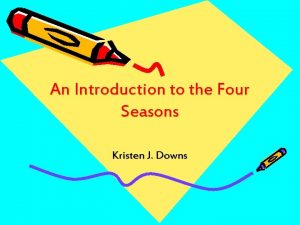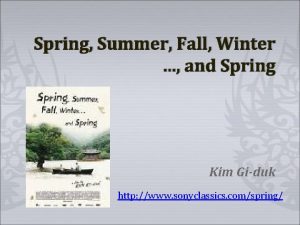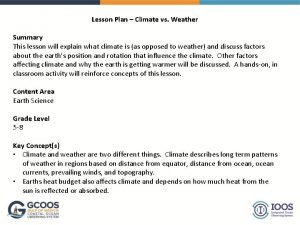Spring Autumn Seasons Directions for NLPP Summer Winter
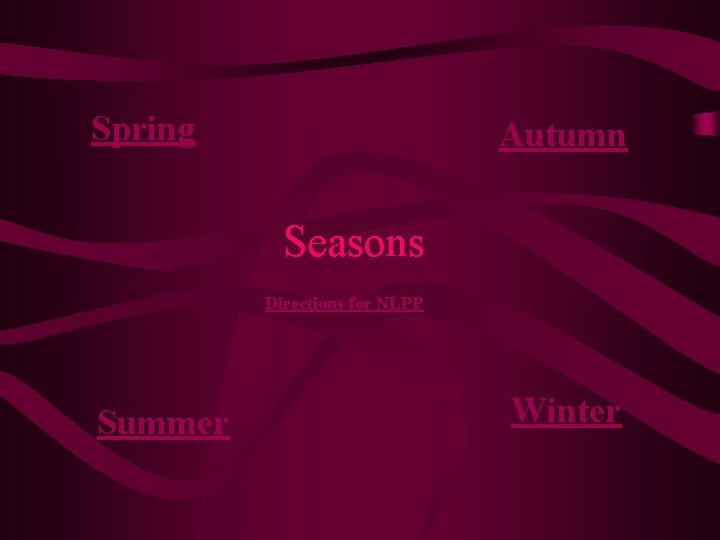
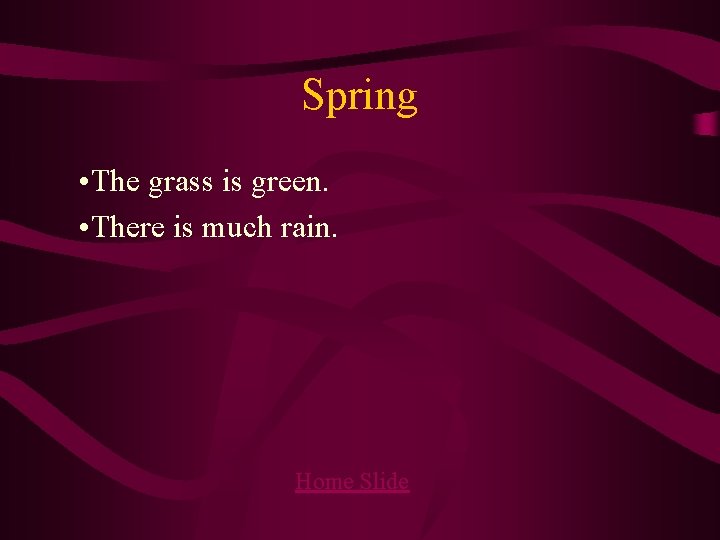
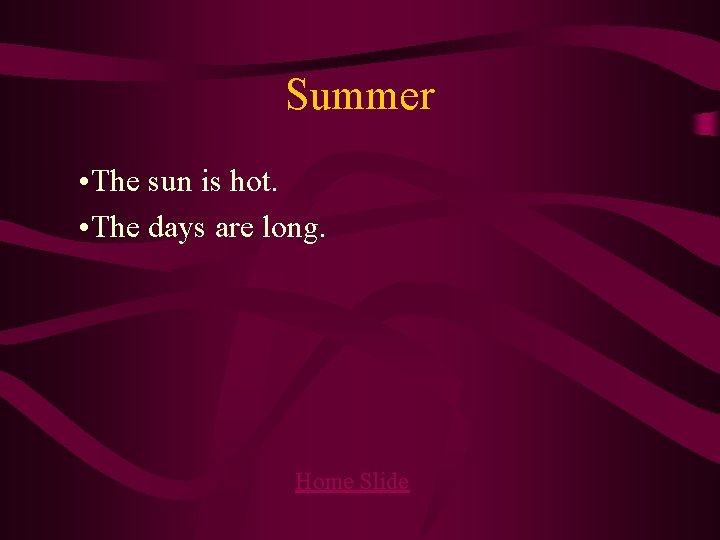

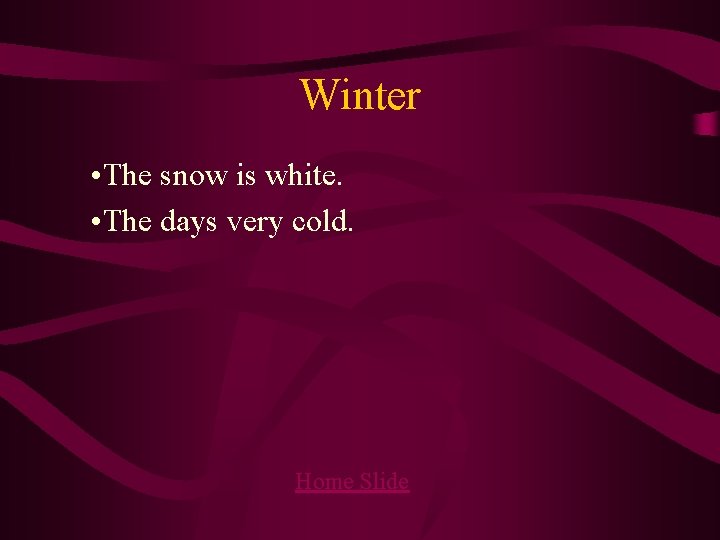
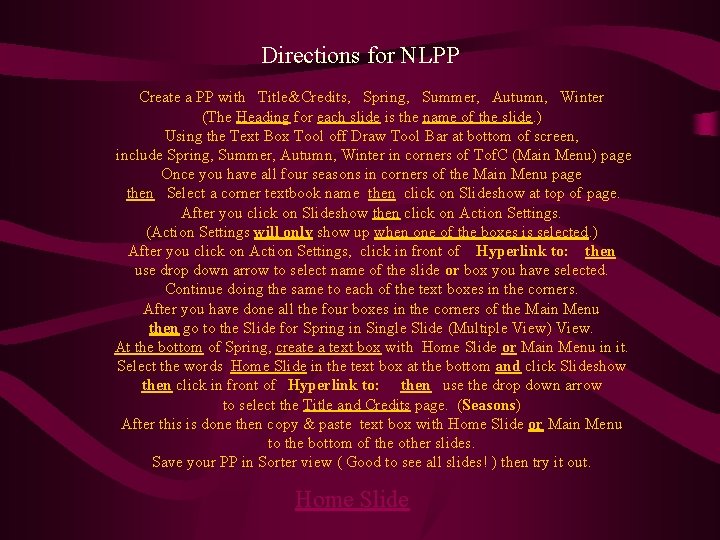
- Slides: 6
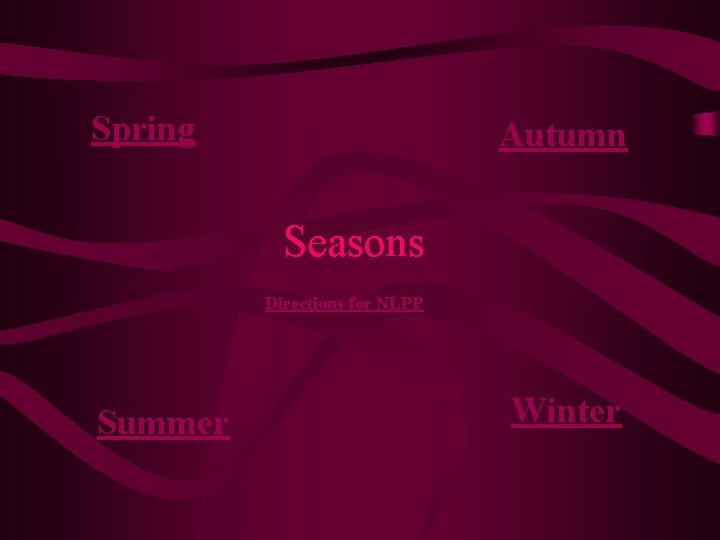
Spring Autumn Seasons Directions for NLPP Summer Winter
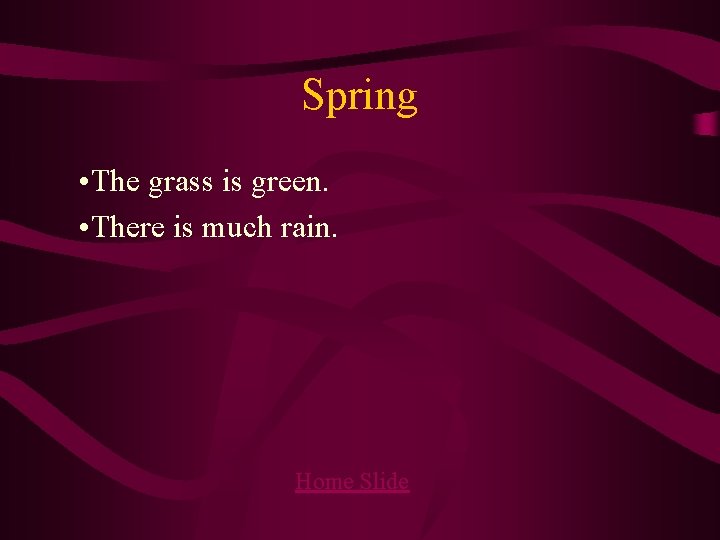
Spring • The grass is green. • There is much rain. Home Slide
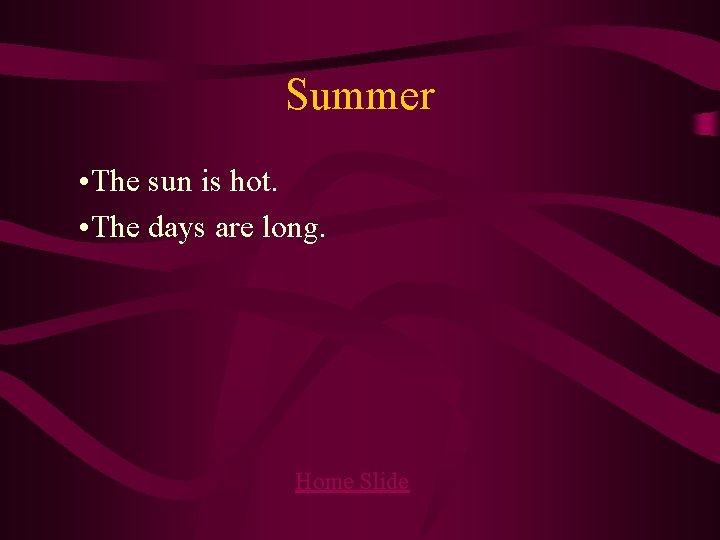
Summer • The sun is hot. • The days are long. Home Slide

Autumn • The leaves have color. • The days are shorter. Home Slide
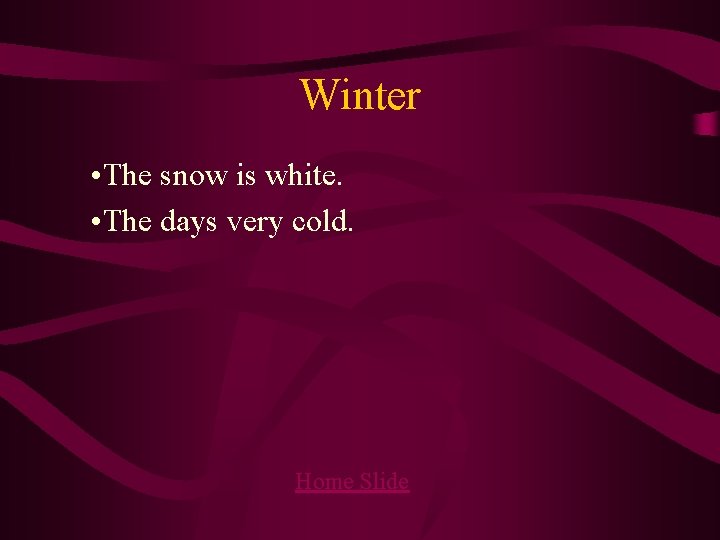
Winter • The snow is white. • The days very cold. Home Slide
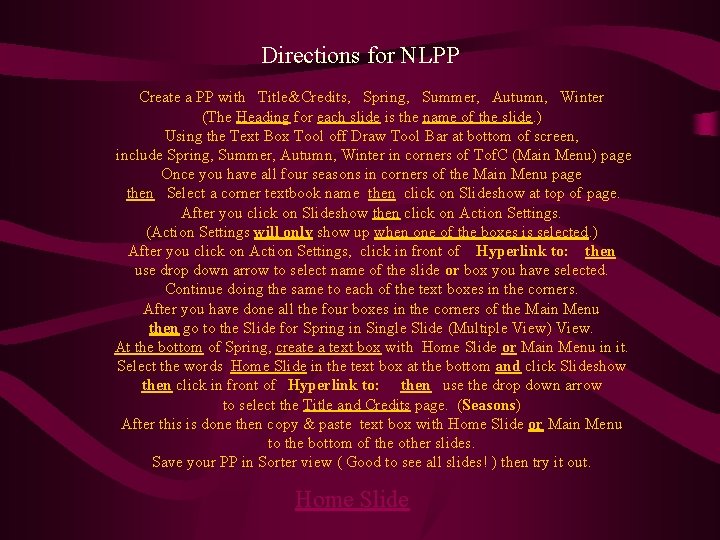
Directions for NLPP Create a PP with Title&Credits, Spring, Summer, Autumn, Winter (The Heading for each slide is the name of the slide. ) Using the Text Box Tool off Draw Tool Bar at bottom of screen, include Spring, Summer, Autumn, Winter in corners of Tof. C (Main Menu) page Once you have all four seasons in corners of the Main Menu page then Select a corner textbook name then click on Slideshow at top of page. After you click on Slideshow then click on Action Settings. (Action Settings will only show up when one of the boxes is selected. ) After you click on Action Settings, click in front of Hyperlink to: then use drop down arrow to select name of the slide or box you have selected. Continue doing the same to each of the text boxes in the corners. After you have done all the four boxes in the corners of the Main Menu then go to the Slide for Spring in Single Slide (Multiple View) View. At the bottom of Spring, create a text box with Home Slide or Main Menu in it. Select the words Home Slide in the text box at the bottom and click Slideshow then click in front of Hyperlink to: then use the drop down arrow to select the Title and Credits page. (Seasons) After this is done then copy & paste text box with Home Slide or Main Menu to the bottom of the other slides. Save your PP in Sorter view ( Good to see all slides! ) then try it out. Home Slide