Spreadsheets COE 201 Computer Proficiency Basic Interface Excel
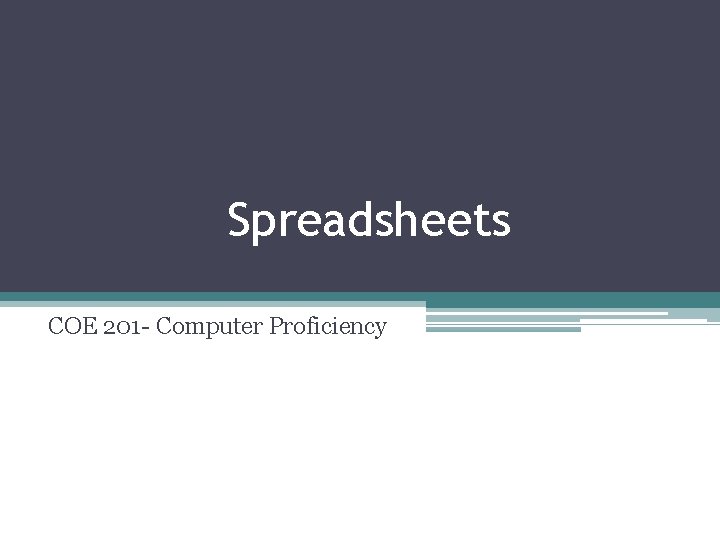
Spreadsheets COE 201 - Computer Proficiency
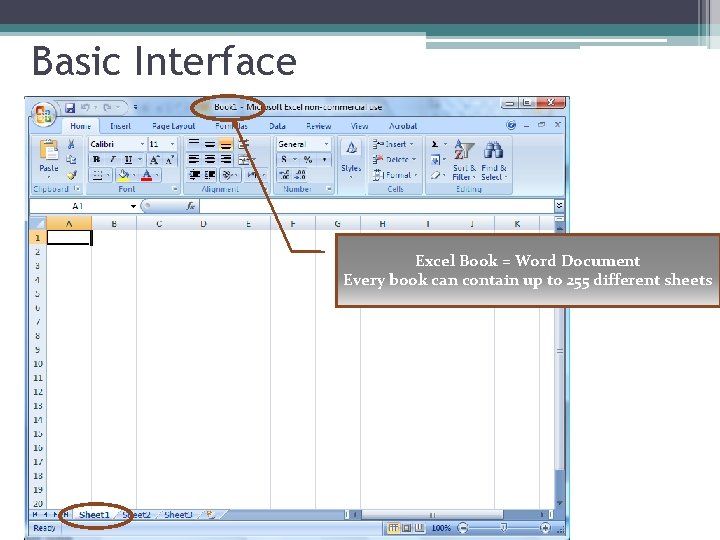
Basic Interface Excel Book = Word Document Every book can contain up to 255 different sheets
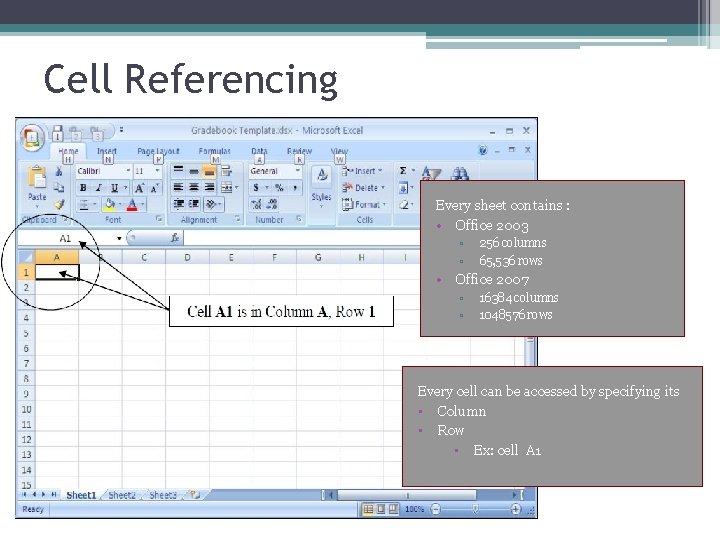
Cell Referencing Every sheet contains : • Office 2003 ▫ ▫ 256 columns 65, 536 rows • Office 2007 ▫ ▫ 16384 columns 1048576 rows Every cell can be accessed by specifying its • Column • Row • Ex: cell A 1
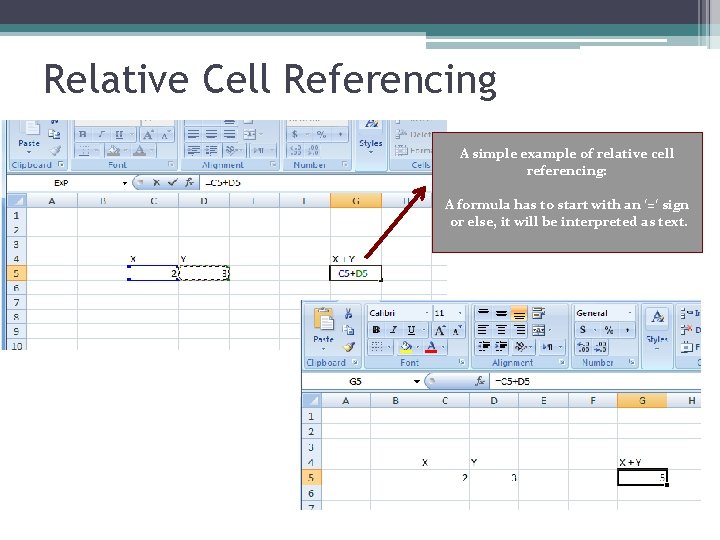
Relative Cell Referencing A simple example of relative cell referencing: A formula has to start with an ‘=‘ sign or else, it will be interpreted as text.
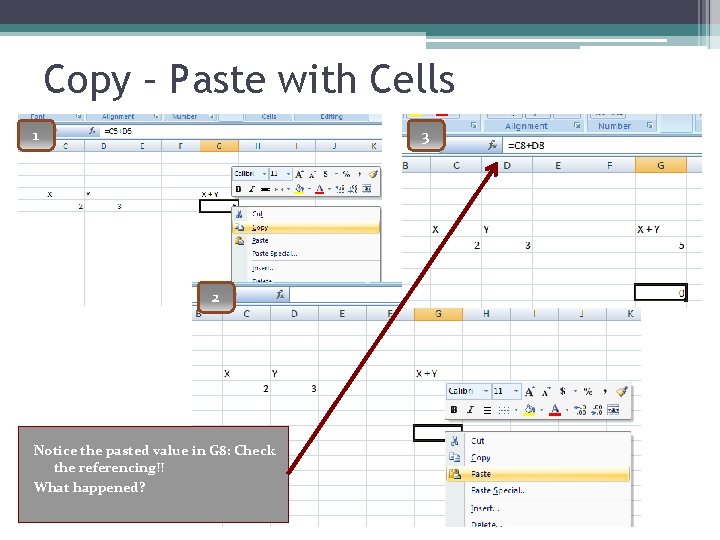
Copy – Paste with Cells 1 3 2 Notice the pasted value in G 8: Check the referencing!! What happened?
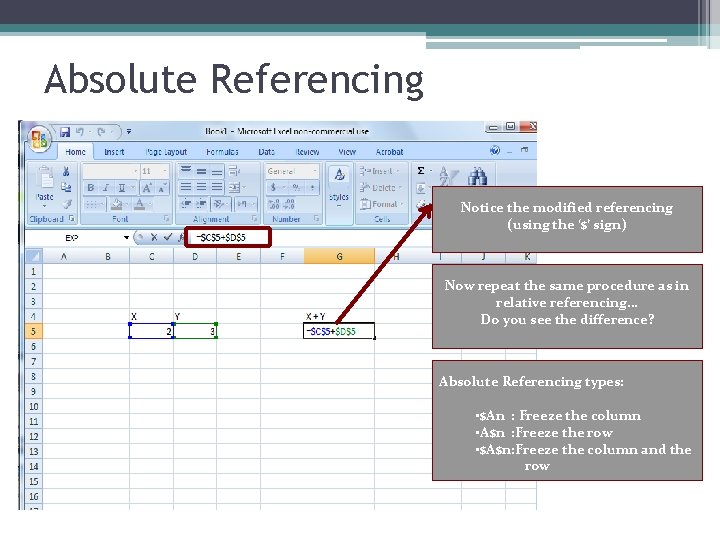
Absolute Referencing Notice the modified referencing (using the ‘$’ sign) Now repeat the same procedure as in relative referencing… Do you see the difference? Absolute Referencing types: • $An : Freeze the column • A$n : Freeze the row • $A$n: Freeze the column and the row
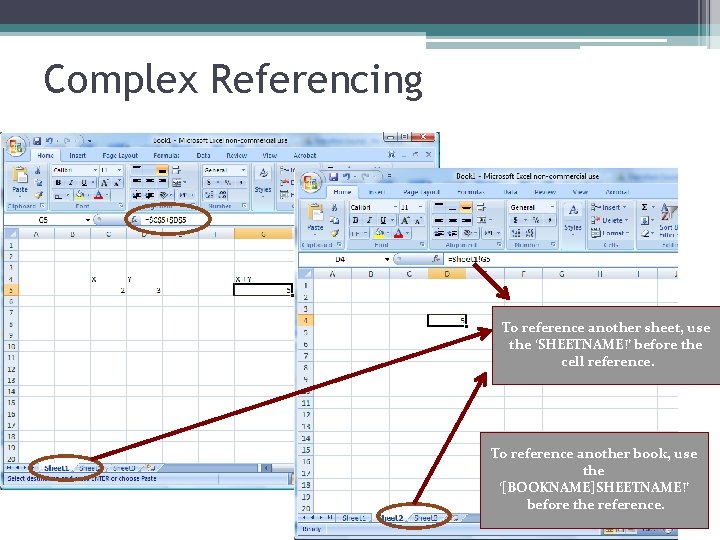
Complex Referencing To reference another sheet, use the ‘SHEETNAME!’ before the cell reference. To reference another book, use the ‘[BOOKNAME]SHEETNAME!’ before the reference.
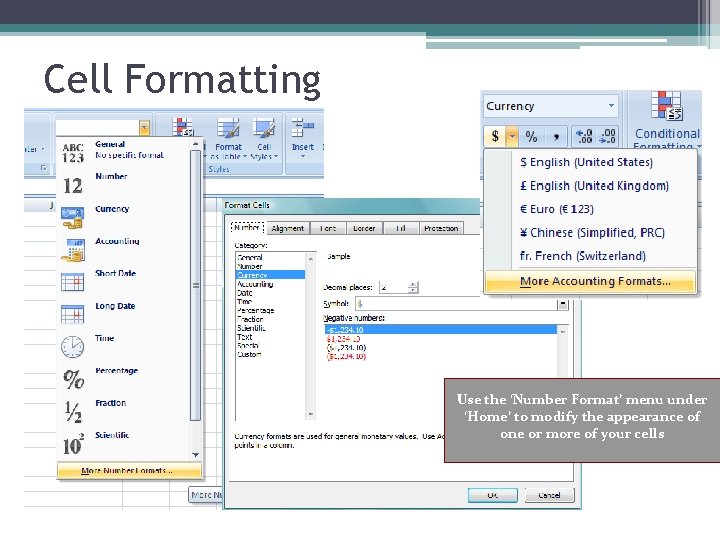
Cell Formatting Use the ‘Number Format’ menu under ‘Home’ to modify the appearance of one or more of your cells
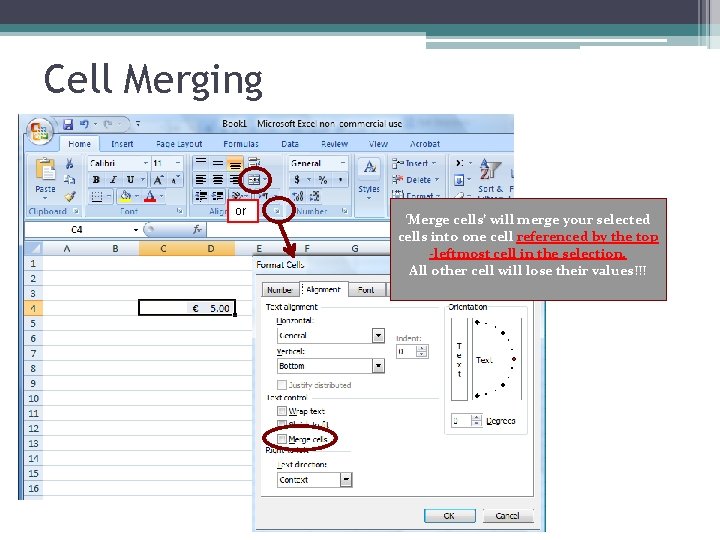
Cell Merging or ‘Merge cells’ will merge your selected cells into one cell referenced by the top -leftmost cell in the selection. All other cell will lose their values!!!
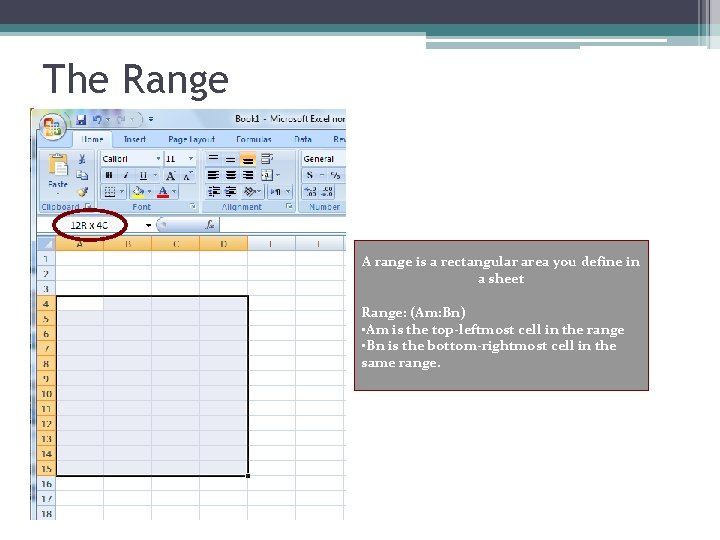
The Range A range is a rectangular area you define in a sheet Range: (Am: Bn) • Am is the top-leftmost cell in the range • Bn is the bottom-rightmost cell in the same range.
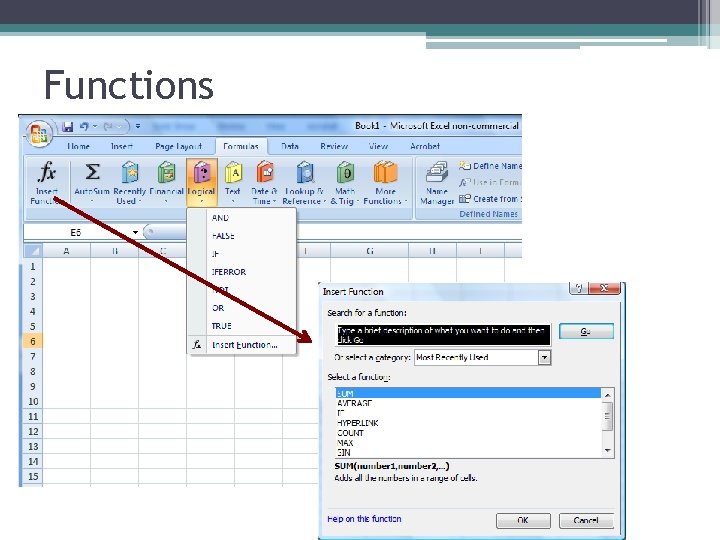
Functions
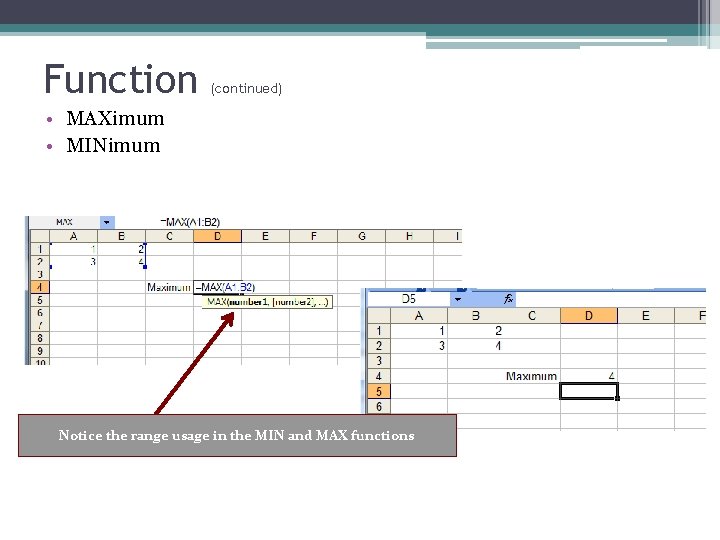
Function (continued) • MAXimum • MINimum Notice the range usage in the MIN and MAX functions
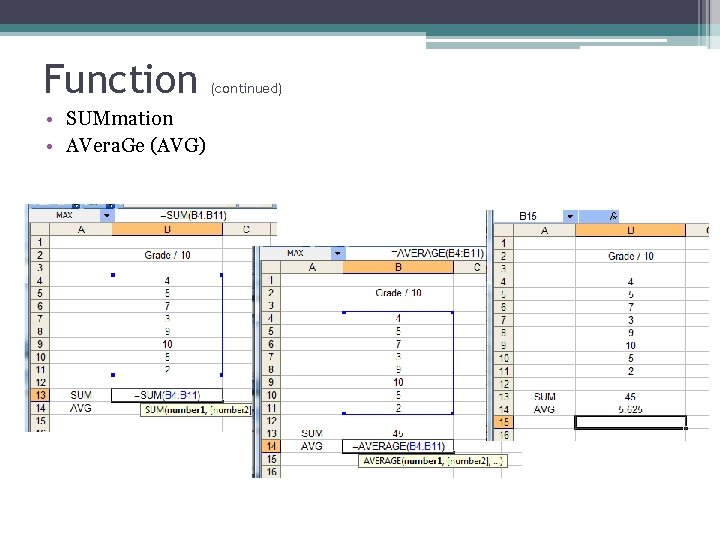
Function • SUMmation • AVera. Ge (AVG) (continued)
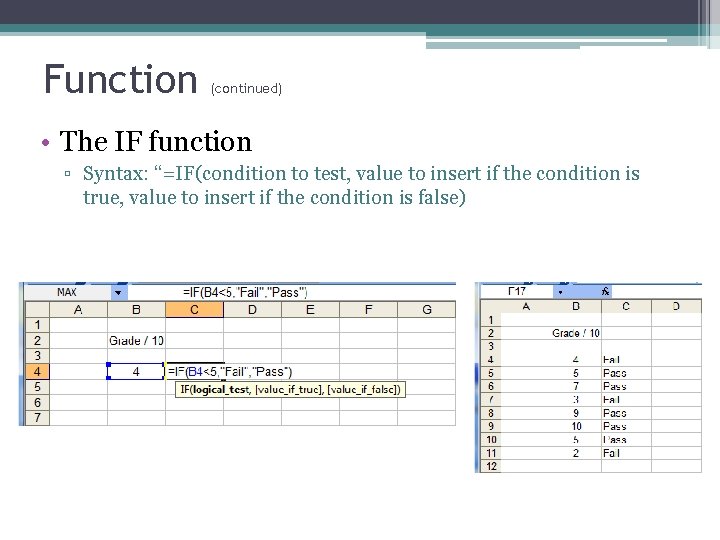
Function (continued) • The IF function ▫ Syntax: “=IF(condition to test, value to insert if the condition is true, value to insert if the condition is false)
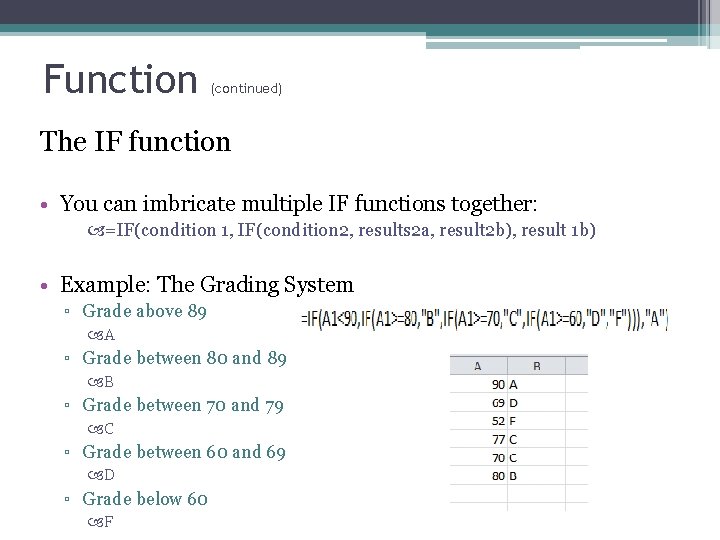
Function (continued) The IF function • You can imbricate multiple IF functions together: =IF(condition 1, IF(condition 2, results 2 a, result 2 b), result 1 b) • Example: The Grading System ▫ Grade above 89 A ▫ Grade between 80 and 89 B ▫ Grade between 70 and 79 C ▫ Grade between 60 and 69 D ▫ Grade below 60 F
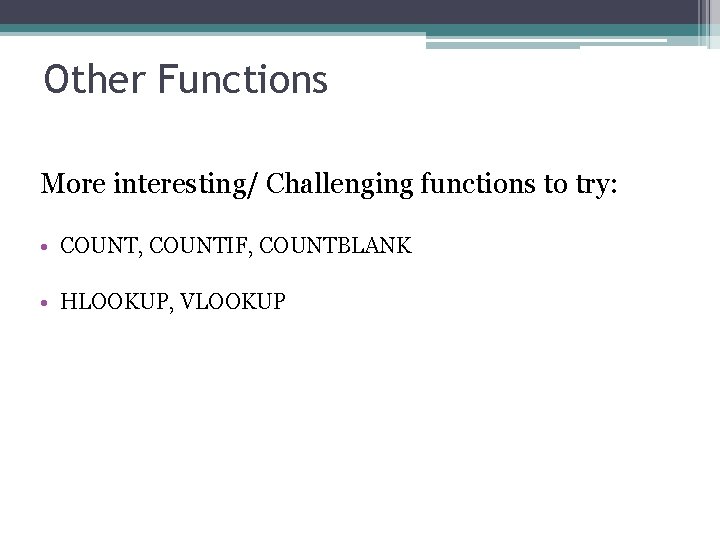
Other Functions More interesting/ Challenging functions to try: • COUNT, COUNTIF, COUNTBLANK • HLOOKUP, VLOOKUP
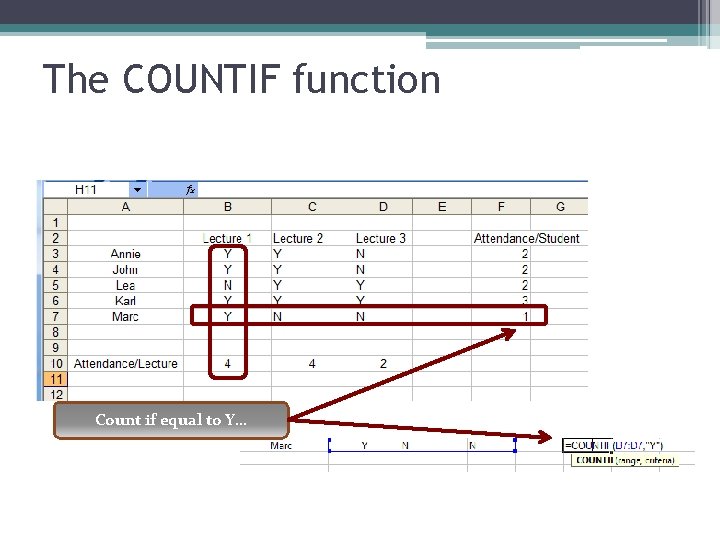
The COUNTIF function Count if equal to Y…
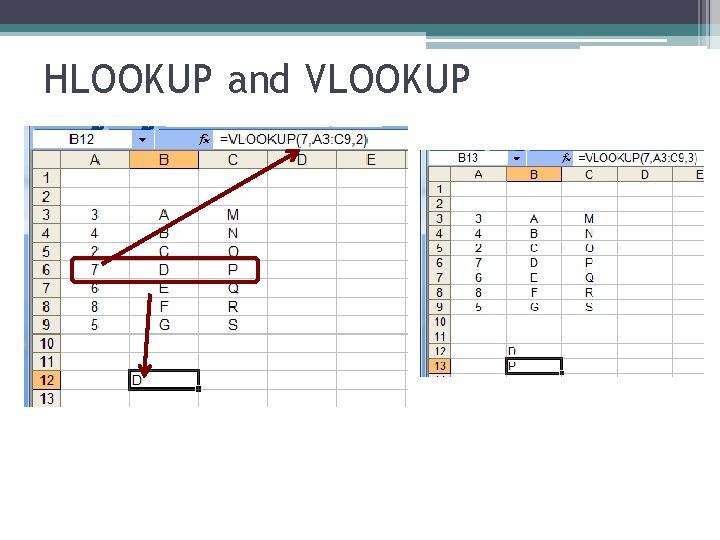
HLOOKUP and VLOOKUP
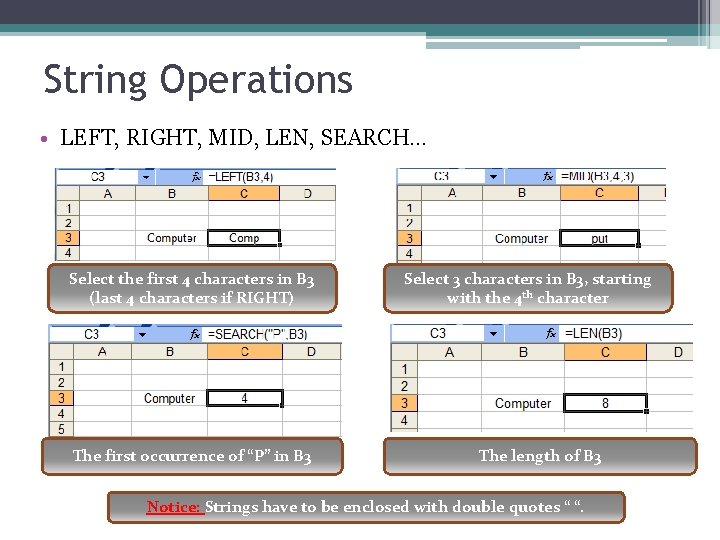
String Operations • LEFT, RIGHT, MID, LEN, SEARCH… Select the first 4 characters in B 3 (last 4 characters if RIGHT) The first occurrence of “P” in B 3 Select 3 characters in B 3, starting with the 4 th character The length of B 3 Notice: Strings have to be enclosed with double quotes “ “.
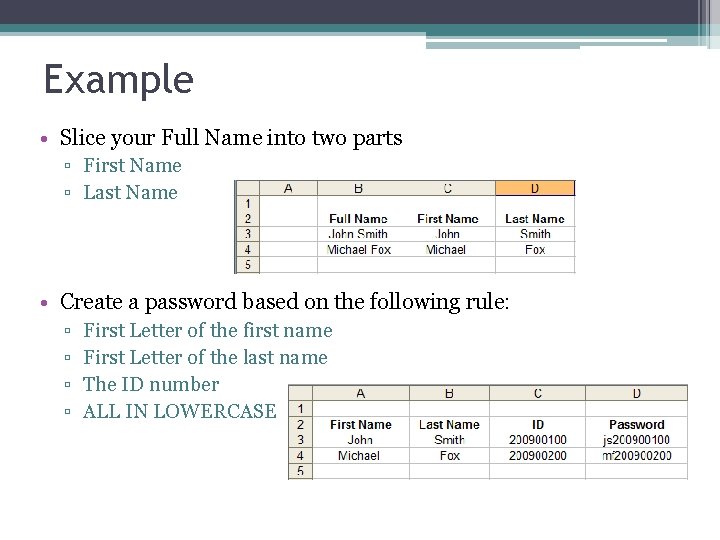
Example • Slice your Full Name into two parts ▫ First Name ▫ Last Name • Create a password based on the following rule: ▫ ▫ First Letter of the first name First Letter of the last name The ID number ALL IN LOWERCASE
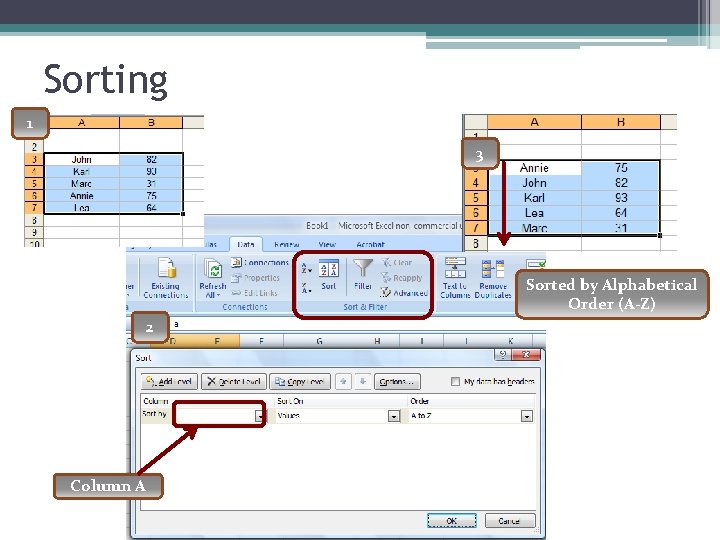
Sorting 1 3 Sorted by Alphabetical Order (A-Z) 2 Column A
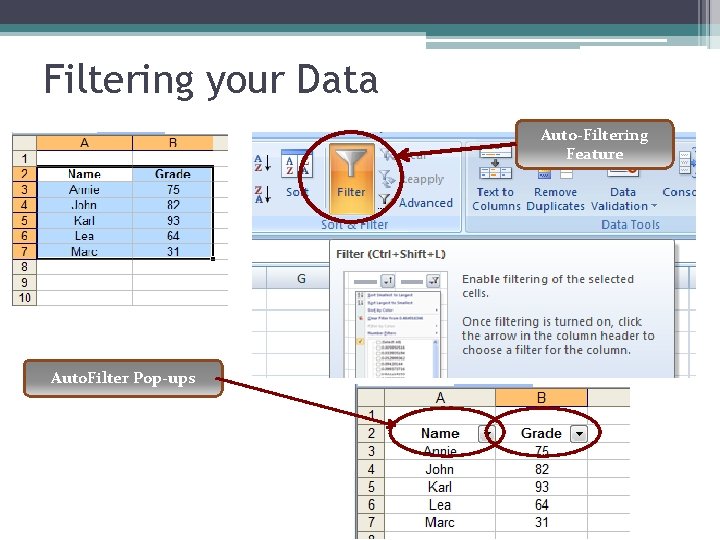
Filtering your Data Auto-Filtering Feature Auto. Filter Pop-ups
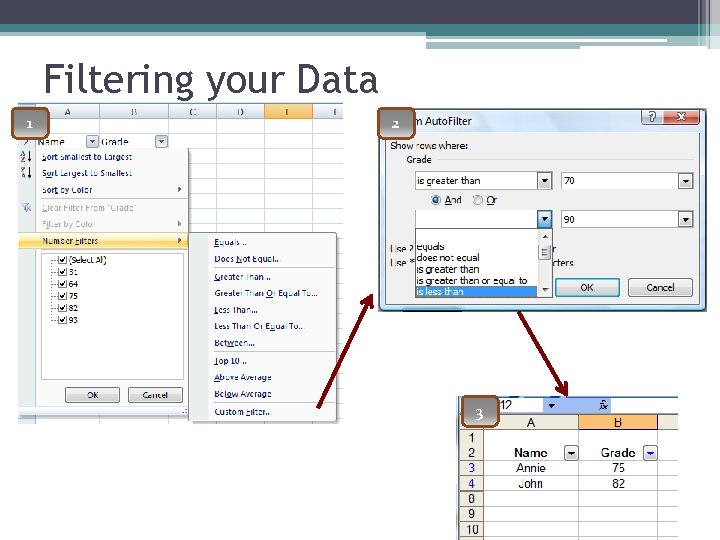
Filtering your Data 1 2 3
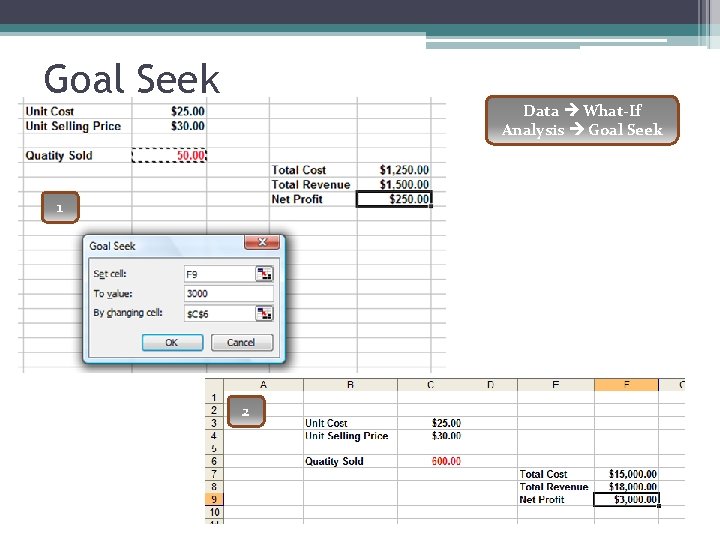
Goal Seek Data What-If Analysis Goal Seek 1 2
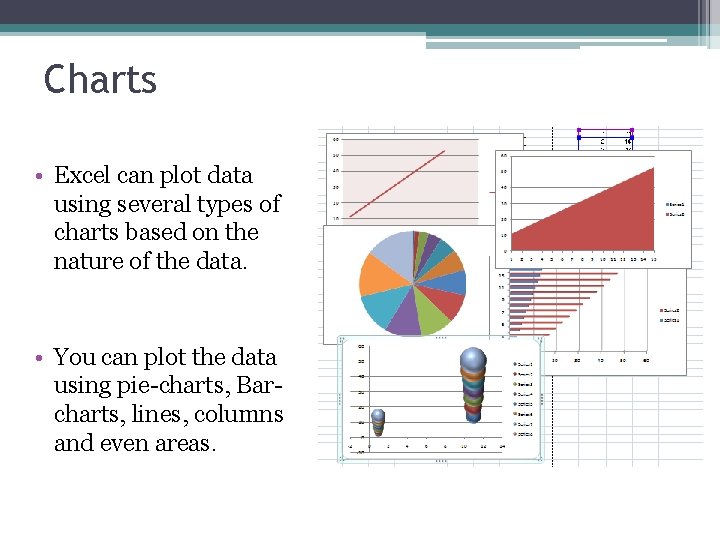
Charts • Excel can plot data using several types of charts based on the nature of the data. • You can plot the data using pie-charts, Barcharts, lines, columns and even areas.
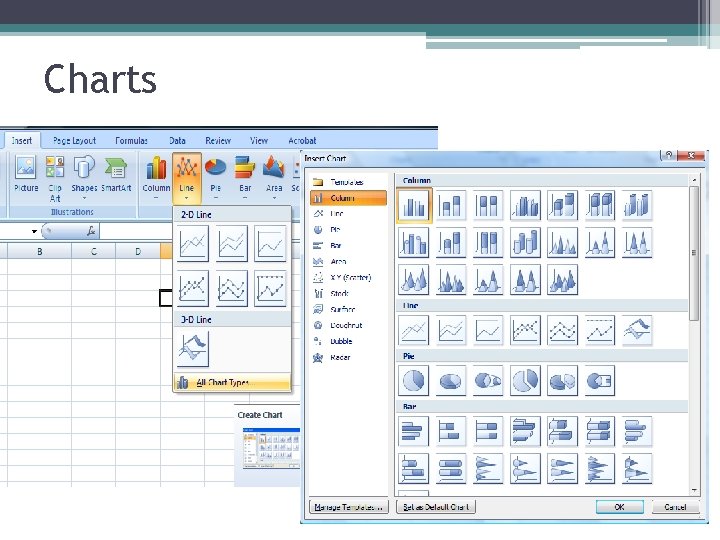
Charts
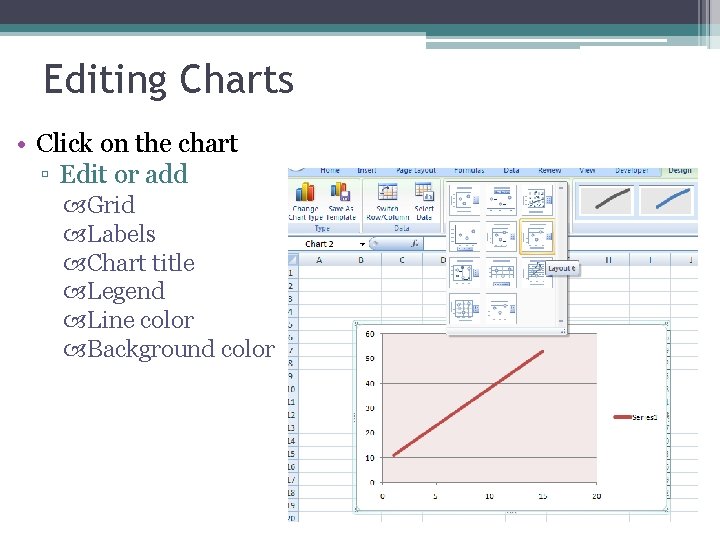
Editing Charts • Click on the chart ▫ Edit or add Grid Labels Chart title Legend Line color Background color
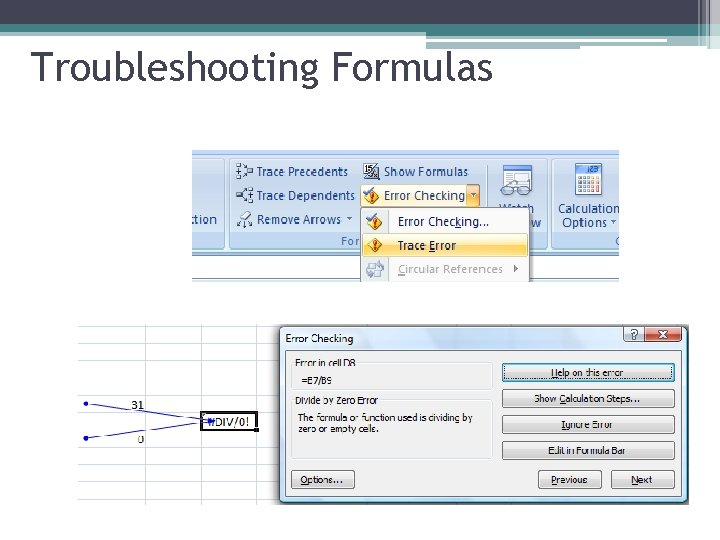
Troubleshooting Formulas
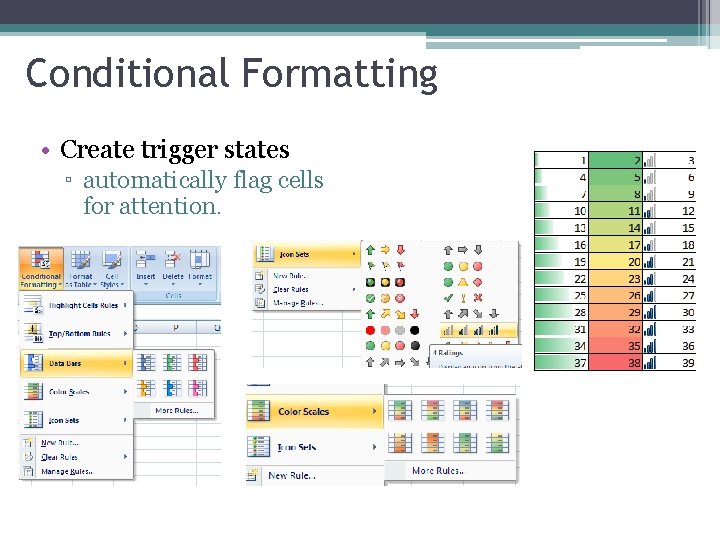
Conditional Formatting • Create trigger states ▫ automatically flag cells for attention.
- Slides: 29