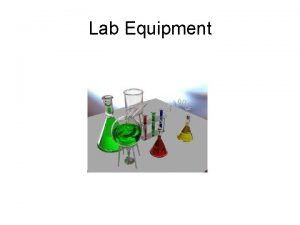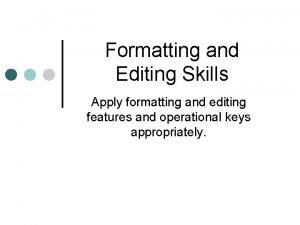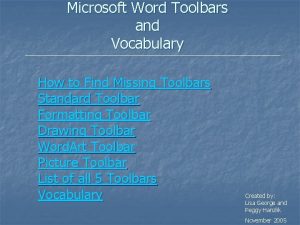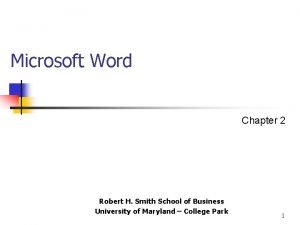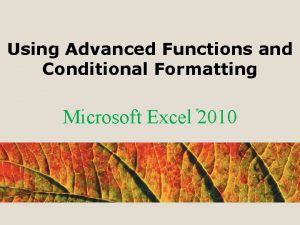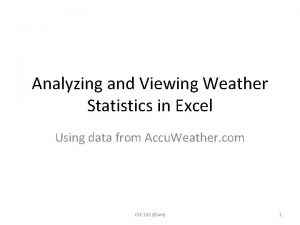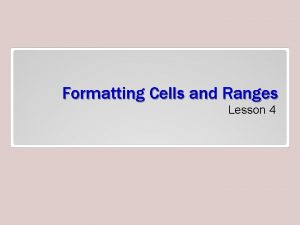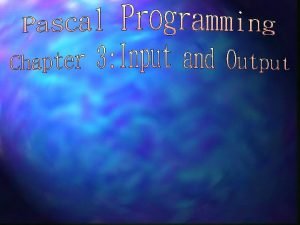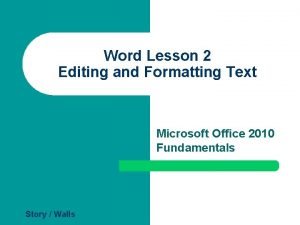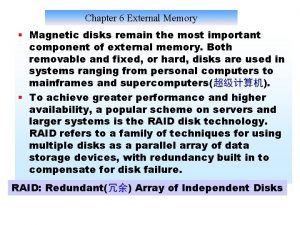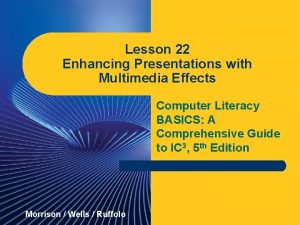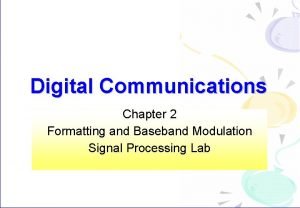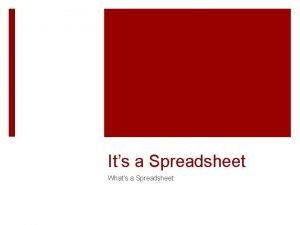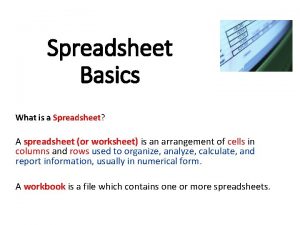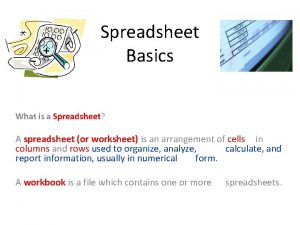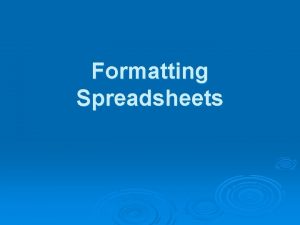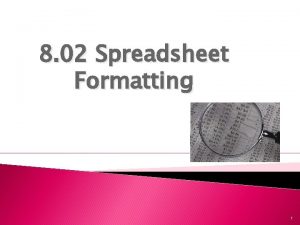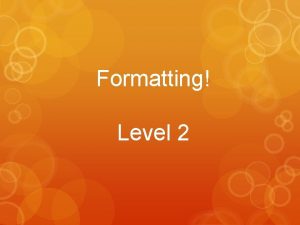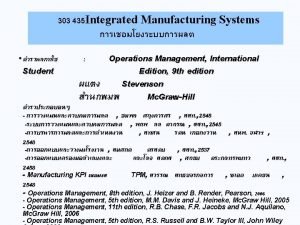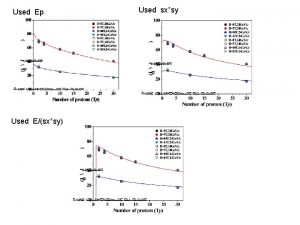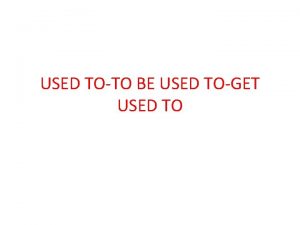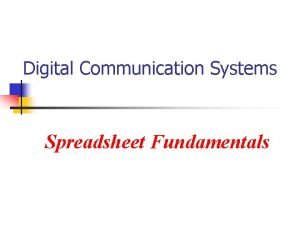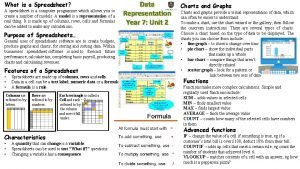Spreadsheet Formatting 1 Formatting is used to organizing
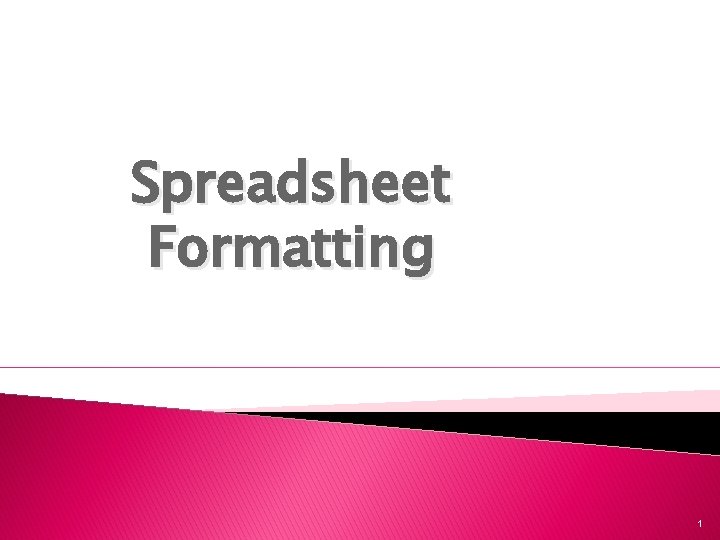
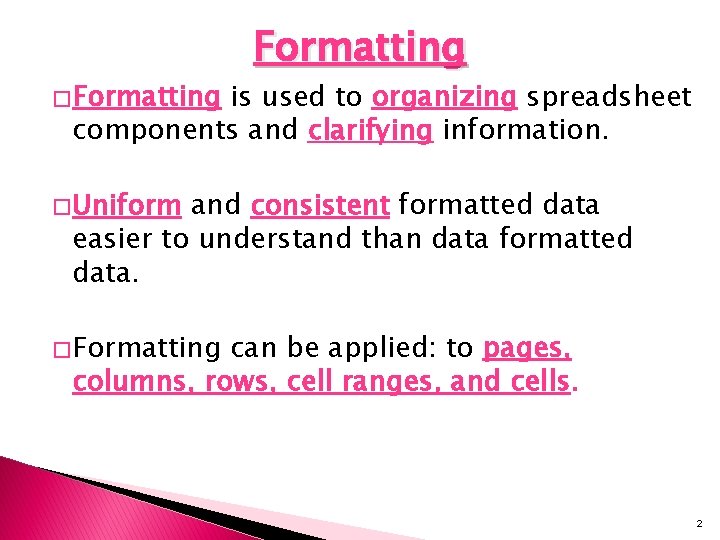
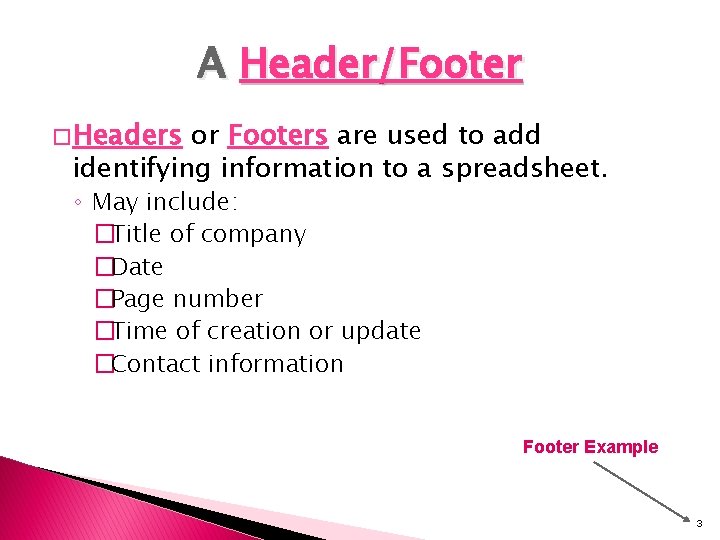

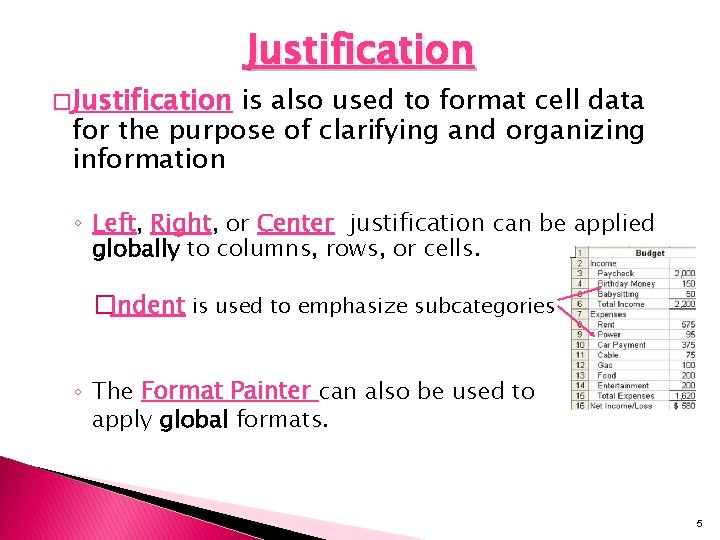
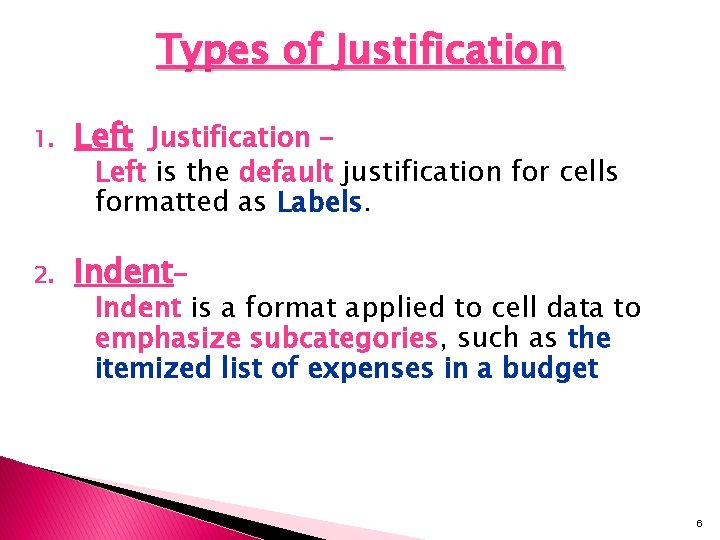
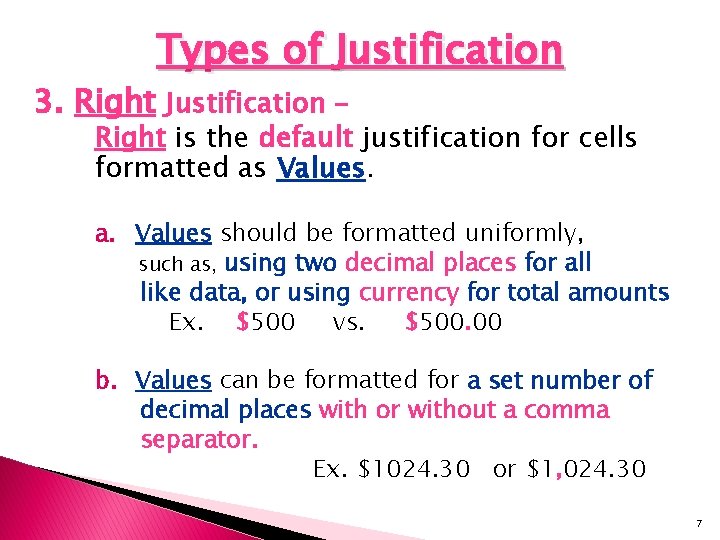
![[Right Justification (continued) ] c. Values can be formatted in a variety of date [Right Justification (continued) ] c. Values can be formatted in a variety of date](https://slidetodoc.com/presentation_image_h2/57776c44d8e960b0f7524ac1bca4c8c2/image-8.jpg)
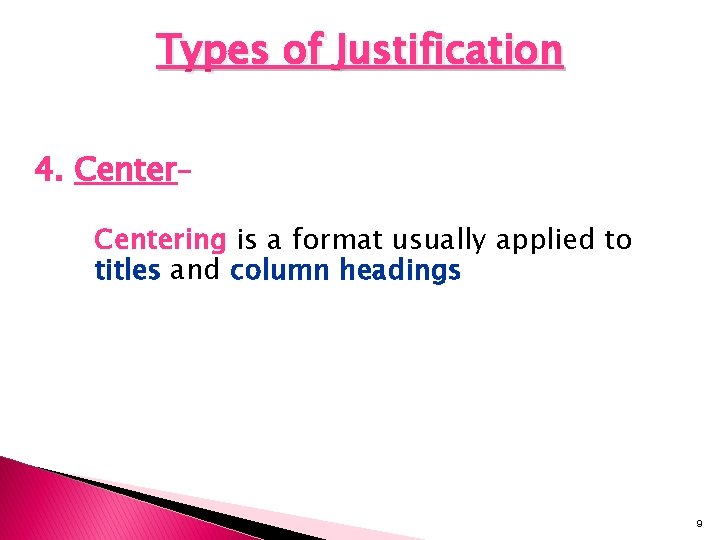
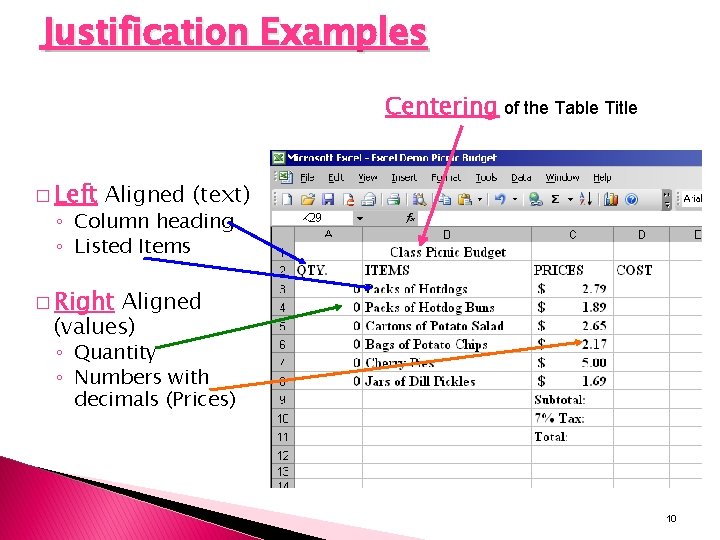
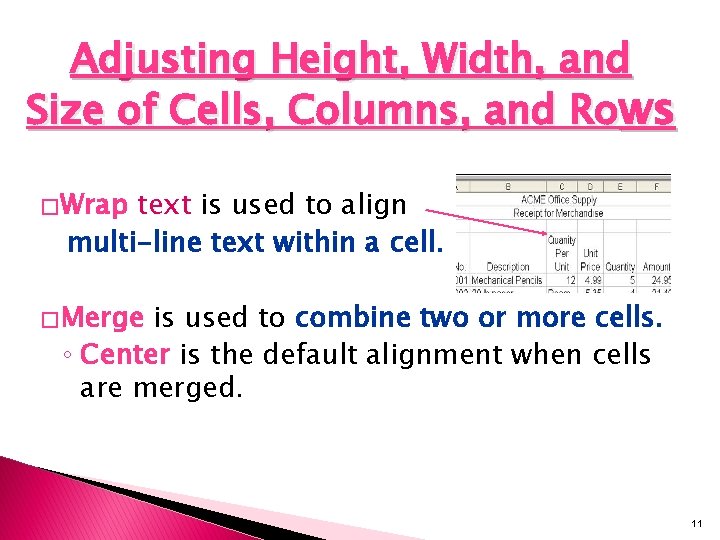

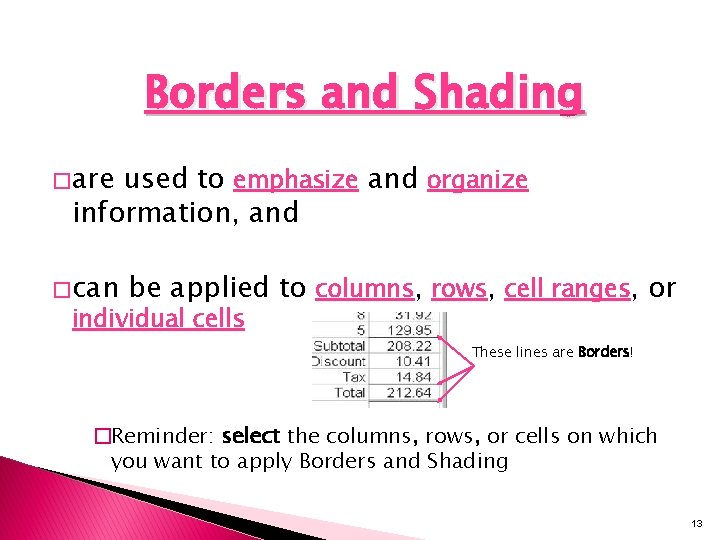

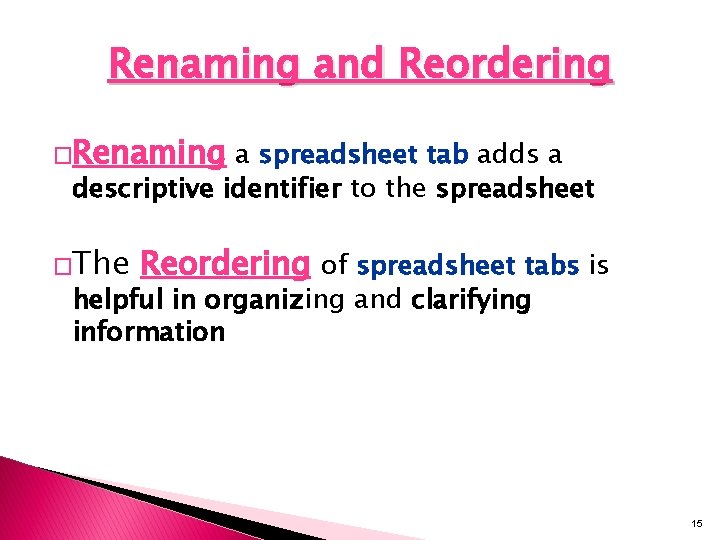
- Slides: 15
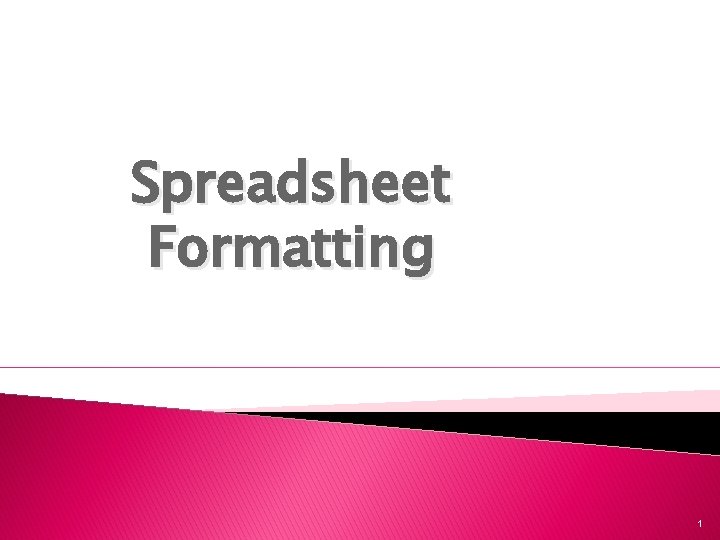
Spreadsheet Formatting 1
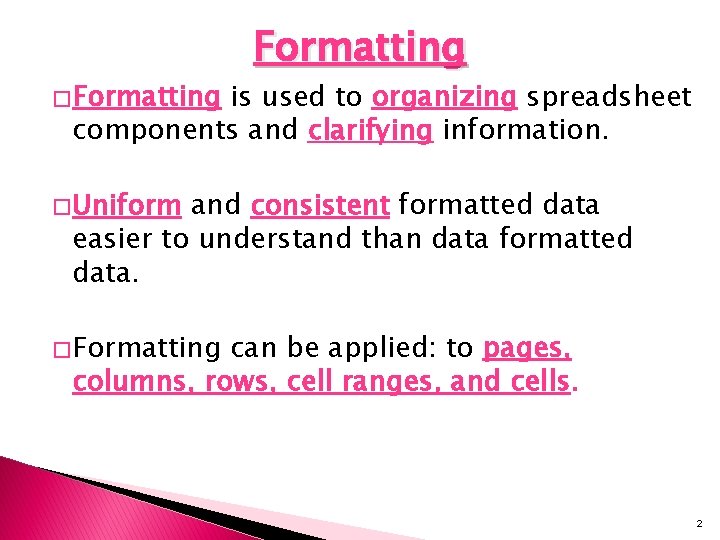
� Formatting is used to organizing spreadsheet components and clarifying information. � Uniform and consistent formatted data easier to understand than data formatted data. � Formatting can be applied: to pages, columns, rows, cell ranges, and cells. 2
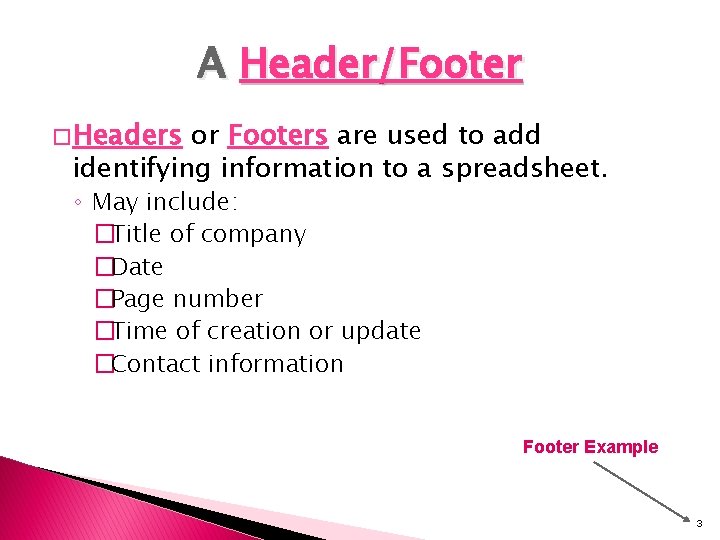
A Header/Footer � Headers or Footers are used to add identifying information to a spreadsheet. ◦ May include: �Title of company �Date �Page number �Time of creation or update �Contact information Footer Example 3

Font Size and Style � Font Size and Font Style are used to clarify information by adding emphasis to titles, column headings, and grand totals, etc. ◦ can also change font type and color Example: which title below is emphasized more? Title of Spreadsheet or Title of Spreadsheet 4
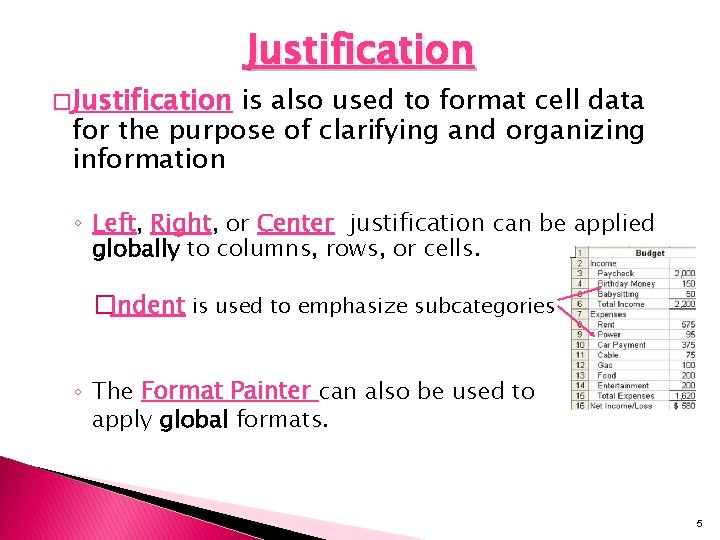
� Justification is also used to format cell data for the purpose of clarifying and organizing information ◦ Left, Right, or Center justification can be applied globally to columns, rows, or cells. �Indent is used to emphasize subcategories ◦ The Format Painter can also be used to apply global formats. 5
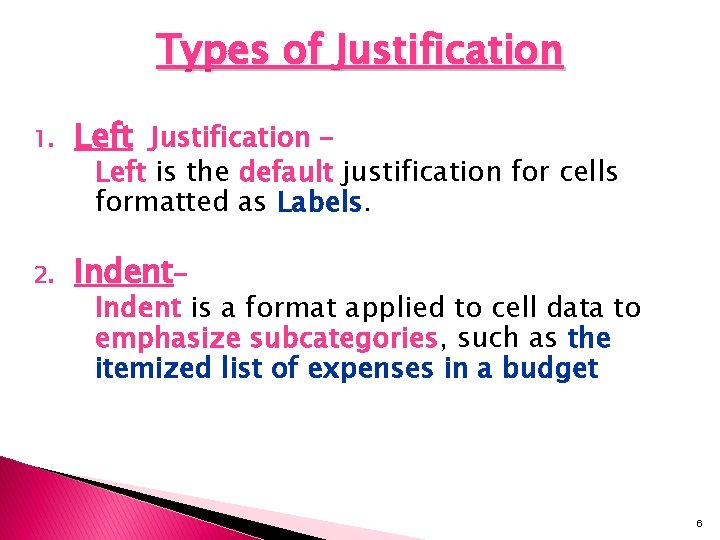
Types of Justification 1. Left Justification – 2. Indent– Left is the default justification for cells formatted as Labels. Indent is a format applied to cell data to emphasize subcategories, such as the itemized list of expenses in a budget 6
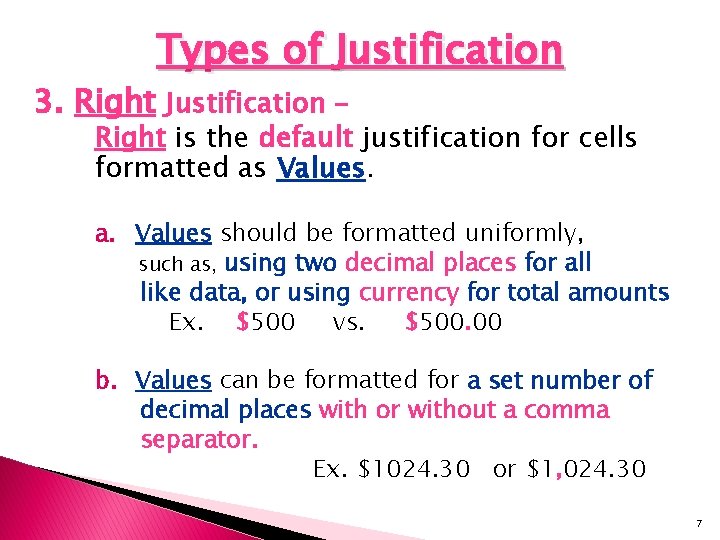
Types of Justification 3. Right Justification – Right is the default justification for cells formatted as Values. a. Values should be formatted uniformly, such as, using two decimal places for all like data, or using currency for total amounts Ex. $500 vs. $500. 00 b. Values can be formatted for a set number of decimal places with or without a comma separator. Ex. $1024. 30 or $1, 024. 30 7
![Right Justification continued c Values can be formatted in a variety of date [Right Justification (continued) ] c. Values can be formatted in a variety of date](https://slidetodoc.com/presentation_image_h2/57776c44d8e960b0f7524ac1bca4c8c2/image-8.jpg)
[Right Justification (continued) ] c. Values can be formatted in a variety of date formats Ex. October 30, 2009 30 Oct 2009 10/30/09 d. Other formats for Values include time, percentage, fraction, and scientific 8
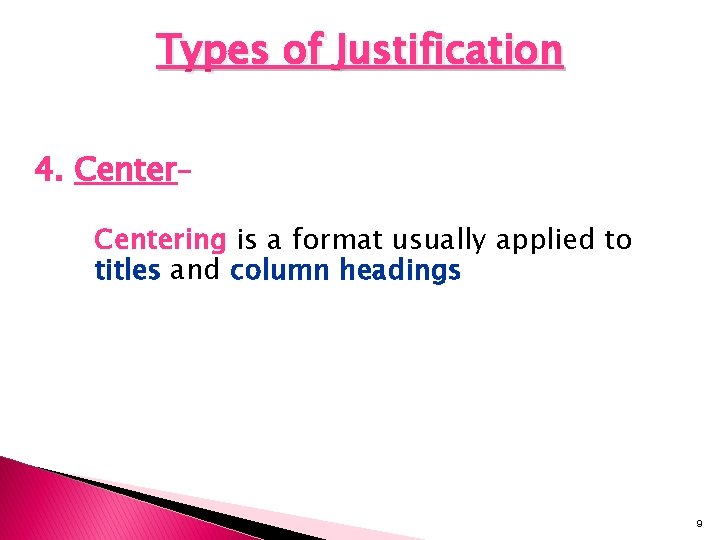
Types of Justification 4. Center– Centering is a format usually applied to titles and column headings 9
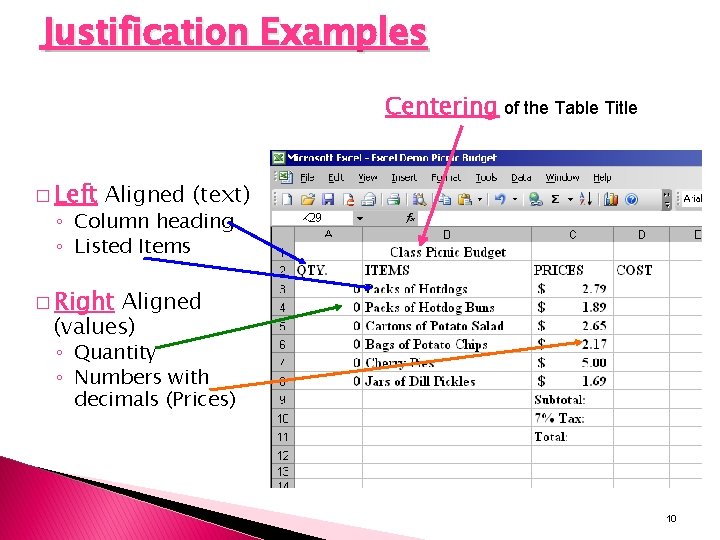
Justification Examples Centering of the Table Title � Left Aligned (text) ◦ Column heading ◦ Listed Items � Right Aligned (values) ◦ Quantity ◦ Numbers with decimals (Prices) 10
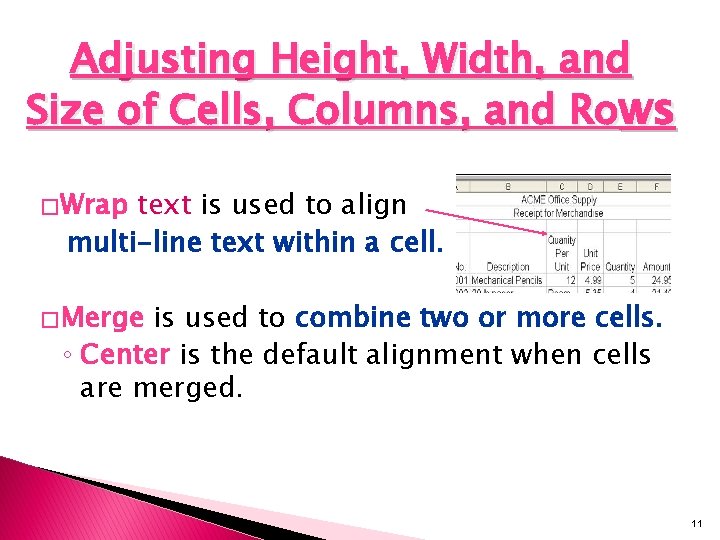
Adjusting Height, Width, and Size of Cells, Columns, and Rows � Wrap text is used to align multi-line text within a cell. � Merge is used to combine two or more cells. ◦ Center is the default alignment when cells are merged. 11

Adjusting Height, Width, and Size of Cells, Columns, and Rows � Column Width ◦ Column Width is adjusted to fit the longest entry. ◦ Double click on the border between the 2 column heading ◦ When the ##### symbols appear in a cell, this indicates that the width is too small to display the contents. 12
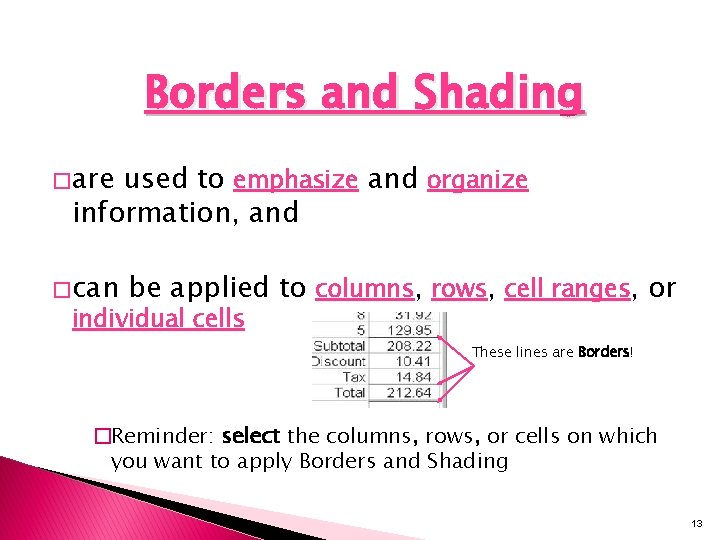
Borders and Shading � are used to emphasize and organize information, and � can be applied to columns, rows, cell ranges, or individual cells These lines are Borders! �Reminder: select the columns, rows, or cells on which you want to apply Borders and Shading 13

� Columns Editing and Rows can be ◦ Inserted ◦ Copied ◦ Pasted ◦ Deleted � Cell Data can be ◦ Cleared ◦ Copied ◦ Pasted 14
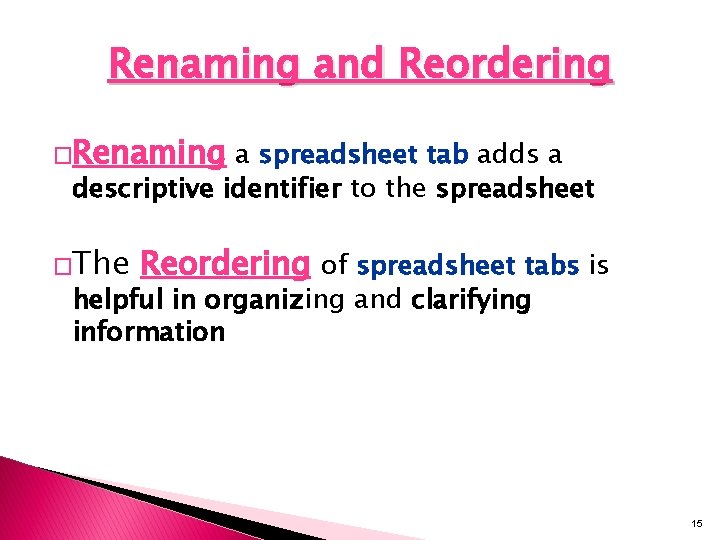
Renaming and Reordering �Renaming a spreadsheet tab adds a descriptive identifier to the spreadsheet �The Reordering of spreadsheet tabs is helpful in organizing and clarifying information 15
 What is a test tube holder used for in chemistry
What is a test tube holder used for in chemistry Used for holding and organizing test tubes on
Used for holding and organizing test tubes on Gambar toolbar formatting
Gambar toolbar formatting Formatting skills
Formatting skills Standard toolbar
Standard toolbar Paragraph formatting
Paragraph formatting How to use punctuation in quotes
How to use punctuation in quotes What is an unqualified structured reference in excel
What is an unqualified structured reference in excel Match destination formatting excel
Match destination formatting excel A named group of formatting characteristics
A named group of formatting characteristics Pascal writeln formatting
Pascal writeln formatting Editing and formatting text
Editing and formatting text Read and write mechanism of magnetic disk
Read and write mechanism of magnetic disk Text box formatting
Text box formatting Block letter format
Block letter format Formatting in digital communication
Formatting in digital communication