Spooky 2 Pulse www Spooky 2 Rife com

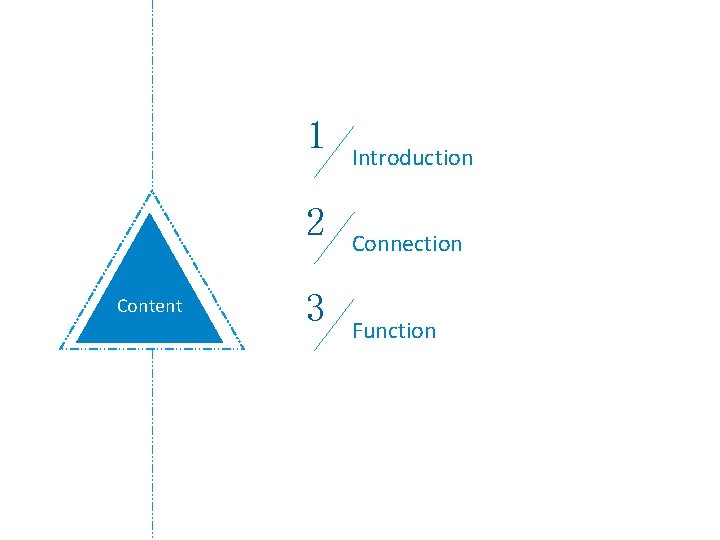

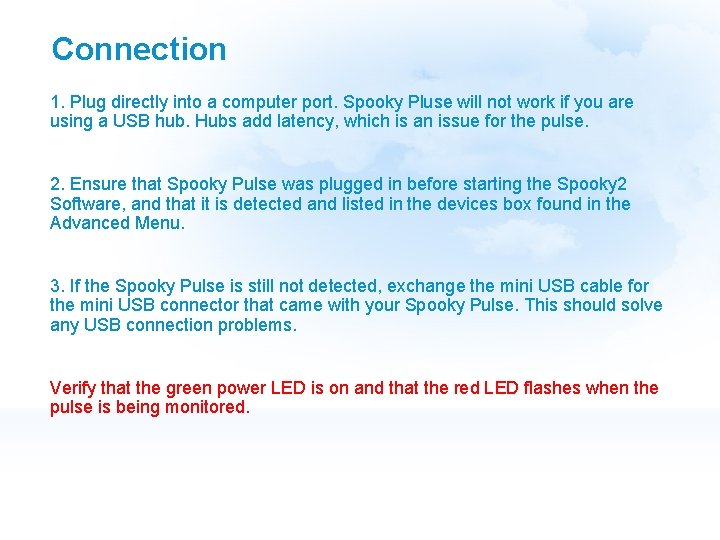
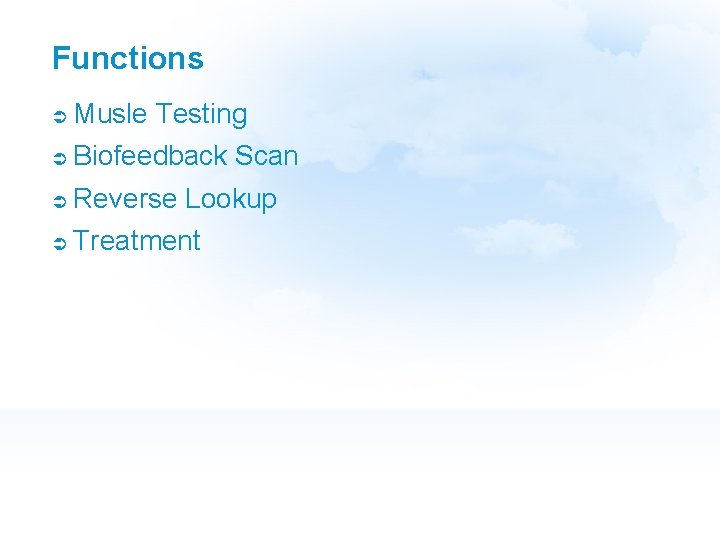
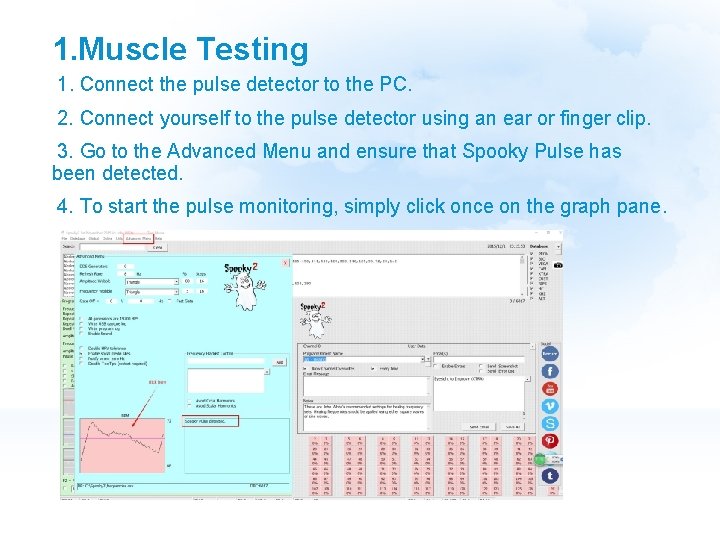
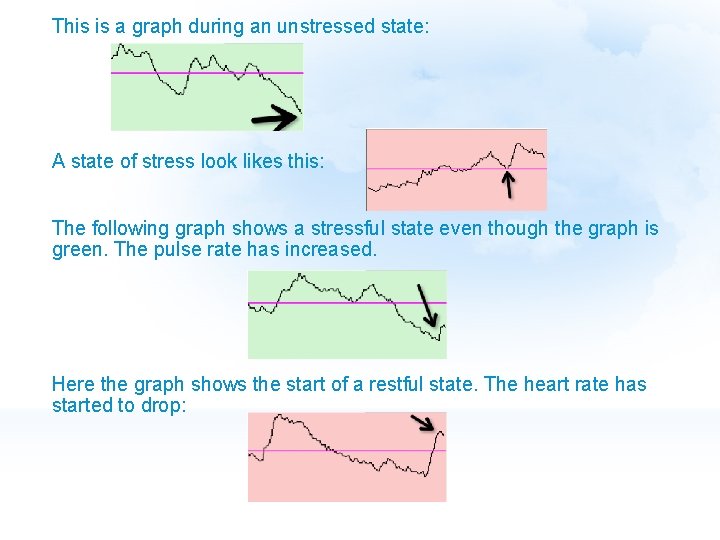
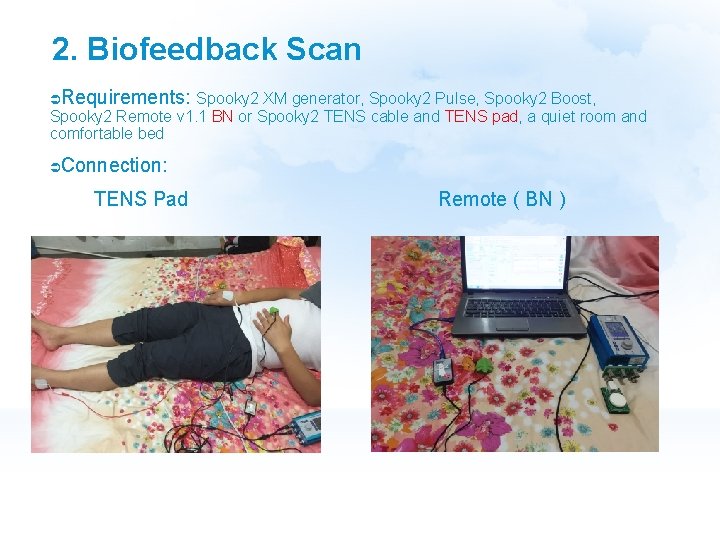
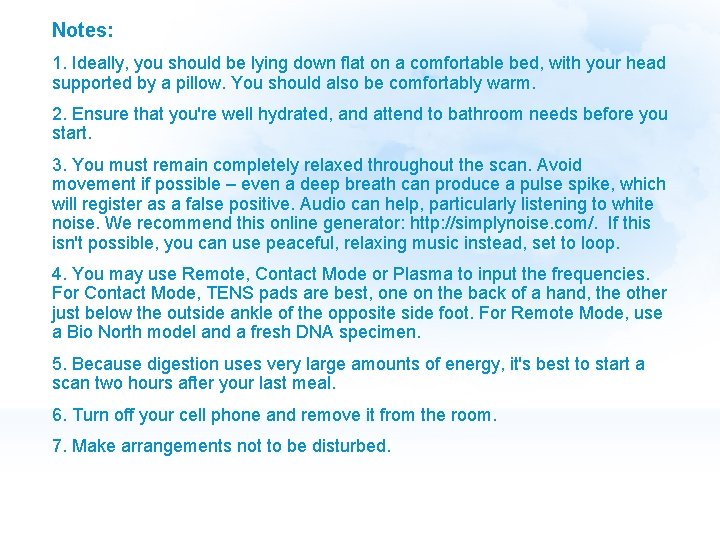
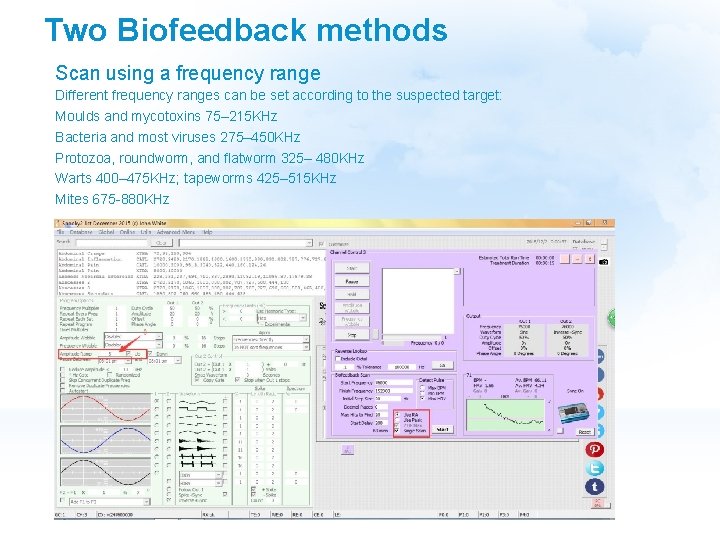
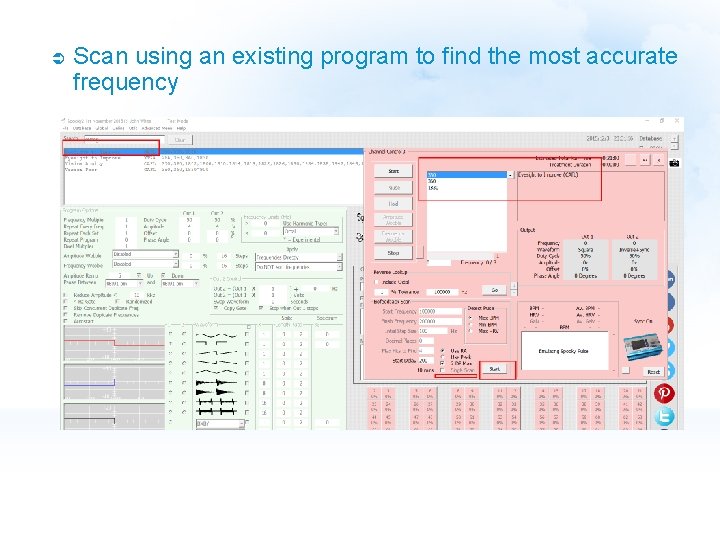
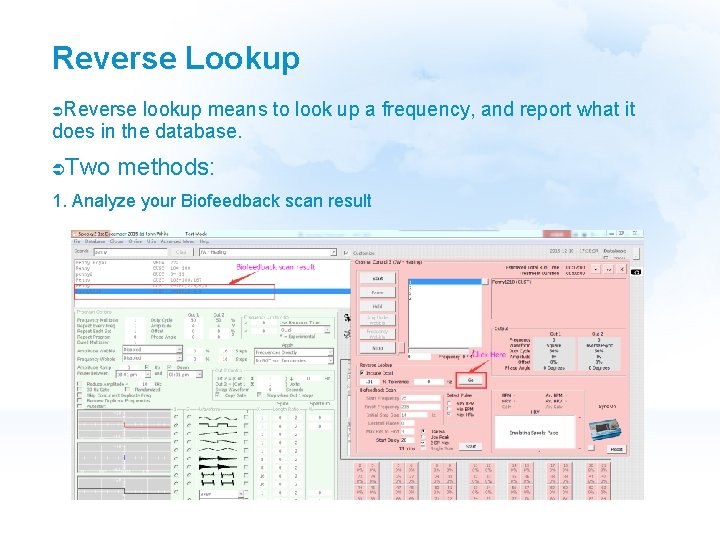
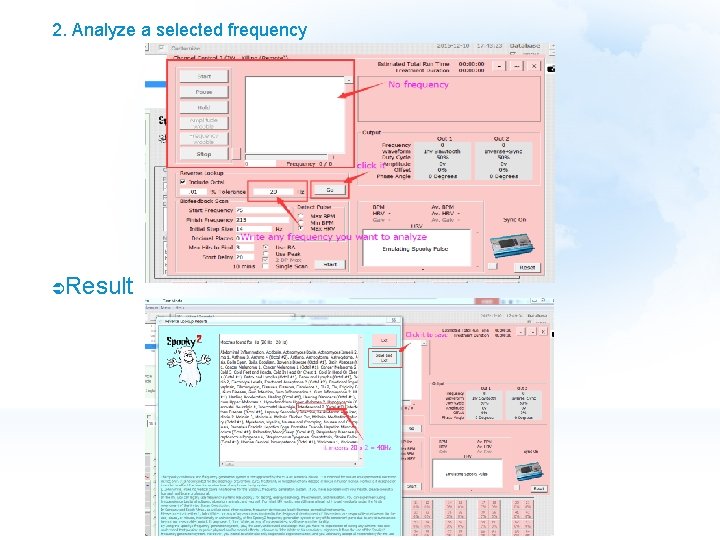
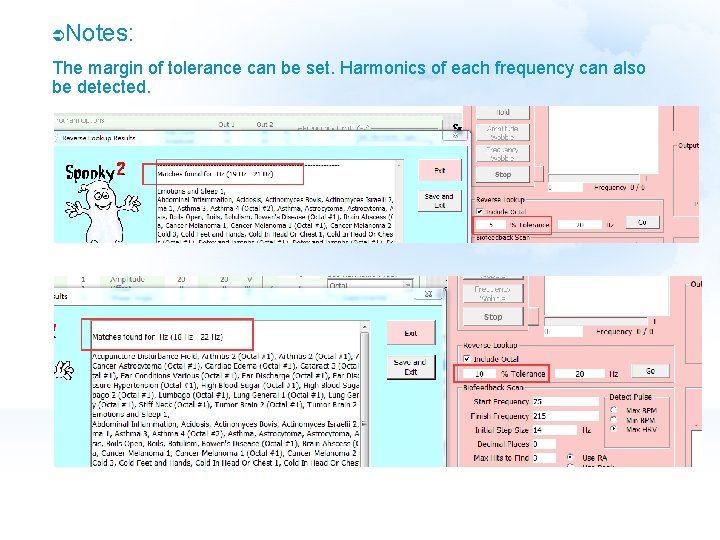
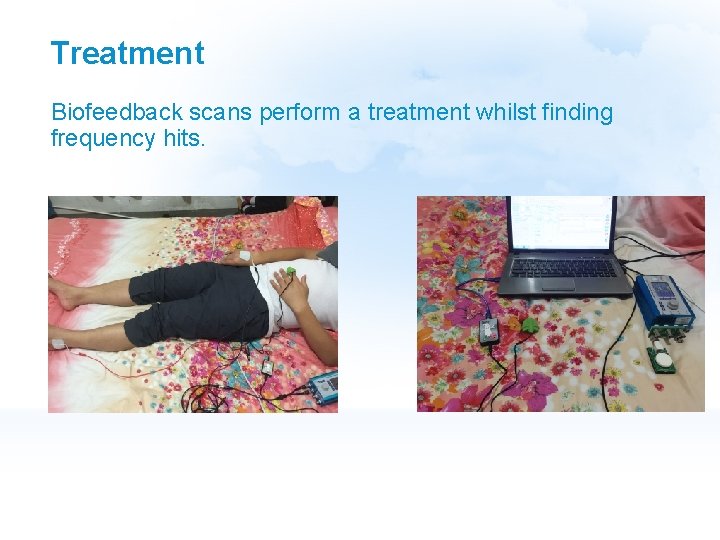
- Slides: 15

Spooky 2 Pulse www. Spooky 2 Rife. com
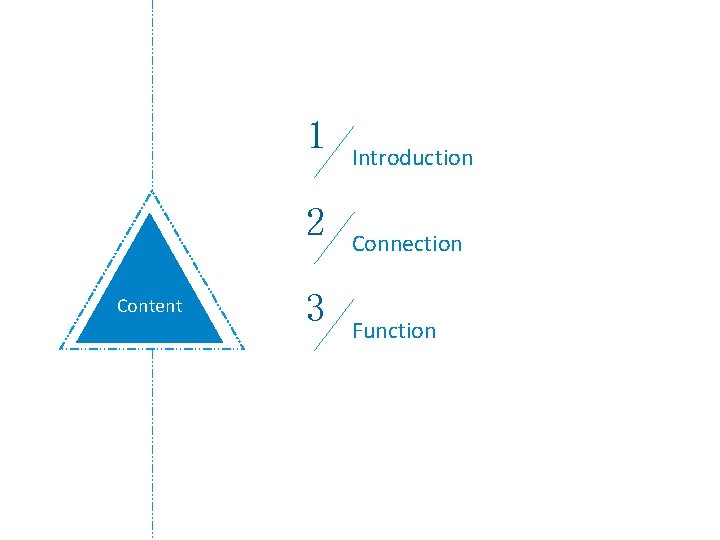
1 2 Content 3 Introduction Connection Function

Introduction Spooky 2 Pulse with Finger Clip Option Spooky 2 Pulse with Ear Clip Option
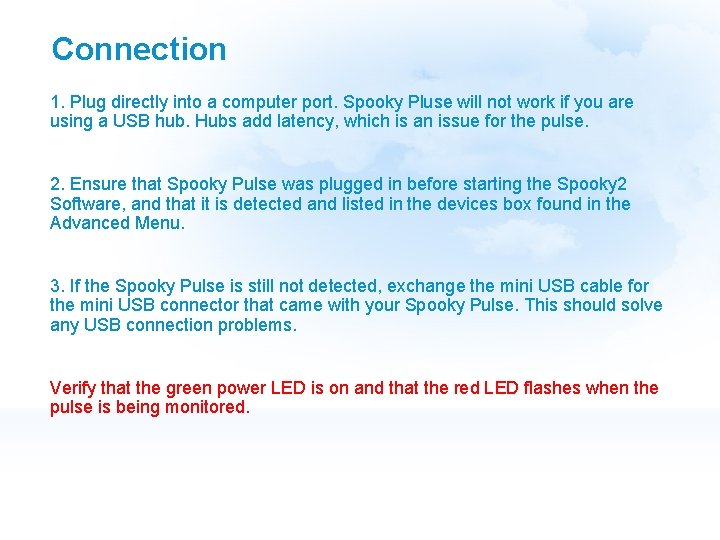
Connection 1. Plug directly into a computer port. Spooky Pluse will not work if you are using a USB hub. Hubs add latency, which is an issue for the pulse. 2. Ensure that Spooky Pulse was plugged in before starting the Spooky 2 Software, and that it is detected and listed in the devices box found in the Advanced Menu. 3. If the Spooky Pulse is still not detected, exchange the mini USB cable for the mini USB connector that came with your Spooky Pulse. This should solve any USB connection problems. Verify that the green power LED is on and that the red LED flashes when the pulse is being monitored.
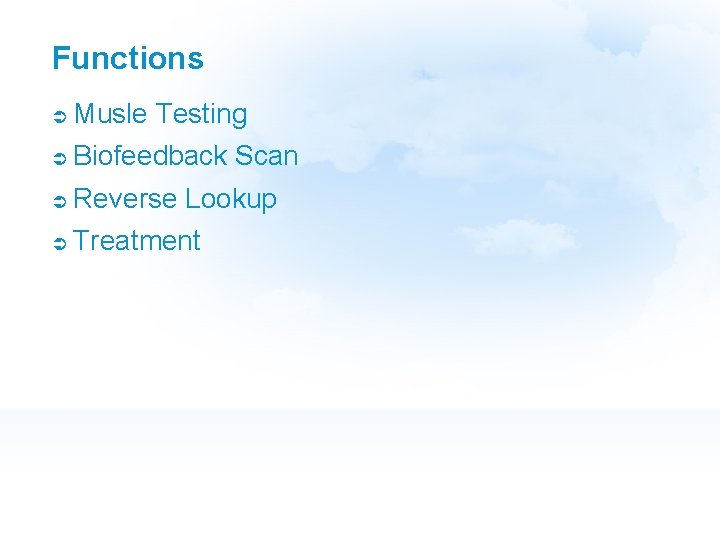
Functions Musle Testing Biofeedback Scan Reverse Lookup Treatment
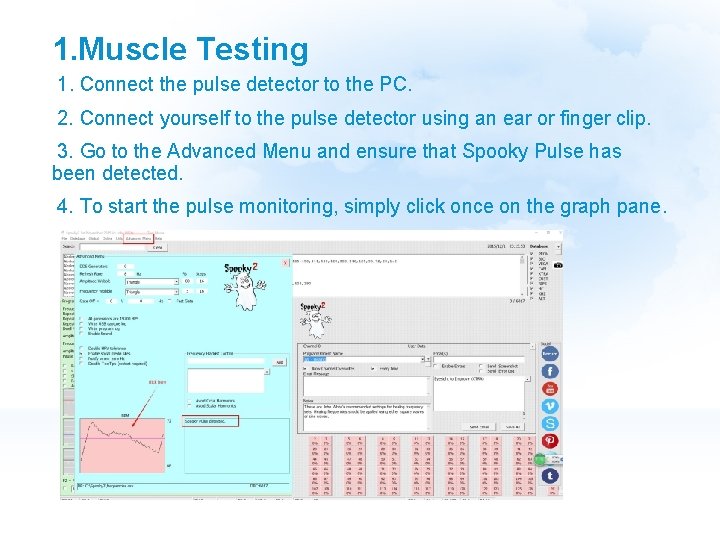
1. Muscle Testing 1. Connect the pulse detector to the PC. 2. Connect yourself to the pulse detector using an ear or finger clip. 3. Go to the Advanced Menu and ensure that Spooky Pulse has been detected. 4. To start the pulse monitoring, simply click once on the graph pane.
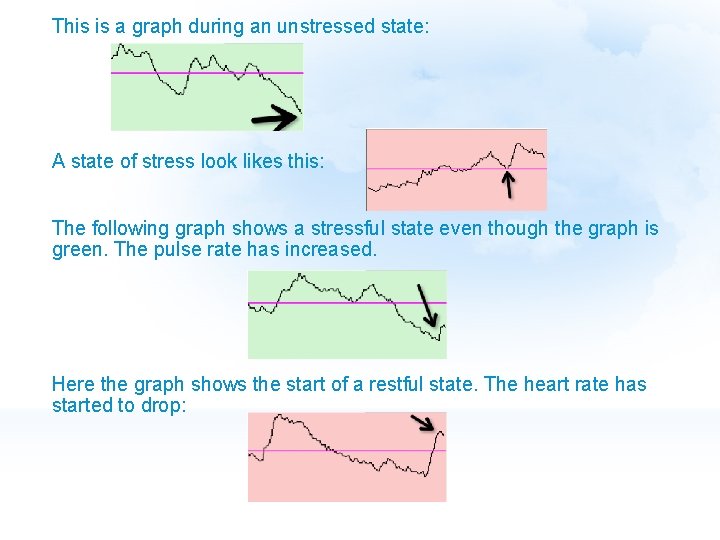
This is a graph during an unstressed state: A state of stress look likes this: The following graph shows a stressful state even though the graph is green. The pulse rate has increased. Here the graph shows the start of a restful state. The heart rate has started to drop:
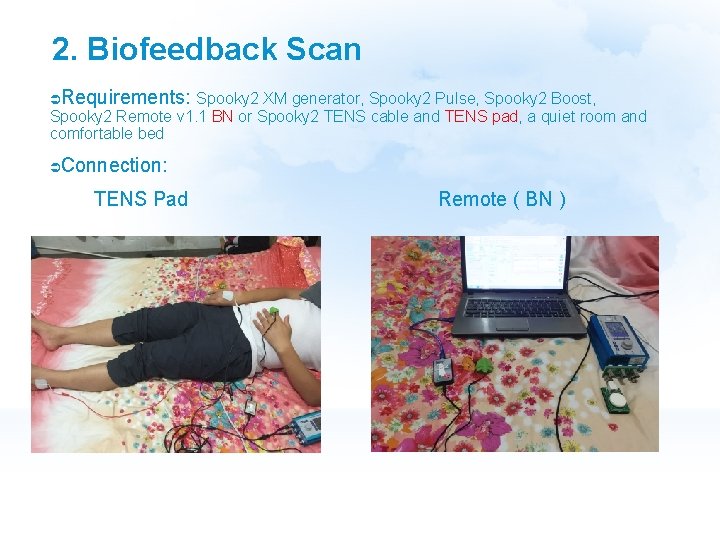
2. Biofeedback Scan Requirements: Spooky 2 XM generator, Spooky 2 Pulse, Spooky 2 Boost, Spooky 2 Remote v 1. 1 BN or Spooky 2 TENS cable and TENS pad, a quiet room and comfortable bed Connection: TENS Pad Remote ( BN )
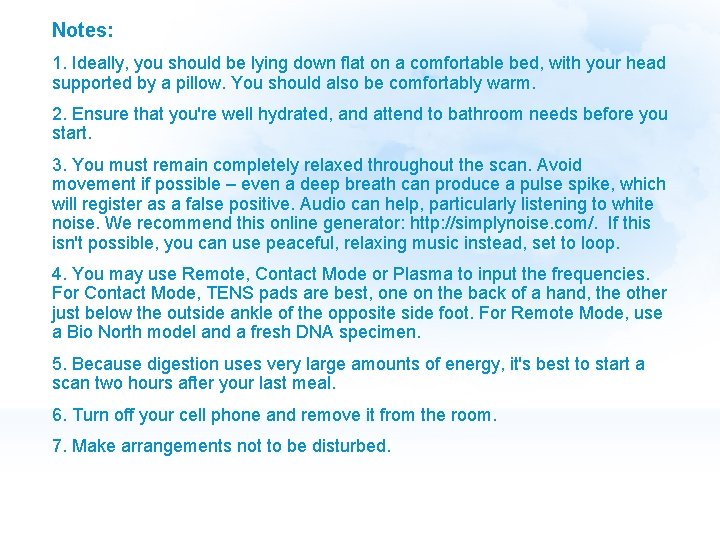
Notes: 1. Ideally, you should be lying down flat on a comfortable bed, with your head supported by a pillow. You should also be comfortably warm. 2. Ensure that you're well hydrated, and attend to bathroom needs before you start. 3. You must remain completely relaxed throughout the scan. Avoid movement if possible – even a deep breath can produce a pulse spike, which will register as a false positive. Audio can help, particularly listening to white noise. We recommend this online generator: http: //simplynoise. com/. If this isn't possible, you can use peaceful, relaxing music instead, set to loop. 4. You may use Remote, Contact Mode or Plasma to input the frequencies. For Contact Mode, TENS pads are best, one on the back of a hand, the other just below the outside ankle of the opposite side foot. For Remote Mode, use a Bio North model and a fresh DNA specimen. 5. Because digestion uses very large amounts of energy, it's best to start a scan two hours after your last meal. 6. Turn off your cell phone and remove it from the room. 7. Make arrangements not to be disturbed.
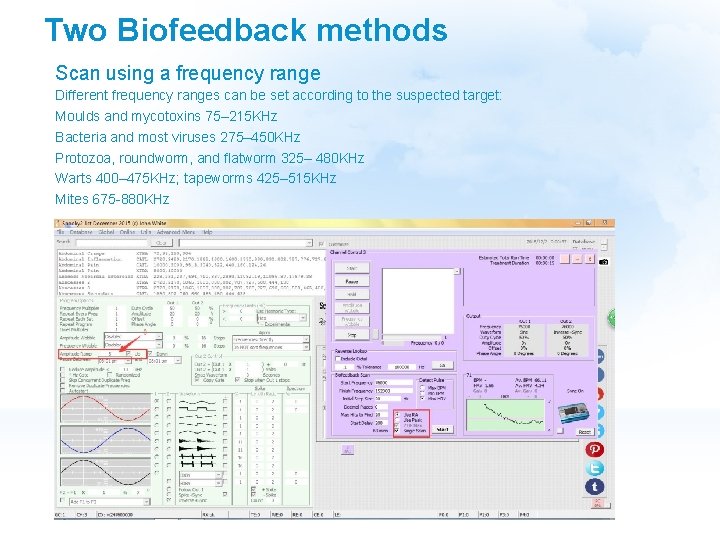
Two Biofeedback methods Scan using a frequency range Different frequency ranges can be set according to the suspected target: Moulds and mycotoxins 75– 215 KHz Bacteria and most viruses 275– 450 KHz Protozoa, roundworm, and flatworm 325– 480 KHz Warts 400– 475 KHz; tapeworms 425– 515 KHz Mites 675 -880 KHz
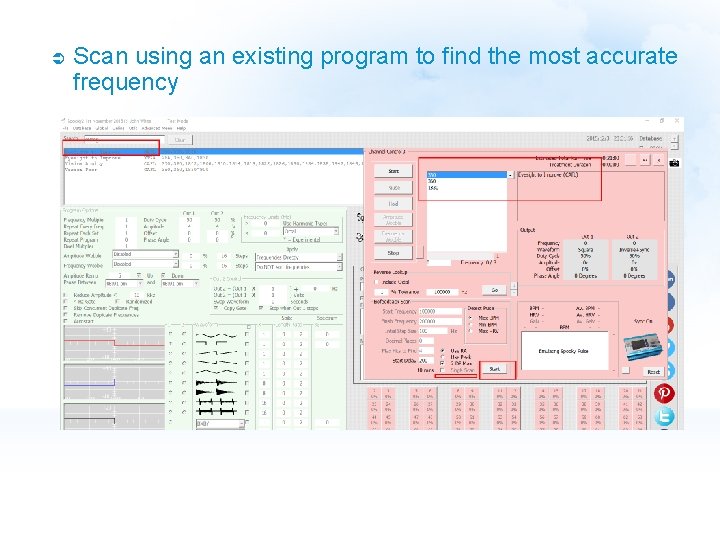
Scan using an existing program to find the most accurate frequency
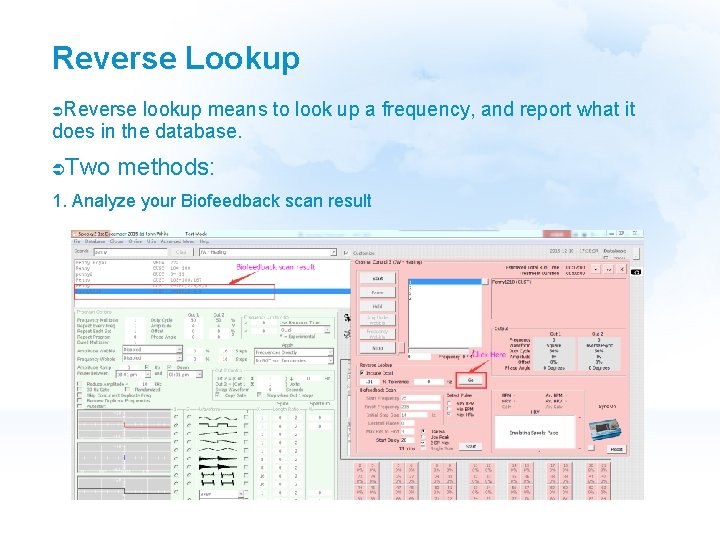
Reverse Lookup Reverse lookup means to look up a frequency, and report what it does in the database. Two methods: 1. Analyze your Biofeedback scan result
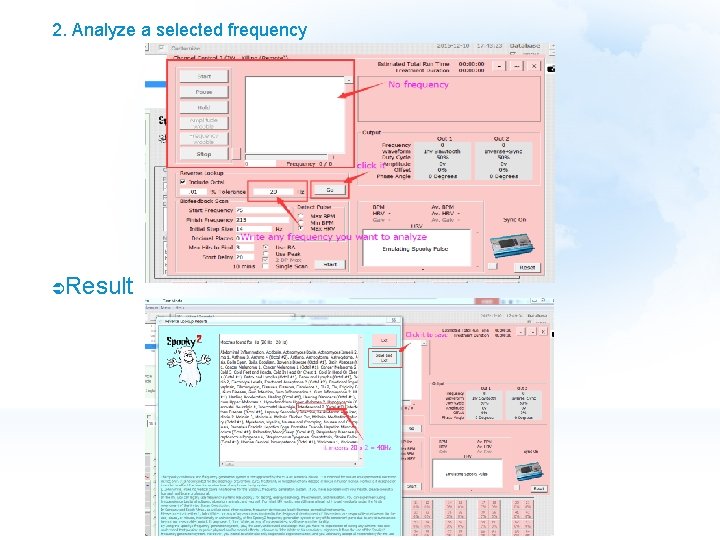
2. Analyze a selected frequency Result
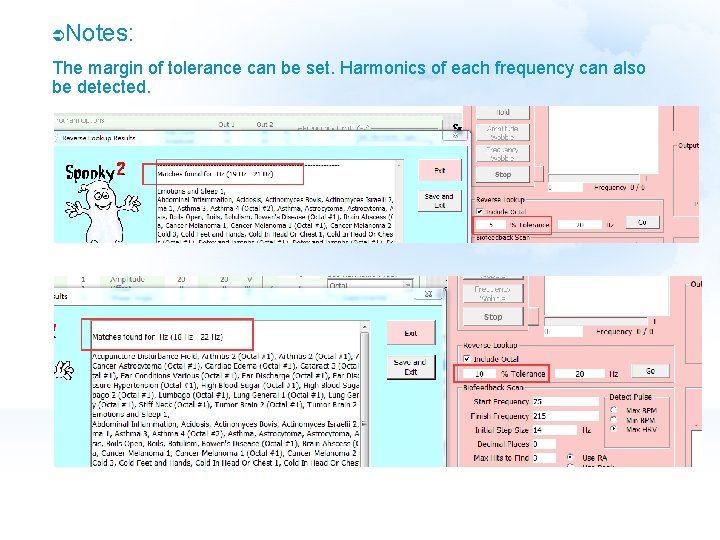
Notes: The margin of tolerance can be set. Harmonics of each frequency can also be detected.
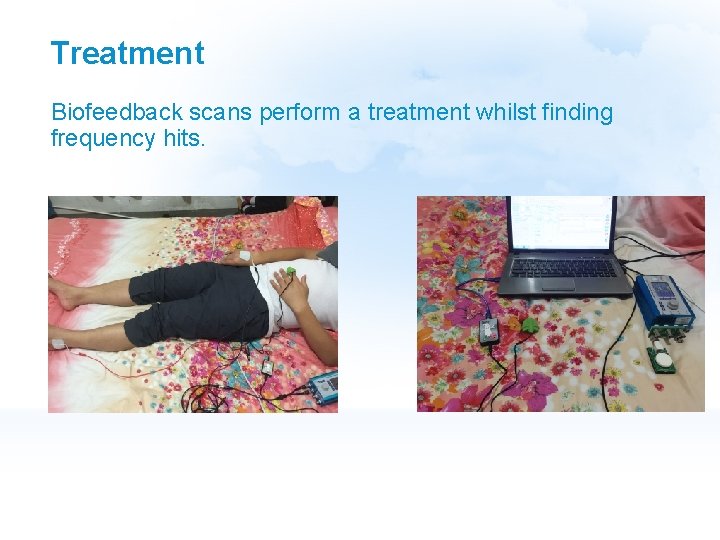
Treatment Biofeedback scans perform a treatment whilst finding frequency hits.