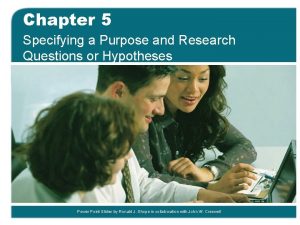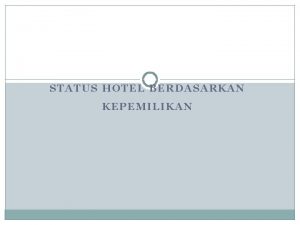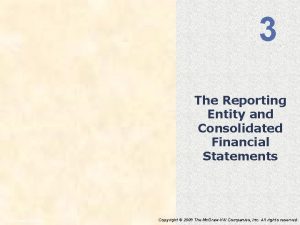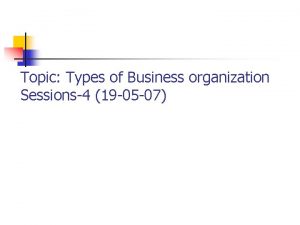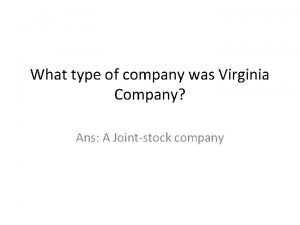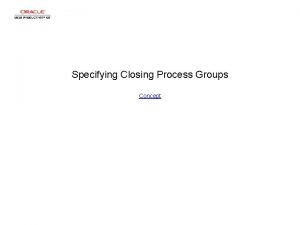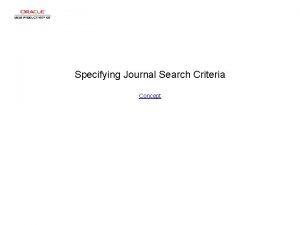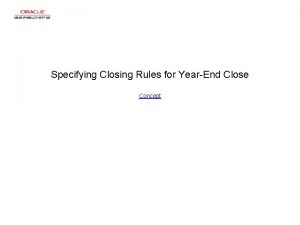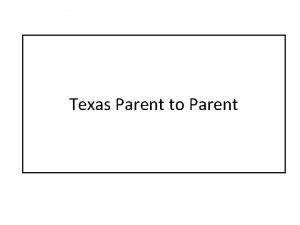Specifying a Parent Company when associating users to

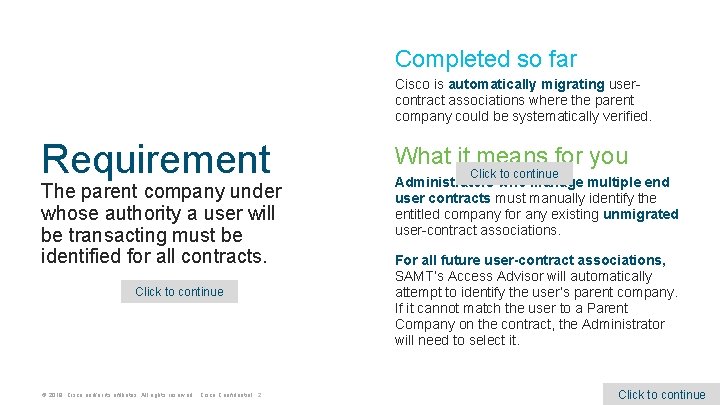
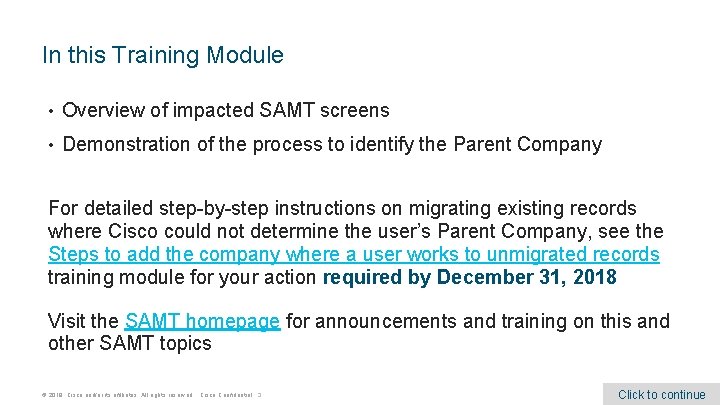
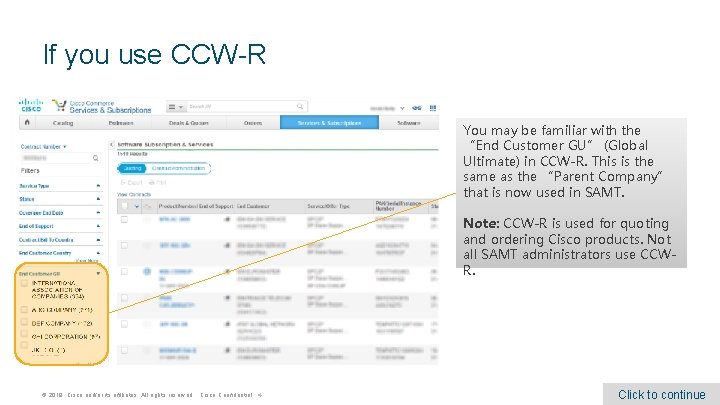
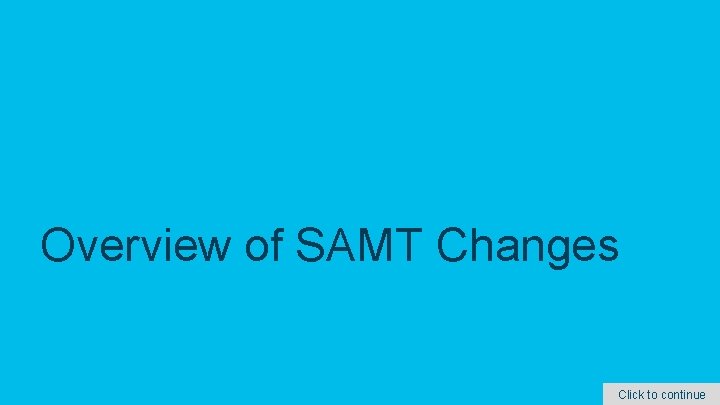
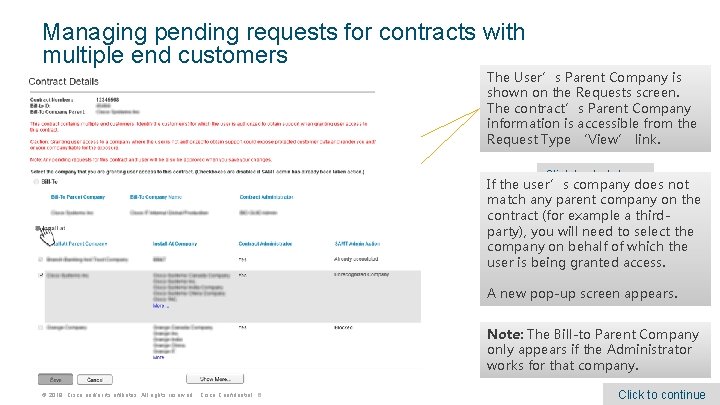

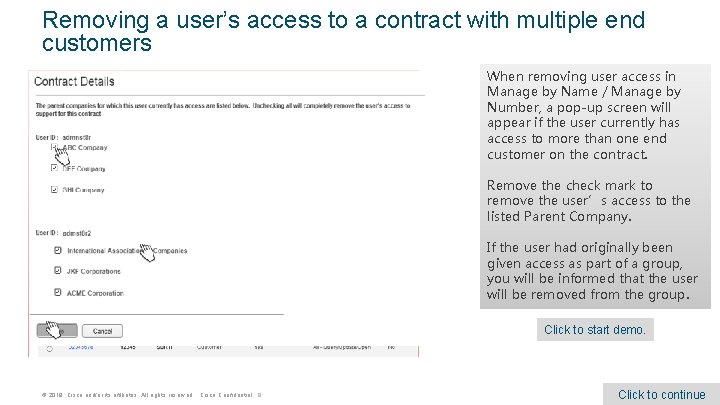

- Slides: 9

Specifying a Parent Company when associating users to contracts in SAMT Viewing This Training Module This training module is best viewed in Slide Show mode. Click on the Power. Point slide show icon at the bottom of the screen. Service Access Management Tool December 2018 To go to the next step, click the mouse or use the page-down or down arrow key on your keyboard. To return to the previous step, right-click and select “Previous” or use the page-up or up arrow key on your keyboard. To end the presentation, right click and select “End Show” or use the “Esc” key on your keyboard. EDCS-15759486 Click to continue
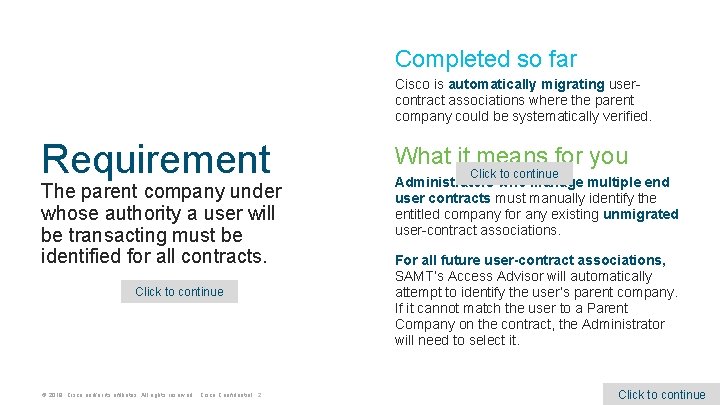
Completed so far Cisco is automatically migrating usercontract associations where the parent company could be systematically verified. Requirement The parent company under whose authority a user will be transacting must be identified for all contracts. Click to continue © 2018 Cisco and/or its affiliates. All rights reserved. Cisco Confidential 2 What it means for you Click to continue Administrators who manage multiple end user contracts must manually identify the entitled company for any existing unmigrated user-contract associations. For all future user-contract associations, SAMT’s Access Advisor will automatically attempt to identify the user’s parent company. If it cannot match the user to a Parent Company on the contract, the Administrator will need to select it. Click to continue
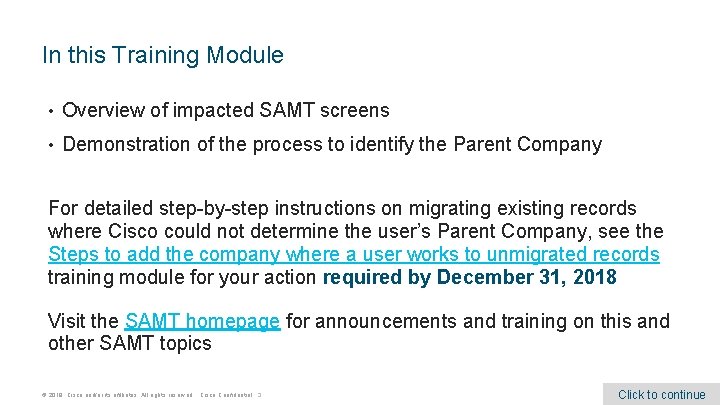
In this Training Module • Overview of impacted SAMT screens • Demonstration of the process to identify the Parent Company For detailed step-by-step instructions on migrating existing records where Cisco could not determine the user’s Parent Company, see the Steps to add the company where a user works to unmigrated records training module for your action required by December 31, 2018 Visit the SAMT homepage for announcements and training on this and other SAMT topics © 2018 Cisco and/or its affiliates. All rights reserved. Cisco Confidential 3 Click to continue
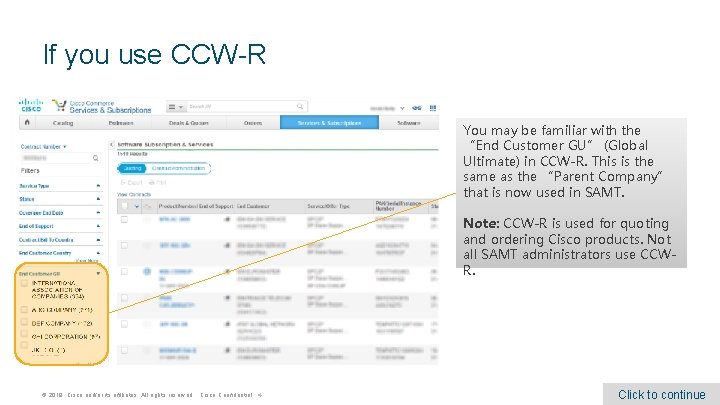
If you use CCW-R You may be familiar with the “End Customer GU” (Global Ultimate) in CCW-R. This is the same as the “Parent Company” that is now used in SAMT. Note: CCW-R is used for quoting and ordering Cisco products. Not all SAMT administrators use CCWR. © 2018 Cisco and/or its affiliates. All rights reserved. Cisco Confidential 4 Click to continue
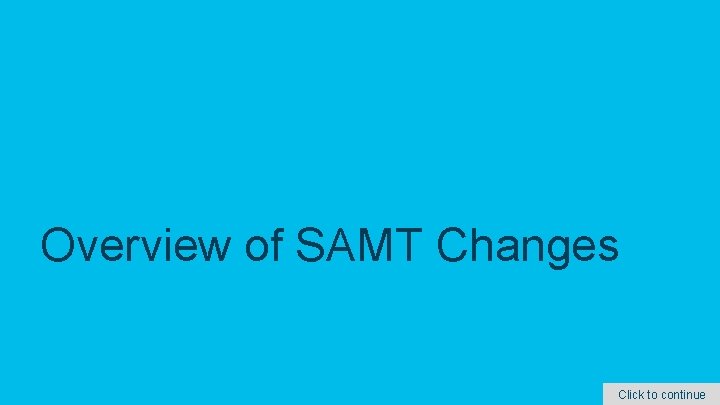
Overview of SAMT Changes © 2018 Cisco and/or its affiliates. All rights reserved. Cisco Confidential 5 Click to continue
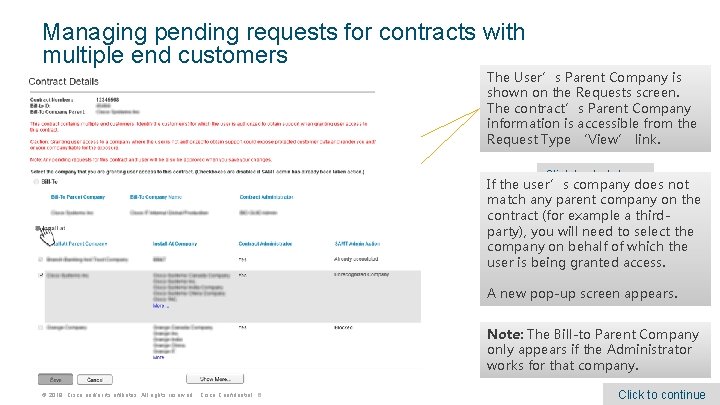
Managing pending requests for contracts with multiple end customers The User’s Parent Company is shown on the Requests screen. The contract’s Parent Company information is accessible from the Request Type ‘View’ link. Click to start demo. If the user’s company does not match any parent company on the contract (for example a thirdparty), you will need to select the company on behalf of which the user is being granted access. A new pop-up screen appears. Note: The Bill-to Parent Company only appears if the Administrator works for that company. © 2018 Cisco and/or its affiliates. All rights reserved. Cisco Confidential 6 Click to continue

Granting user access to a contract in Manage by Name / Manage by Number When granting user access in Manage by Name / Manage by Number, the pop-up screen will appear if: • Select an Action Add Contract to Cisco. com Profile Delete contract from Cisco. com profile Block contract address to Cisco. com profile Unblock contract to allow addition to Cisco. com profile Modify Expiry date to Access Contract • • The contract has multiple end customers AND You manage more than one parent company on the contract AND The user’s Parent Company does not match any Parent Company on the contract Click to start demo. © 2018 Cisco and/or its affiliates. All rights reserved. Cisco Confidential 7 Click to continue
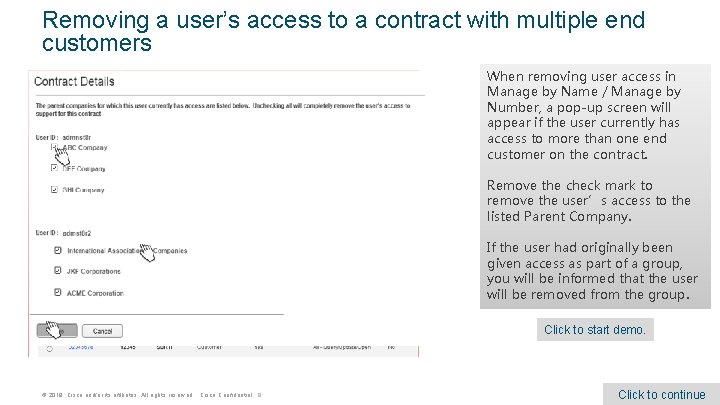
Removing a user’s access to a contract with multiple end customers When removing user access in Manage by Name / Manage by Number, a pop-up screen will appear if the user currently has access to more than one end customer on the contract. Remove the check mark to remove the user’s access to the listed Parent Company. Select an Action Add Contract to Cisco. com Profile Delete contract from Cisco. com profile Block contract address to Cisco. com profile Unblock contract to allow addition to Cisco. com profile Modify Expiry date to Access Contract If the user had originally been given access as part of a group, you will be informed that the user will be removed from the group. Click to start demo. © 2018 Cisco and/or its affiliates. All rights reserved. Cisco Confidential 8 Click to continue