Sophie Project Standards Structure and Best Practices Texts
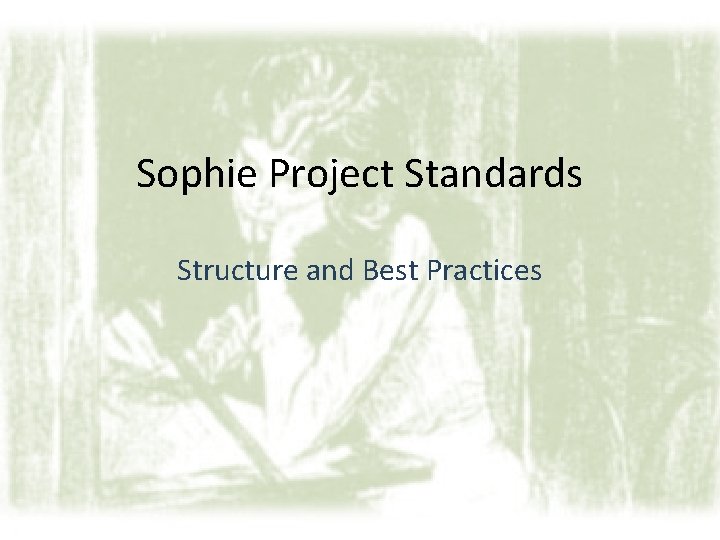
Sophie Project Standards Structure and Best Practices
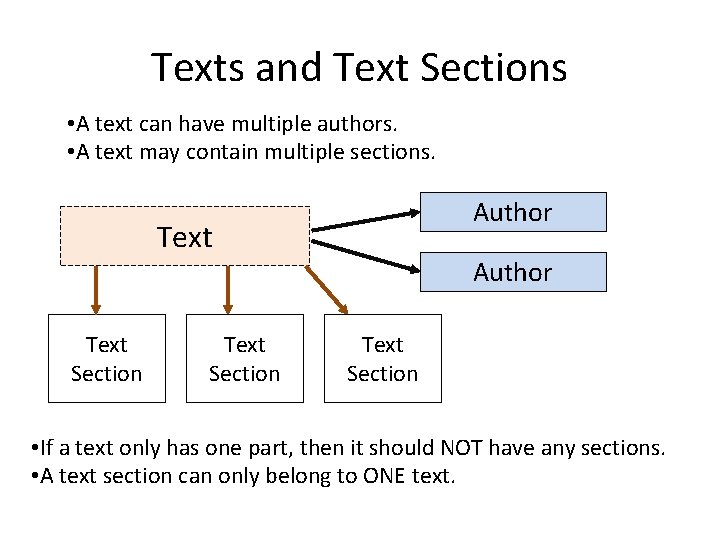
Texts and Text Sections • A text can have multiple authors. • A text may contain multiple sections. Author Text Section Author Text Section • If a text only has one part, then it should NOT have any sections. • A text section can only belong to ONE text.
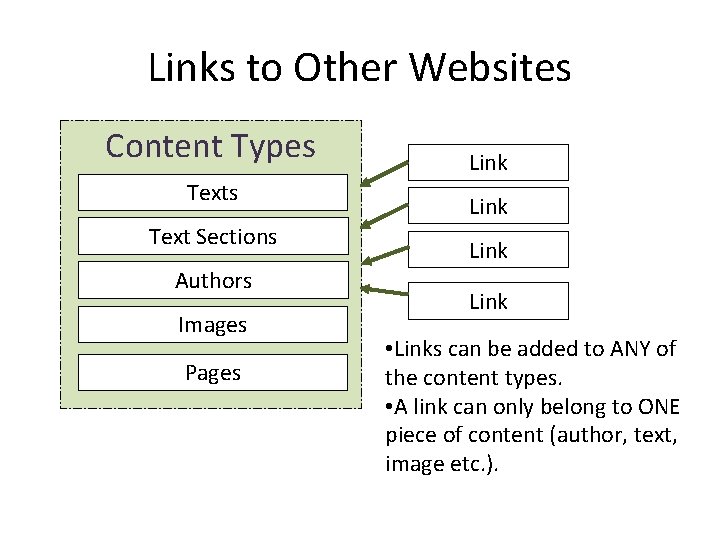
Links to Other Websites Content Types Text Sections Authors Images Pages Link • Links can be added to ANY of the content types. • A link can only belong to ONE piece of content (author, text, image etc. ).
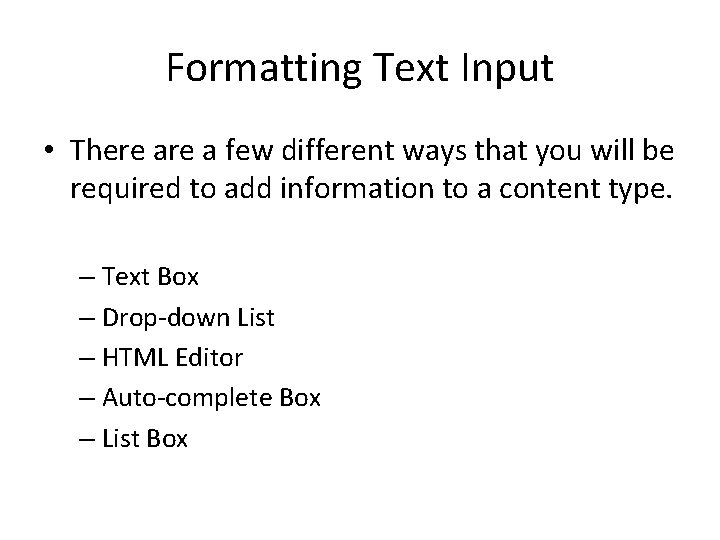
Formatting Text Input • There a few different ways that you will be required to add information to a content type. – Text Box – Drop-down List – HTML Editor – Auto-complete Box – List Box
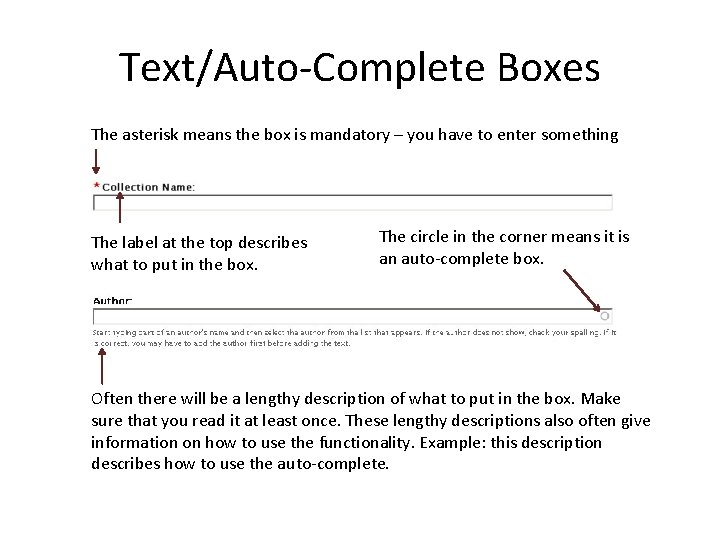
Text/Auto-Complete Boxes The asterisk means the box is mandatory – you have to enter something The label at the top describes what to put in the box. The circle in the corner means it is an auto-complete box. Often there will be a lengthy description of what to put in the box. Make sure that you read it at least once. These lengthy descriptions also often give information on how to use the functionality. Example: this description describes how to use the auto-complete.
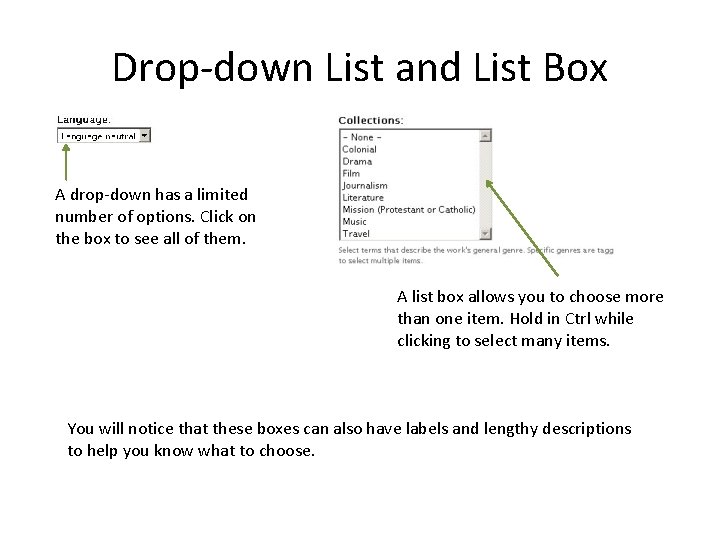
Drop-down List and List Box A drop-down has a limited number of options. Click on the box to see all of them. A list box allows you to choose more than one item. Hold in Ctrl while clicking to select many items. You will notice that these boxes can also have labels and lengthy descriptions to help you know what to choose.
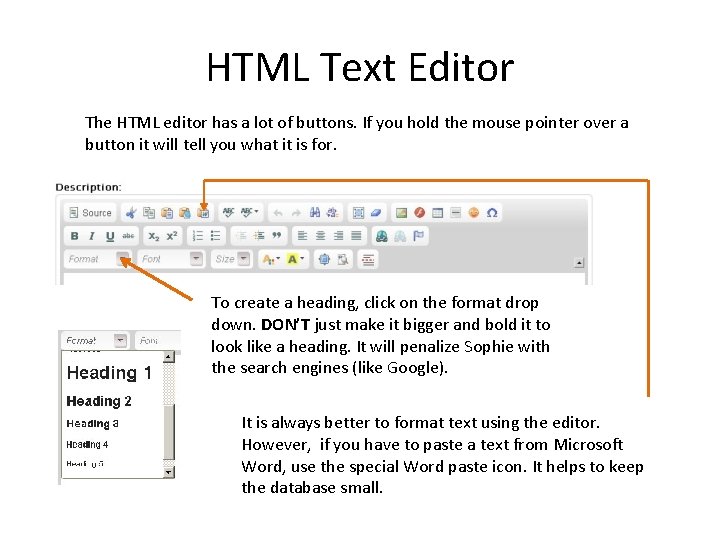
HTML Text Editor The HTML editor has a lot of buttons. If you hold the mouse pointer over a button it will tell you what it is for. To create a heading, click on the format drop down. DON’T just make it bigger and bold it to look like a heading. It will penalize Sophie with the search engines (like Google). It is always better to format text using the editor. However, if you have to paste a text from Microsoft Word, use the special Word paste icon. It helps to keep the database small.
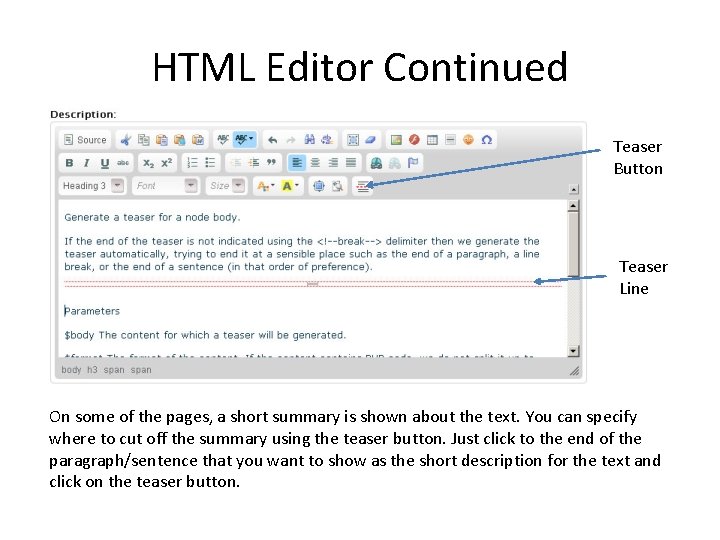
HTML Editor Continued Teaser Button Teaser Line On some of the pages, a short summary is shown about the text. You can specify where to cut off the summary using the teaser button. Just click to the end of the paragraph/sentence that you want to show as the short description for the text and click on the teaser button.
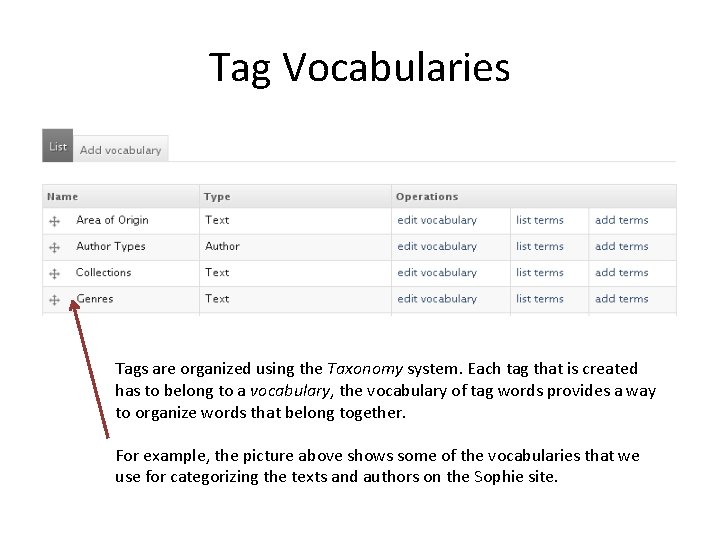
Tag Vocabularies Tags are organized using the Taxonomy system. Each tag that is created has to belong to a vocabulary, the vocabulary of tag words provides a way to organize words that belong together. For example, the picture above shows some of the vocabularies that we use for categorizing the texts and authors on the Sophie site.
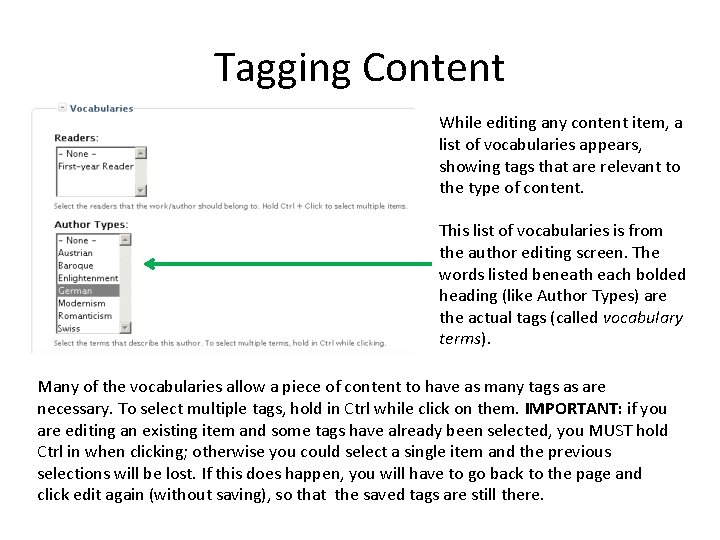
Tagging Content While editing any content item, a list of vocabularies appears, showing tags that are relevant to the type of content. This list of vocabularies is from the author editing screen. The words listed beneath each bolded heading (like Author Types) are the actual tags (called vocabulary terms). Many of the vocabularies allow a piece of content to have as many tags as are necessary. To select multiple tags, hold in Ctrl while click on them. IMPORTANT: if you are editing an existing item and some tags have already been selected, you MUST hold Ctrl in when clicking; otherwise you could select a single item and the previous selections will be lost. If this does happen, you will have to go back to the page and click edit again (without saving), so that the saved tags are still there.
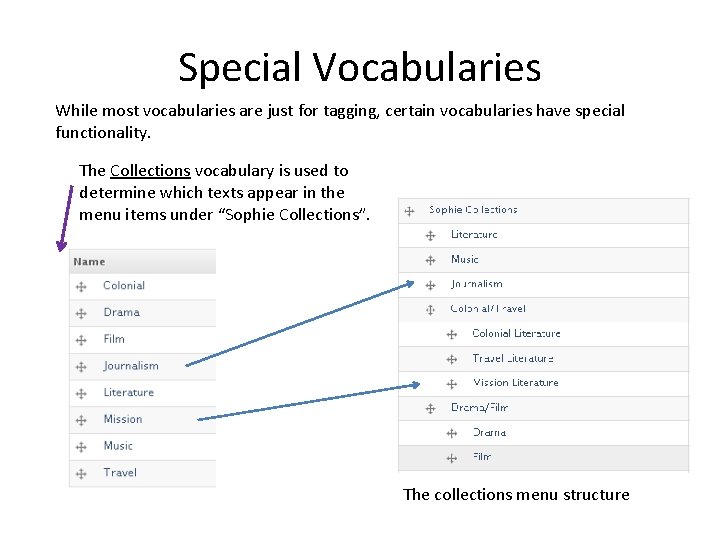
Special Vocabularies While most vocabularies are just for tagging, certain vocabularies have special functionality. The Collections vocabulary is used to determine which texts appear in the menu items under “Sophie Collections”. The collections menu structure
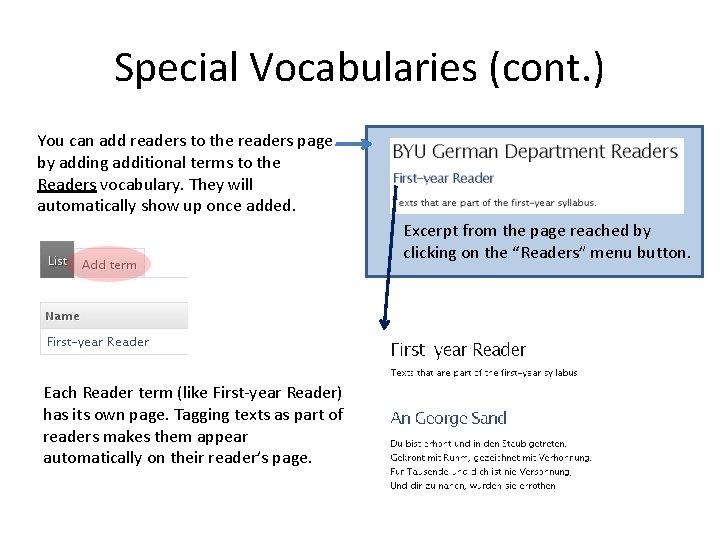
Special Vocabularies (cont. ) You can add readers to the readers page by adding additional terms to the Readers vocabulary. They will automatically show up once added. Excerpt from the page reached by clicking on the “Readers” menu button. Each Reader term (like First-year Reader) has its own page. Tagging texts as part of readers makes them appear automatically on their reader’s page.
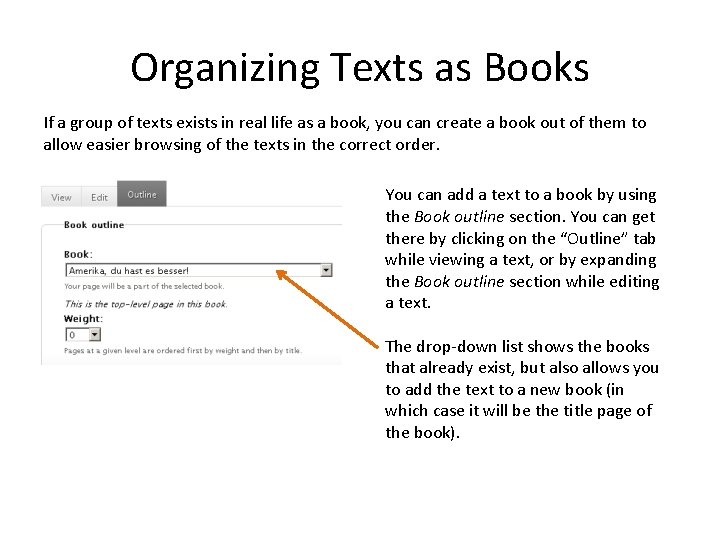
Organizing Texts as Books If a group of texts exists in real life as a book, you can create a book out of them to allow easier browsing of the texts in the correct order. You can add a text to a book by using the Book outline section. You can get there by clicking on the “Outline” tab while viewing a text, or by expanding the Book outline section while editing a text. The drop-down list shows the books that already exist, but also allows you to add the text to a new book (in which case it will be the title page of the book).
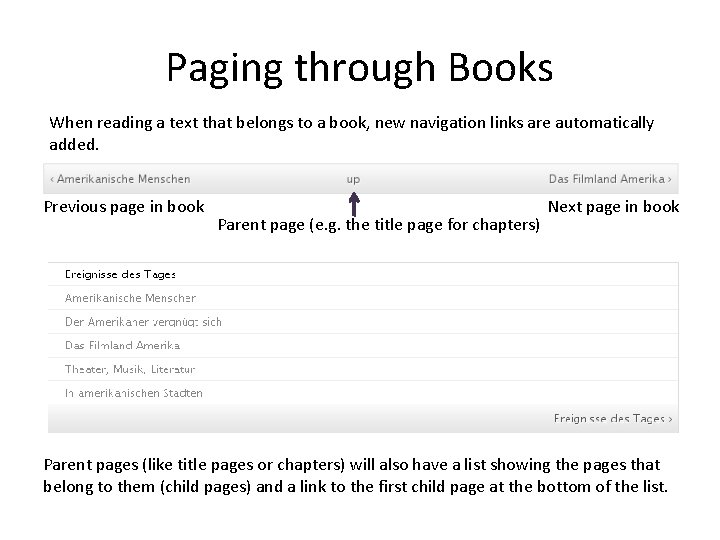
Paging through Books When reading a text that belongs to a book, new navigation links are automatically added. Previous page in book Parent page (e. g. the title page for chapters) Next page in book Parent pages (like title pages or chapters) will also have a list showing the pages that belong to them (child pages) and a link to the first child page at the bottom of the list.
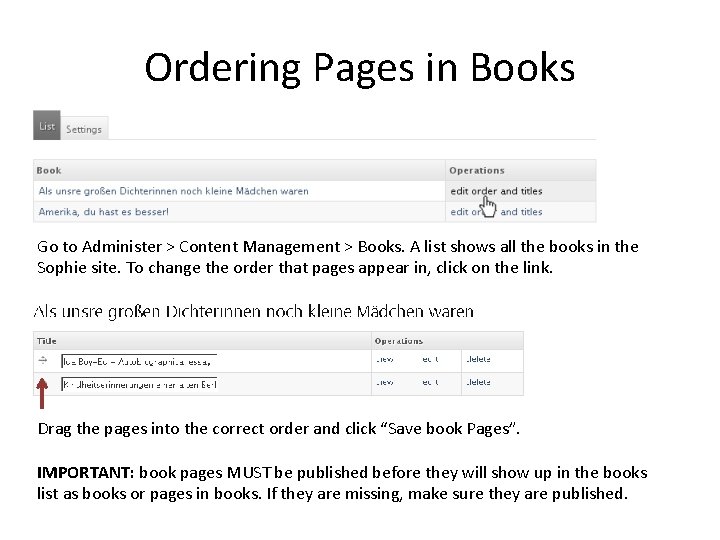
Ordering Pages in Books Go to Administer > Content Management > Books. A list shows all the books in the Sophie site. To change the order that pages appear in, click on the link. Drag the pages into the correct order and click “Save book Pages”. IMPORTANT: book pages MUST be published before they will show up in the books list as books or pages in books. If they are missing, make sure they are published.
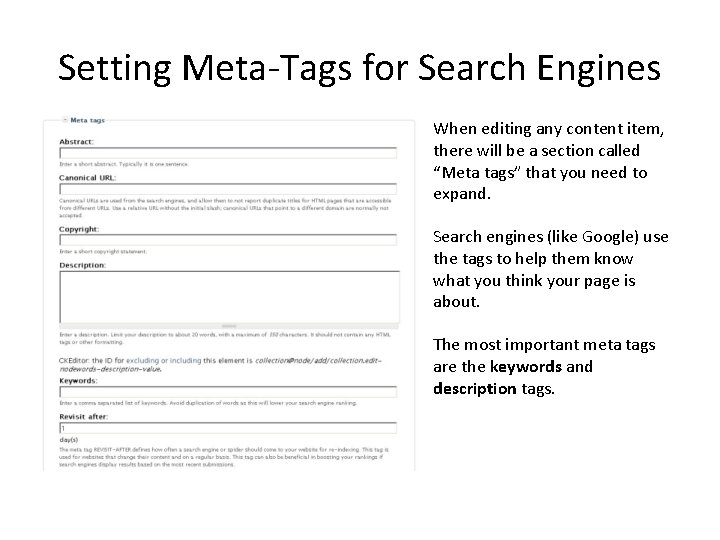
Setting Meta-Tags for Search Engines When editing any content item, there will be a section called “Meta tags” that you need to expand. Search engines (like Google) use the tags to help them know what you think your page is about. The most important meta tags are the keywords and description tags.
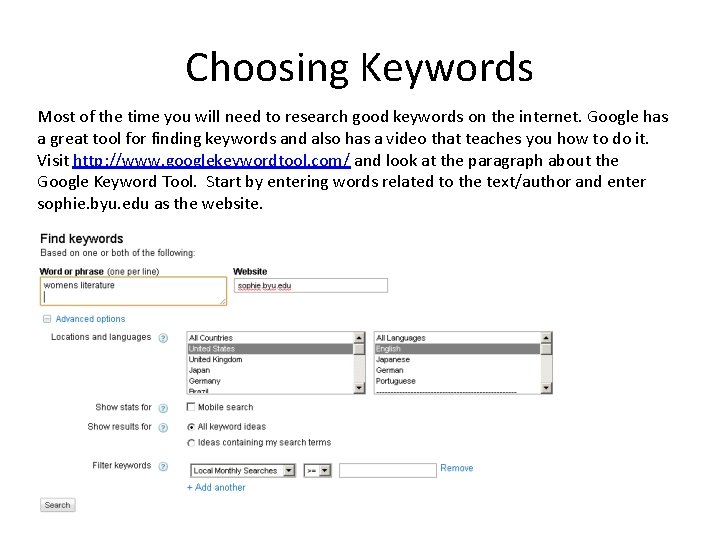
Choosing Keywords Most of the time you will need to research good keywords on the internet. Google has a great tool for finding keywords and also has a video that teaches you how to do it. Visit http: //www. googlekeywordtool. com/ and look at the paragraph about the Google Keyword Tool. Start by entering words related to the text/author and enter sophie. byu. edu as the website.
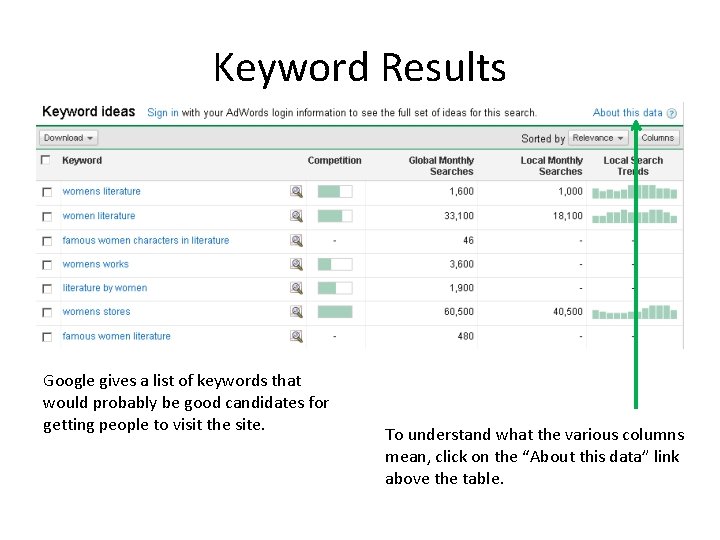
Keyword Results Google gives a list of keywords that would probably be good candidates for getting people to visit the site. To understand what the various columns mean, click on the “About this data” link above the table.
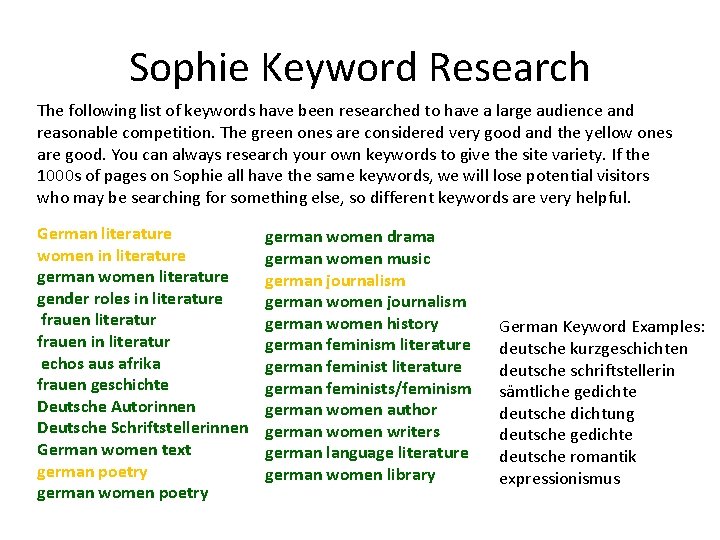
Sophie Keyword Research The following list of keywords have been researched to have a large audience and reasonable competition. The green ones are considered very good and the yellow ones are good. You can always research your own keywords to give the site variety. If the 1000 s of pages on Sophie all have the same keywords, we will lose potential visitors who may be searching for something else, so different keywords are very helpful. German literature women in literature german women literature gender roles in literature frauen literatur frauen in literatur echos aus afrika frauen geschichte Deutsche Autorinnen Deutsche Schriftstellerinnen German women text german poetry german women drama german women music german journalism german women history german feminism literature german feminists/feminism german women author german women writers german language literature german women library German Keyword Examples: deutsche kurzgeschichten deutsche schriftstellerin sämtliche gedichte deutsche dichtung deutsche gedichte deutsche romantik expressionismus
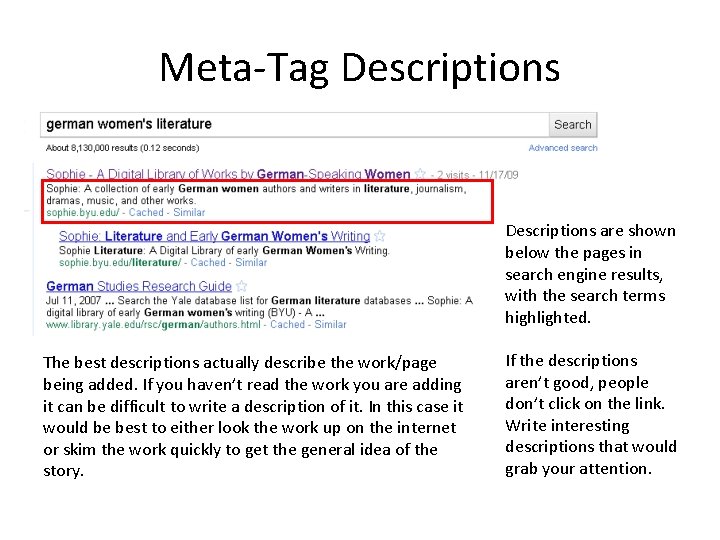
Meta-Tag Descriptions are shown below the pages in search engine results, with the search terms highlighted. The best descriptions actually describe the work/page being added. If you haven’t read the work you are adding it can be difficult to write a description of it. In this case it would be best to either look the work up on the internet or skim the work quickly to get the general idea of the story. If the descriptions aren’t good, people don’t click on the link. Write interesting descriptions that would grab your attention.
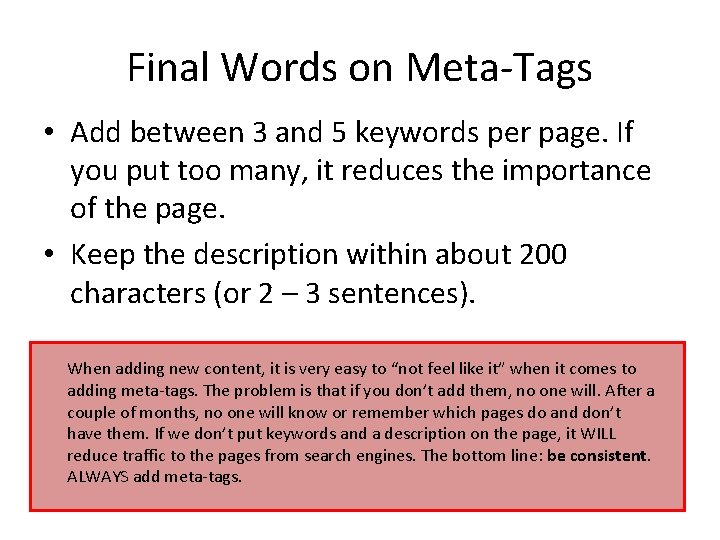
Final Words on Meta-Tags • Add between 3 and 5 keywords per page. If you put too many, it reduces the importance of the page. • Keep the description within about 200 characters (or 2 – 3 sentences). When adding new content, it is very easy to “not feel like it” when it comes to adding meta-tags. The problem is that if you don’t add them, no one will. After a couple of months, no one will know or remember which pages do and don’t have them. If we don’t put keywords and a description on the page, it WILL reduce traffic to the pages from search engines. The bottom line: be consistent. ALWAYS add meta-tags.
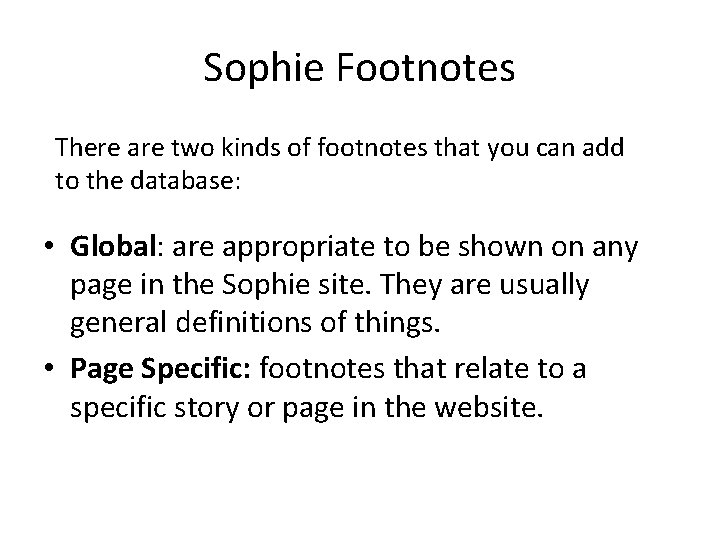
Sophie Footnotes There are two kinds of footnotes that you can add to the database: • Global: are appropriate to be shown on any page in the Sophie site. They are usually general definitions of things. • Page Specific: footnotes that relate to a specific story or page in the website.
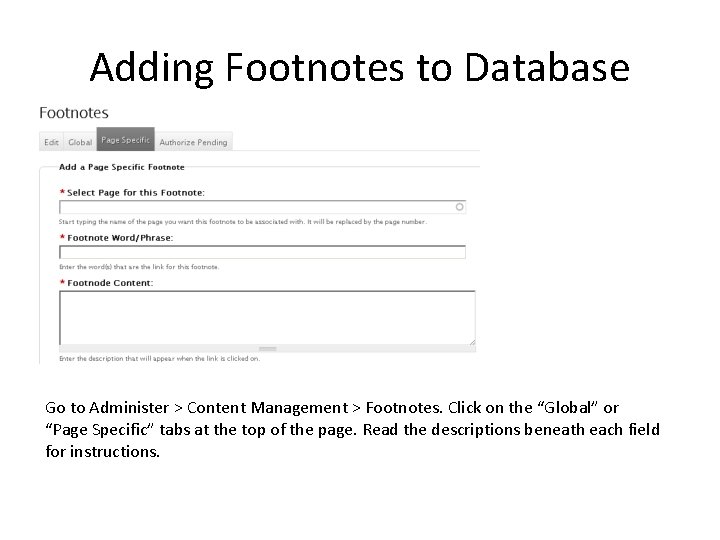
Adding Footnotes to Database Go to Administer > Content Management > Footnotes. Click on the “Global” or “Page Specific” tabs at the top of the page. Read the descriptions beneath each field for instructions.
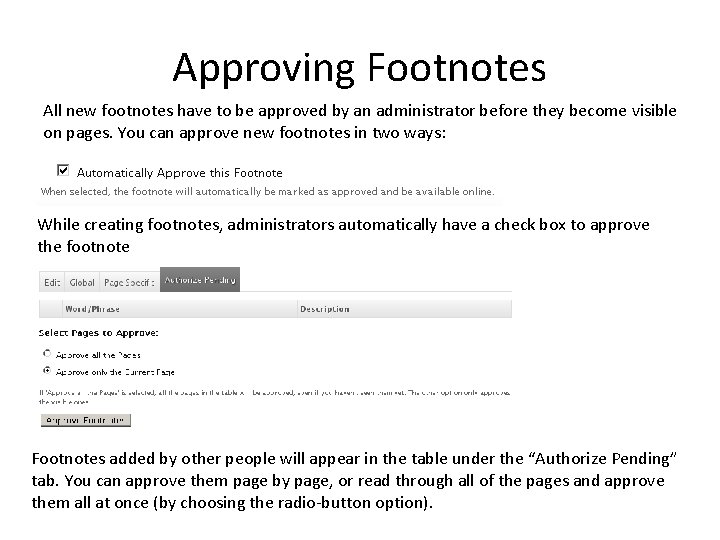
Approving Footnotes All new footnotes have to be approved by an administrator before they become visible on pages. You can approve new footnotes in two ways: While creating footnotes, administrators automatically have a check box to approve the footnote Footnotes added by other people will appear in the table under the “Authorize Pending” tab. You can approve them page by page, or read through all of the pages and approve them all at once (by choosing the radio-button option).
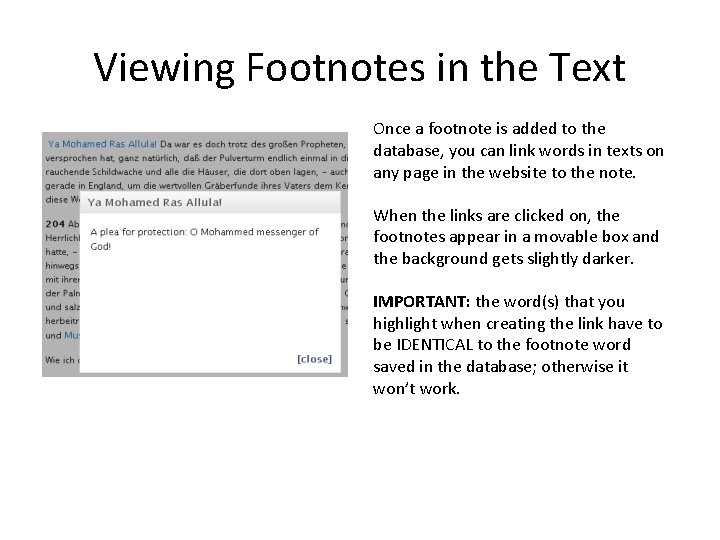
Viewing Footnotes in the Text Once a footnote is added to the database, you can link words in texts on any page in the website to the note. When the links are clicked on, the footnotes appear in a movable box and the background gets slightly darker. IMPORTANT: the word(s) that you highlight when creating the link have to be IDENTICAL to the footnote word saved in the database; otherwise it won’t work.
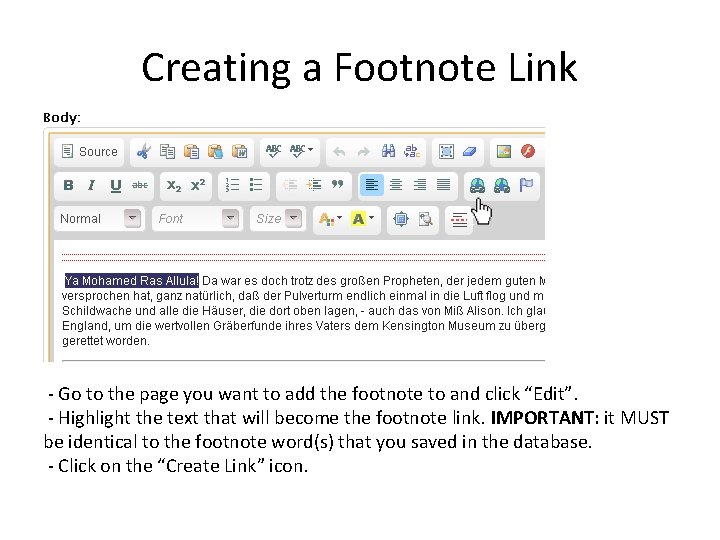
Creating a Footnote Link - Go to the page you want to add the footnote to and click “Edit”. - Highlight the text that will become the footnote link. IMPORTANT: it MUST be identical to the footnote word(s) that you saved in the database. - Click on the “Create Link” icon.
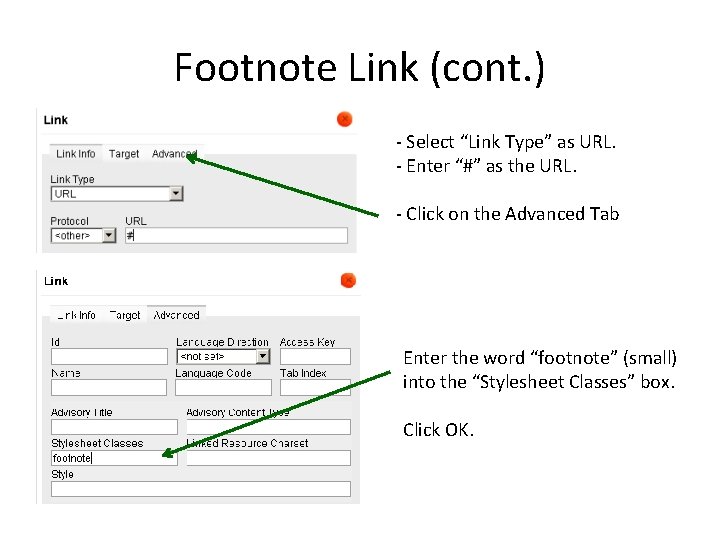
Footnote Link (cont. ) - Select “Link Type” as URL. - Enter “#” as the URL. - Click on the Advanced Tab Enter the word “footnote” (small) into the “Stylesheet Classes” box. Click OK.
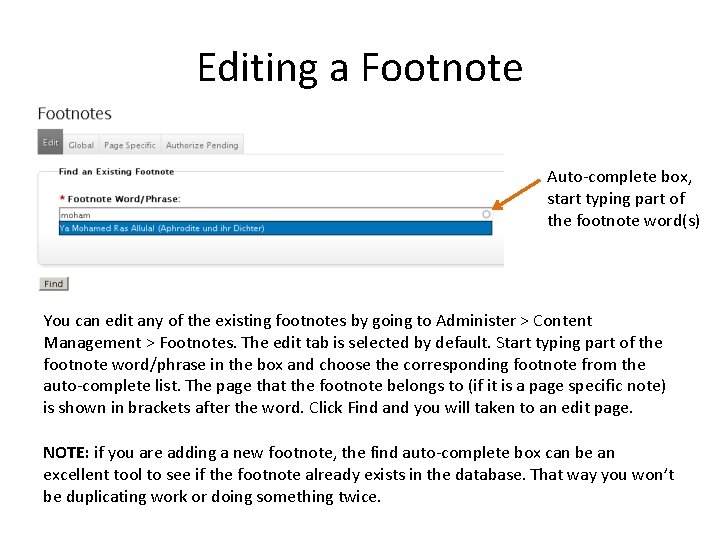
Editing a Footnote Auto-complete box, start typing part of the footnote word(s) You can edit any of the existing footnotes by going to Administer > Content Management > Footnotes. The edit tab is selected by default. Start typing part of the footnote word/phrase in the box and choose the corresponding footnote from the auto-complete list. The page that the footnote belongs to (if it is a page specific note) is shown in brackets after the word. Click Find and you will taken to an edit page. NOTE: if you are adding a new footnote, the find auto-complete box can be an excellent tool to see if the footnote already exists in the database. That way you won’t be duplicating work or doing something twice.
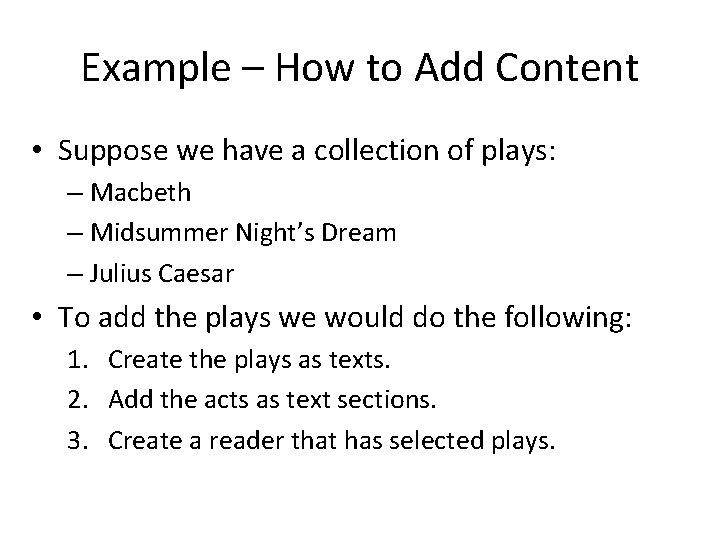
Example – How to Add Content • Suppose we have a collection of plays: – Macbeth – Midsummer Night’s Dream – Julius Caesar • To add the plays we would do the following: 1. Create the plays as texts. 2. Add the acts as text sections. 3. Create a reader that has selected plays.
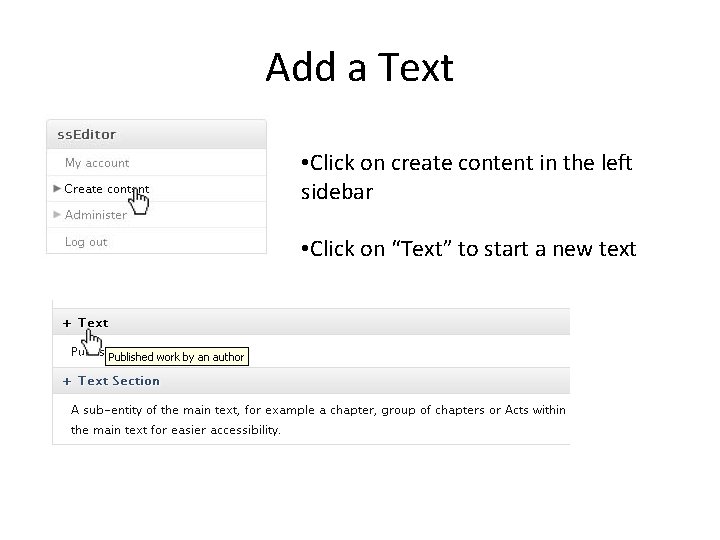
Add a Text • Click on create content in the left sidebar • Click on “Text” to start a new text
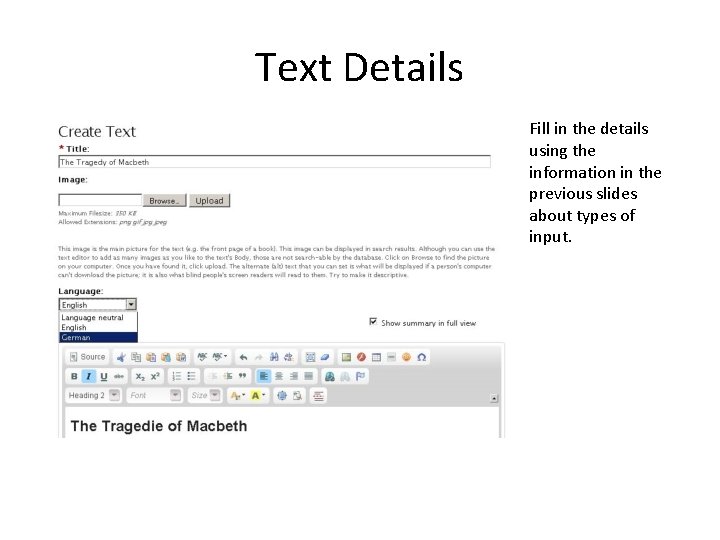
Text Details Fill in the details using the information in the previous slides about types of input.
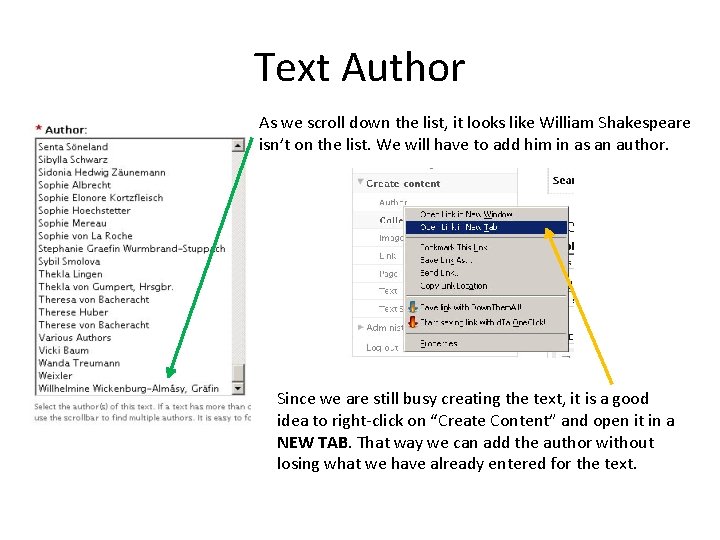
Text Author As we scroll down the list, it looks like William Shakespeare isn’t on the list. We will have to add him in as an author. Since we are still busy creating the text, it is a good idea to right-click on “Create Content” and open it in a NEW TAB. That way we can add the author without losing what we have already entered for the text.
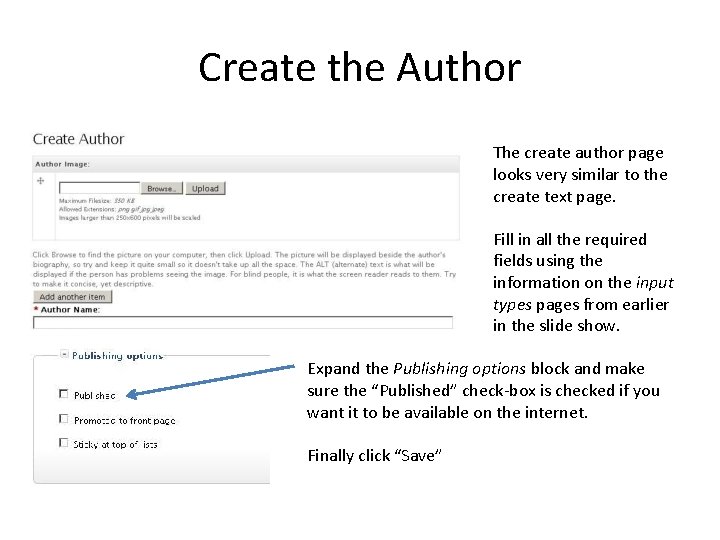
Create the Author The create author page looks very similar to the create text page. Fill in all the required fields using the information on the input types pages from earlier in the slide show. Expand the Publishing options block and make sure the “Published” check-box is checked if you want it to be available on the internet. Finally click “Save”
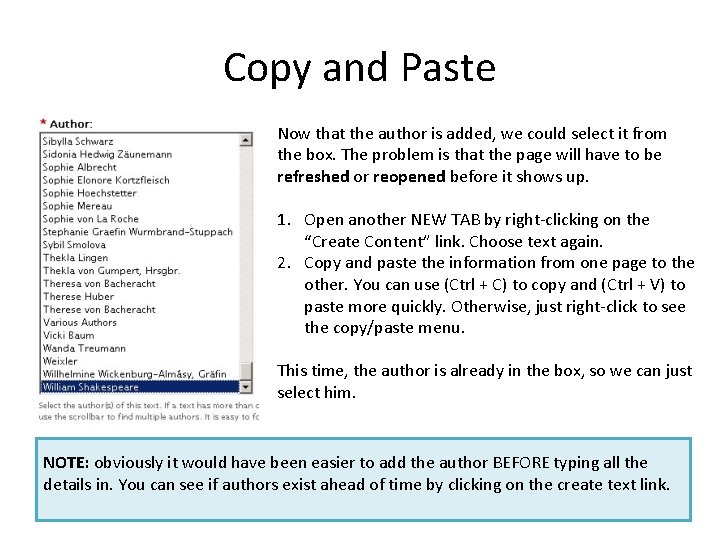
Copy and Paste Now that the author is added, we could select it from the box. The problem is that the page will have to be refreshed or reopened before it shows up. 1. Open another NEW TAB by right-clicking on the “Create Content” link. Choose text again. 2. Copy and paste the information from one page to the other. You can use (Ctrl + C) to copy and (Ctrl + V) to paste more quickly. Otherwise, just right-click to see the copy/paste menu. This time, the author is already in the box, so we can just select him. NOTE: obviously it would have been easier to add the author BEFORE typing all the details in. You can see if authors exist ahead of time by clicking on the create text link.
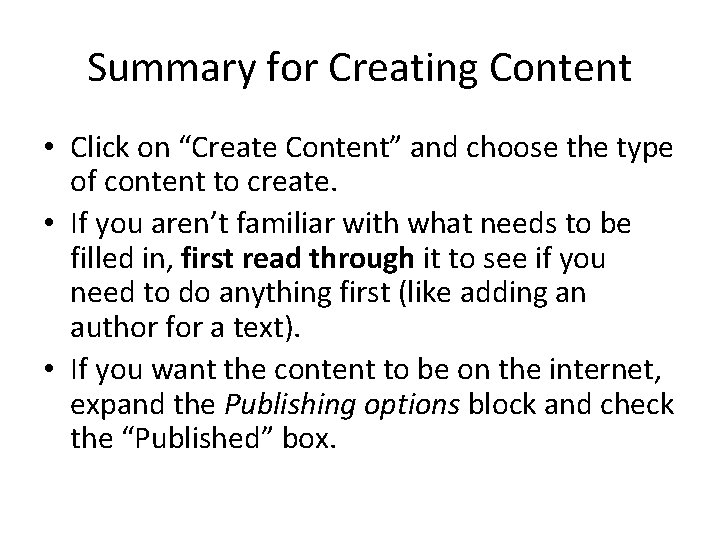
Summary for Creating Content • Click on “Create Content” and choose the type of content to create. • If you aren’t familiar with what needs to be filled in, first read through it to see if you need to do anything first (like adding an author for a text). • If you want the content to be on the internet, expand the Publishing options block and check the “Published” box.
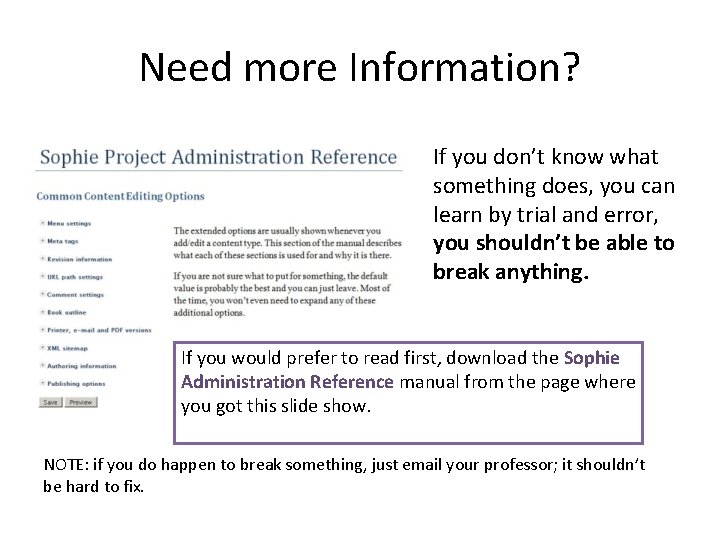
Need more Information? If you don’t know what something does, you can learn by trial and error, you shouldn’t be able to break anything. If you would prefer to read first, download the Sophie Administration Reference manual from the page where you got this slide show. NOTE: if you do happen to break something, just email your professor; it shouldn’t be hard to fix.
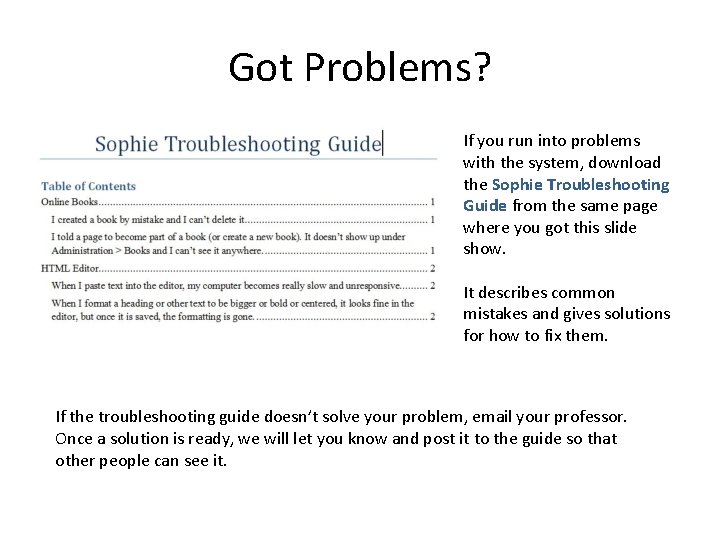
Got Problems? If you run into problems with the system, download the Sophie Troubleshooting Guide from the same page where you got this slide show. It describes common mistakes and gives solutions for how to fix them. If the troubleshooting guide doesn’t solve your problem, email your professor. Once a solution is ready, we will let you know and post it to the guide so that other people can see it.
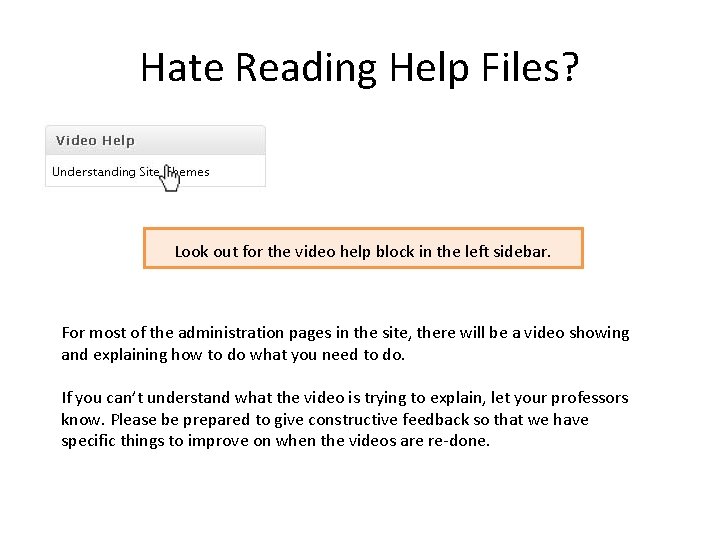
Hate Reading Help Files? Look out for the video help block in the left sidebar. For most of the administration pages in the site, there will be a video showing and explaining how to do what you need to do. If you can’t understand what the video is trying to explain, let your professors know. Please be prepared to give constructive feedback so that we have specific things to improve on when the videos are re-done.
- Slides: 38