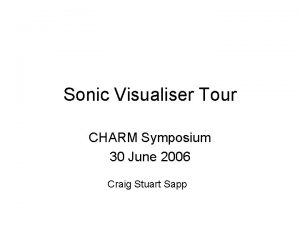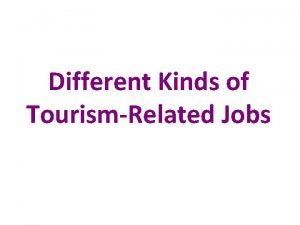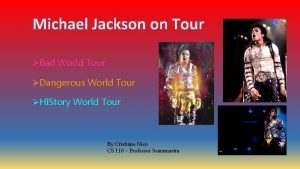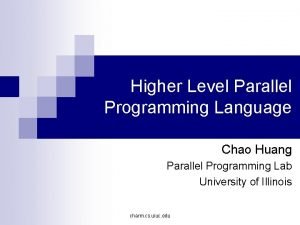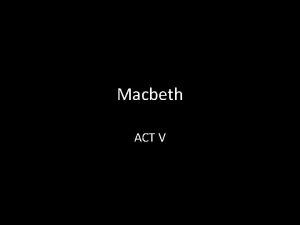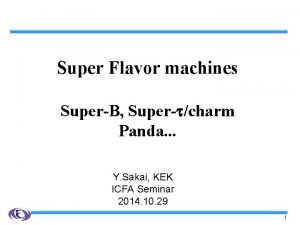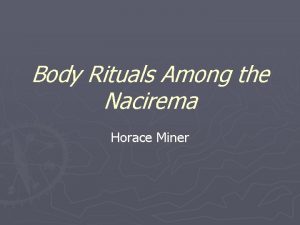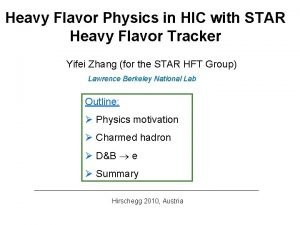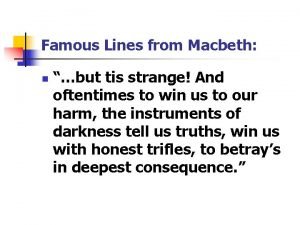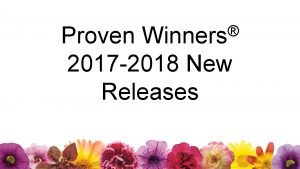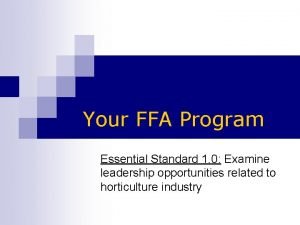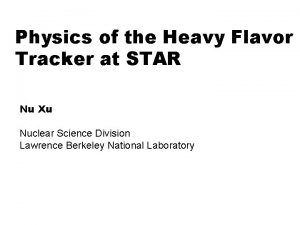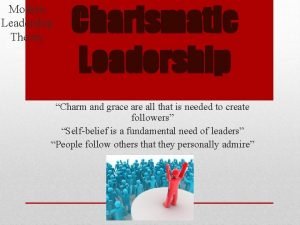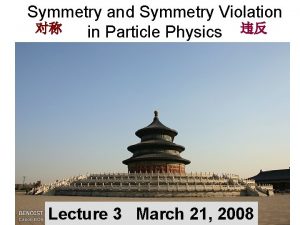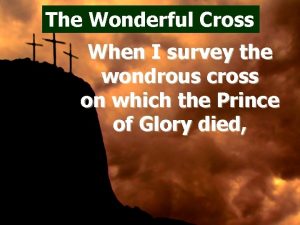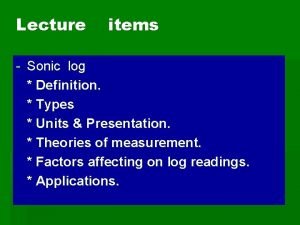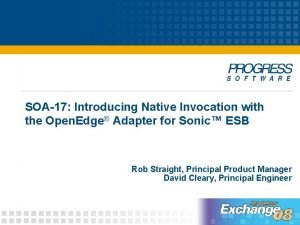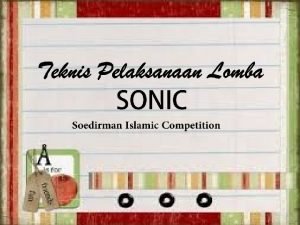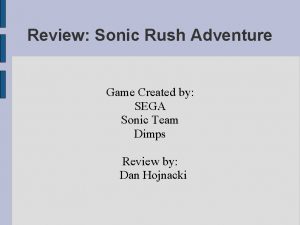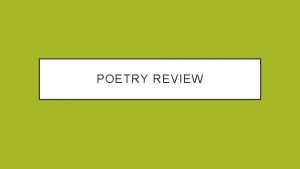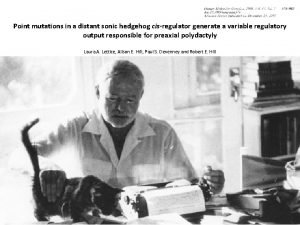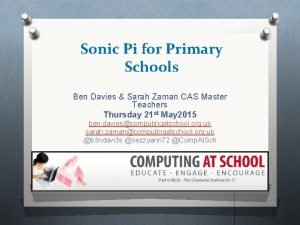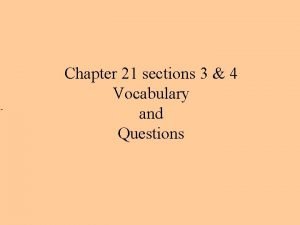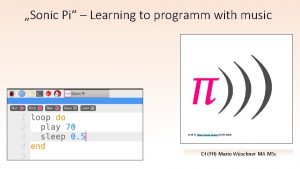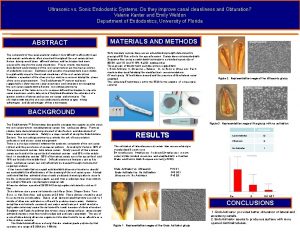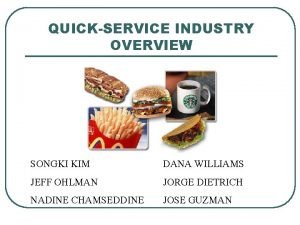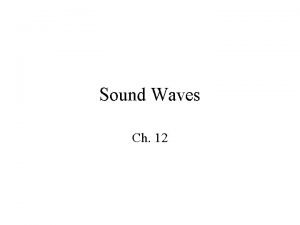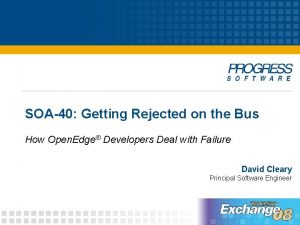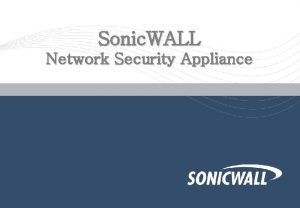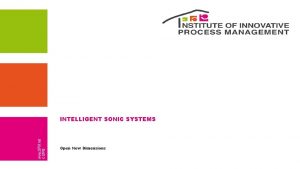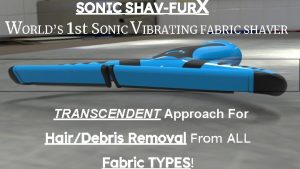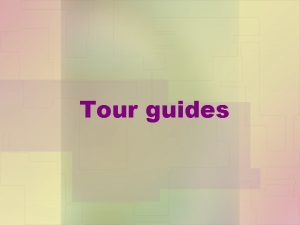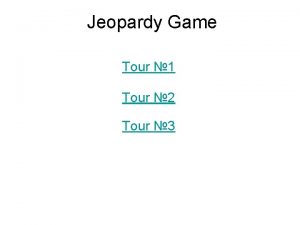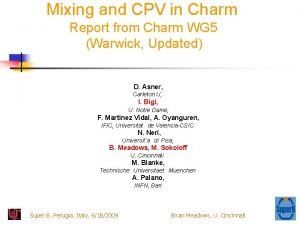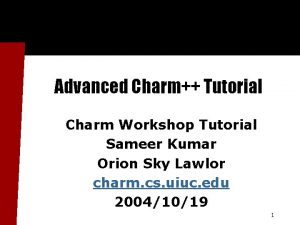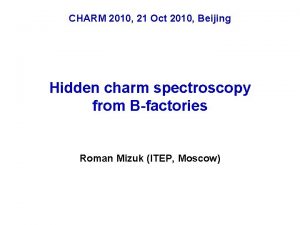Sonic Visualiser Tour CHARM Symposium 30 June 2006
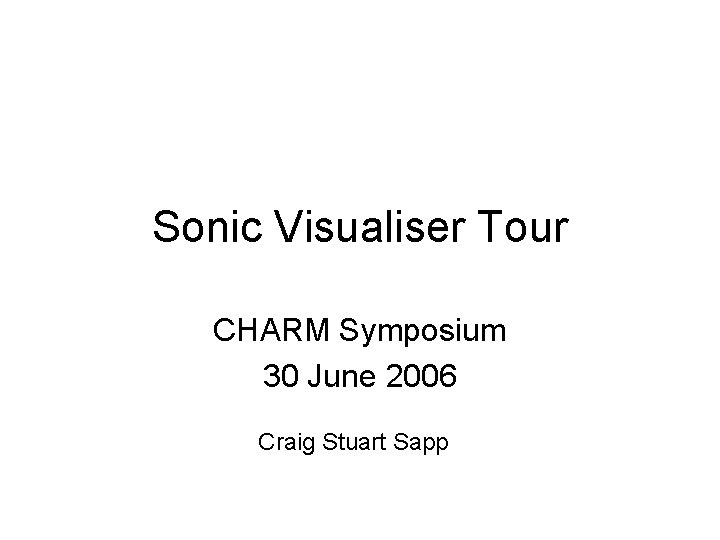

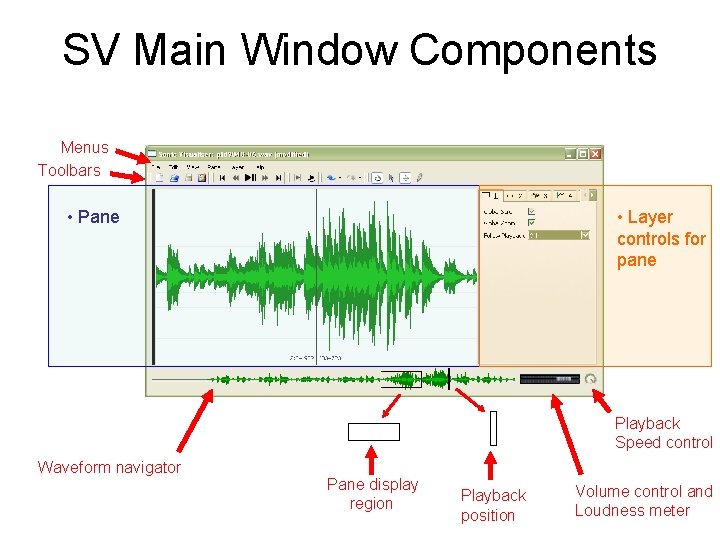
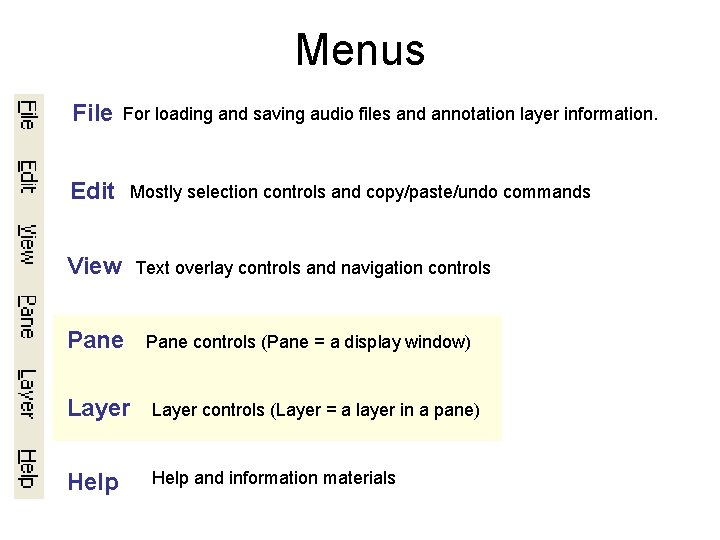
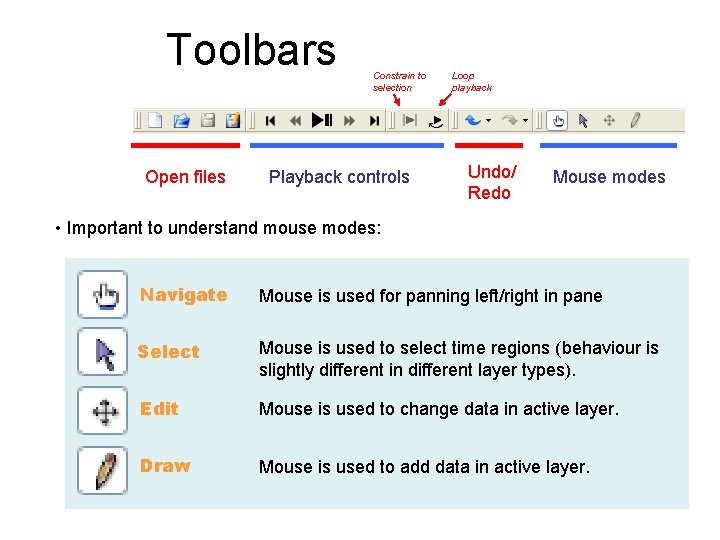
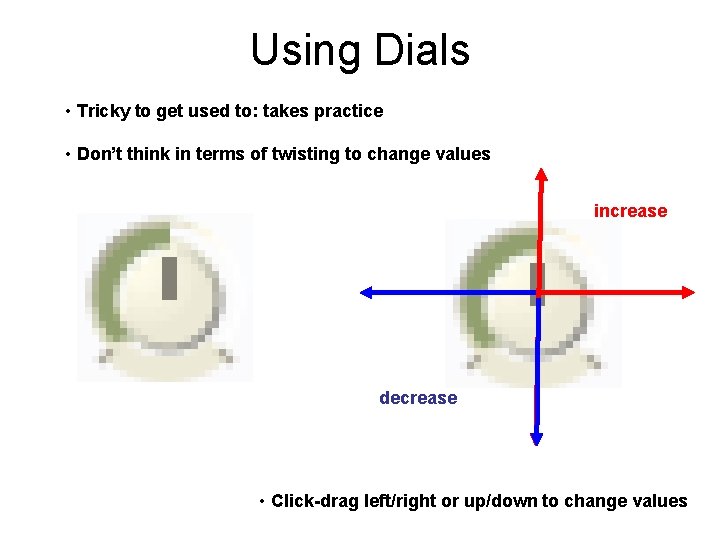
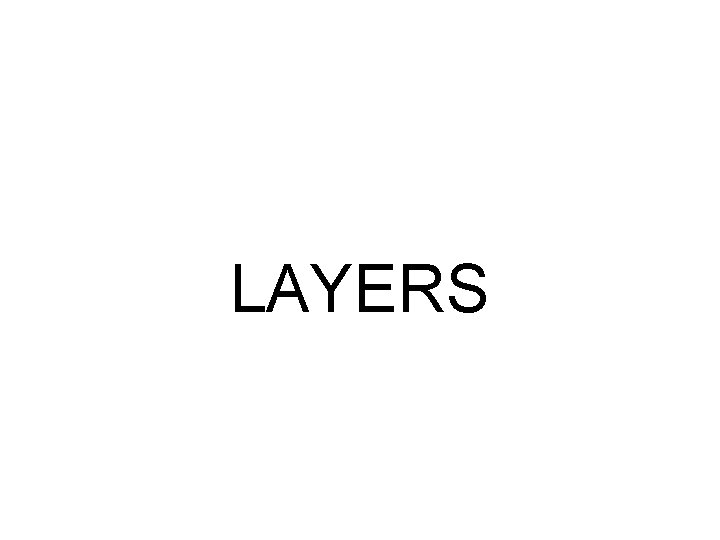
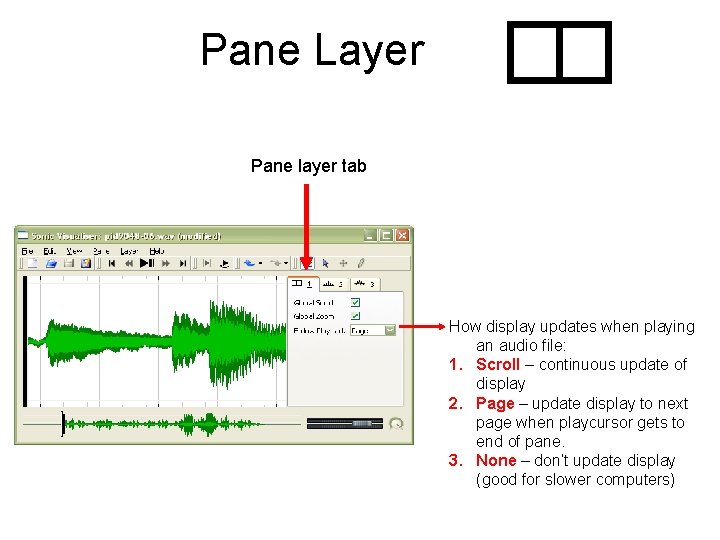
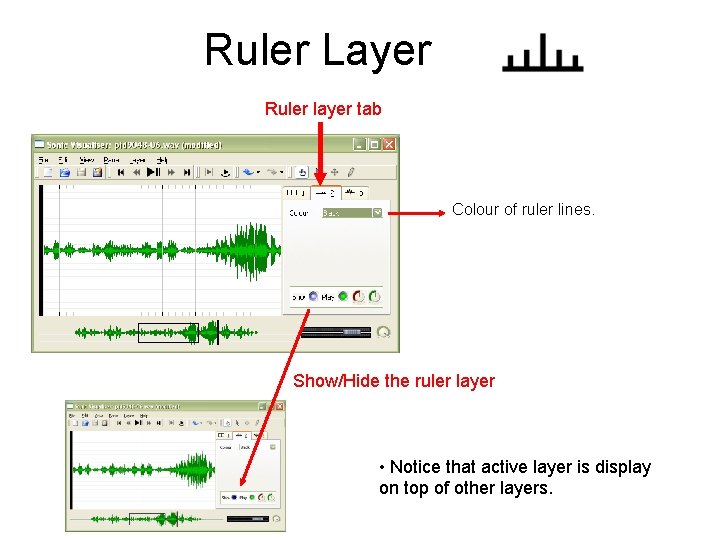
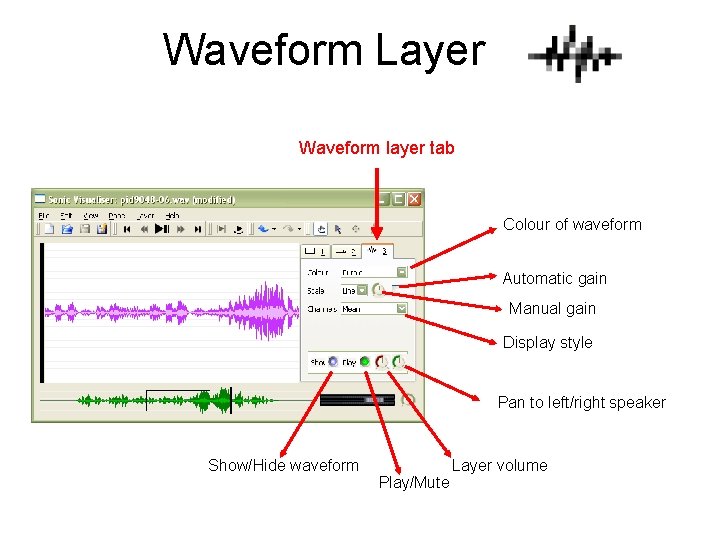
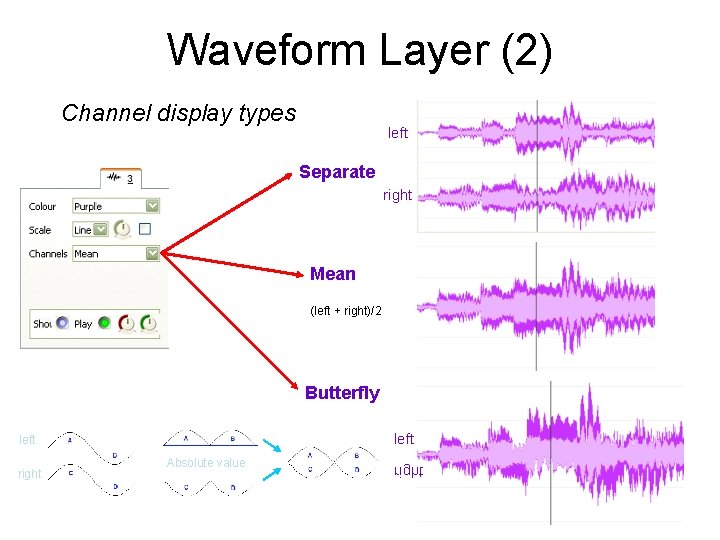
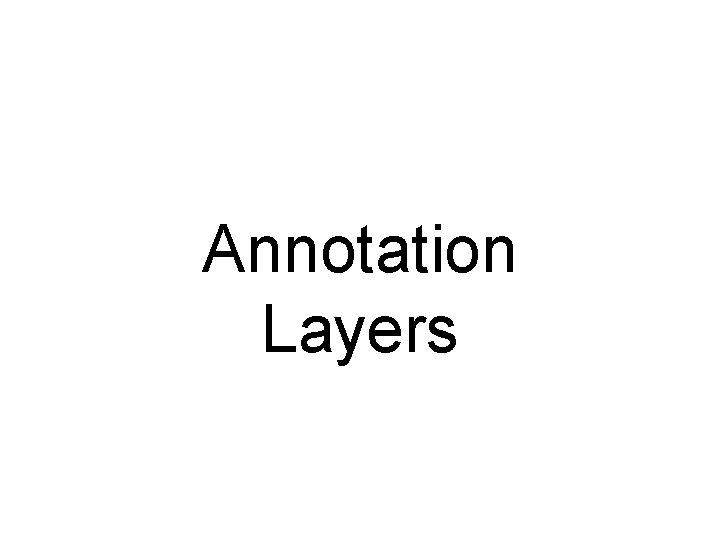
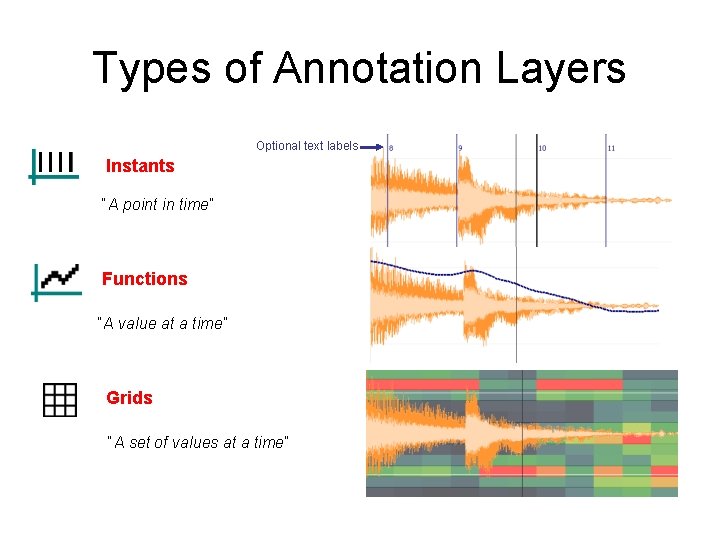
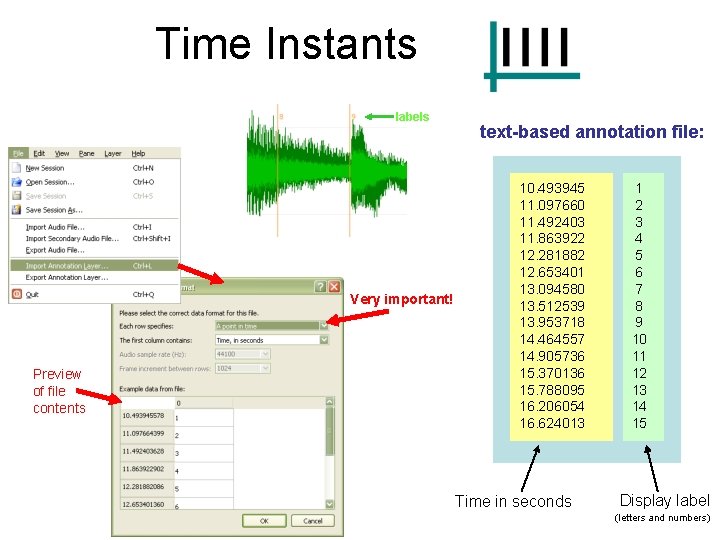
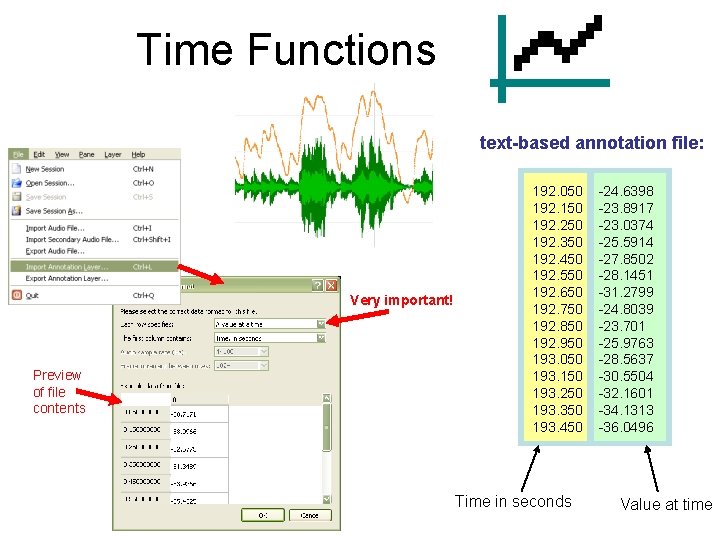
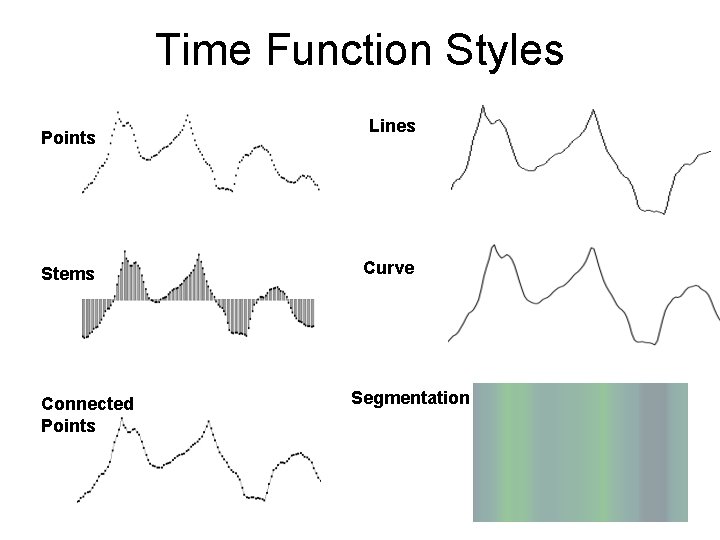
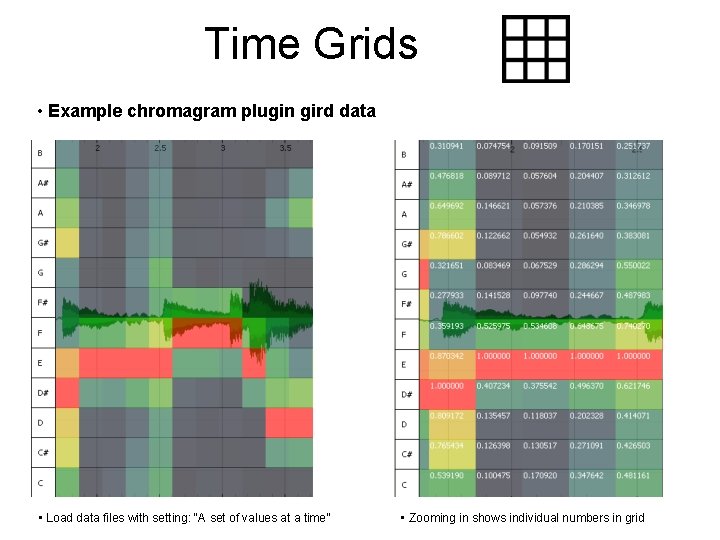
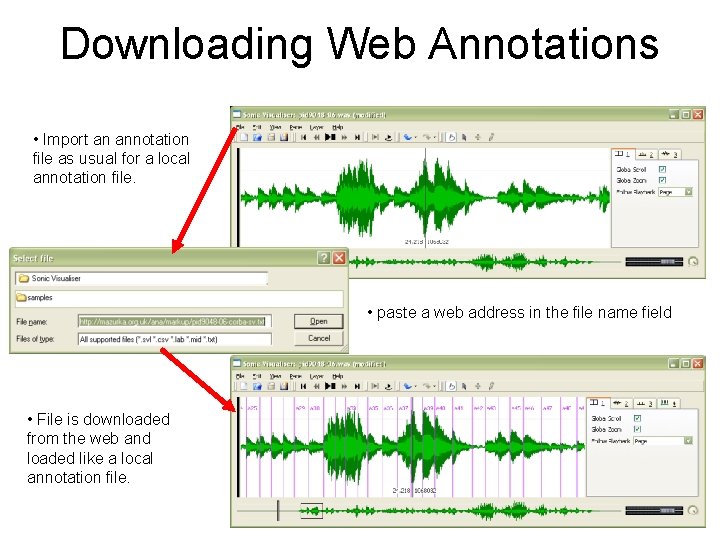
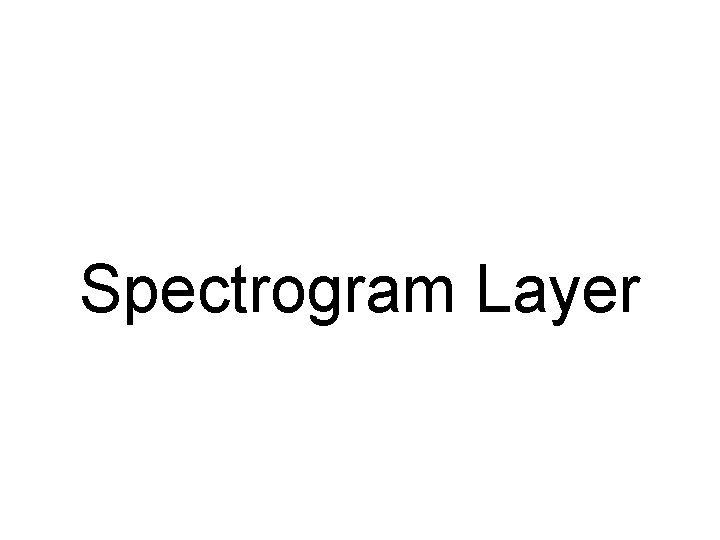
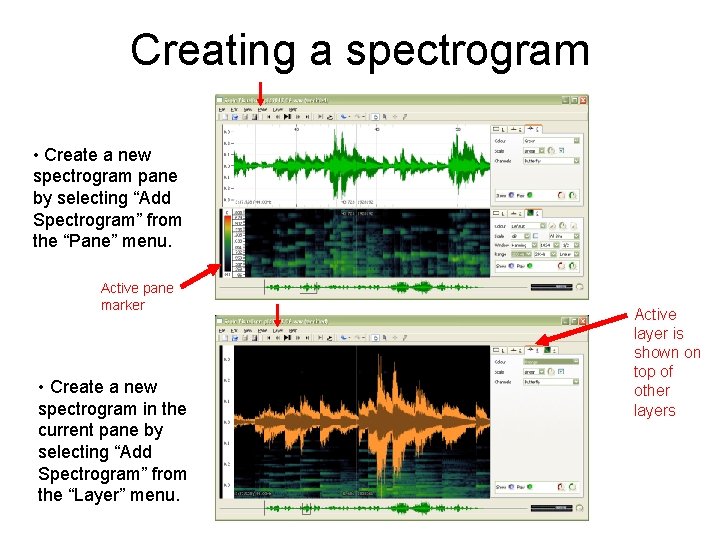
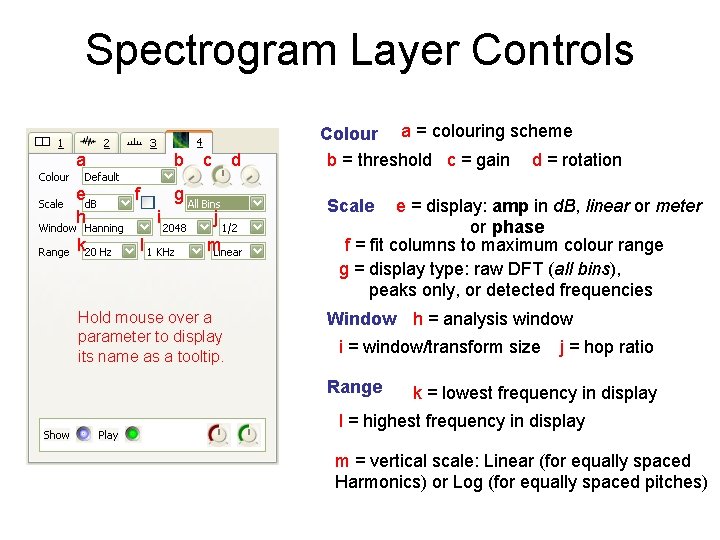
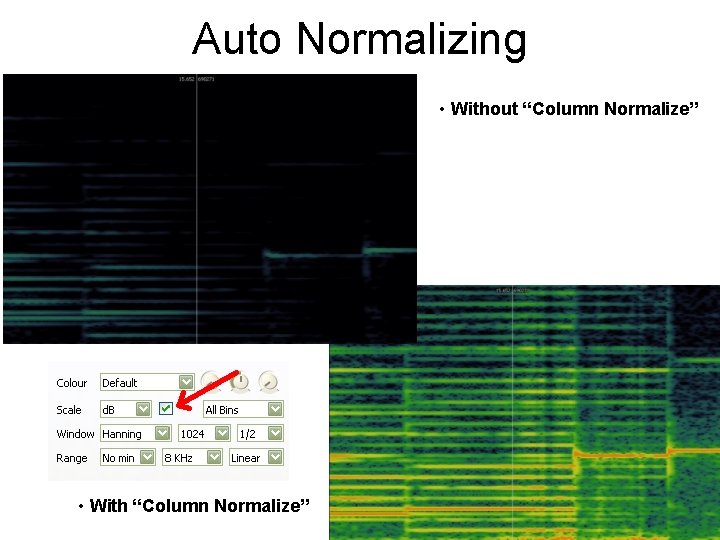
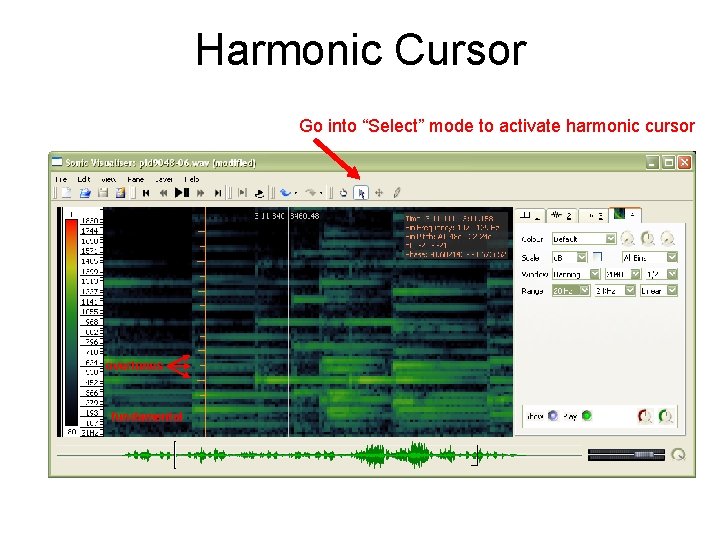
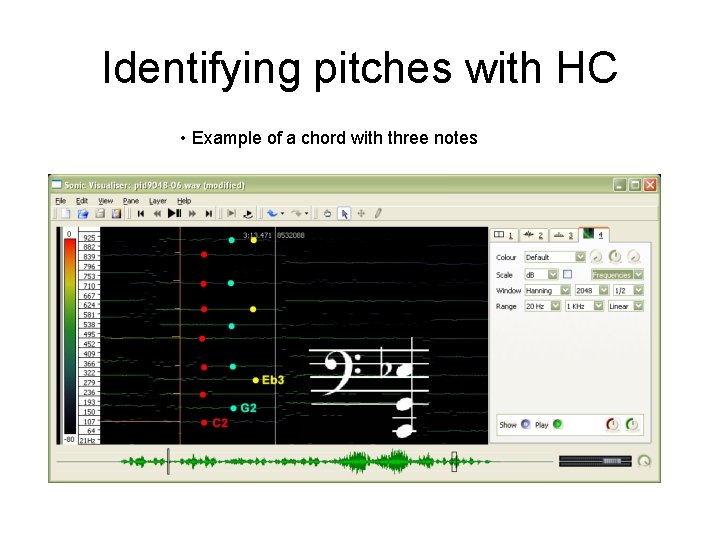
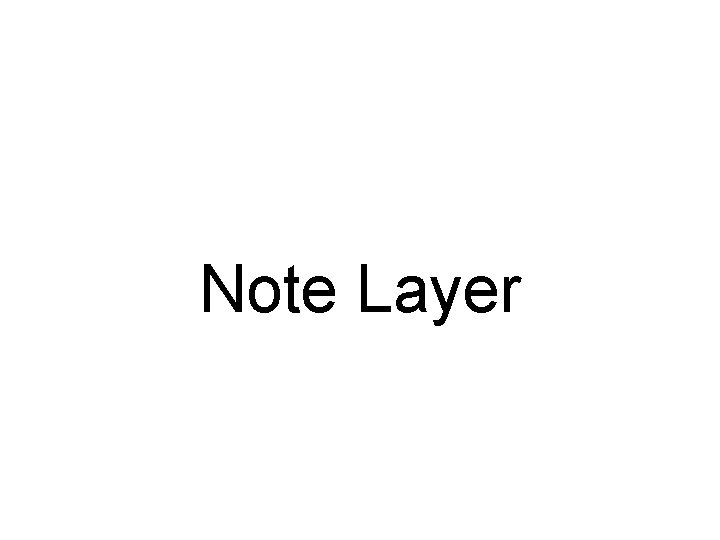
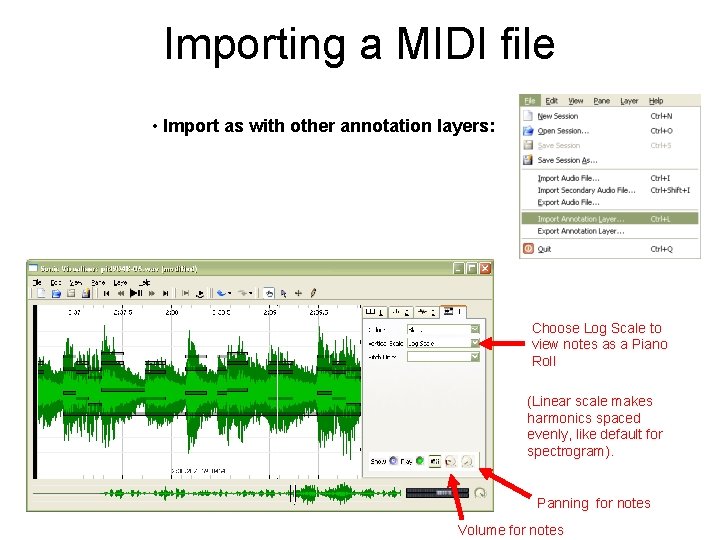
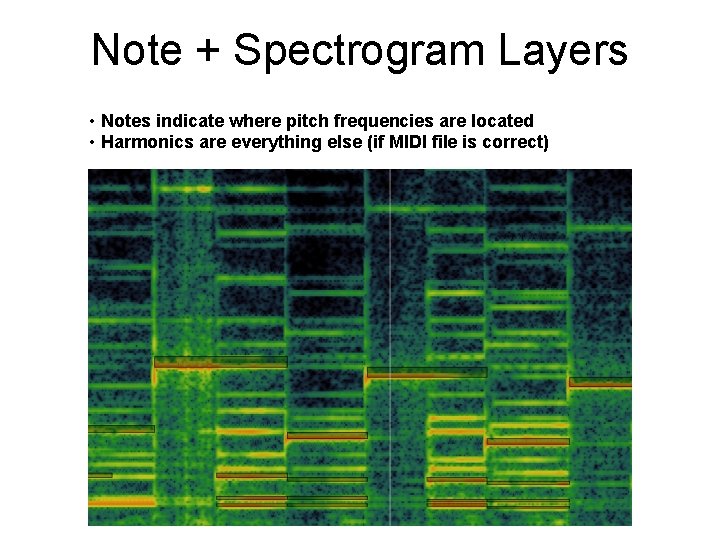
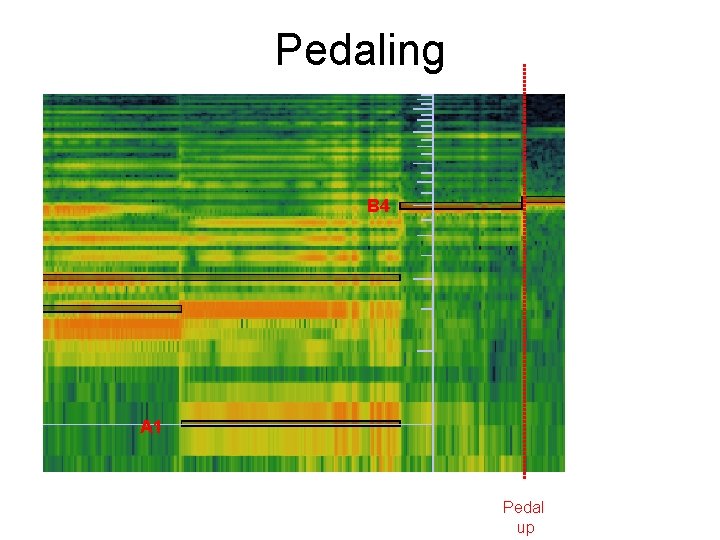
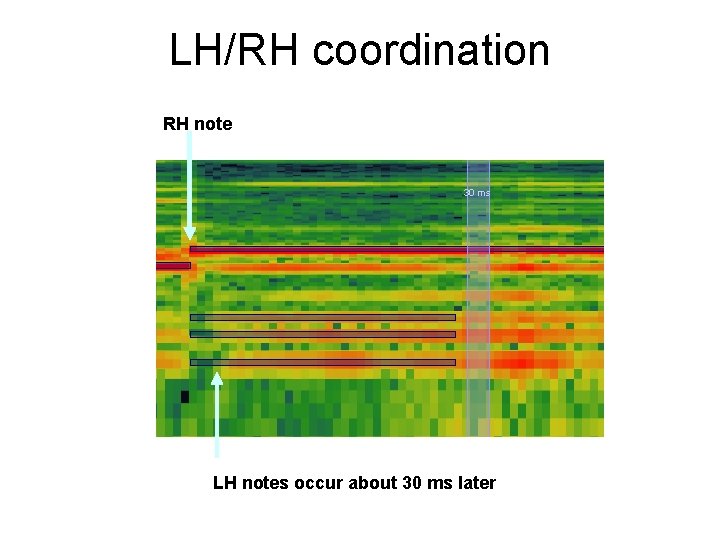
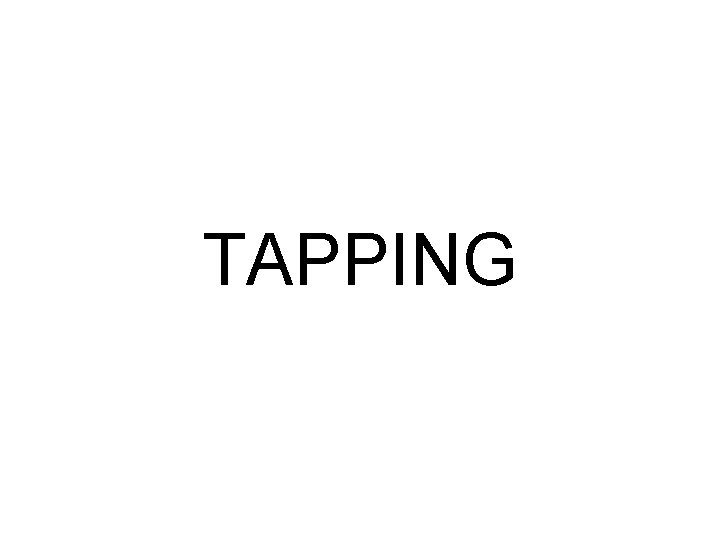
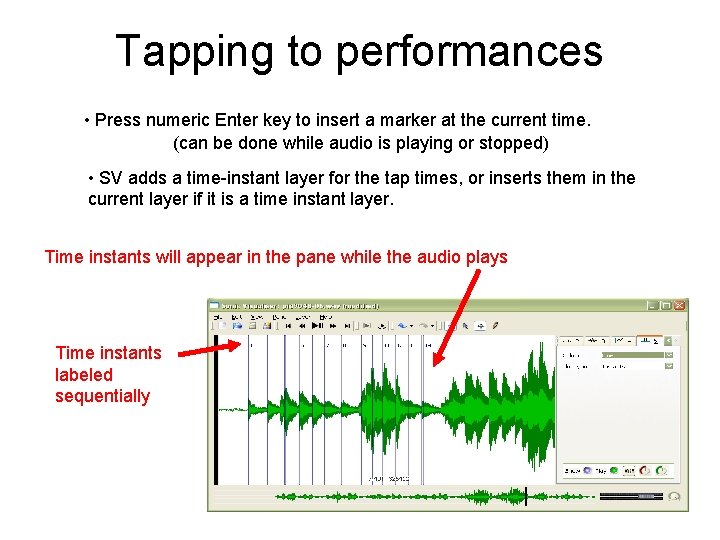
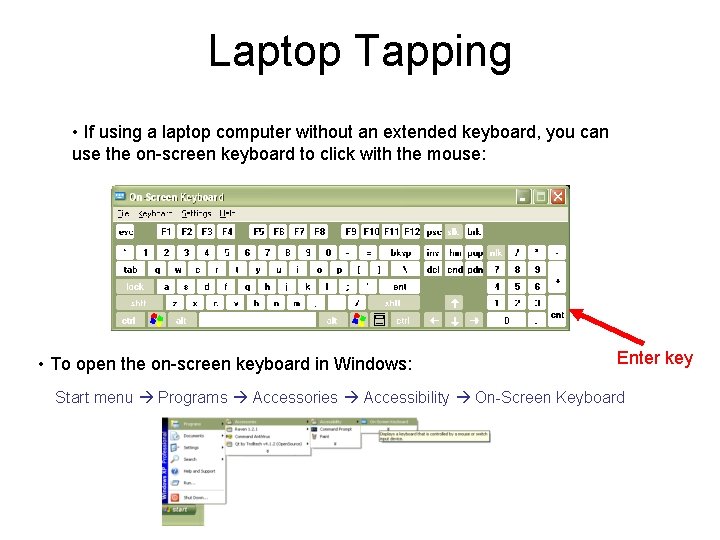

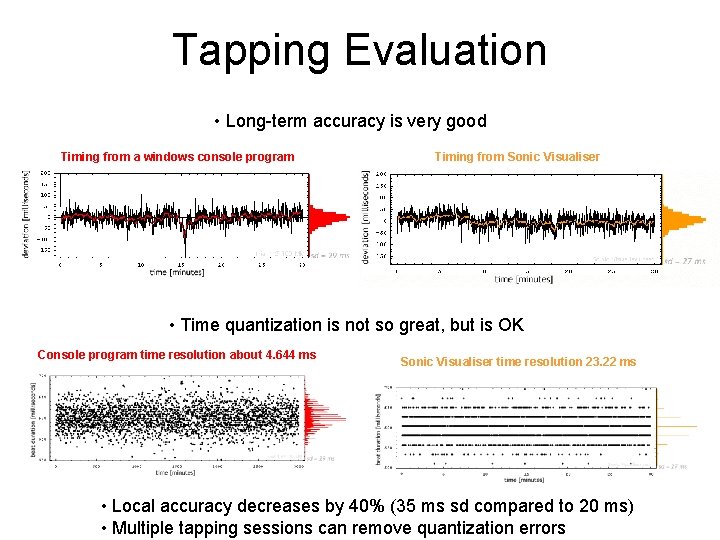
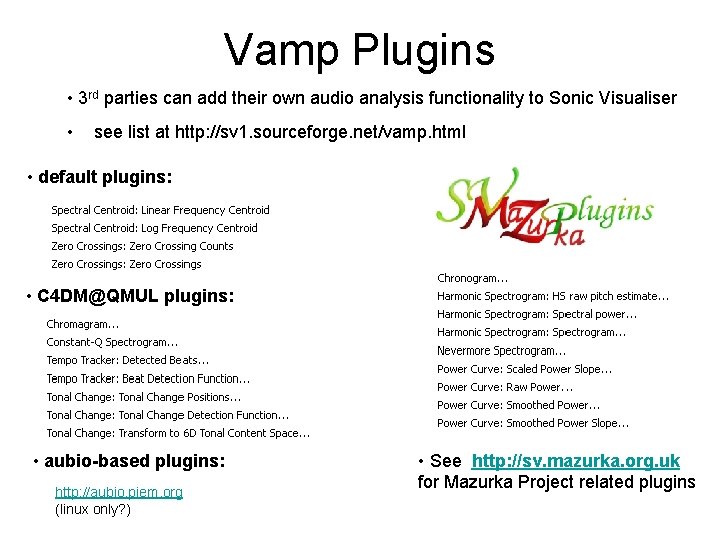
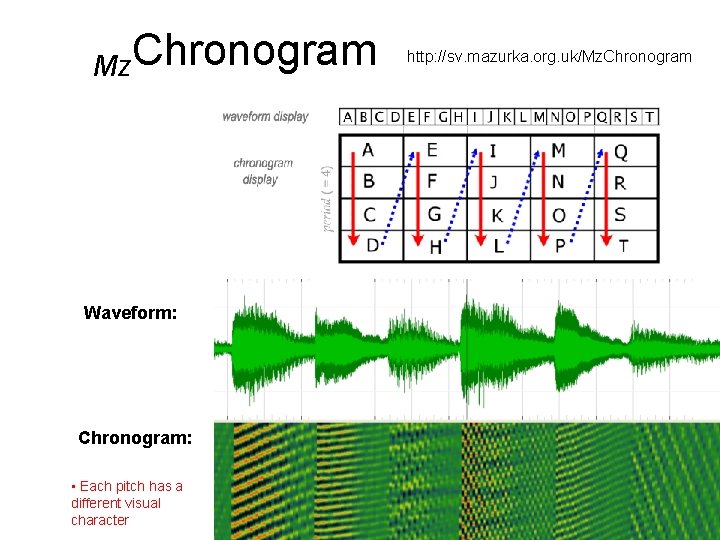
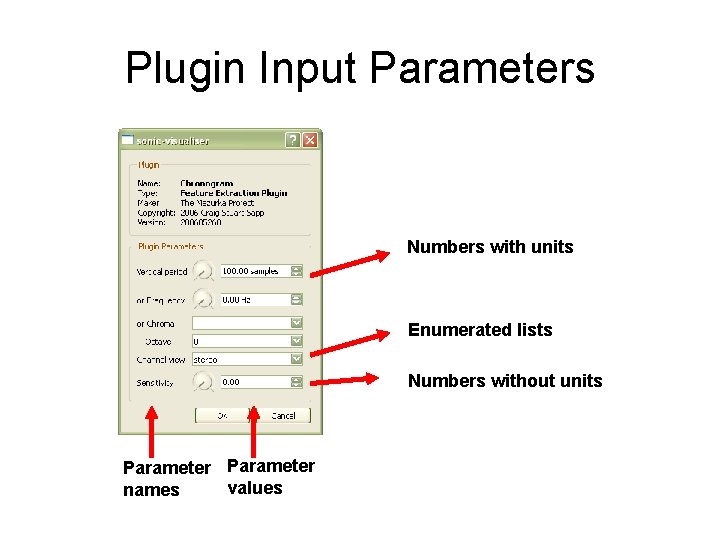
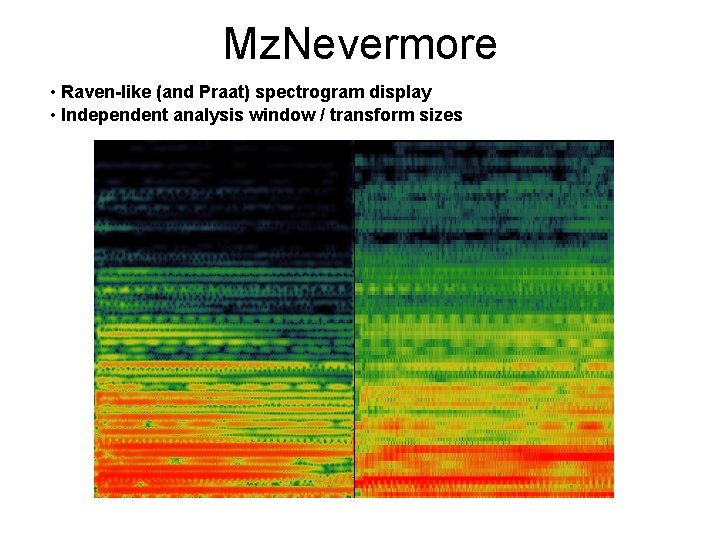

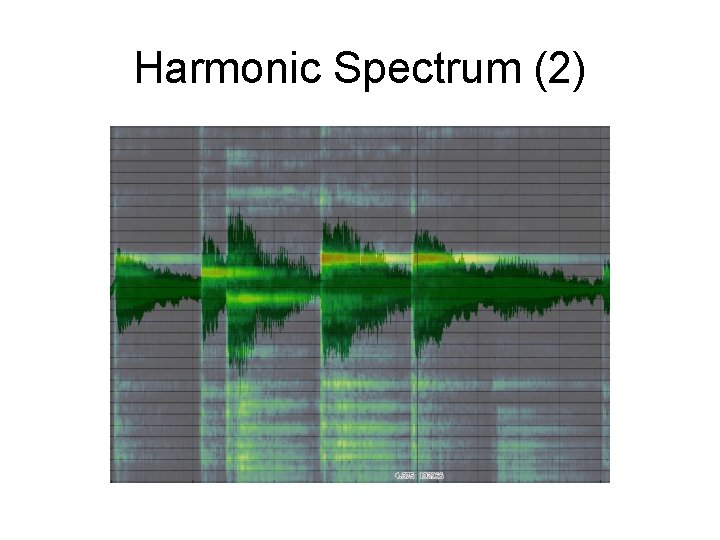
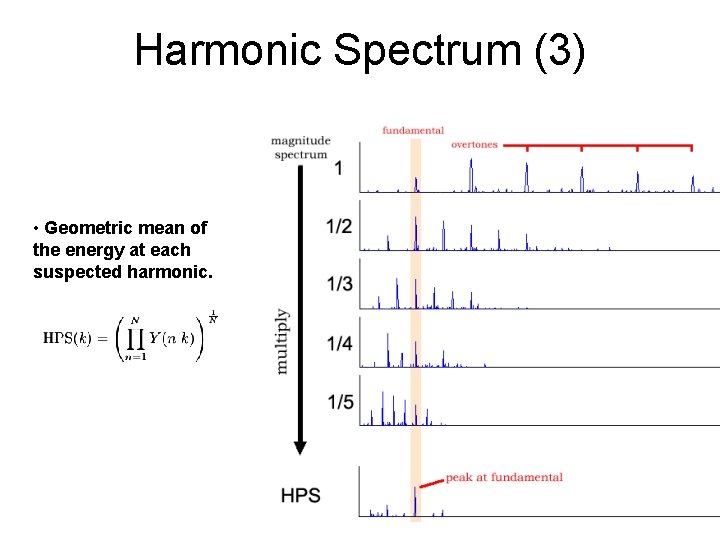
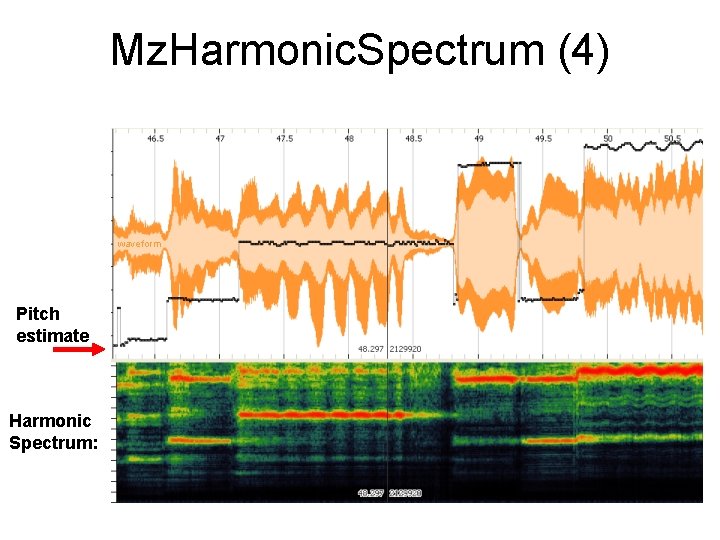
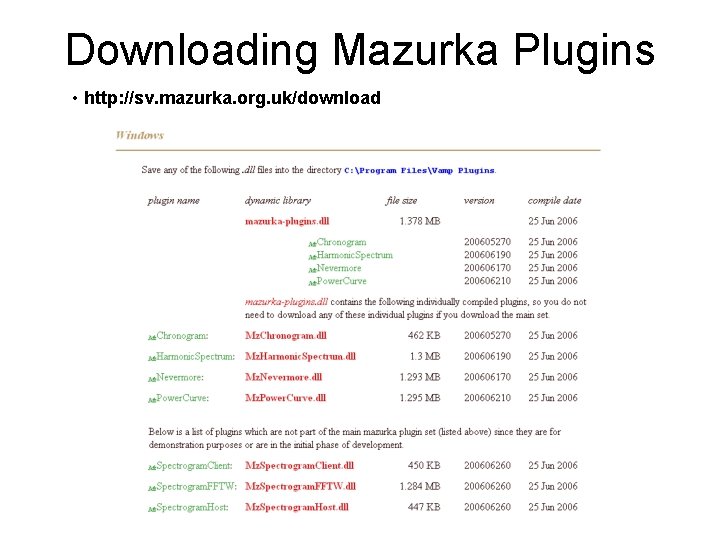
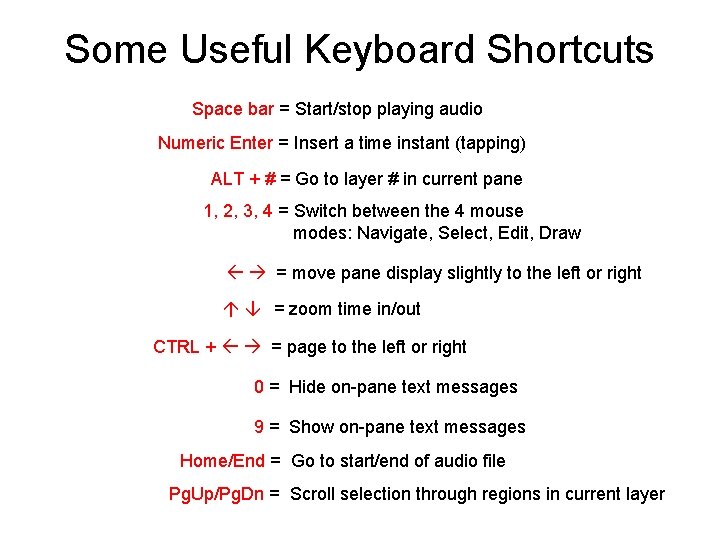
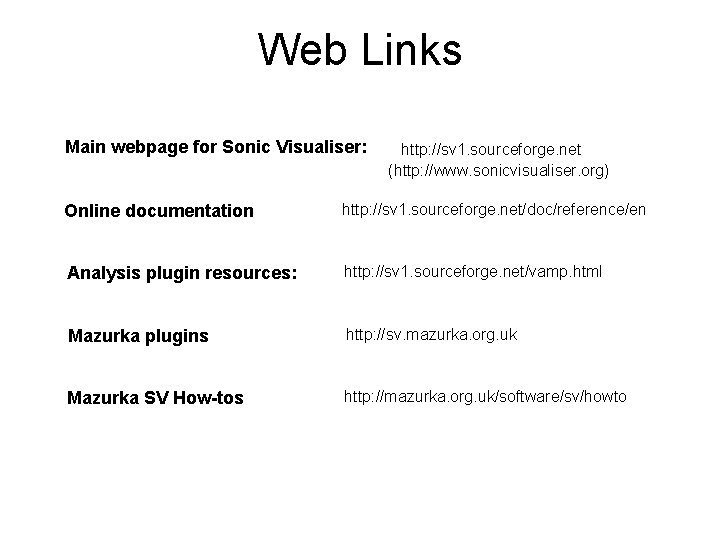
- Slides: 47
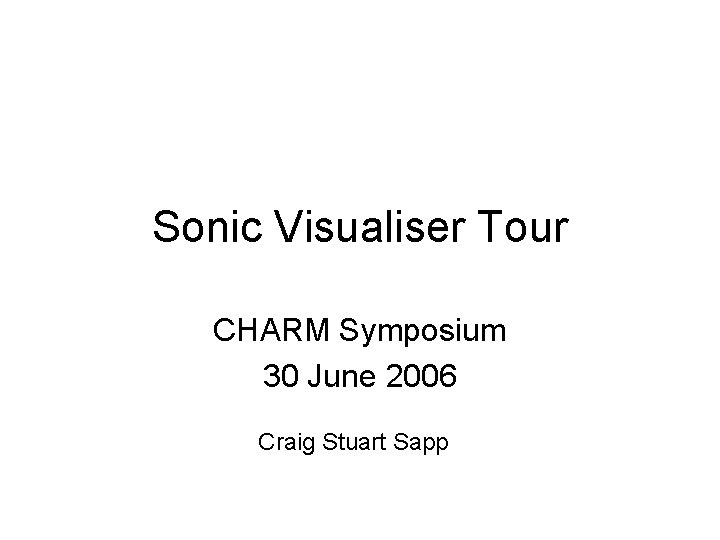
Sonic Visualiser Tour CHARM Symposium 30 June 2006 Craig Stuart Sapp

Primary Purpose of SV • Align audio and analyses in time Audio Waveform time Time Instants: Called “labels” in Audacity Time Functions: No equivalent in Audacity
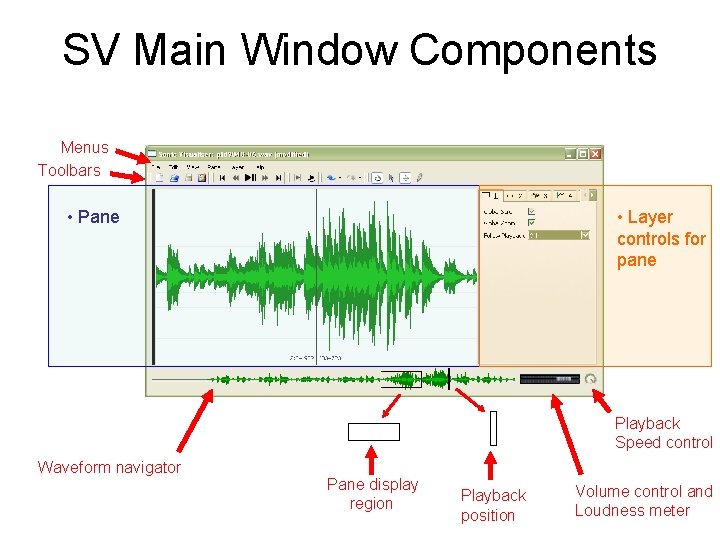
SV Main Window Components Menus Toolbars • Pane • Layer controls for pane Playback Speed control Waveform navigator Pane display region Playback position Volume control and Loudness meter
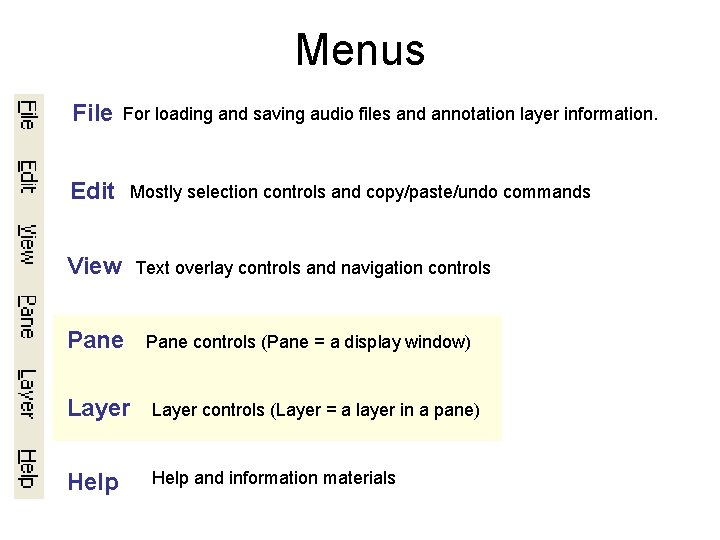
Menus File For loading and saving audio files and annotation layer information. Edit Mostly selection controls and copy/paste/undo commands View Text overlay controls and navigation controls Pane controls (Pane = a display window) Layer controls (Layer = a layer in a pane) Help and information materials
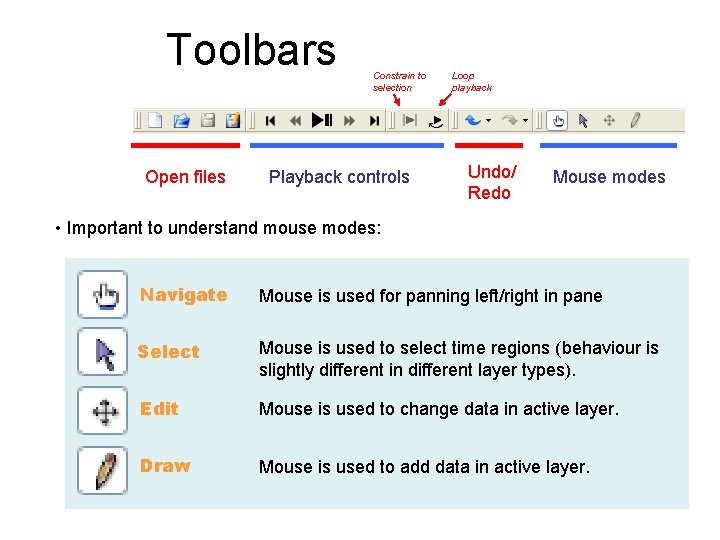
Toolbars Open files Constrain to selection Playback controls Loop playback Undo/ Redo Mouse modes • Important to understand mouse modes: Navigate Mouse is used for panning left/right in pane Select Mouse is used to select time regions (behaviour is slightly different in different layer types). Edit Mouse is used to change data in active layer. Draw Mouse is used to add data in active layer.
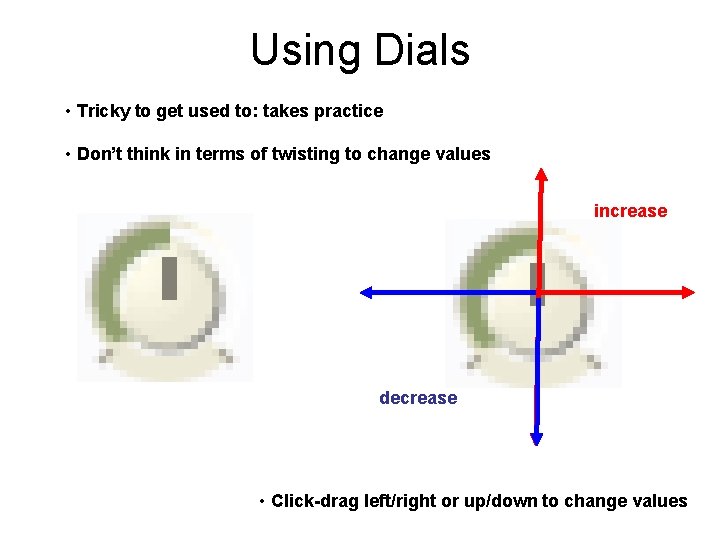
Using Dials • Tricky to get used to: takes practice • Don’t think in terms of twisting to change values increase decrease • Click-drag left/right or up/down to change values
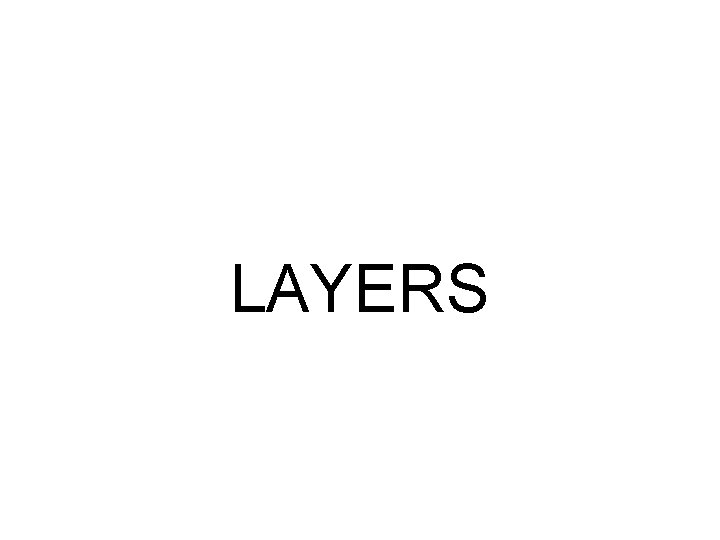
LAYERS
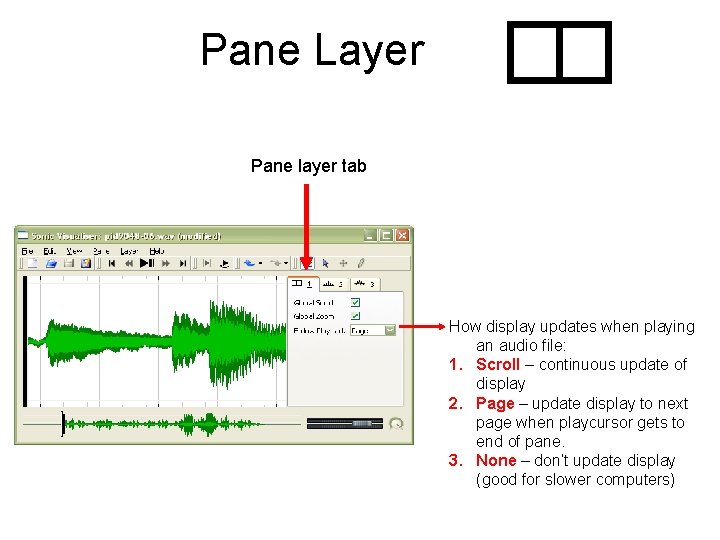
Pane Layer . Pane layer tab How display updates when playing an audio file: 1. Scroll – continuous update of display 2. Page – update display to next page when playcursor gets to end of pane. 3. None – don’t update display (good for slower computers)
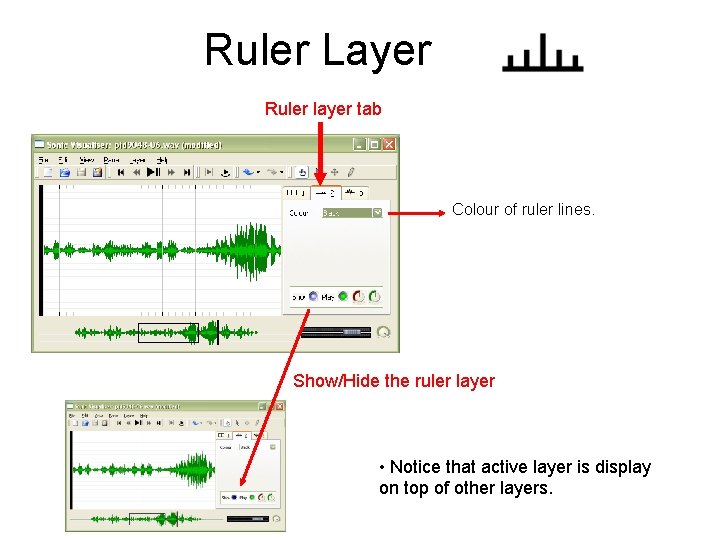
Ruler Layer . Ruler layer tab Colour of ruler lines. Show/Hide the ruler layer • Notice that active layer is display on top of other layers.
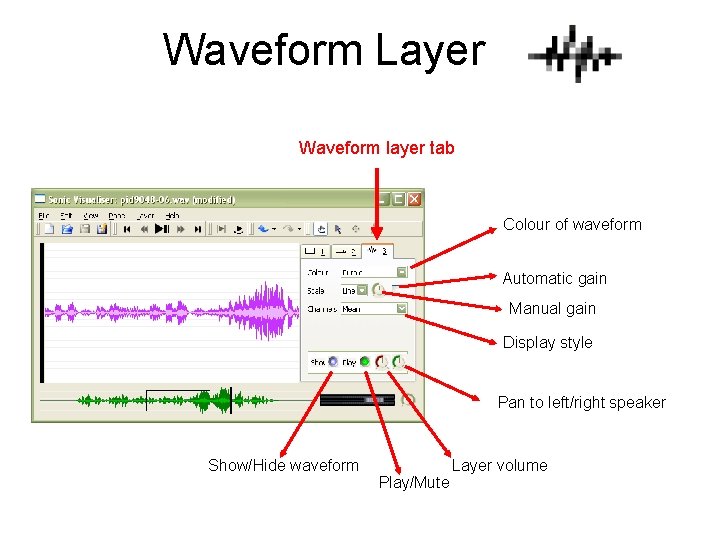
Waveform Layer . Waveform layer tab Colour of waveform Automatic gain Manual gain Display style Pan to left/right speaker Show/Hide waveform Play/Mute Layer volume
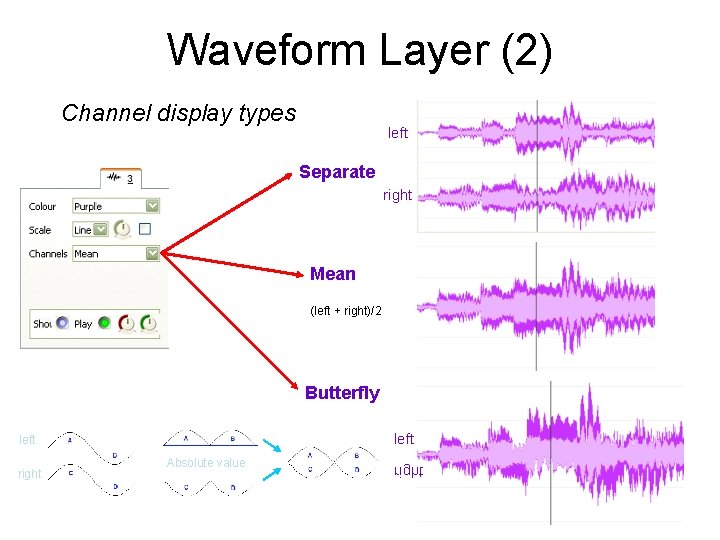
Waveform Layer (2) Channel display types Separate Mean (left + right)/2 Butterfly left right Absolute value
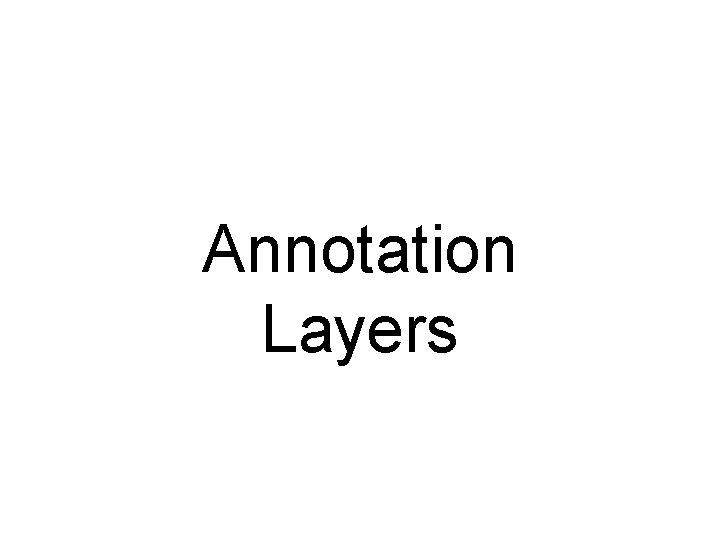
Annotation Layers
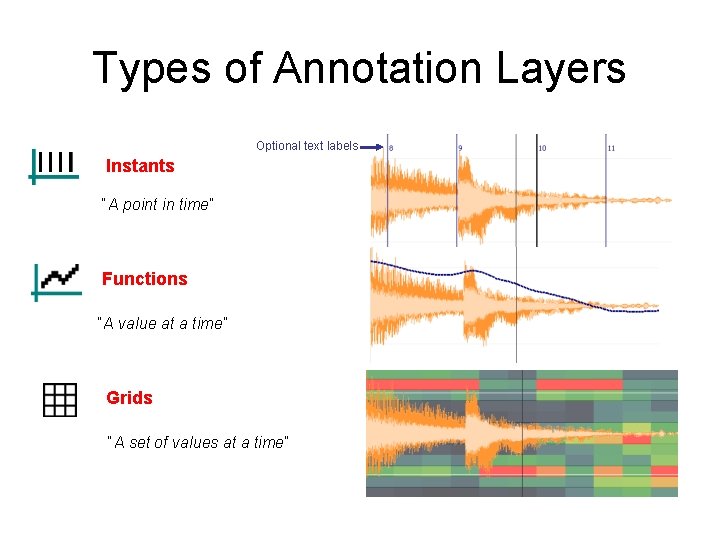
Types of Annotation Layers Optional text labels Instants “A point in time” Functions “A value at a time” Grids “A set of values at a time”
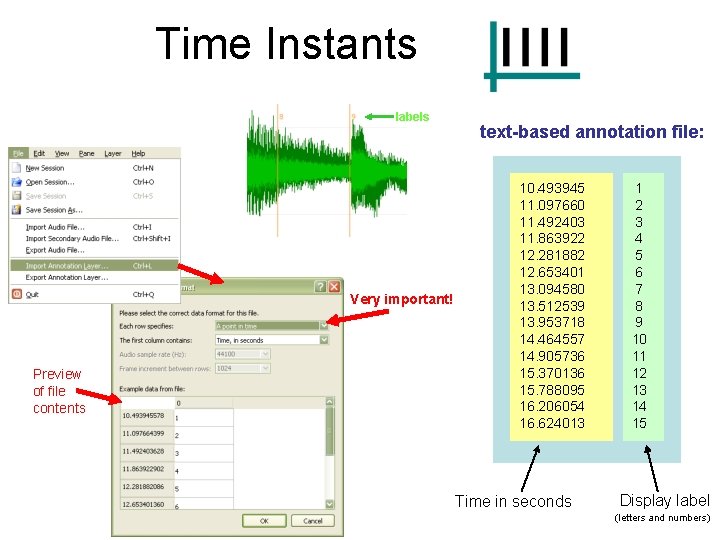
Time Instants labels Very important! Preview of file contents . text-based annotation file: 10. 493945 11. 097660 11. 492403 11. 863922 12. 281882 12. 653401 13. 094580 13. 512539 13. 953718 14. 464557 14. 905736 15. 370136 15. 788095 16. 206054 16. 624013 Time in seconds 1 2 3 4 5 6 7 8 9 10 11 12 13 14 15 Display label (letters and numbers)
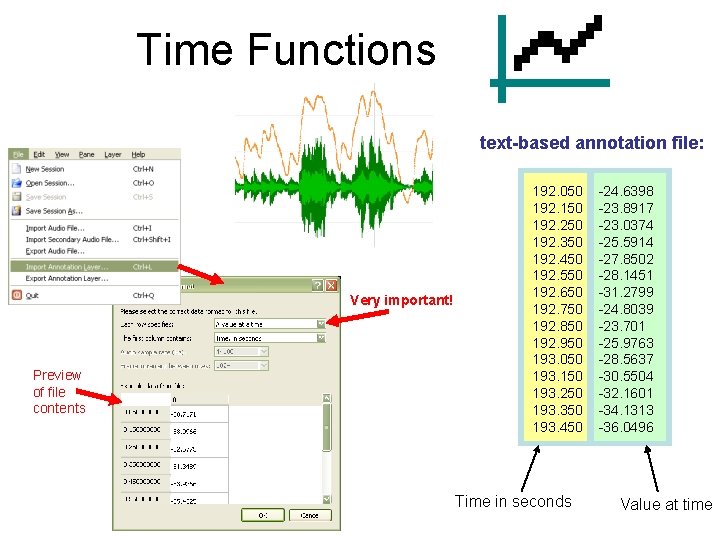
Time Functions . text-based annotation file: Very important! Preview of file contents 192. 050 192. 150 192. 250 192. 350 192. 450 192. 550 192. 650 192. 750 192. 850 192. 950 193. 050 193. 150 193. 250 193. 350 193. 450 Time in seconds -24. 6398 -23. 8917 -23. 0374 -25. 5914 -27. 8502 -28. 1451 -31. 2799 -24. 8039 -23. 701 -25. 9763 -28. 5637 -30. 5504 -32. 1601 -34. 1313 -36. 0496 Value at time
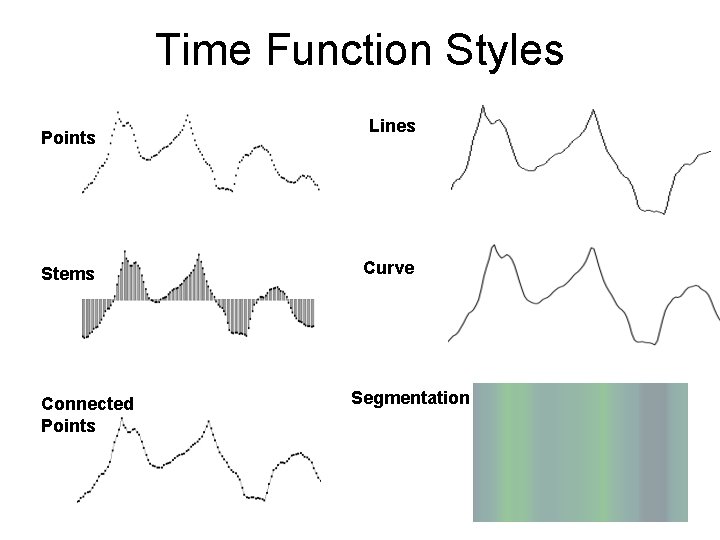
Time Function Styles Points Stems Connected Points Lines Curve Segmentation
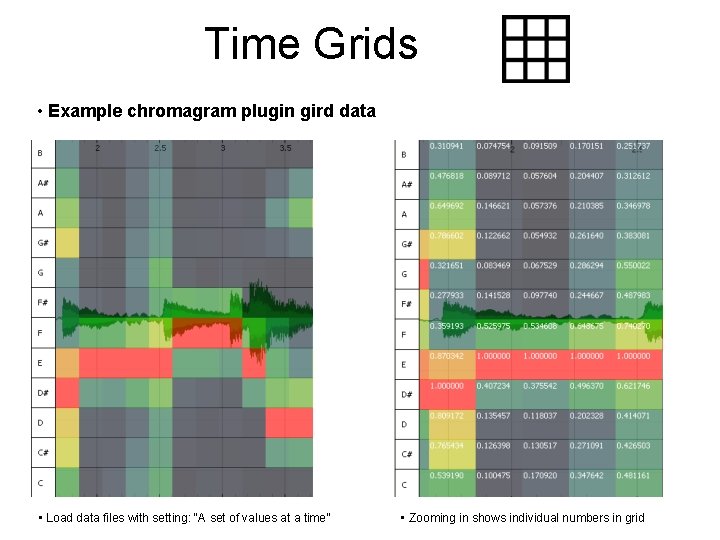
Time Grids . • Example chromagram plugin gird data • Load data files with setting: “A set of values at a time” • Zooming in shows individual numbers in grid
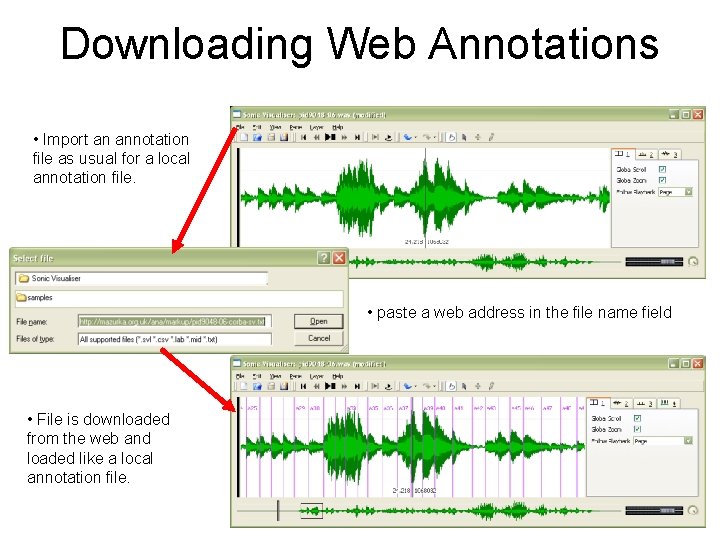
Downloading Web Annotations • Import an annotation file as usual for a local annotation file. • paste a web address in the file name field • File is downloaded from the web and loaded like a local annotation file.
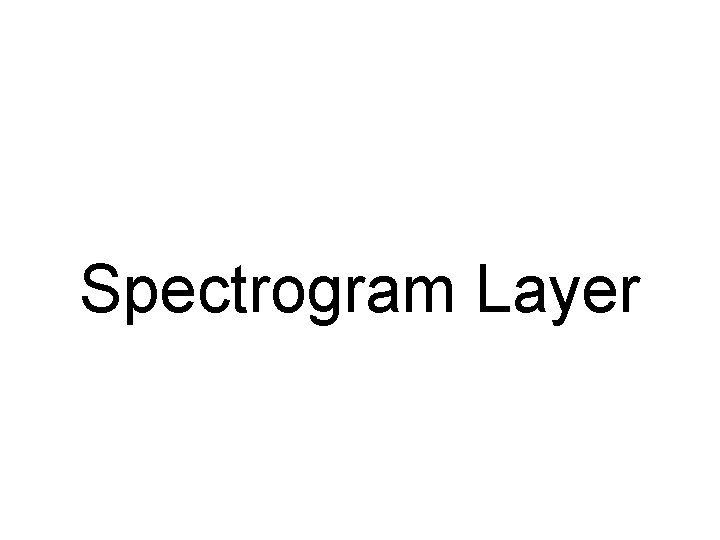
Spectrogram Layer
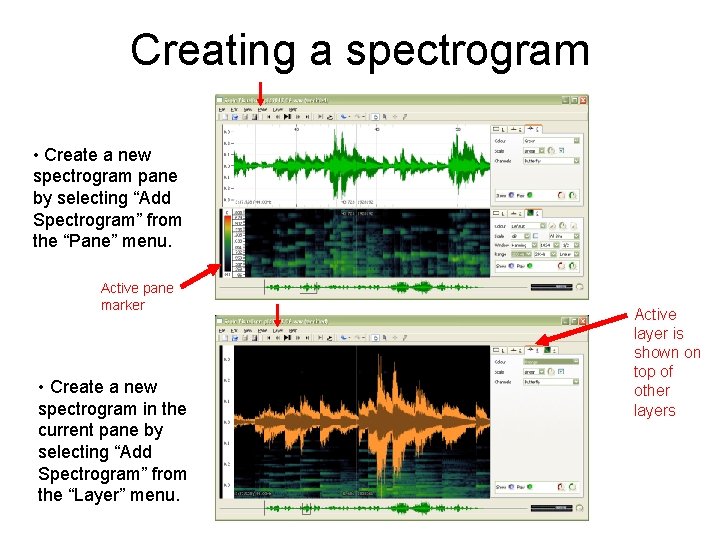
Creating a spectrogram • Create a new spectrogram pane by selecting “Add Spectrogram” from the “Pane” menu. Active pane marker • Create a new spectrogram in the current pane by selecting “Add Spectrogram” from the “Layer” menu. Active layer is shown on top of other layers
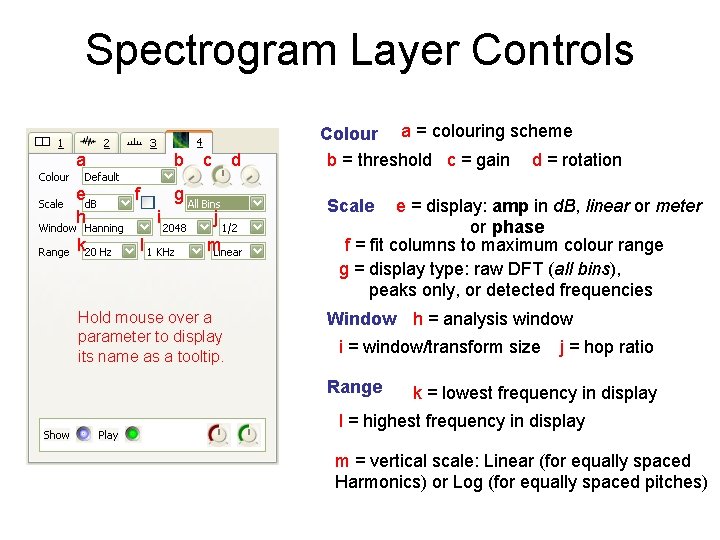
Spectrogram Layer Controls a e h k b c d g f i l j m Hold mouse over a parameter to display its name as a tooltip. Colour a = colouring scheme b = threshold c = gain d = rotation Scale e = display: amp in d. B, linear or meter or phase f = fit columns to maximum colour range g = display type: raw DFT (all bins), peaks only, or detected frequencies Window h = analysis window i = window/transform size Range j = hop ratio k = lowest frequency in display l = highest frequency in display m = vertical scale: Linear (for equally spaced Harmonics) or Log (for equally spaced pitches)
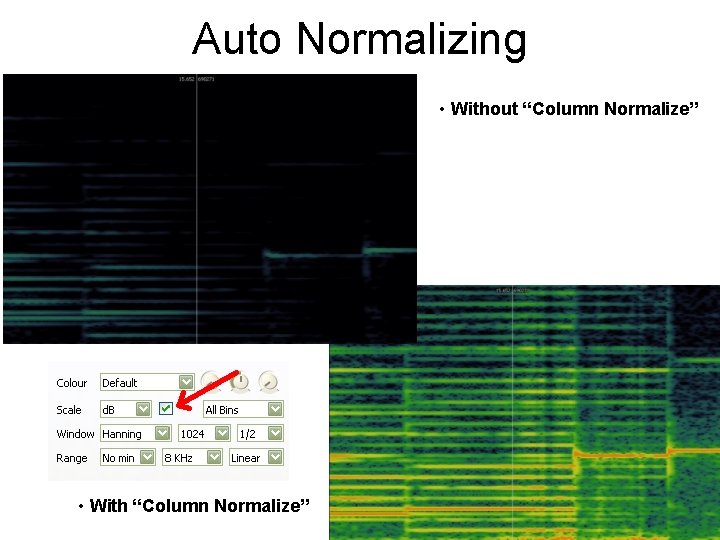
Auto Normalizing • Without “Column Normalize” • With “Column Normalize”
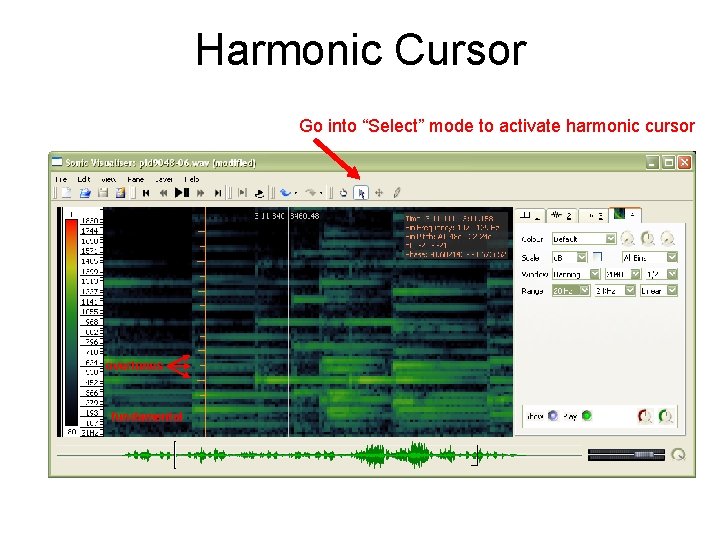
Harmonic Cursor Go into “Select” mode to activate harmonic cursor overtones fundamental
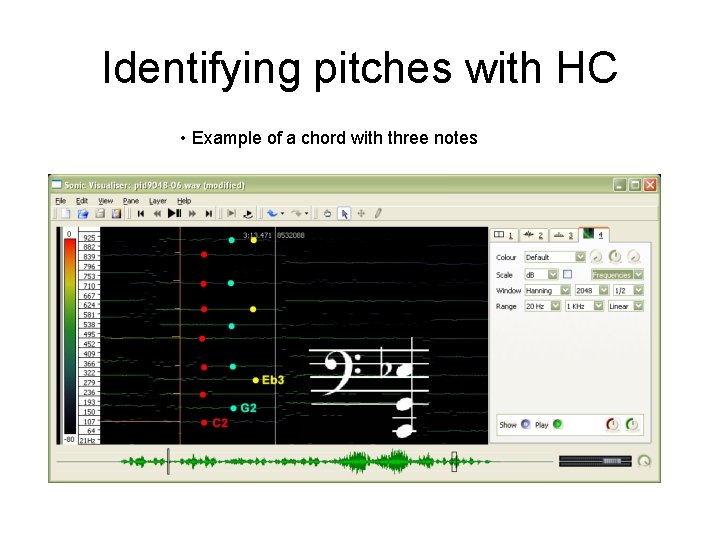
Identifying pitches with HC • Example of a chord with three notes
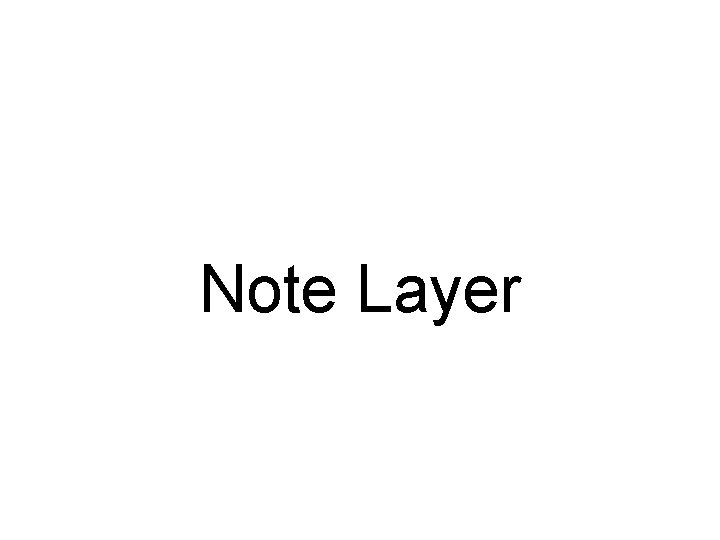
Note Layer
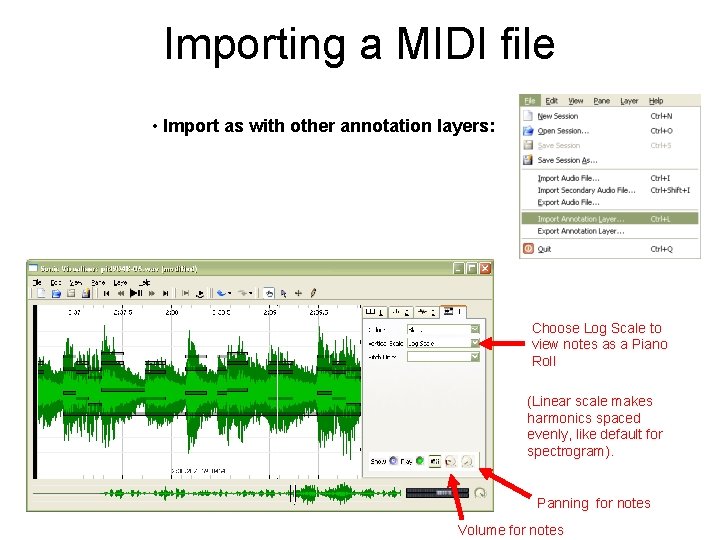
Importing a MIDI file • Import as with other annotation layers: Choose Log Scale to view notes as a Piano Roll (Linear scale makes harmonics spaced evenly, like default for spectrogram). Panning for notes Volume for notes
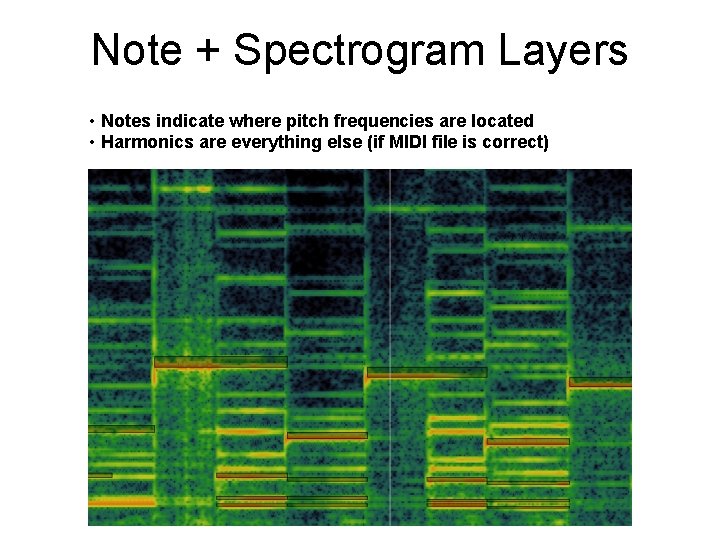
Note + Spectrogram Layers • Notes indicate where pitch frequencies are located • Harmonics are everything else (if MIDI file is correct)
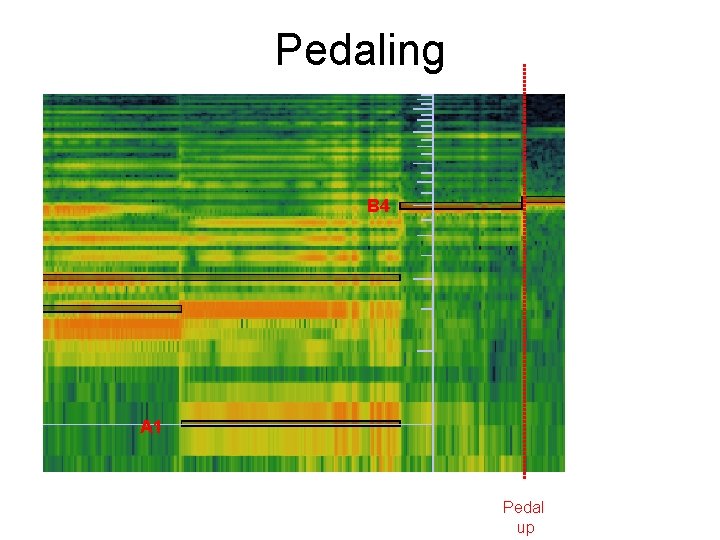
Pedaling B 4 A 1 Pedal up
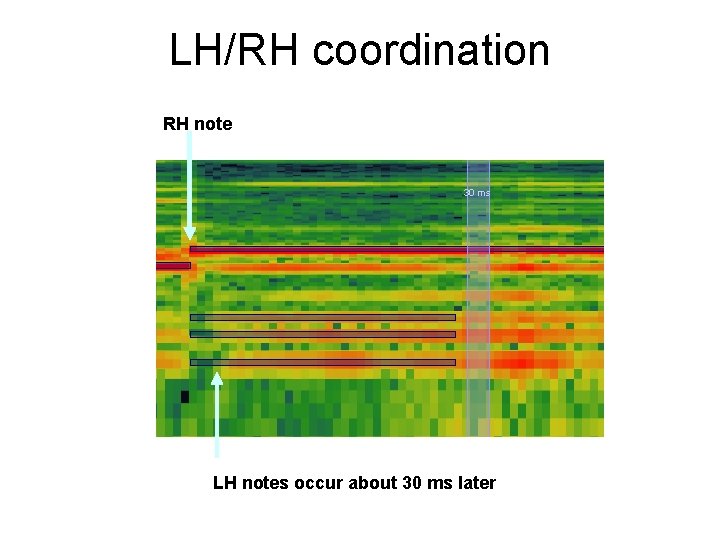
LH/RH coordination RH note 30 ms LH notes occur about 30 ms later
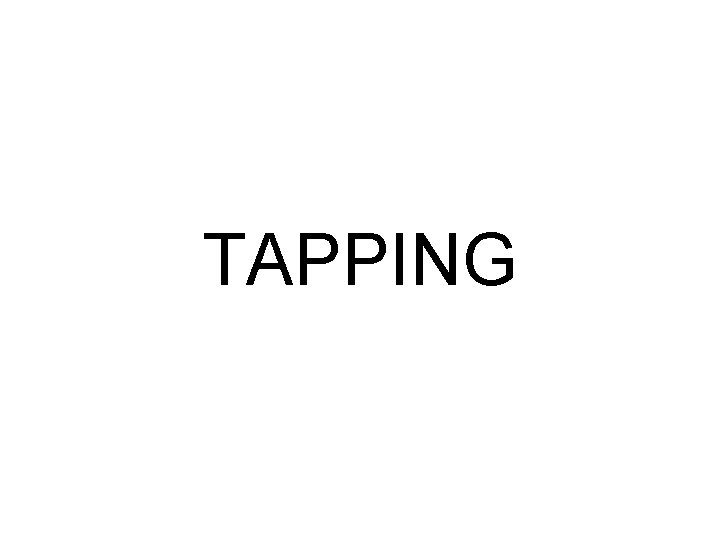
TAPPING
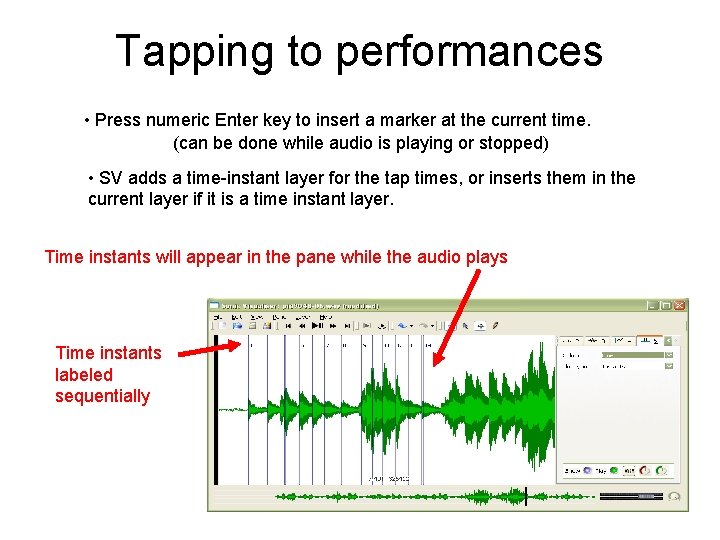
Tapping to performances • Press numeric Enter key to insert a marker at the current time. (can be done while audio is playing or stopped) • SV adds a time-instant layer for the tap times, or inserts them in the current layer if it is a time instant layer. Time instants will appear in the pane while the audio plays Time instants labeled sequentially
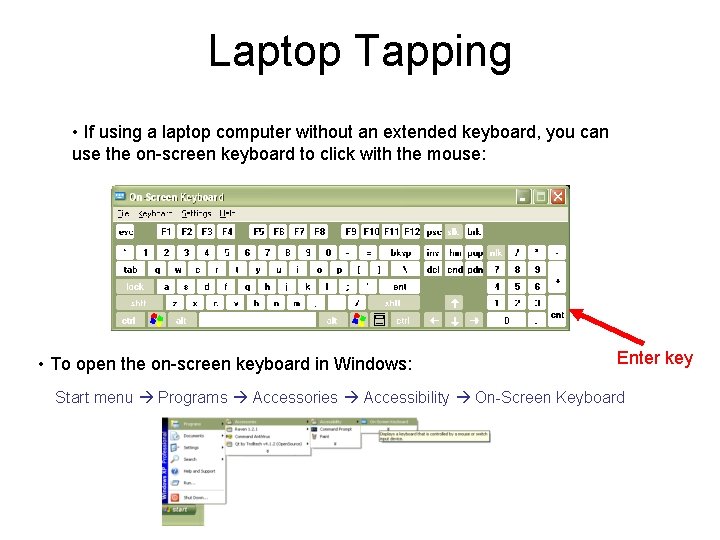
Laptop Tapping • If using a laptop computer without an extended keyboard, you can use the on-screen keyboard to click with the mouse: • To open the on-screen keyboard in Windows: Enter key Start menu Programs Accessories Accessibility On-Screen Keyboard

Tap playback • By default taps will be played back with audio playback Tap sound selector Turn tap playback on/off volume panning
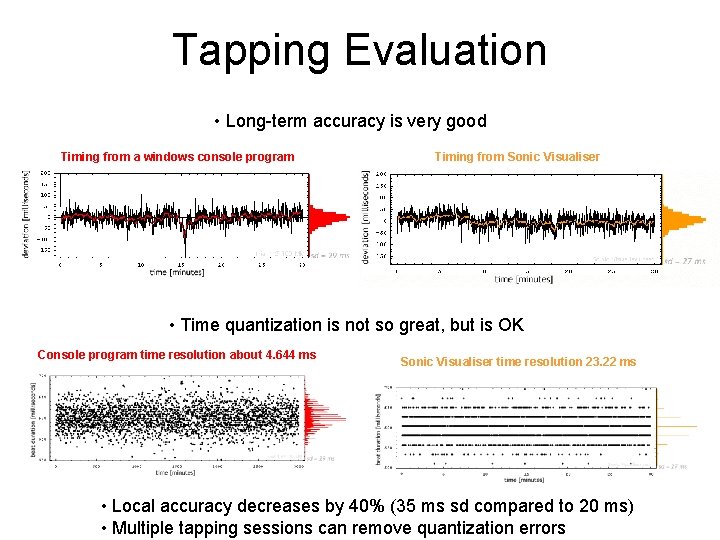
Tapping Evaluation • Long-term accuracy is very good Timing from a windows console program Timing from Sonic Visualiser • Time quantization is not so great, but is OK Console program time resolution about 4. 644 ms Sonic Visualiser time resolution 23. 22 ms • Local accuracy decreases by 40% (35 ms sd compared to 20 ms) • Multiple tapping sessions can remove quantization errors
PLUGINS
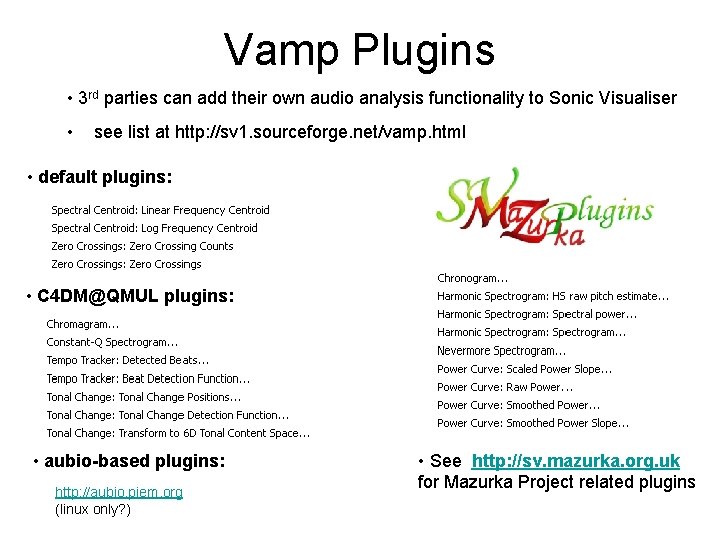
Vamp Plugins • 3 rd parties can add their own audio analysis functionality to Sonic Visualiser • see list at http: //sv 1. sourceforge. net/vamp. html • default plugins: • C 4 DM@QMUL plugins: • aubio-based plugins: http: //aubio. piem. org (linux only? ) • See http: //sv. mazurka. org. uk for Mazurka Project related plugins
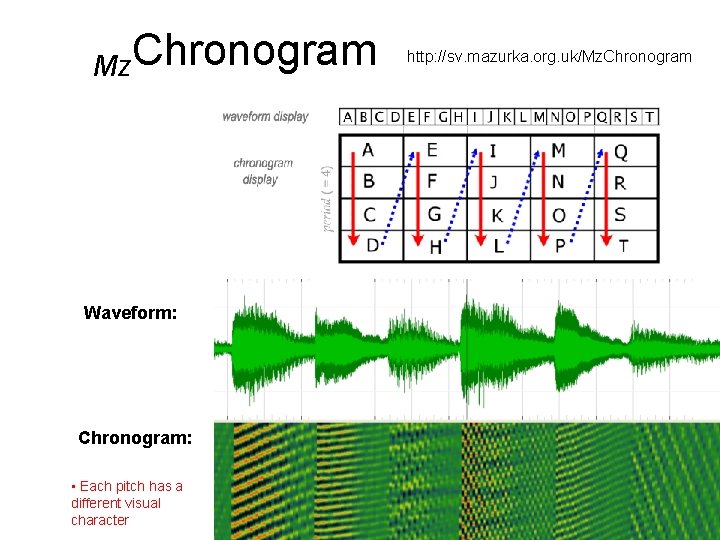
Mz. Chronogram Waveform: Chronogram: • Each pitch has a different visual character http: //sv. mazurka. org. uk/Mz. Chronogram
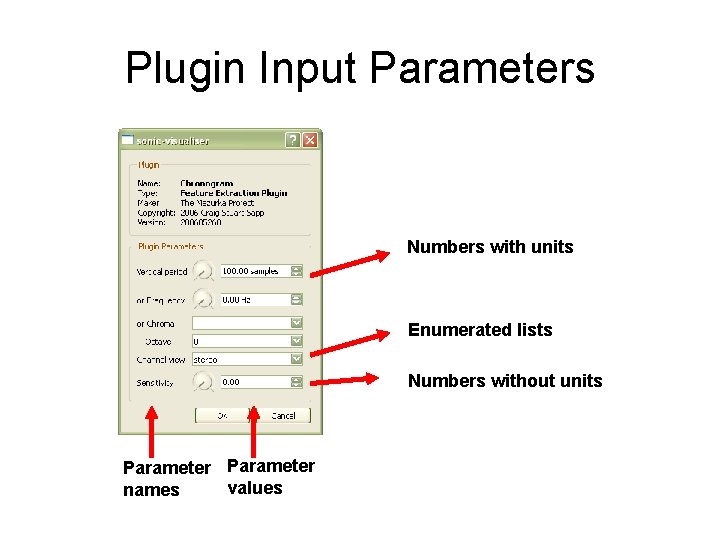
Plugin Input Parameters Numbers with units Enumerated lists Numbers without units Parameter values names
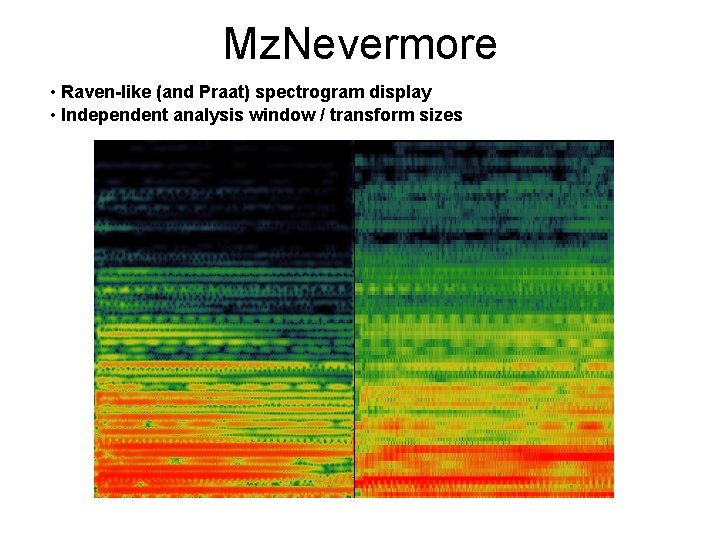
Mz. Nevermore • Raven-like (and Praat) spectrogram display • Independent analysis window / transform sizes

Mz. Harmonic. Spectrum (+ left-hand chords) • Harmonic Spectrum • Regular Spectrum
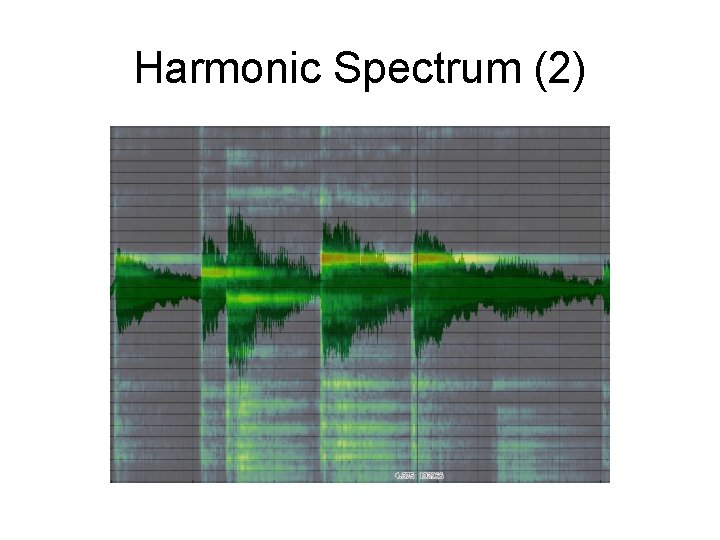
Harmonic Spectrum (2)
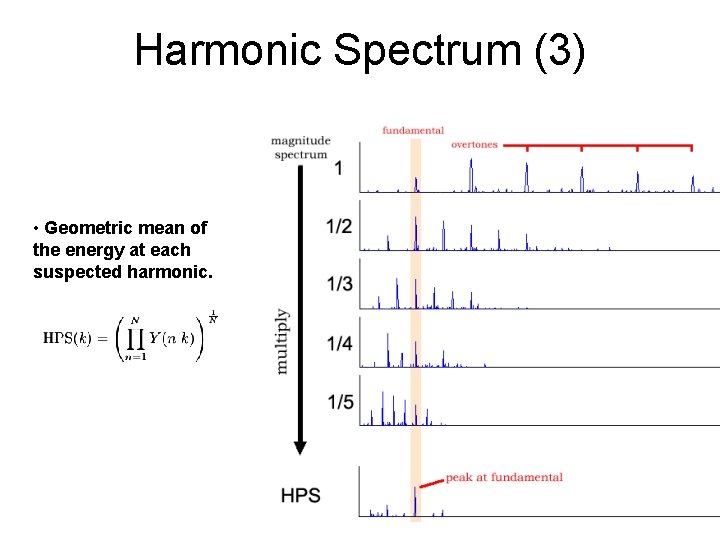
Harmonic Spectrum (3) • Geometric mean of the energy at each suspected harmonic.
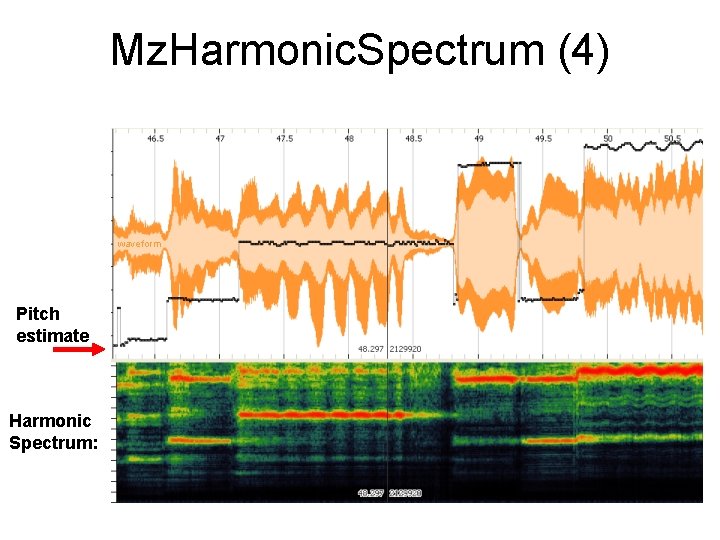
Mz. Harmonic. Spectrum (4) waveform Pitch estimate Harmonic Spectrum:
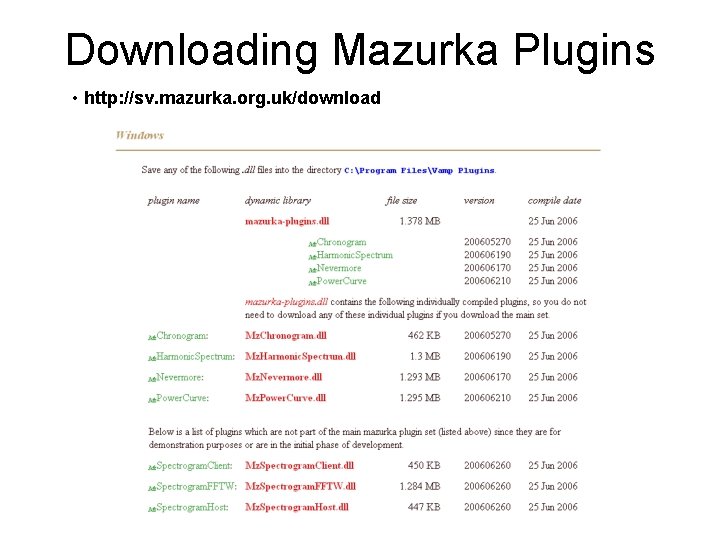
Downloading Mazurka Plugins • http: //sv. mazurka. org. uk/download
REFERENCE
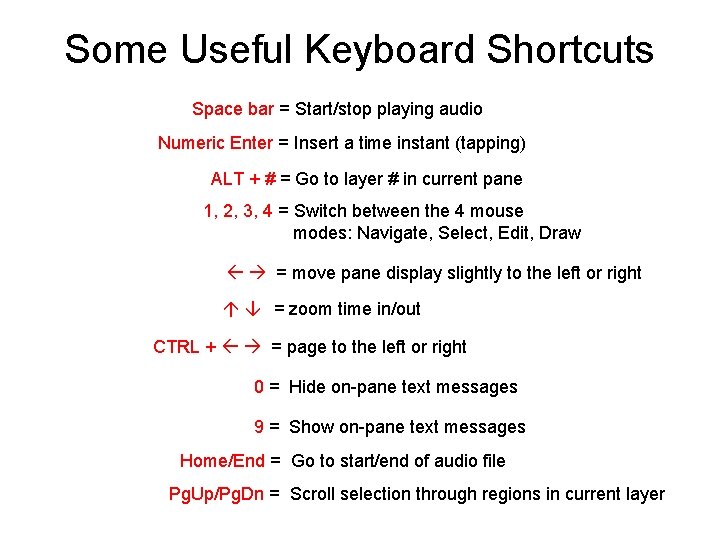
Some Useful Keyboard Shortcuts Space bar = Start/stop playing audio Numeric Enter = Insert a time instant (tapping) ALT + # = Go to layer # in current pane 1, 2, 3, 4 = Switch between the 4 mouse modes: Navigate, Select, Edit, Draw = move pane display slightly to the left or right = zoom time in/out CTRL + = page to the left or right 0 = Hide on-pane text messages 9 = Show on-pane text messages Home/End = Go to start/end of audio file Pg. Up/Pg. Dn = Scroll selection through regions in current layer
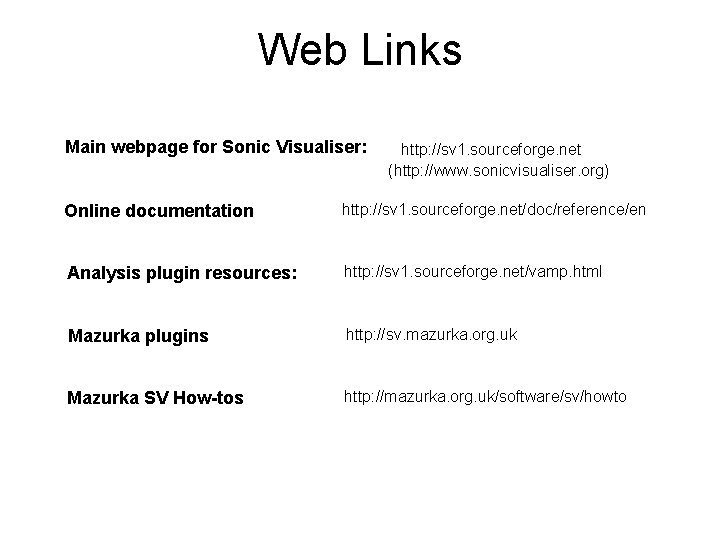
Web Links Main webpage for Sonic Visualiser: http: //sv 1. sourceforge. net (http: //www. sonicvisualiser. org) Online documentation http: //sv 1. sourceforge. net/doc/reference/en Analysis plugin resources: http: //sv 1. sourceforge. net/vamp. html Mazurka plugins http: //sv. mazurka. org. uk Mazurka SV How-tos http: //mazurka. org. uk/software/sv/howto
 Sonic visualiser tutorial
Sonic visualiser tutorial Best visualiser
Best visualiser Tour escort jobs
Tour escort jobs History world tour
History world tour Tour eiffel c. tours petronas
Tour eiffel c. tours petronas Charm programming language
Charm programming language Despair thy charm and let the angel
Despair thy charm and let the angel Super wax charm
Super wax charm Nacirema shrine
Nacirema shrine Heavy flavor physics
Heavy flavor physics It has its charm
It has its charm But 'tis strange and oftentimes
But 'tis strange and oftentimes Special charm
Special charm B meson decay
B meson decay Maggle harry potter
Maggle harry potter Golden butterfly awards 2018 winners
Golden butterfly awards 2018 winners Ffa charm
Ffa charm Charm puns
Charm puns Mesone charm
Mesone charm Charm mesom
Charm mesom Charm and grace
Charm and grace A charm quark has a charge of approximately
A charm quark has a charge of approximately Forbid it lord that i should boast
Forbid it lord that i should boast Charm
Charm Sonic log ppt
Sonic log ppt Sonic menu
Sonic menu Gates sonic tension meter
Gates sonic tension meter Sonic barrier mhr
Sonic barrier mhr Sonic esb
Sonic esb Sonic islamic
Sonic islamic Sonic rush review
Sonic rush review Sonic animado gif
Sonic animado gif Ultra sonic sensor
Ultra sonic sensor Sonic
Sonic Sonic burner
Sonic burner The beat created by the sounds of the words in a poem
The beat created by the sounds of the words in a poem Sonic samp drill
Sonic samp drill Progress sonic esb
Progress sonic esb Sonic 2
Sonic 2 Sonic pi variables
Sonic pi variables Sonic boom
Sonic boom Programm
Programm What are sound devices in a poem
What are sound devices in a poem Sonic vs ultrasonic
Sonic vs ultrasonic Quickservice-segment
Quickservice-segment Sonic the hedgehog
Sonic the hedgehog Sonic spectrum definition
Sonic spectrum definition Sonic esb
Sonic esb