Software Construction Lab 1 Introduction to Eclipse Introduction
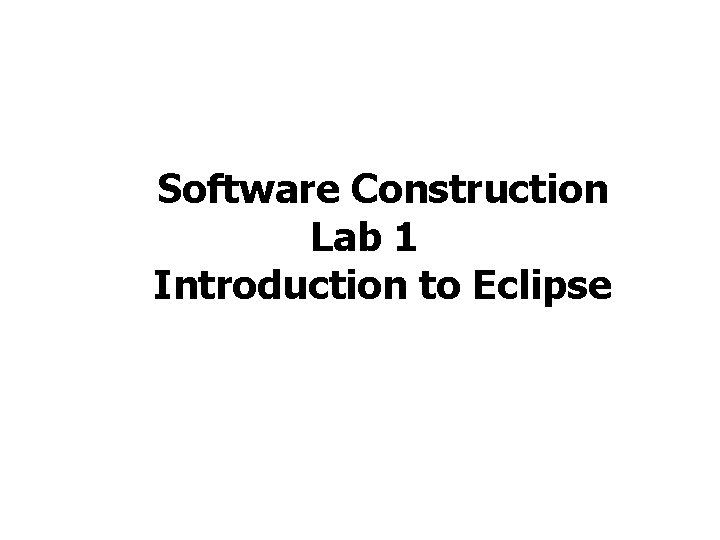
Software Construction Lab 1 Introduction to Eclipse
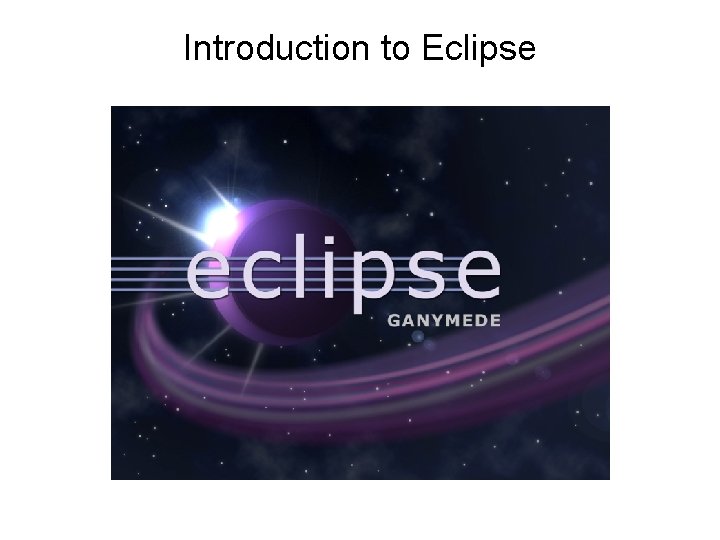
Introduction to Eclipse
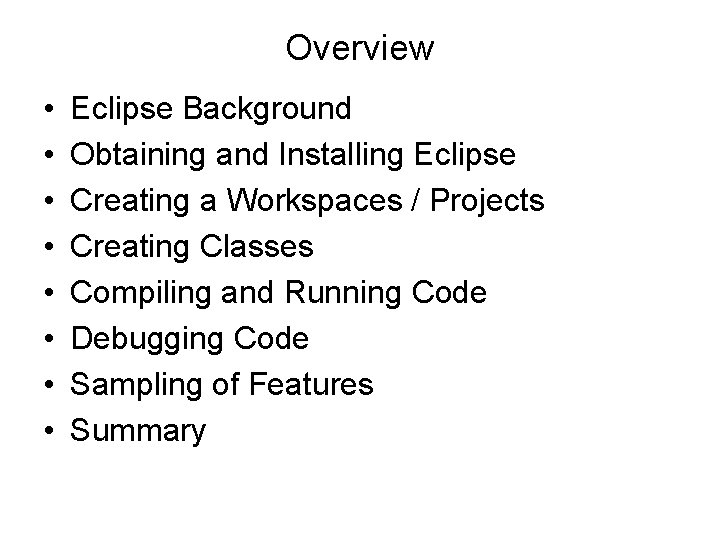
Overview • • Eclipse Background Obtaining and Installing Eclipse Creating a Workspaces / Projects Creating Classes Compiling and Running Code Debugging Code Sampling of Features Summary
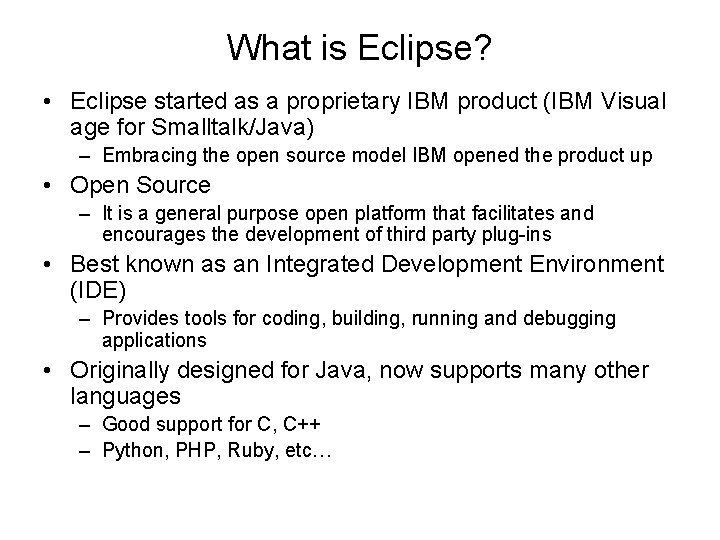
What is Eclipse? • Eclipse started as a proprietary IBM product (IBM Visual age for Smalltalk/Java) – Embracing the open source model IBM opened the product up • Open Source – It is a general purpose open platform that facilitates and encourages the development of third party plug-ins • Best known as an Integrated Development Environment (IDE) – Provides tools for coding, building, running and debugging applications • Originally designed for Java, now supports many other languages – Good support for C, C++ – Python, PHP, Ruby, etc…
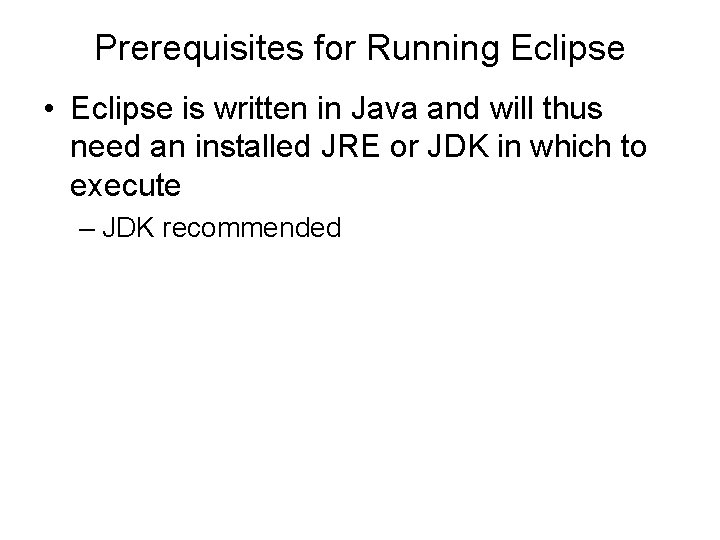
Prerequisites for Running Eclipse • Eclipse is written in Java and will thus need an installed JRE or JDK in which to execute – JDK recommended
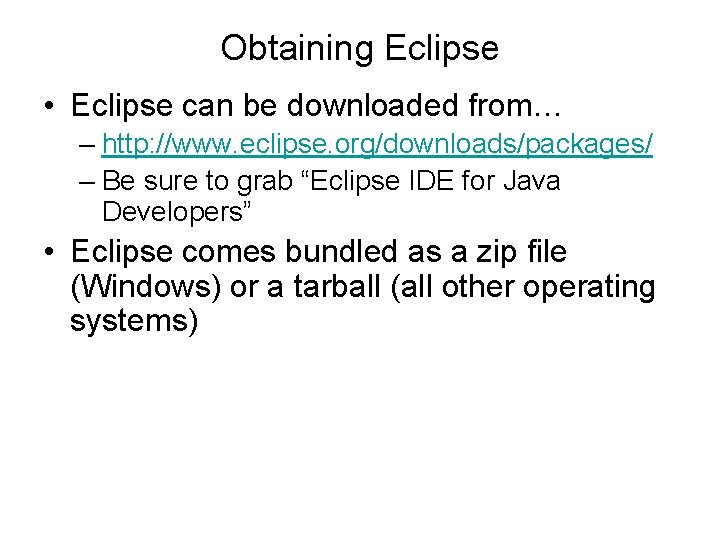
Obtaining Eclipse • Eclipse can be downloaded from… – http: //www. eclipse. org/downloads/packages/ – Be sure to grab “Eclipse IDE for Java Developers” • Eclipse comes bundled as a zip file (Windows) or a tarball (all other operating systems)
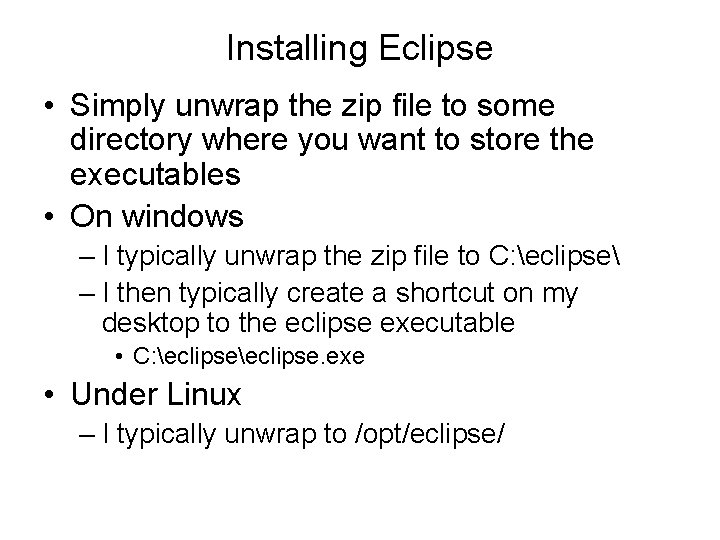
Installing Eclipse • Simply unwrap the zip file to some directory where you want to store the executables • On windows – I typically unwrap the zip file to C: eclipse – I then typically create a shortcut on my desktop to the eclipse executable • C: eclipse. exe • Under Linux – I typically unwrap to /opt/eclipse/
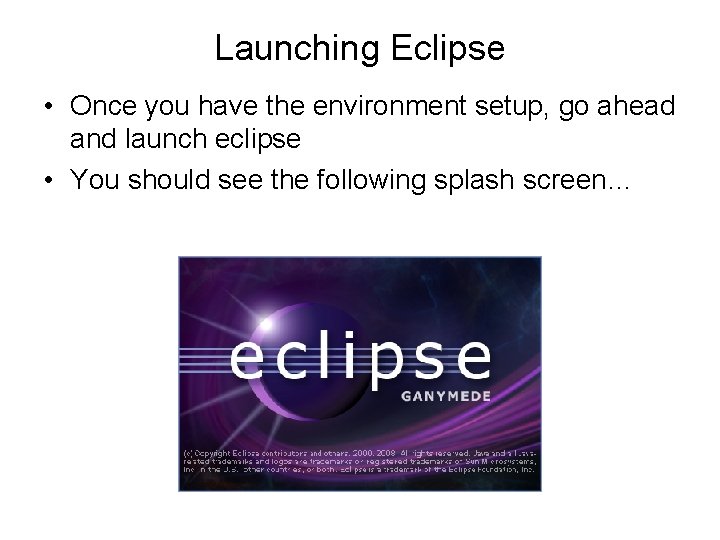
Launching Eclipse • Once you have the environment setup, go ahead and launch eclipse • You should see the following splash screen…
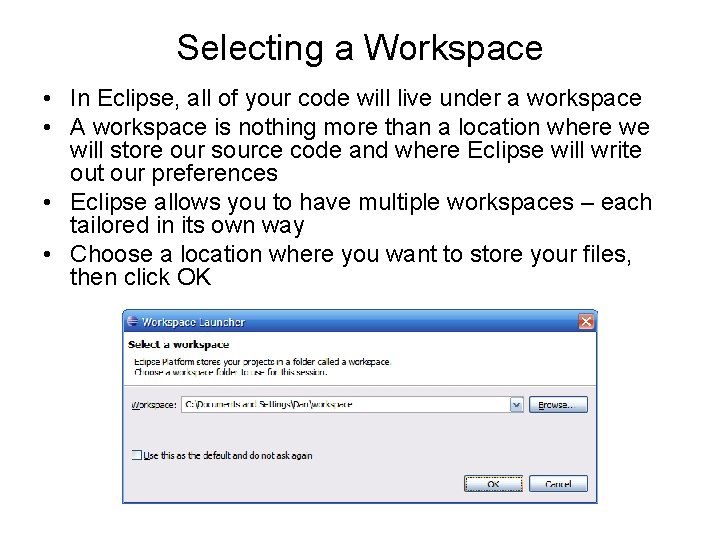
Selecting a Workspace • In Eclipse, all of your code will live under a workspace • A workspace is nothing more than a location where we will store our source code and where Eclipse will write out our preferences • Eclipse allows you to have multiple workspaces – each tailored in its own way • Choose a location where you want to store your files, then click OK
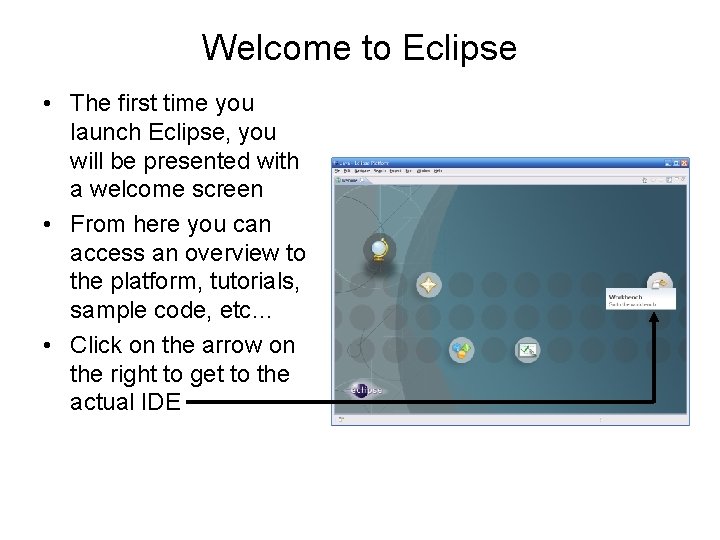
Welcome to Eclipse • The first time you launch Eclipse, you will be presented with a welcome screen • From here you can access an overview to the platform, tutorials, sample code, etc… • Click on the arrow on the right to get to the actual IDE
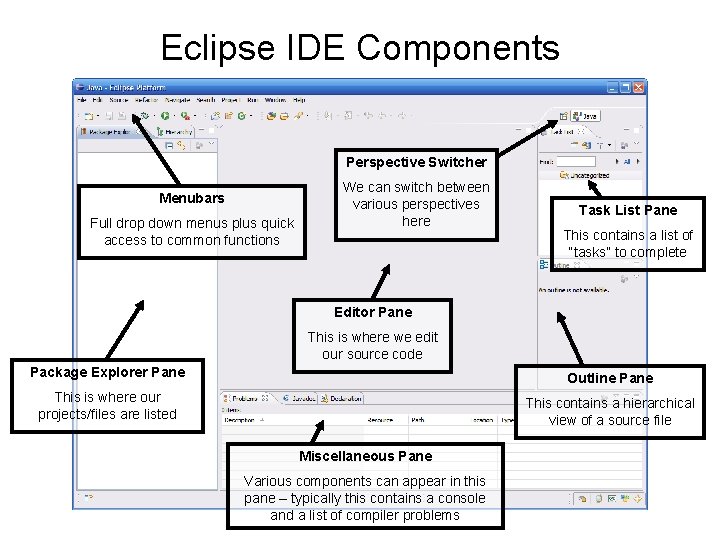
Eclipse IDE Components Perspective Switcher Menubars Full drop down menus plus quick access to common functions We can switch between various perspectives here Task List Pane This contains a list of “tasks” to complete Editor Pane This is where we edit our source code Package Explorer Pane Outline Pane This is where our projects/files are listed This contains a hierarchical view of a source file Miscellaneous Pane Various components can appear in this pane – typically this contains a console and a list of compiler problems
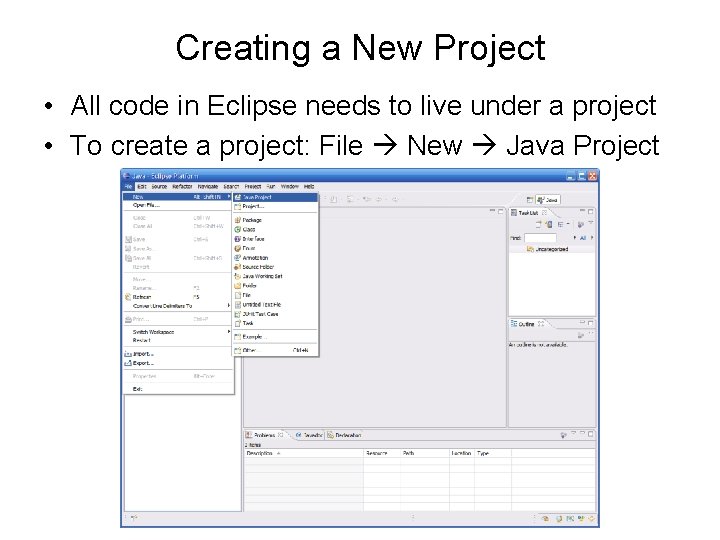
Creating a New Project • All code in Eclipse needs to live under a project • To create a project: File New Java Project
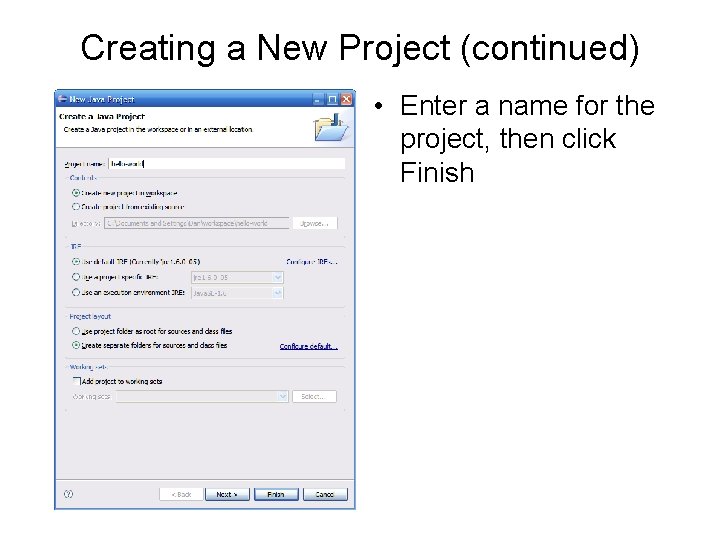
Creating a New Project (continued) • Enter a name for the project, then click Finish
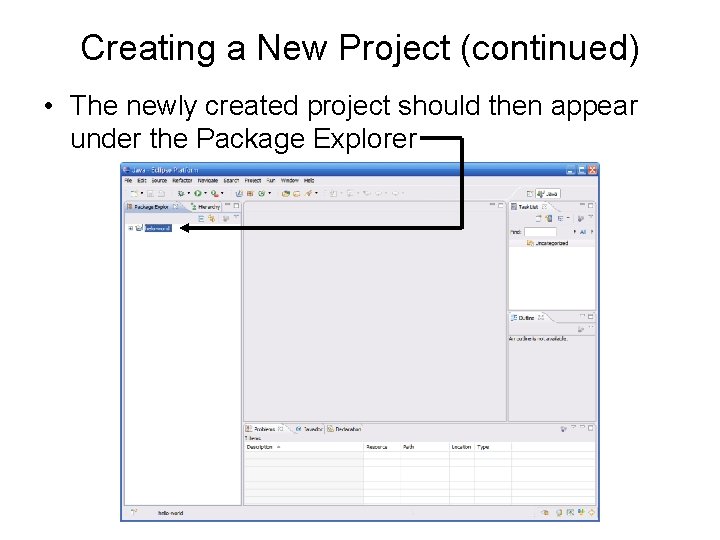
Creating a New Project (continued) • The newly created project should then appear under the Package Explorer
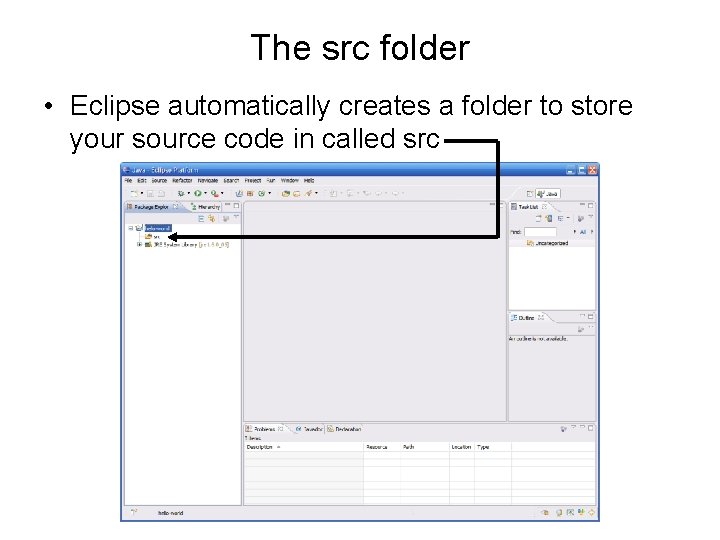
The src folder • Eclipse automatically creates a folder to store your source code in called src
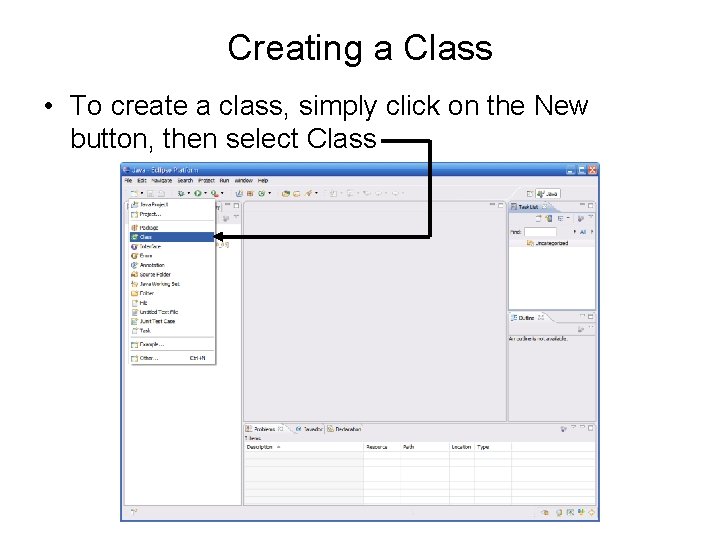
Creating a Class • To create a class, simply click on the New button, then select Class
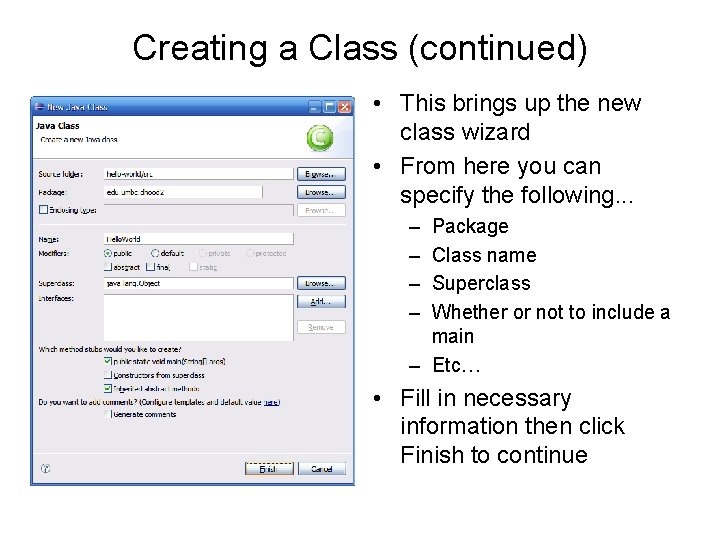
Creating a Class (continued) • This brings up the new class wizard • From here you can specify the following. . . – – Package Class name Superclass Whether or not to include a main – Etc… • Fill in necessary information then click Finish to continue
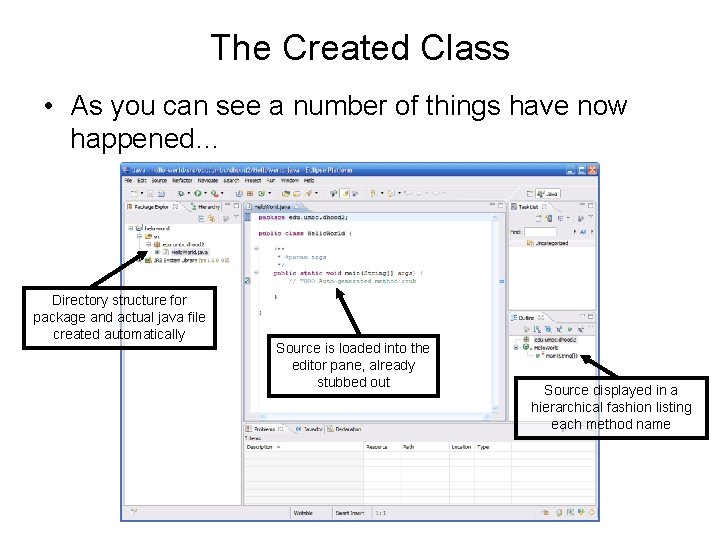
The Created Class • As you can see a number of things have now happened… Directory structure for package and actual java file created automatically Source is loaded into the editor pane, already stubbed out Source displayed in a hierarchical fashion listing each method name
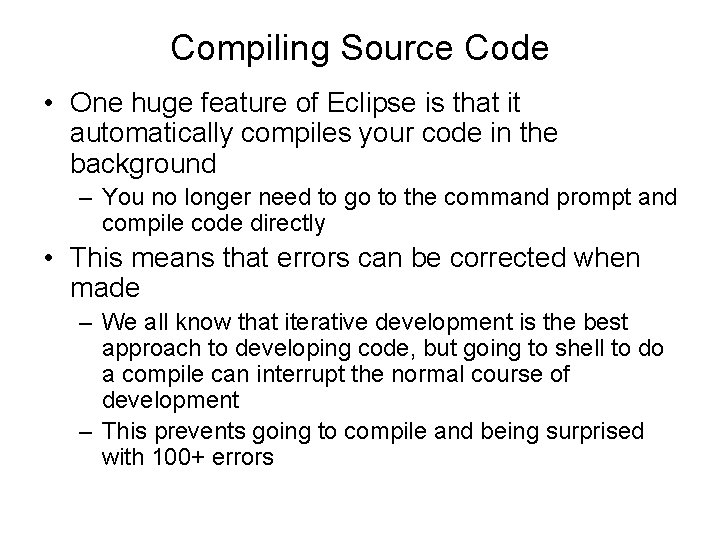
Compiling Source Code • One huge feature of Eclipse is that it automatically compiles your code in the background – You no longer need to go to the command prompt and compile code directly • This means that errors can be corrected when made – We all know that iterative development is the best approach to developing code, but going to shell to do a compile can interrupt the normal course of development – This prevents going to compile and being surprised with 100+ errors
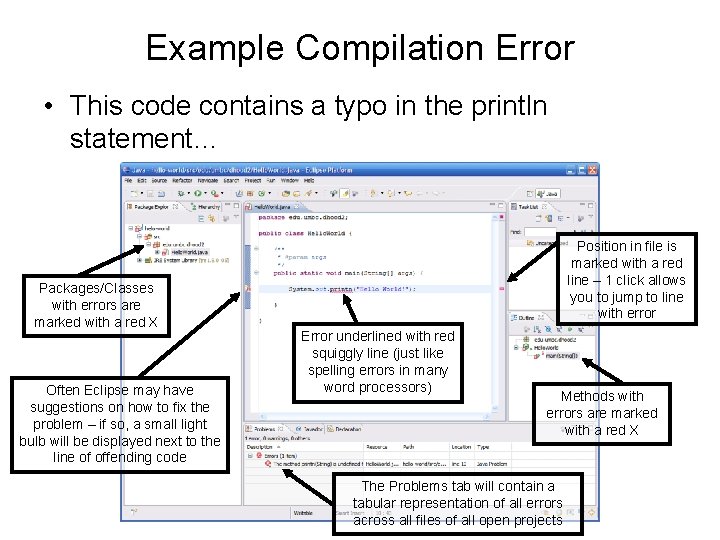
Example Compilation Error • This code contains a typo in the println statement… Packages/Classes with errors are marked with a red X Often Eclipse may have suggestions on how to fix the problem – if so, a small light bulb will be displayed next to the line of offending code Position in file is marked with a red line – 1 click allows you to jump to line with error Error underlined with red squiggly line (just like spelling errors in many word processors) Methods with errors are marked with a red X The Problems tab will contain a tabular representation of all errors across all files of all open projects
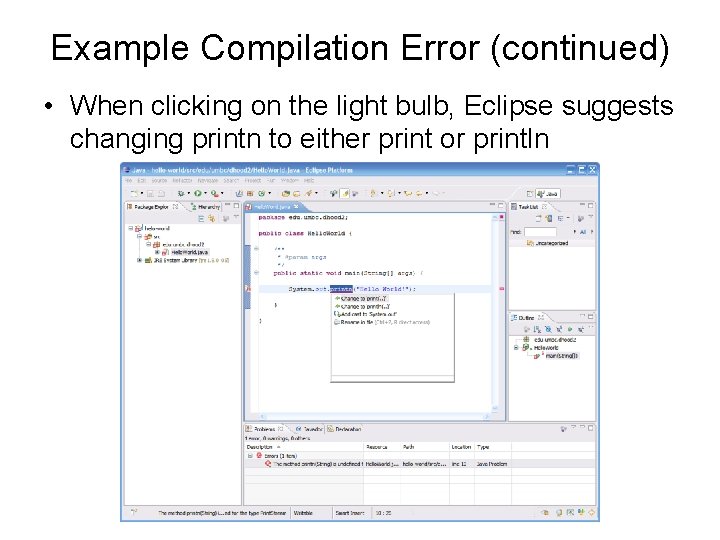
Example Compilation Error (continued) • When clicking on the light bulb, Eclipse suggests changing printn to either print or println
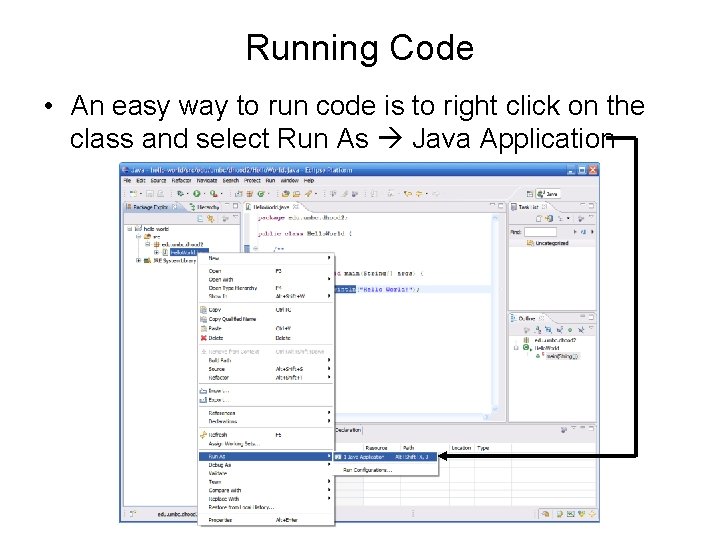
Running Code • An easy way to run code is to right click on the class and select Run As Java Application
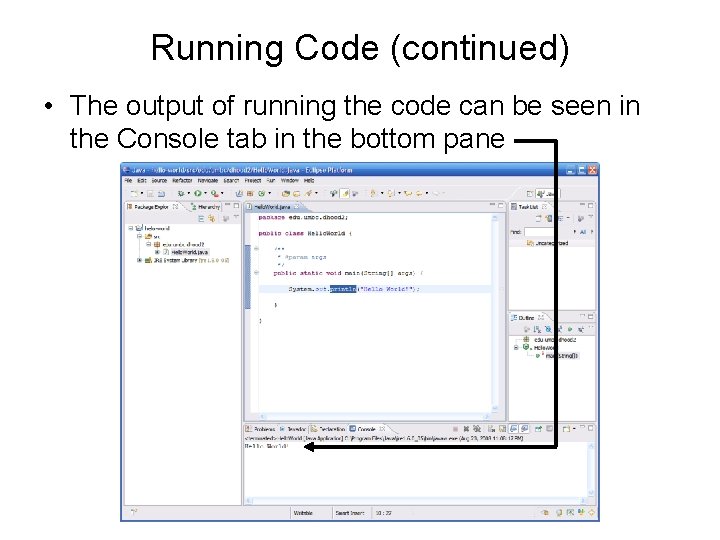
Running Code (continued) • The output of running the code can be seen in the Console tab in the bottom pane
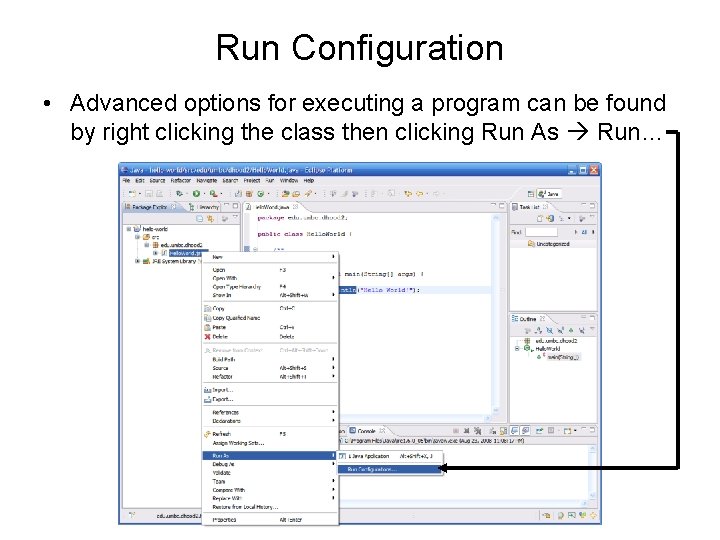
Run Configuration • Advanced options for executing a program can be found by right clicking the class then clicking Run As Run…
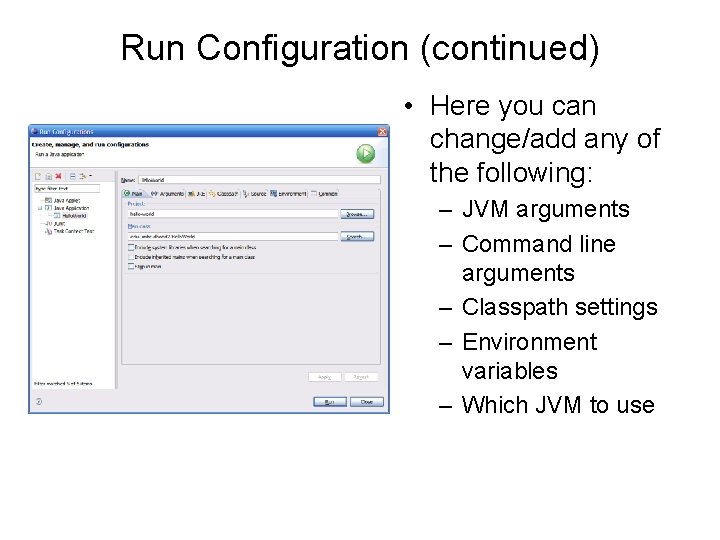
Run Configuration (continued) • Here you can change/add any of the following: – JVM arguments – Command line arguments – Classpath settings – Environment variables – Which JVM to use
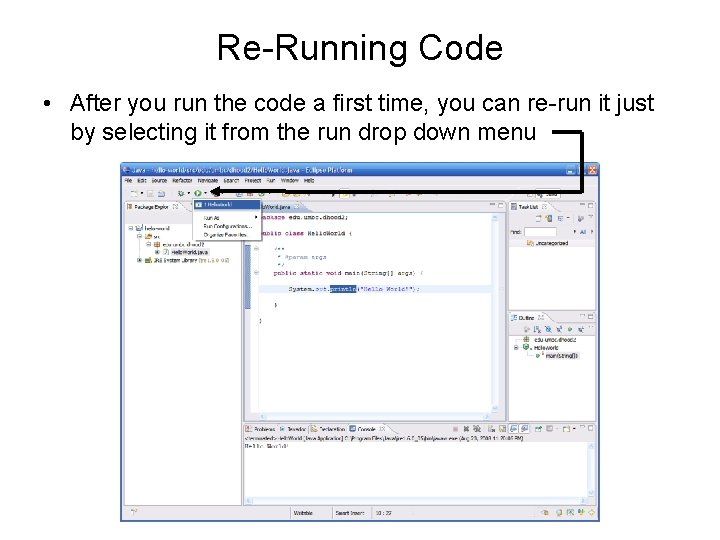
Re-Running Code • After you run the code a first time, you can re-run it just by selecting it from the run drop down menu
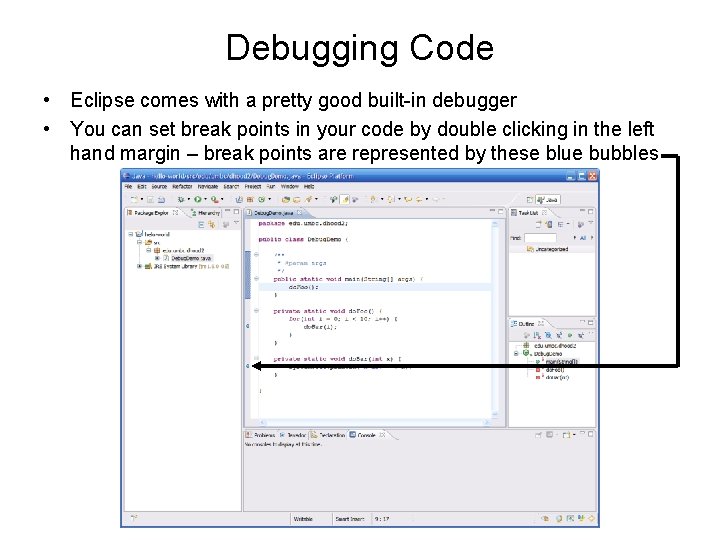
Debugging Code • Eclipse comes with a pretty good built-in debugger • You can set break points in your code by double clicking in the left hand margin – break points are represented by these blue bubbles

Debugging Code (continued) • An easy way to enter debug mode is to right click on the class and select Debug As Java Application
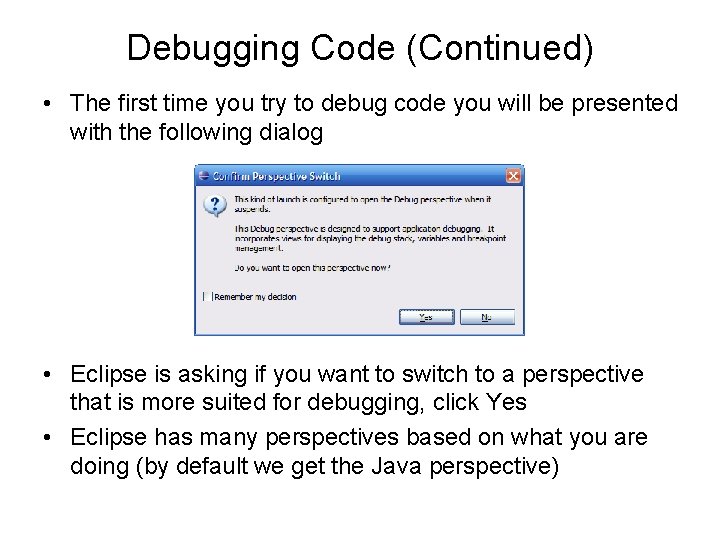
Debugging Code (Continued) • The first time you try to debug code you will be presented with the following dialog • Eclipse is asking if you want to switch to a perspective that is more suited for debugging, click Yes • Eclipse has many perspectives based on what you are doing (by default we get the Java perspective)
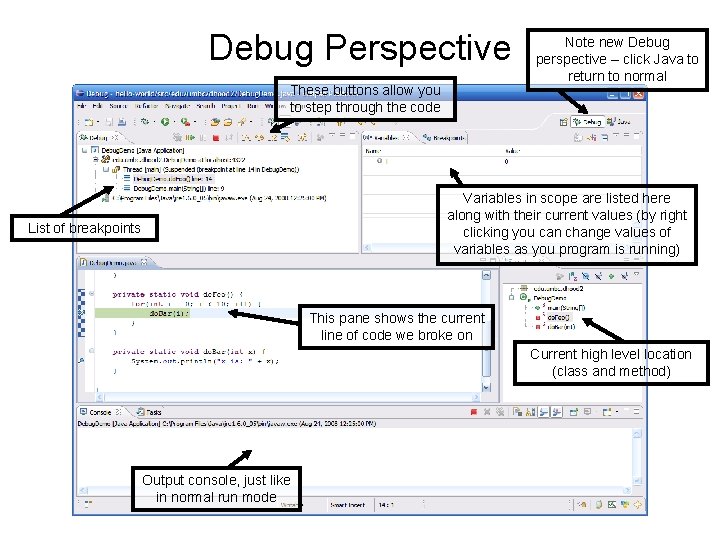
Debug Perspective These buttons allow you to step through the code Note new Debug perspective – click Java to return to normal Variables in scope are listed here along with their current values (by right clicking you can change values of variables as you program is running) List of breakpoints This pane shows the current line of code we broke on Current high level location (class and method) Output console, just like in normal run mode
- Slides: 30