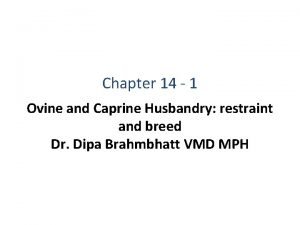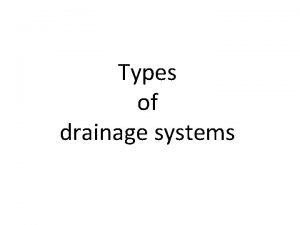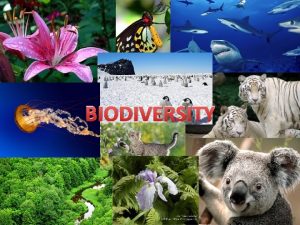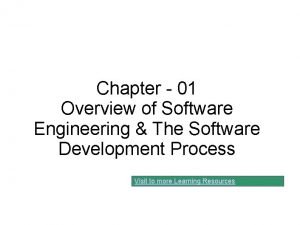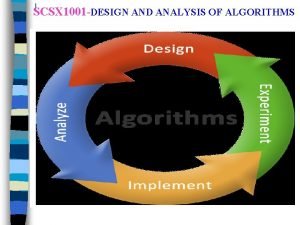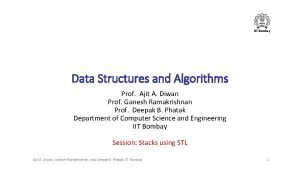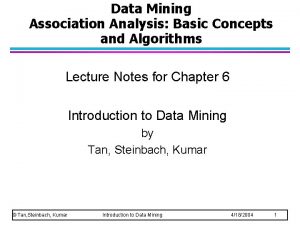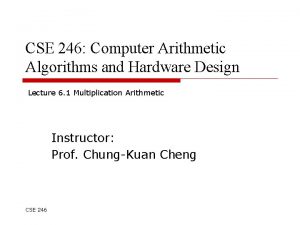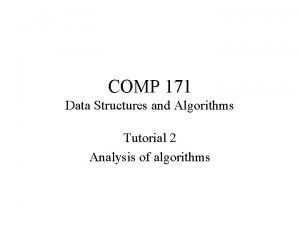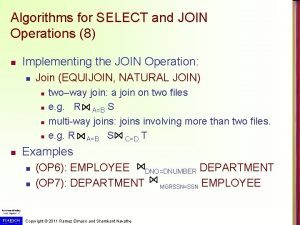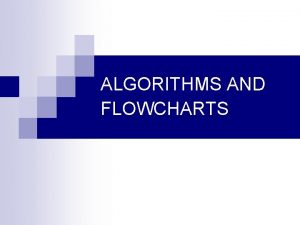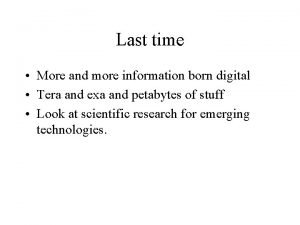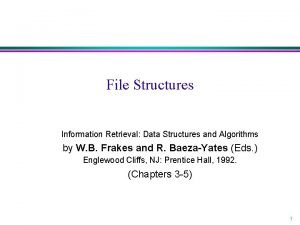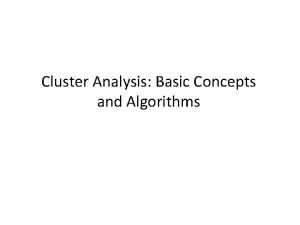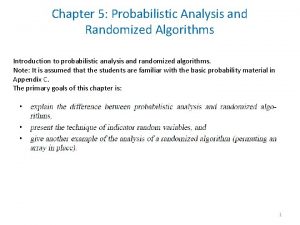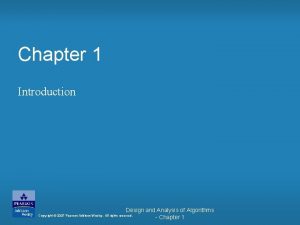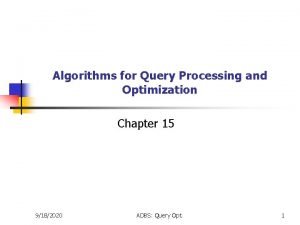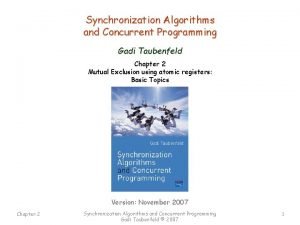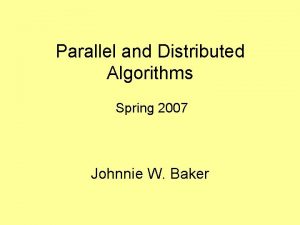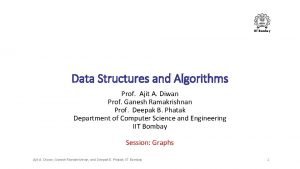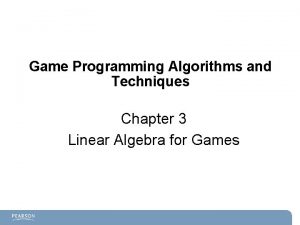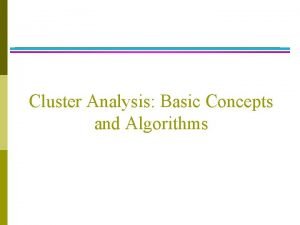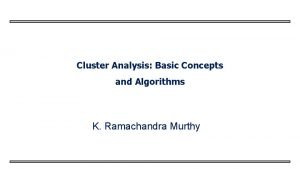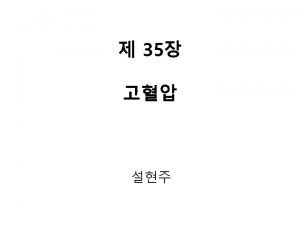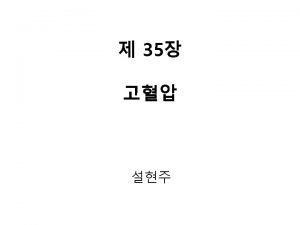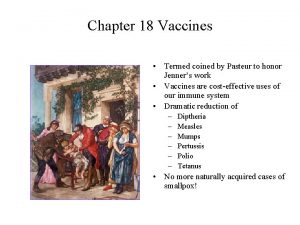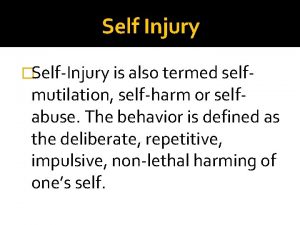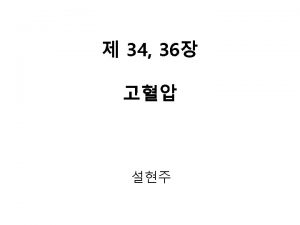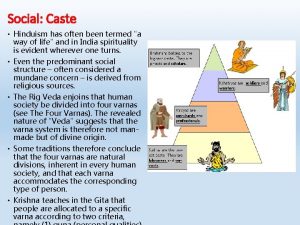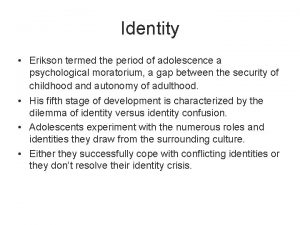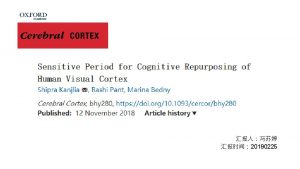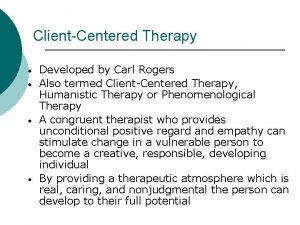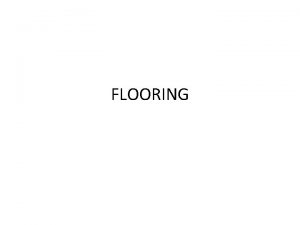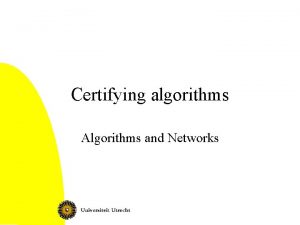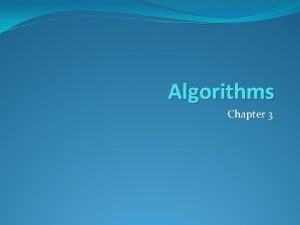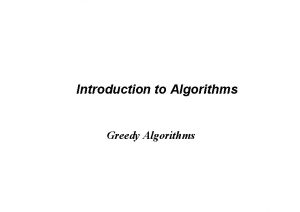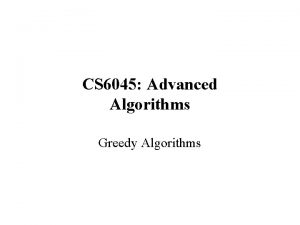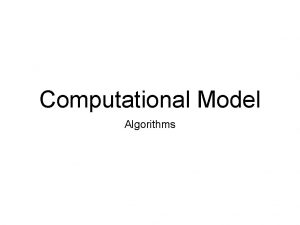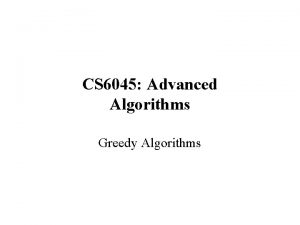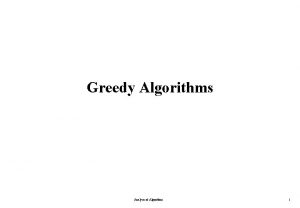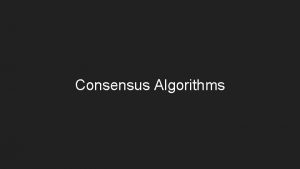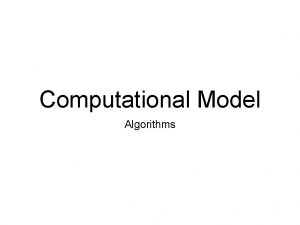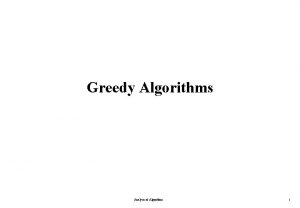Software and Algorithms Programs are termed Software programs
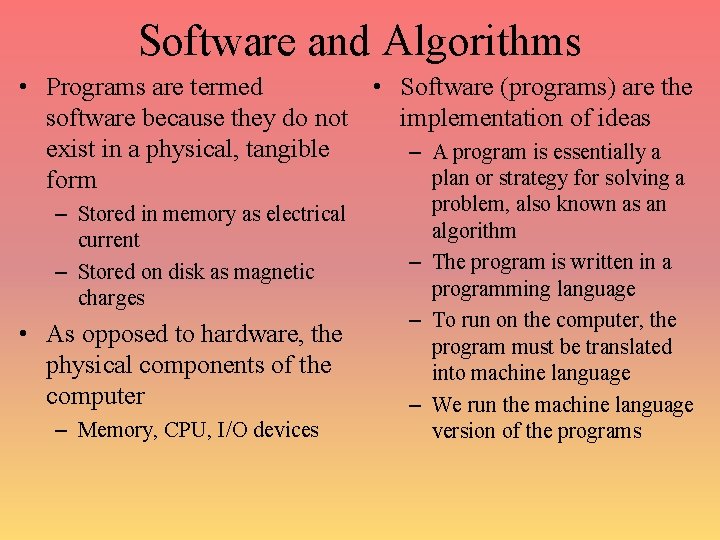
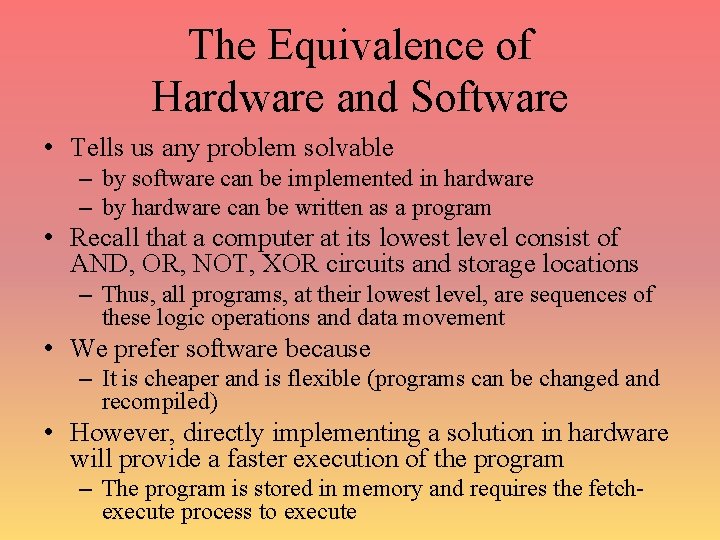
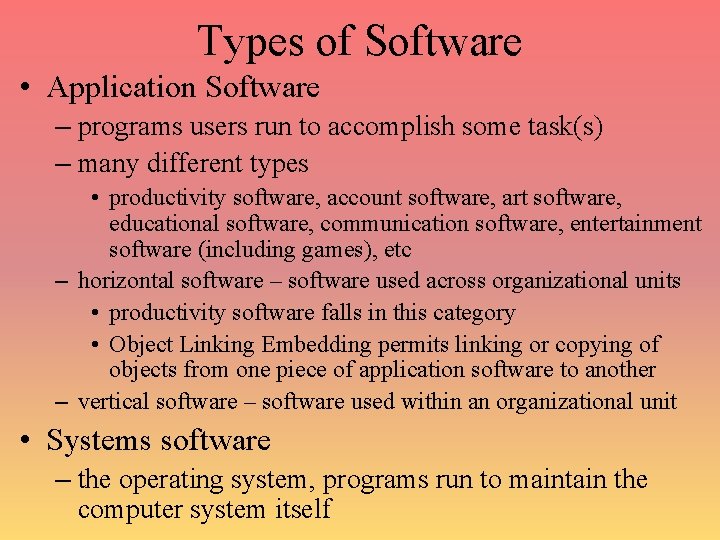
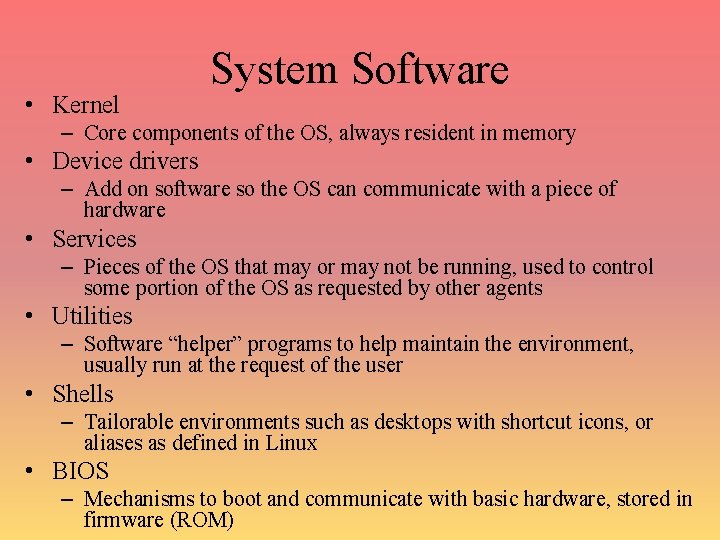
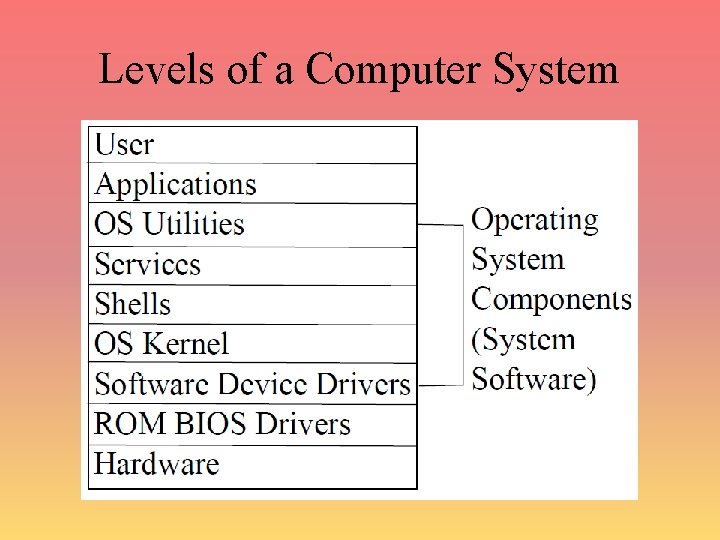
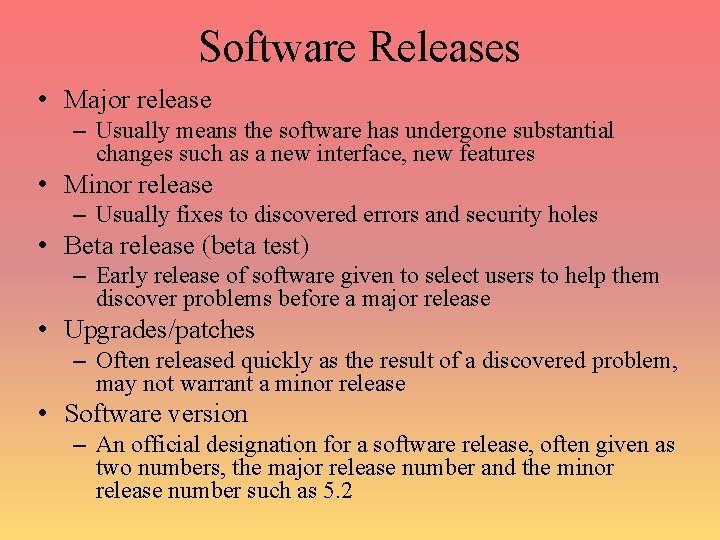

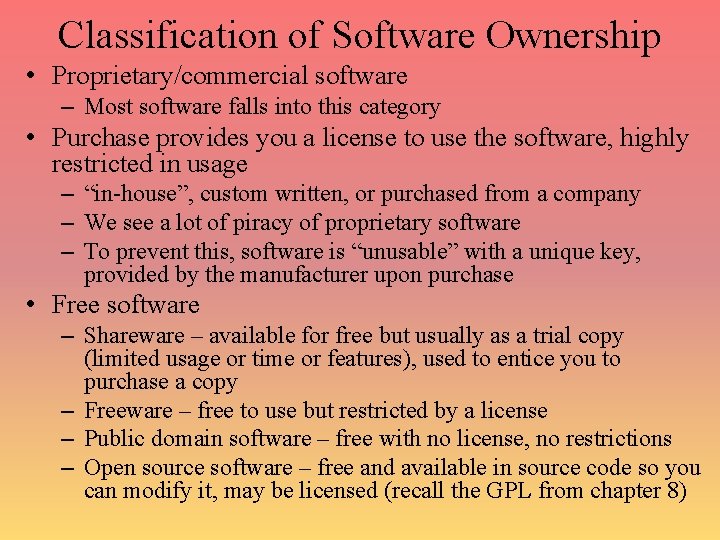
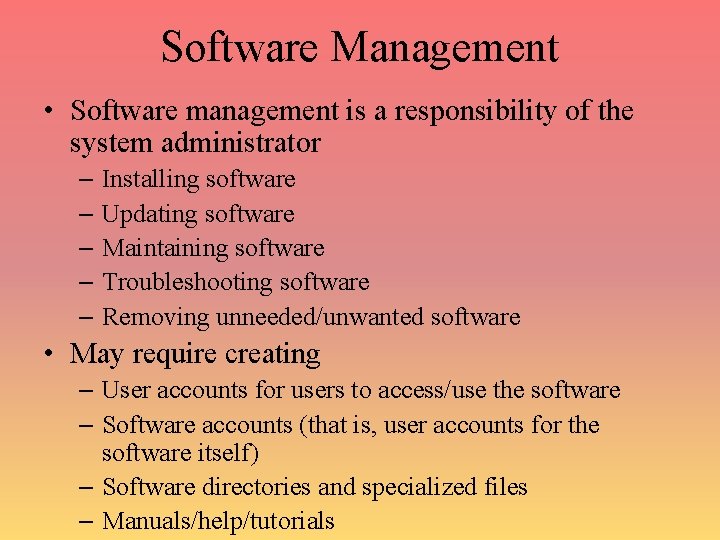

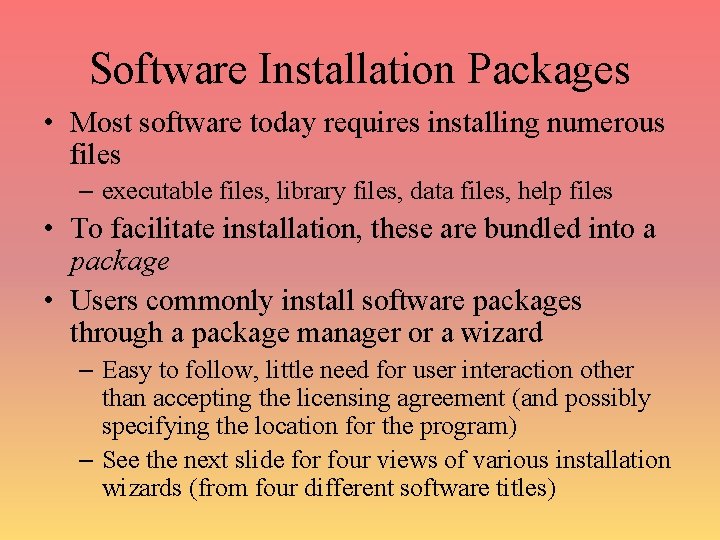

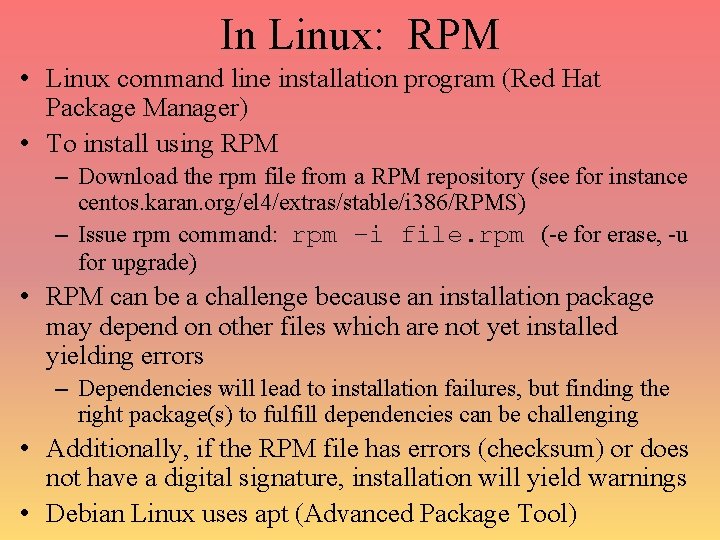
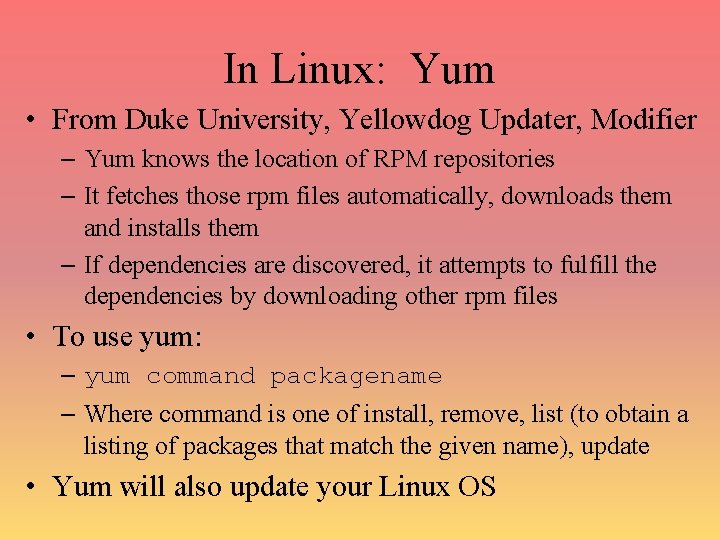
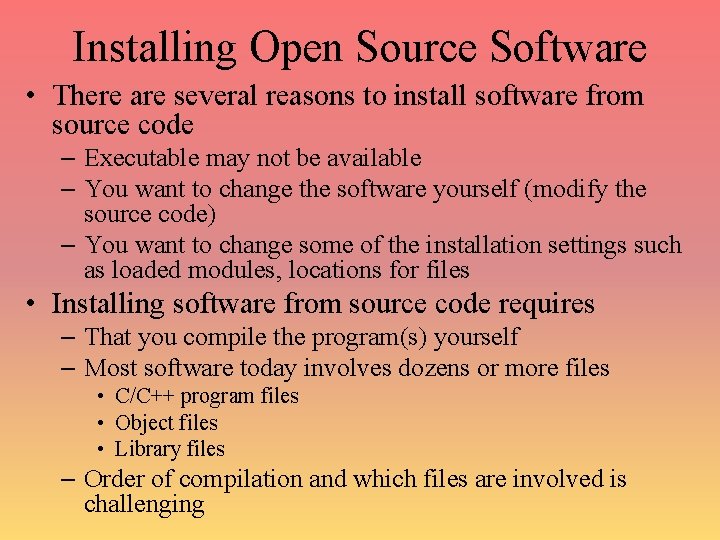
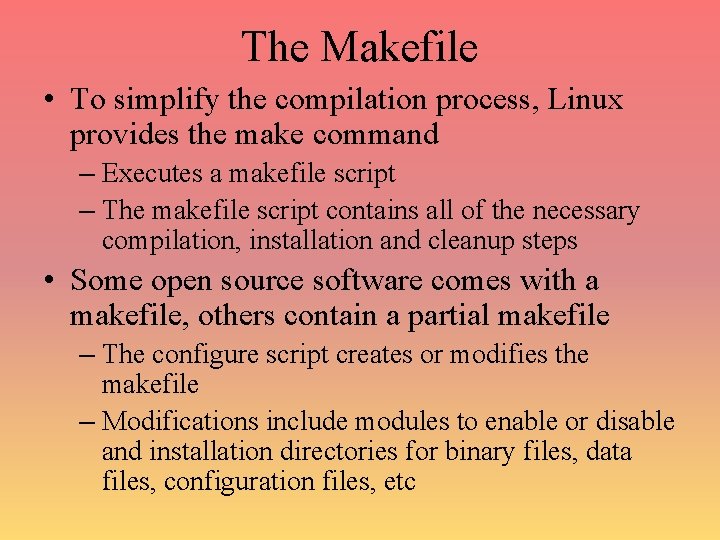
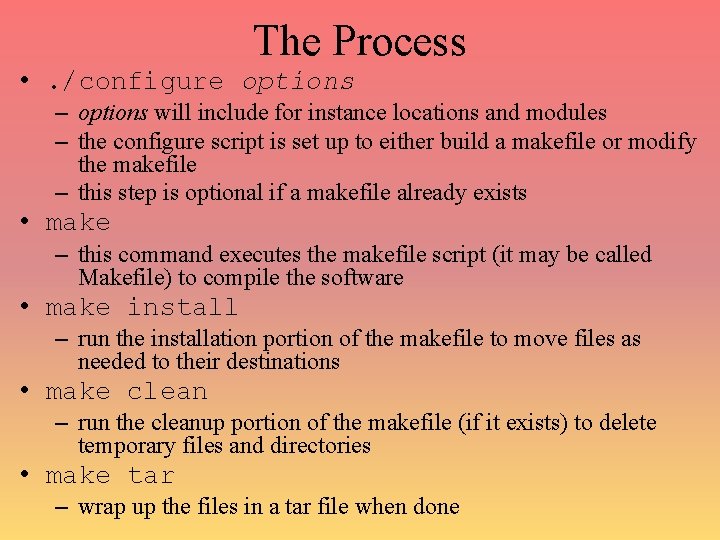

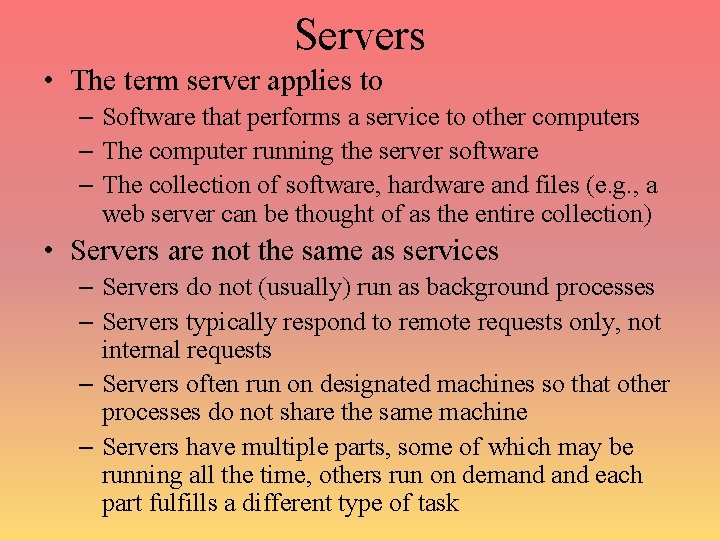
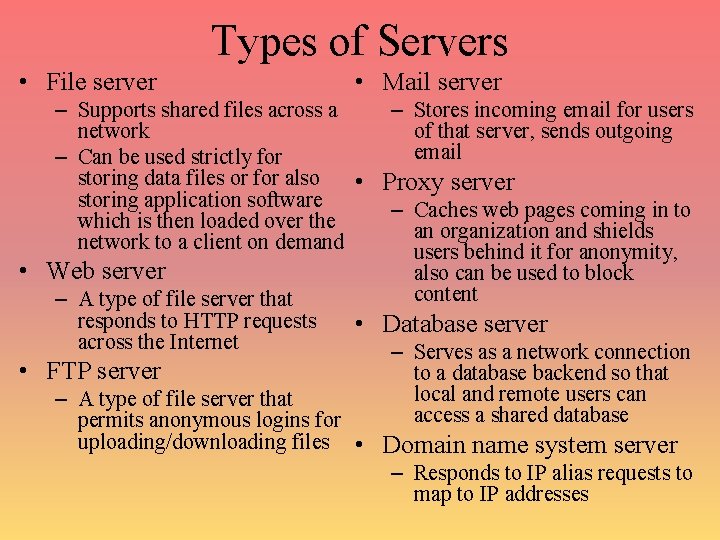
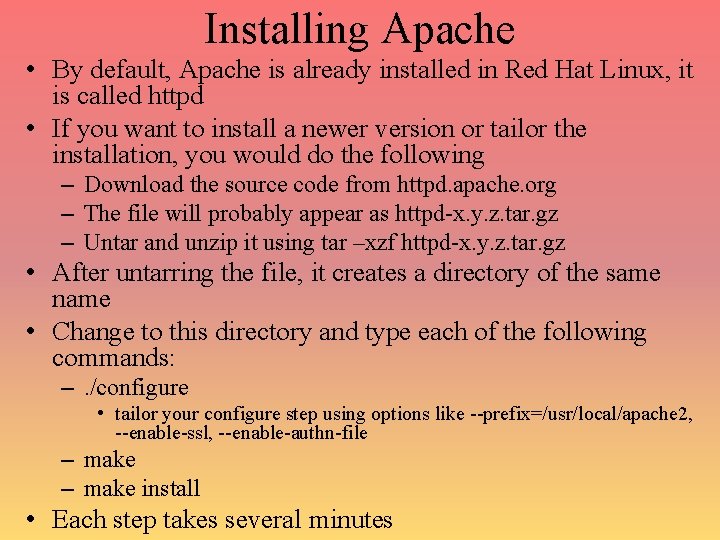
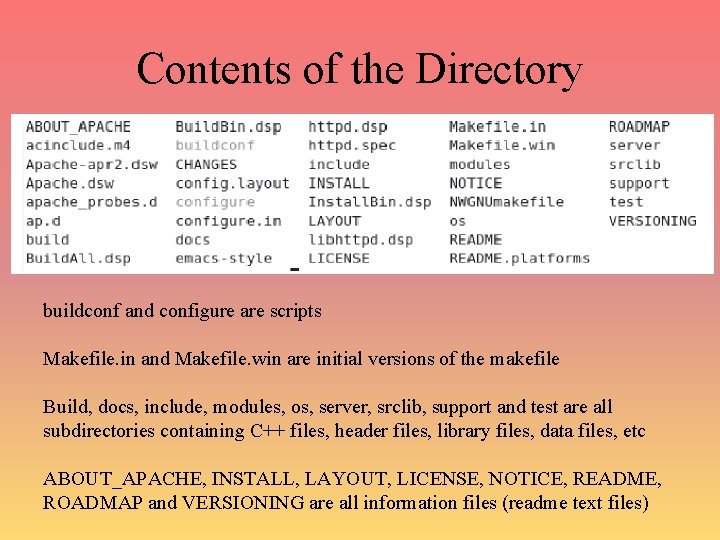

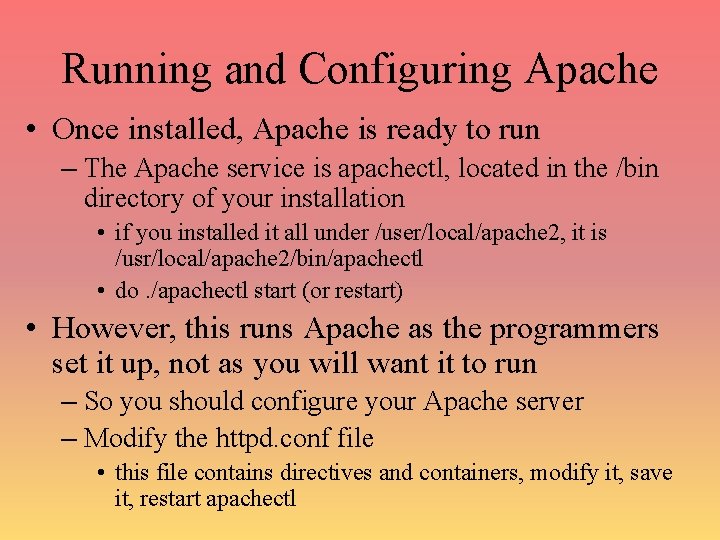
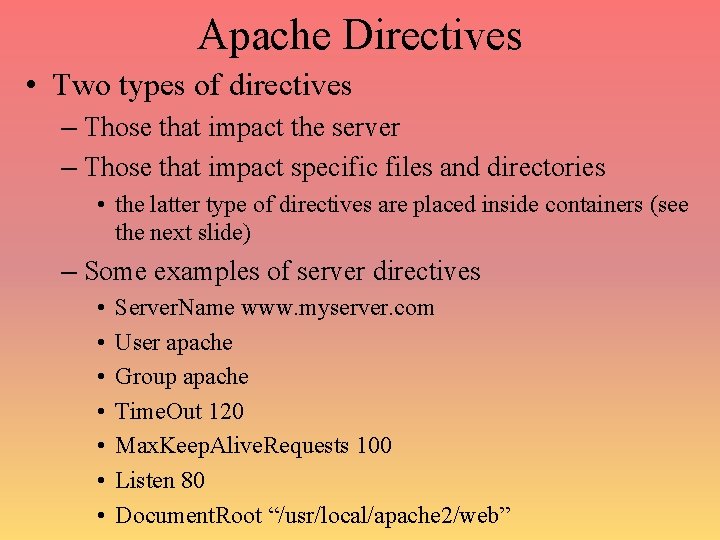
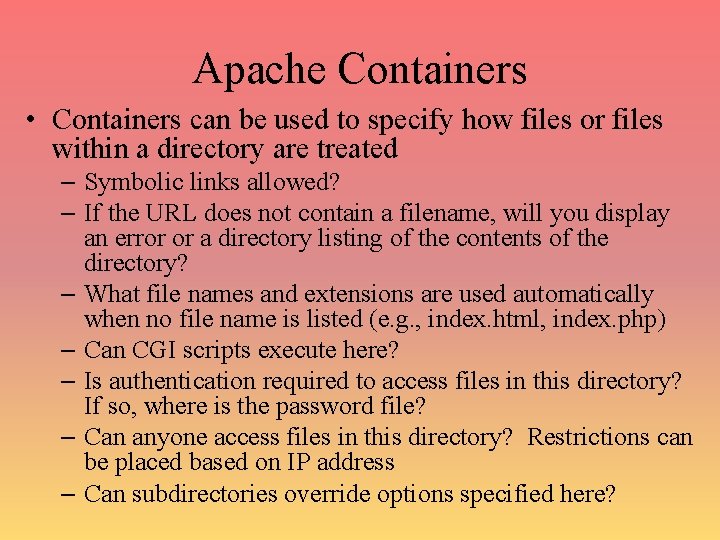
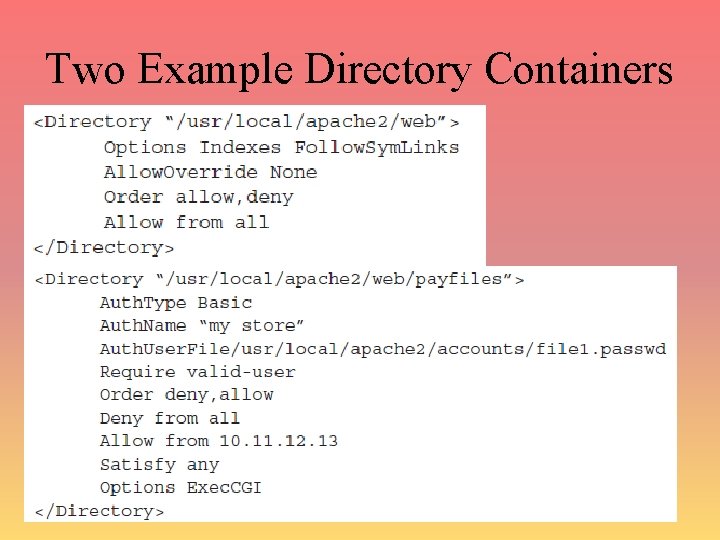
- Slides: 27
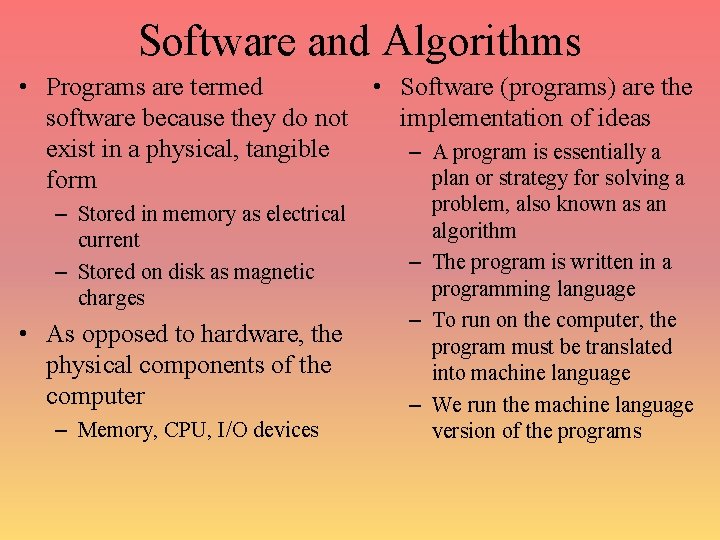
Software and Algorithms • Programs are termed • Software (programs) are the software because they do not implementation of ideas exist in a physical, tangible – A program is essentially a plan or strategy for solving a form – Stored in memory as electrical current – Stored on disk as magnetic charges • As opposed to hardware, the physical components of the computer – Memory, CPU, I/O devices problem, also known as an algorithm – The program is written in a programming language – To run on the computer, the program must be translated into machine language – We run the machine language version of the programs
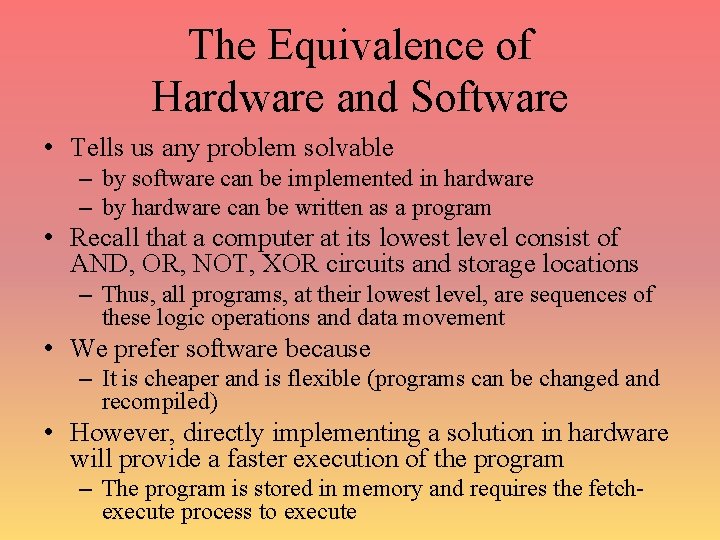
The Equivalence of Hardware and Software • Tells us any problem solvable – by software can be implemented in hardware – by hardware can be written as a program • Recall that a computer at its lowest level consist of AND, OR, NOT, XOR circuits and storage locations – Thus, all programs, at their lowest level, are sequences of these logic operations and data movement • We prefer software because – It is cheaper and is flexible (programs can be changed and recompiled) • However, directly implementing a solution in hardware will provide a faster execution of the program – The program is stored in memory and requires the fetchexecute process to execute
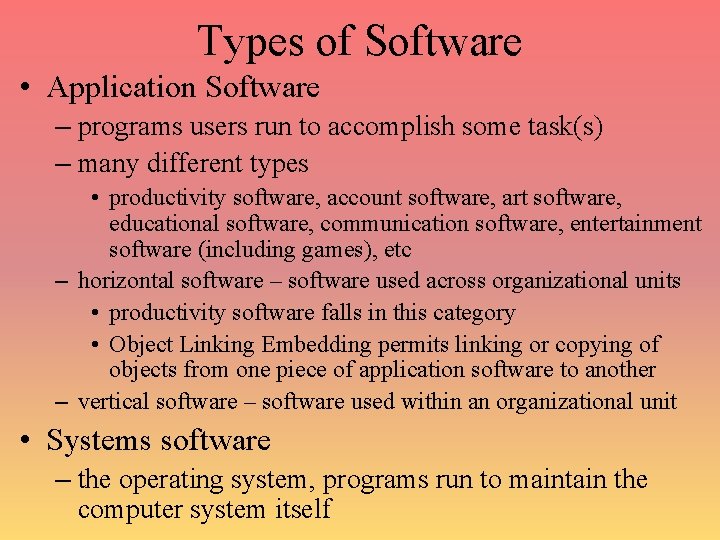
Types of Software • Application Software – programs users run to accomplish some task(s) – many different types • productivity software, account software, art software, educational software, communication software, entertainment software (including games), etc – horizontal software – software used across organizational units • productivity software falls in this category • Object Linking Embedding permits linking or copying of objects from one piece of application software to another – vertical software – software used within an organizational unit • Systems software – the operating system, programs run to maintain the computer system itself
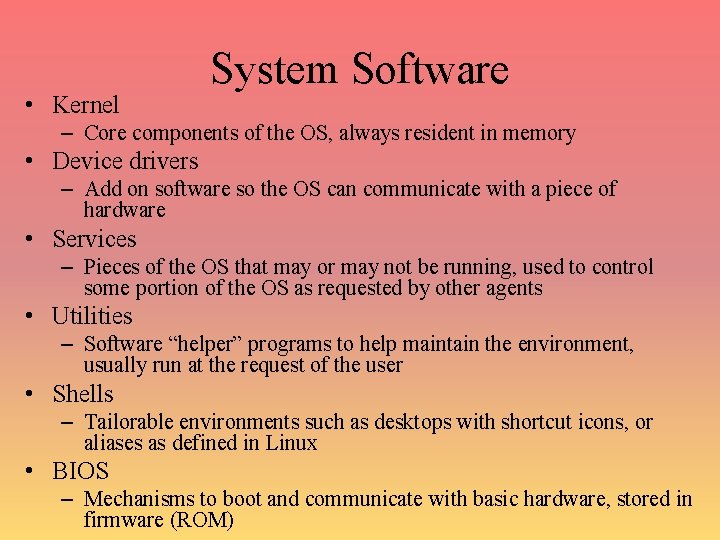
• Kernel System Software – Core components of the OS, always resident in memory • Device drivers – Add on software so the OS can communicate with a piece of hardware • Services – Pieces of the OS that may or may not be running, used to control some portion of the OS as requested by other agents • Utilities – Software “helper” programs to help maintain the environment, usually run at the request of the user • Shells – Tailorable environments such as desktops with shortcut icons, or aliases as defined in Linux • BIOS – Mechanisms to boot and communicate with basic hardware, stored in firmware (ROM)
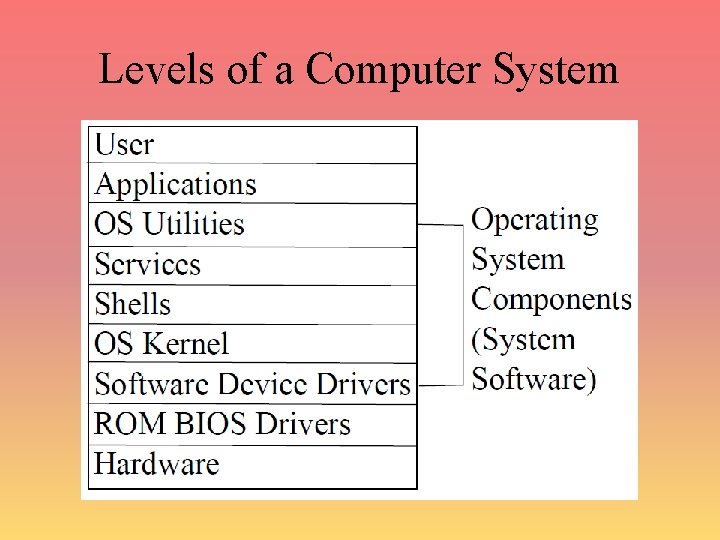
Levels of a Computer System
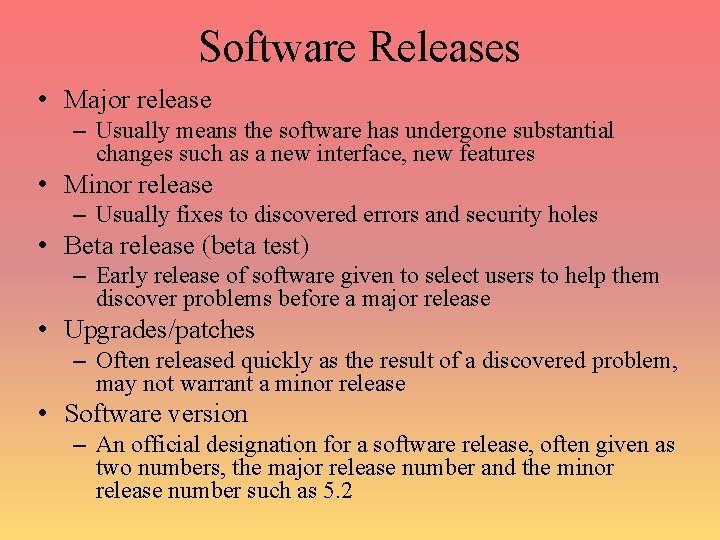
Software Releases • Major release – Usually means the software has undergone substantial changes such as a new interface, new features • Minor release – Usually fixes to discovered errors and security holes • Beta release (beta test) – Early release of software given to select users to help them discover problems before a major release • Upgrades/patches – Often released quickly as the result of a discovered problem, may not warrant a minor release • Software version – An official designation for a software release, often given as two numbers, the major release number and the minor release number such as 5. 2

Compatibility • Ability for software to run on multiple platforms – Software needs to be compiled for a specific platform (hardware type, OS type) – This allows you to share software between computers that are compatible • In the early days of mainframes, very little software was compatible – This was also true of early PC software • Backward compatibility is when a new release of software comes out, it can still access data files from older releases – This allows users to upgrade software without risk of losing older data files – Without this, we would probably still be using much older software – This term is also used when a newer processor can still run older software
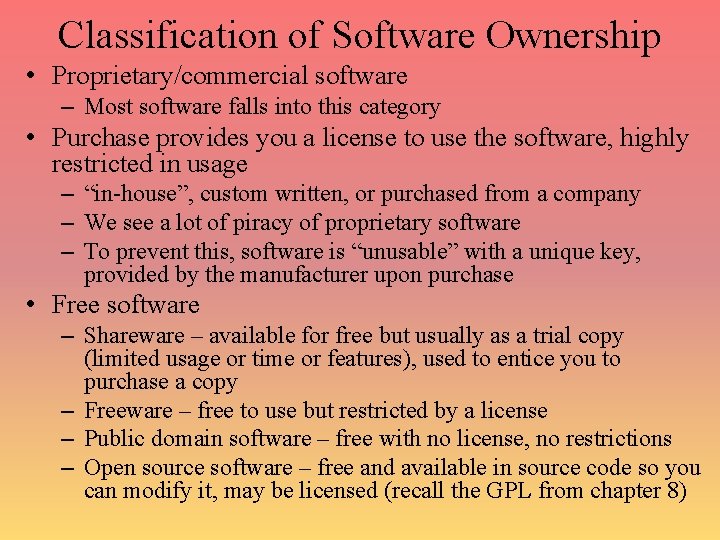
Classification of Software Ownership • Proprietary/commercial software – Most software falls into this category • Purchase provides you a license to use the software, highly restricted in usage – “in-house”, custom written, or purchased from a company – We see a lot of piracy of proprietary software – To prevent this, software is “unusable” with a unique key, provided by the manufacturer upon purchase • Free software – Shareware – available for free but usually as a trial copy (limited usage or time or features), used to entice you to purchase a copy – Freeware – free to use but restricted by a license – Public domain software – free with no license, no restrictions – Open source software – free and available in source code so you can modify it, may be licensed (recall the GPL from chapter 8)
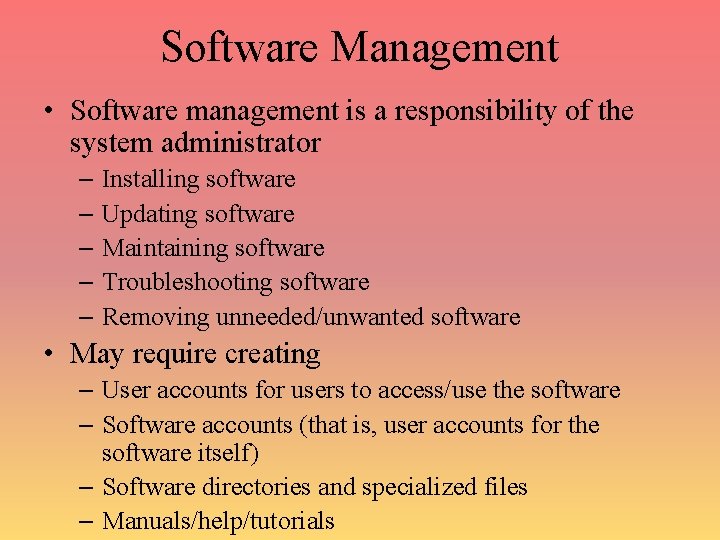
Software Management • Software management is a responsibility of the system administrator – Installing software – Updating software – Maintaining software – Troubleshooting software – Removing unneeded/unwanted software • May require creating – User accounts for users to access/use the software – Software accounts (that is, user accounts for the software itself) – Software directories and specialized files – Manuals/help/tutorials

Installation • To install software you need the software – The executable program and any supporting software – Or the source code (along with library files) to compile yourself • You need the appropriate hardware – If you are installing an executable, the program must have been compiled for your processor type and operating system – Sufficient amount of RAM, hard disk space – Other resources as needed (e. g. , microphone for speech recognition program)
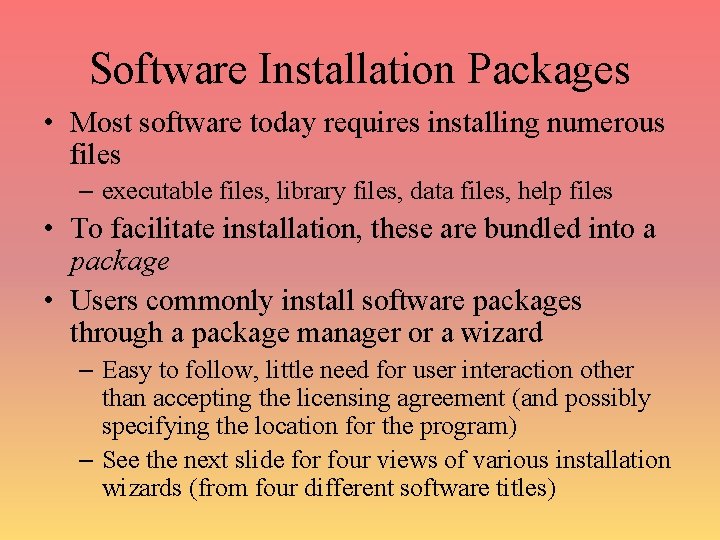
Software Installation Packages • Most software today requires installing numerous files – executable files, library files, data files, help files • To facilitate installation, these are bundled into a package • Users commonly install software packages through a package manager or a wizard – Easy to follow, little need for user interaction other than accepting the licensing agreement (and possibly specifying the location for the program) – See the next slide for four views of various installation wizards (from four different software titles)

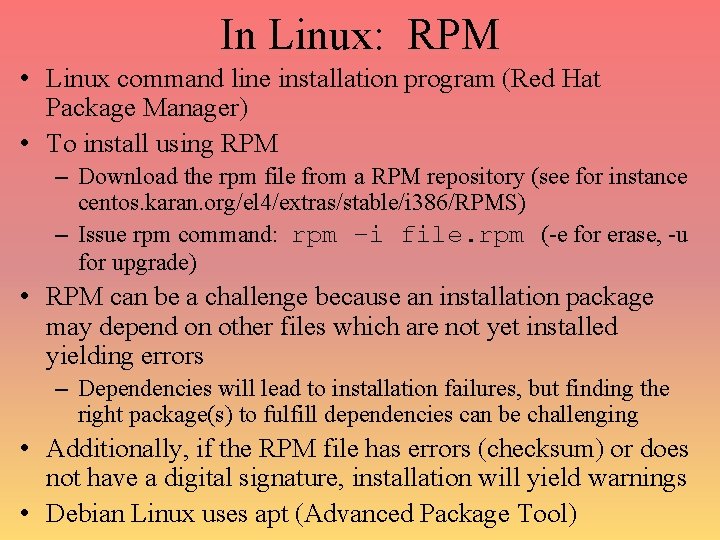
In Linux: RPM • Linux command line installation program (Red Hat Package Manager) • To install using RPM – Download the rpm file from a RPM repository (see for instance centos. karan. org/el 4/extras/stable/i 386/RPMS) – Issue rpm command: rpm –i file. rpm (-e for erase, -u for upgrade) • RPM can be a challenge because an installation package may depend on other files which are not yet installed yielding errors – Dependencies will lead to installation failures, but finding the right package(s) to fulfill dependencies can be challenging • Additionally, if the RPM file has errors (checksum) or does not have a digital signature, installation will yield warnings • Debian Linux uses apt (Advanced Package Tool)
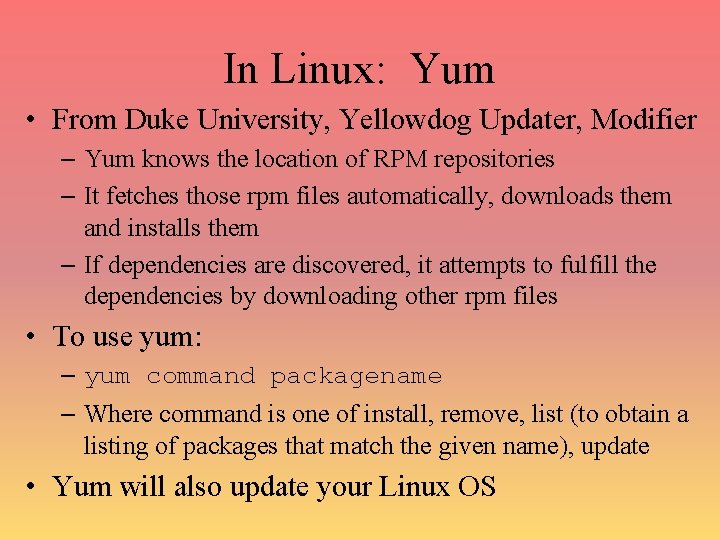
In Linux: Yum • From Duke University, Yellowdog Updater, Modifier – Yum knows the location of RPM repositories – It fetches those rpm files automatically, downloads them and installs them – If dependencies are discovered, it attempts to fulfill the dependencies by downloading other rpm files • To use yum: – yum command packagename – Where command is one of install, remove, list (to obtain a listing of packages that match the given name), update • Yum will also update your Linux OS
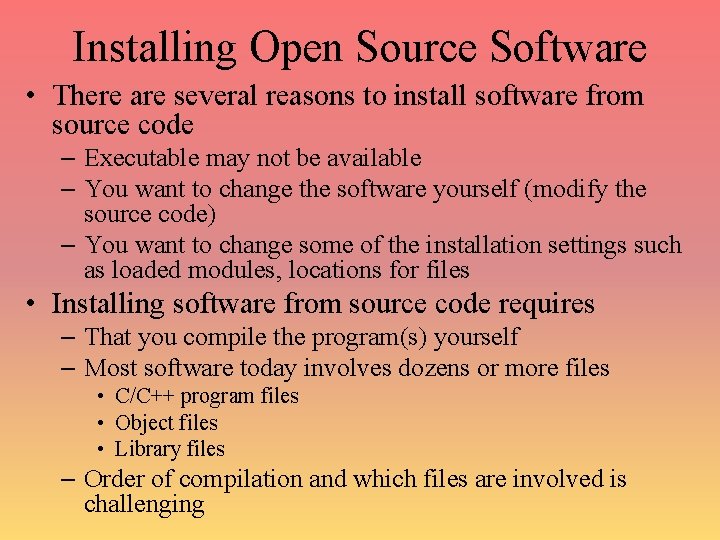
Installing Open Source Software • There are several reasons to install software from source code – Executable may not be available – You want to change the software yourself (modify the source code) – You want to change some of the installation settings such as loaded modules, locations for files • Installing software from source code requires – That you compile the program(s) yourself – Most software today involves dozens or more files • C/C++ program files • Object files • Library files – Order of compilation and which files are involved is challenging
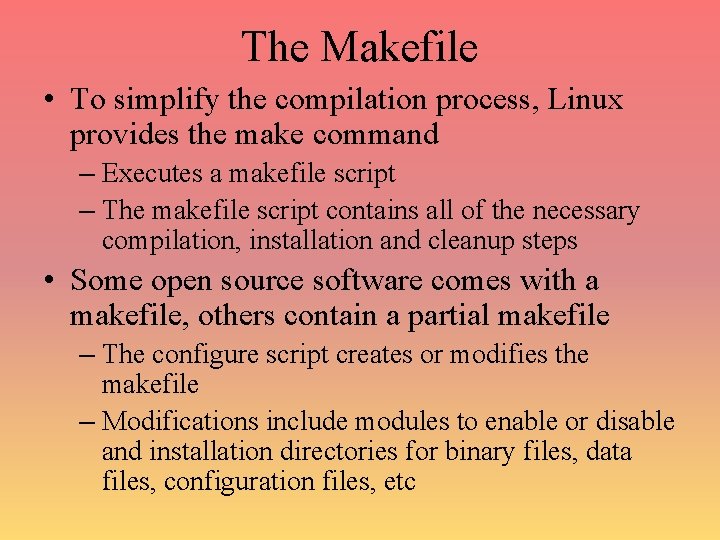
The Makefile • To simplify the compilation process, Linux provides the make command – Executes a makefile script – The makefile script contains all of the necessary compilation, installation and cleanup steps • Some open source software comes with a makefile, others contain a partial makefile – The configure script creates or modifies the makefile – Modifications include modules to enable or disable and installation directories for binary files, data files, configuration files, etc
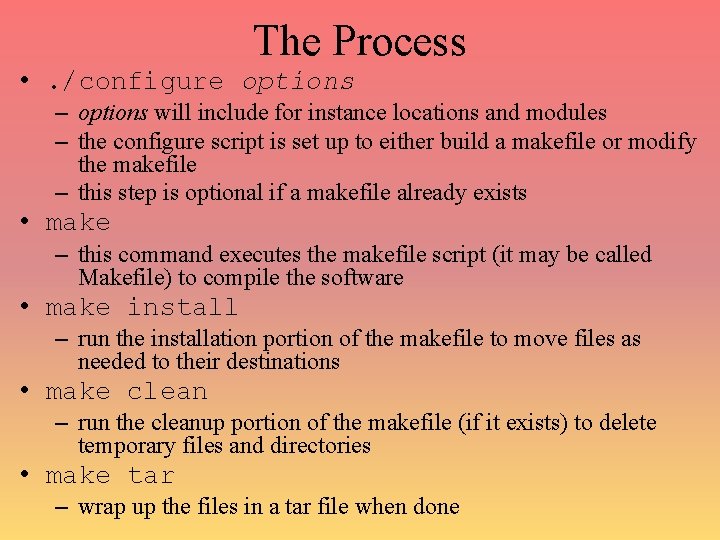
The Process • . /configure options – options will include for instance locations and modules – the configure script is set up to either build a makefile or modify the makefile – this step is optional if a makefile already exists • make – this command executes the makefile script (it may be called Makefile) to compile the software • make install – run the installation portion of the makefile to move files as needed to their destinations • make clean – run the cleanup portion of the makefile (if it exists) to delete temporary files and directories • make tar – wrap up the files in a tar file when done

Example Makefile
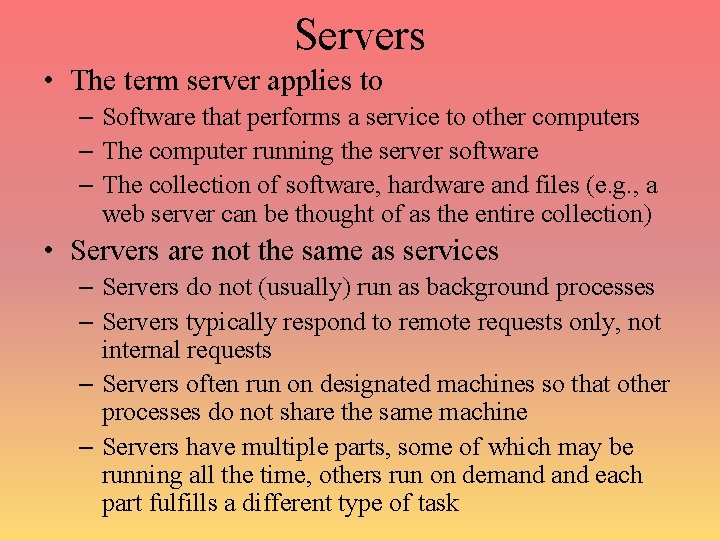
Servers • The term server applies to – Software that performs a service to other computers – The computer running the server software – The collection of software, hardware and files (e. g. , a web server can be thought of as the entire collection) • Servers are not the same as services – Servers do not (usually) run as background processes – Servers typically respond to remote requests only, not internal requests – Servers often run on designated machines so that other processes do not share the same machine – Servers have multiple parts, some of which may be running all the time, others run on demand each part fulfills a different type of task
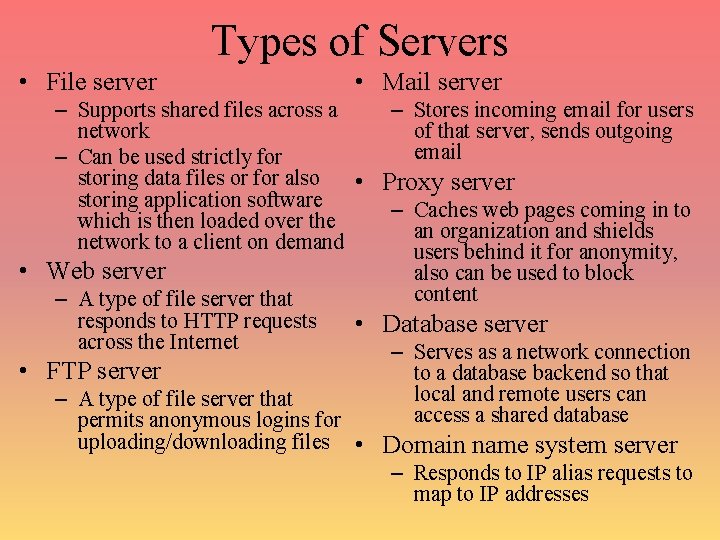
Types of Servers • File server • Mail server – Supports shared files across a – Stores incoming email for users network of that server, sends outgoing email – Can be used strictly for storing data files or for also • Proxy server storing application software – Caches web pages coming in to which is then loaded over the an organization and shields network to a client on demand users behind it for anonymity, • Web server also can be used to block content – A type of file server that responds to HTTP requests • Database server across the Internet – Serves as a network connection • FTP server to a database backend so that local and remote users can – A type of file server that access a shared database permits anonymous logins for uploading/downloading files • Domain name system server – Responds to IP alias requests to map to IP addresses
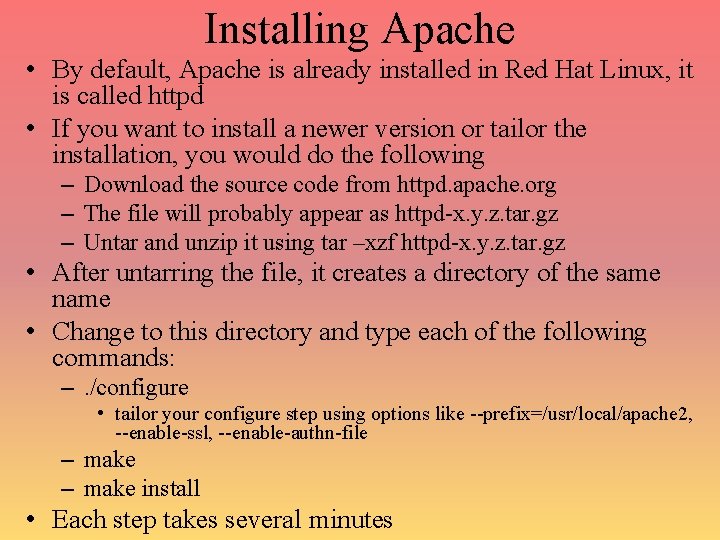
Installing Apache • By default, Apache is already installed in Red Hat Linux, it is called httpd • If you want to install a newer version or tailor the installation, you would do the following – Download the source code from httpd. apache. org – The file will probably appear as httpd-x. y. z. tar. gz – Untar and unzip it using tar –xzf httpd-x. y. z. tar. gz • After untarring the file, it creates a directory of the same name • Change to this directory and type each of the following commands: –. /configure • tailor your configure step using options like --prefix=/usr/local/apache 2, --enable-ssl, --enable-authn-file – make install • Each step takes several minutes
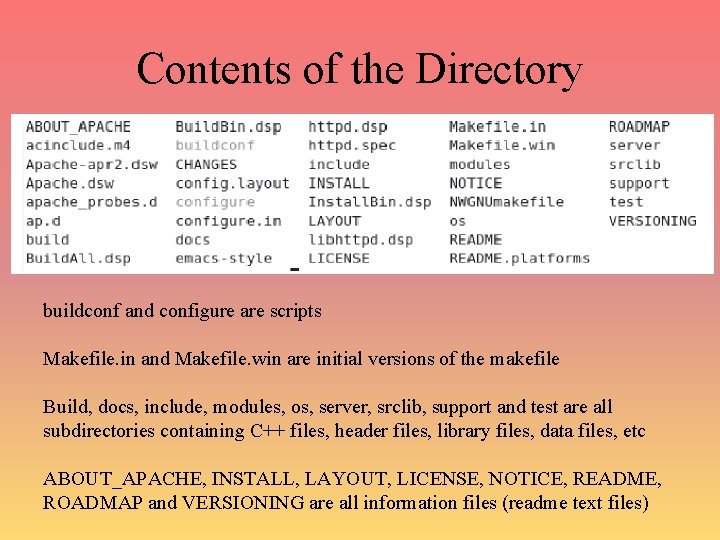
Contents of the Directory buildconf and configure are scripts Makefile. in and Makefile. win are initial versions of the makefile Build, docs, include, modules, os, server, srclib, support and test are all subdirectories containing C++ files, header files, library files, data files, etc ABOUT_APACHE, INSTALL, LAYOUT, LICENSE, NOTICE, README, ROADMAP and VERSIONING are all information files (readme text files)

Some. /configure Options
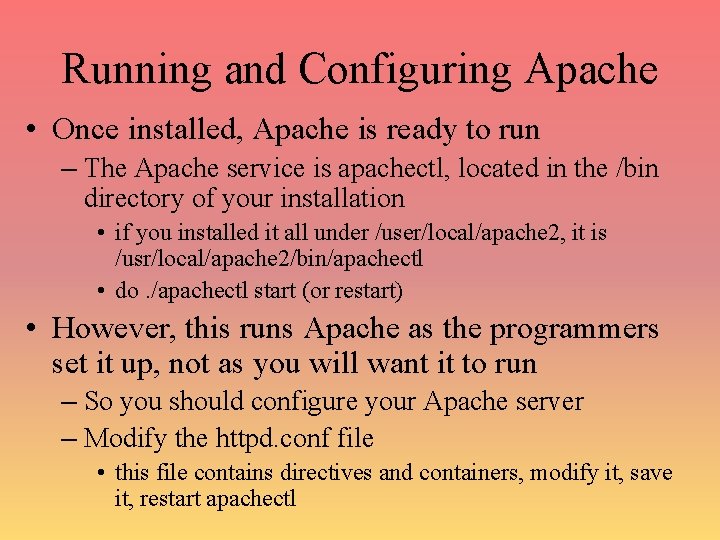
Running and Configuring Apache • Once installed, Apache is ready to run – The Apache service is apachectl, located in the /bin directory of your installation • if you installed it all under /user/local/apache 2, it is /usr/local/apache 2/bin/apachectl • do. /apachectl start (or restart) • However, this runs Apache as the programmers set it up, not as you will want it to run – So you should configure your Apache server – Modify the httpd. conf file • this file contains directives and containers, modify it, save it, restart apachectl
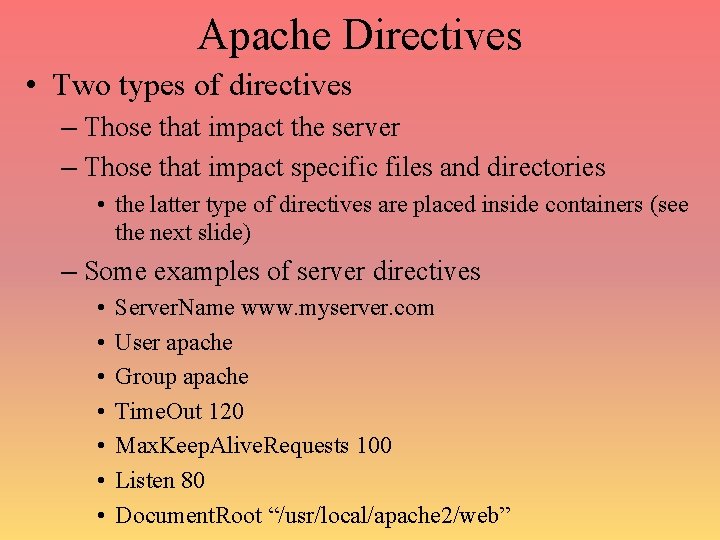
Apache Directives • Two types of directives – Those that impact the server – Those that impact specific files and directories • the latter type of directives are placed inside containers (see the next slide) – Some examples of server directives • • Server. Name www. myserver. com User apache Group apache Time. Out 120 Max. Keep. Alive. Requests 100 Listen 80 Document. Root “/usr/local/apache 2/web”
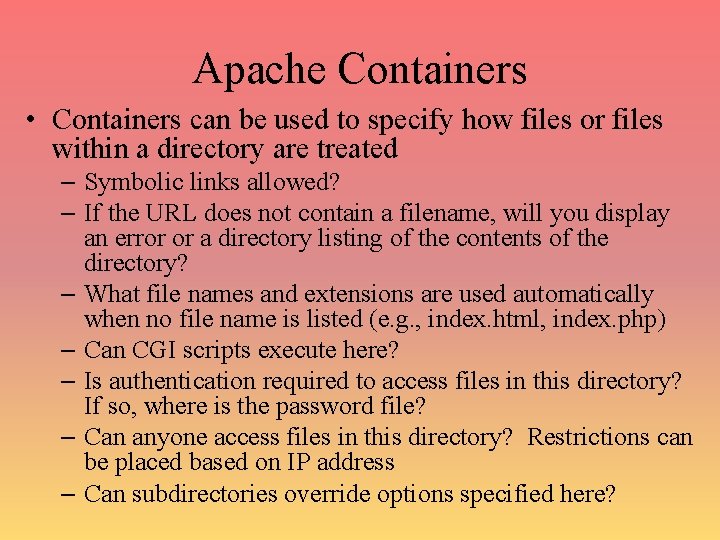
Apache Containers • Containers can be used to specify how files or files within a directory are treated – Symbolic links allowed? – If the URL does not contain a filename, will you display an error or a directory listing of the contents of the directory? – What file names and extensions are used automatically when no file name is listed (e. g. , index. html, index. php) – Can CGI scripts execute here? – Is authentication required to access files in this directory? If so, where is the password file? – Can anyone access files in this directory? Restrictions can be placed based on IP address – Can subdirectories override options specified here?
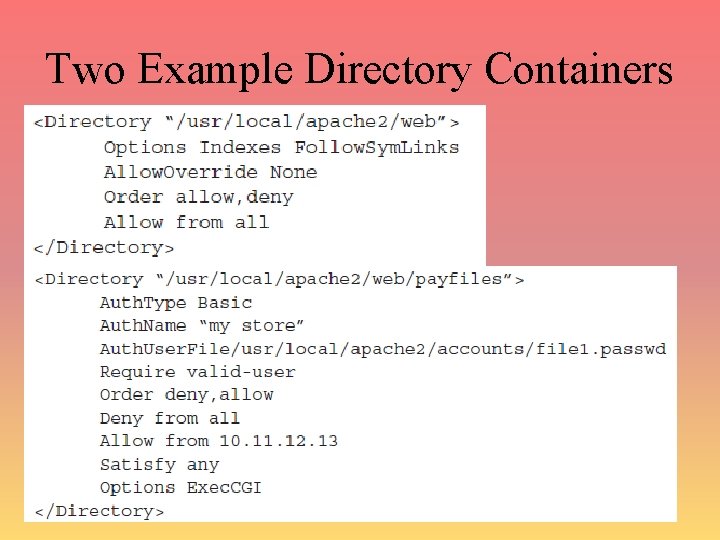
Two Example Directory Containers
 Antigentest åre
Antigentest åre Ovine and caprine
Ovine and caprine One pipe drainage system
One pipe drainage system The term biodiversity was first coined by *
The term biodiversity was first coined by * Algorithms + data structures = programs
Algorithms + data structures = programs Disadvantages of waterfall model in software engineering
Disadvantages of waterfall model in software engineering Computational thinking algorithms and programming
Computational thinking algorithms and programming 1001 design
1001 design Professor ajit diwan
Professor ajit diwan Association analysis: basic concepts and algorithms
Association analysis: basic concepts and algorithms Computer arithmetic: algorithms and hardware designs
Computer arithmetic: algorithms and hardware designs Princeton data structures and algorithms
Princeton data structures and algorithms Data structures and algorithms tutorial
Data structures and algorithms tutorial Algorithms for select and join operations
Algorithms for select and join operations Algorithms and flowcharts
Algorithms and flowcharts Undecidable problems and unreasonable time algorithms.
Undecidable problems and unreasonable time algorithms. Information retrieval data structures and algorithms
Information retrieval data structures and algorithms Data structures and algorithms bits pilani
Data structures and algorithms bits pilani Cluster analysis: basic concepts and algorithms
Cluster analysis: basic concepts and algorithms Probabilistic analysis and randomized algorithms
Probabilistic analysis and randomized algorithms Introduction of design and analysis of algorithms
Introduction of design and analysis of algorithms Algorithms for query processing and optimization
Algorithms for query processing and optimization Synchronization algorithms and concurrent programming
Synchronization algorithms and concurrent programming Parallel and distributed algorithms
Parallel and distributed algorithms Data structures and algorithms iit bombay
Data structures and algorithms iit bombay Dot product rules
Dot product rules Cluster analysis basic concepts and algorithms
Cluster analysis basic concepts and algorithms Cluster analysis basic concepts and algorithms
Cluster analysis basic concepts and algorithms