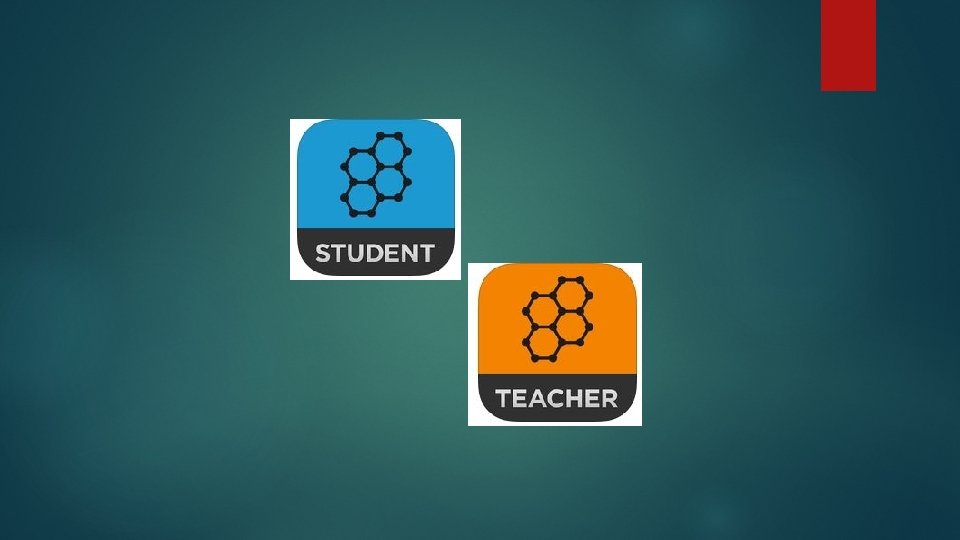SOCRATIVE Firstly login to the system through the
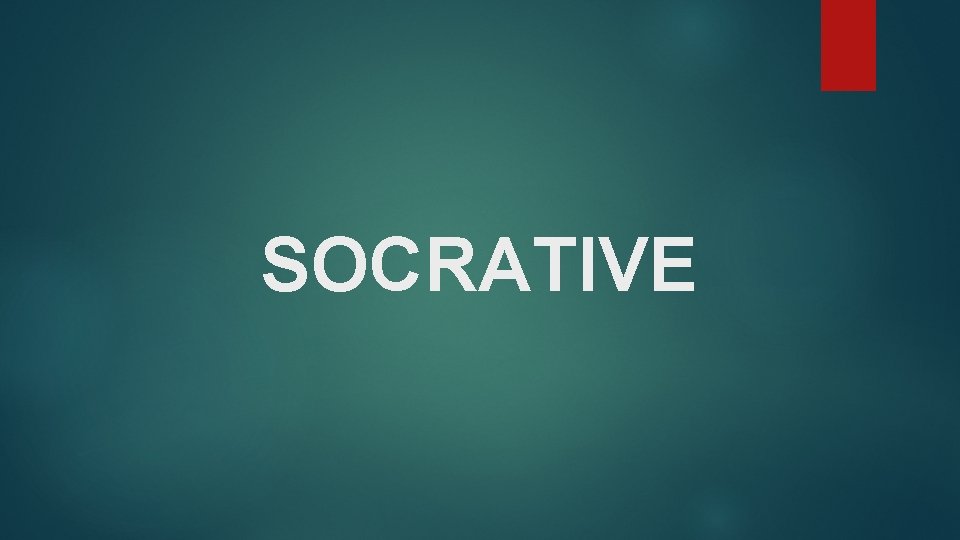
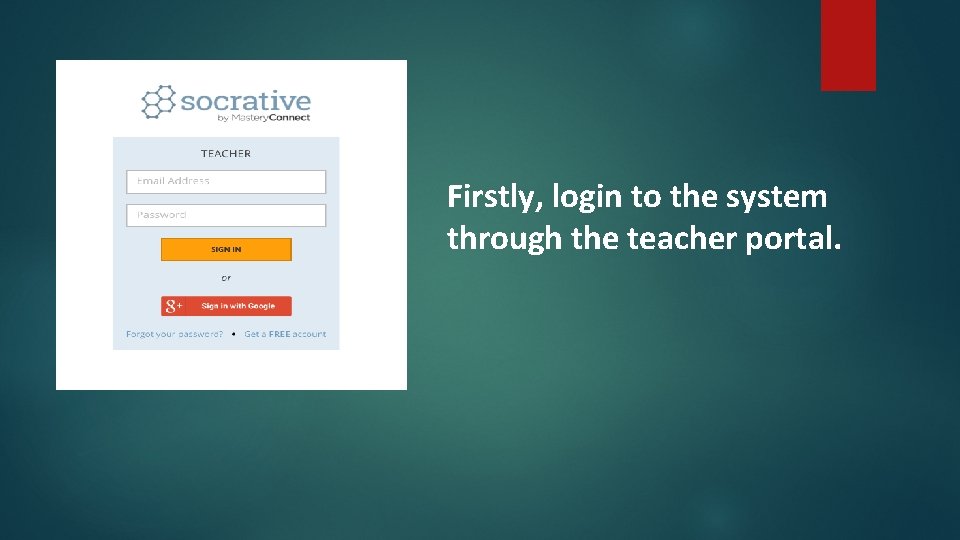
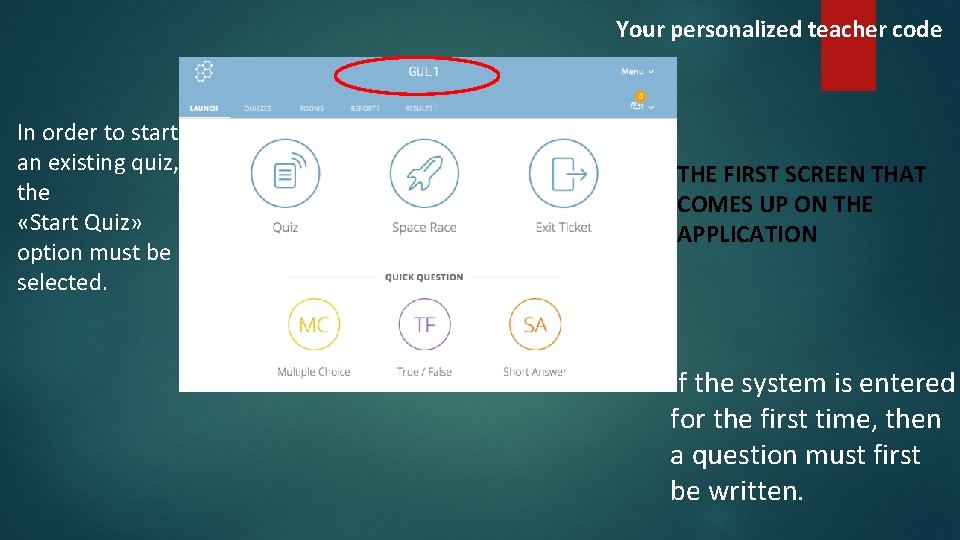
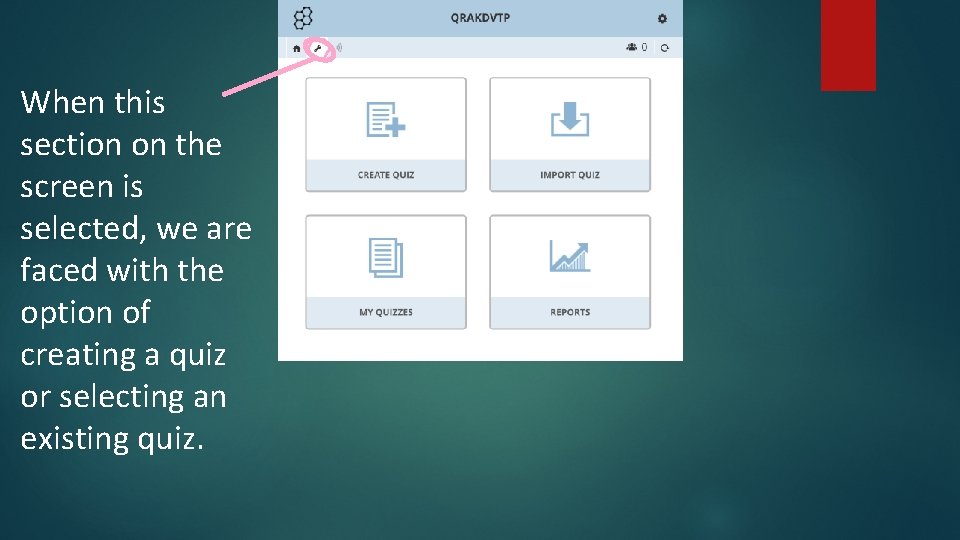
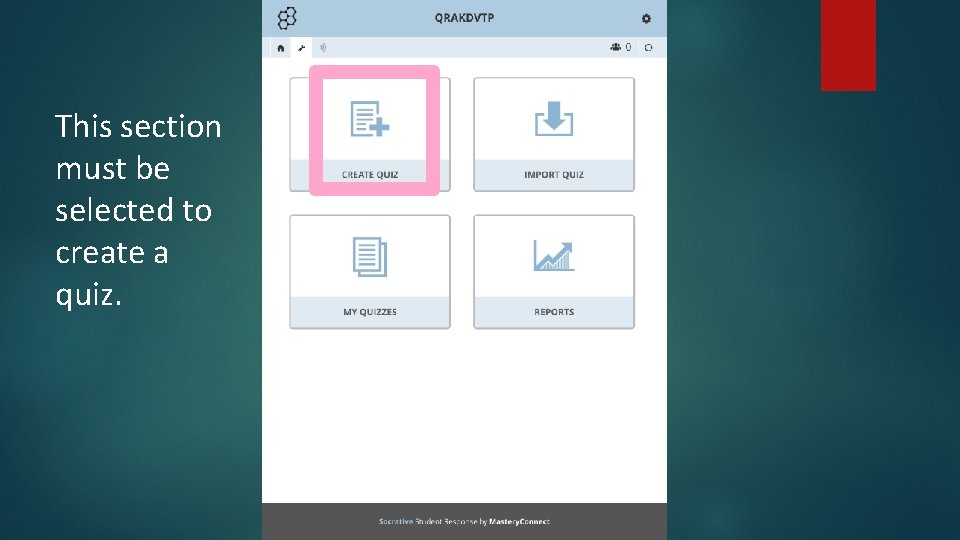
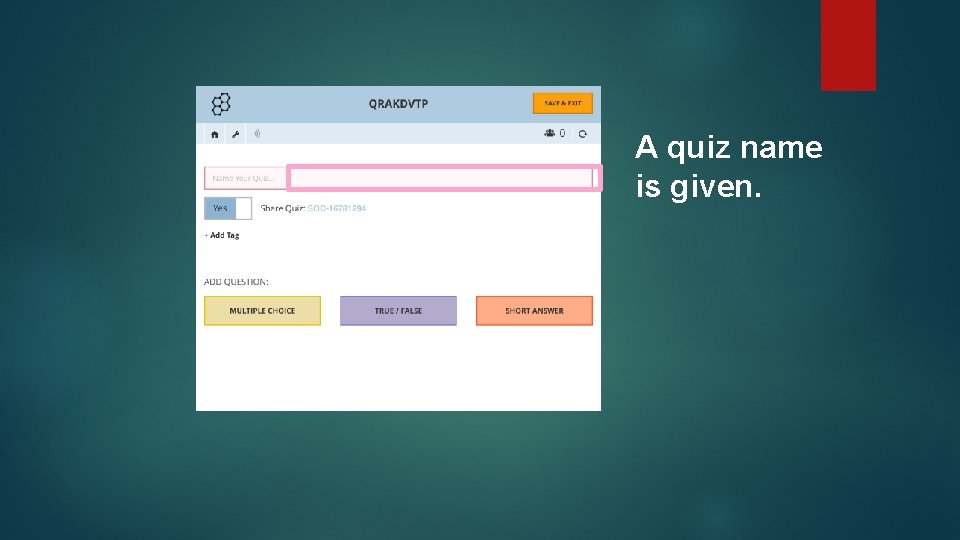
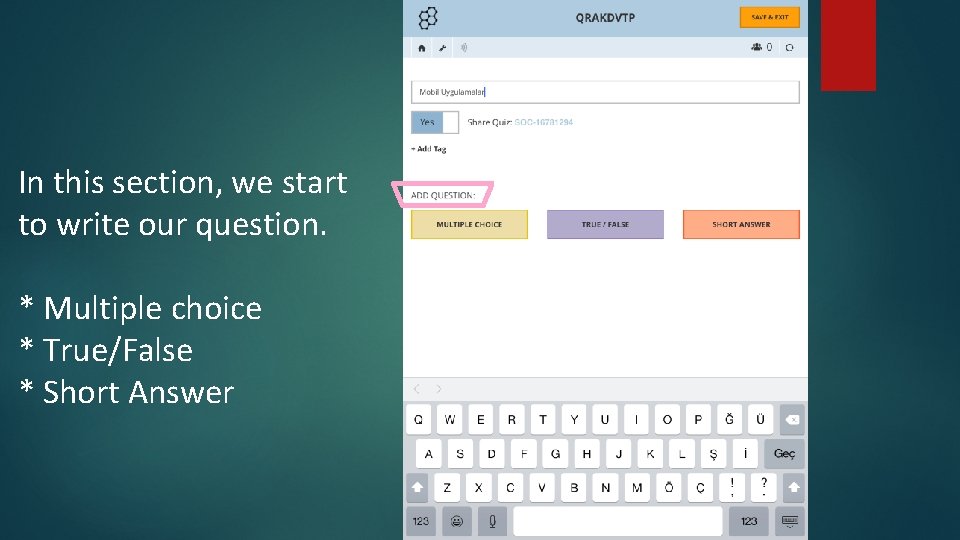
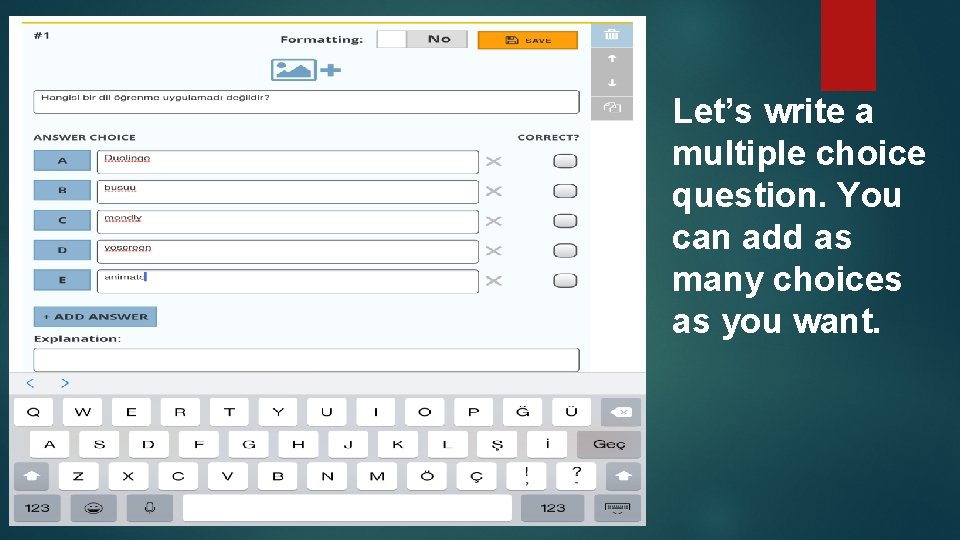
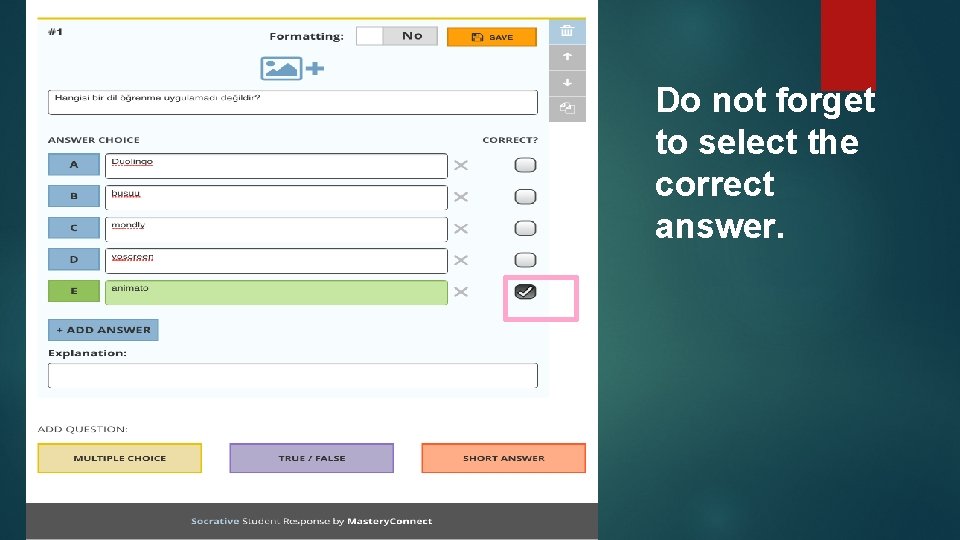
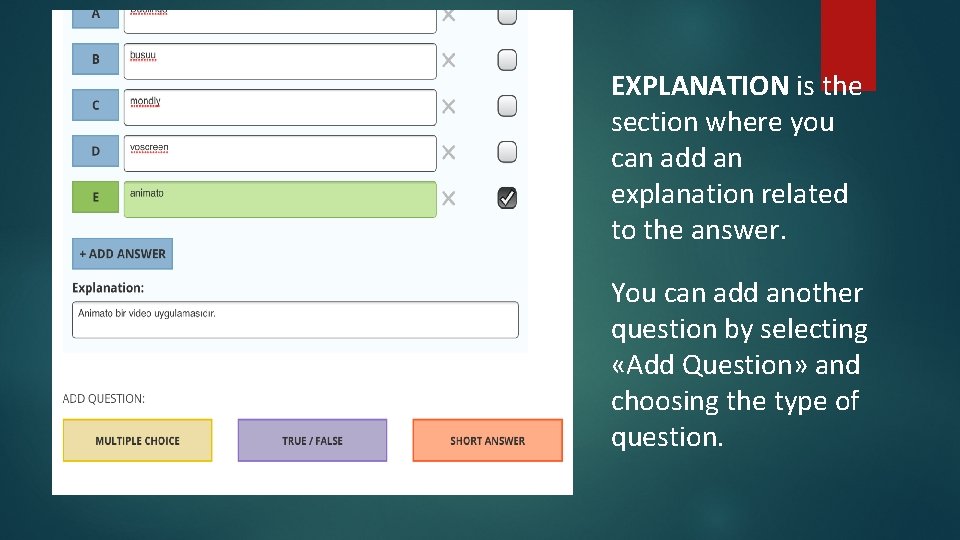
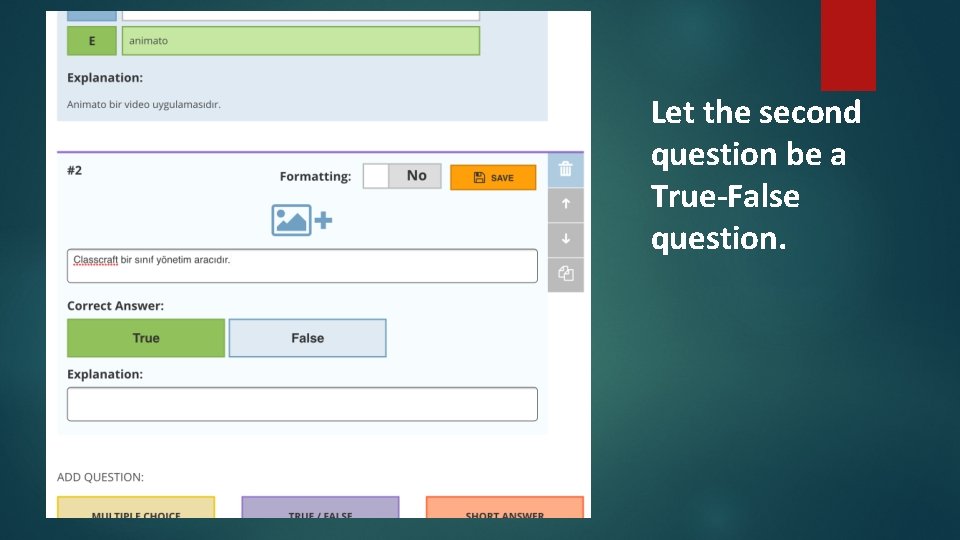
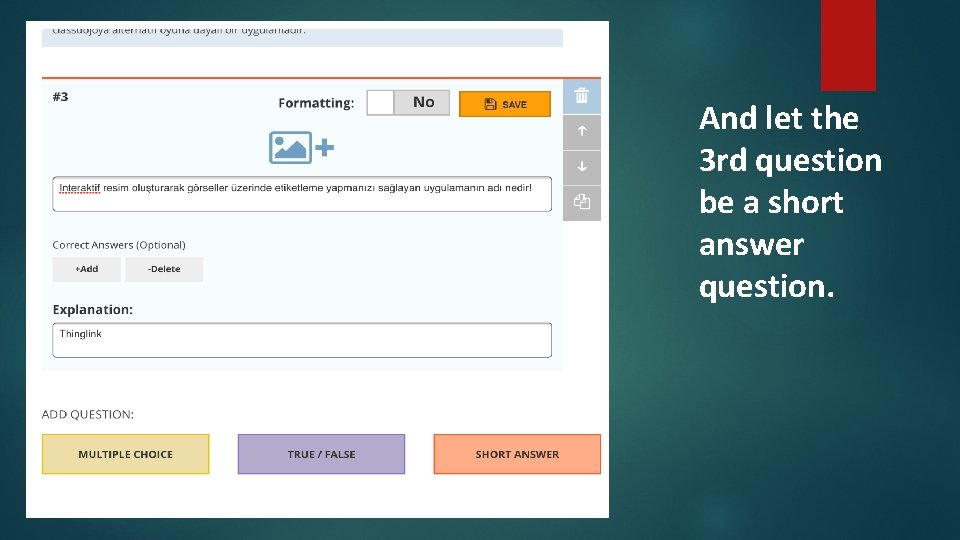
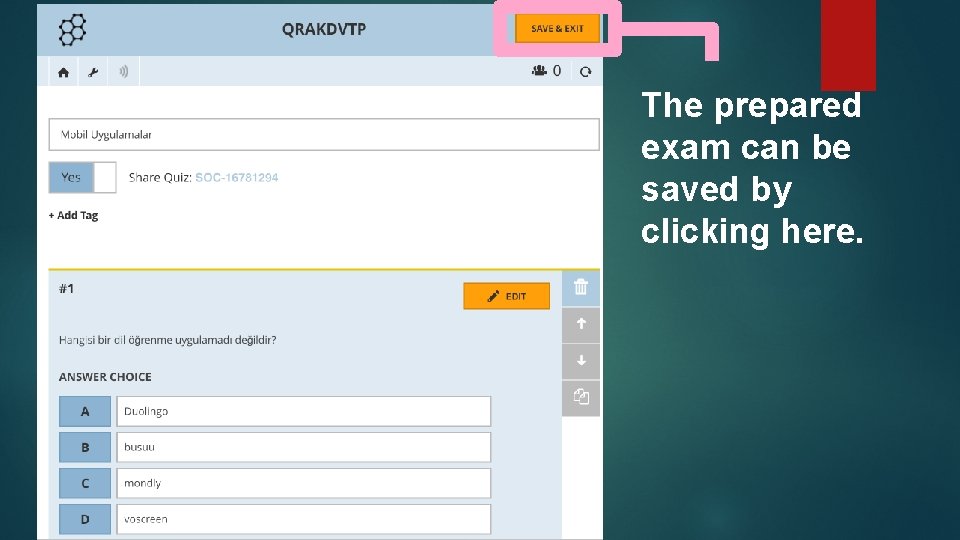
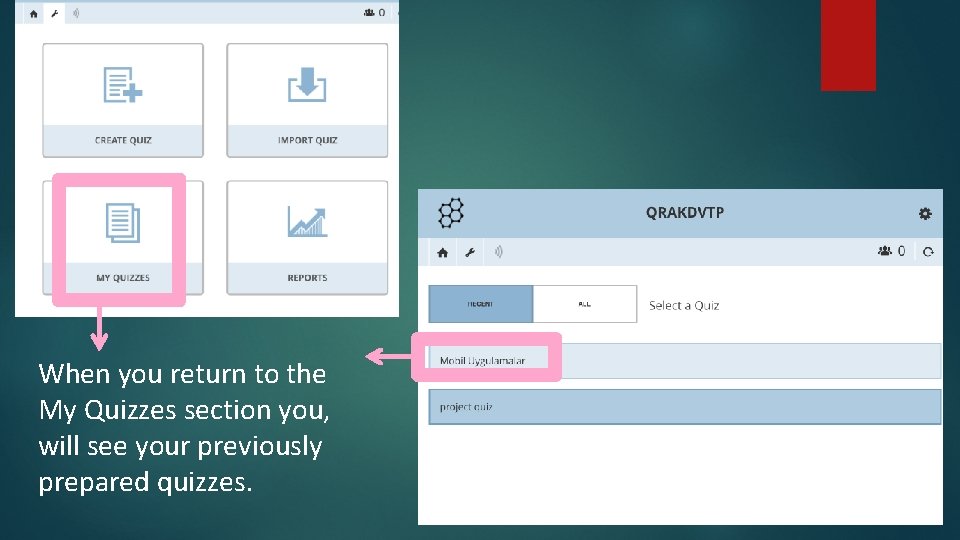
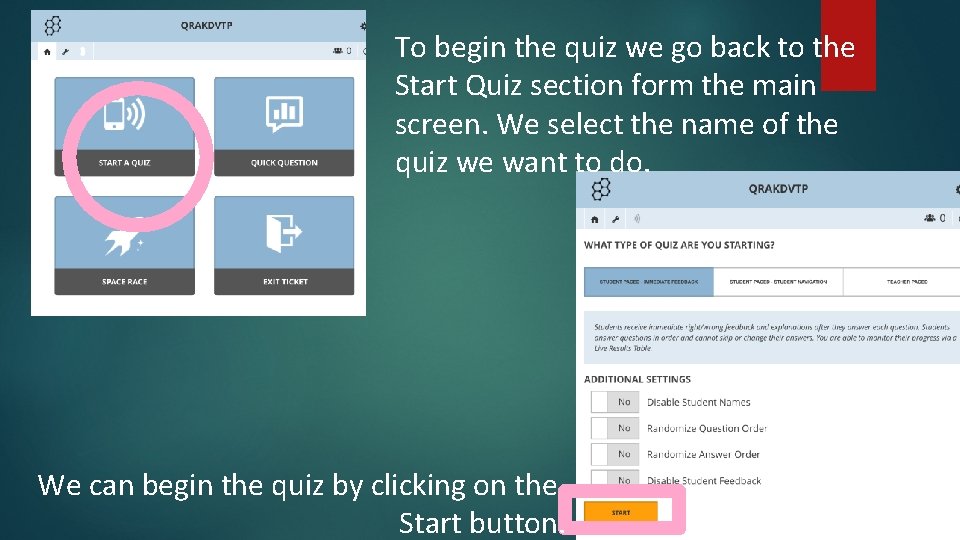
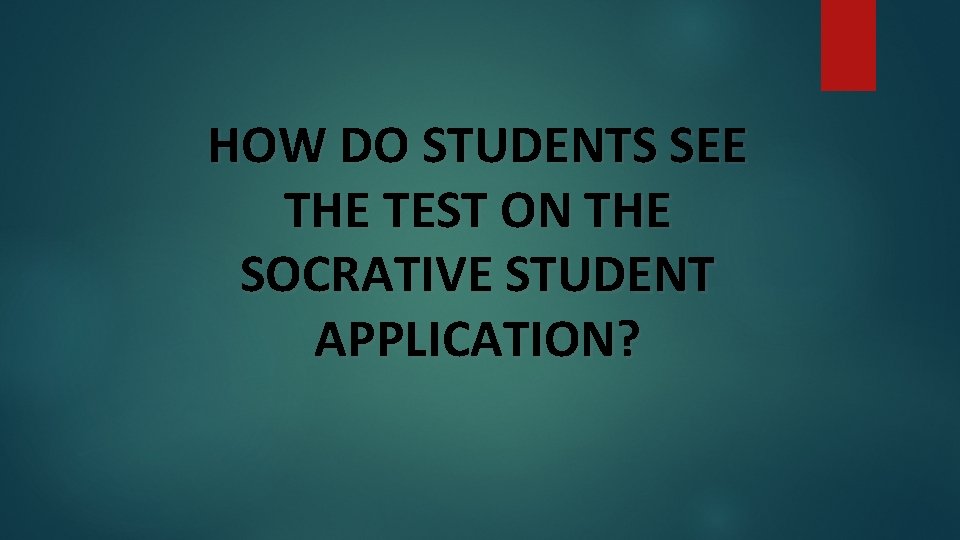
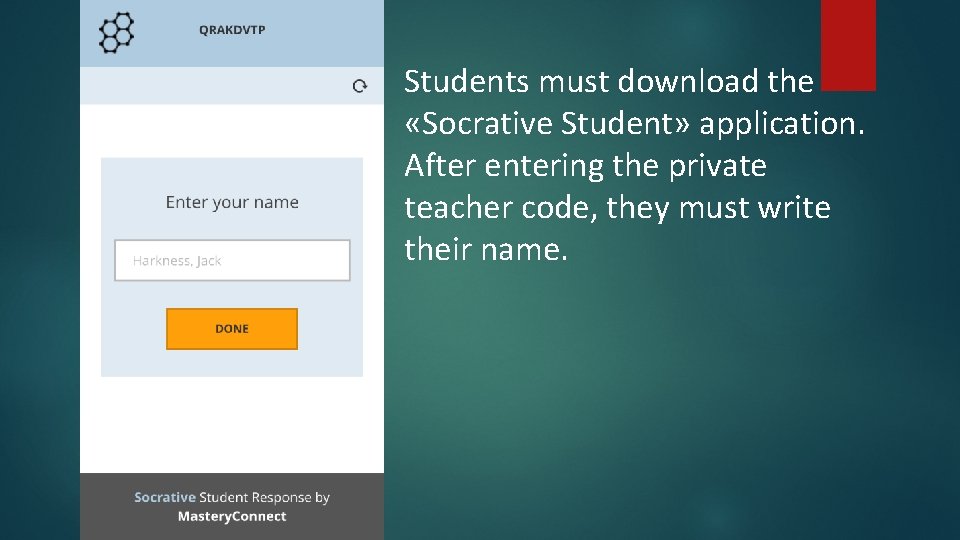
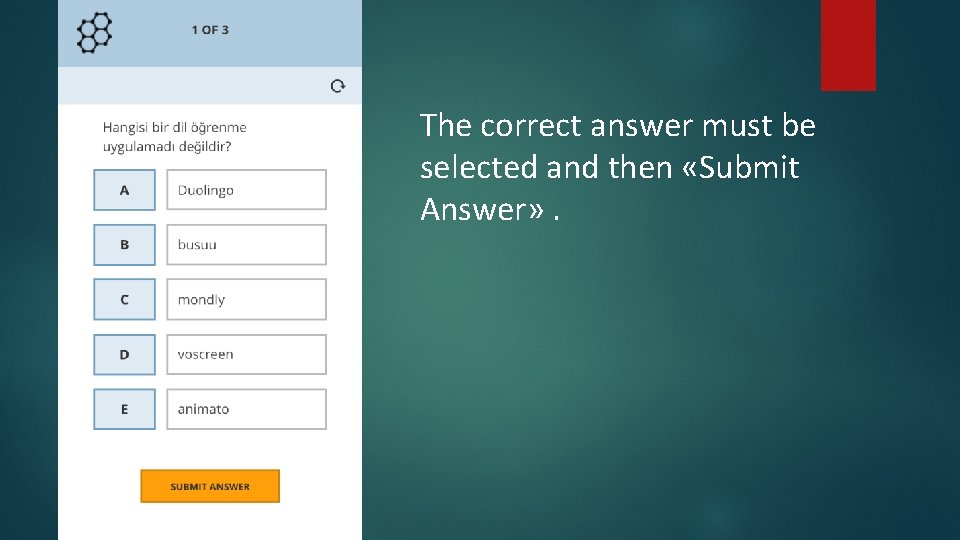
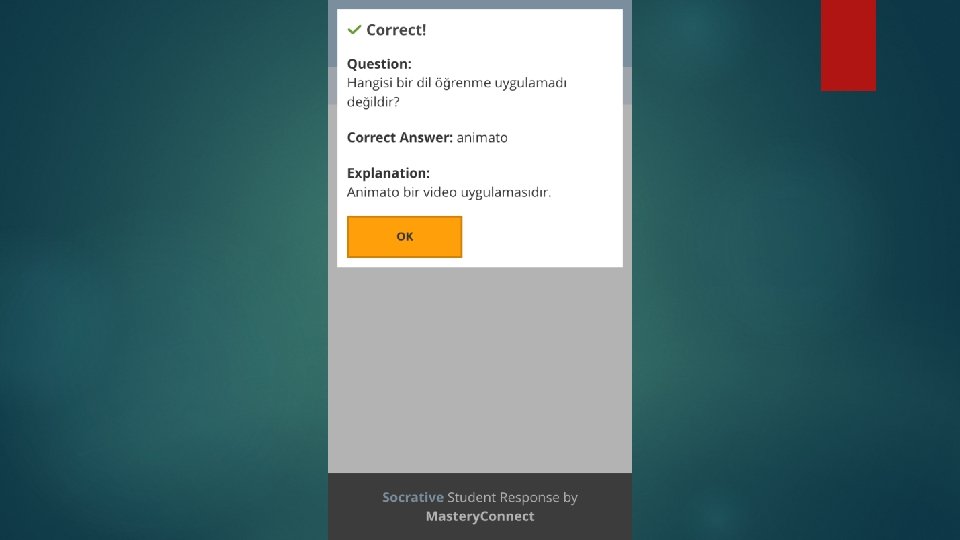
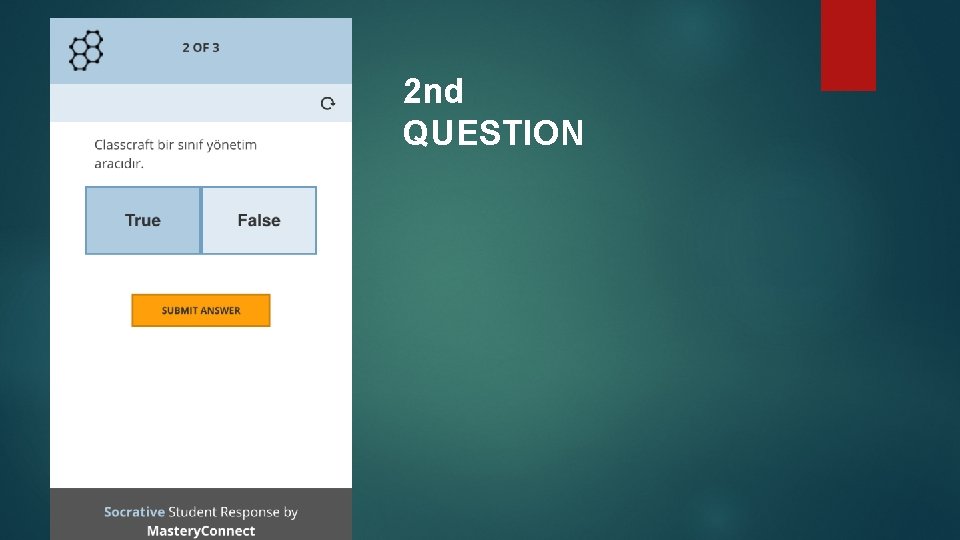
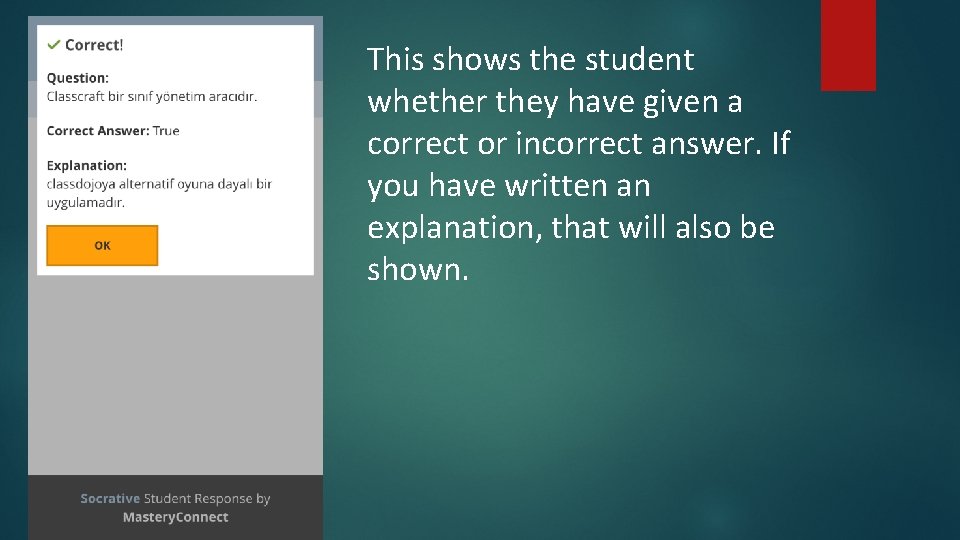
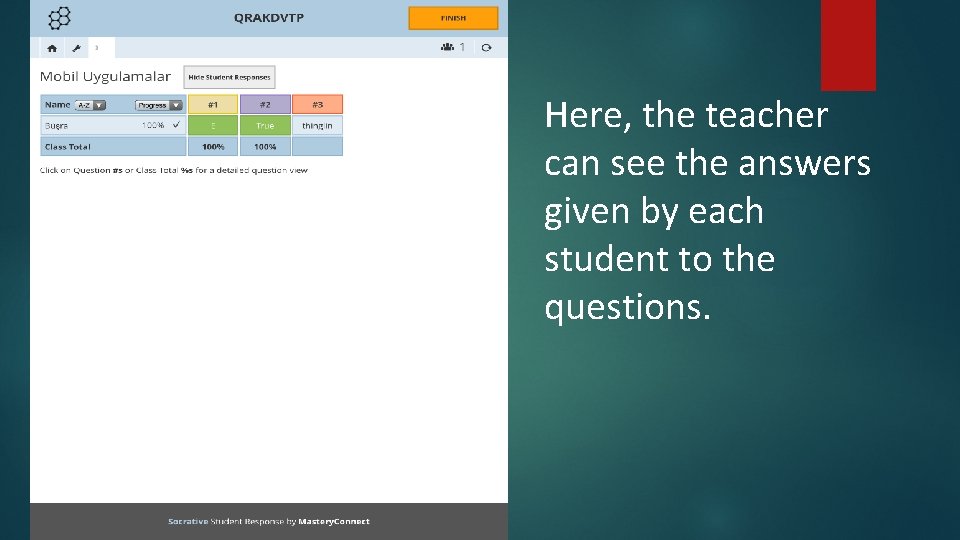
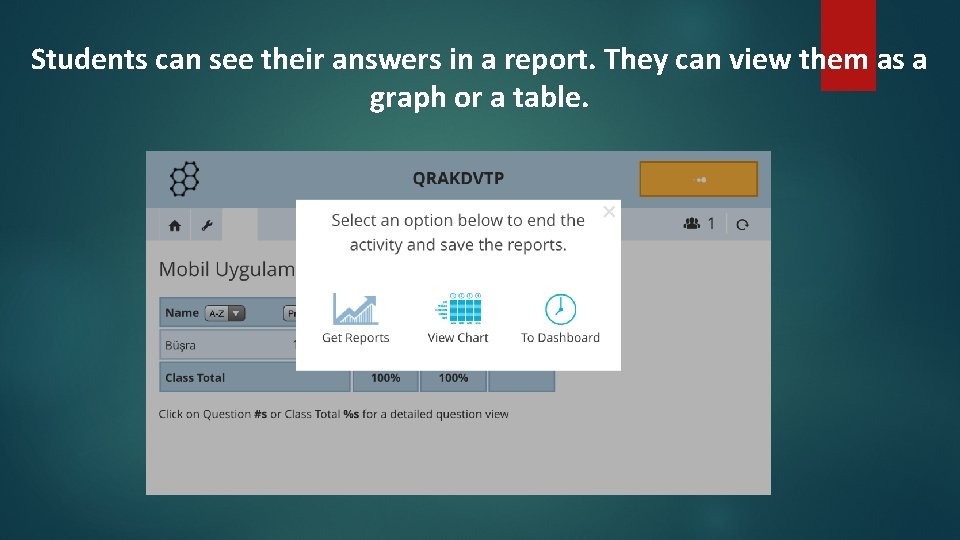
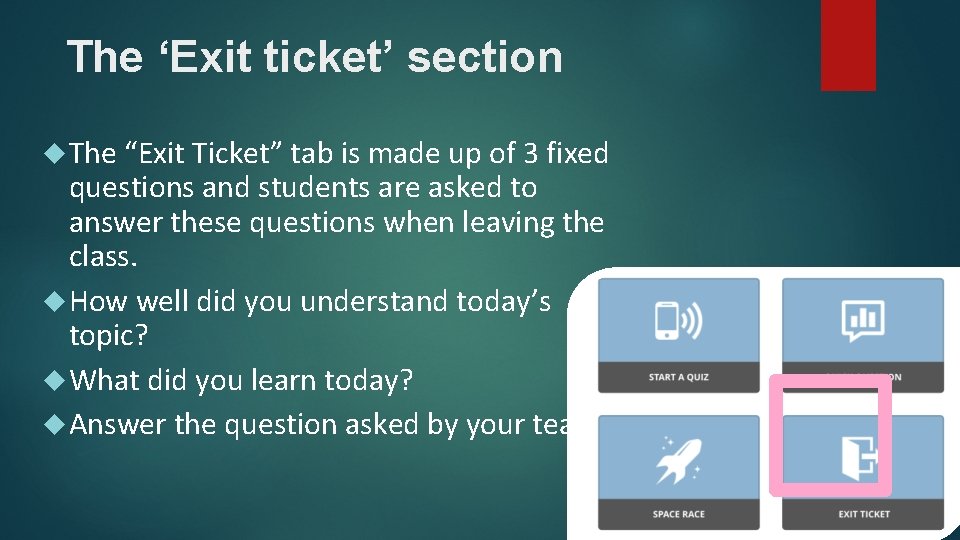
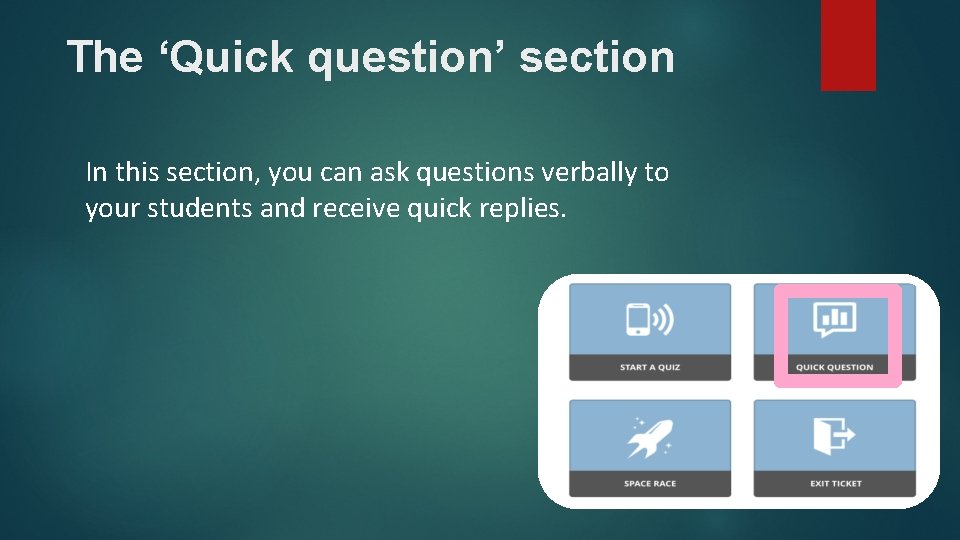
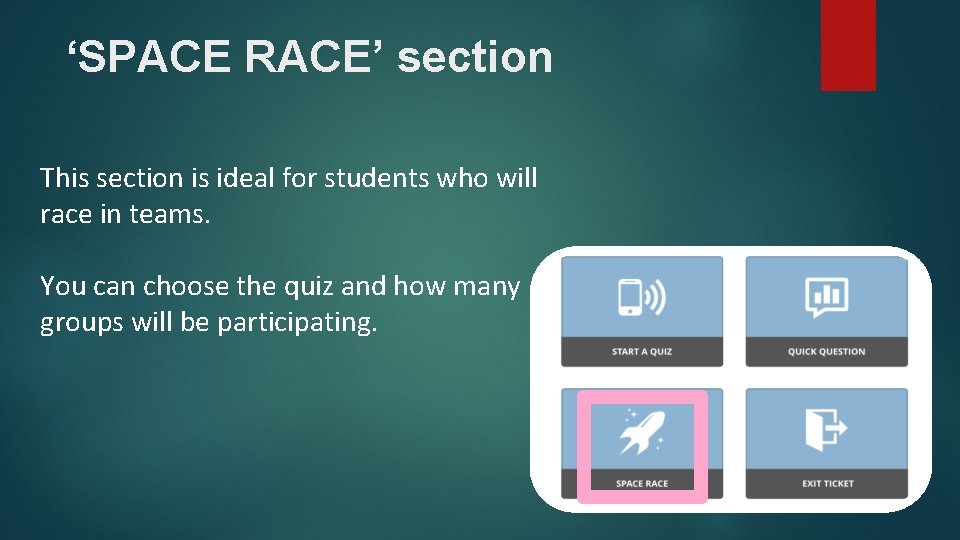
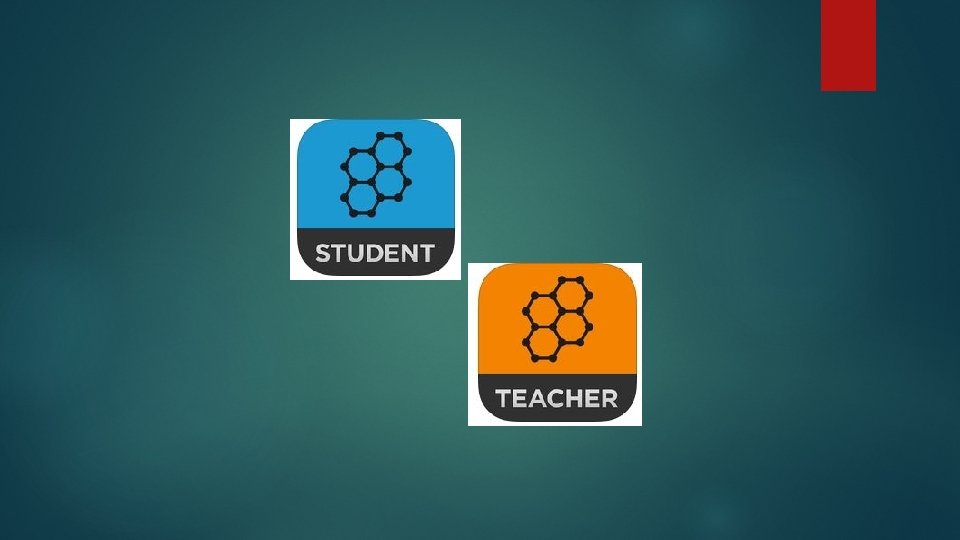
- Slides: 27
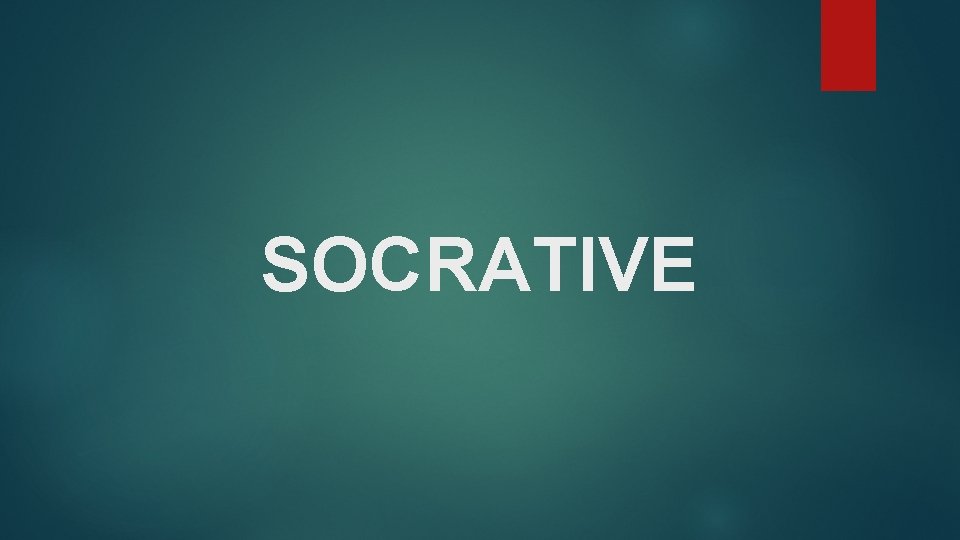
SOCRATIVE
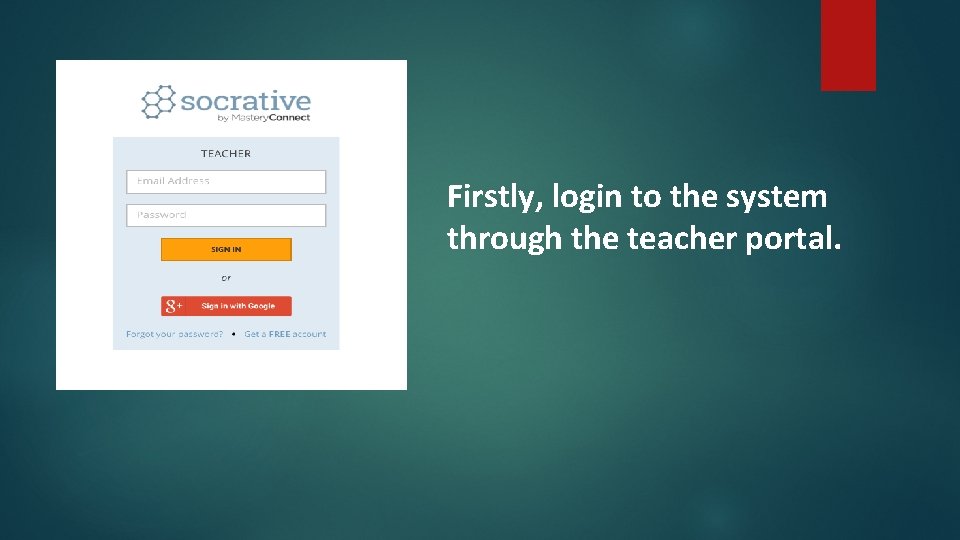
Firstly, login to the system through the teacher portal.
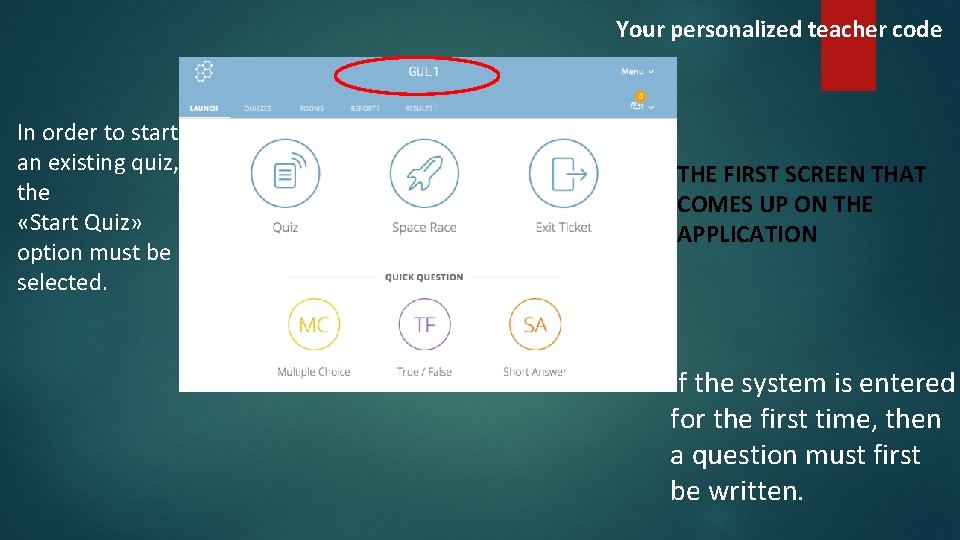
Your personalized teacher code In order to start an existing quiz, the «Start Quiz» option must be selected. THE FIRST SCREEN THAT COMES UP ON THE APPLICATION If the system is entered for the first time, then a question must first be written.
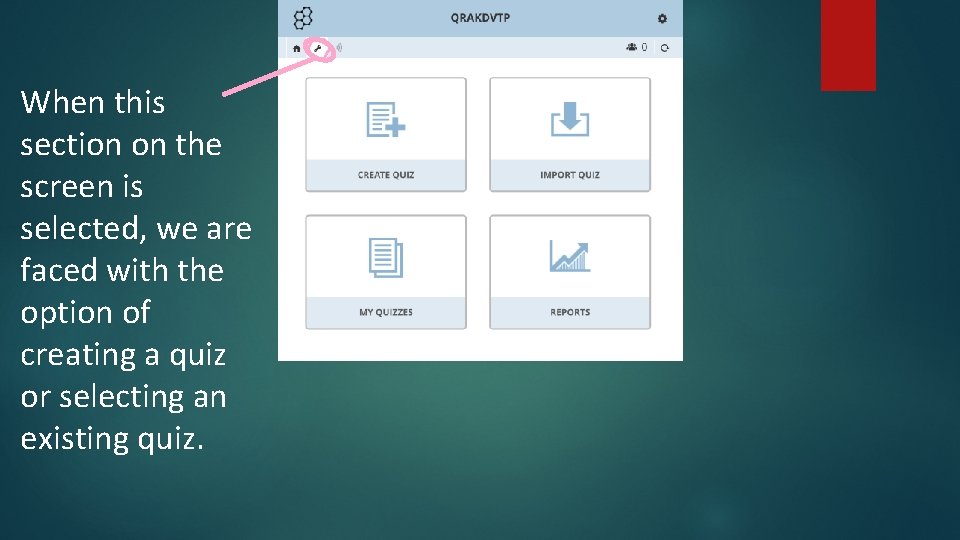
When this section on the screen is selected, we are faced with the option of creating a quiz or selecting an existing quiz.
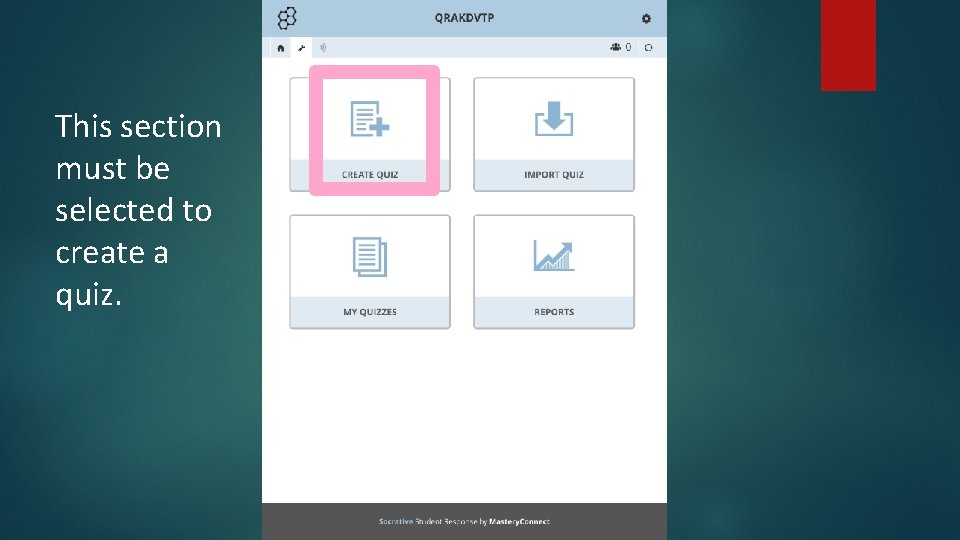
This section must be selected to create a quiz.
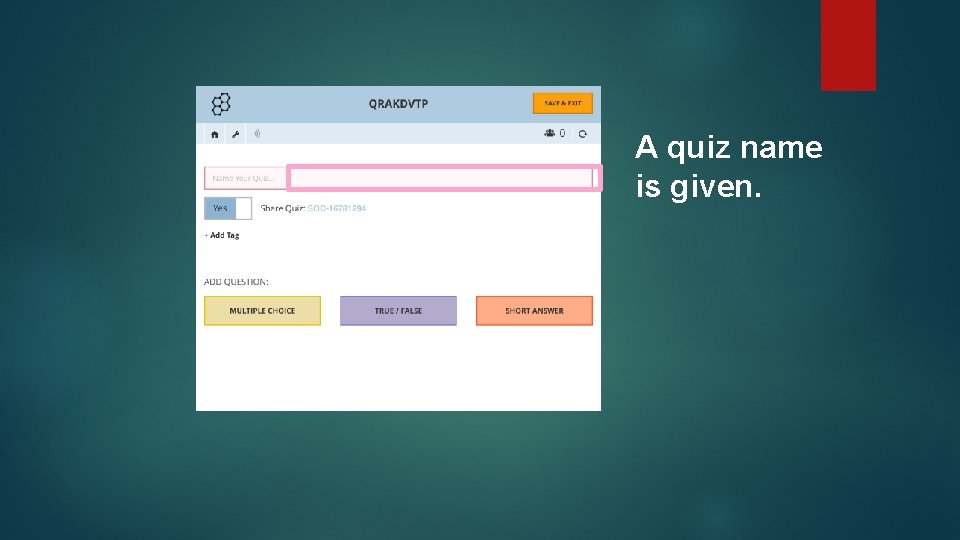
A quiz name is given.
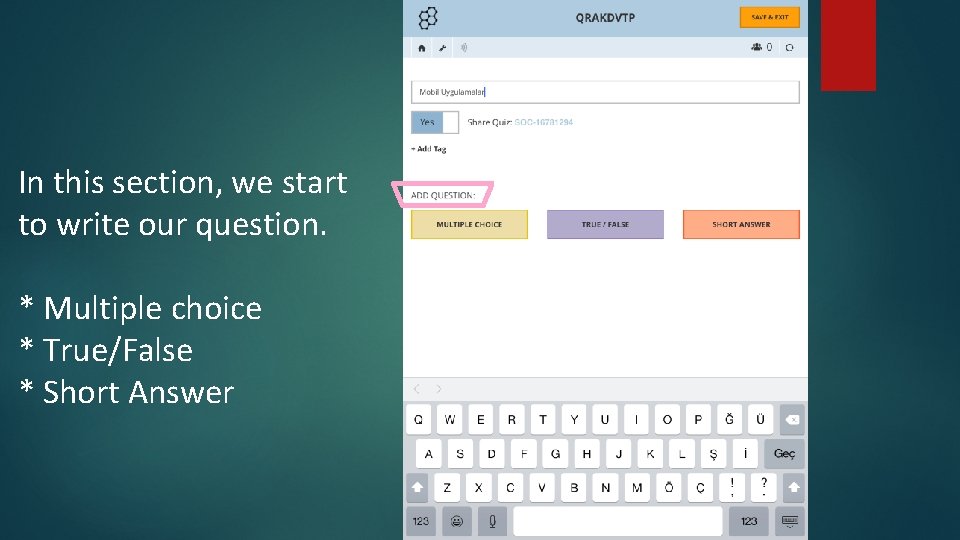
In this section, we start to write our question. * Multiple choice * True/False * Short Answer
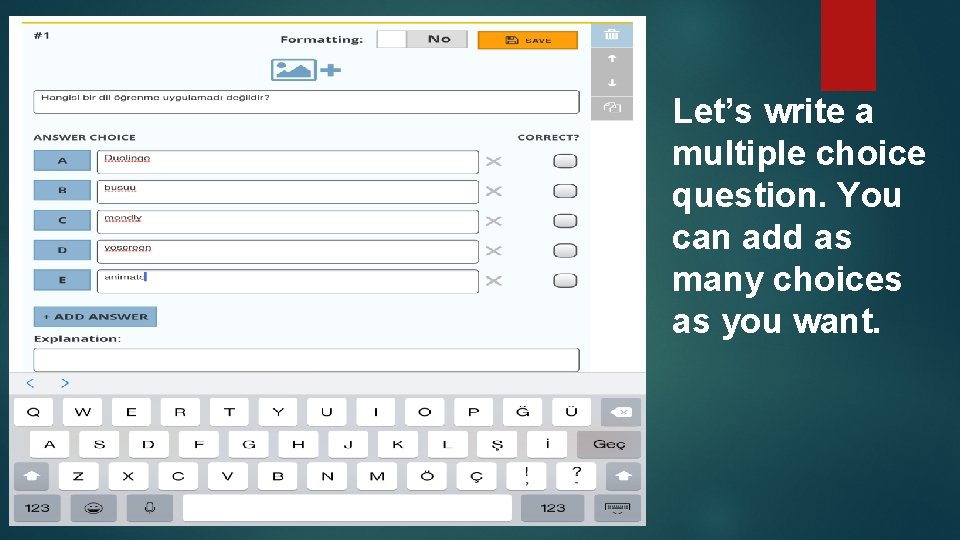
Let’s write a multiple choice question. You can add as many choices as you want.
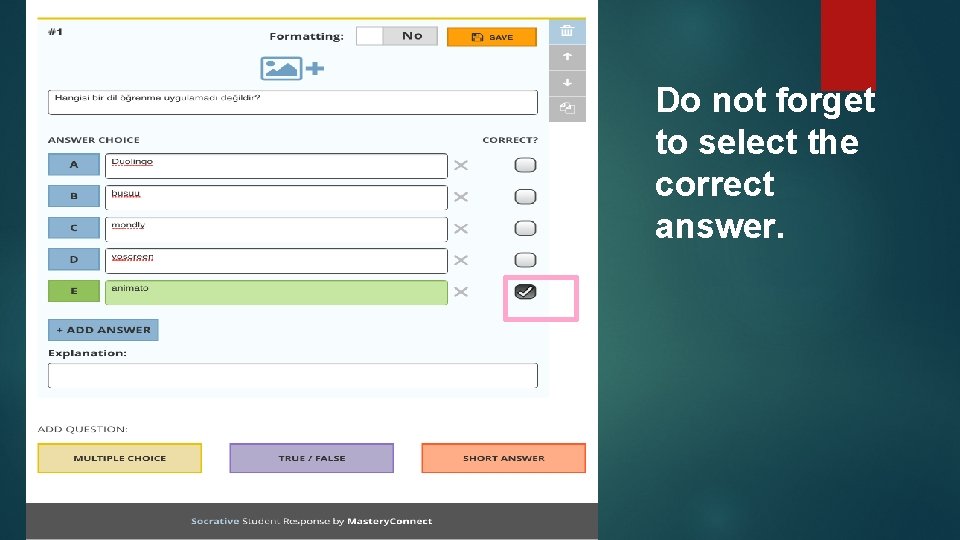
Do not forget to select the correct answer.
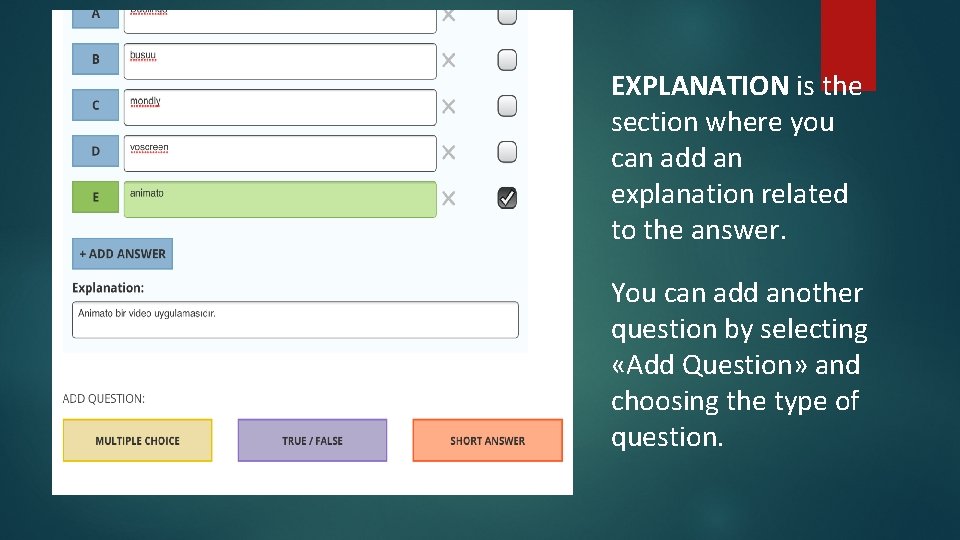
EXPLANATION is the section where you can add an explanation related to the answer. You can add another question by selecting «Add Question» and choosing the type of question.
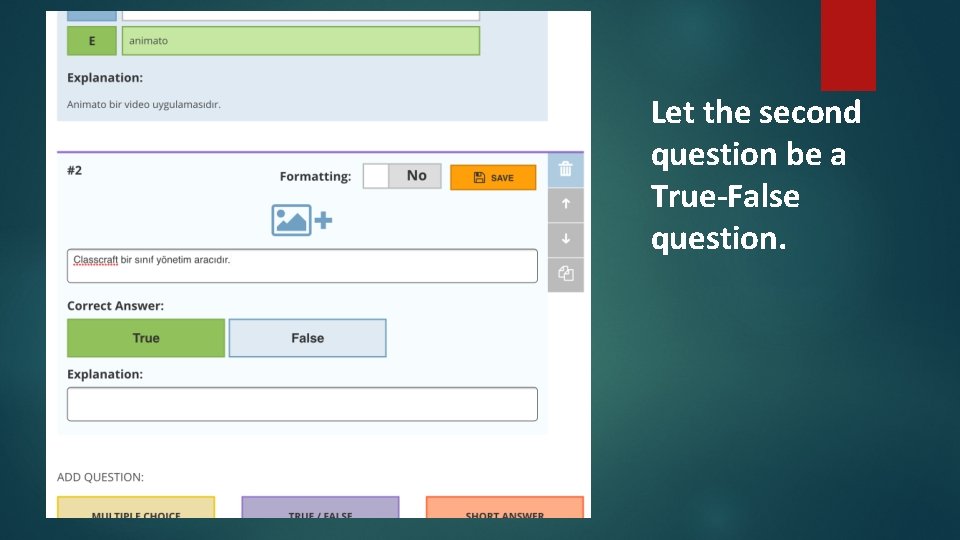
Let the second question be a True-False question.
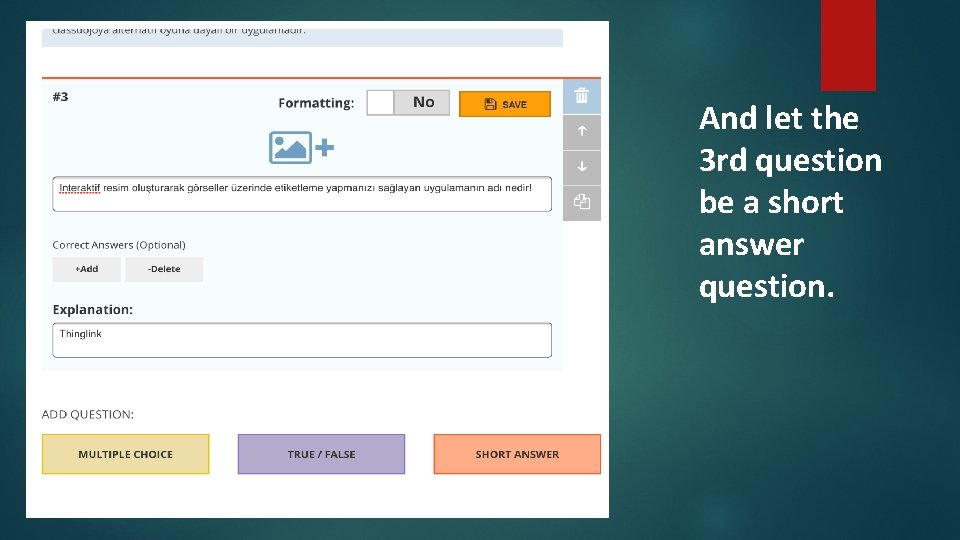
And let the 3 rd question be a short answer question.
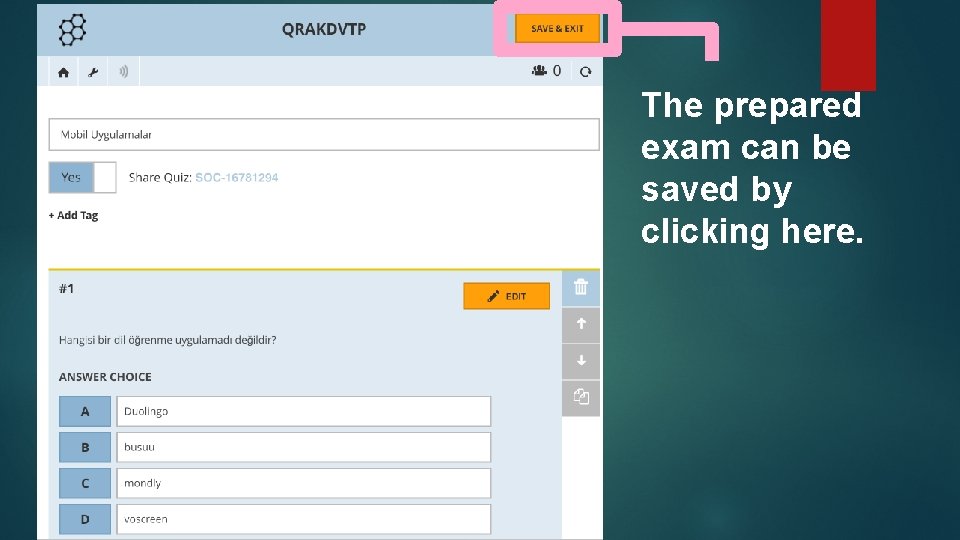
The prepared exam can be saved by clicking here.
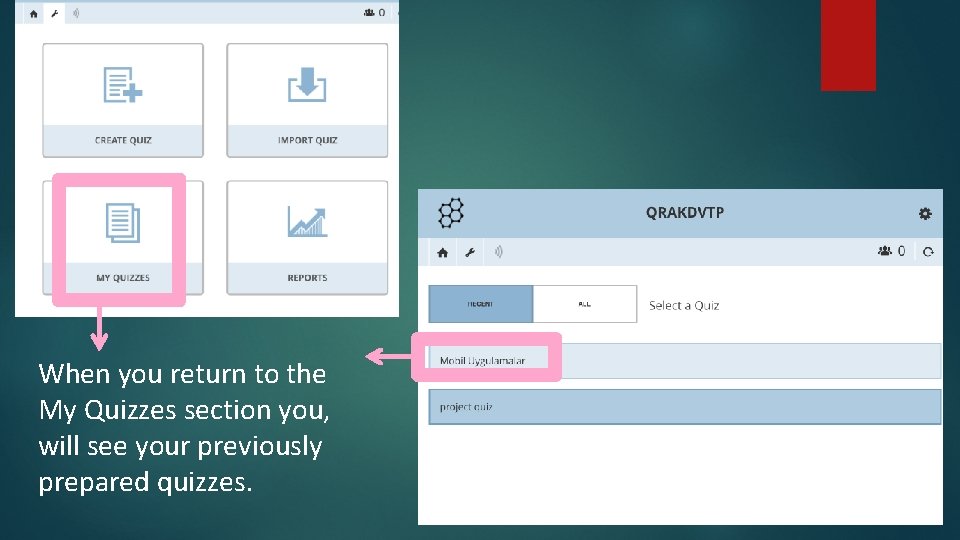
When you return to the My Quizzes section you, will see your previously prepared quizzes.
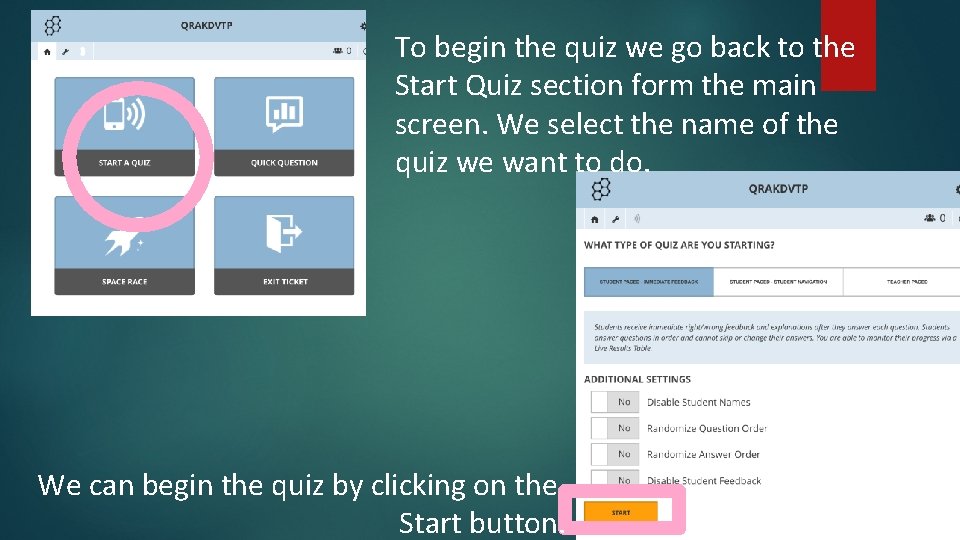
To begin the quiz we go back to the Start Quiz section form the main screen. We select the name of the quiz we want to do. We can begin the quiz by clicking on the Start button.
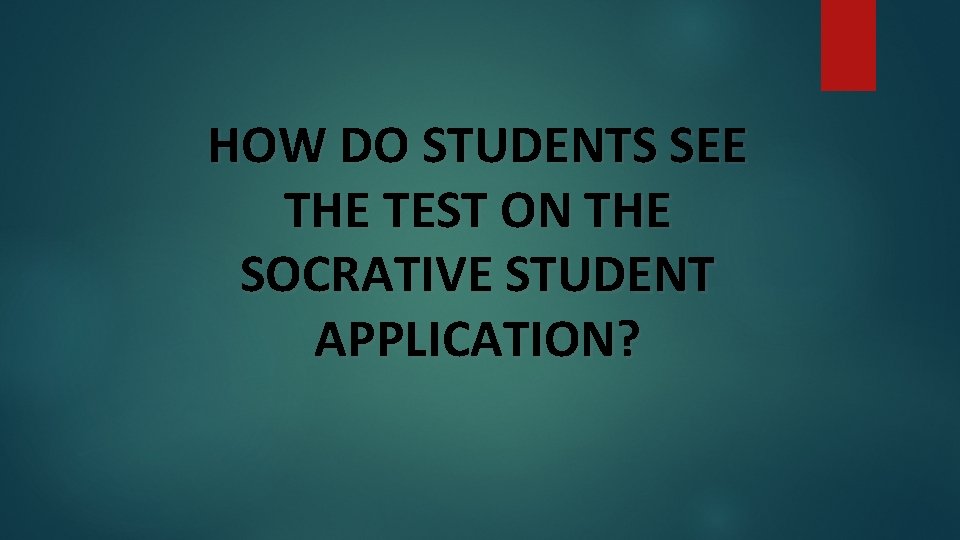
HOW DO STUDENTS SEE THE TEST ON THE SOCRATIVE STUDENT APPLICATION?
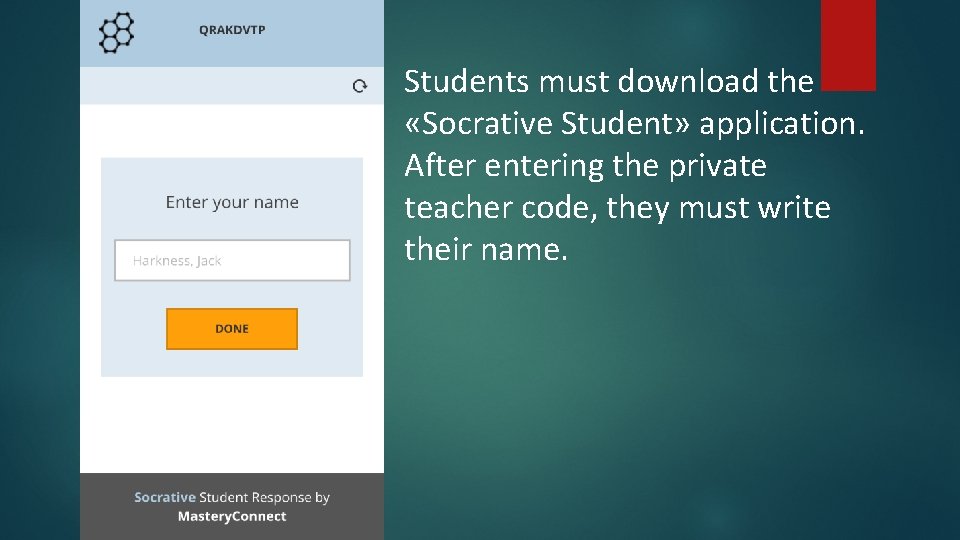
Students must download the «Socrative Student» application. After entering the private teacher code, they must write their name.
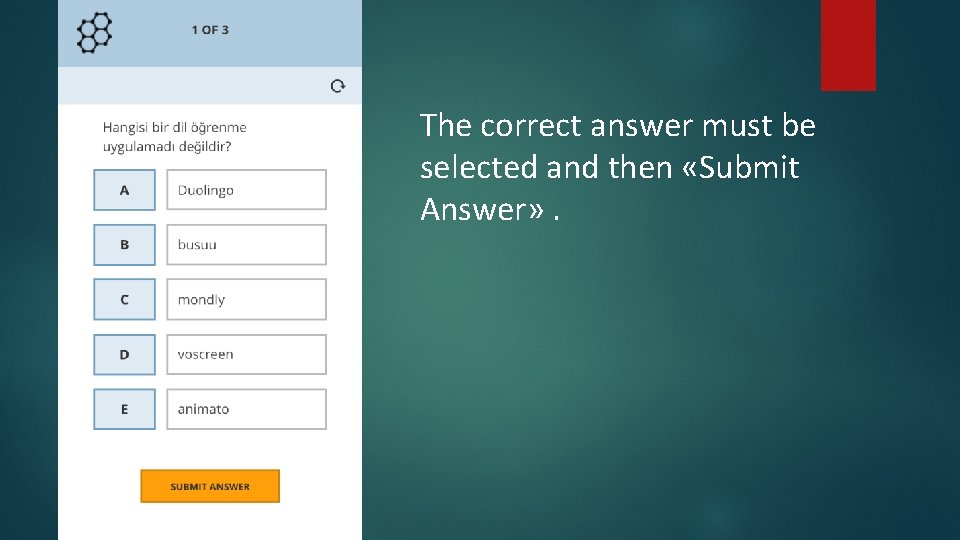
The correct answer must be selected and then «Submit Answer» .
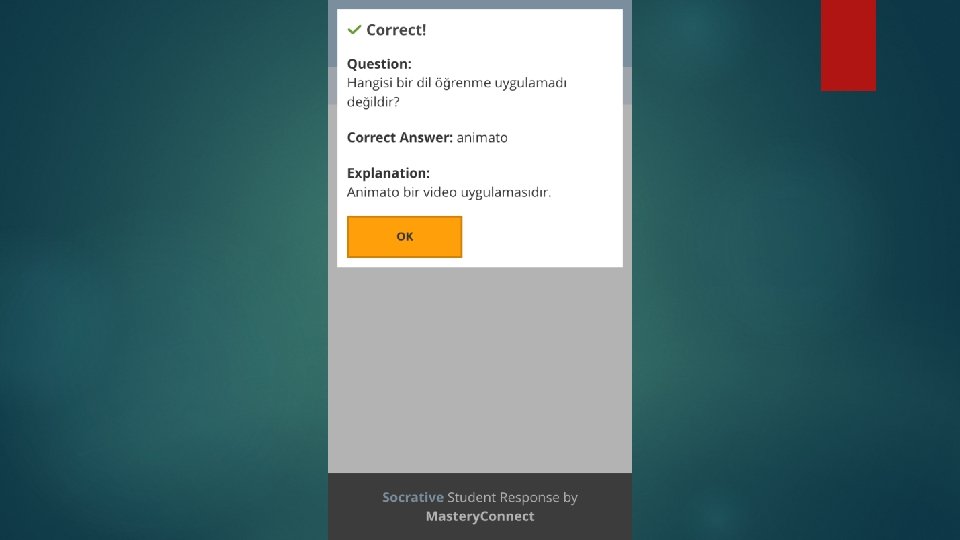
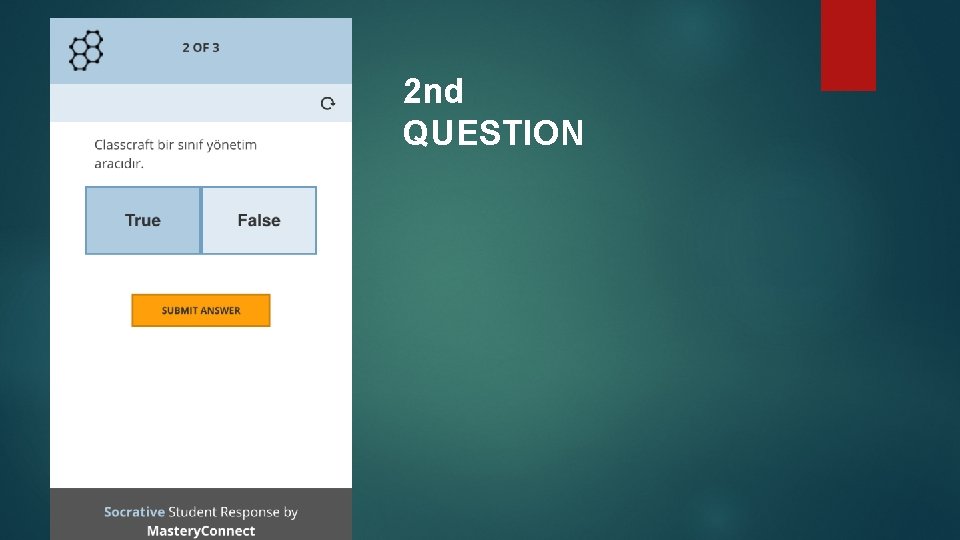
2 nd QUESTION
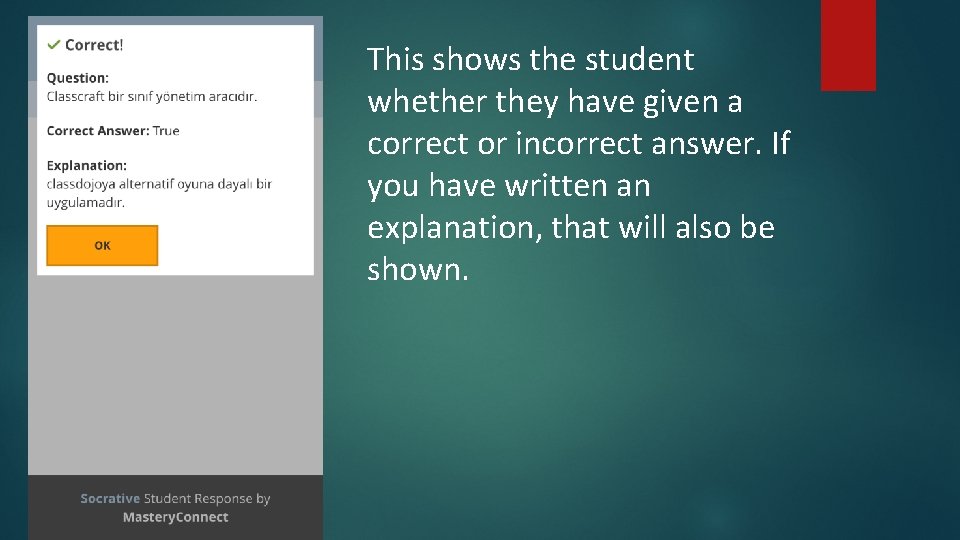
This shows the student whether they have given a correct or incorrect answer. If you have written an explanation, that will also be shown.
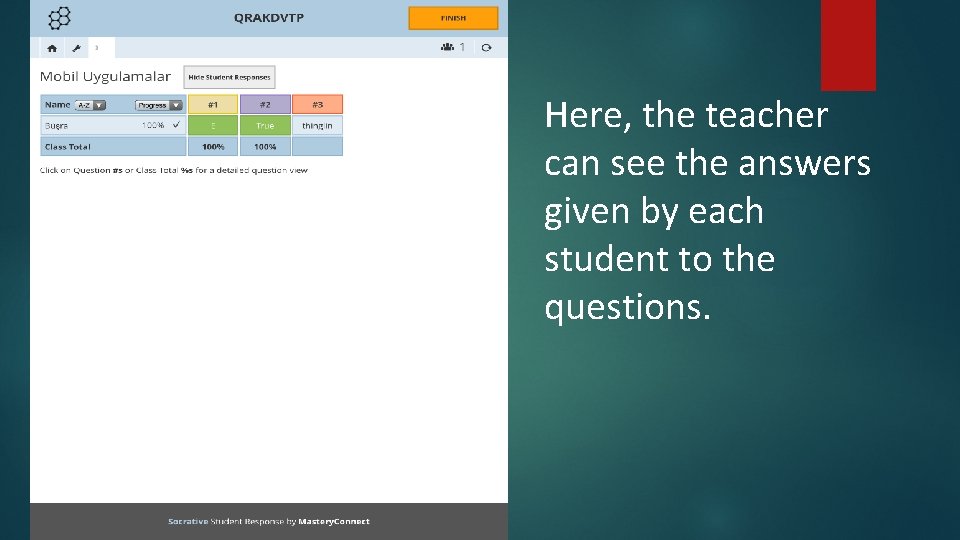
Here, the teacher can see the answers given by each student to the questions.
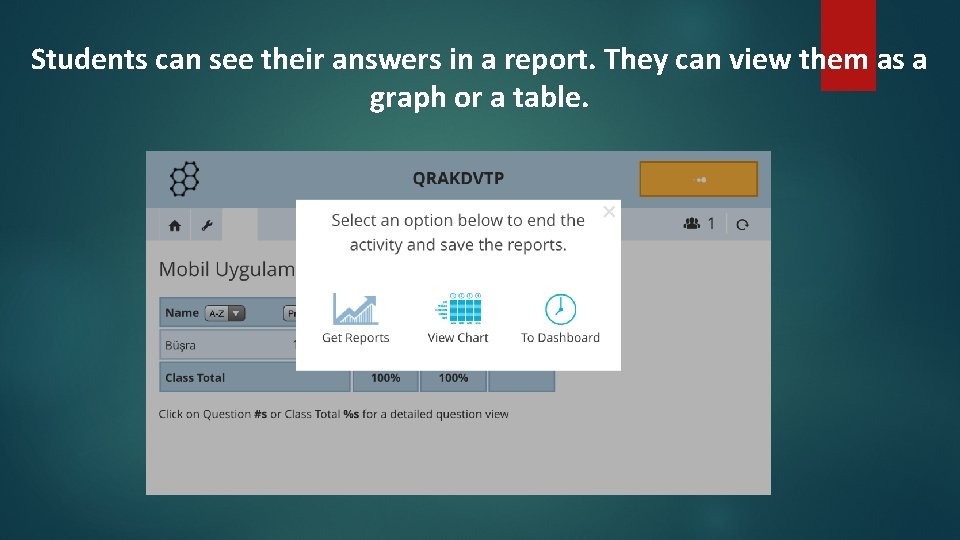
Students can see their answers in a report. They can view them as a graph or a table.
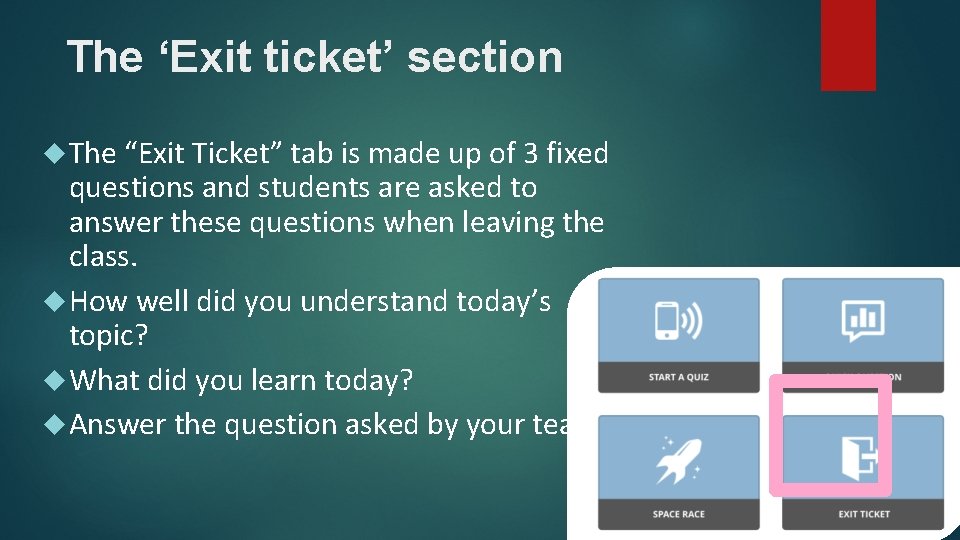
The ‘Exit ticket’ section The “Exit Ticket” tab is made up of 3 fixed questions and students are asked to answer these questions when leaving the class. How well did you understand today’s topic? What did you learn today? Answer the question asked by your teacher.
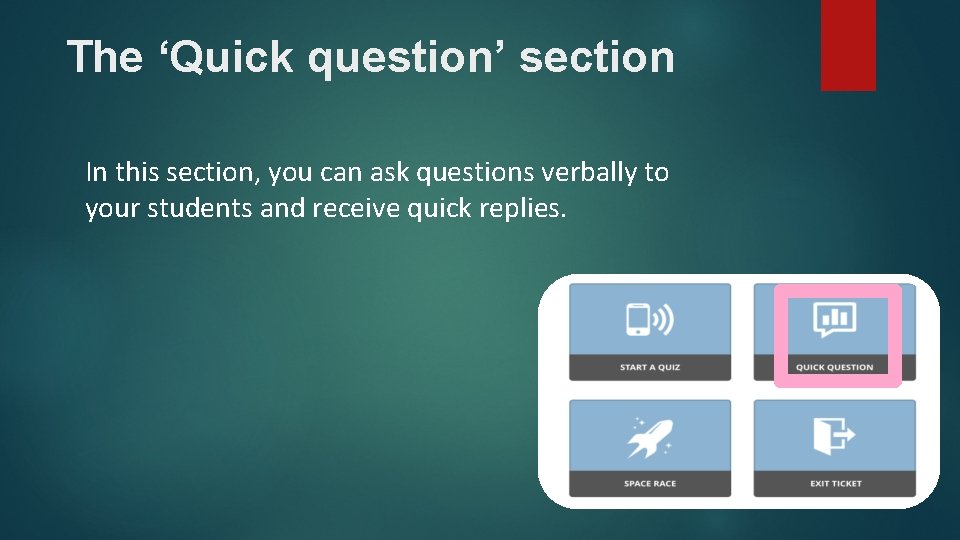
The ‘Quick question’ section In this section, you can ask questions verbally to your students and receive quick replies.
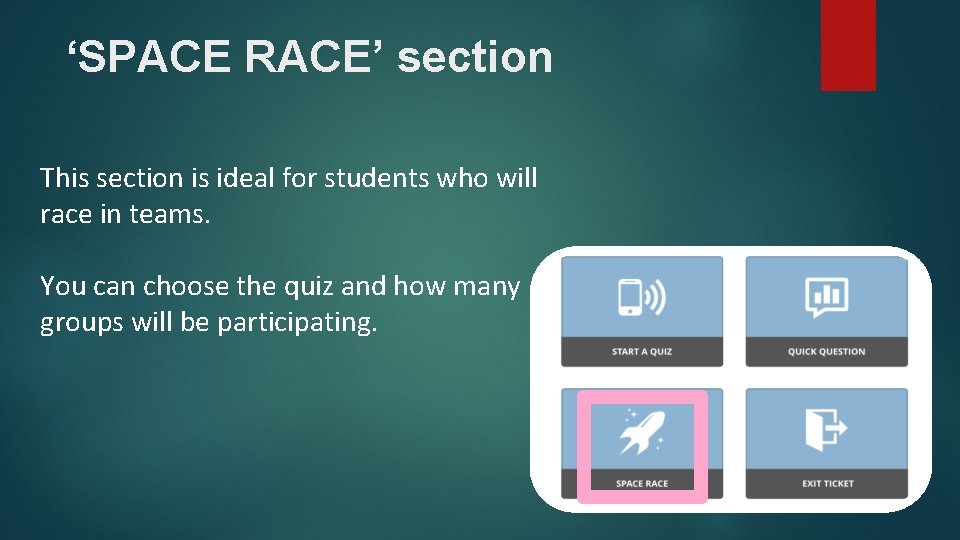
‘SPACE RACE’ section This section is ideal for students who will race in teams. You can choose the quiz and how many groups will be participating.