So Youre Being Forced to Use MLA A
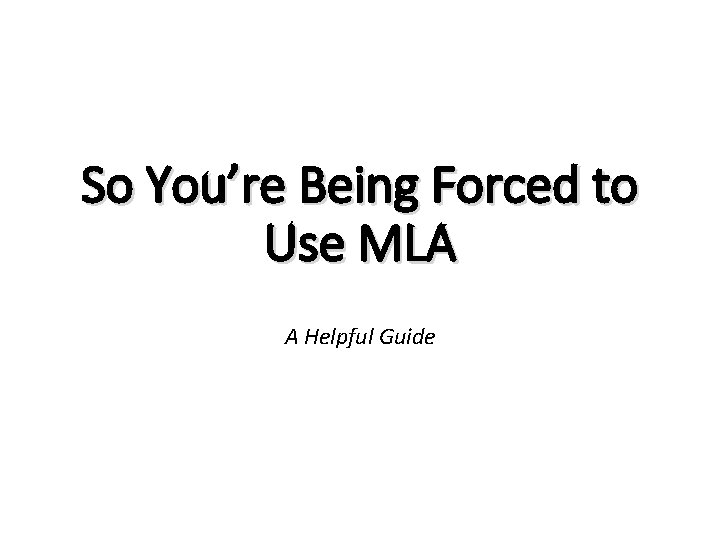
So You’re Being Forced to Use MLA A Helpful Guide
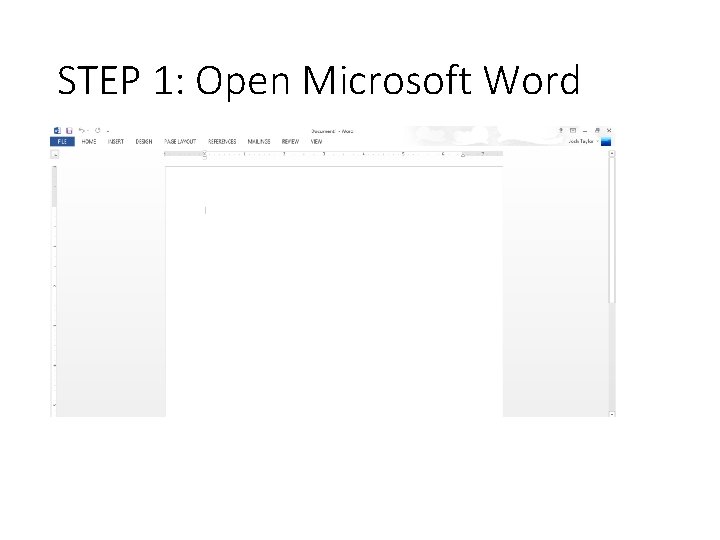
STEP 1: Open Microsoft Word
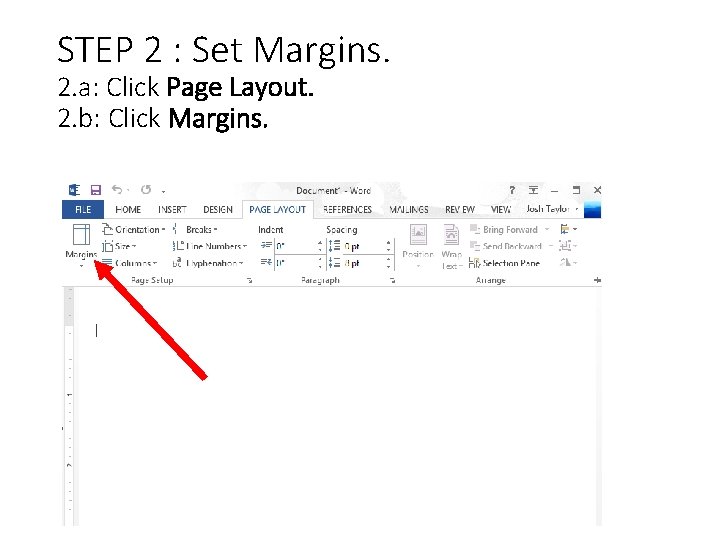
STEP 2 : Set Margins. 2. a: Click Page Layout. 2. b: Click Margins.
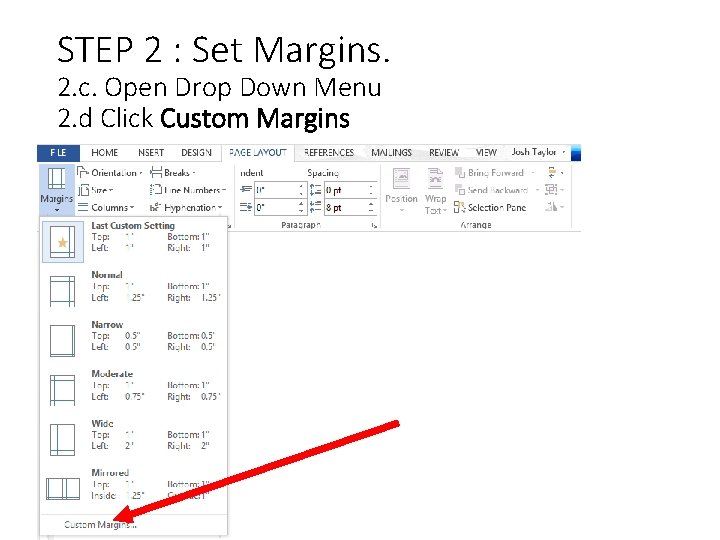
STEP 2 : Set Margins. 2. c. Open Drop Down Menu 2. d Click Custom Margins
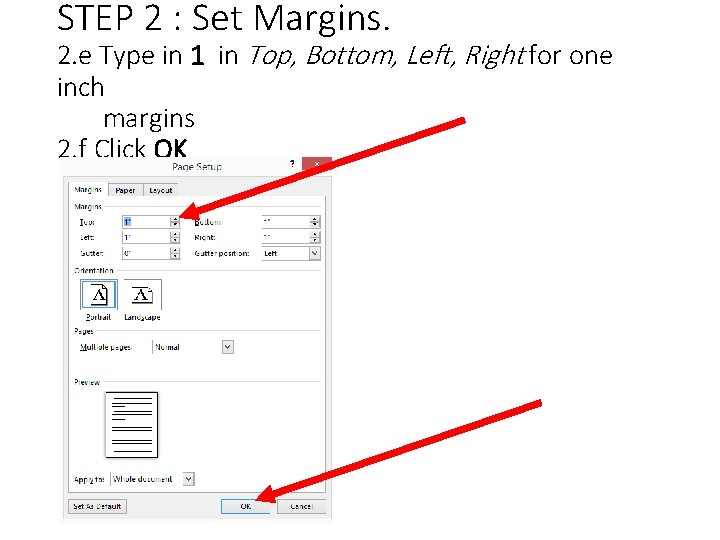
STEP 2 : Set Margins. 2. e Type in 1 in Top, Bottom, Left, Right for one inch margins 2. f Click OK
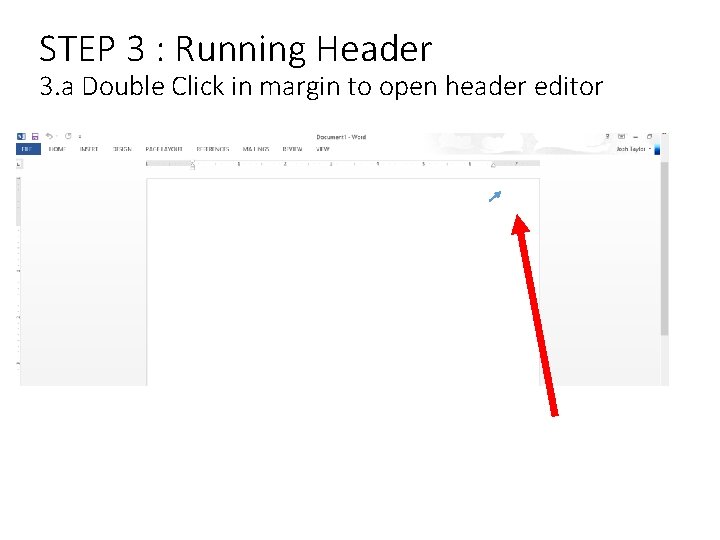
STEP 3 : Running Header 3. a Double Click in margin to open header editor
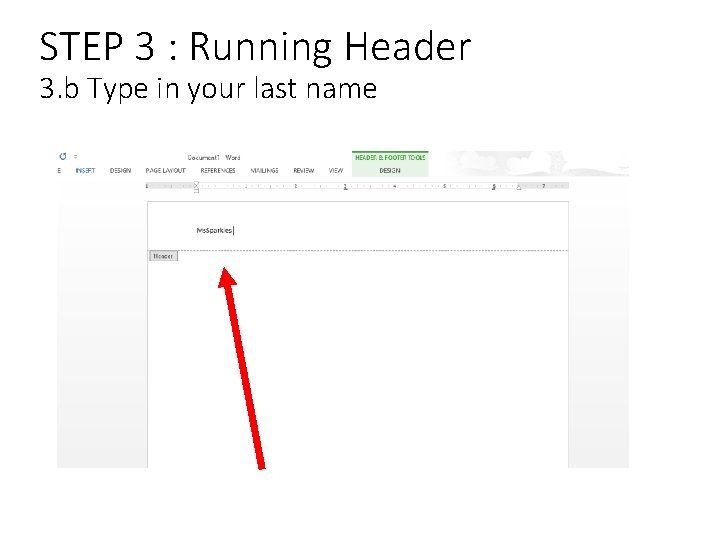
STEP 3 : Running Header 3. b Type in your last name
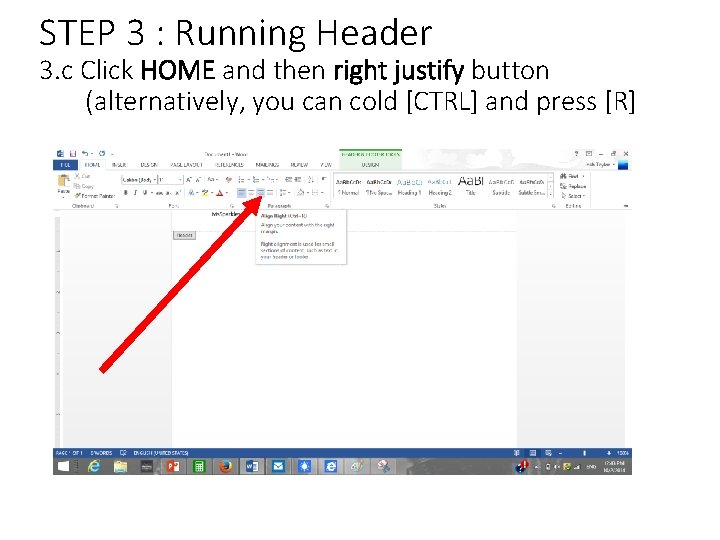
STEP 3 : Running Header 3. c Click HOME and then right justify button (alternatively, you can cold [CTRL] and press [R]
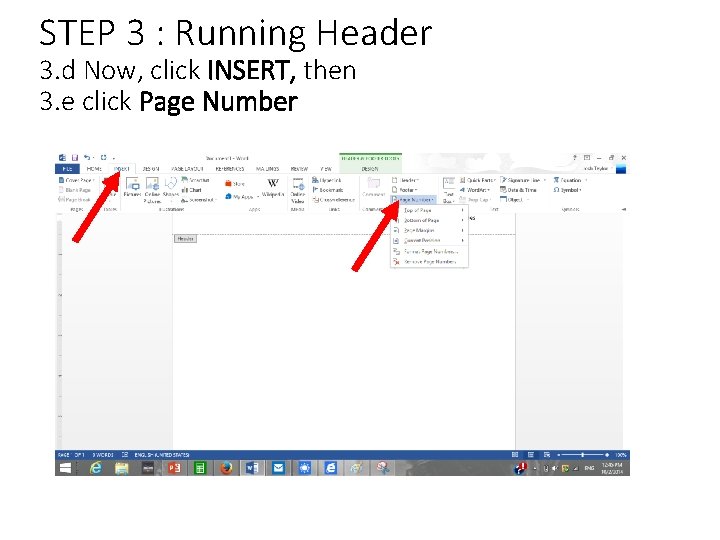
STEP 3 : Running Header 3. d Now, click INSERT, then 3. e click Page Number
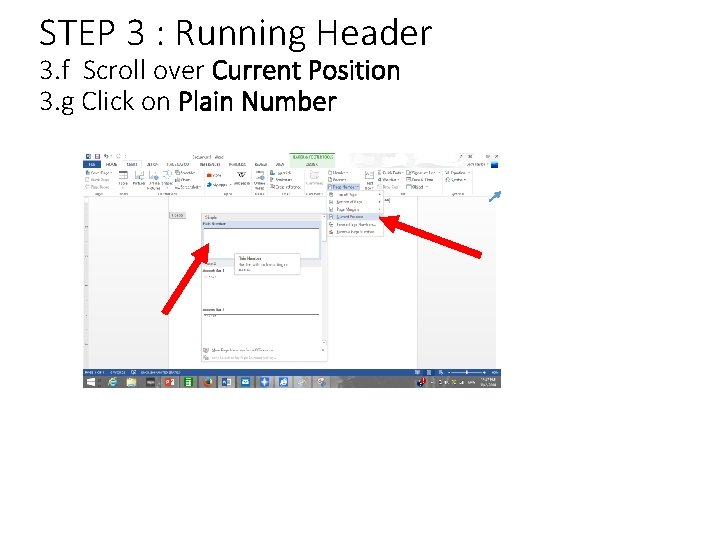
STEP 3 : Running Header 3. f Scroll over Current Position 3. g Click on Plain Number
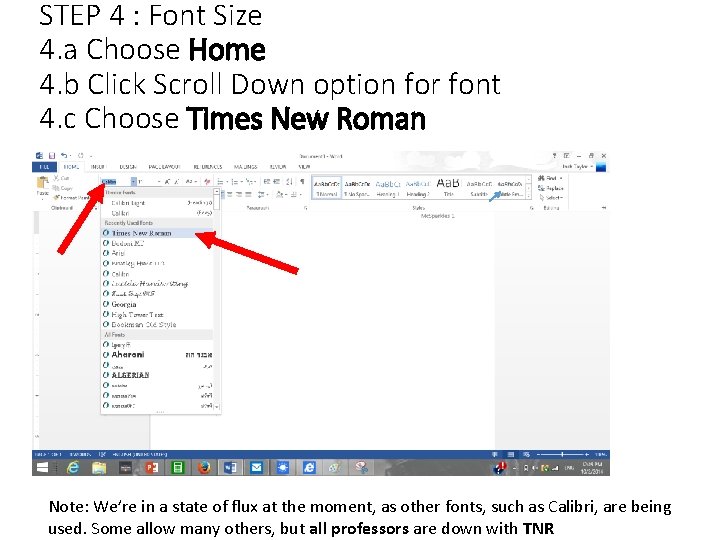
STEP 4 : Font Size 4. a Choose Home 4. b Click Scroll Down option for font 4. c Choose Times New Roman Note: We’re in a state of flux at the moment, as other fonts, such as Calibri, are being used. Some allow many others, but all professors are down with TNR
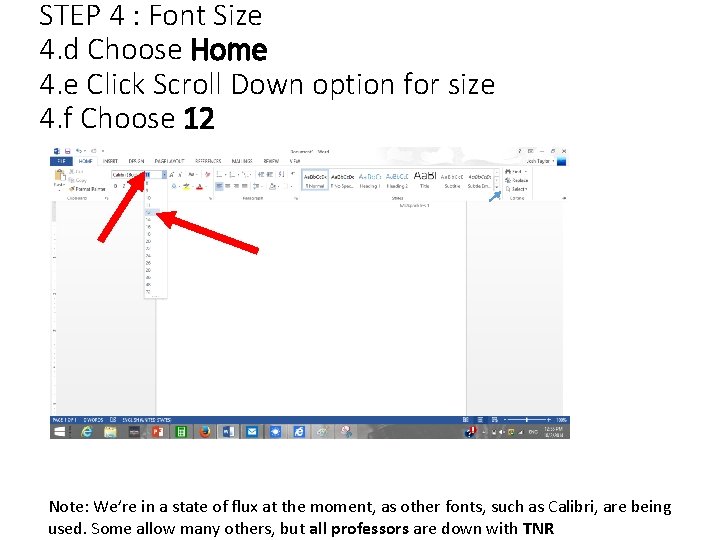
STEP 4 : Font Size 4. d Choose Home 4. e Click Scroll Down option for size 4. f Choose 12 Note: We’re in a state of flux at the moment, as other fonts, such as Calibri, are being used. Some allow many others, but all professors are down with TNR
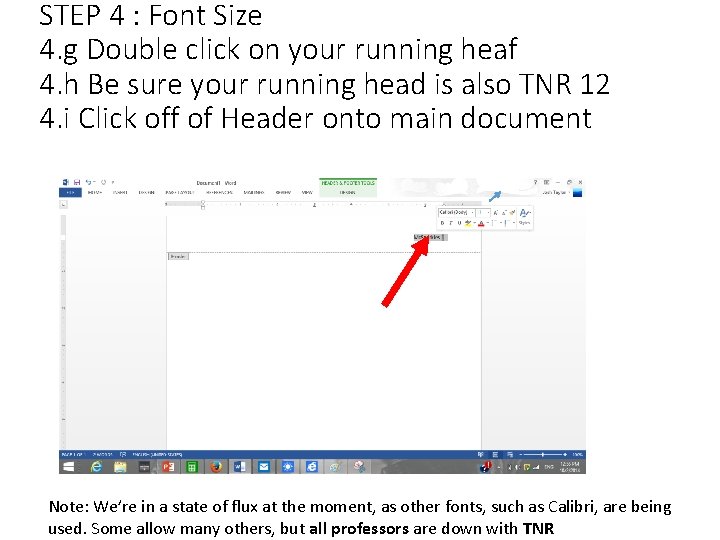
STEP 4 : Font Size 4. g Double click on your running heaf 4. h Be sure your running head is also TNR 12 4. i Click off of Header onto main document Note: We’re in a state of flux at the moment, as other fonts, such as Calibri, are being used. Some allow many others, but all professors are down with TNR
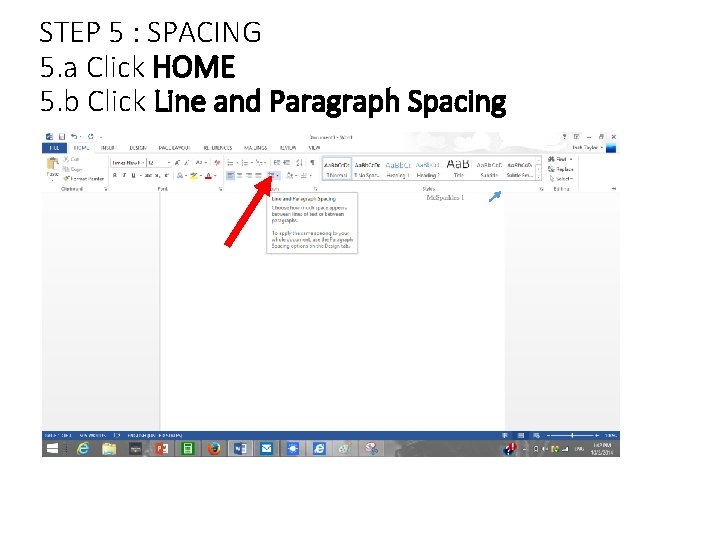
STEP 5 : SPACING 5. a Click HOME 5. b Click Line and Paragraph Spacing
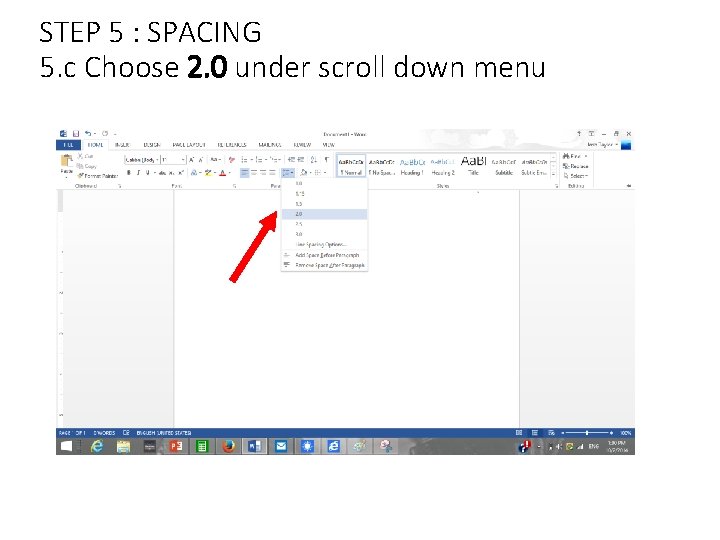
STEP 5 : SPACING 5. c Choose 2. 0 under scroll down menu
![STEP 6: INFORMATION BLOCK 6. a Type your name as seen below, hit [enter] STEP 6: INFORMATION BLOCK 6. a Type your name as seen below, hit [enter]](http://slidetodoc.com/presentation_image_h2/0e1578f1e6f850234c8a89aea4008e89/image-16.jpg)
STEP 6: INFORMATION BLOCK 6. a Type your name as seen below, hit [enter] 6. b Type your professor’s name 6. c Type out class number and your meeting time as shown 6. d Type out the current date as shown Note: Step 6. c will vary from teacher to teacher. I opt for block information because we’re in a high school. Some colleges name classes with four letters and four numbers « ENGL 1000 » or with a section name for each clas « ENG 100 -004 » . Follow your teacher’s advice.
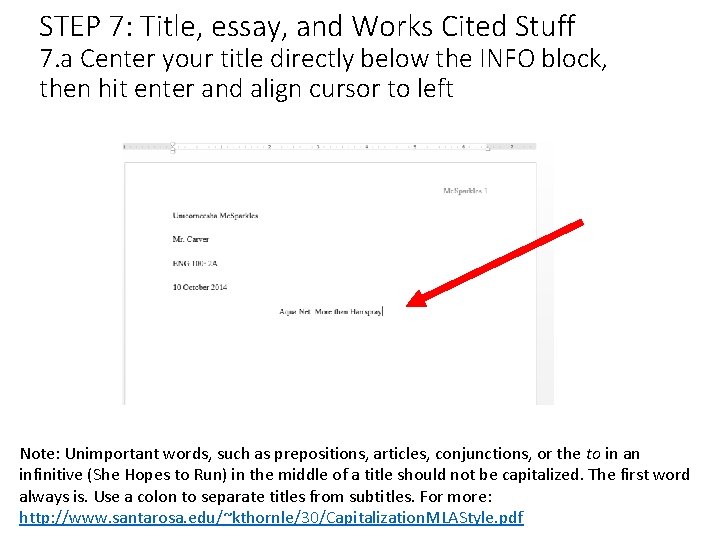
STEP 7: Title, essay, and Works Cited Stuff 7. a Center your title directly below the INFO block, then hit enter and align cursor to left Note: Unimportant words, such as prepositions, articles, conjunctions, or the to in an infinitive (She Hopes to Run) in the middle of a title should not be capitalized. The first word always is. Use a colon to separate titles from subtitles. For more: http: //www. santarosa. edu/~kthornle/30/Capitalization. MLAStyle. pdf

STEP 7: Title, essay, and Works Cited Stuff 7. b Type your essay. 7. c Indent Paragraphs (hit [Tab]) 7. d Don’t hit [enter] to add an extra line between paragraphs
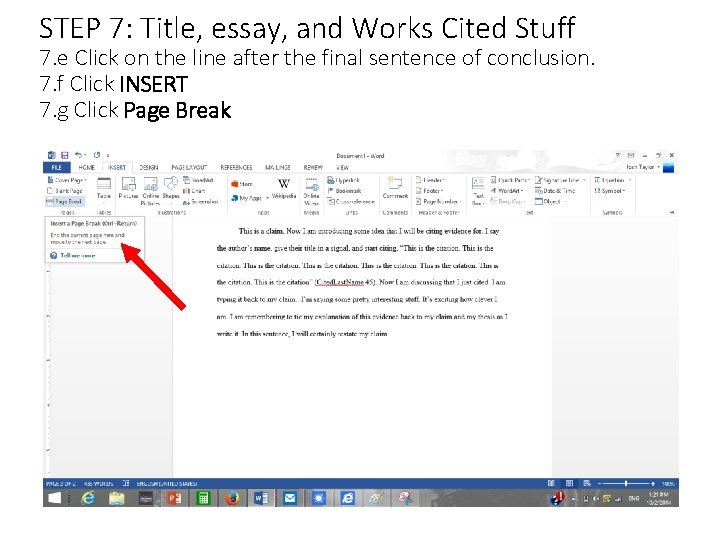
STEP 7: Title, essay, and Works Cited Stuff 7. e Click on the line after the final sentence of conclusion. 7. f Click INSERT 7. g Click Page Break
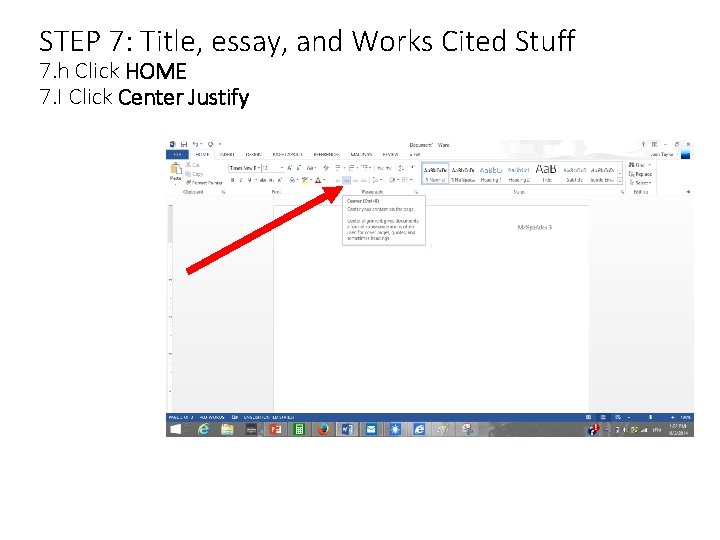
STEP 7: Title, essay, and Works Cited Stuff 7. h Click HOME 7. I Click Center Justify
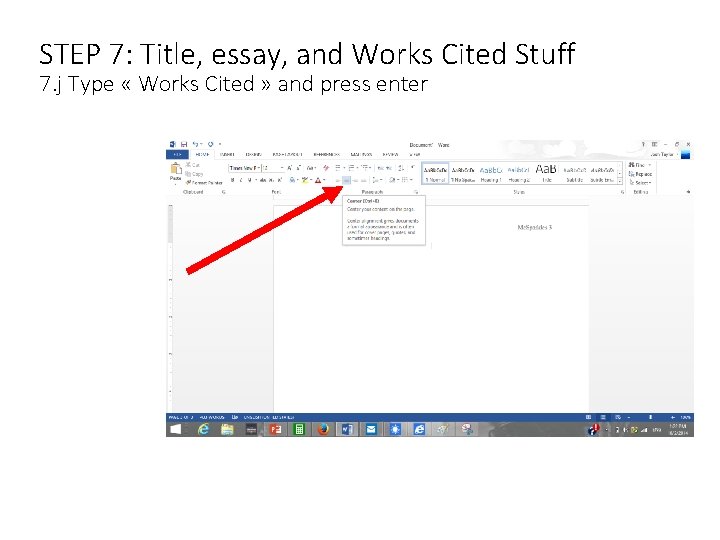
STEP 7: Title, essay, and Works Cited Stuff 7. j Type « Works Cited » and press enter
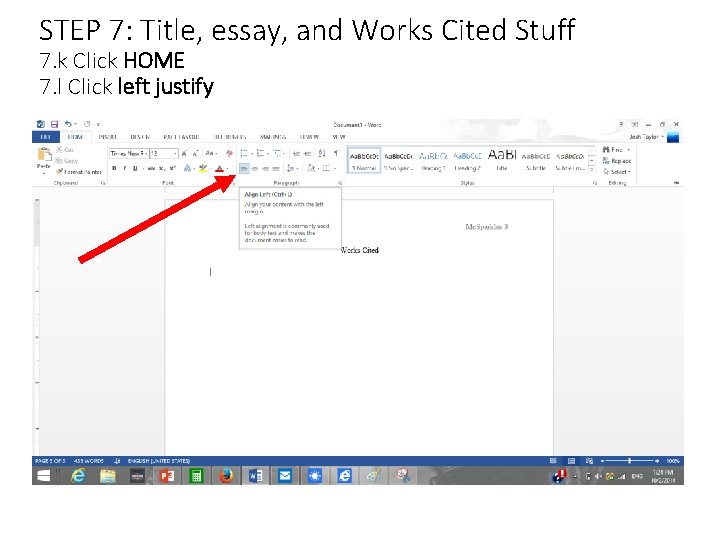
STEP 7: Title, essay, and Works Cited Stuff 7. k Click HOME 7. l Click left justify
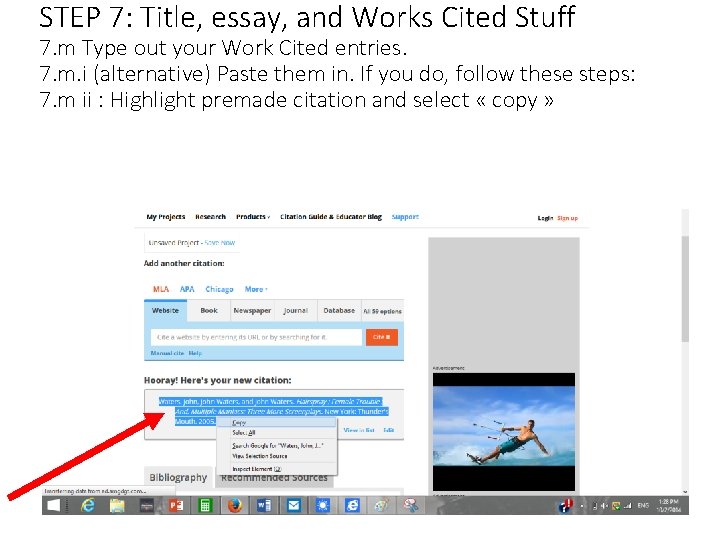
STEP 7: Title, essay, and Works Cited Stuff 7. m Type out your Work Cited entries. 7. m. i (alternative) Paste them in. If you do, follow these steps: 7. m ii : Highlight premade citation and select « copy »
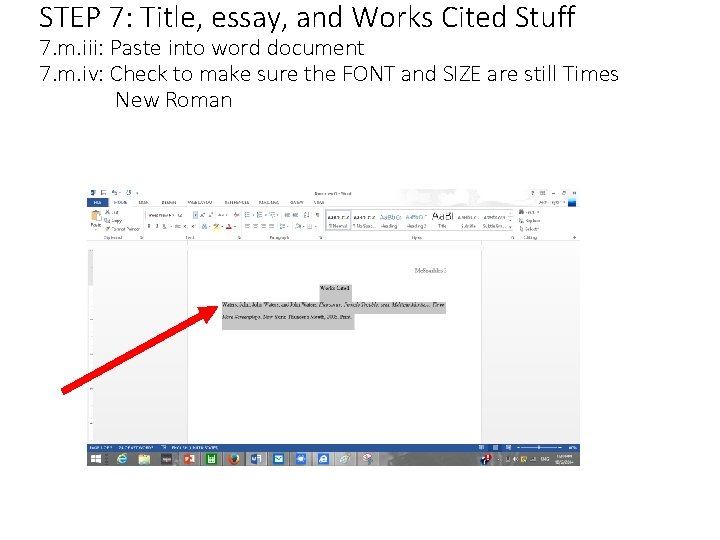
STEP 7: Title, essay, and Works Cited Stuff 7. m. iii: Paste into word document 7. m. iv: Check to make sure the FONT and SIZE are still Times New Roman
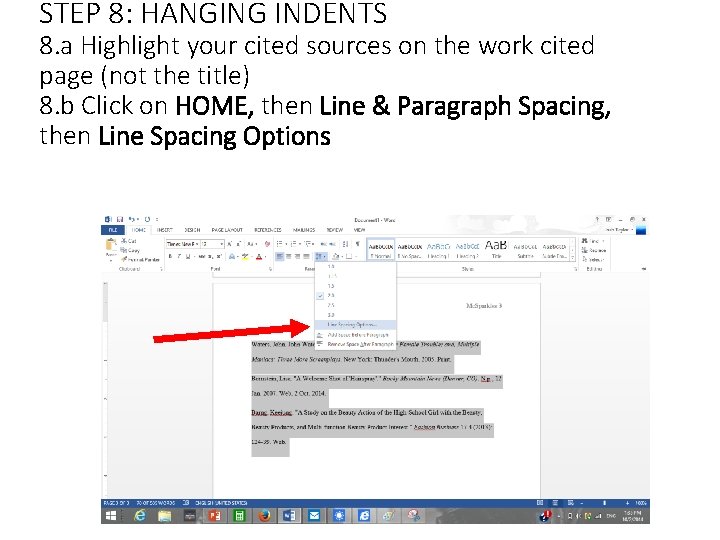
STEP 8: HANGING INDENTS 8. a Highlight your cited sources on the work cited page (not the title) 8. b Click on HOME, then Line & Paragraph Spacing, then Line Spacing Options
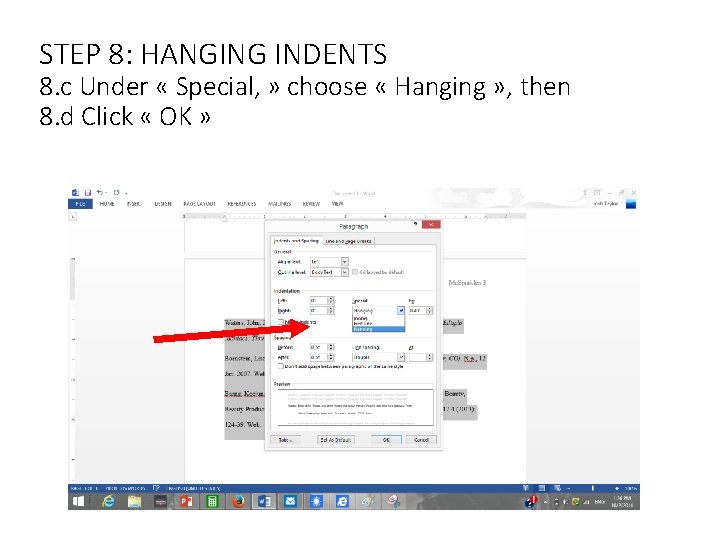
STEP 8: HANGING INDENTS 8. c Under « Special, » choose « Hanging » , then 8. d Click « OK »
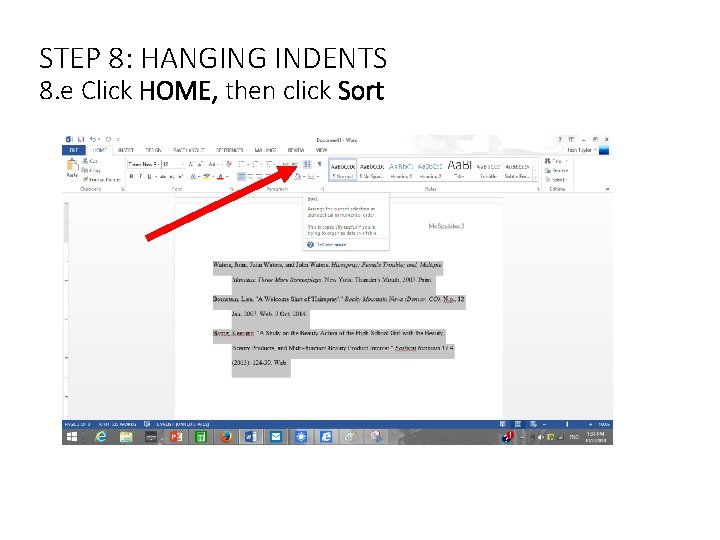
STEP 8: HANGING INDENTS 8. e Click HOME, then click Sort
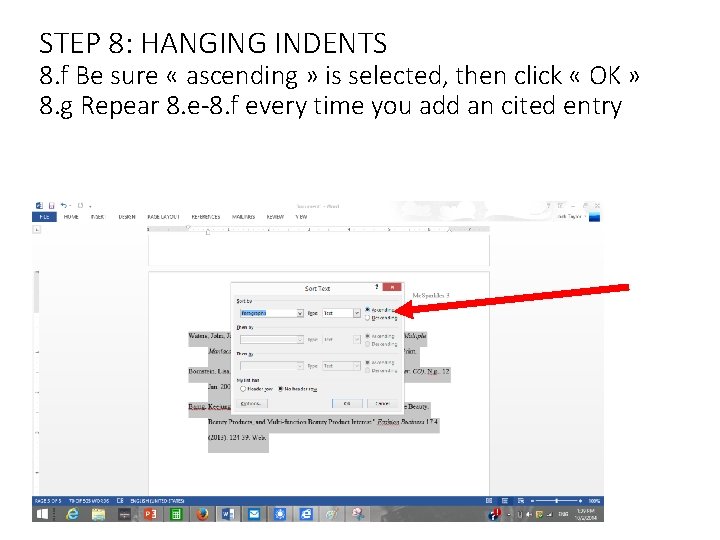
STEP 8: HANGING INDENTS 8. f Be sure « ascending » is selected, then click « OK » 8. g Repear 8. e-8. f every time you add an cited entry
- Slides: 28