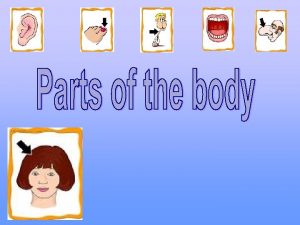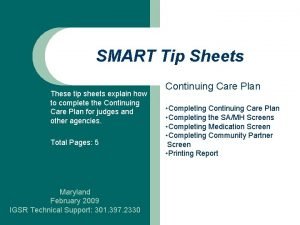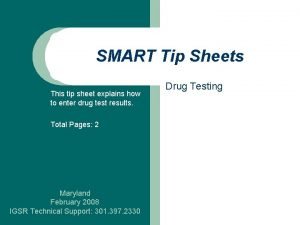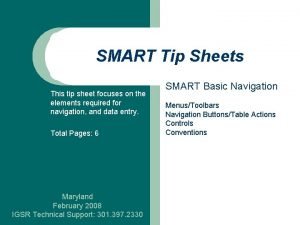SMART Tip Sheets Treatment Assignment Protocol TAP This
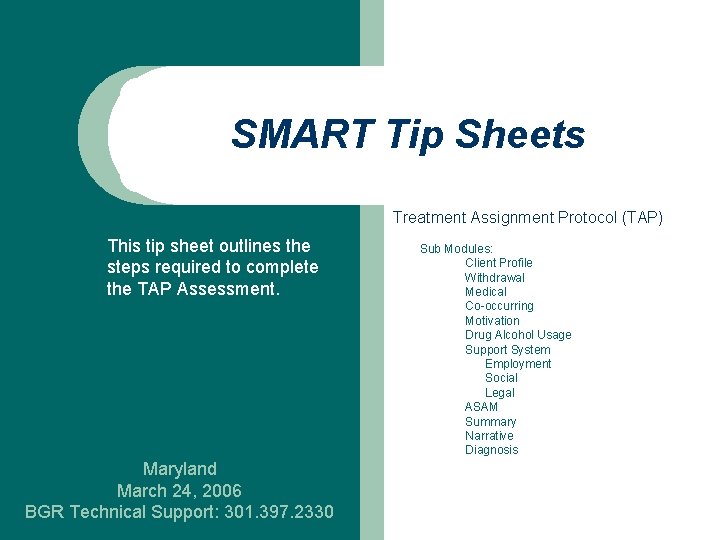
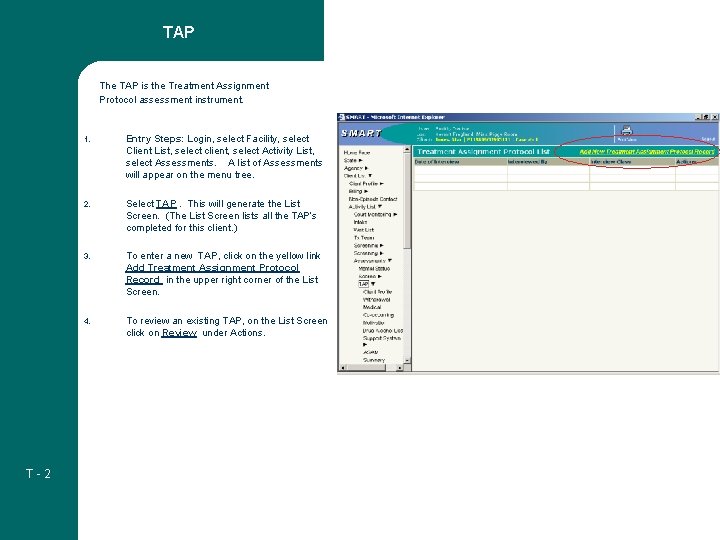
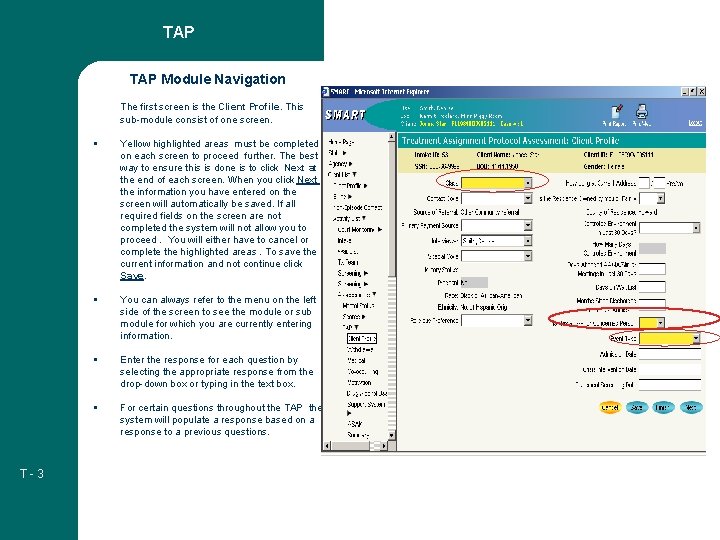
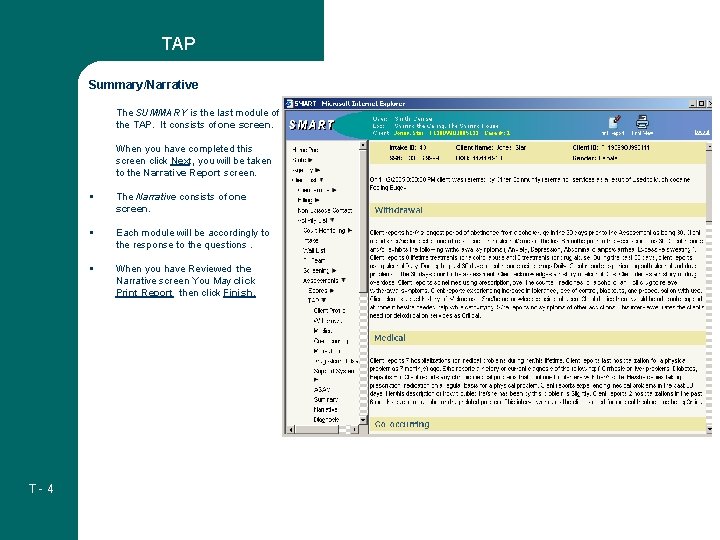
- Slides: 4
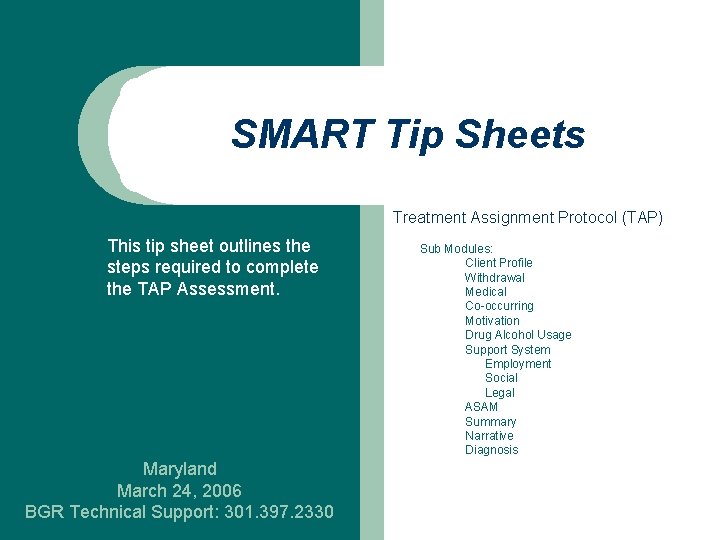
SMART Tip Sheets Treatment Assignment Protocol (TAP) This tip sheet outlines the steps required to complete the TAP Assessment. Maryland March 24, 2006 BGR Technical Support: 301. 397. 2330 Sub Modules: Client Profile Withdrawal Medical Co-occurring Motivation Drug Alcohol Usage Support System Employment Social Legal ASAM Summary Narrative Diagnosis
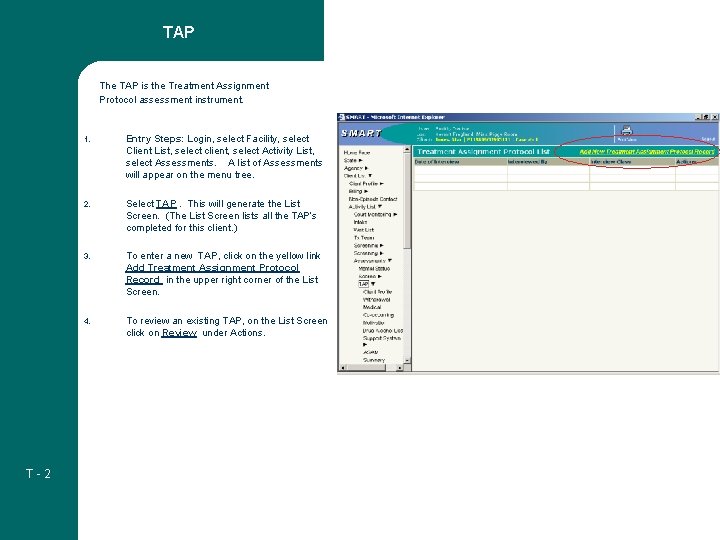
TAP The TAP is the Treatment Assignment Protocol assessment instrument. T-2 1. Entry Steps: Login, select Facility, select Client List, select client, select Activity List, select Assessments. A list of Assessments will appear on the menu tree. 2. Select TAP. This will generate the List Screen. (The List Screen lists all the TAP’s completed for this client. ) 3. To enter a new TAP, click on the yellow link Add Treatment Assignment Protocol Record in the upper right corner of the List Screen. 4. To review an existing TAP, on the List Screen click on Review under Actions.
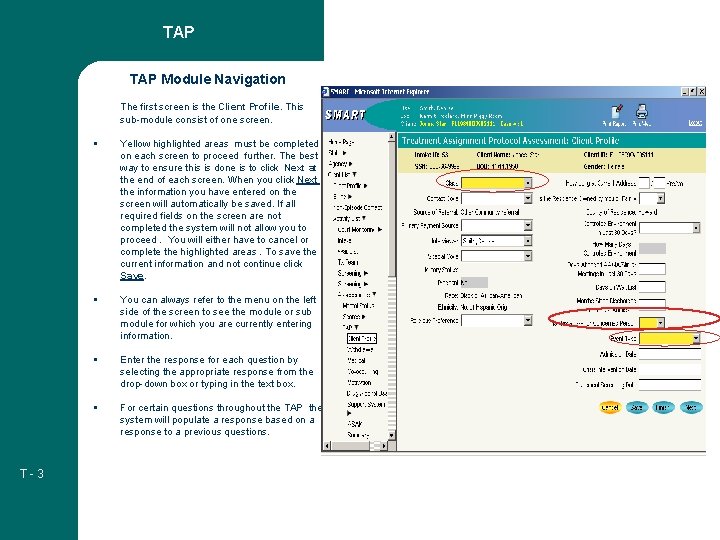
TAP Module Navigation The first screen is the Client Profile. This sub-module consist of one screen. § Yellow highlighted areas must be completed on each screen to proceed further. The best way to ensure this is done is to click Next at the end of each screen. When you click Next the information you have entered on the screen will automatically be saved. If all required fields on the screen are not completed the system will not allow you to proceed. You will either have to cancel or complete the highlighted areas. To save the current information and not continue click Save. § You can always refer to the menu on the left side of the screen to see the module or sub module for which you are currently entering information. § Enter the response for each question by selecting the appropriate response from the drop-down box or typing in the text box. § T-3 For certain questions throughout the TAP the system will populate a response based on a response to a previous questions. Screen Shot
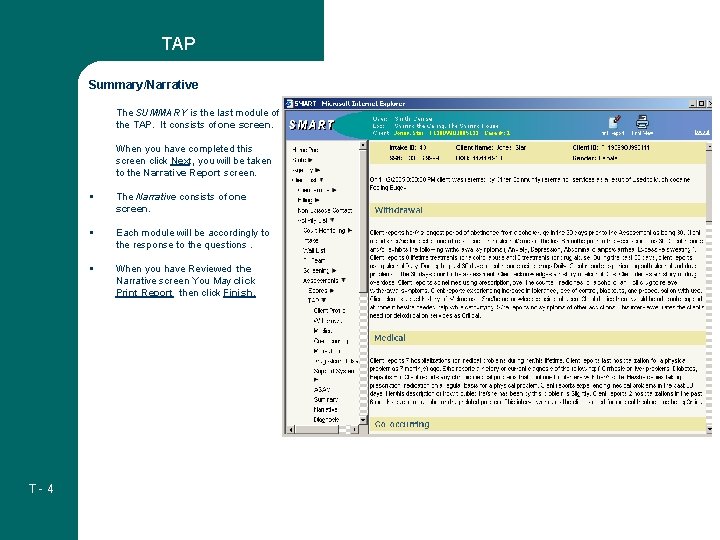
TAP Summary/Narrative The SUMMARY is the last module of the TAP. It consists of one screen. When you have completed this screen click Next, you will be taken to the Narrative Report screen. T-4 § The Narrative consists of one screen. § Each module will be accordingly to the response to the questions. § When you have Reviewed the Narrative screen You May click Print Report then click Finish.