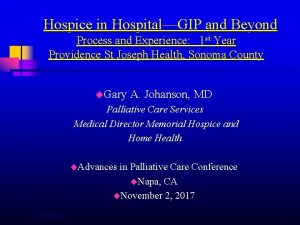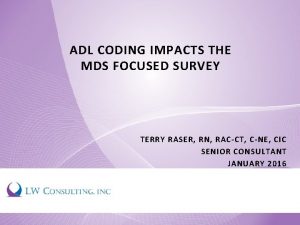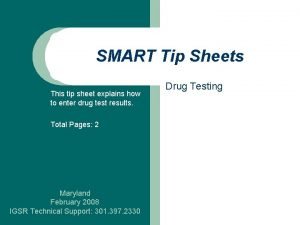SMART Tip Sheets This tip sheet explains how
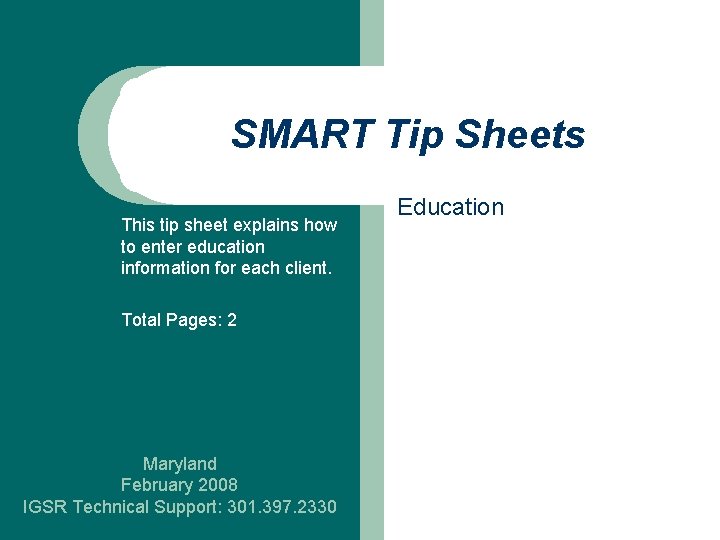

- Slides: 2
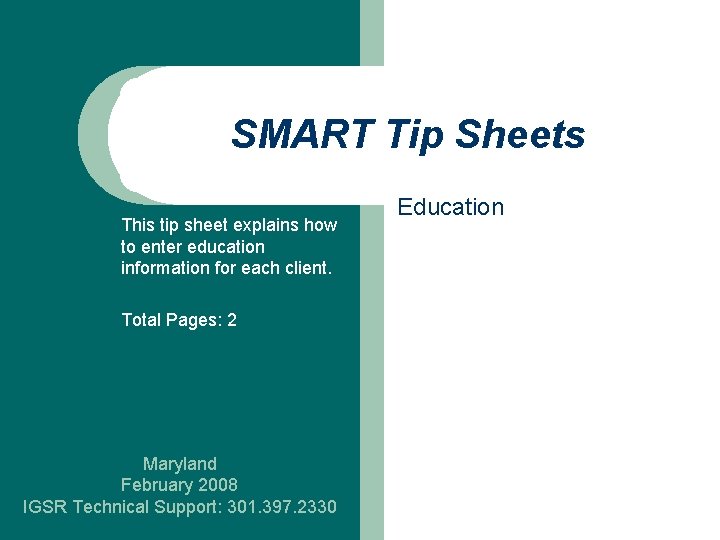
SMART Tip Sheets This tip sheet explains how to enter education information for each client. Total Pages: 2 Maryland February 2008 IGSR Technical Support: 301. 397. 2330 Education

Education Documenting This module allows for the documentation of a client’s education status throughout his/her participation in the program. It is intended that the education status is documented as a client moves from grade level to grade level but at minimum, the Highest Grade Completed should be documented for each client. Miscellaneous Notes 2 Education 1. Entry Steps: Login, Select Facility, Client List, select client, Activity List, ECourt, Education. 2. Once you have clicked Education, click on Add New to document your education entry. 3. Enter the Highest Grade Completed and the Date Completed. 4. If the client is currently attending a school or training center, document the School/Vocational Training Status Enrollment, the Name of School/Training Center and the Enrollment Start Date. 5. Click Save or Finish when you have completed the education information. The record will then be posted to the list above. 6. When the client has completed a grade level, click Review on the list above and enter the Enrollment End Date and Reason for Termination of Enrollment. Note: GPAs, Suspensions, Detentions, Days, Absent and Expulsions can be entered by marking period in the gray section to the right. 7. Click Save or Finish when you have completed the education information and the information will be posted to the list above.