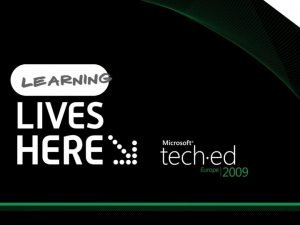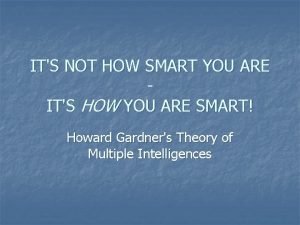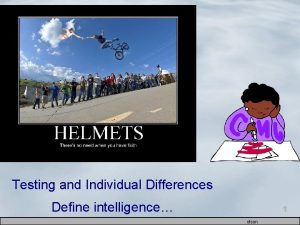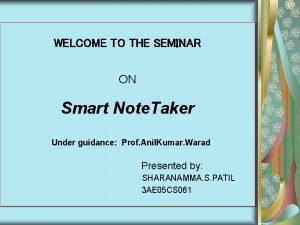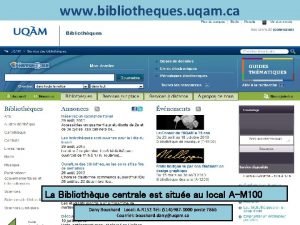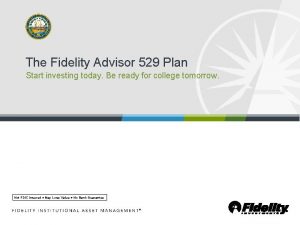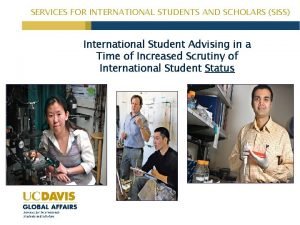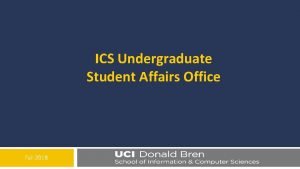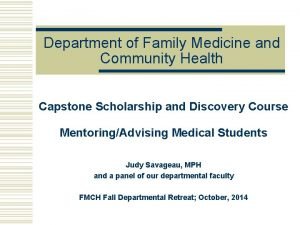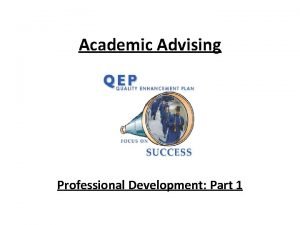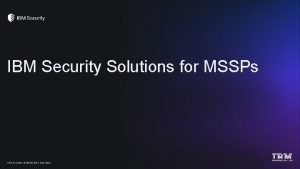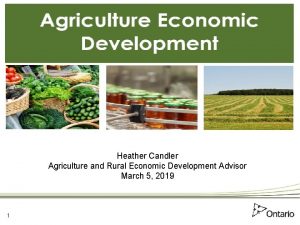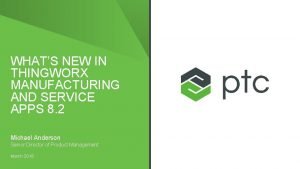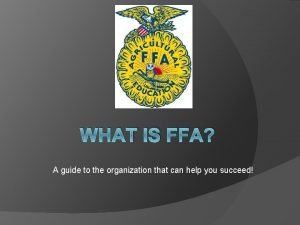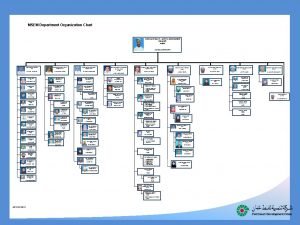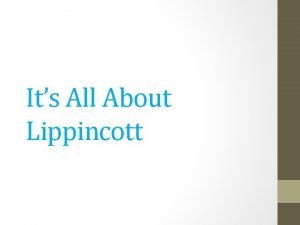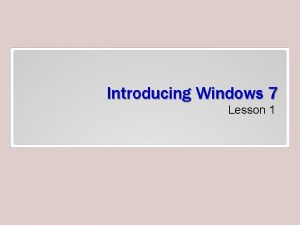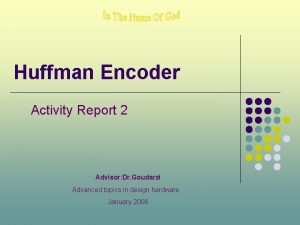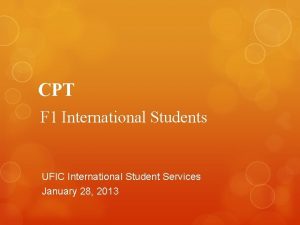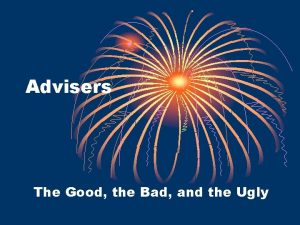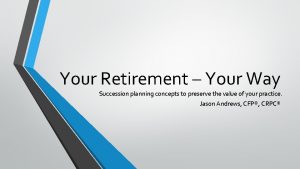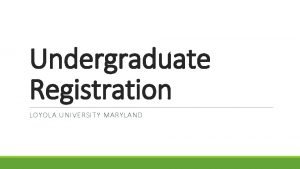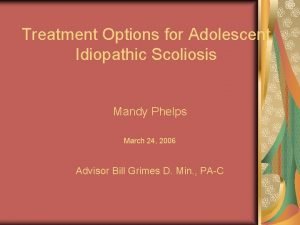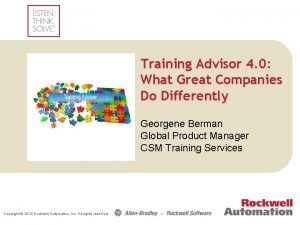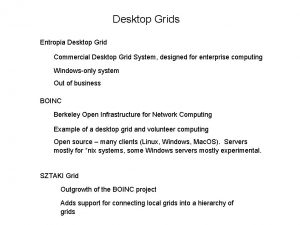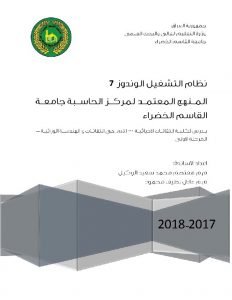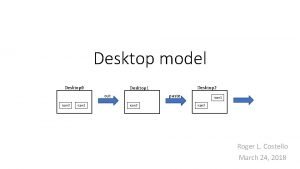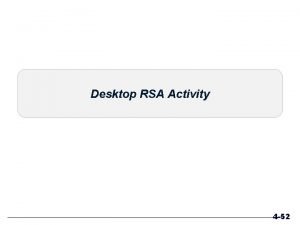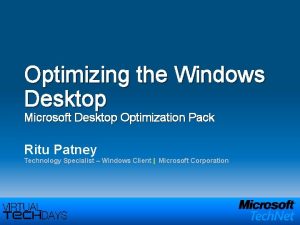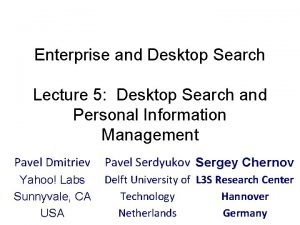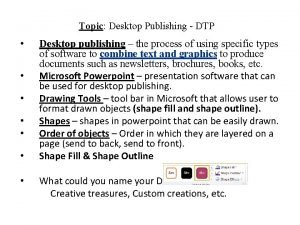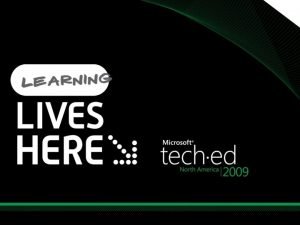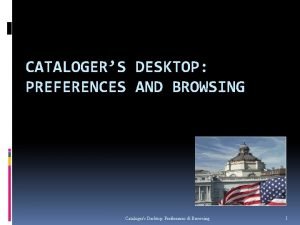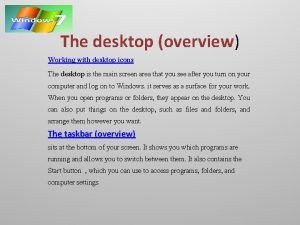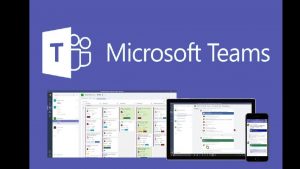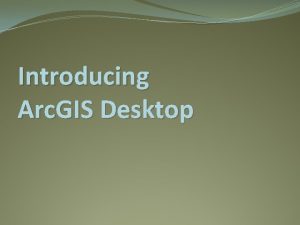Smart Advisor Desktop April 2018 Introduction Smart Advisor
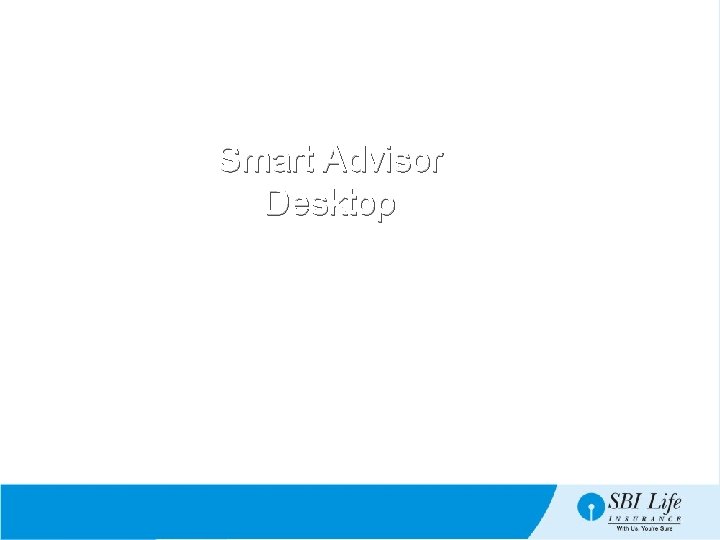
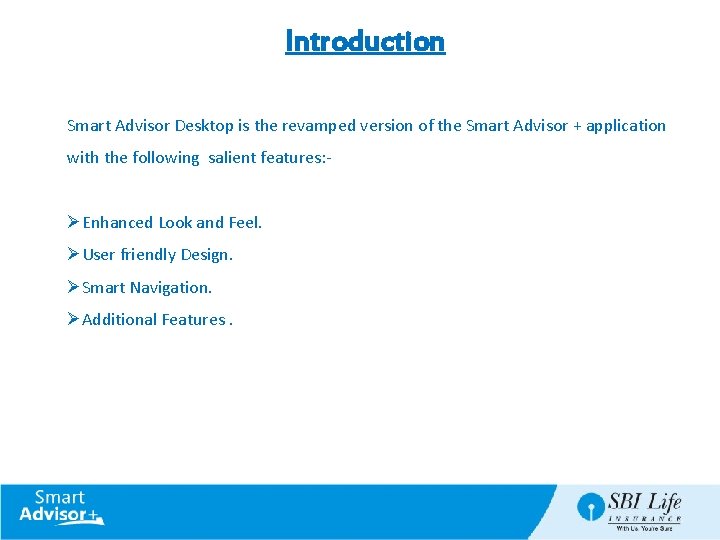
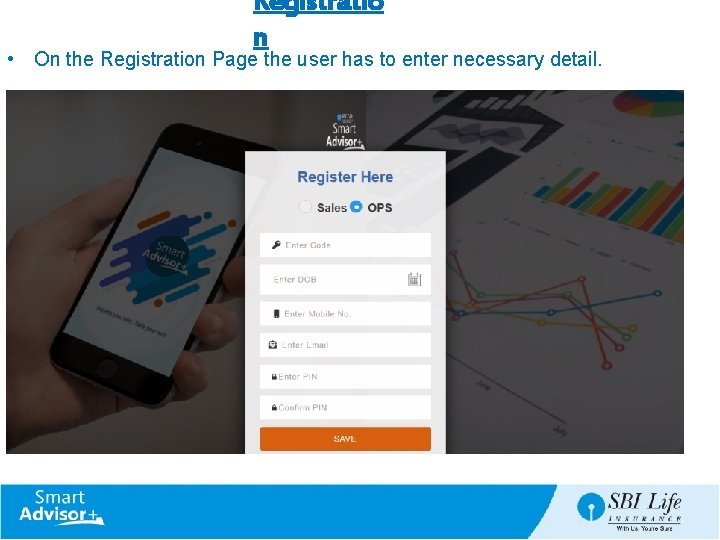
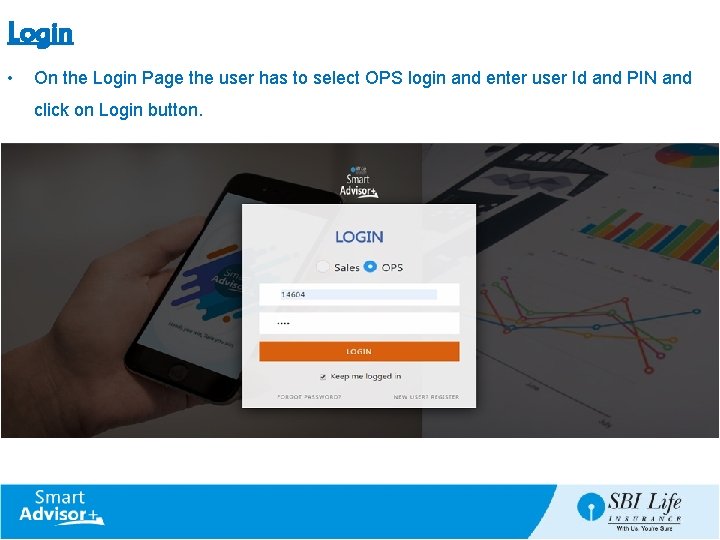
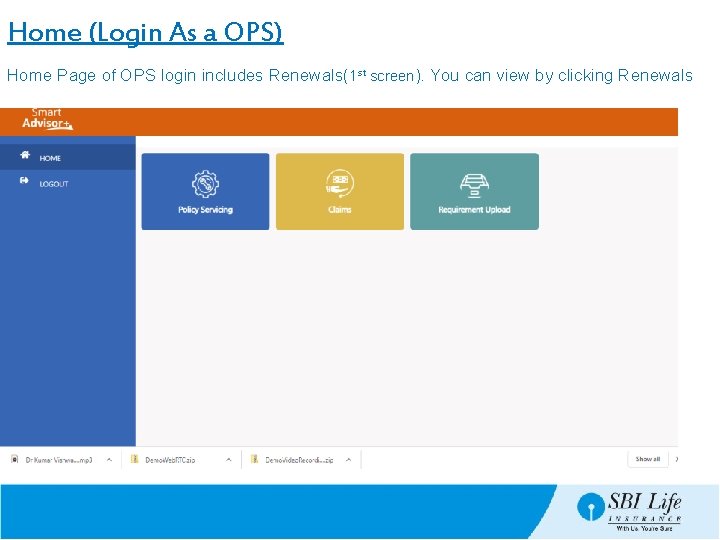
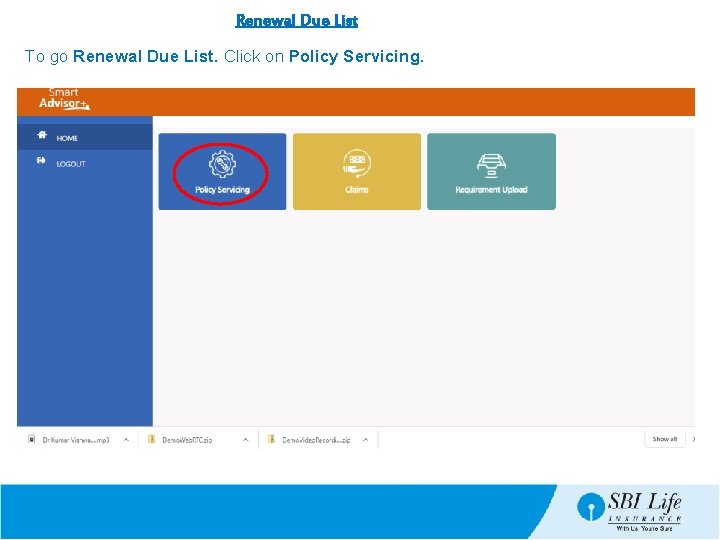
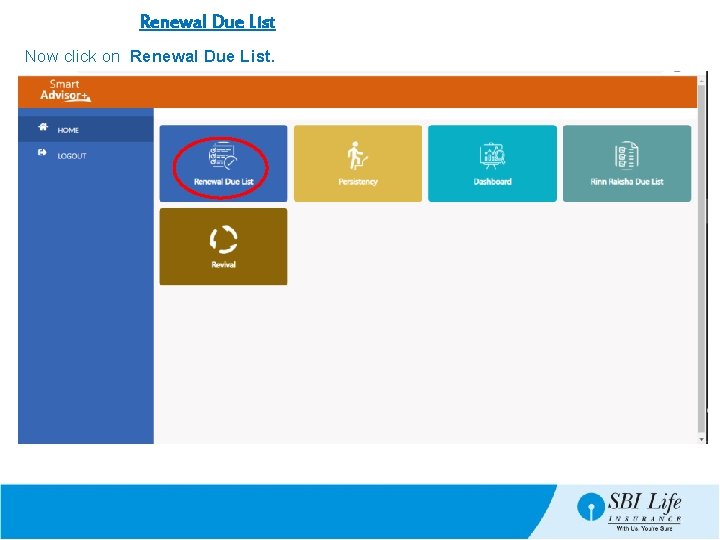
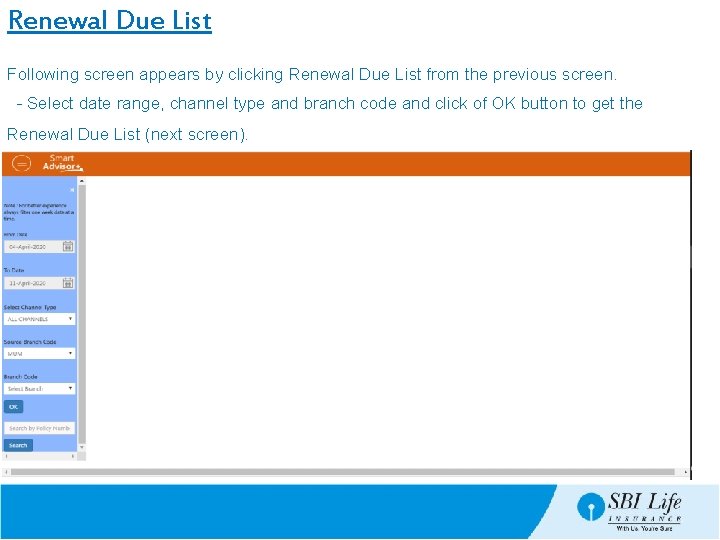
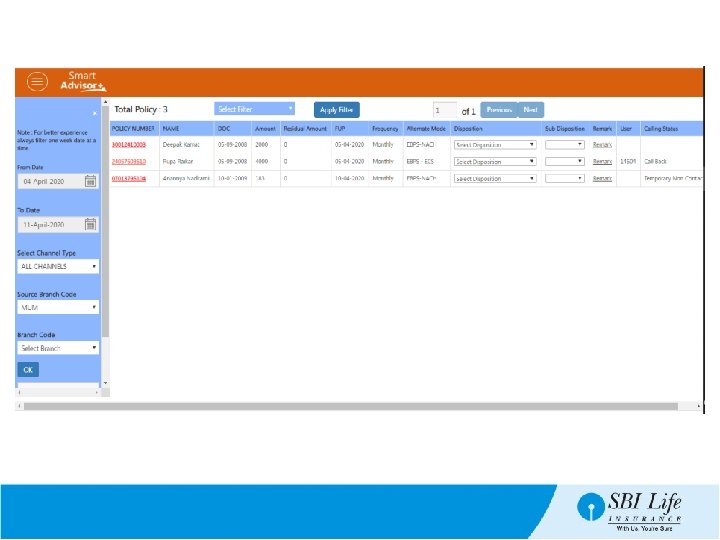
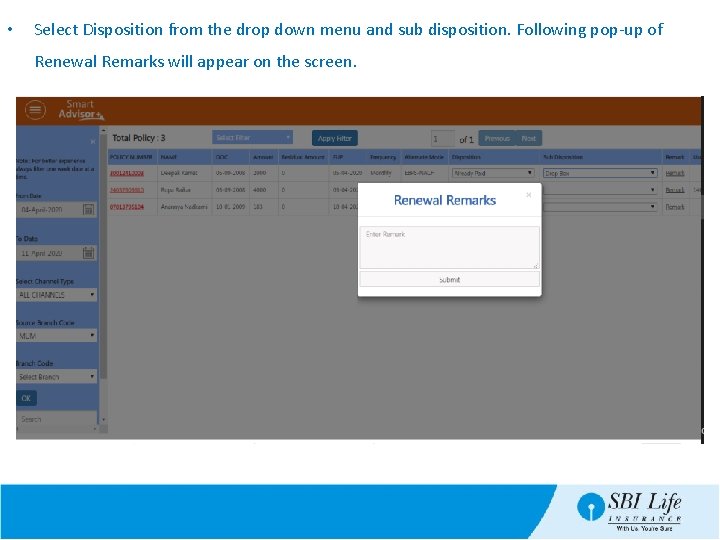
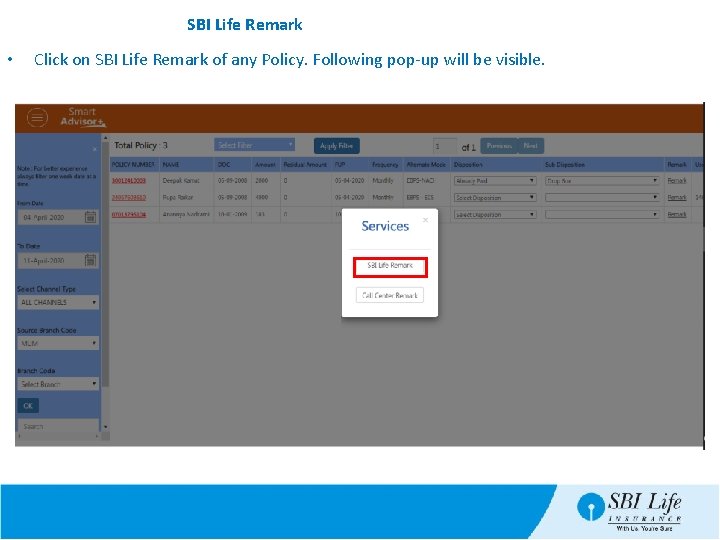
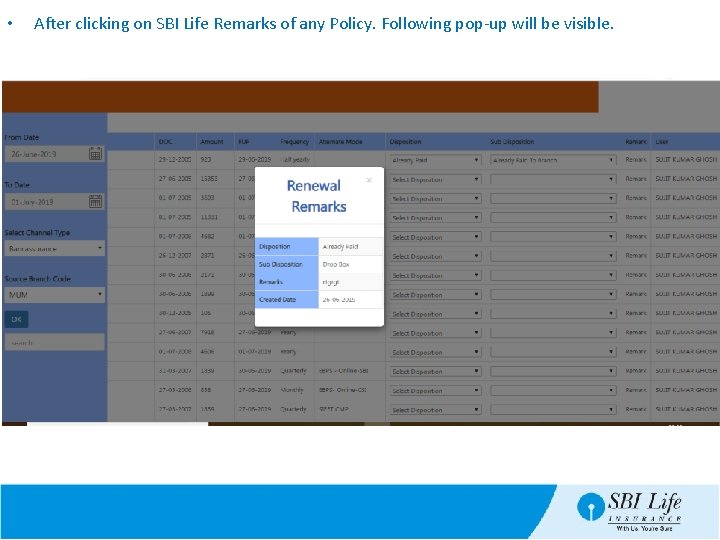
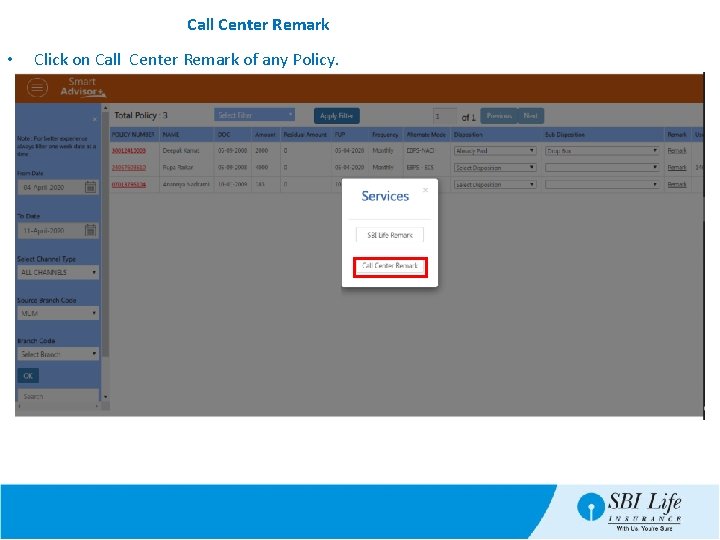
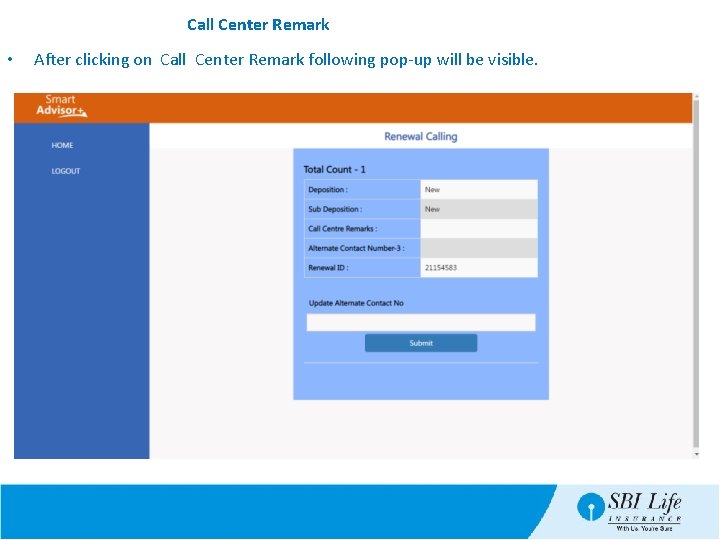
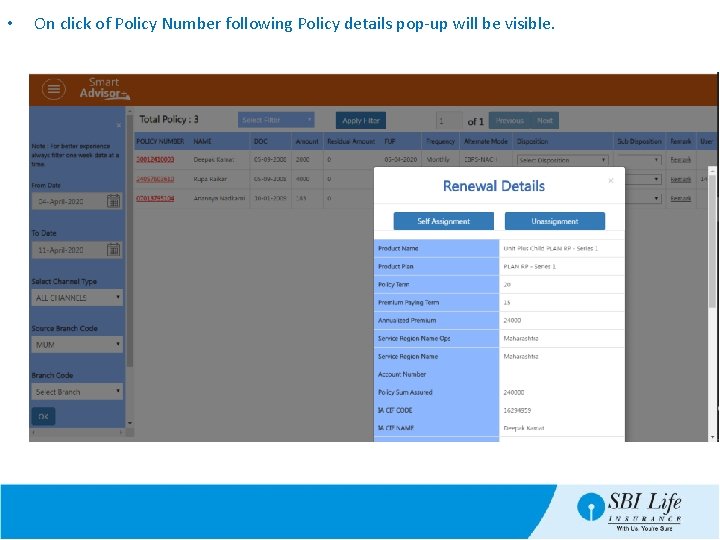
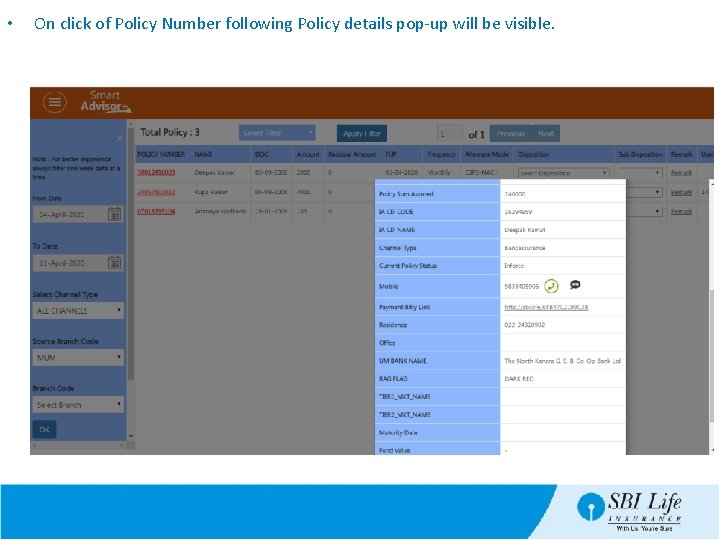
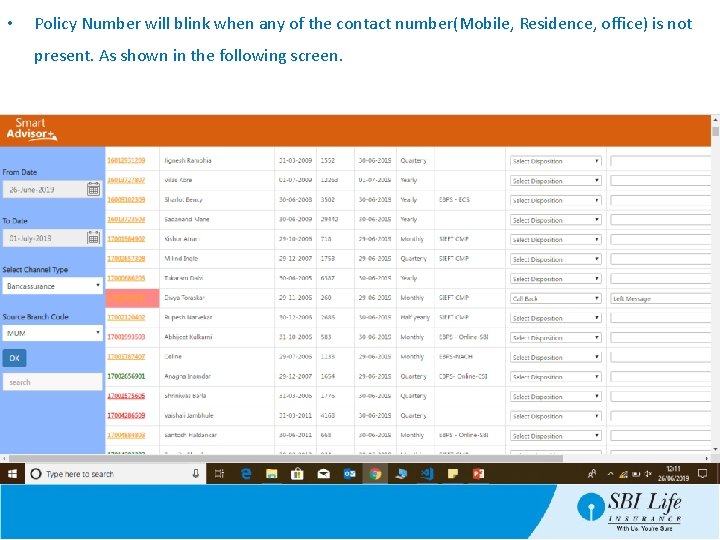
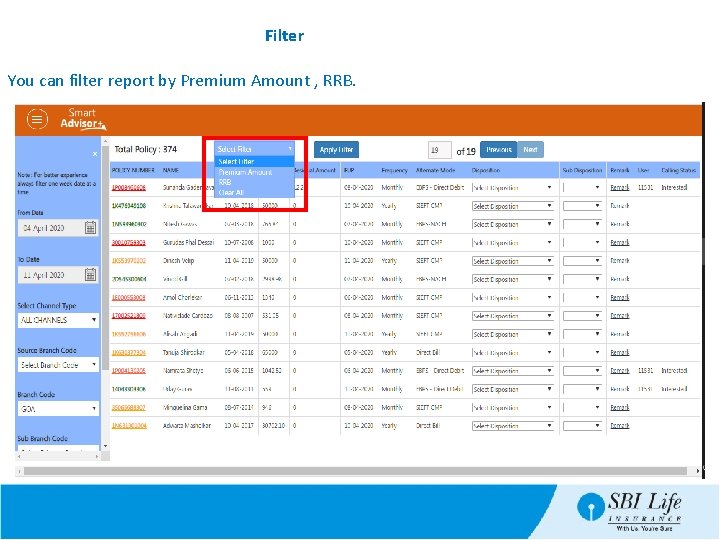
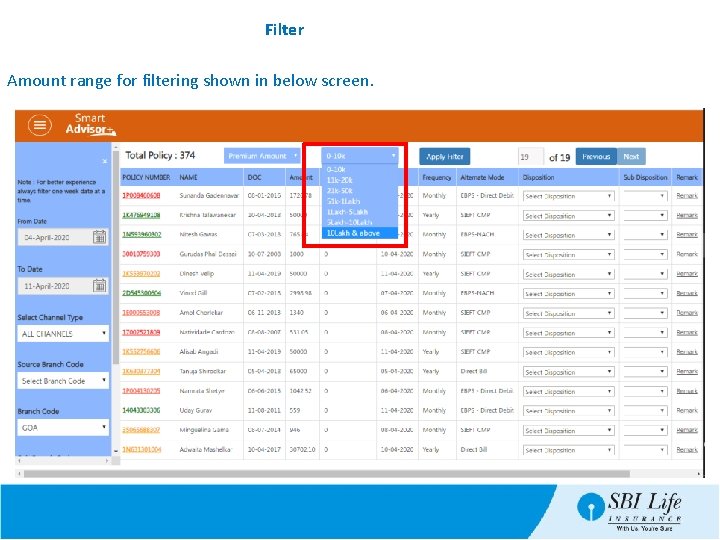
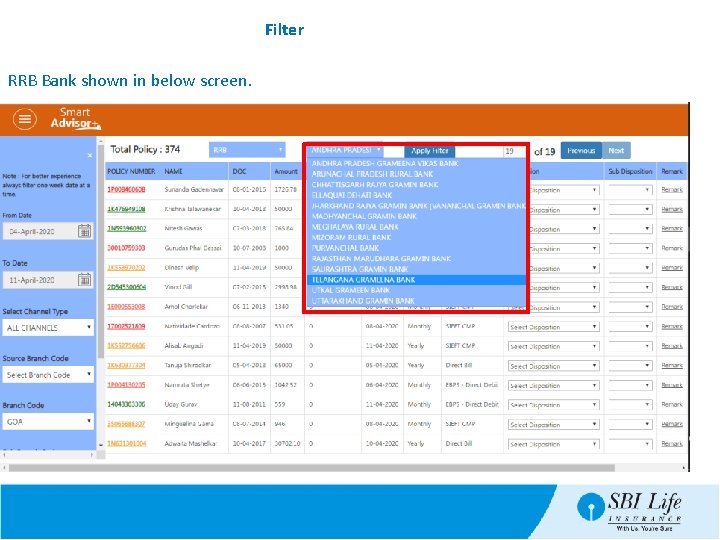
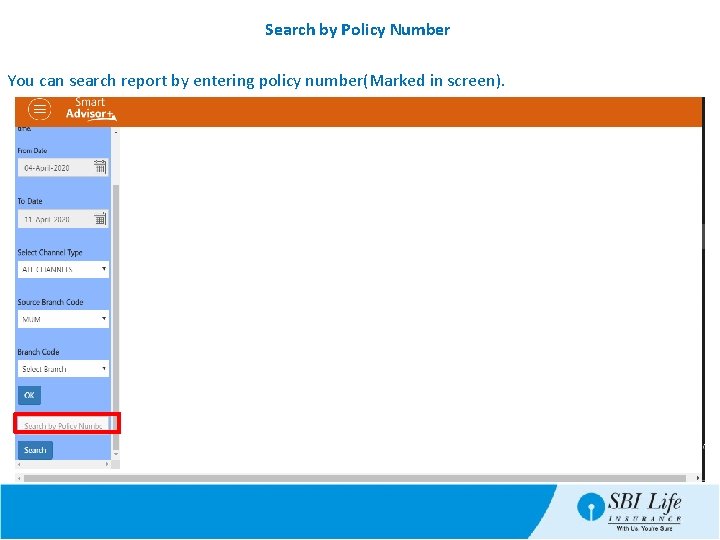
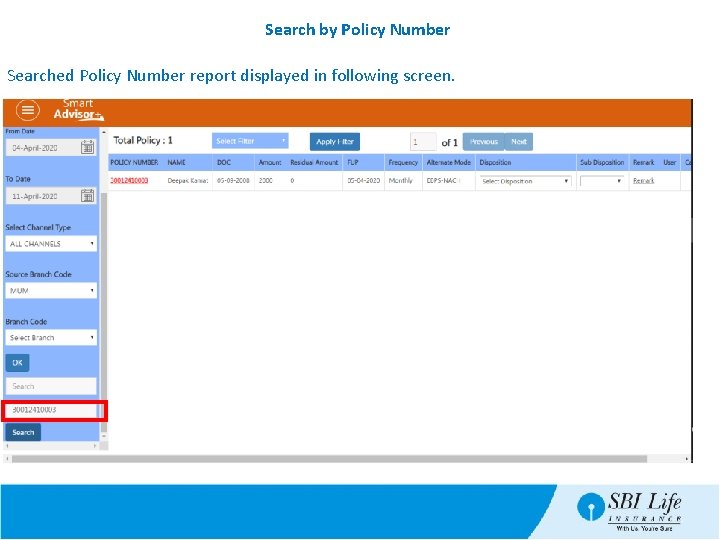
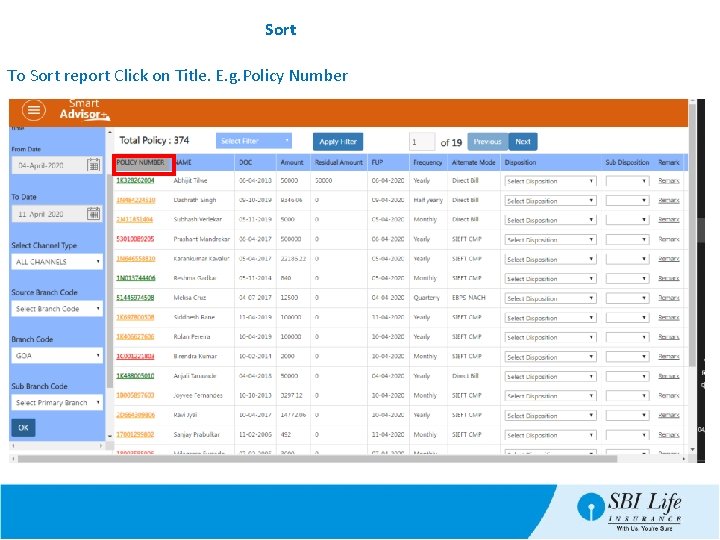
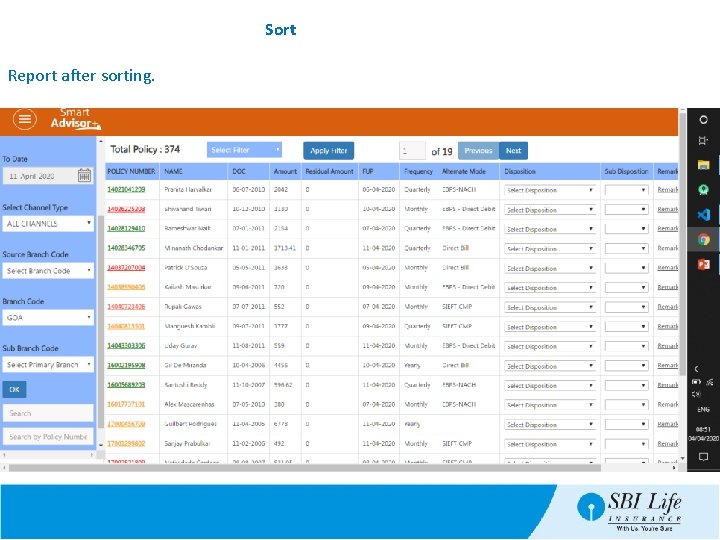
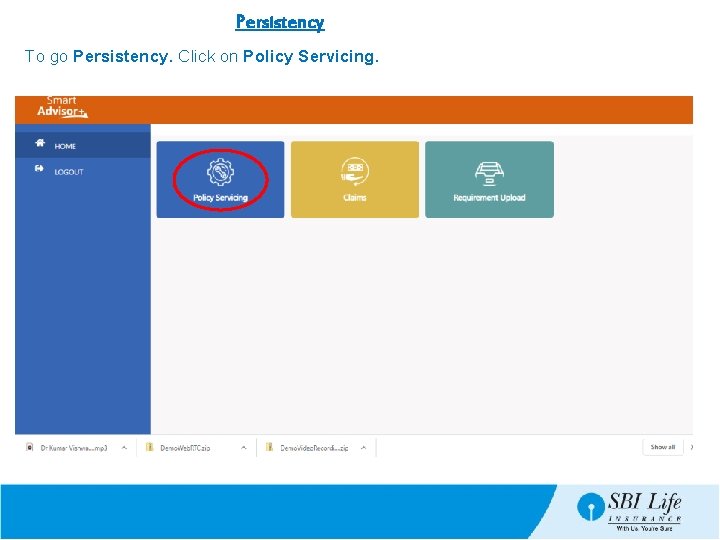
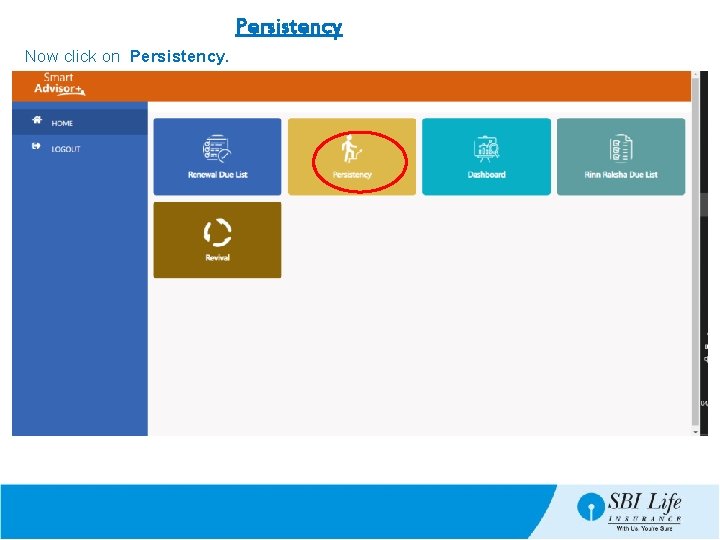
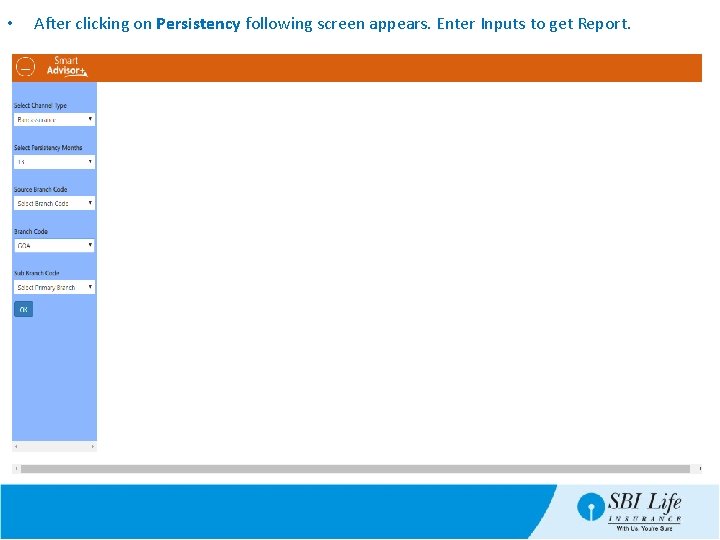
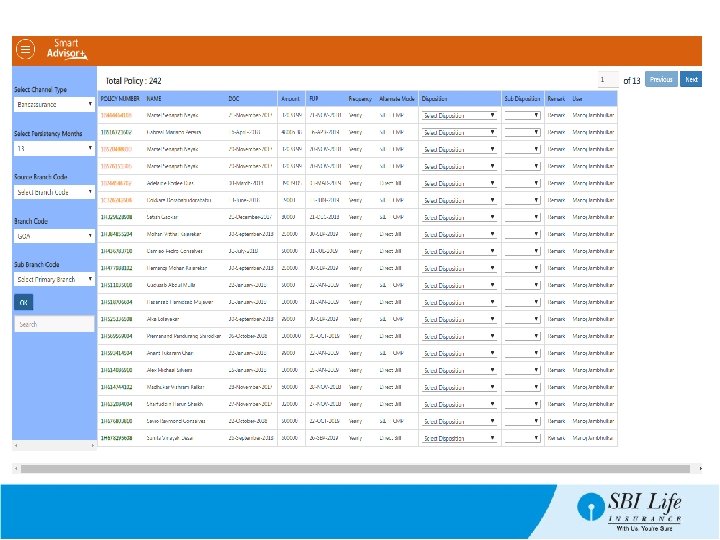
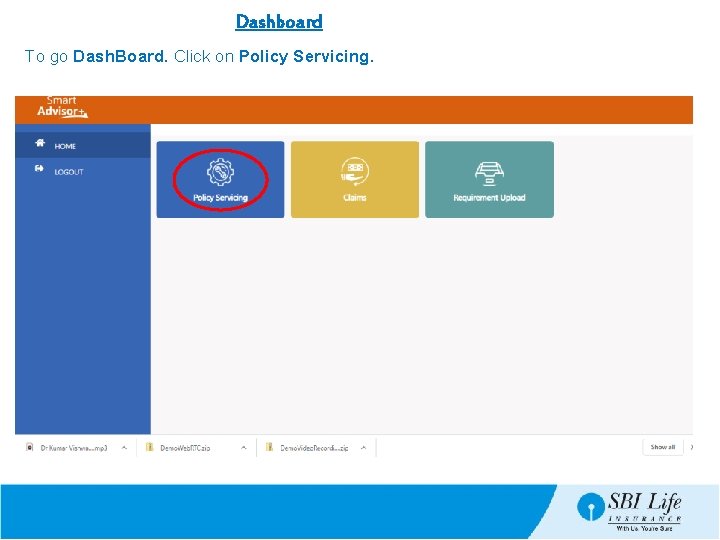
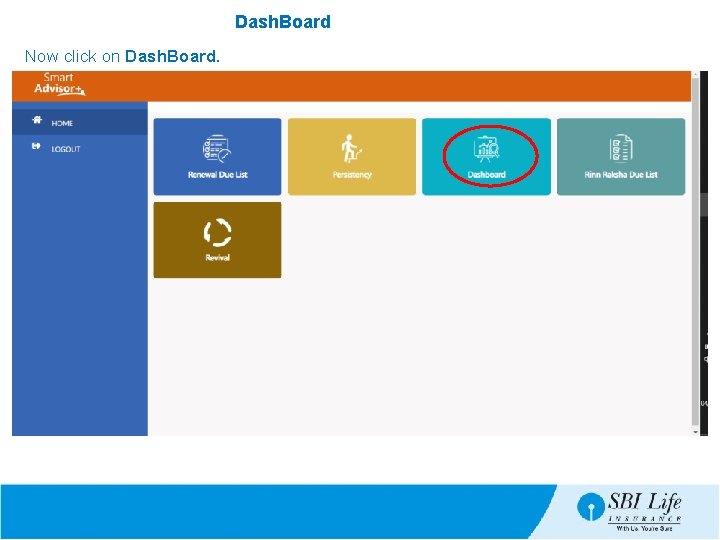
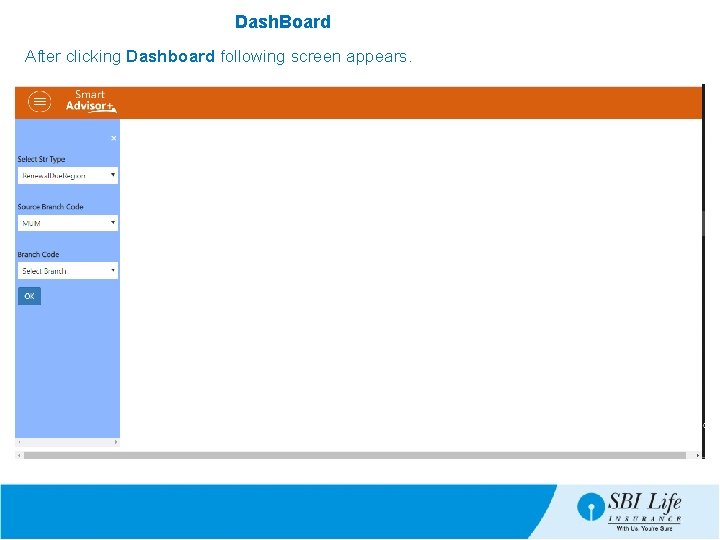
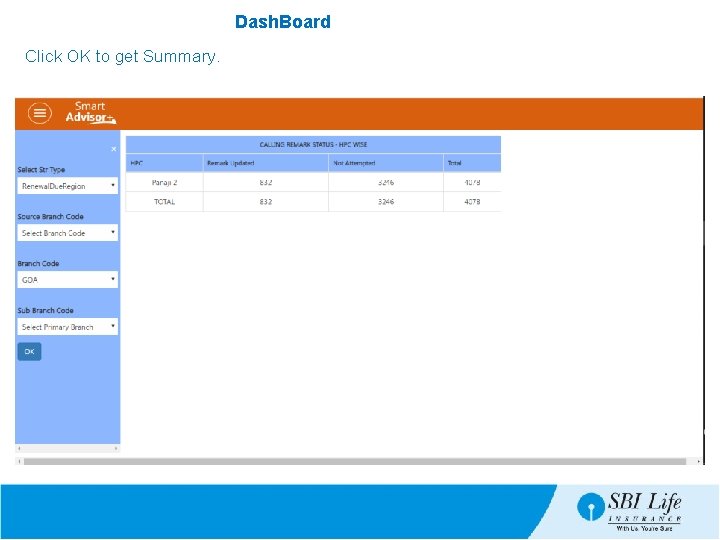
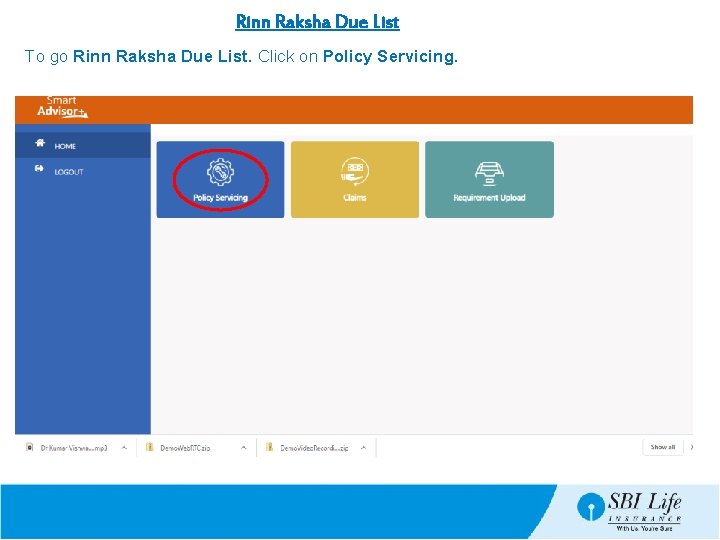
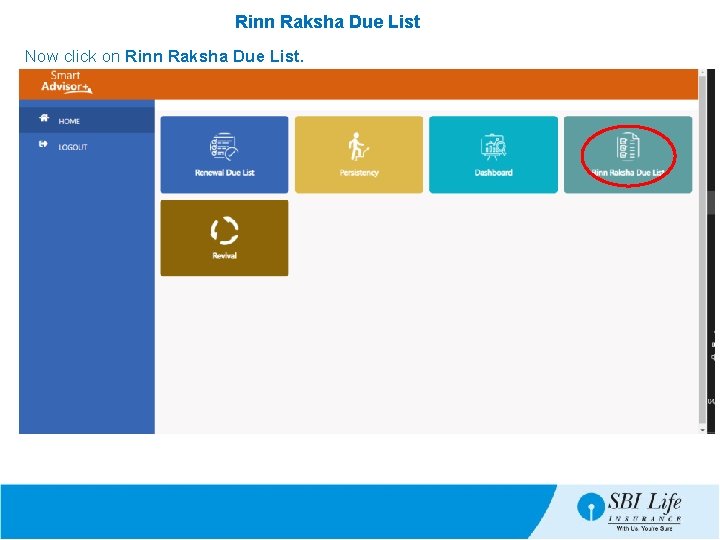
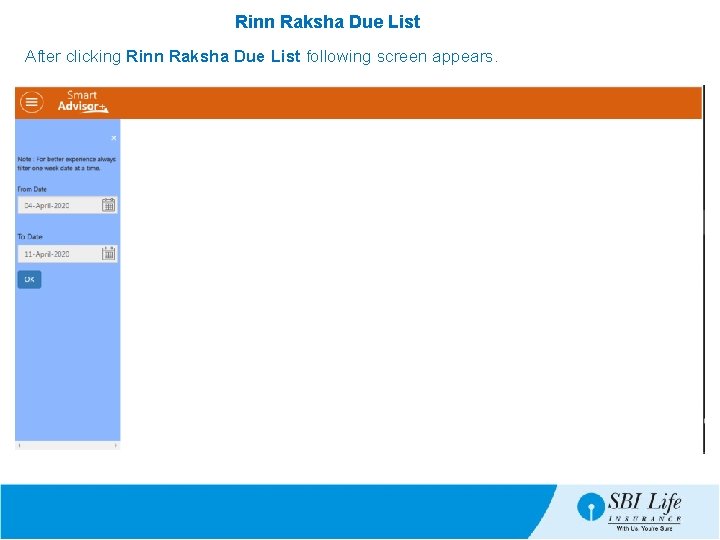
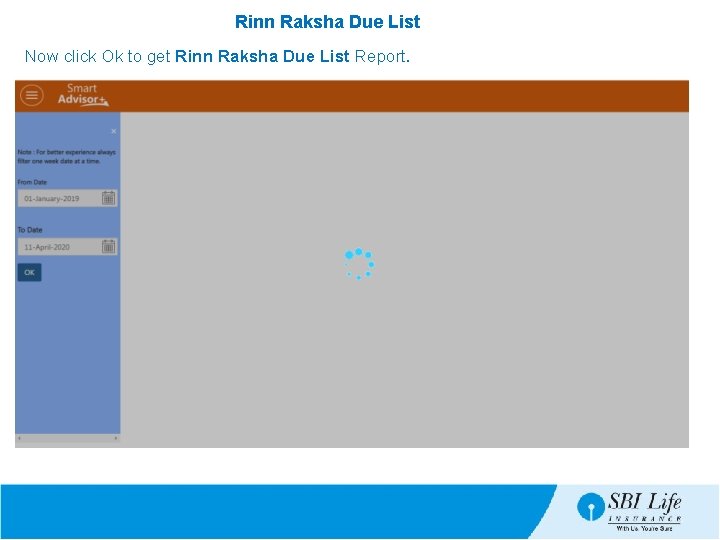
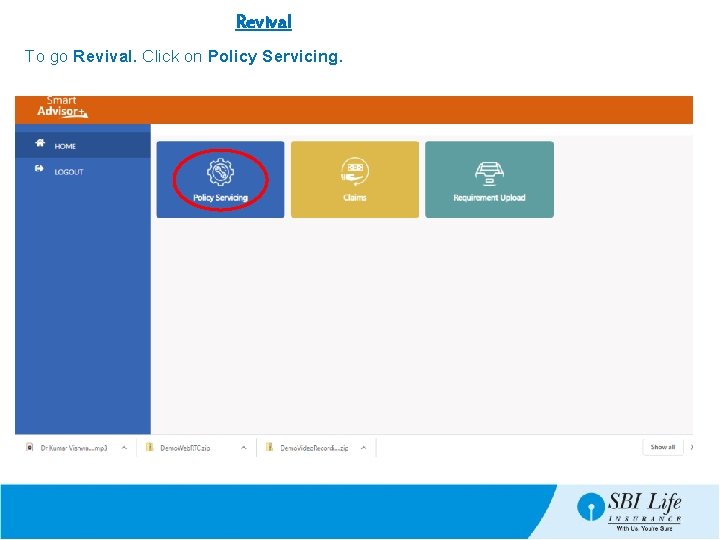
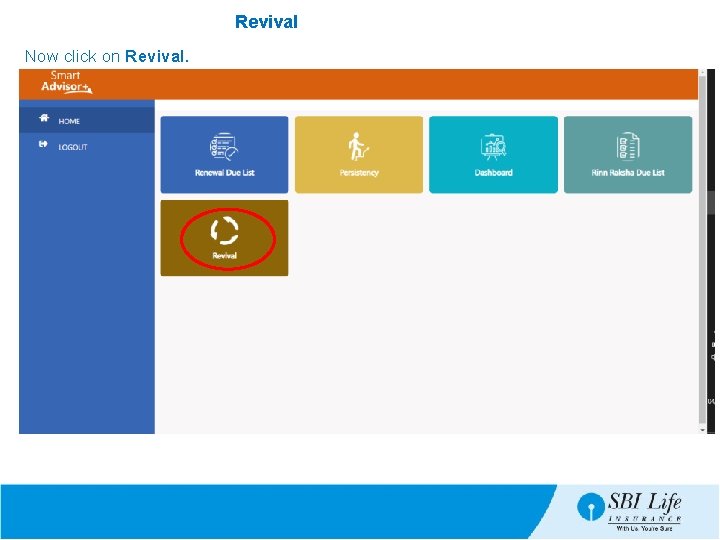
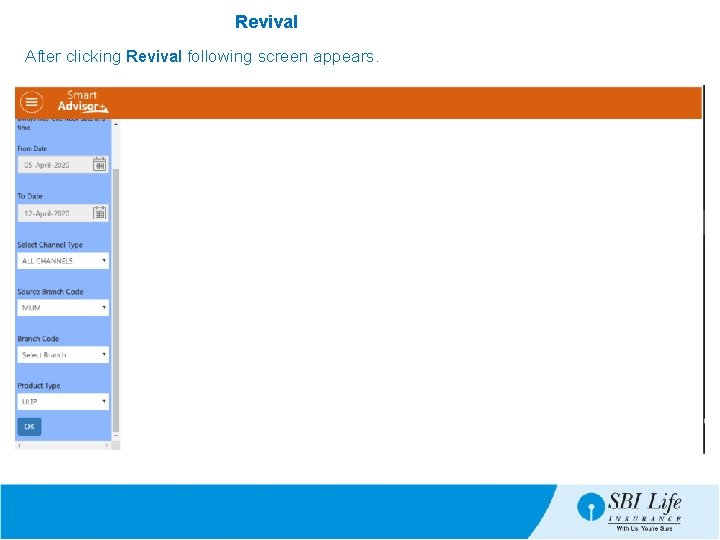
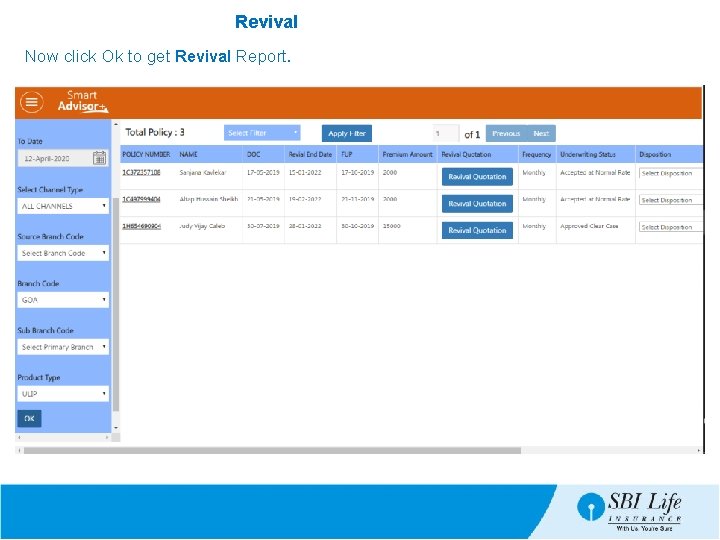
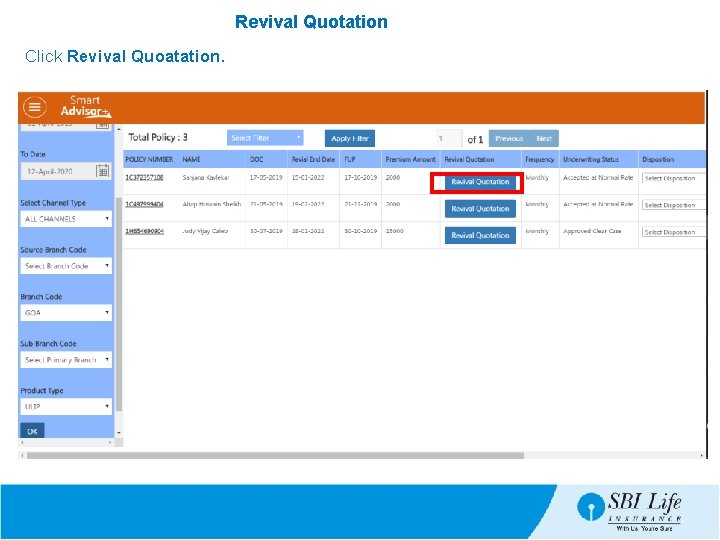
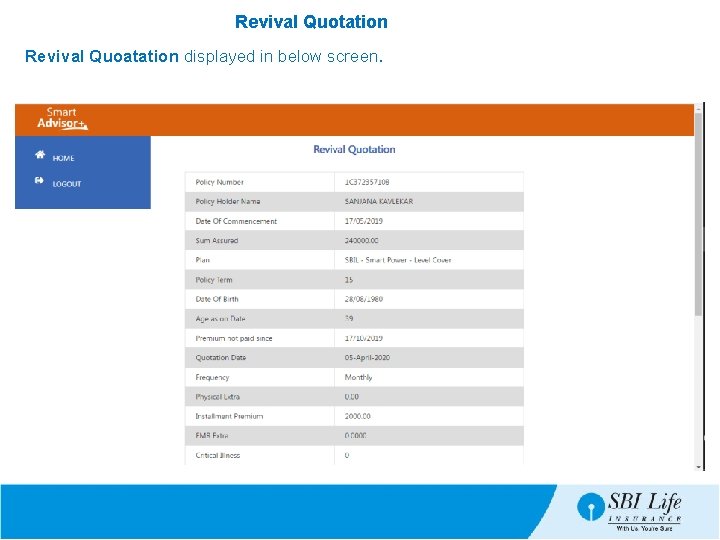
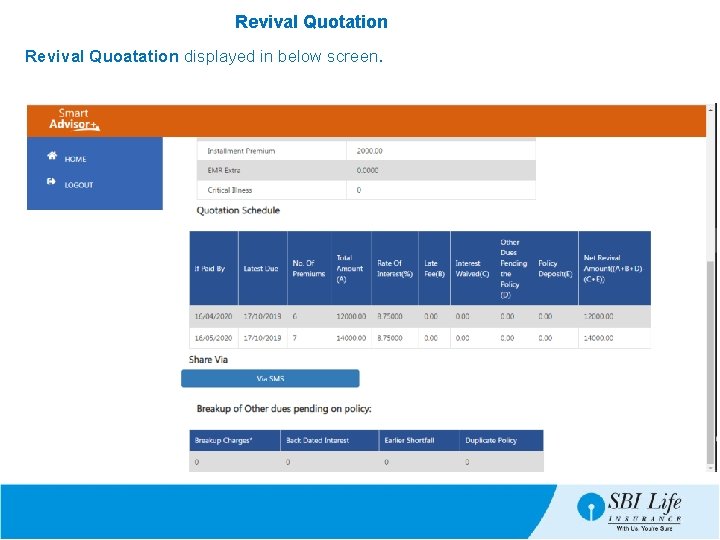
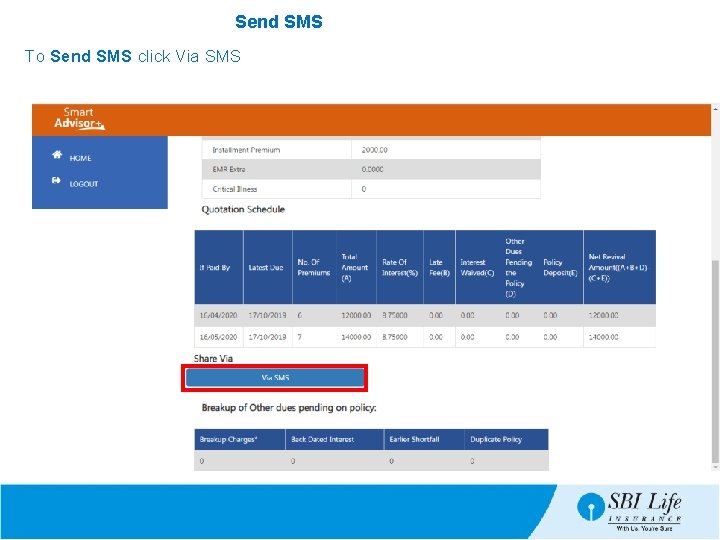
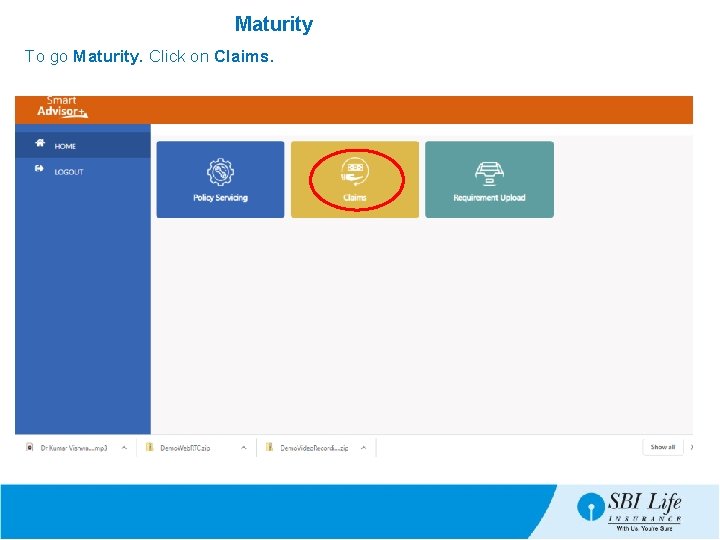
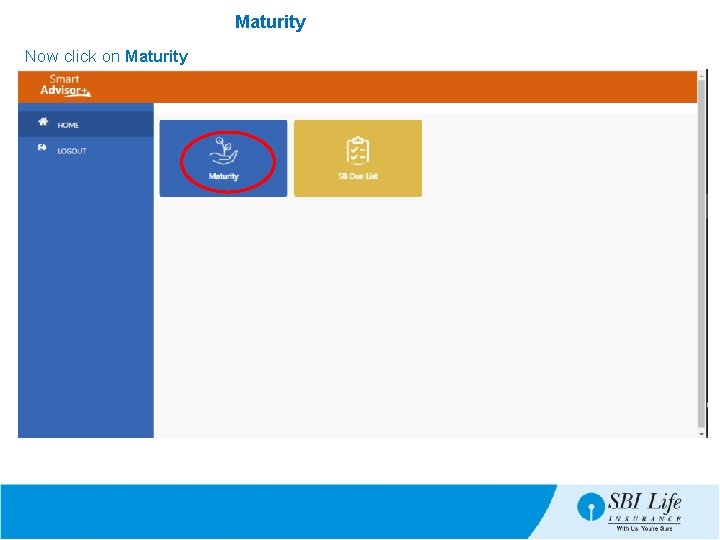
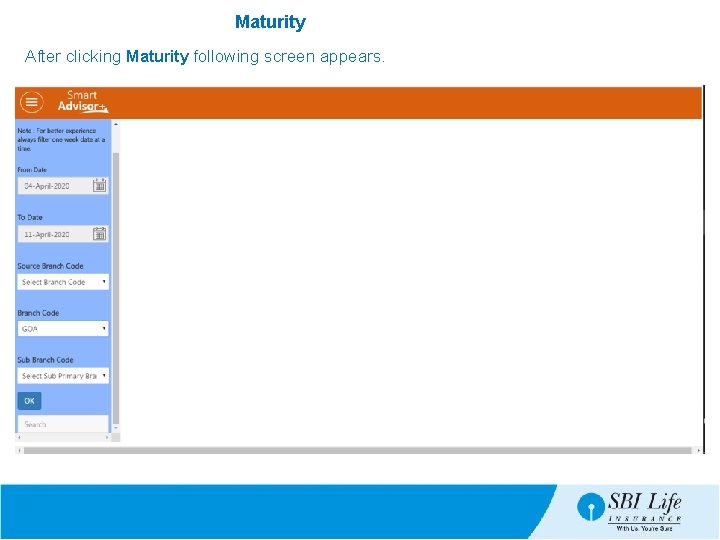
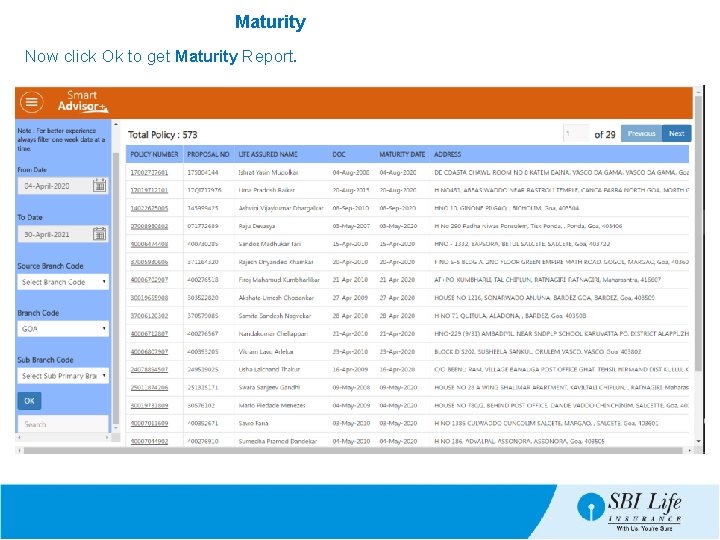
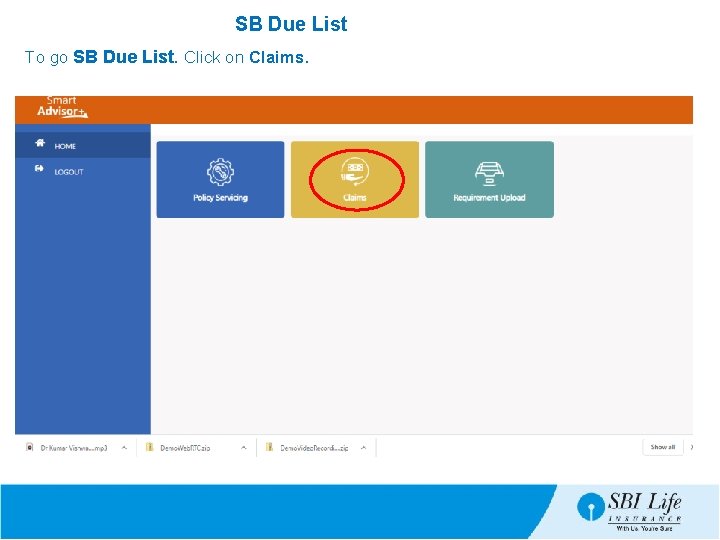
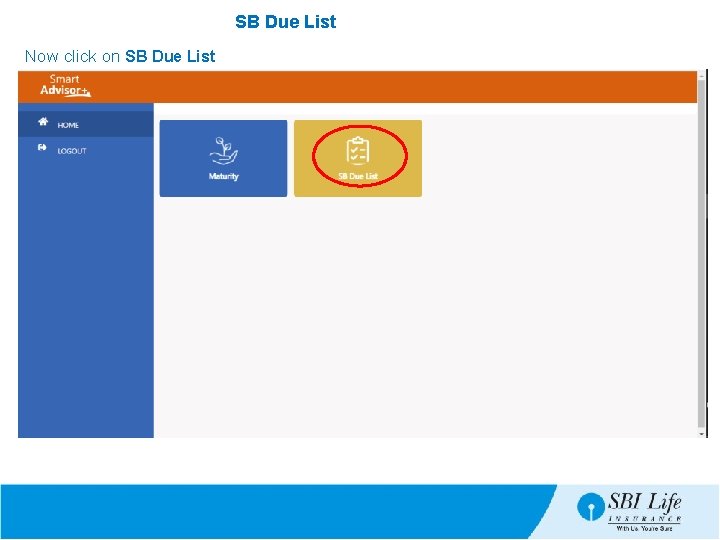
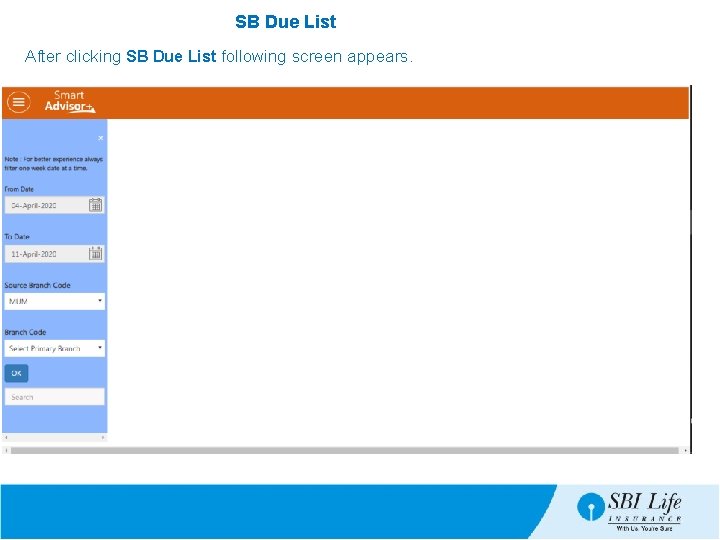
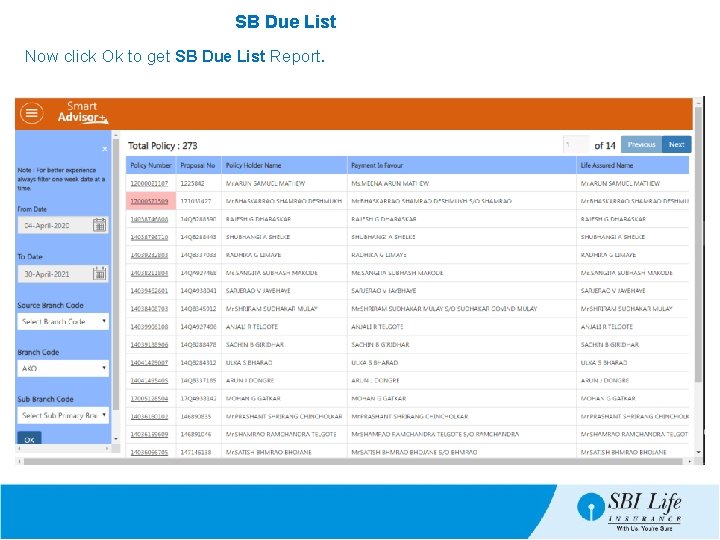
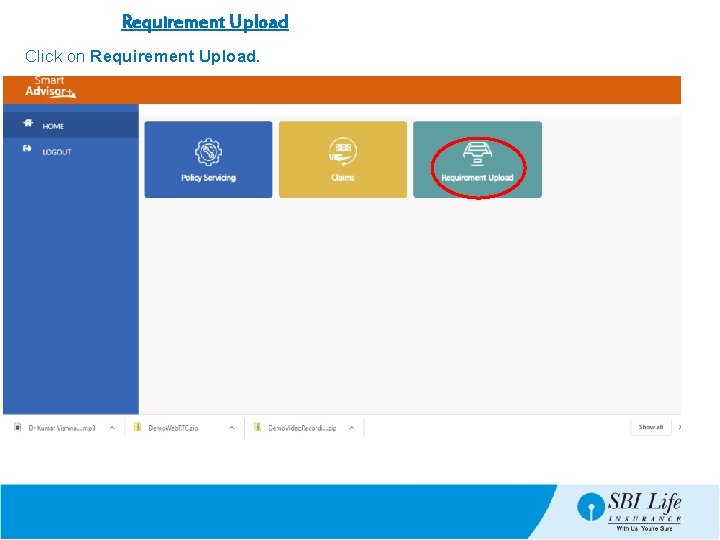
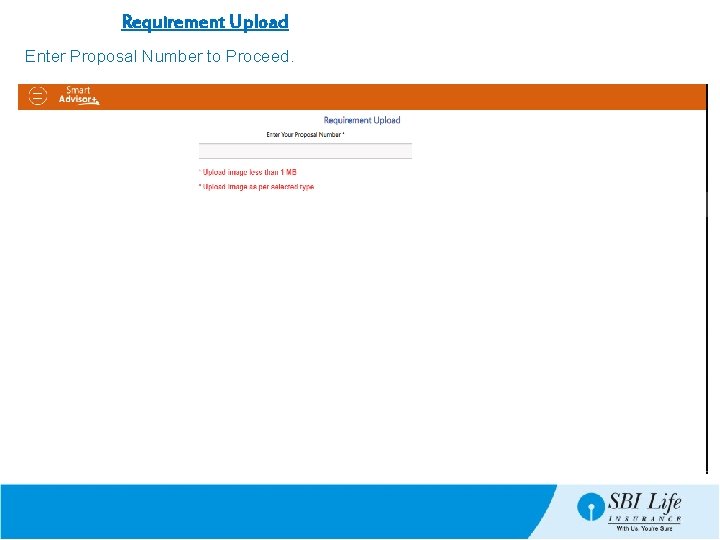
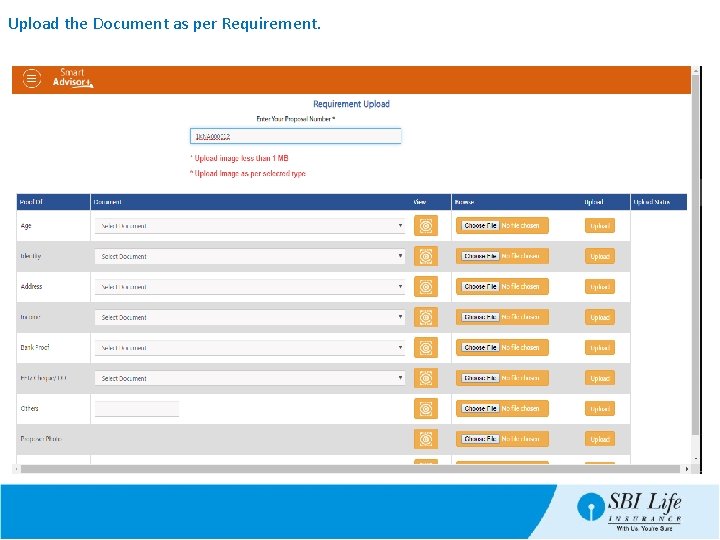
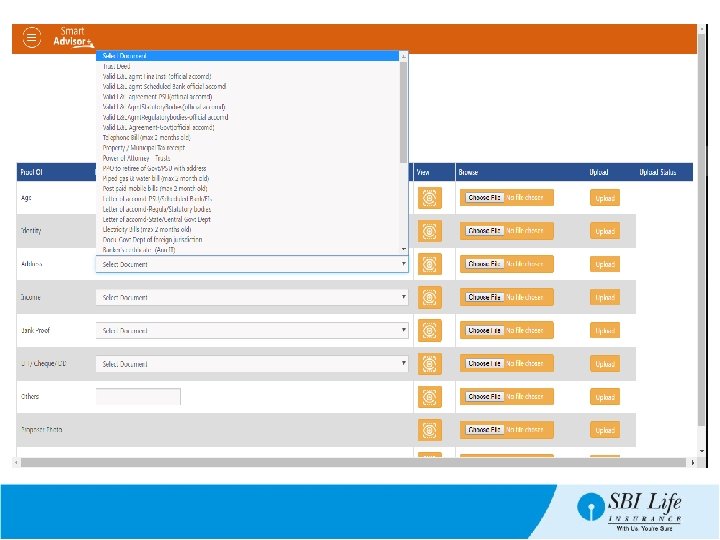
- Slides: 56
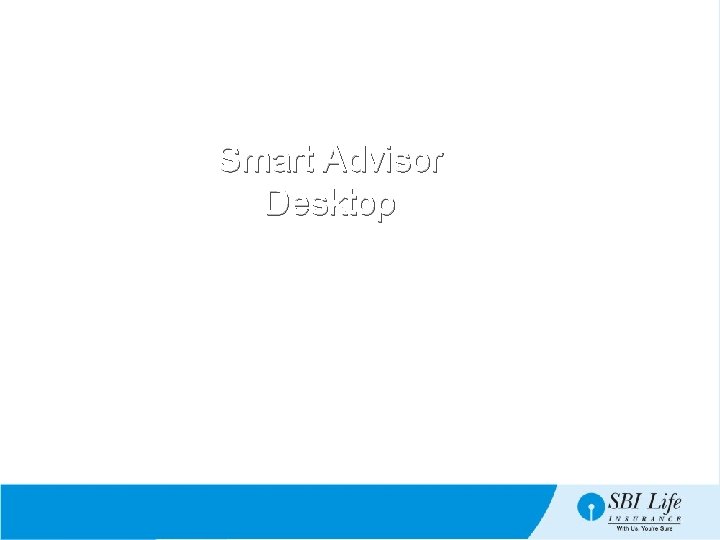
Smart Advisor Desktop April 2018
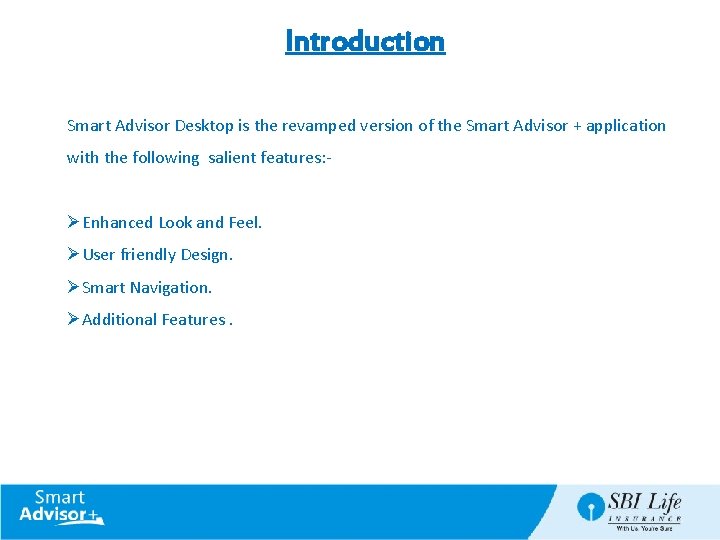
Introduction Smart Advisor Desktop is the revamped version of the Smart Advisor + application with the following salient features: - ØEnhanced Look and Feel. ØUser friendly Design. ØSmart Navigation. ØAdditional Features.
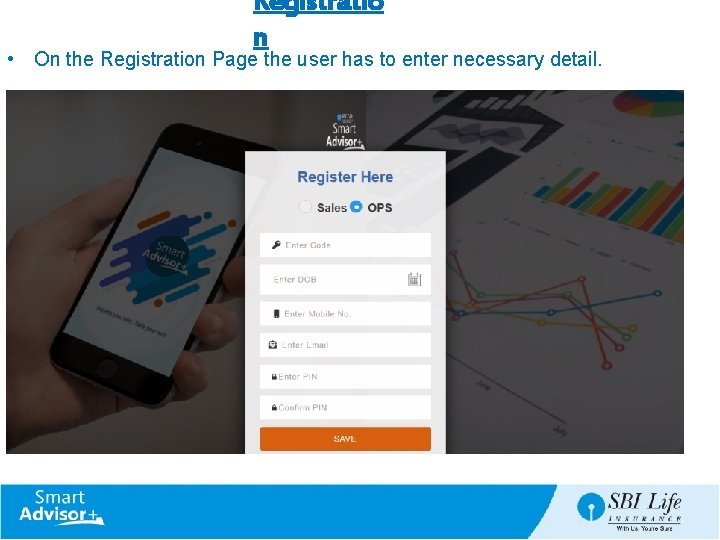
Registratio n • On the Registration Page the user has to enter necessary detail.
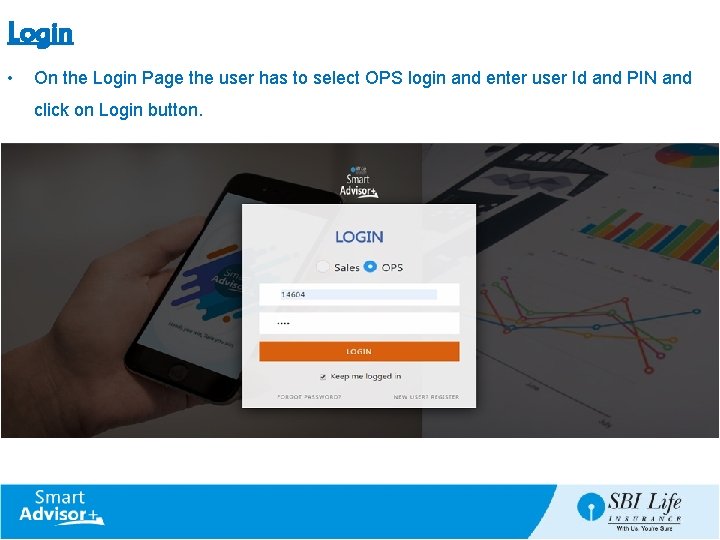
Login • On the Login Page the user has to select OPS login and enter user Id and PIN and click on Login button.
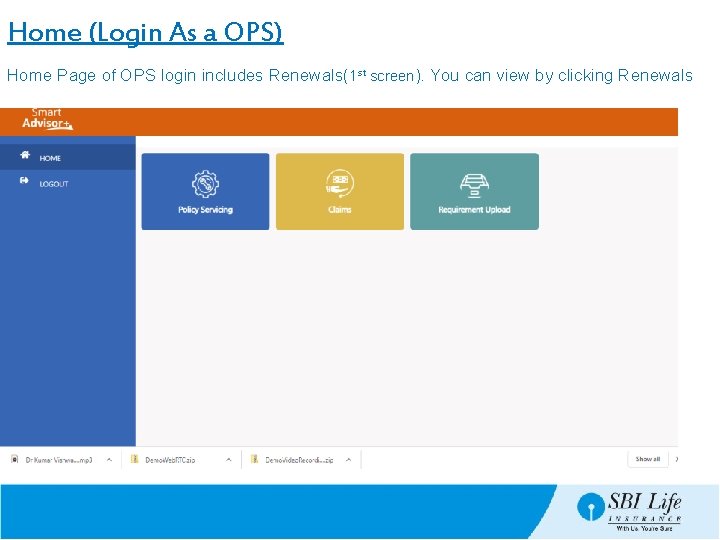
Home (Login As a OPS) Home Page of OPS login includes Renewals(1 st screen). You can view by clicking Renewals
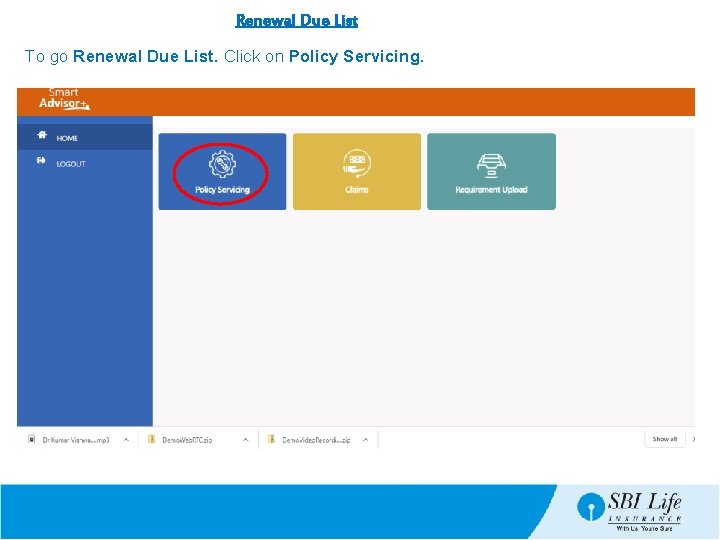
Renewal Due List To go Renewal Due List. Click on Policy Servicing.
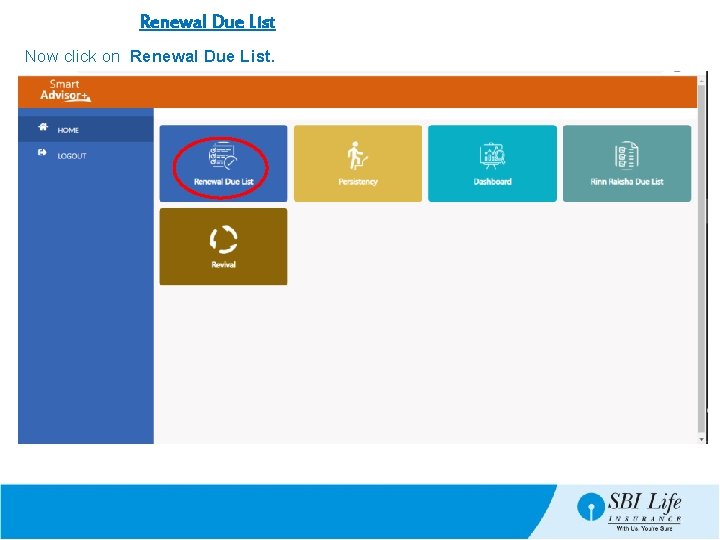
Renewal Due List Now click on Renewal Due List.
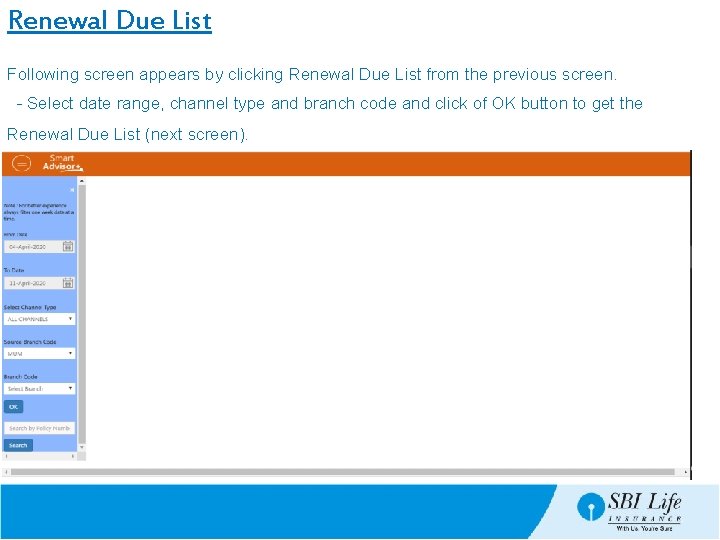
Renewal Due List Following screen appears by clicking Renewal Due List from the previous screen. - Select date range, channel type and branch code and click of OK button to get the Renewal Due List (next screen).
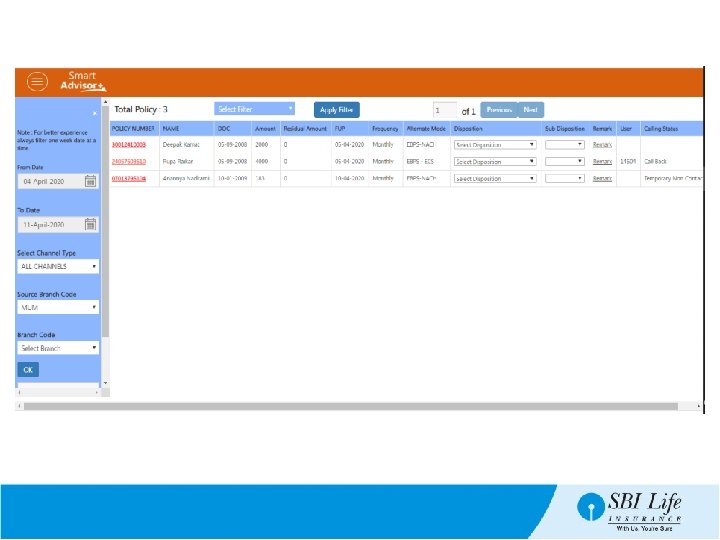
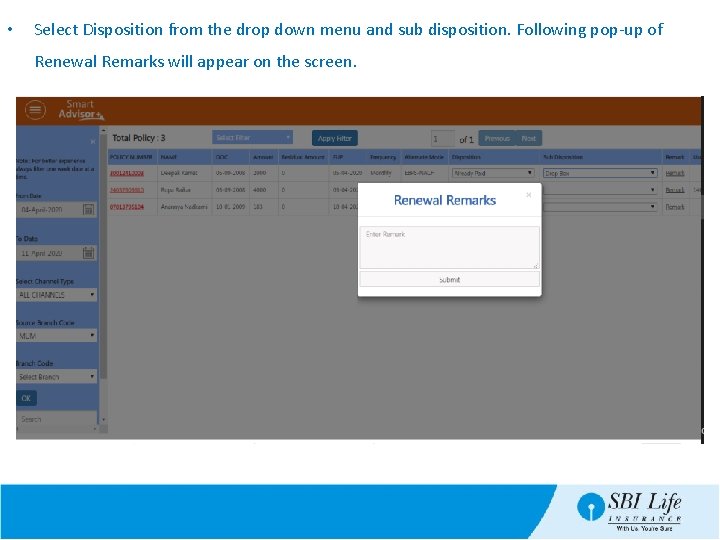
• Select Disposition from the drop down menu and sub disposition. Following pop-up of Renewal Remarks will appear on the screen.
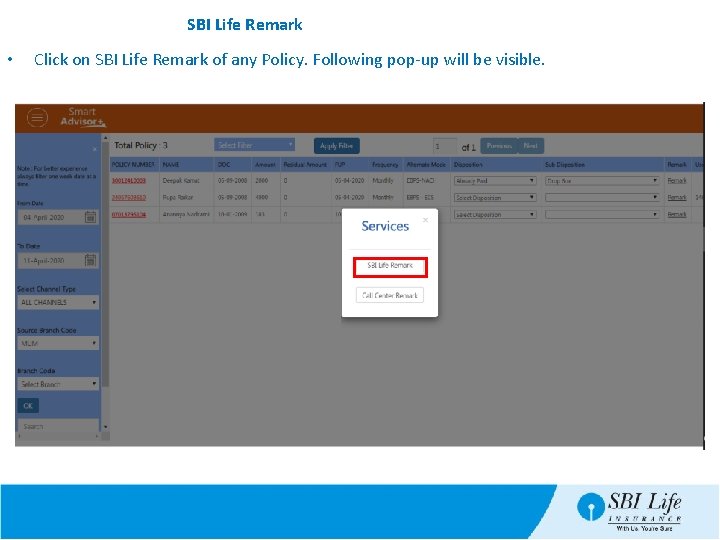
SBI Life Remark • Click on SBI Life Remark of any Policy. Following pop-up will be visible.
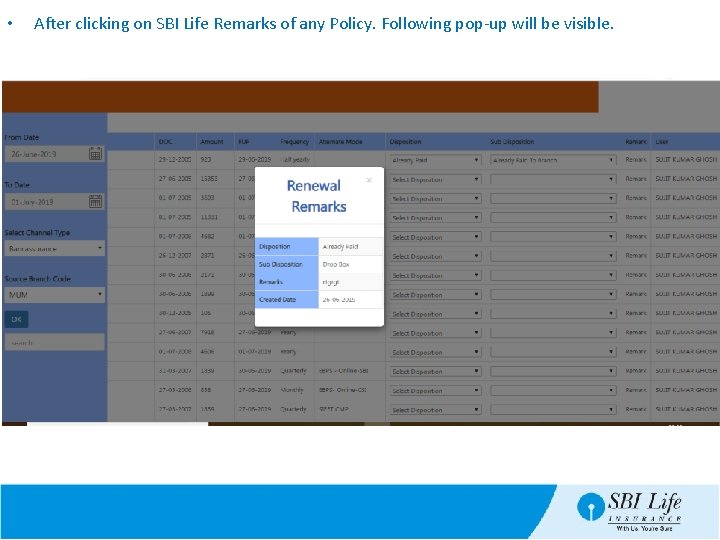
• After clicking on SBI Life Remarks of any Policy. Following pop-up will be visible.
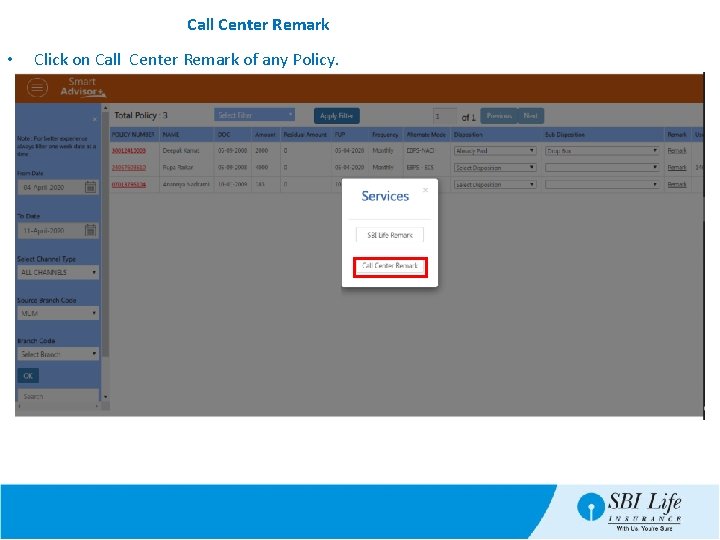
Call Center Remark • Click on Call Center Remark of any Policy.
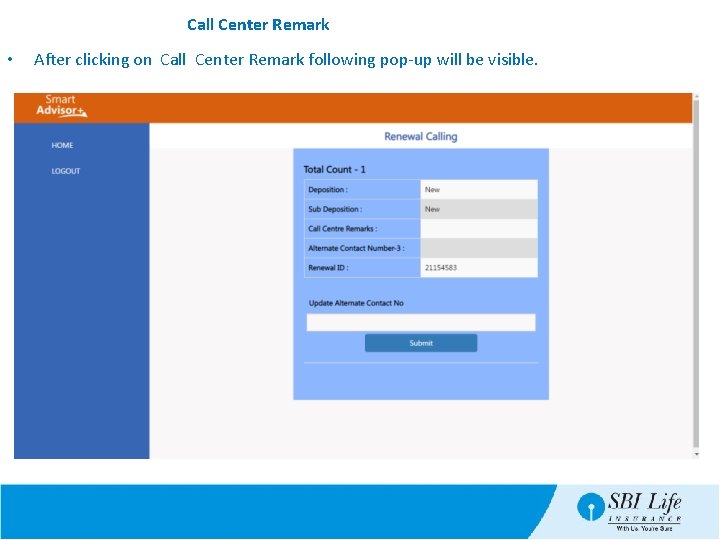
Call Center Remark • After clicking on Call Center Remark following pop-up will be visible.
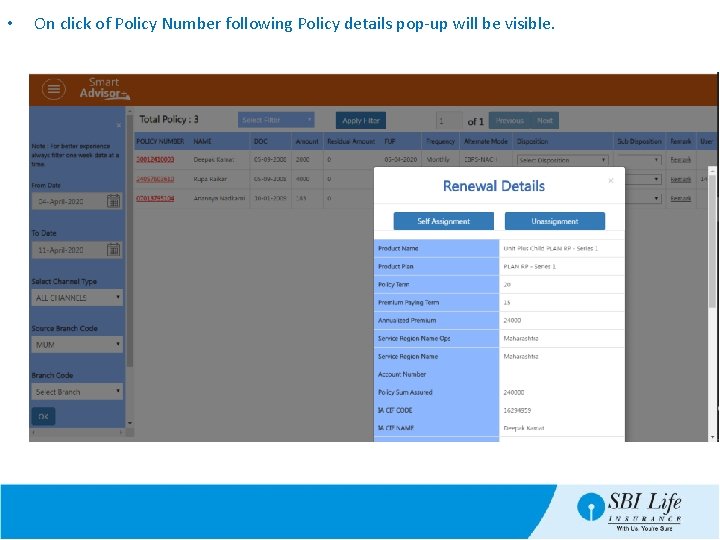
• On click of Policy Number following Policy details pop-up will be visible.
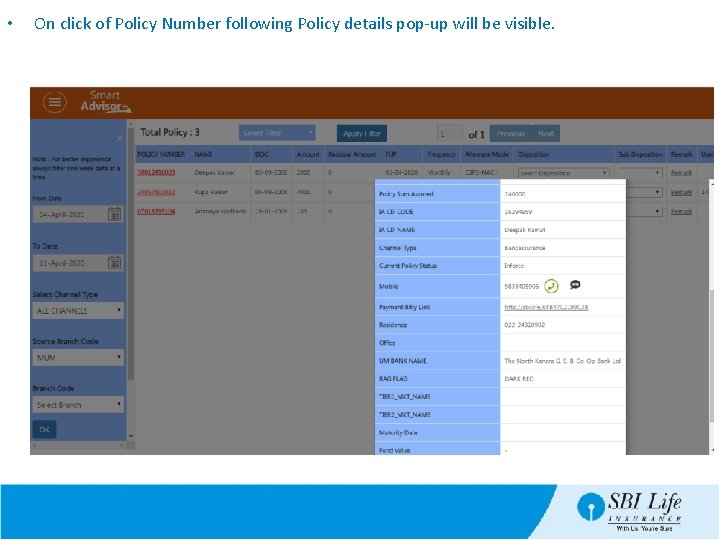
• On click of Policy Number following Policy details pop-up will be visible.
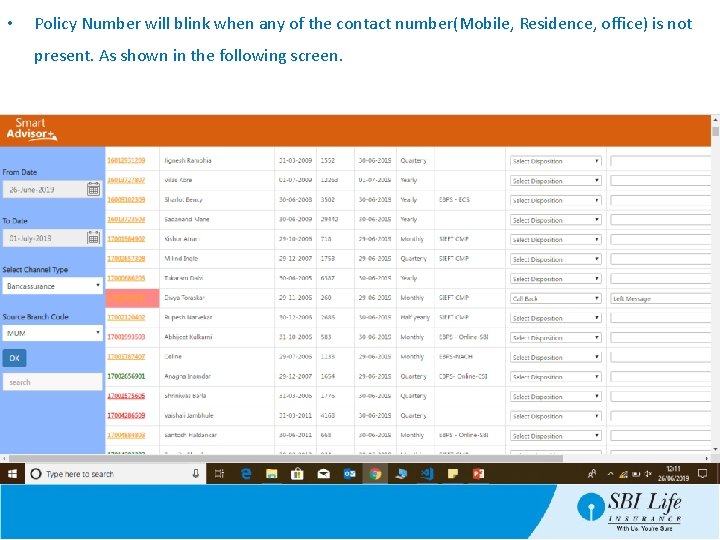
• Policy Number will blink when any of the contact number(Mobile, Residence, office) is not present. As shown in the following screen.
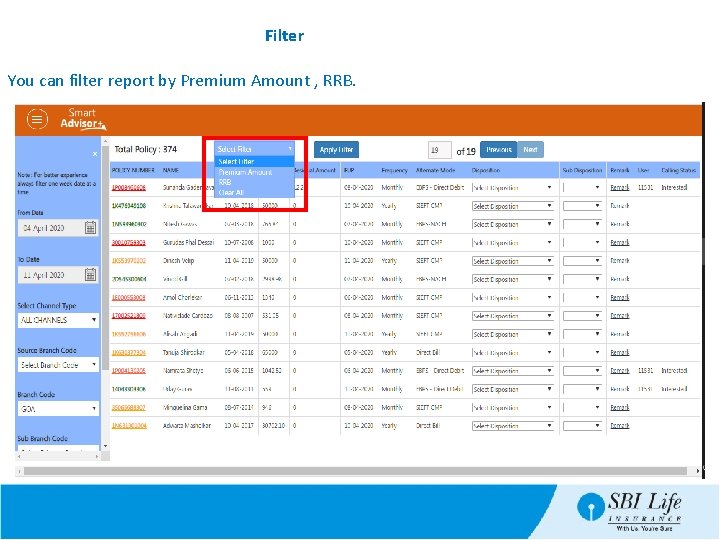
Filter You can filter report by Premium Amount , RRB.
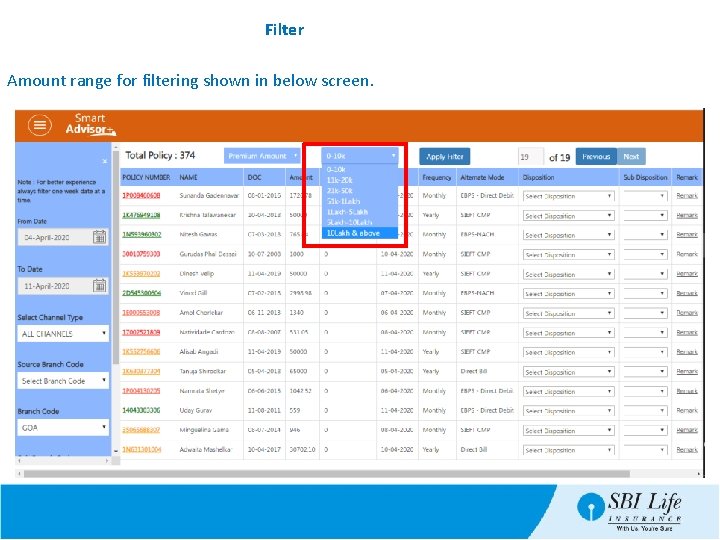
Filter Amount range for filtering shown in below screen.
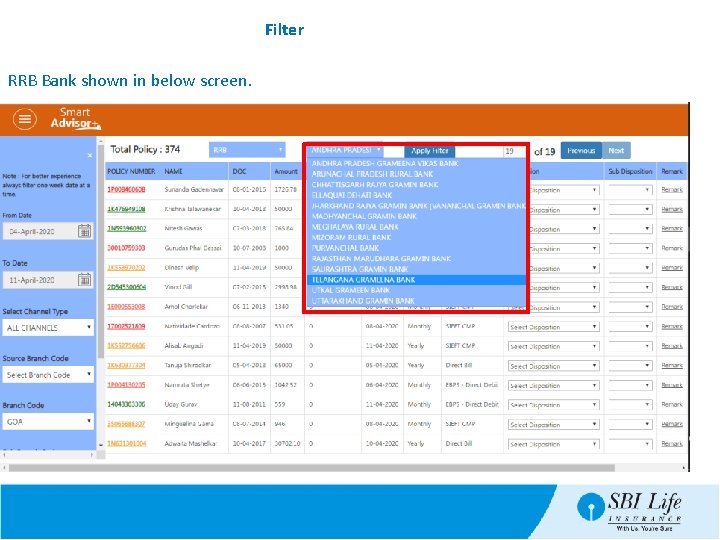
Filter RRB Bank shown in below screen.
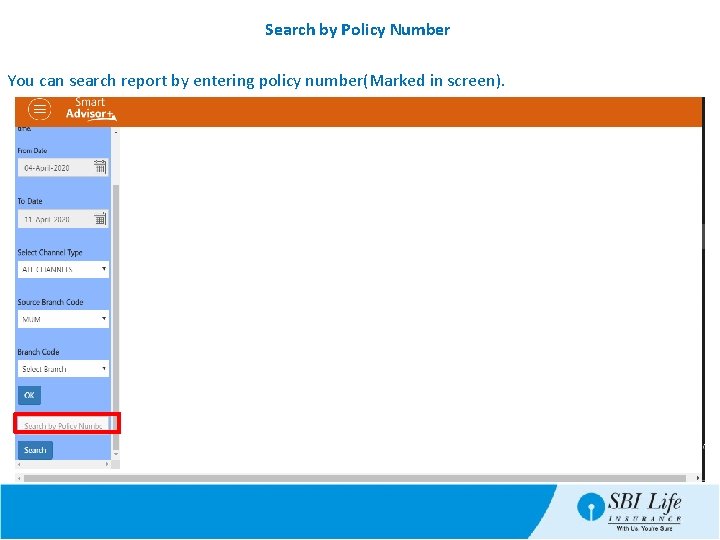
Search by Policy Number You can search report by entering policy number(Marked in screen).
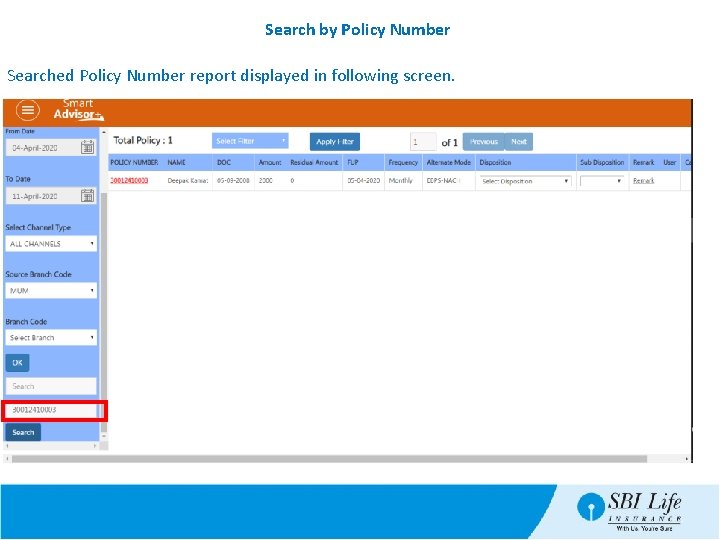
Search by Policy Number Searched Policy Number report displayed in following screen.
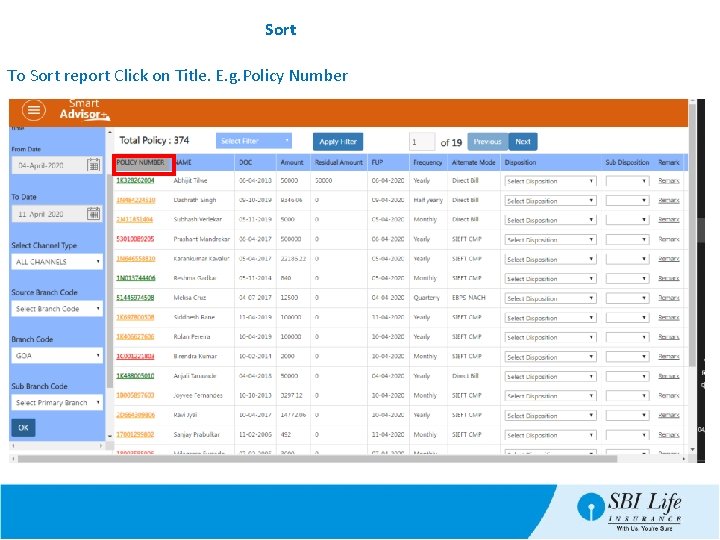
Sort To Sort report Click on Title. E. g. Policy Number
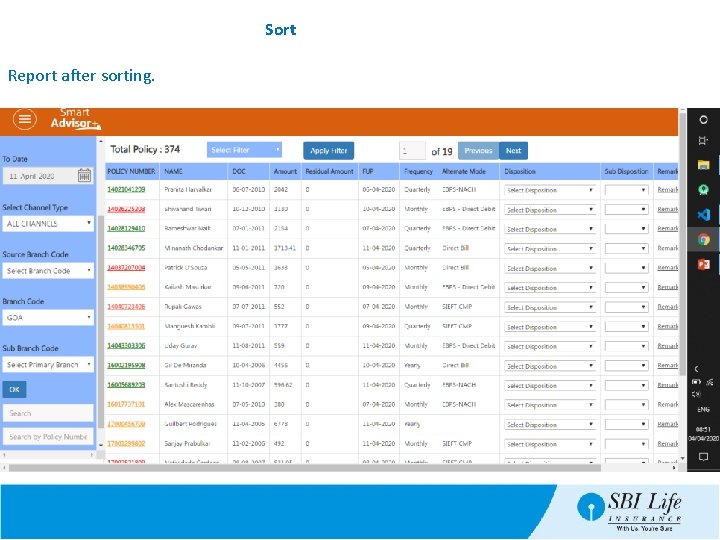
Sort Report after sorting.
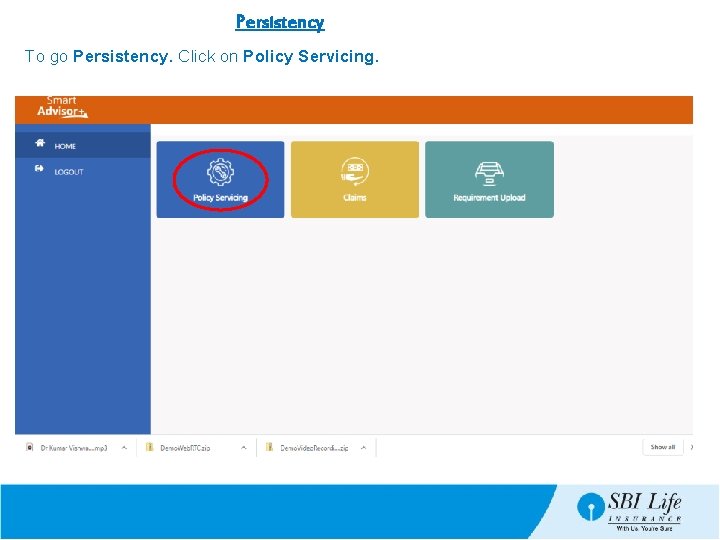
Persistency To go Persistency. Click on Policy Servicing.
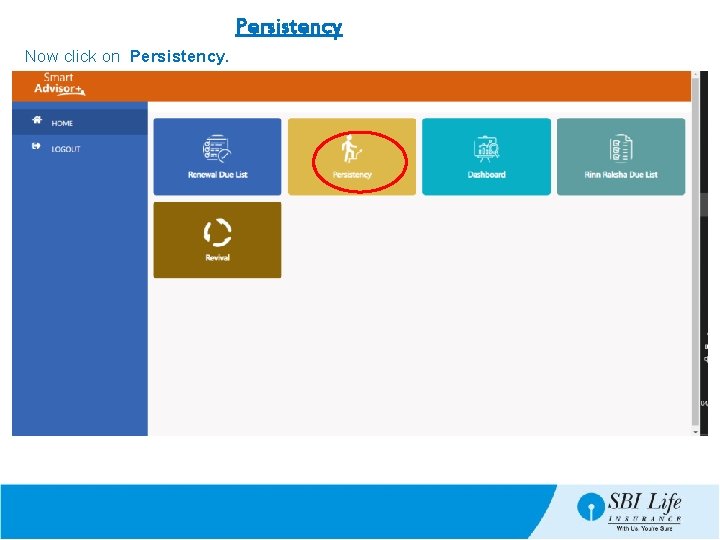
Persistency Now click on Persistency.
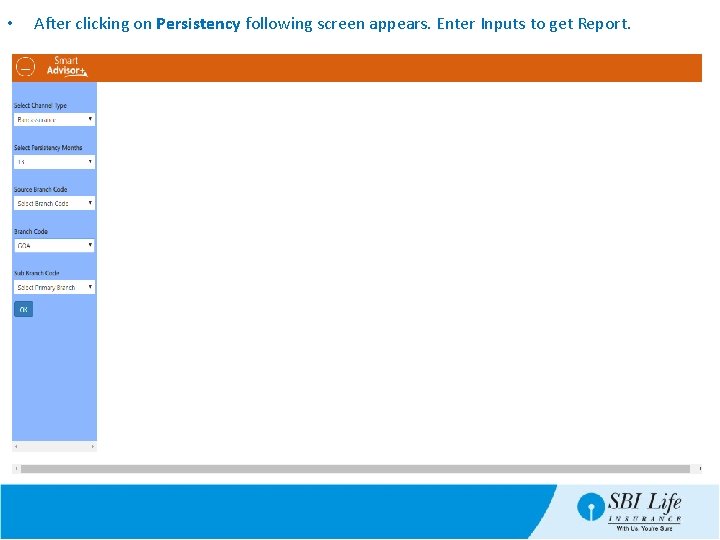
• After clicking on Persistency following screen appears. Enter Inputs to get Report.
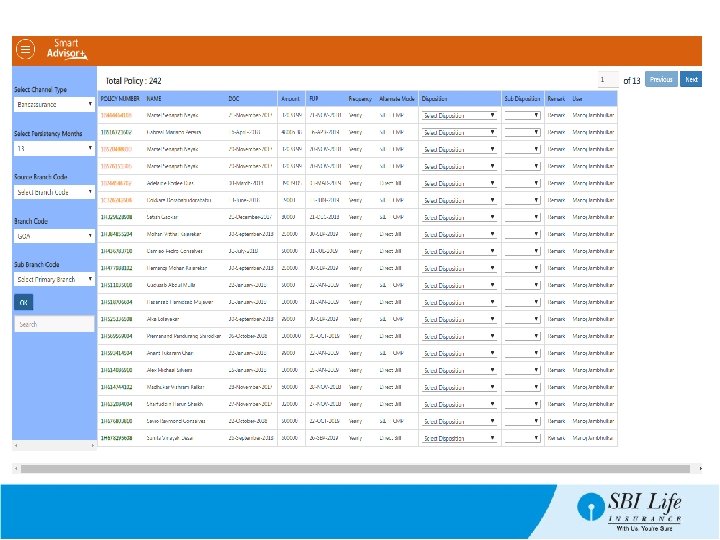
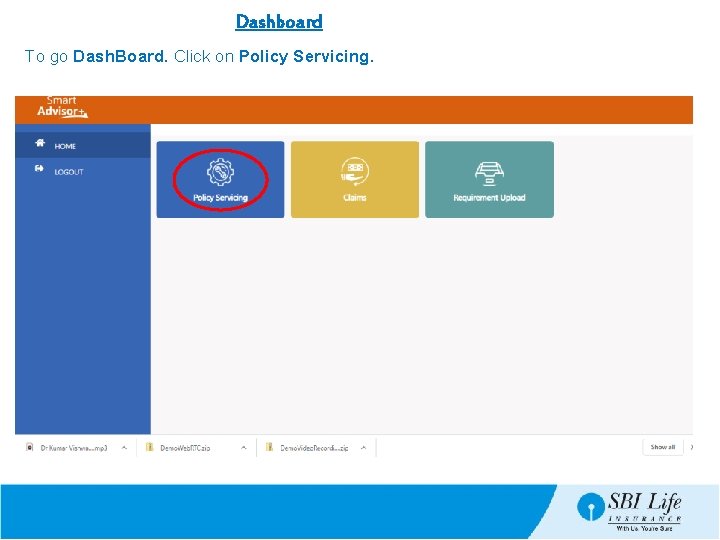
Dashboard To go Dash. Board. Click on Policy Servicing.
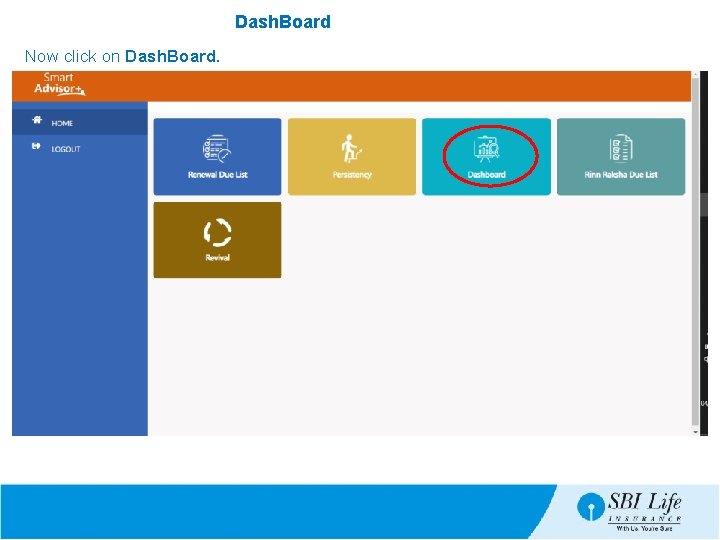
Dash. Board Now click on Dash. Board.
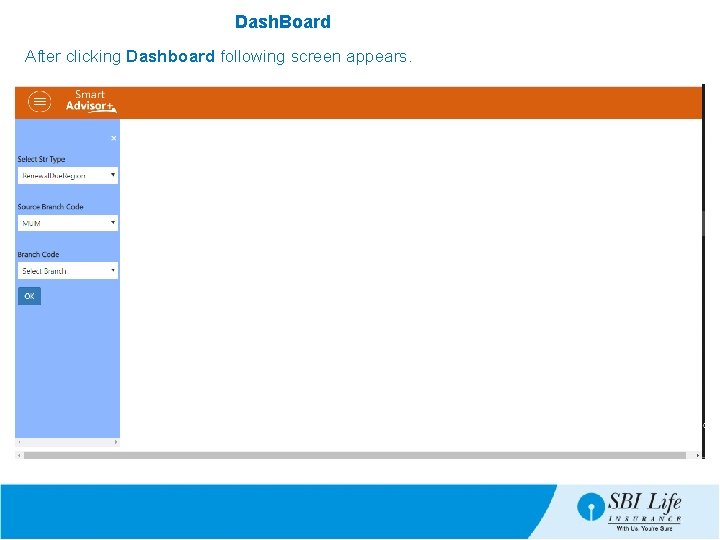
Dash. Board After clicking Dashboard following screen appears.
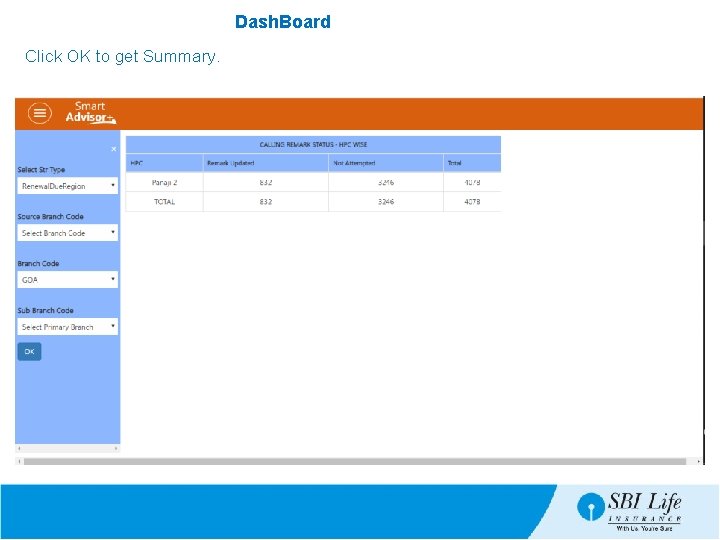
Dash. Board Click OK to get Summary.
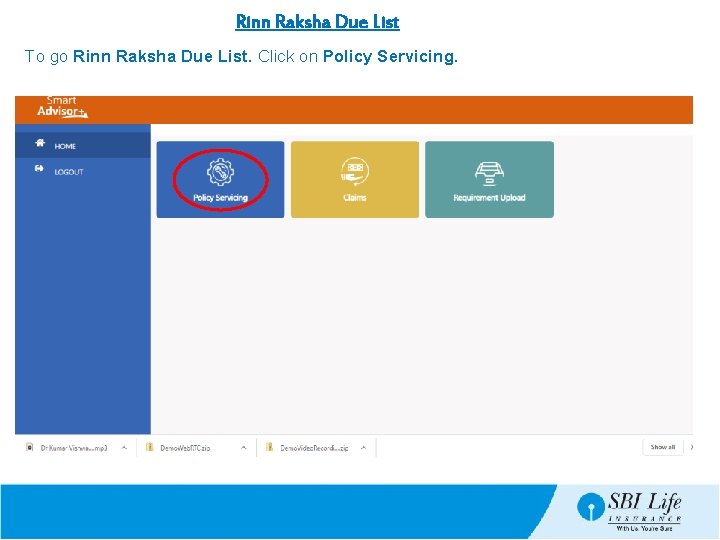
Rinn Raksha Due List To go Rinn Raksha Due List. Click on Policy Servicing.
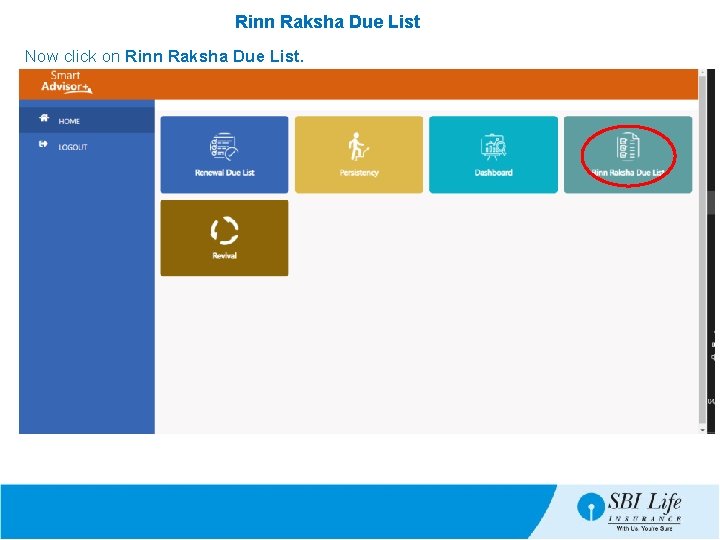
Rinn Raksha Due List Now click on Rinn Raksha Due List.
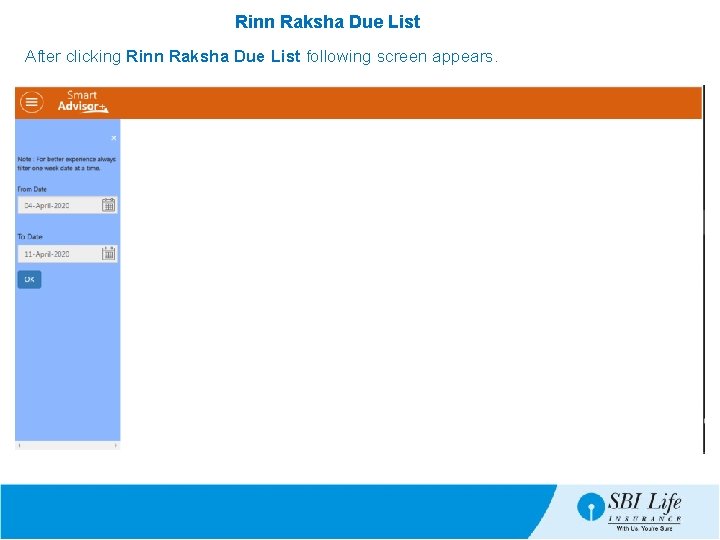
Rinn Raksha Due List After clicking Rinn Raksha Due List following screen appears.
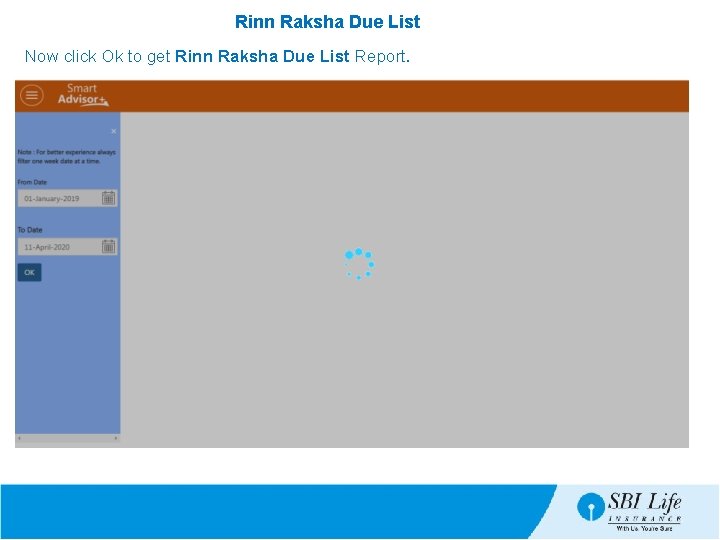
Rinn Raksha Due List Now click Ok to get Rinn Raksha Due List Report.
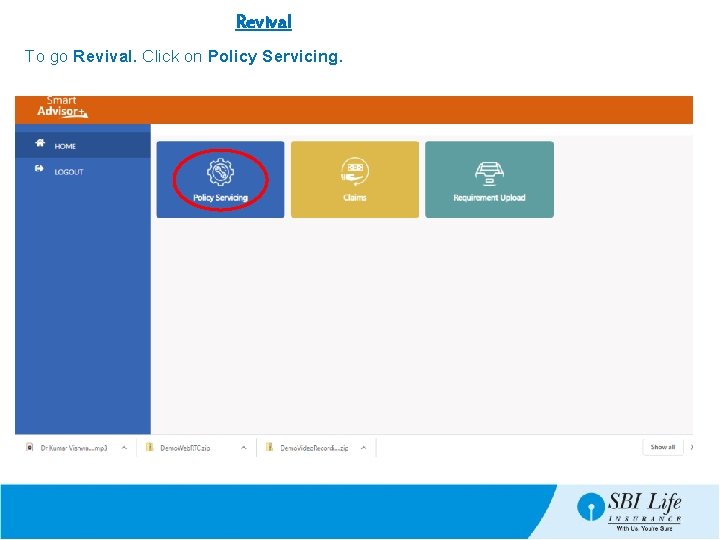
Revival To go Revival. Click on Policy Servicing.
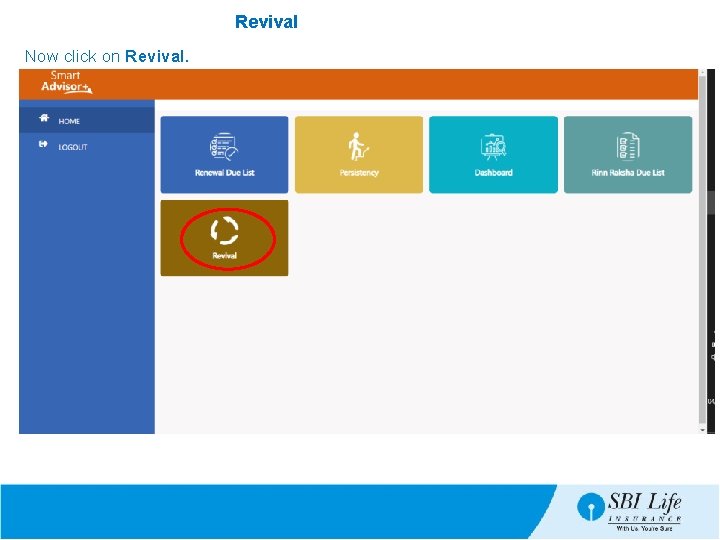
Revival Now click on Revival.
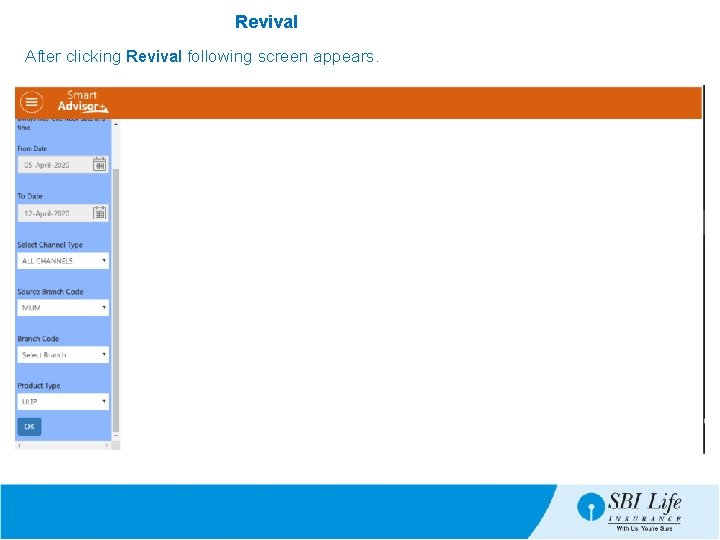
Revival After clicking Revival following screen appears.
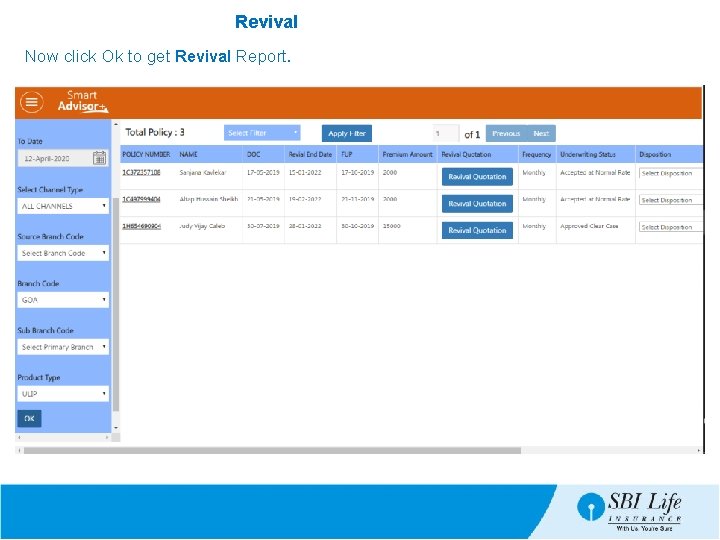
Revival Now click Ok to get Revival Report.
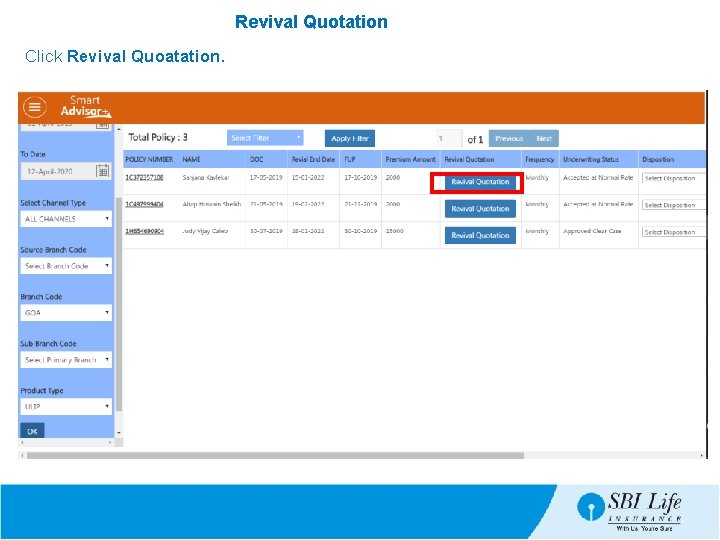
Revival Quotation Click Revival Quoatation.
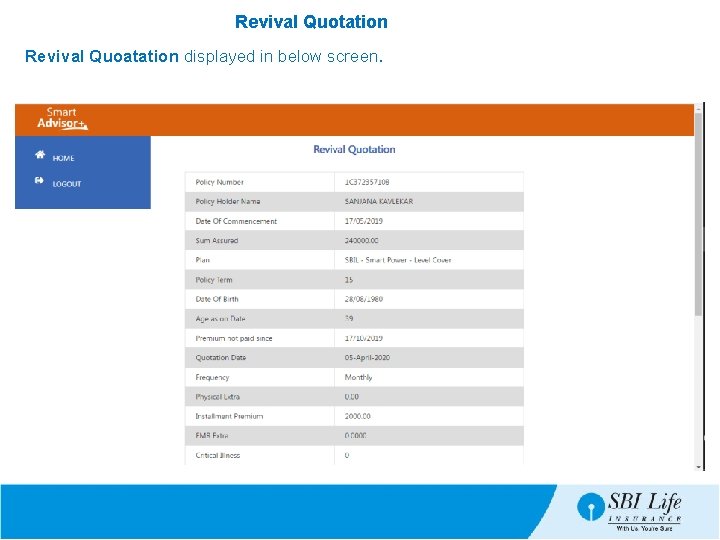
Revival Quotation Revival Quoatation displayed in below screen.
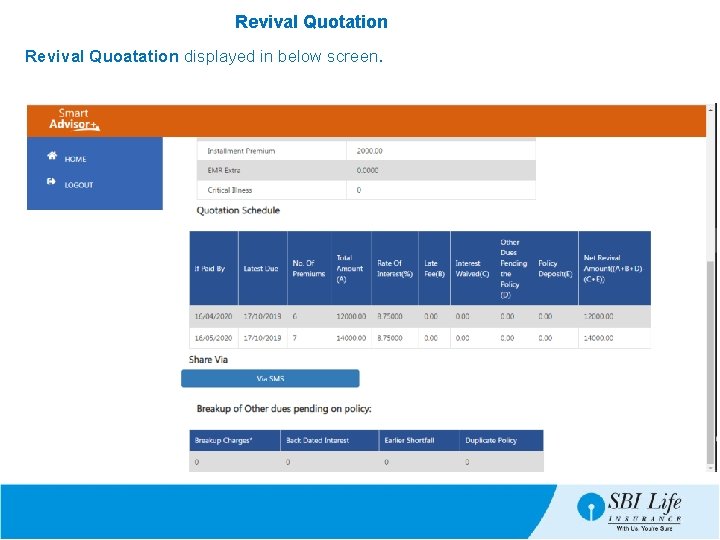
Revival Quotation Revival Quoatation displayed in below screen.
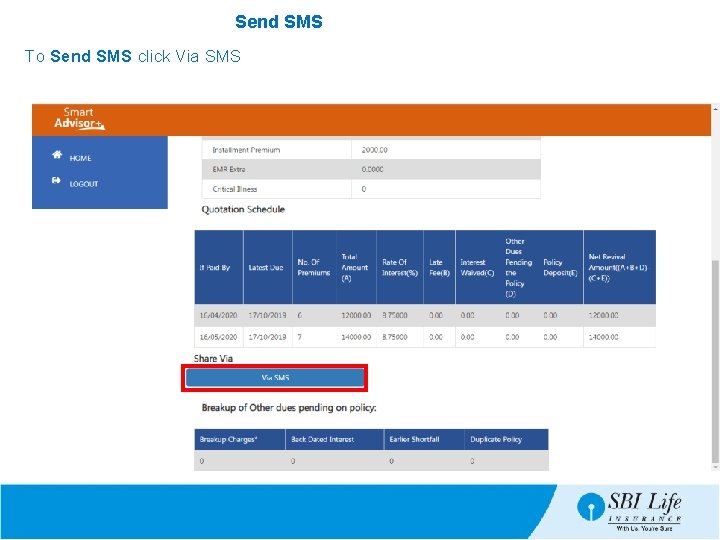
Send SMS To Send SMS click Via SMS
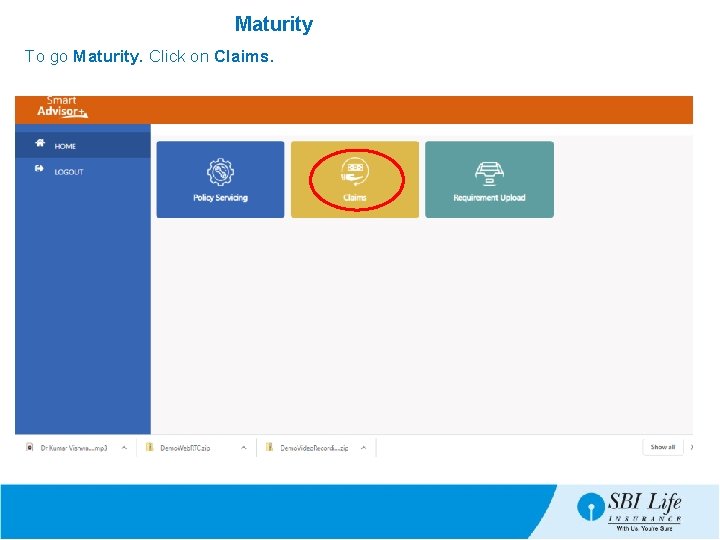
Maturity To go Maturity. Click on Claims.
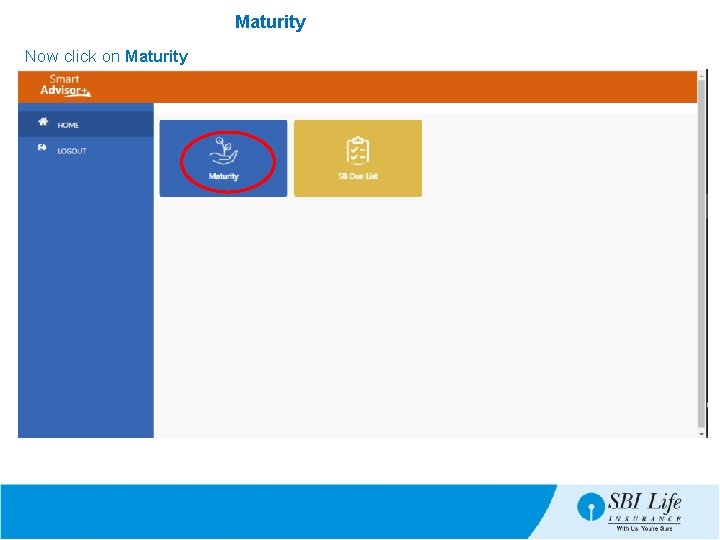
Maturity Now click on Maturity
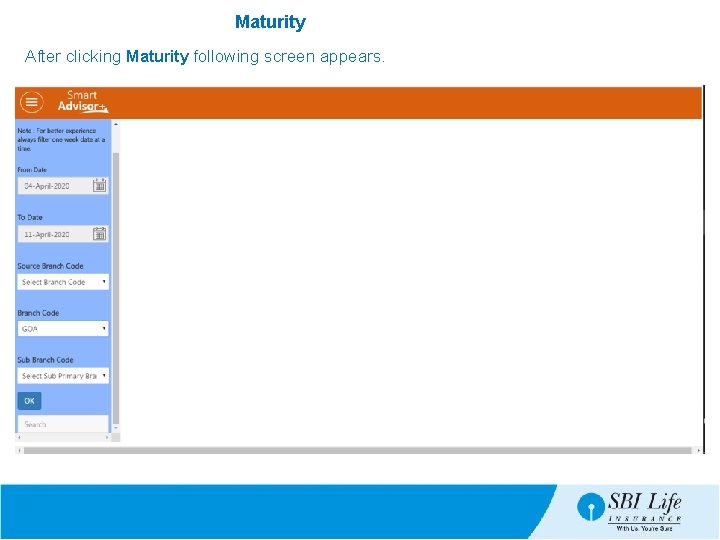
Maturity After clicking Maturity following screen appears.
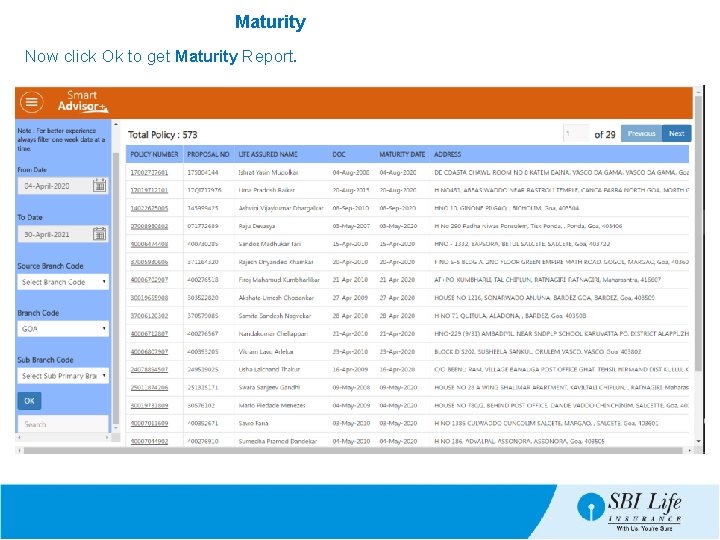
Maturity Now click Ok to get Maturity Report.
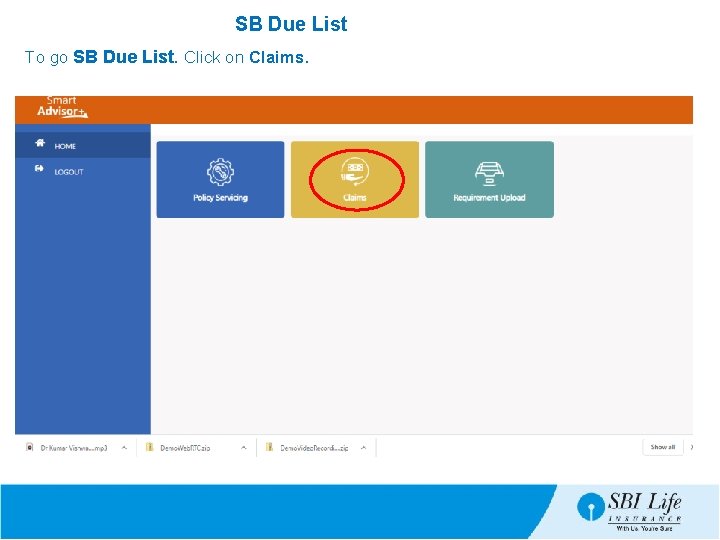
SB Due List To go SB Due List. Click on Claims.
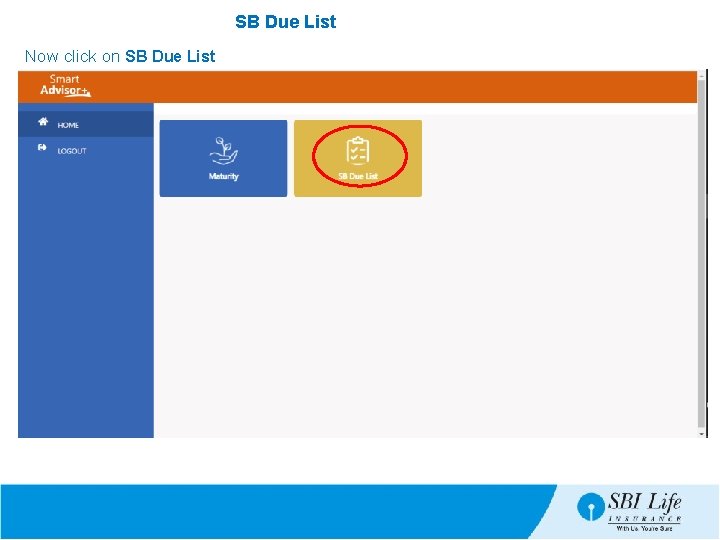
SB Due List Now click on SB Due List
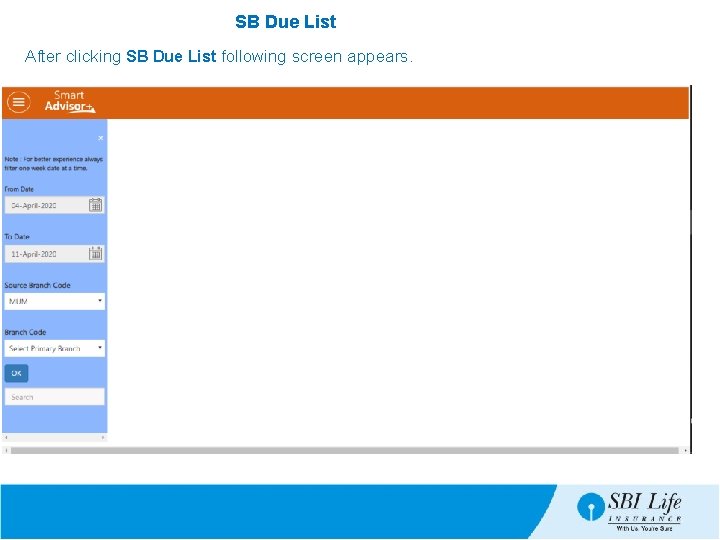
SB Due List After clicking SB Due List following screen appears.
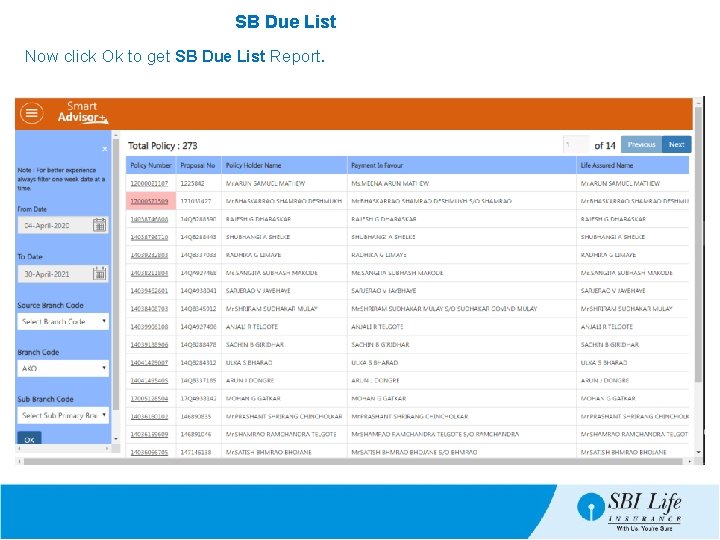
SB Due List Now click Ok to get SB Due List Report.
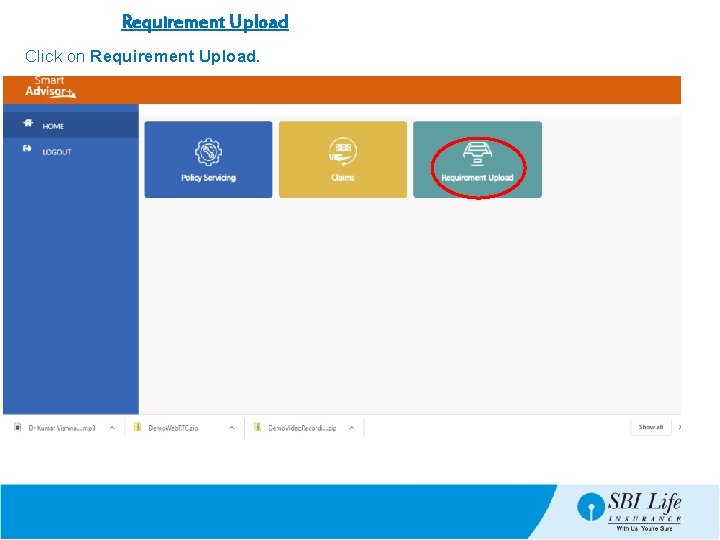
Requirement Upload Click on Requirement Upload.
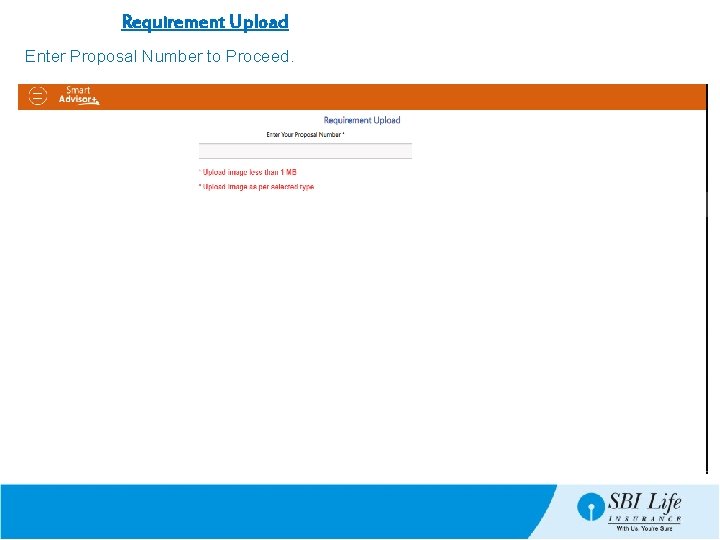
Requirement Upload Enter Proposal Number to Proceed.
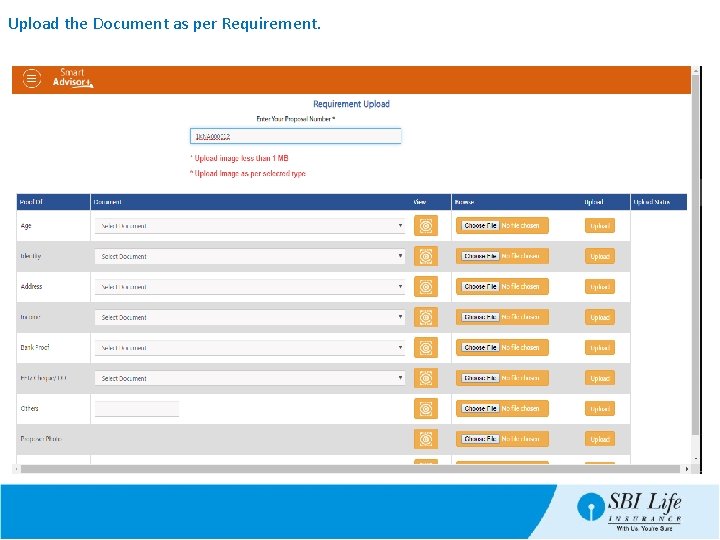
Upload the Document as per Requirement.
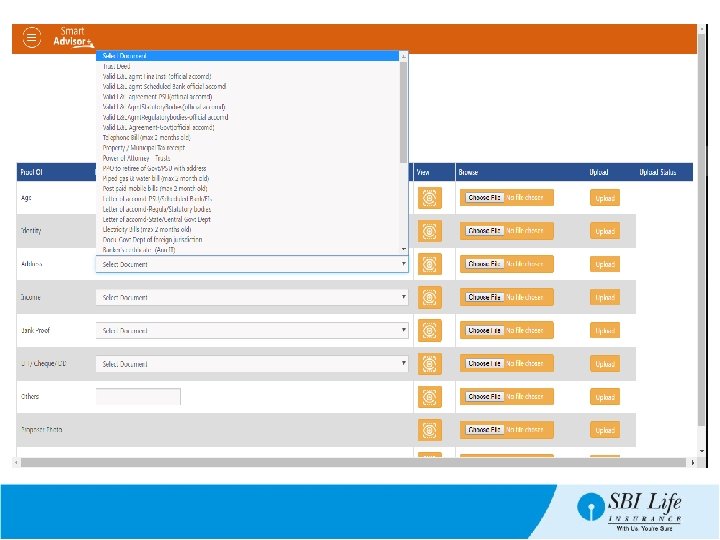
 Microsoft desktop optimization pack 2018 download
Microsoft desktop optimization pack 2018 download Dada la siguiente secuencia rusia 2018 rusia 2018
Dada la siguiente secuencia rusia 2018 rusia 2018 Virtual desktop for smart business
Virtual desktop for smart business Smart school biometric desktop plugin software
Smart school biometric desktop plugin software Book smart vs street smart
Book smart vs street smart Smart two men are
Smart two men are Interserf
Interserf Futuresmart ways to pay answers
Futuresmart ways to pay answers It's not how smart you are it's how you are smart
It's not how smart you are it's how you are smart Gestalt
Gestalt Street smart vs book smart quotes
Street smart vs book smart quotes One smart man he felt smart
One smart man he felt smart Smart note taker seminar report
Smart note taker seminar report Introduction to smart agriculture
Introduction to smart agriculture Virtuose uqam
Virtuose uqam Uwb advising appointment
Uwb advising appointment Umr nurse line
Umr nurse line Uncc soar
Uncc soar Fidelity advisor 529 plan
Fidelity advisor 529 plan Ucdavis siss
Ucdavis siss Manuel roxas economic advisor
Manuel roxas economic advisor Webadvisor norco college
Webadvisor norco college Tactical advisor police
Tactical advisor police Ics student affairs
Ics student affairs Right mix advisor
Right mix advisor Financial advisor for startups
Financial advisor for startups Family and community health advisor
Family and community health advisor Wealth eoffice client login
Wealth eoffice client login Ucf
Ucf Trip advisor namibia
Trip advisor namibia Pdg advisor
Pdg advisor Sports compleat advisor
Sports compleat advisor Pcc advisor
Pcc advisor Uf demographics
Uf demographics Wirtgen malaysia
Wirtgen malaysia Qradar advisor with watson
Qradar advisor with watson Heather candler
Heather candler Cabrillo webadvisor login
Cabrillo webadvisor login Thingworx manufacturing apps
Thingworx manufacturing apps Ffa vice president symbol
Ffa vice president symbol Va hosa
Va hosa Peter played handball yesterday question tag
Peter played handball yesterday question tag Peer advisor
Peer advisor Hse advisor adalah
Hse advisor adalah Moldflow part advisor
Moldflow part advisor Who was the first state advisor of georgia nha
Who was the first state advisor of georgia nha Fcclainc.org logo
Fcclainc.org logo Lippincott nursing advisor
Lippincott nursing advisor Define upgrade advisor
Define upgrade advisor Encoder advisor
Encoder advisor Ufic advisor
Ufic advisor Paul viren financial advisor
Paul viren financial advisor A good advisor
A good advisor Financial advisor succession agreement
Financial advisor succession agreement Inside loyola webadvisor
Inside loyola webadvisor Costodesis
Costodesis Rockwell training advisor
Rockwell training advisor