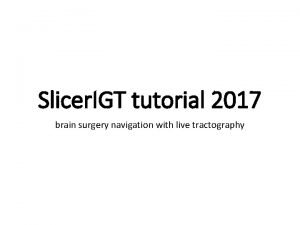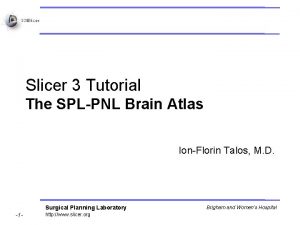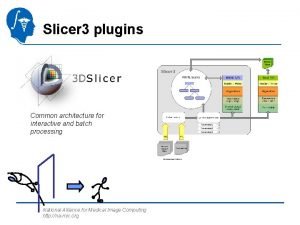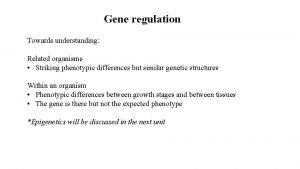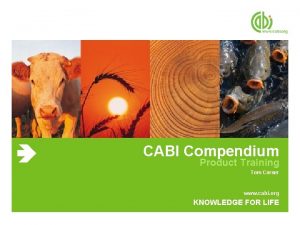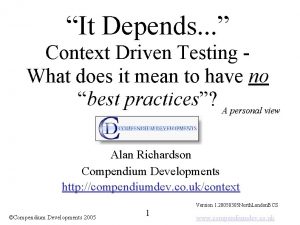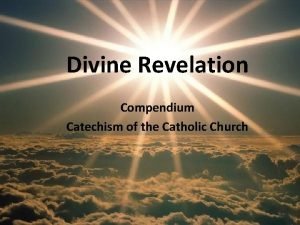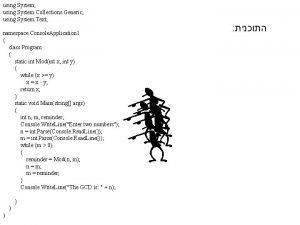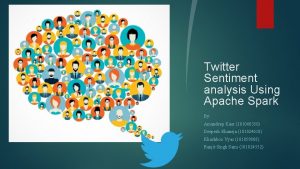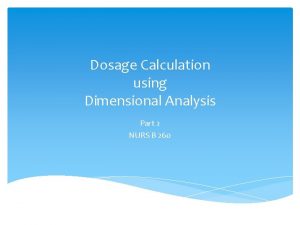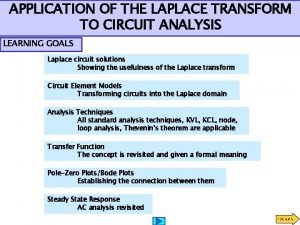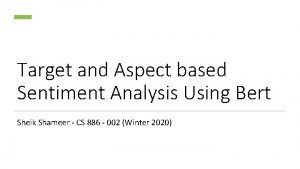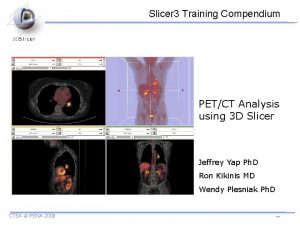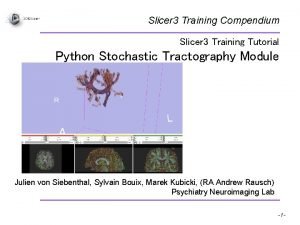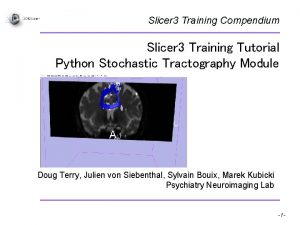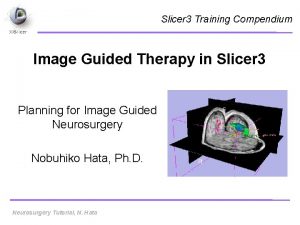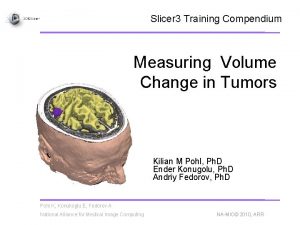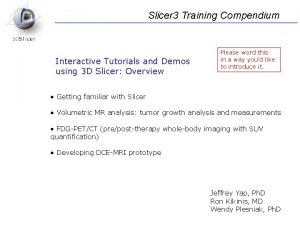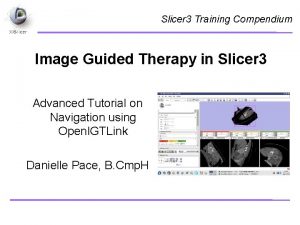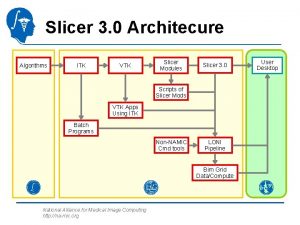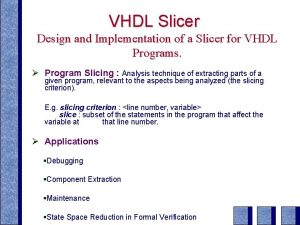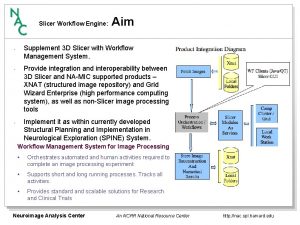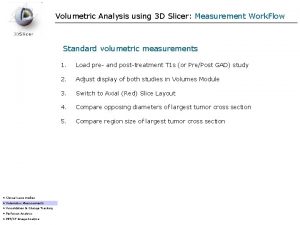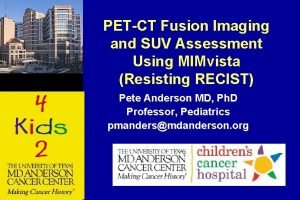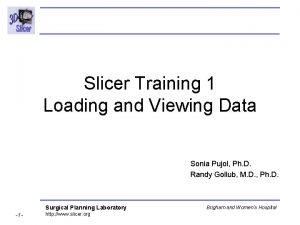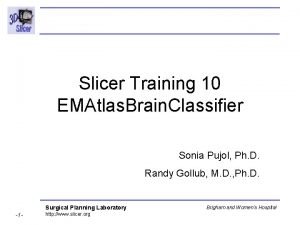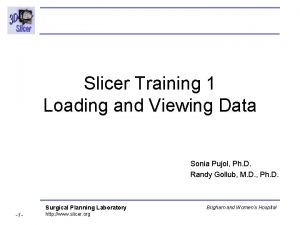Slicer 3 Training Compendium PETCT Analysis using 3
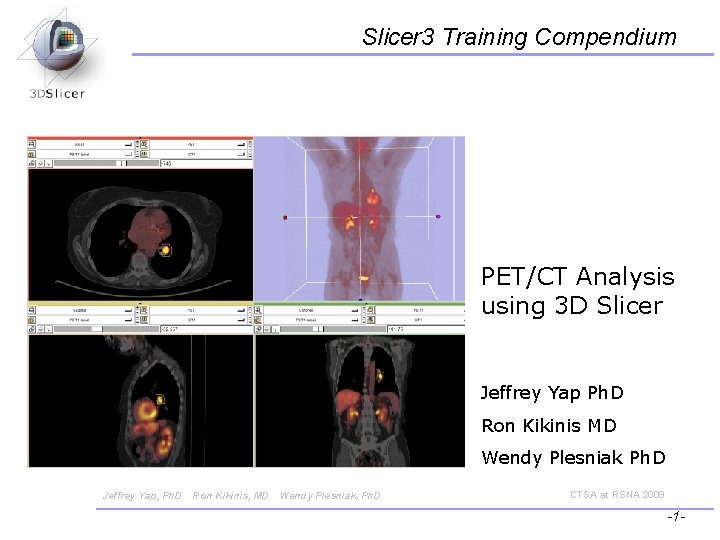
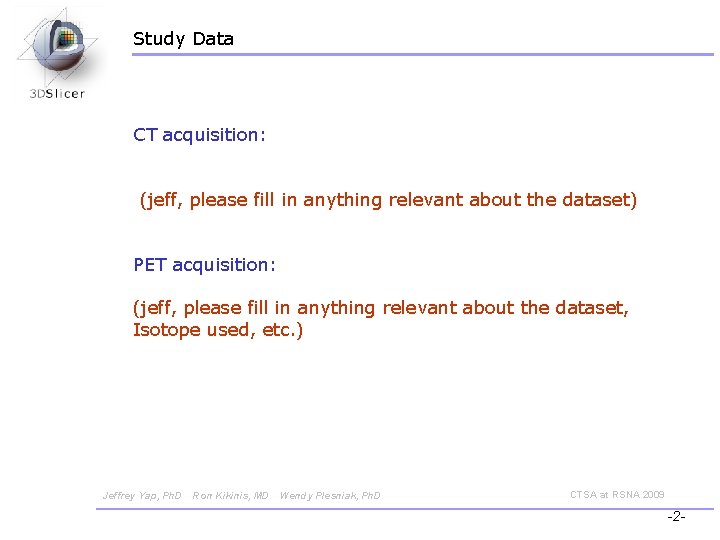
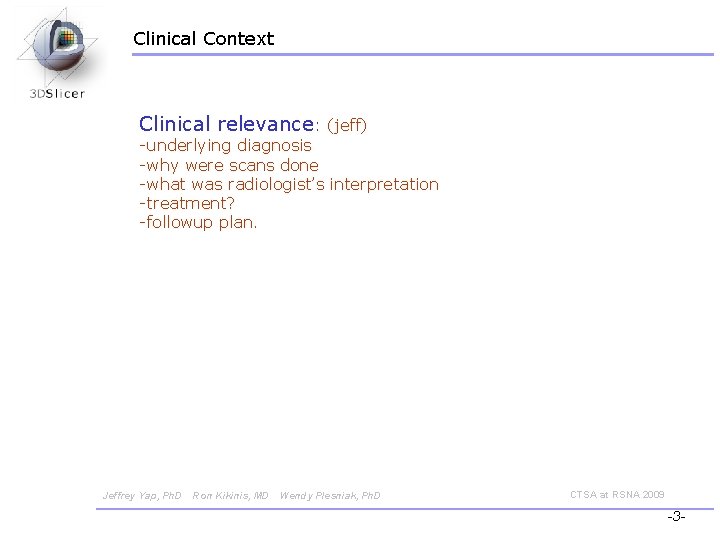
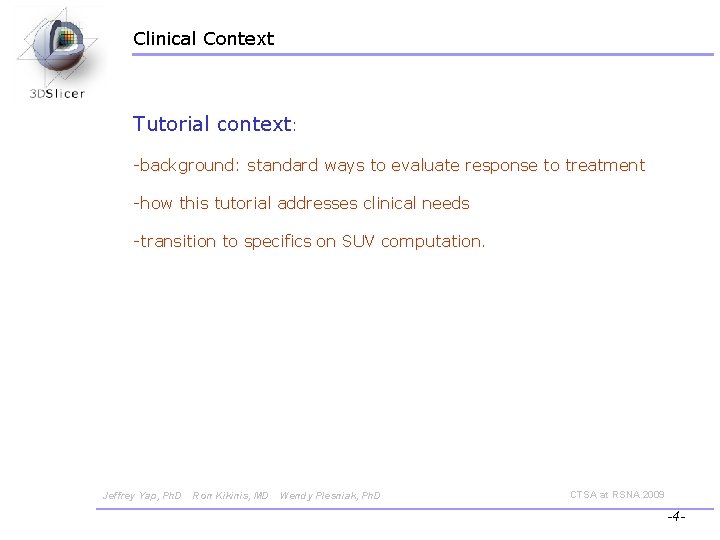
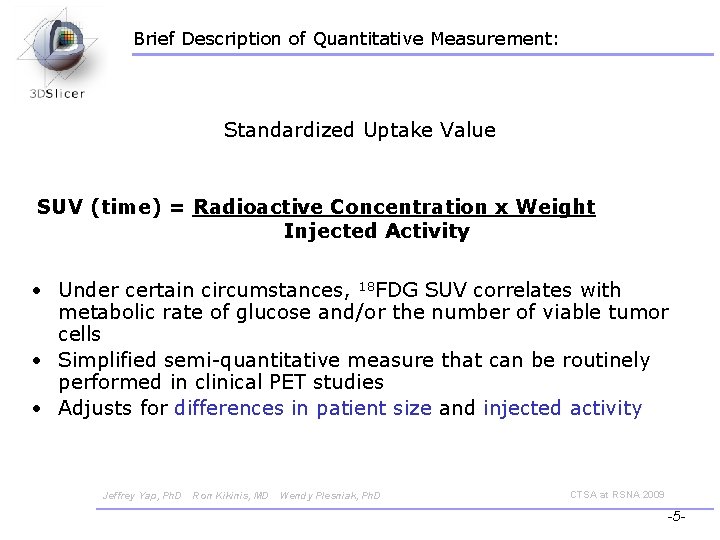
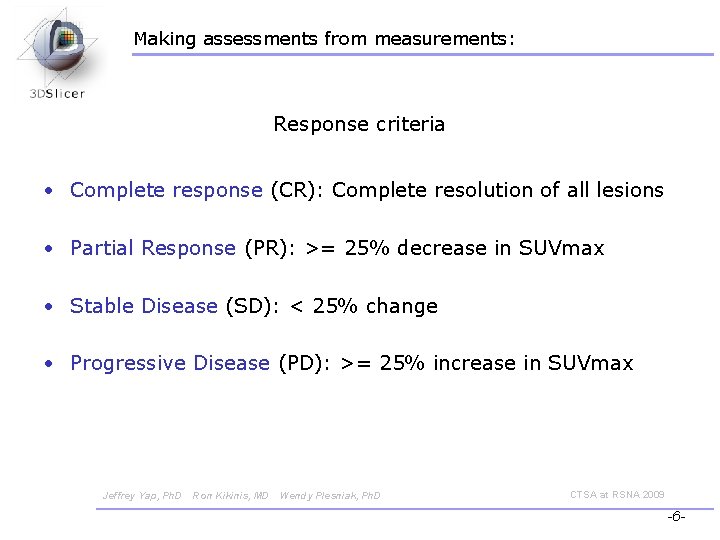
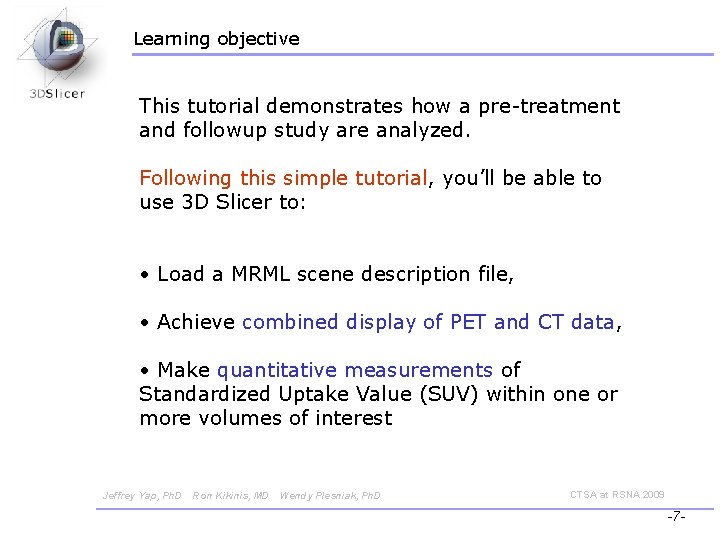
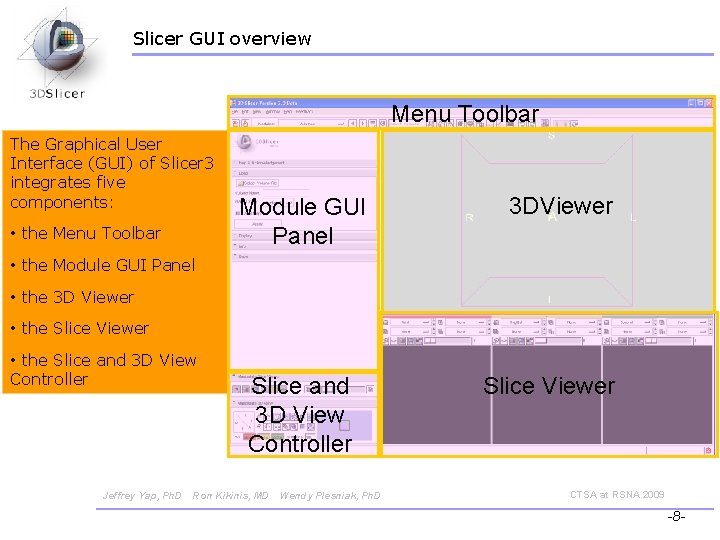
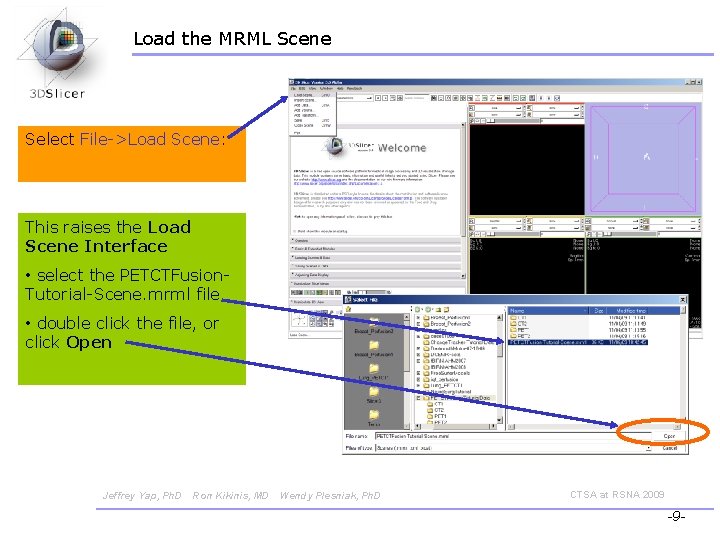
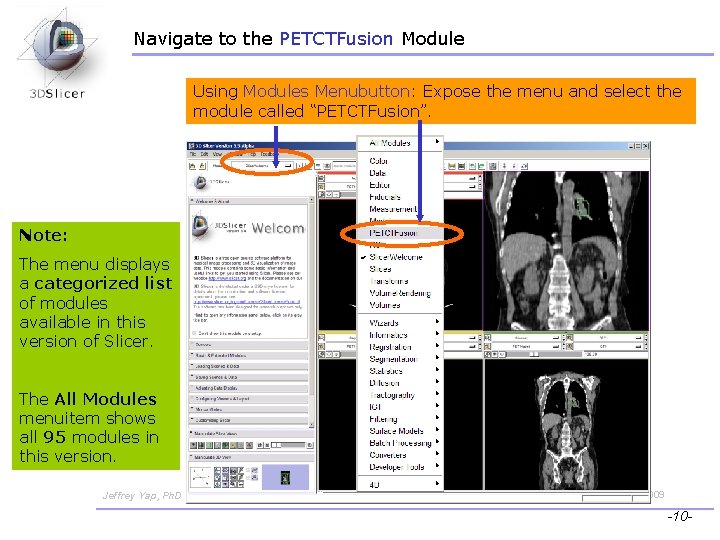
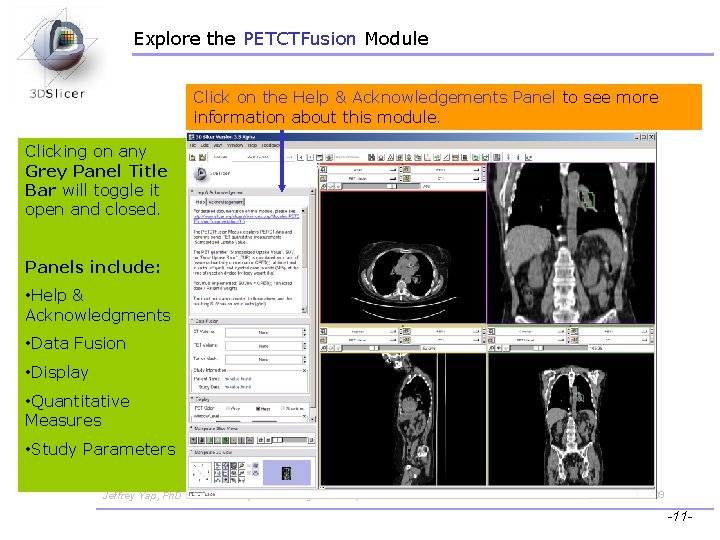
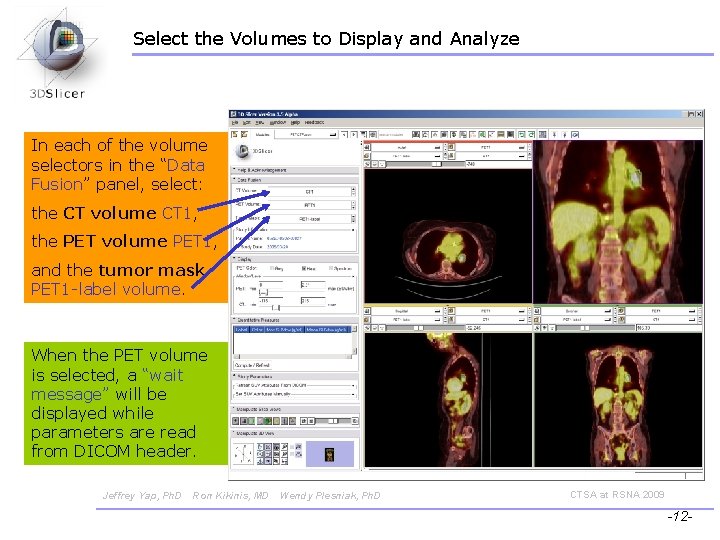
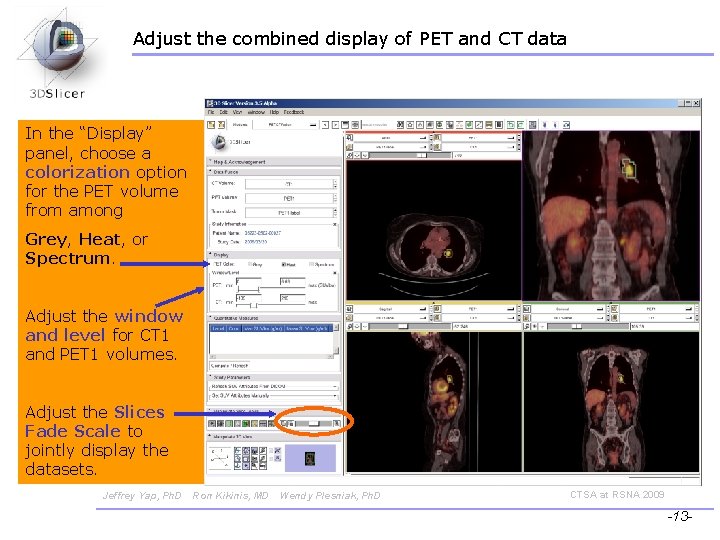
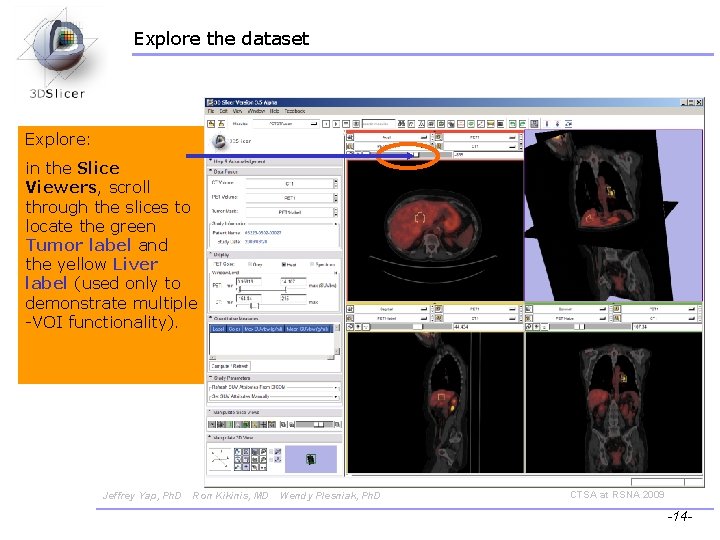
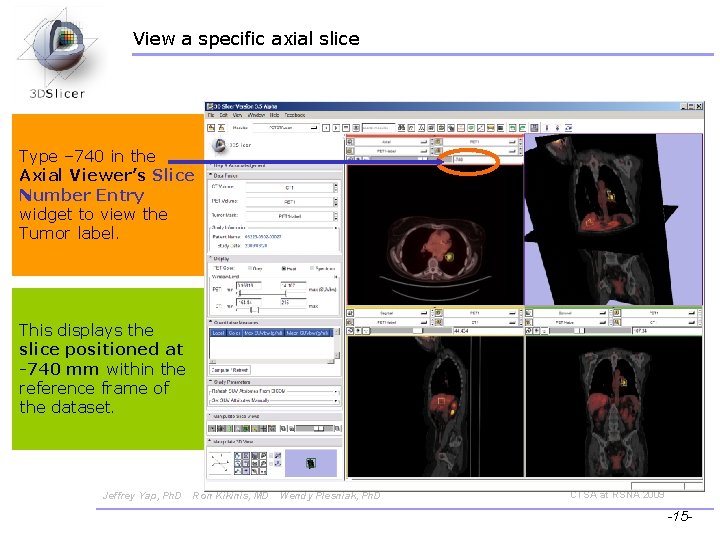
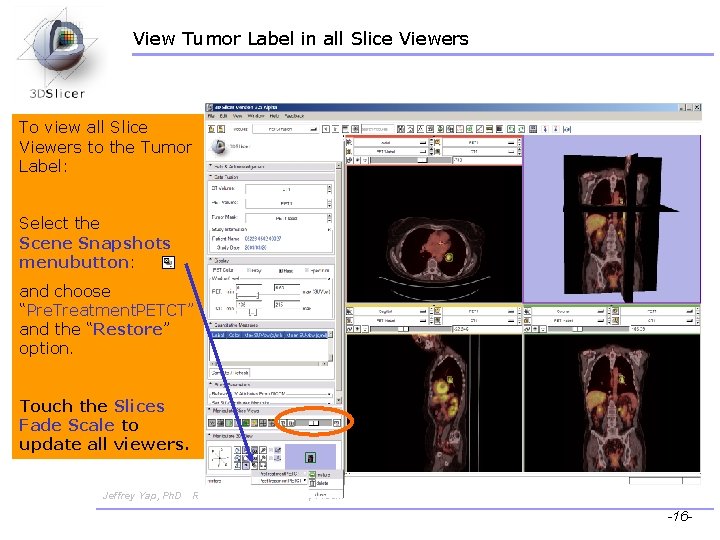
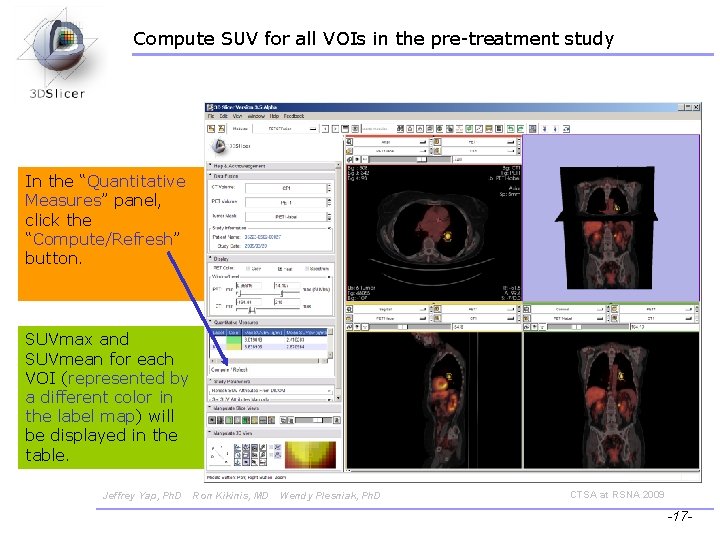
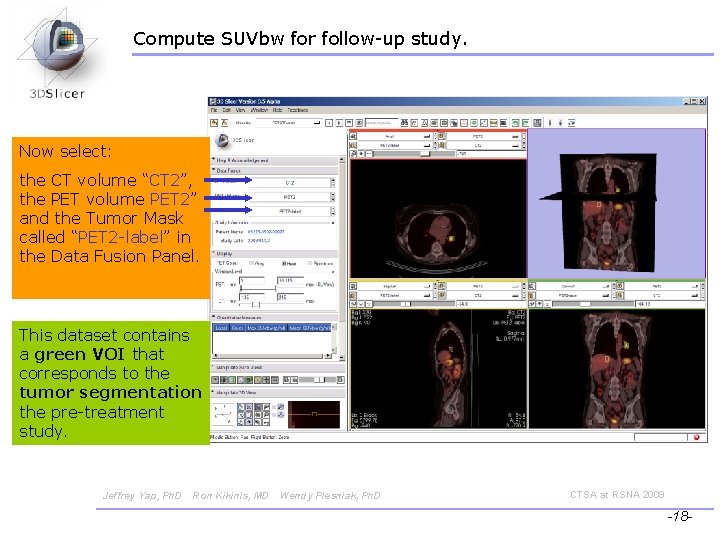
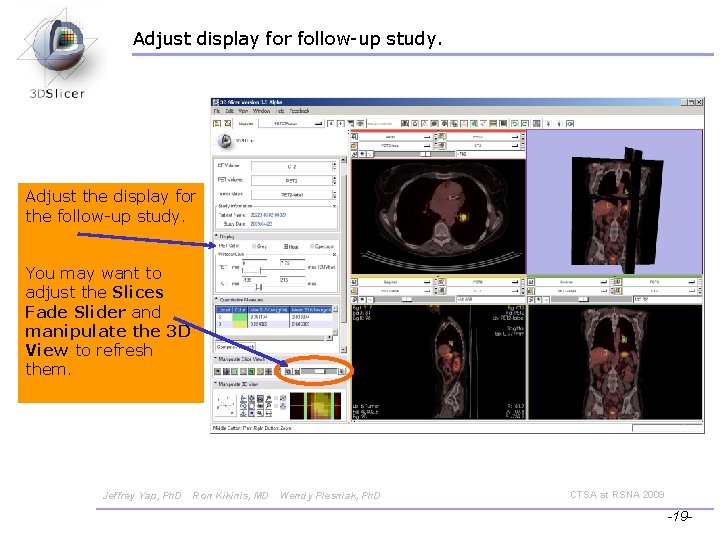
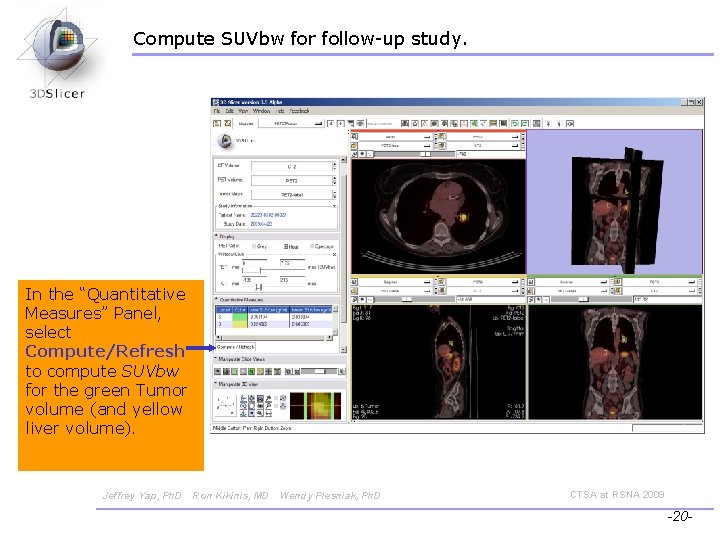
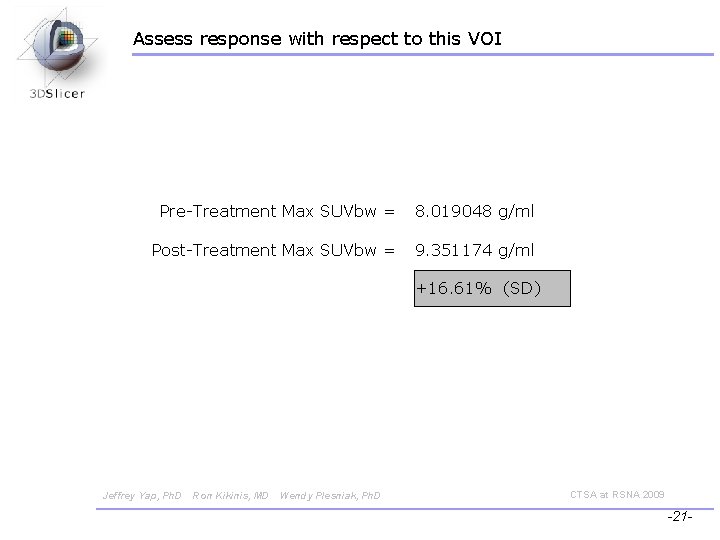
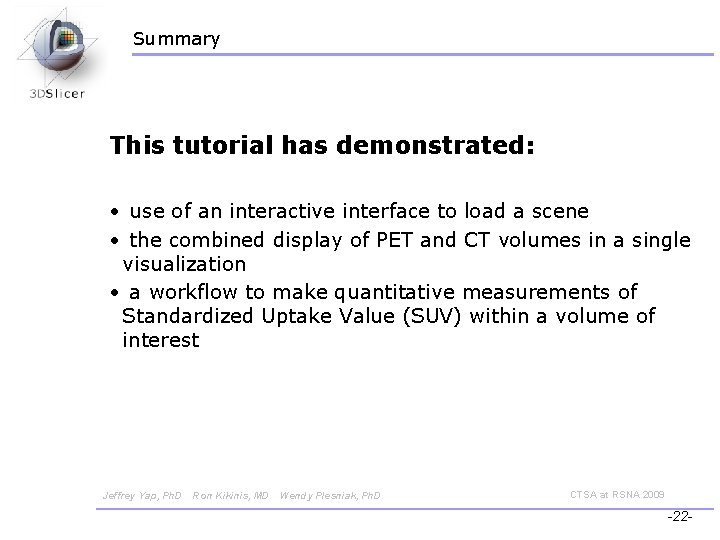
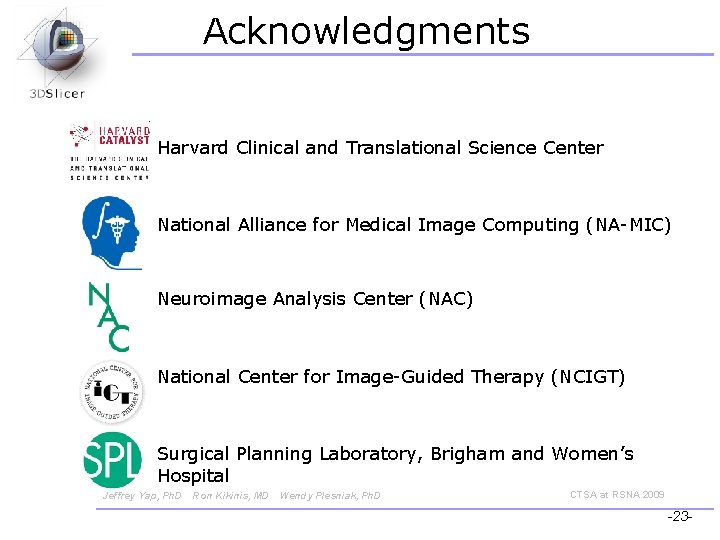
- Slides: 23
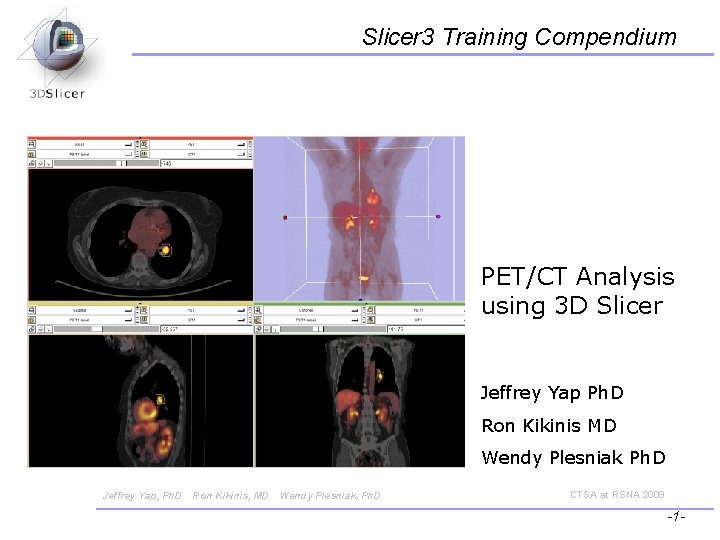
Slicer 3 Training Compendium PET/CT Analysis using 3 D Slicer Jeffrey Yap Ph. D Ron Kikinis MD Wendy Plesniak Ph. D Jeffrey Yap, Ph. D Ron Kikinis, MD Wendy Plesniak, Ph. D CTSA at RSNA 2009 -1 -
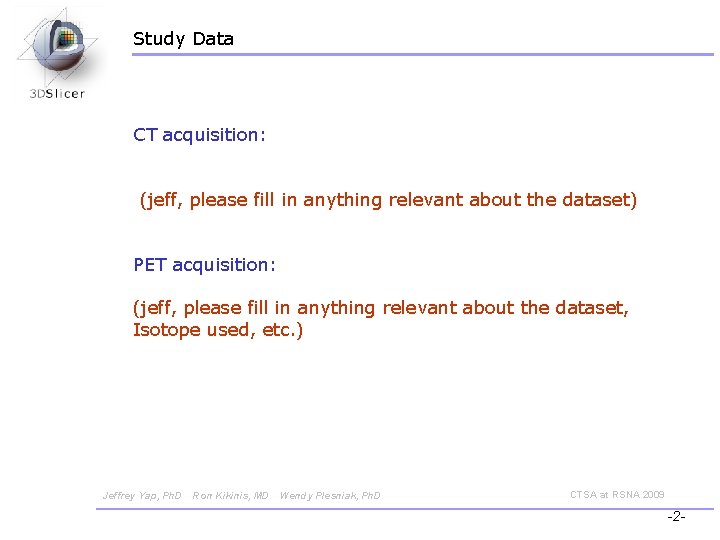
Study Data CT acquisition: (jeff, please fill in anything relevant about the dataset) PET acquisition: (jeff, please fill in anything relevant about the dataset, Isotope used, etc. ) Jeffrey Yap, Ph. D Ron Kikinis, MD Wendy Plesniak, Ph. D CTSA at RSNA 2009 -2 -
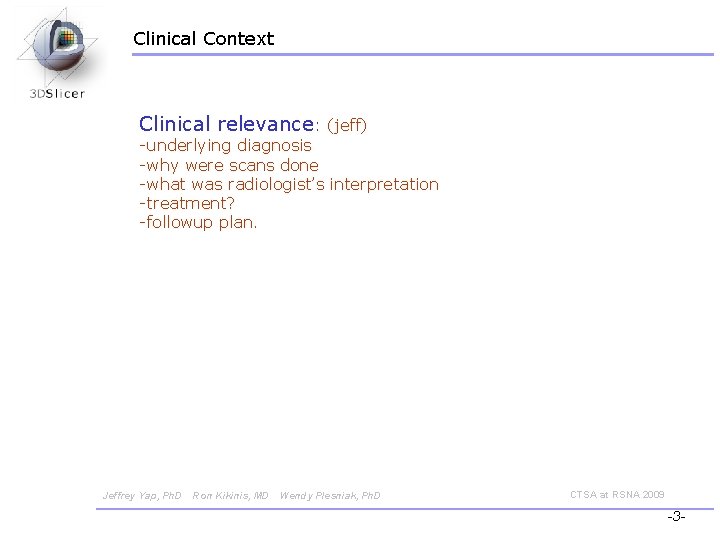
Clinical Context Clinical relevance: (jeff) -underlying diagnosis -why were scans done -what was radiologist’s interpretation -treatment? -followup plan. Jeffrey Yap, Ph. D Ron Kikinis, MD Wendy Plesniak, Ph. D CTSA at RSNA 2009 -3 -
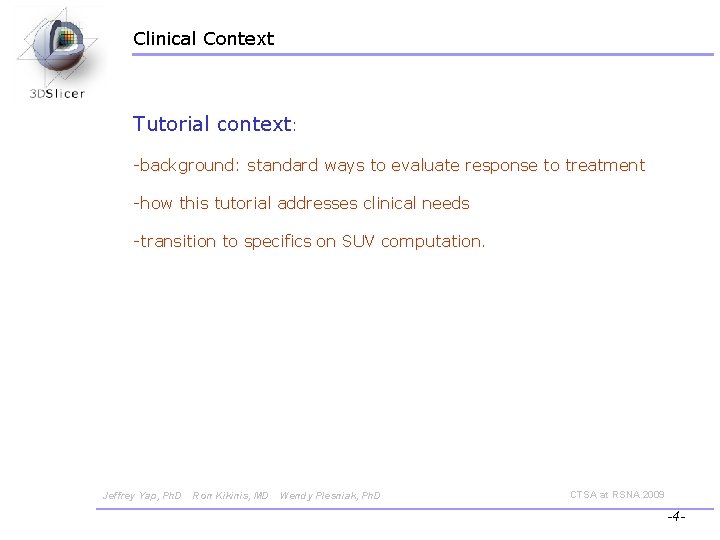
Clinical Context Tutorial context: -background: standard ways to evaluate response to treatment -how this tutorial addresses clinical needs -transition to specifics on SUV computation. Jeffrey Yap, Ph. D Ron Kikinis, MD Wendy Plesniak, Ph. D CTSA at RSNA 2009 -4 -
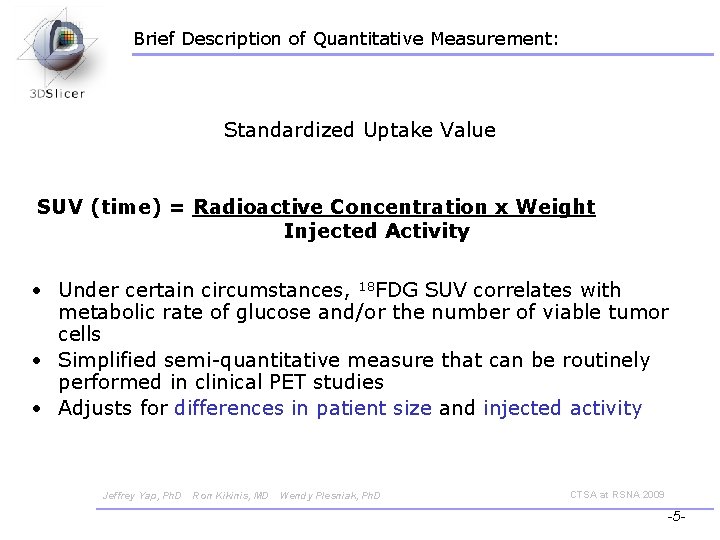
Brief Description of Quantitative Measurement: Standardized Uptake Value SUV (time) = Radioactive Concentration x Weight Injected Activity • Under certain circumstances, 18 FDG SUV correlates with metabolic rate of glucose and/or the number of viable tumor cells • Simplified semi-quantitative measure that can be routinely performed in clinical PET studies • Adjusts for differences in patient size and injected activity Jeffrey Yap, Ph. D Ron Kikinis, MD Wendy Plesniak, Ph. D CTSA at RSNA 2009 -5 -
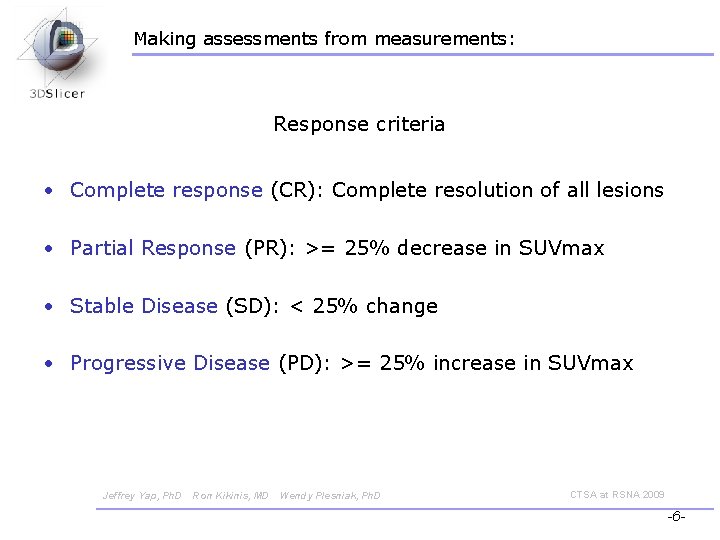
Making assessments from measurements: Response criteria • Complete response (CR): Complete resolution of all lesions • Partial Response (PR): >= 25% decrease in SUVmax • Stable Disease (SD): < 25% change • Progressive Disease (PD): >= 25% increase in SUVmax Jeffrey Yap, Ph. D Ron Kikinis, MD Wendy Plesniak, Ph. D CTSA at RSNA 2009 -6 -
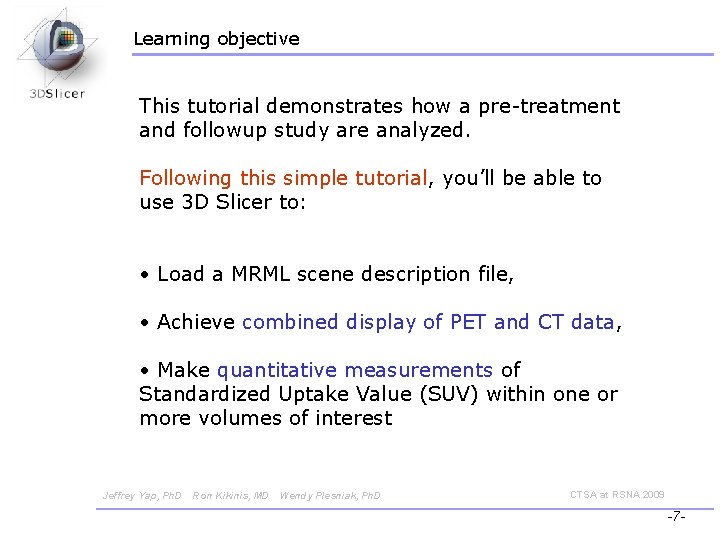
Learning objective This tutorial demonstrates how a pre-treatment and followup study are analyzed. Following this simple tutorial, you’ll be able to use 3 D Slicer to: • Load a MRML scene description file, • Achieve combined display of PET and CT data, • Make quantitative measurements of Standardized Uptake Value (SUV) within one or more volumes of interest Jeffrey Yap, Ph. D Ron Kikinis, MD Wendy Plesniak, Ph. D CTSA at RSNA 2009 -7 -
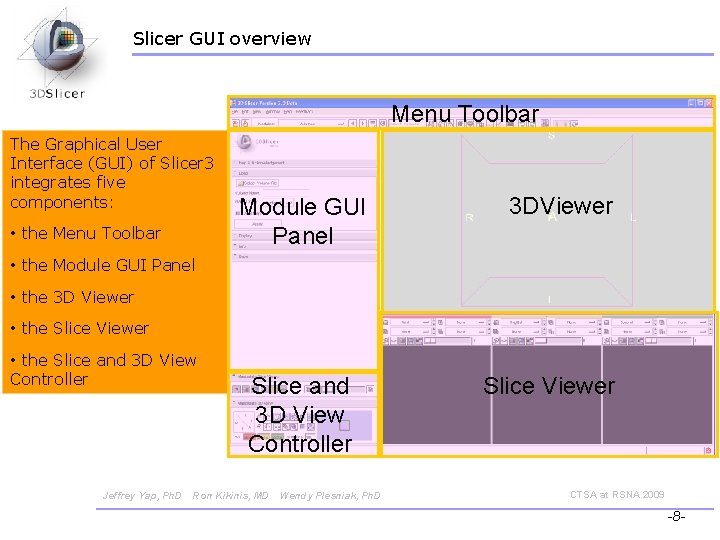
Slicer GUI overview Menu Toolbar The Graphical User Interface (GUI) of Slicer 3 integrates five components: • the Menu Toolbar Module GUI Panel 3 DViewer • the Module GUI Panel • the 3 D Viewer • the Slice and 3 D View Controller Jeffrey Yap, Ph. D Slice and 3 D View Controller Ron Kikinis, MD Wendy Plesniak, Ph. D Slice Viewer CTSA at RSNA 2009 -8 -
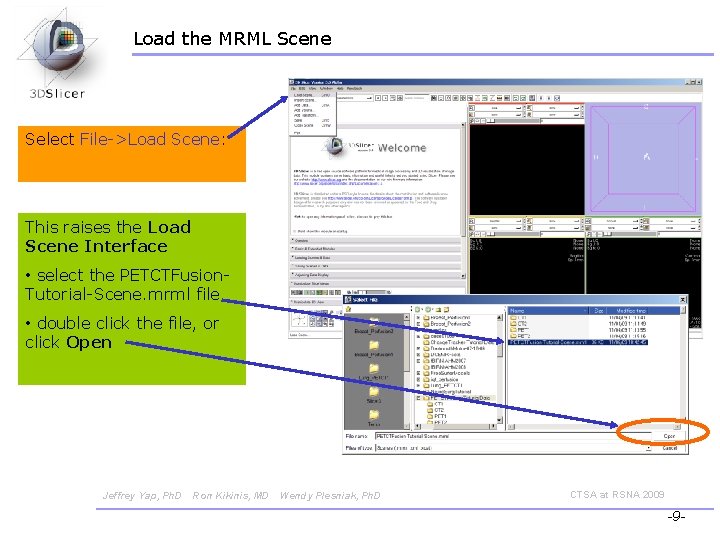
Load the MRML Scene Select File->Load Scene: This raises the Load Scene Interface • select the PETCTFusion. Tutorial-Scene. mrml file • double click the file, or click Open Jeffrey Yap, Ph. D Ron Kikinis, MD Wendy Plesniak, Ph. D CTSA at RSNA 2009 -9 -
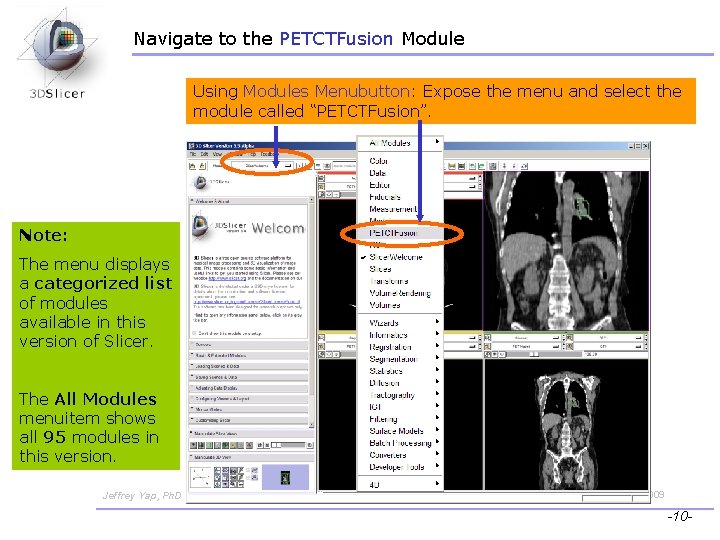
Navigate to the PETCTFusion Module Using Modules Menubutton: Expose the menu and select the module called “PETCTFusion”. Note: The menu displays a categorized list of modules available in this version of Slicer. The All Modules menuitem shows all 95 modules in this version. Jeffrey Yap, Ph. D Ron Kikinis, MD Wendy Plesniak, Ph. D CTSA at RSNA 2009 -10 -
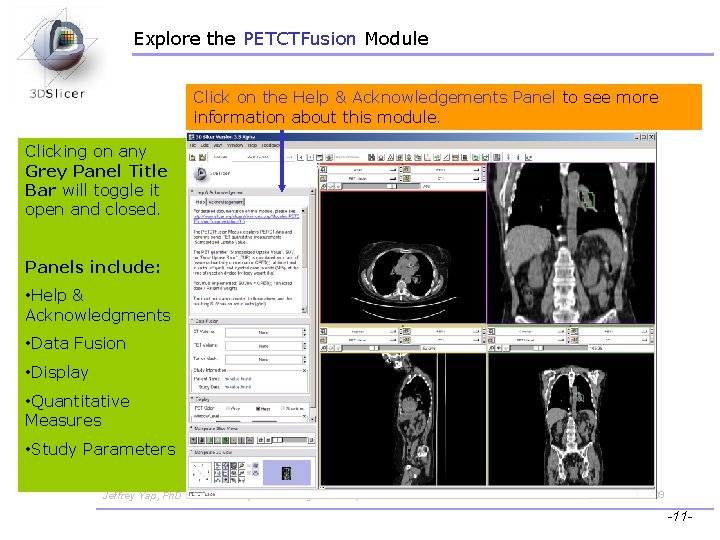
Explore the PETCTFusion Module Click on the Help & Acknowledgements Panel to see more information about this module. Clicking on any Grey Panel Title Bar will toggle it open and closed. Panels include: • Help & Acknowledgments • Data Fusion • Display • Quantitative Measures • Study Parameters Jeffrey Yap, Ph. D Ron Kikinis, MD Wendy Plesniak, Ph. D CTSA at RSNA 2009 -11 -
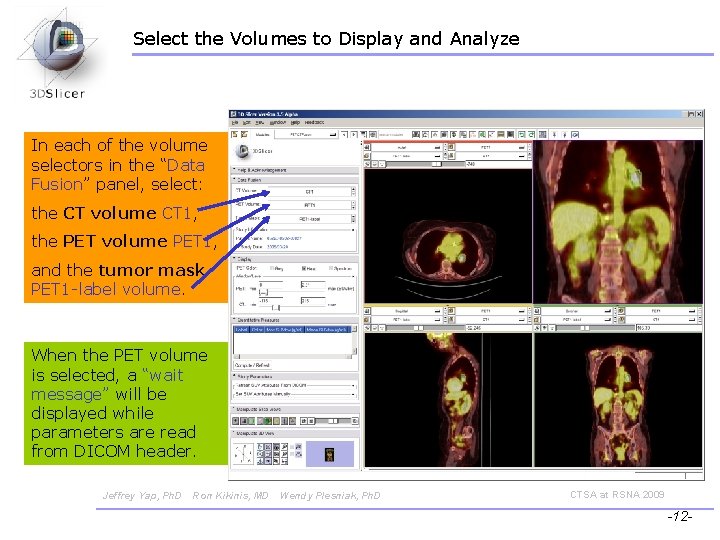
Select the Volumes to Display and Analyze In each of the volume selectors in the “Data Fusion” panel, select: the CT volume CT 1, the PET volume PET 1, and the tumor mask PET 1 -label volume. When the PET volume is selected, a “wait message” will be displayed while parameters are read from DICOM header. Jeffrey Yap, Ph. D Ron Kikinis, MD Wendy Plesniak, Ph. D CTSA at RSNA 2009 -12 -
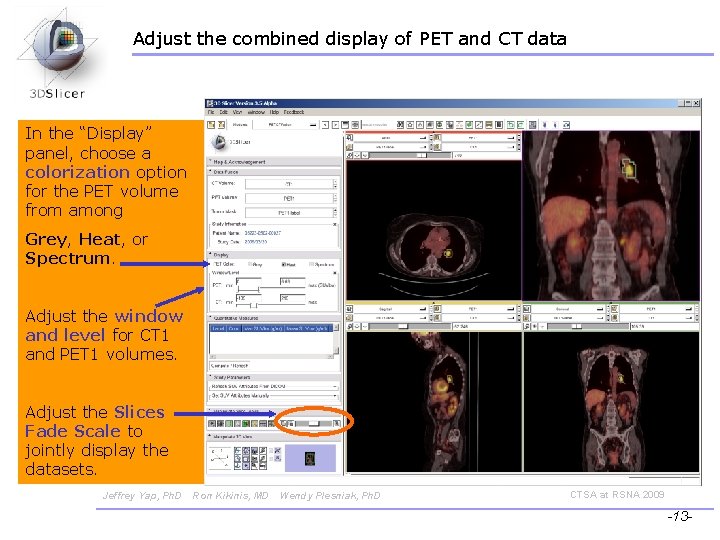
Adjust the combined display of PET and CT data In the “Display” panel, choose a colorization option for the PET volume from among Grey, Heat, or Spectrum. Adjust the window and level for CT 1 and PET 1 volumes. Adjust the Slices Fade Scale to jointly display the datasets. Jeffrey Yap, Ph. D Ron Kikinis, MD Wendy Plesniak, Ph. D CTSA at RSNA 2009 -13 -
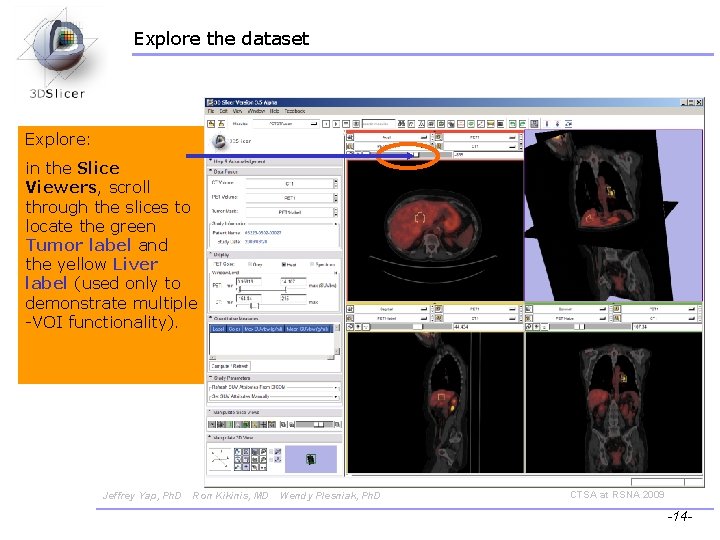
Explore the dataset Explore: in the Slice Viewers, scroll through the slices to locate the green Tumor label and the yellow Liver label (used only to demonstrate multiple -VOI functionality). Jeffrey Yap, Ph. D Ron Kikinis, MD Wendy Plesniak, Ph. D CTSA at RSNA 2009 -14 -
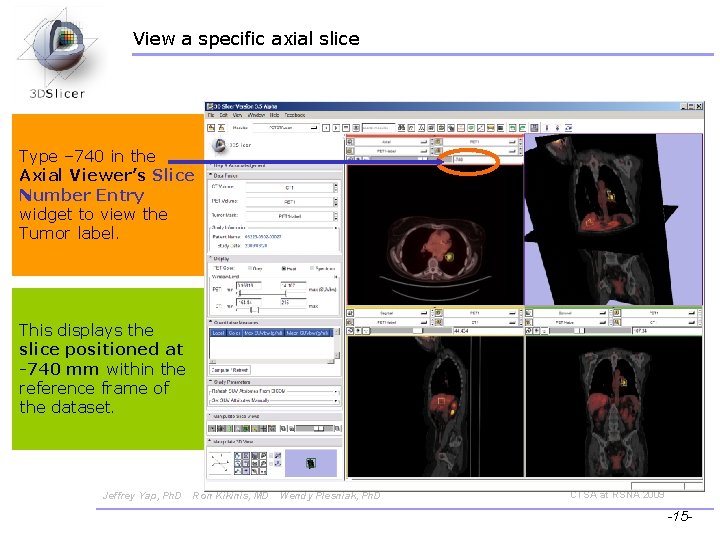
View a specific axial slice Type – 740 in the Axial Viewer’s Slice Number Entry widget to view the Tumor label. This displays the slice positioned at -740 mm within the reference frame of the dataset. Jeffrey Yap, Ph. D Ron Kikinis, MD Wendy Plesniak, Ph. D CTSA at RSNA 2009 -15 -
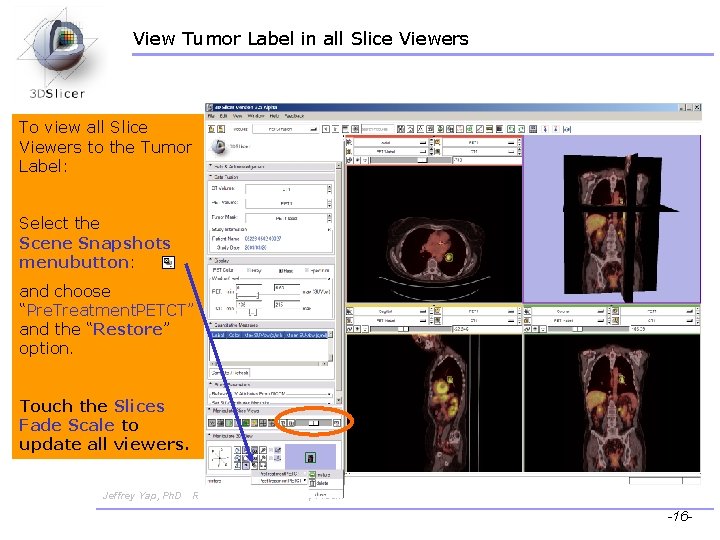
View Tumor Label in all Slice Viewers To view all Slice Viewers to the Tumor Label: Select the Scene Snapshots menubutton: and choose “Pre. Treatment. PETCT” and the “Restore” option. Touch the Slices Fade Scale to update all viewers. Jeffrey Yap, Ph. D Ron Kikinis, MD Wendy Plesniak, Ph. D CTSA at RSNA 2009 -16 -
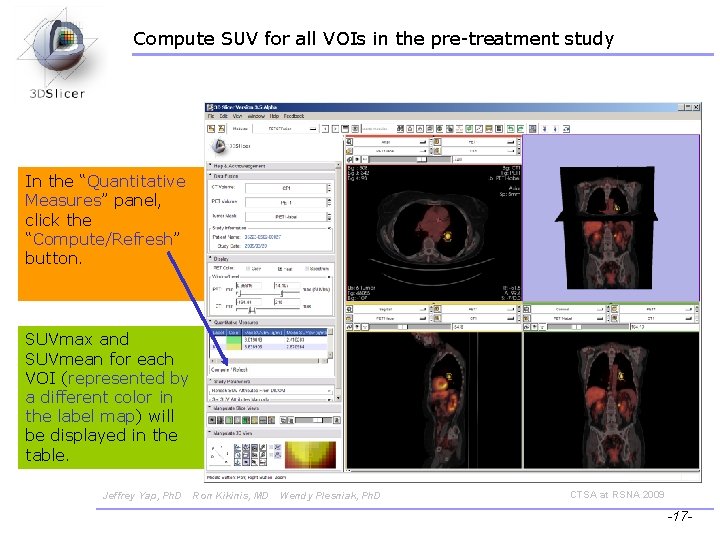
Compute SUV for all VOIs in the pre-treatment study In the “Quantitative Measures” panel, click the “Compute/Refresh” button. SUVmax and SUVmean for each VOI (represented by a different color in the label map) will be displayed in the table. Jeffrey Yap, Ph. D Ron Kikinis, MD Wendy Plesniak, Ph. D CTSA at RSNA 2009 -17 -
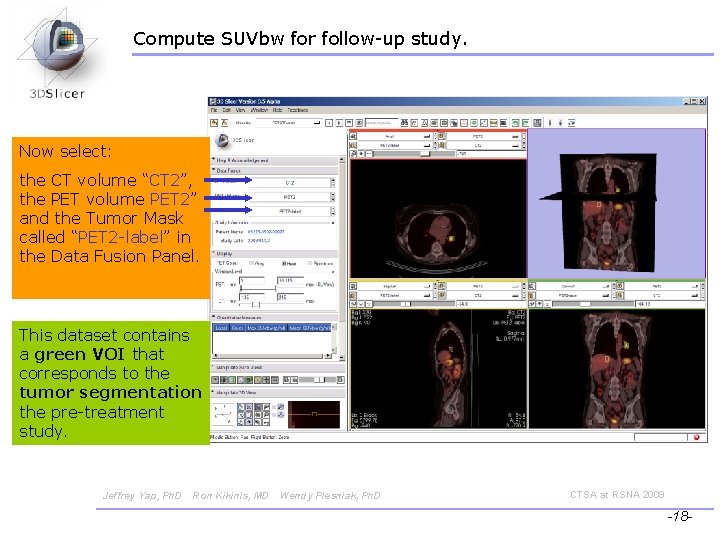
Compute SUVbw for follow-up study. Now select: the CT volume “CT 2”, the PET volume PET 2” and the Tumor Mask called “PET 2 -label” in the Data Fusion Panel. This dataset contains a green VOI that corresponds to the tumor segmentation the pre-treatment study. Jeffrey Yap, Ph. D Ron Kikinis, MD Wendy Plesniak, Ph. D CTSA at RSNA 2009 -18 -
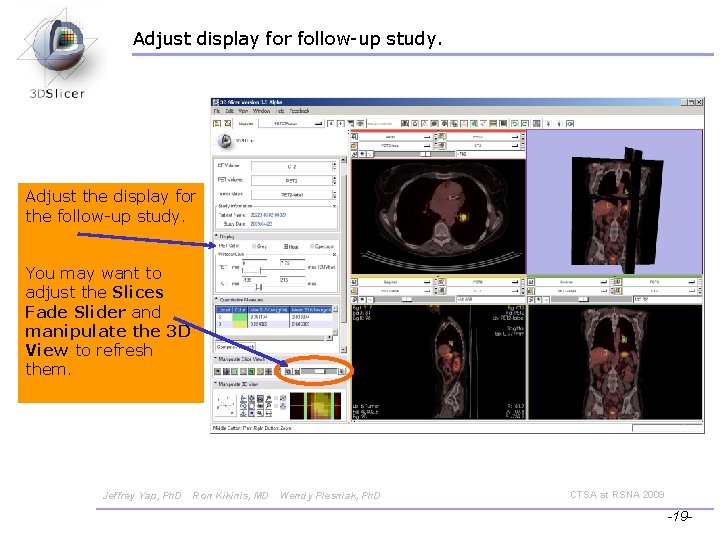
Adjust display for follow-up study. Adjust the display for the follow-up study. You may want to adjust the Slices Fade Slider and manipulate the 3 D View to refresh them. Jeffrey Yap, Ph. D Ron Kikinis, MD Wendy Plesniak, Ph. D CTSA at RSNA 2009 -19 -
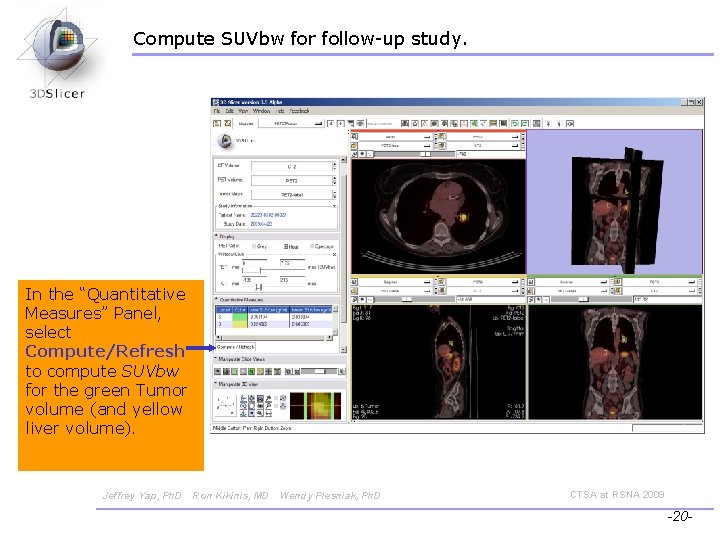
Compute SUVbw for follow-up study. In the “Quantitative Measures” Panel, select Compute/Refresh to compute SUVbw for the green Tumor volume (and yellow liver volume). Jeffrey Yap, Ph. D Ron Kikinis, MD Wendy Plesniak, Ph. D CTSA at RSNA 2009 -20 -
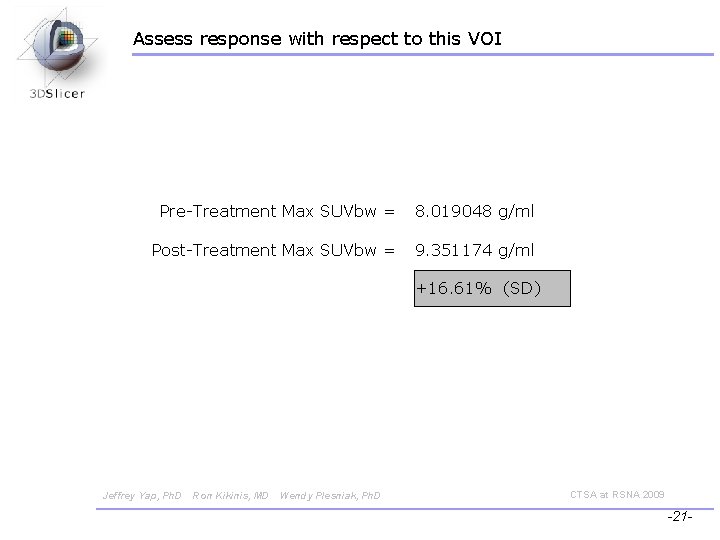
Assess response with respect to this VOI Pre-Treatment Max SUVbw = 8. 019048 g/ml Post-Treatment Max SUVbw = 9. 351174 g/ml +16. 61% (SD) Jeffrey Yap, Ph. D Ron Kikinis, MD Wendy Plesniak, Ph. D CTSA at RSNA 2009 -21 -
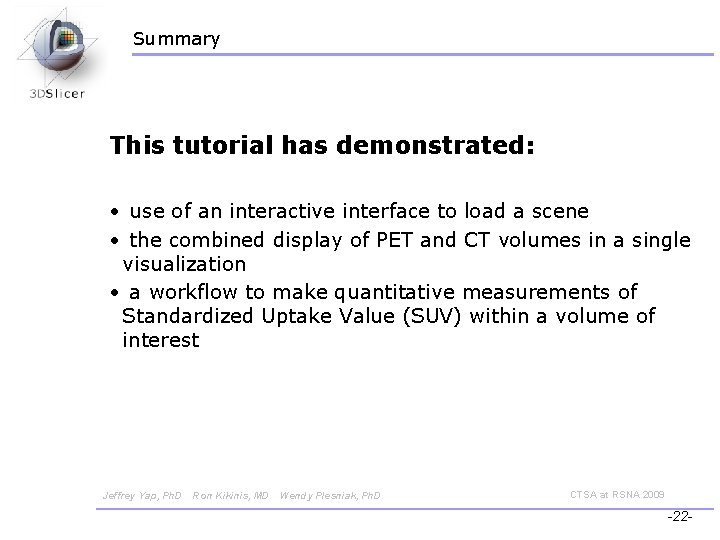
Summary This tutorial has demonstrated: • use of an interactive interface to load a scene • the combined display of PET and CT volumes in a single visualization • a workflow to make quantitative measurements of Standardized Uptake Value (SUV) within a volume of interest Jeffrey Yap, Ph. D Ron Kikinis, MD Wendy Plesniak, Ph. D CTSA at RSNA 2009 -22 -
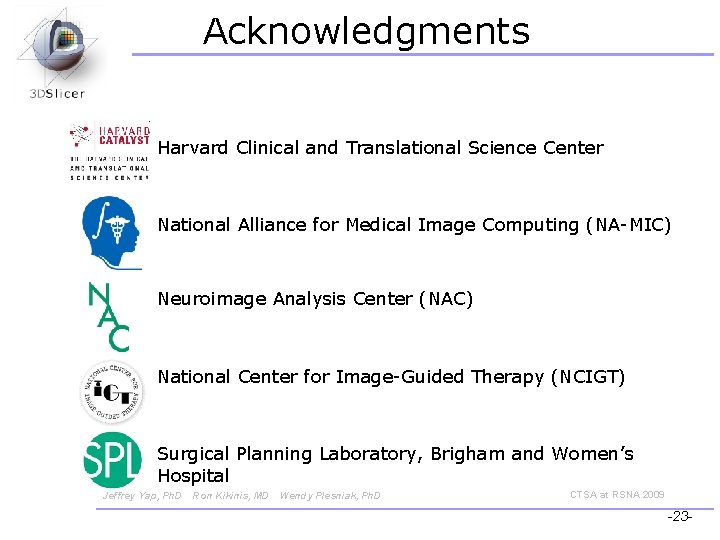
Acknowledgments Harvard Clinical and Translational Science Center National Alliance for Medical Image Computing (NA-MIC) Neuroimage Analysis Center (NAC) National Center for Image-Guided Therapy (NCIGT) Surgical Planning Laboratory, Brigham and Women’s Hospital Jeffrey Yap, Ph. D Ron Kikinis, MD Wendy Plesniak, Ph. D CTSA at RSNA 2009 -23 -
 Slicer igt
Slicer igt Slicer
Slicer Slicer
Slicer What is sanitization
What is sanitization Slicer
Slicer Recessive epistasis definition
Recessive epistasis definition Psychpathologischer befund
Psychpathologischer befund Invasive species compendium
Invasive species compendium Pregabalion
Pregabalion Cabi compendium
Cabi compendium Cavilon creme compendium
Cavilon creme compendium Flamigel compendium
Flamigel compendium Ddi compendium
Ddi compendium Compendium of sanitation systems and technologies
Compendium of sanitation systems and technologies He is the full and definitive stage of god’s revelation.
He is the full and definitive stage of god’s revelation. Using system.collections
Using system.collections Dtfd switch
Dtfd switch Training is expensive without training it is more expensive
Training is expensive without training it is more expensive Perbedaan on the job training dan off the job training
Perbedaan on the job training dan off the job training Aggression replacement training facilitator training
Aggression replacement training facilitator training Pyspark twitter sentiment analysis
Pyspark twitter sentiment analysis Calculate drip rate
Calculate drip rate Laplace transform of capacitor
Laplace transform of capacitor Aspect based sentiment analysis using bert
Aspect based sentiment analysis using bert