Siteplus Website Builder Troubleshooting Guide Support Scenarios Troubleshooting
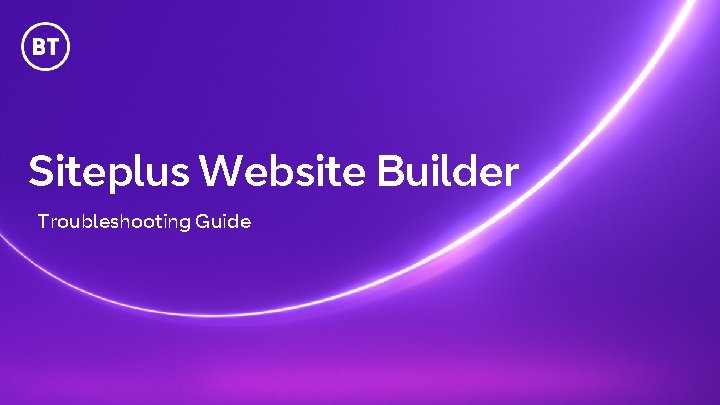
Siteplus Website Builder Troubleshooting Guide
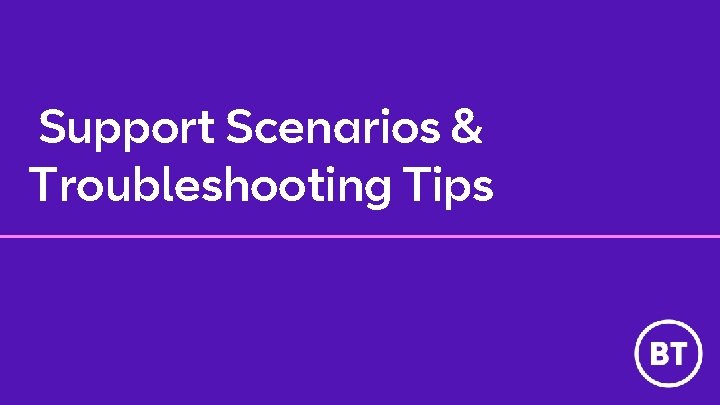
Support Scenarios & Troubleshooting Tips
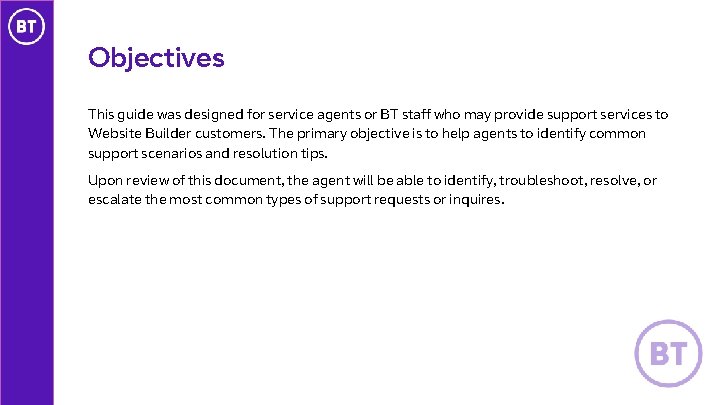
Objectives This guide was designed for service agents or BT staff who may provide support services to Website Builder customers. The primary objective is to help agents to identify common support scenarios and resolution tips. Upon review of this document, the agent will be able to identify, troubleshoot, resolve, or escalate the most common types of support requests or inquires.
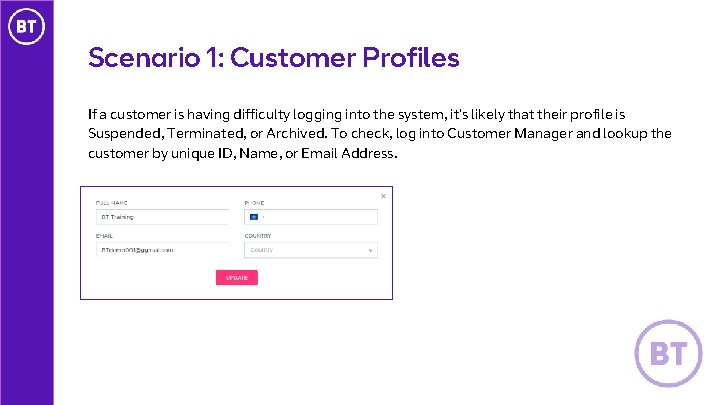
Scenario 1: Customer Profiles If a customer is having difficulty logging into the system, it’s likely that their profile is Suspended, Terminated, or Archived. To check, log into Customer Manager and lookup the customer by unique ID, Name, or Email Address.
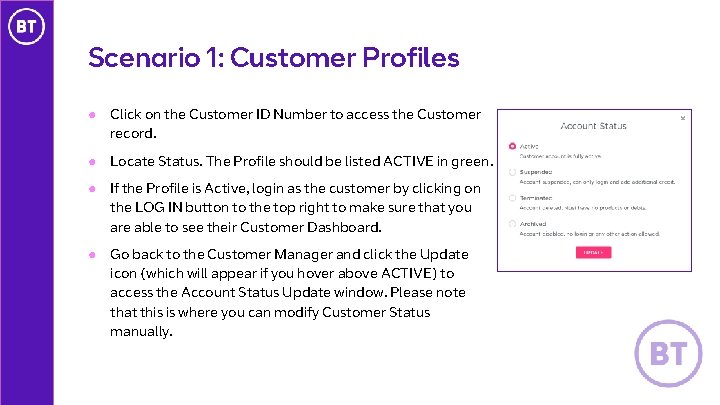
Scenario 1: Customer Profiles ● Click on the Customer ID Number to access the Customer record. ● Locate Status. The Profile should be listed ACTIVE in green. ● If the Profile is Active, login as the customer by clicking on the LOG IN button to the top right to make sure that you are able to see their Customer Dashboard. ● Go back to the Customer Manager and click the Update icon (which will appear if you hover above ACTIVE) to access the Account Status Update window. Please note that this is where you can modify Customer Status manually.
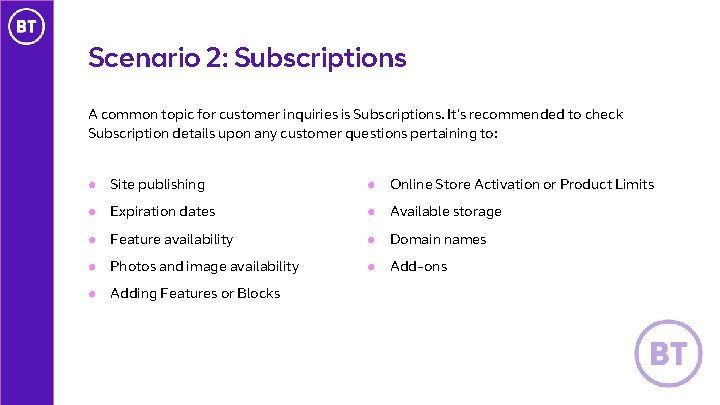
Scenario 2: Subscriptions A common topic for customer inquiries is Subscriptions. It’s recommended to check Subscription details upon any customer questions pertaining to: ● Site publishing ● Online Store Activation or Product Limits ● Expiration dates ● Available storage ● Feature availability ● Domain names ● Photos and image availability ● Add-ons ● Adding Features or Blocks
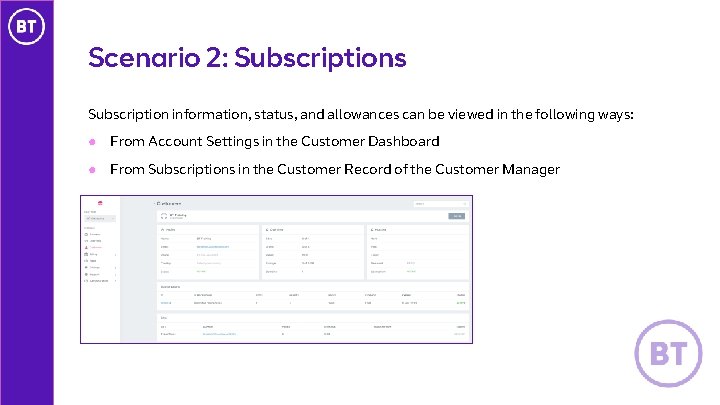
Scenario 2: Subscriptions Subscription information, status, and allowances can be viewed in the following ways: ● From Account Settings in the Customer Dashboard ● From Subscriptions in the Customer Record of the Customer Manager
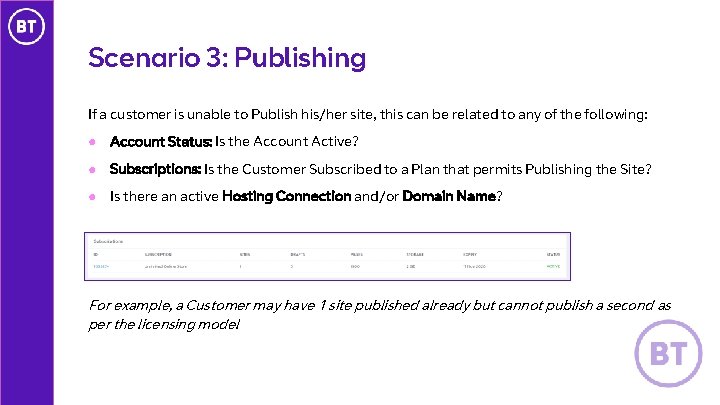
Scenario 3: Publishing If a customer is unable to Publish his/her site, this can be related to any of the following: ● Account Status: Is the Account Active? ● Subscriptions: Is the Customer Subscribed to a Plan that permits Publishing the Site? ● Is there an active Hosting Connection and/or Domain Name? For example, a Customer may have 1 site published already but cannot publish a second as per the licensing model
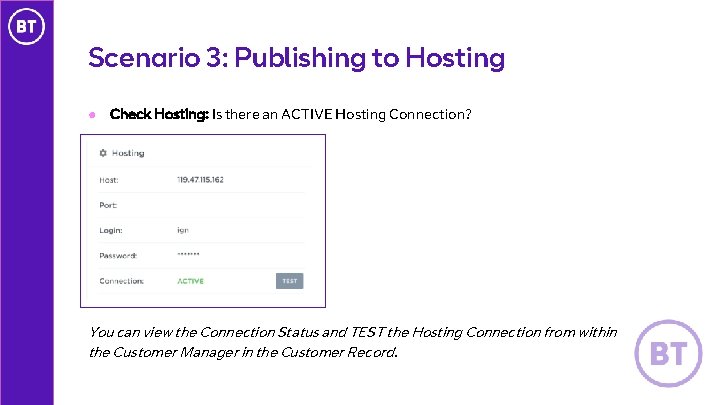
Scenario 3: Publishing to Hosting ● Check Hosting: Is there an ACTIVE Hosting Connection? You can view the Connection Status and TEST the Hosting Connection from within the Customer Manager in the Customer Record.
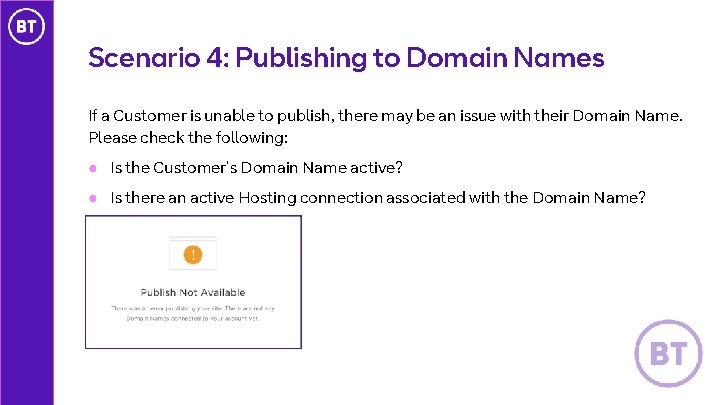
Scenario 4: Publishing to Domain Names If a Customer is unable to publish, there may be an issue with their Domain Name. Please check the following: ● Is the Customer’s Domain Name active? ● Is there an active Hosting connection associated with the Domain Name?
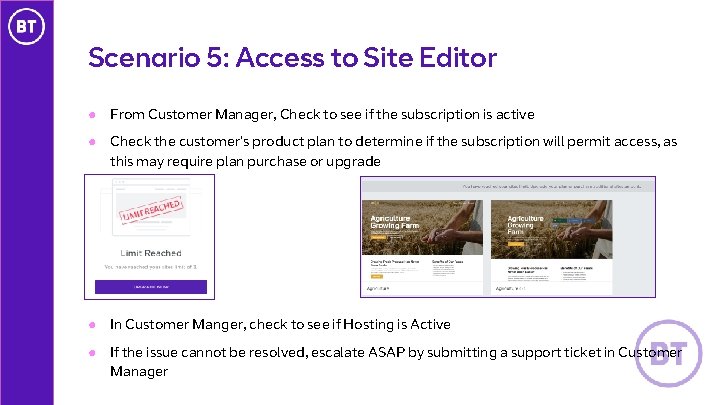
Scenario 5: Access to Site Editor ● From Customer Manager, Check to see if the subscription is active ● Check the customer’s product plan to determine if the subscription will permit access, as this may require plan purchase or upgrade ● In Customer Manger, check to see if Hosting is Active ● If the issue cannot be resolved, escalate ASAP by submitting a support ticket in Customer Manager
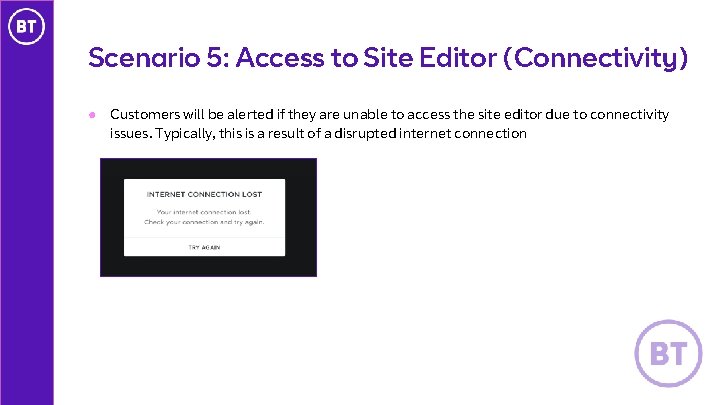
Scenario 5: Access to Site Editor (Connectivity) ● Customers will be alerted if they are unable to access the site editor due to connectivity issues. Typically, this is a result of a disrupted internet connection
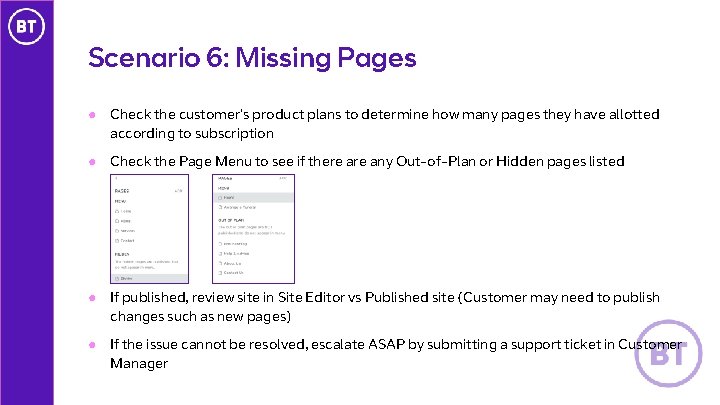
Scenario 6: Missing Pages ● Check the customer’s product plans to determine how many pages they have allotted according to subscription ● Check the Page Menu to see if there any Out-of-Plan or Hidden pages listed ● If published, review site in Site Editor vs Published site (Customer may need to publish changes such as new pages) ● If the issue cannot be resolved, escalate ASAP by submitting a support ticket in Customer Manager
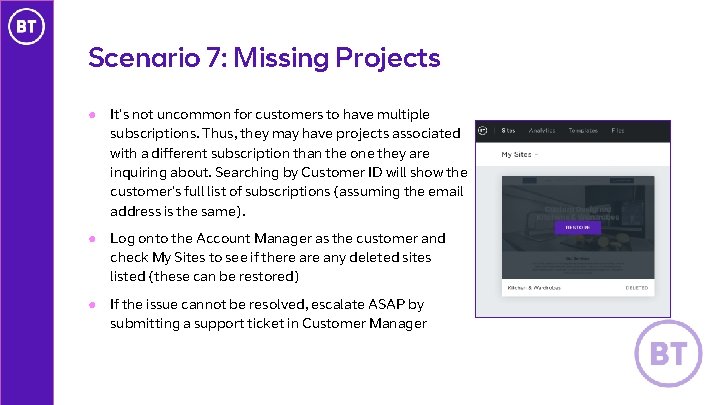
Scenario 7: Missing Projects ● It’s not uncommon for customers to have multiple subscriptions. Thus, they may have projects associated with a different subscription than the one they are inquiring about. Searching by Customer ID will show the customer’s full list of subscriptions (assuming the email address is the same). ● Log onto the Account Manager as the customer and check My Sites to see if there any deleted sites listed (these can be restored) ● If the issue cannot be resolved, escalate ASAP by submitting a support ticket in Customer Manager
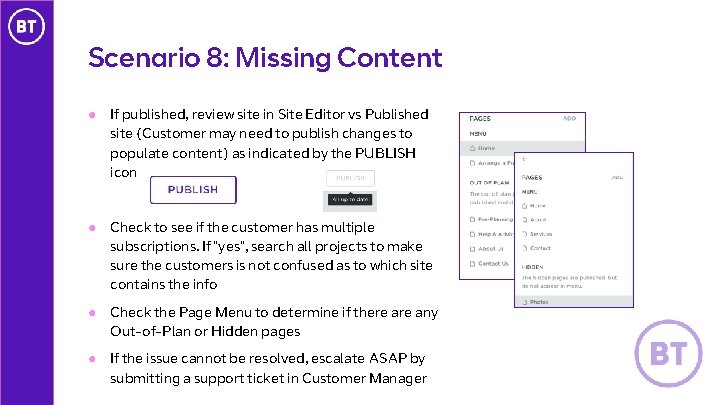
Scenario 8: Missing Content ● If published, review site in Site Editor vs Published site (Customer may need to publish changes to populate content) as indicated by the PUBLISH icon ● Check to see if the customer has multiple subscriptions. If “yes”, search all projects to make sure the customers is not confused as to which site contains the info ● Check the Page Menu to determine if there any Out-of-Plan or Hidden pages ● If the issue cannot be resolved, escalate ASAP by submitting a support ticket in Customer Manager
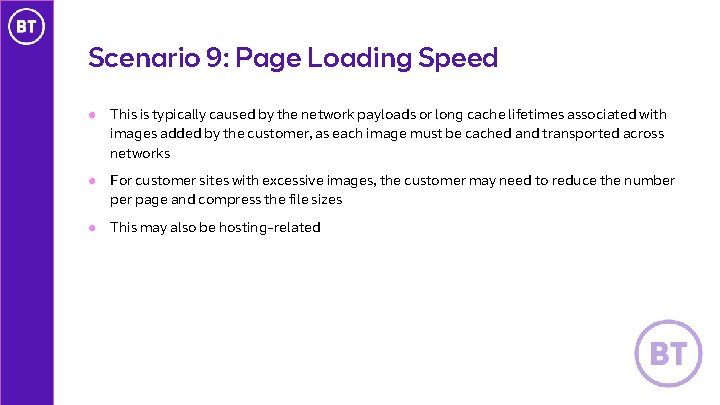
Scenario 9: Page Loading Speed ● This is typically caused by the network payloads or long cache lifetimes associated with images added by the customer, as each image must be cached and transported across networks ● For customer sites with excessive images, the customer may need to reduce the number page and compress the file sizes ● This may also be hosting-related
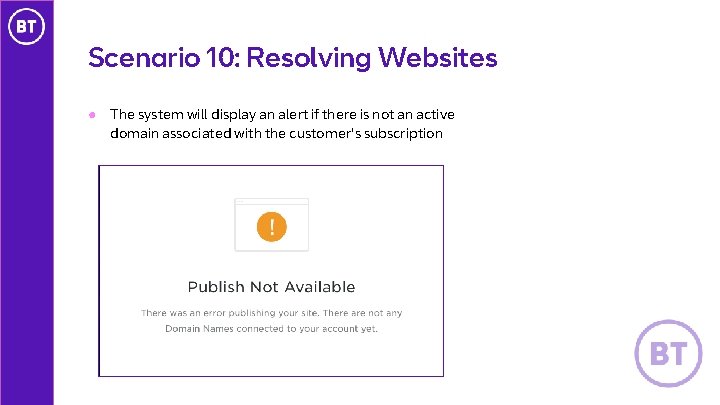
Scenario 10: Resolving Websites ● The system will display an alert if there is not an active domain associated with the customer's subscription
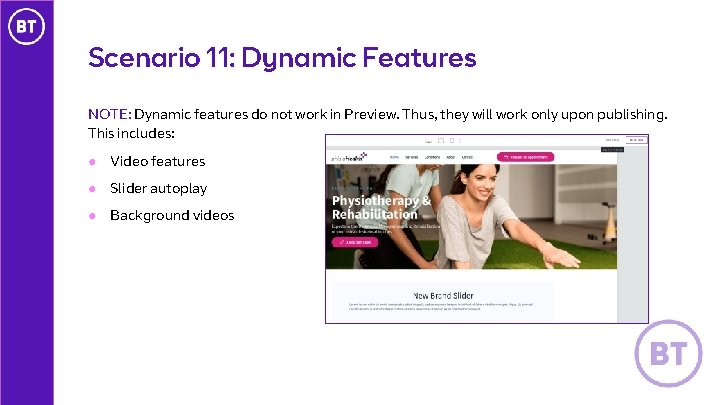
Scenario 11: Dynamic Features NOTE: Dynamic features do not work in Preview. Thus, they will work only upon publishing. This includes: ● Video features ● Slider autoplay ● Background videos
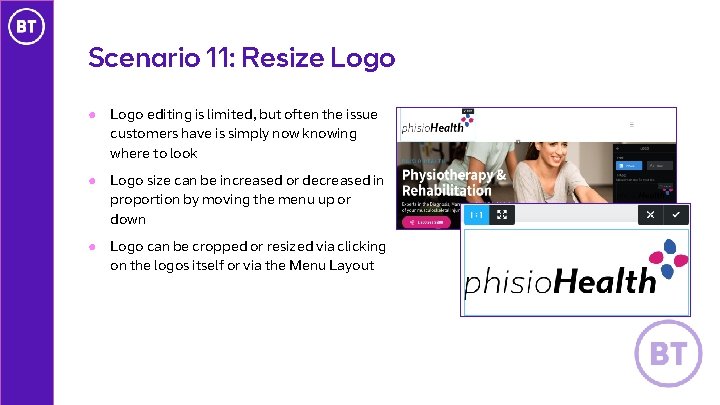
Scenario 11: Resize Logo ● Logo editing is limited, but often the issue customers have is simply now knowing where to look ● Logo size can be increased or decreased in proportion by moving the menu up or down ● Logo can be cropped or resized via clicking on the logos itself or via the Menu Layout
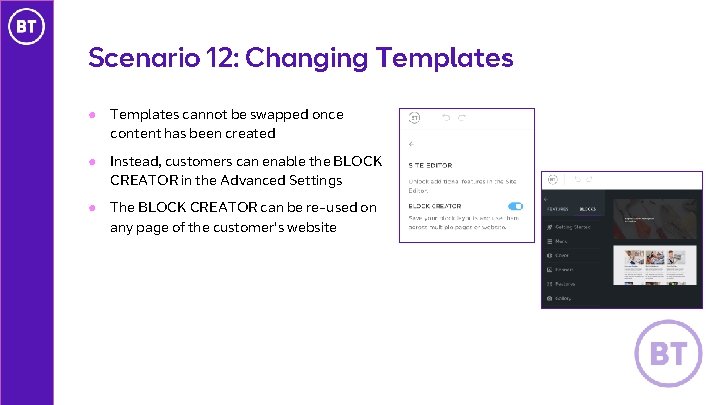
Scenario 12: Changing Templates ● Templates cannot be swapped once content has been created ● Instead, customers can enable the BLOCK CREATOR in the Advanced Settings ● The BLOCK CREATOR can be re-used on any page of the customer's website
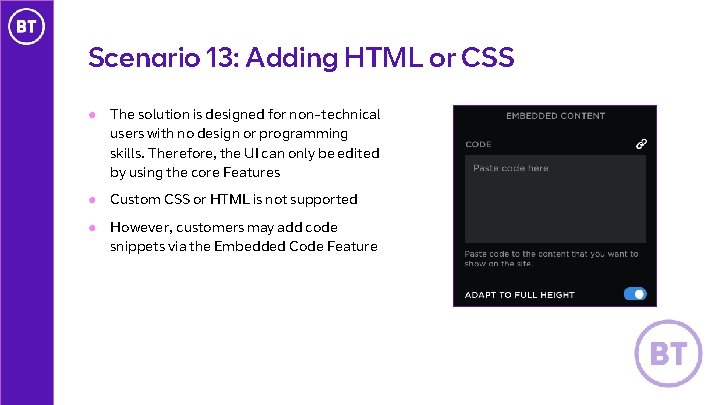
Scenario 13: Adding HTML or CSS ● The solution is designed for non-technical users with no design or programming skills. Therefore, the UI can only be edited by using the core Features ● Custom CSS or HTML is not supported ● However, customers may add code snippets via the Embedded Code Feature
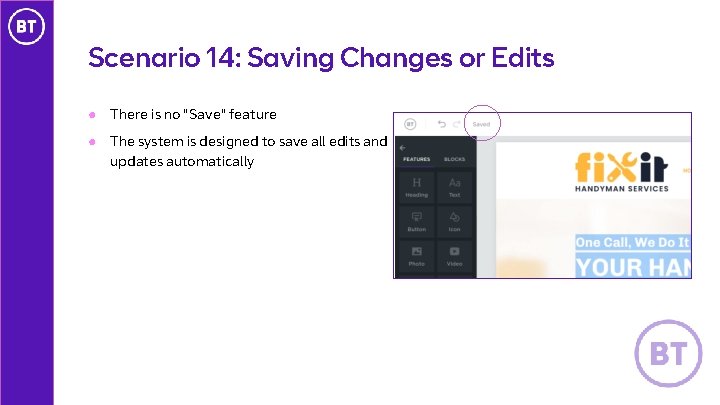
Scenario 14: Saving Changes or Edits ● There is no "Save" feature ● The system is designed to save all edits and updates automatically
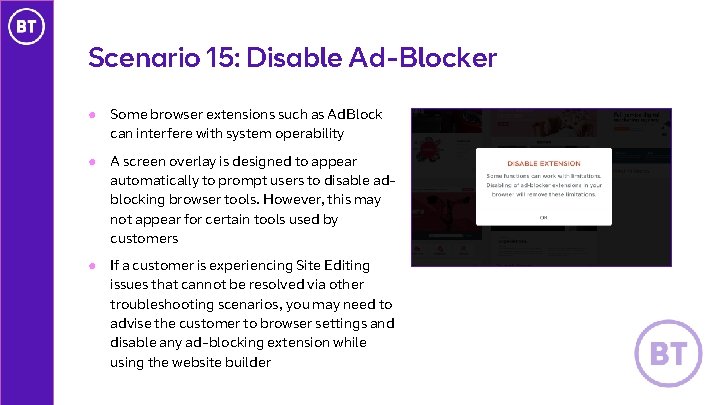
Scenario 15: Disable Ad-Blocker ● Some browser extensions such as Ad. Block can interfere with system operability ● A screen overlay is designed to appear automatically to prompt users to disable adblocking browser tools. However, this may not appear for certain tools used by customers ● If a customer is experiencing Site Editing issues that cannot be resolved via other troubleshooting scenarios, you may need to advise the customer to browser settings and disable any ad-blocking extension while using the website builder
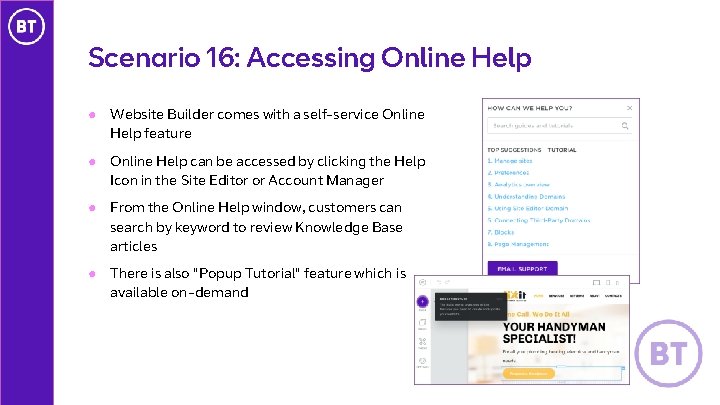
Scenario 16: Accessing Online Help ● Website Builder comes with a self-service Online Help feature ● Online Help can be accessed by clicking the Help Icon in the Site Editor or Account Manager ● From the Online Help window, customers can search by keyword to review Knowledge Base articles ● There is also "Popup Tutorial" feature which is available on-demand
- Slides: 24