Simulink Basics Simulink is a graphical extension to
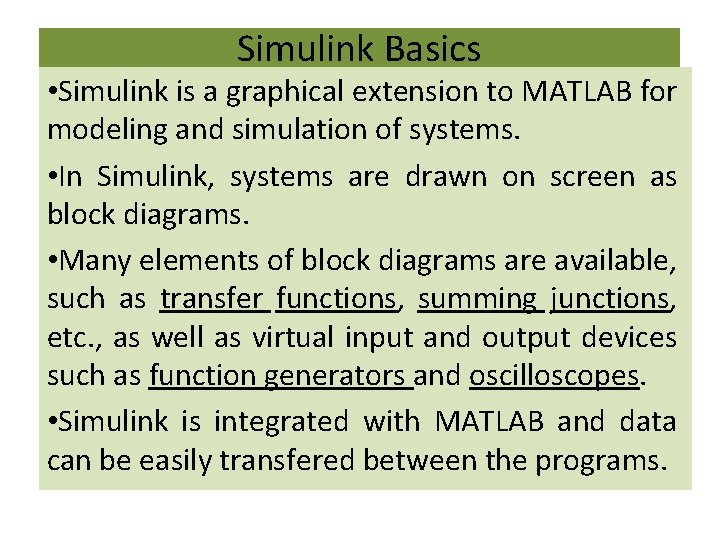
Simulink Basics • Simulink is a graphical extension to MATLAB for modeling and simulation of systems. • In Simulink, systems are drawn on screen as block diagrams. • Many elements of block diagrams are available, such as transfer functions, summing junctions, etc. , as well as virtual input and output devices such as function generators and oscilloscopes. • Simulink is integrated with MATLAB and data can be easily transfered between the programs.
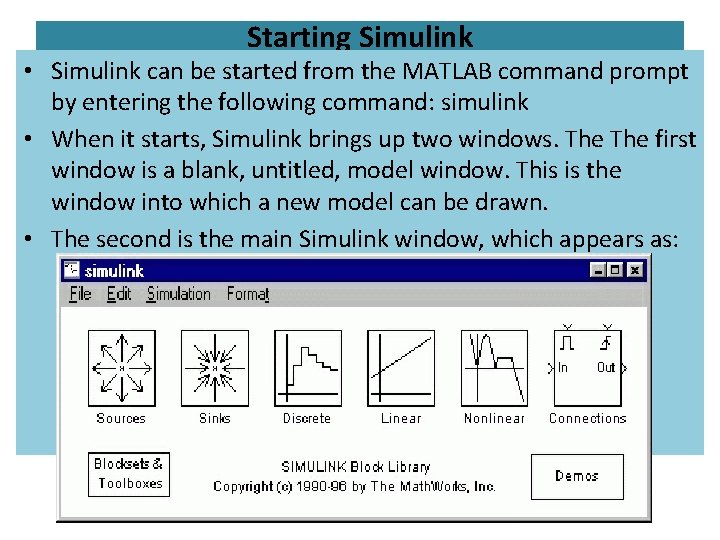
Starting Simulink • Simulink can be started from the MATLAB command prompt by entering the following command: simulink • When it starts, Simulink brings up two windows. The first window is a blank, untitled, model window. This is the window into which a new model can be drawn. • The second is the main Simulink window, which appears as:
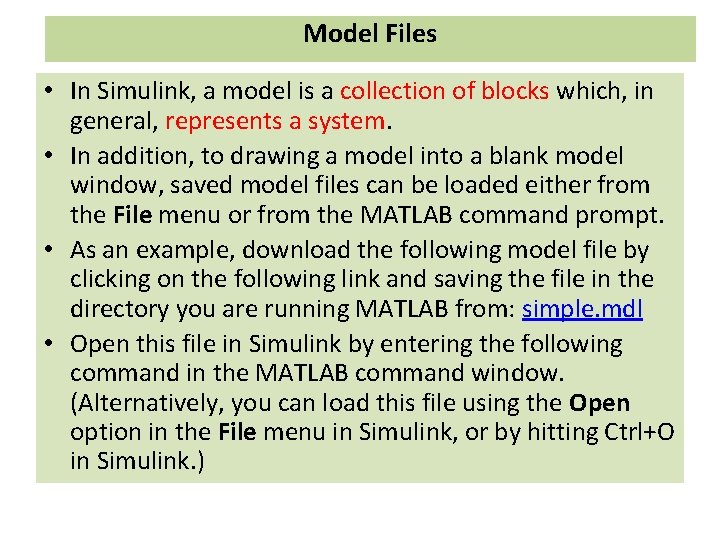
Model Files • In Simulink, a model is a collection of blocks which, in general, represents a system. • In addition, to drawing a model into a blank model window, saved model files can be loaded either from the File menu or from the MATLAB command prompt. • As an example, download the following model file by clicking on the following link and saving the file in the directory you are running MATLAB from: simple. mdl • Open this file in Simulink by entering the following command in the MATLAB command window. (Alternatively, you can load this file using the Open option in the File menu in Simulink, or by hitting Ctrl+O in Simulink. )
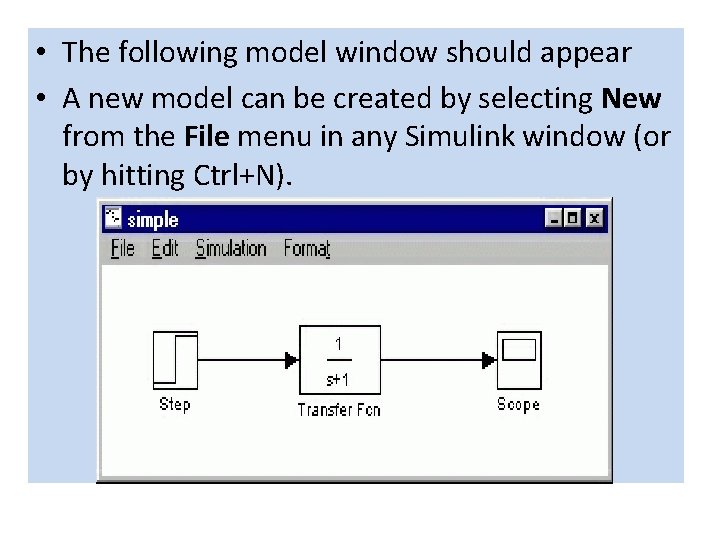
• The following model window should appear • A new model can be created by selecting New from the File menu in any Simulink window (or by hitting Ctrl+N).
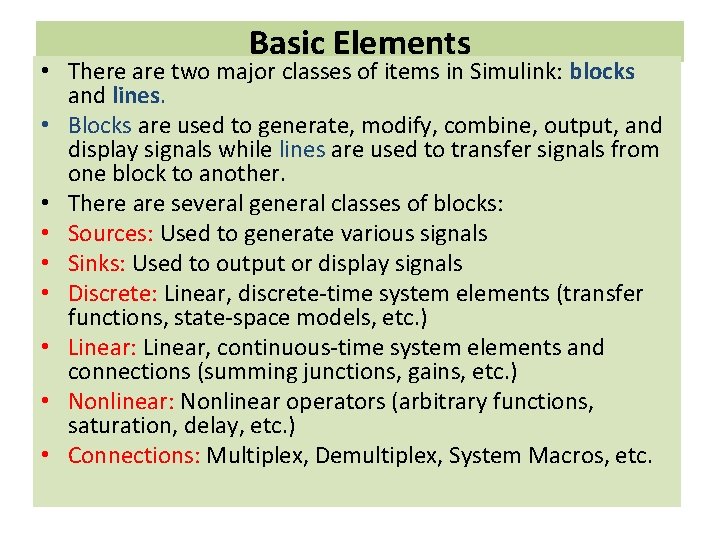
Basic Elements • There are two major classes of items in Simulink: blocks and lines. • Blocks are used to generate, modify, combine, output, and display signals while lines are used to transfer signals from one block to another. • There are several general classes of blocks: • Sources: Used to generate various signals • Sinks: Used to output or display signals • Discrete: Linear, discrete-time system elements (transfer functions, state-space models, etc. ) • Linear: Linear, continuous-time system elements and connections (summing junctions, gains, etc. ) • Nonlinear: Nonlinear operators (arbitrary functions, saturation, delay, etc. ) • Connections: Multiplex, Demultiplex, System Macros, etc.
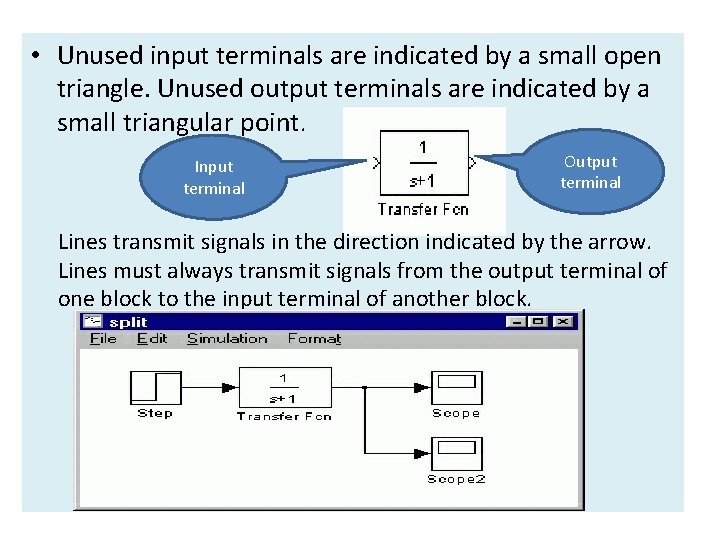
• Unused input terminals are indicated by a small open triangle. Unused output terminals are indicated by a small triangular point. Input terminal Output terminal Lines transmit signals in the direction indicated by the arrow. Lines must always transmit signals from the output terminal of one block to the input terminal of another block.
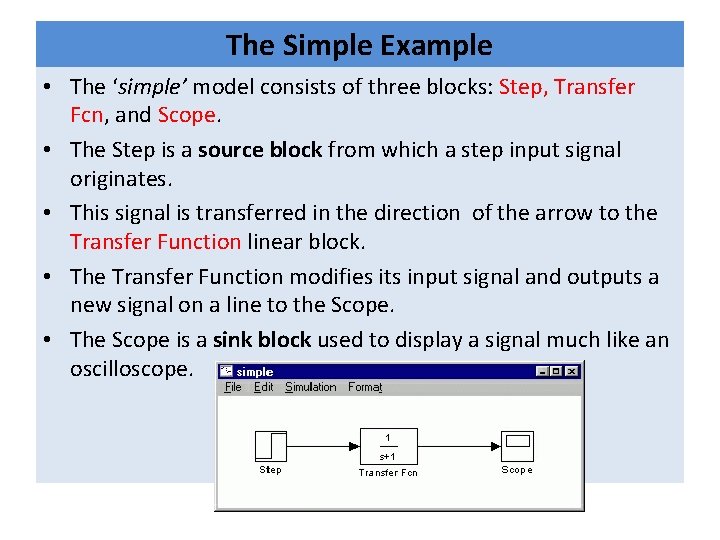
The Simple Example • The ‘simple’ model consists of three blocks: Step, Transfer Fcn, and Scope. • The Step is a source block from which a step input signal originates. • This signal is transferred in the direction of the arrow to the Transfer Function linear block. • The Transfer Function modifies its input signal and outputs a new signal on a line to the Scope. • The Scope is a sink block used to display a signal much like an oscilloscope.
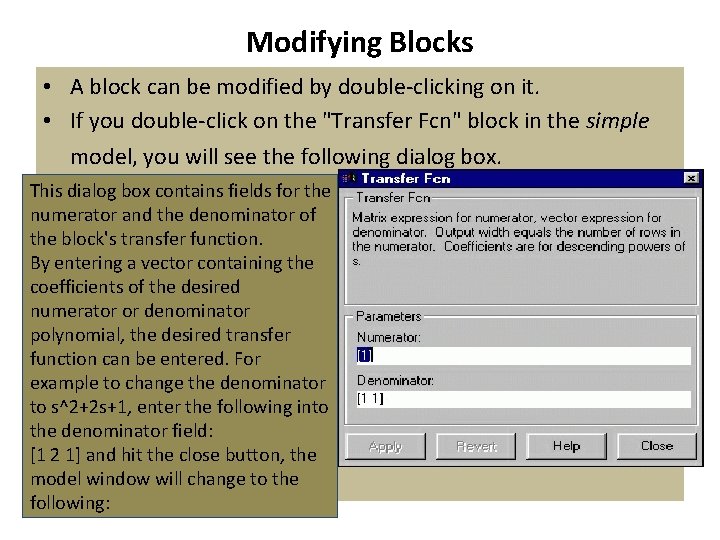
Modifying Blocks • A block can be modified by double-clicking on it. • If you double-click on the "Transfer Fcn" block in the simple model, you will see the following dialog box. This dialog box contains fields for the numerator and the denominator of the block's transfer function. By entering a vector containing the coefficients of the desired numerator or denominator polynomial, the desired transfer function can be entered. For example to change the denominator to s^2+2 s+1, enter the following into the denominator field: [1 2 1] and hit the close button, the model window will change to the following:
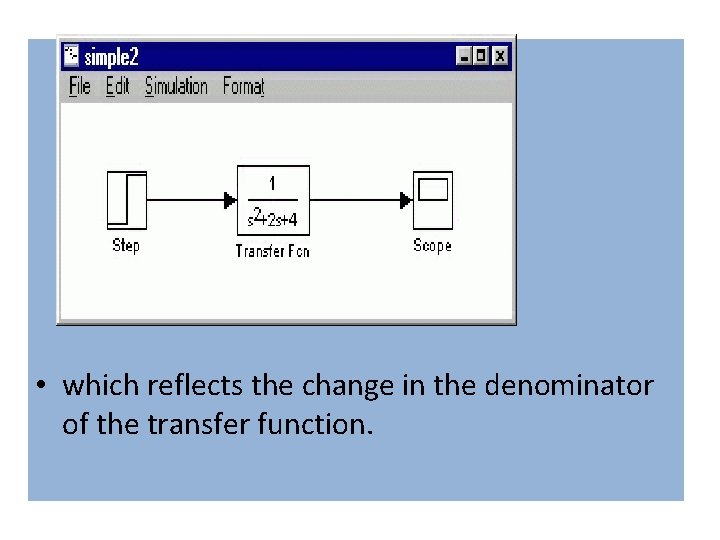
• which reflects the change in the denominator of the transfer function.
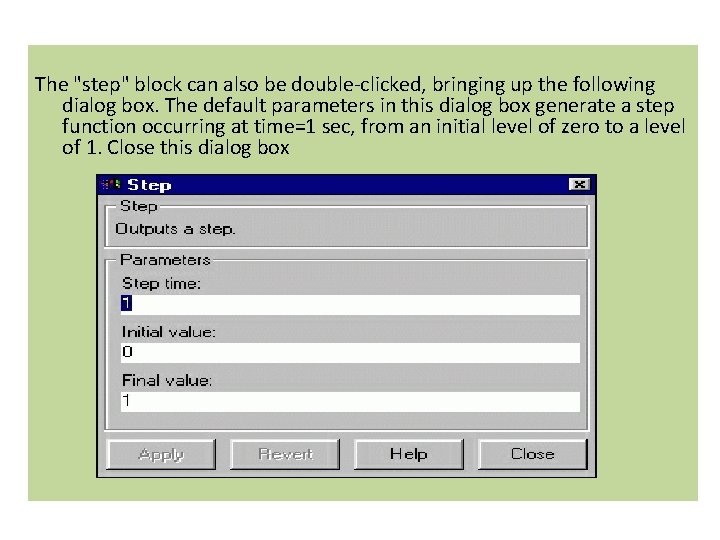
The "step" block can also be double-clicked, bringing up the following dialog box. The default parameters in this dialog box generate a step function occurring at time=1 sec, from an initial level of zero to a level of 1. Close this dialog box
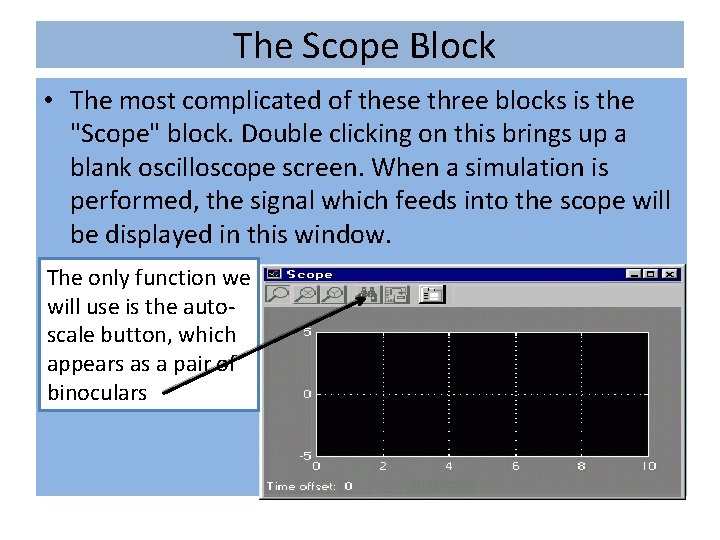
The Scope Block • The most complicated of these three blocks is the "Scope" block. Double clicking on this brings up a blank oscilloscope screen. When a simulation is performed, the signal which feeds into the scope will be displayed in this window. The only function we will use is the autoscale button, which appears as a pair of binoculars

Running Simulations • To run a simulation, Download and open or (construct) this file in Simulink: simple 2. mdl • You should see the following model window. Before running a simulation of this system, first open the scope window by double-clicking on the scope block.
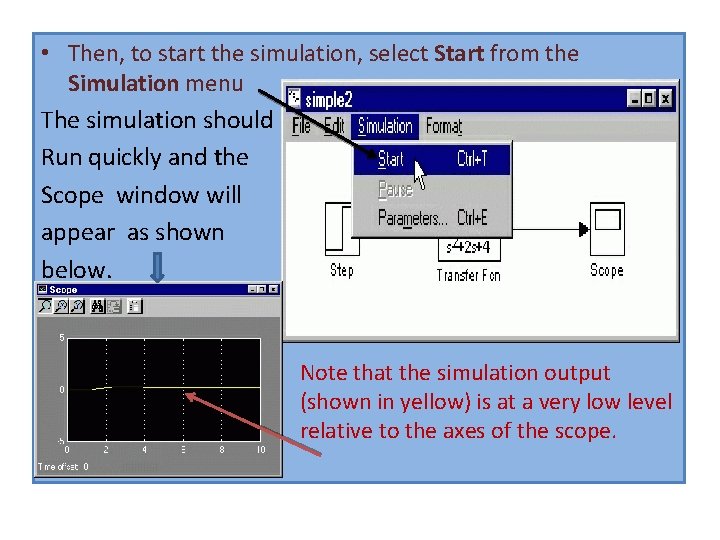
• Then, to start the simulation, select Start from the Simulation menu The simulation should Run quickly and the Scope window will appear as shown below. Note that the simulation output (shown in yellow) is at a very low level relative to the axes of the scope.
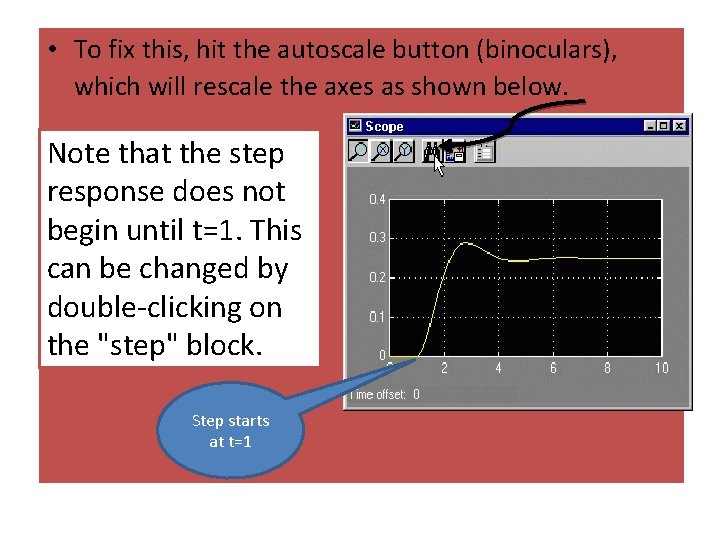
• To fix this, hit the autoscale button (binoculars), which will rescale the axes as shown below. Note that the step response does not begin until t=1. This can be changed by double-clicking on the "step" block. Step starts at t=1
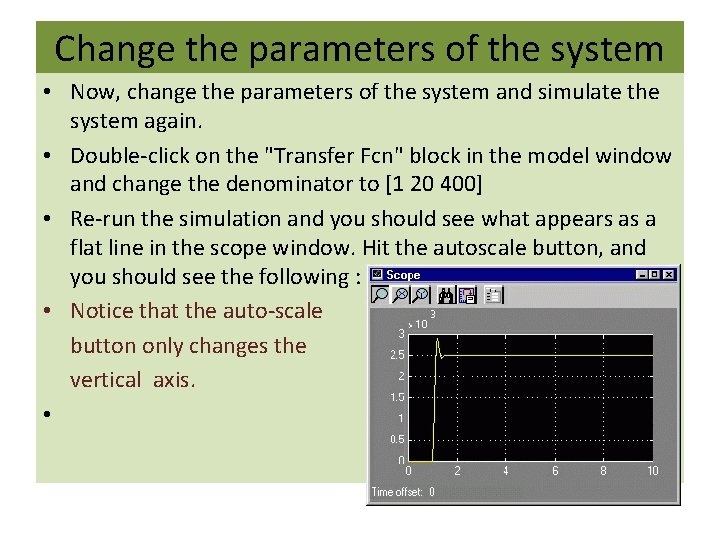
Change the parameters of the system • Now, change the parameters of the system and simulate the system again. • Double-click on the "Transfer Fcn" block in the model window and change the denominator to [1 20 400] • Re-run the simulation and you should see what appears as a flat line in the scope window. Hit the autoscale button, and you should see the following : • Notice that the auto-scale button only changes the vertical axis. •
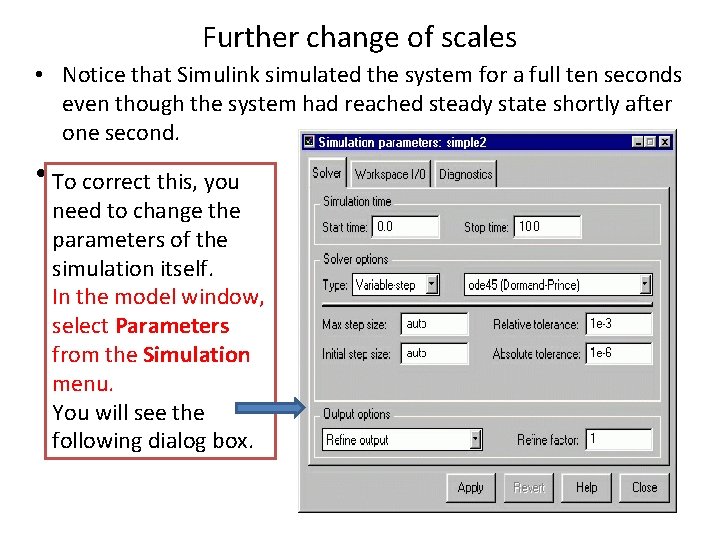
Further change of scales • Notice that Simulink simulated the system for a full ten seconds even though the system had reached steady state shortly after one second. • To correct this, you need to change the parameters of the simulation itself. In the model window, select Parameters from the Simulation menu. You will see the following dialog box.
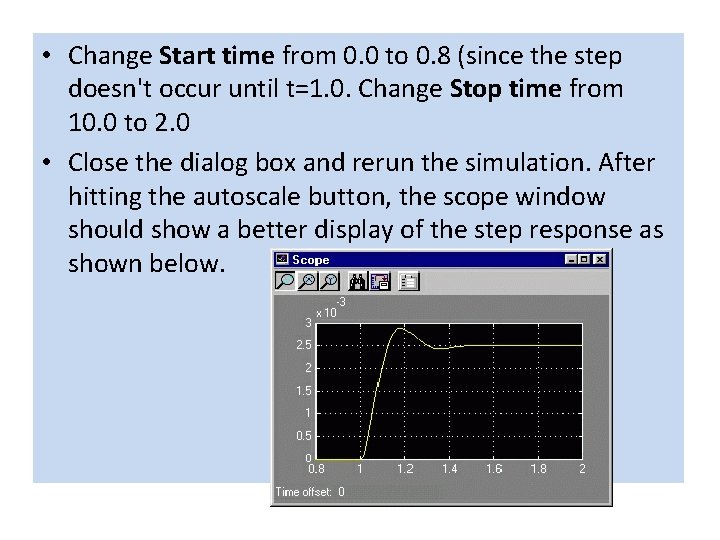
• Change Start time from 0. 0 to 0. 8 (since the step doesn't occur until t=1. 0. Change Stop time from 10. 0 to 2. 0 • Close the dialog box and rerun the simulation. After hitting the autoscale button, the scope window should show a better display of the step response as shown below.
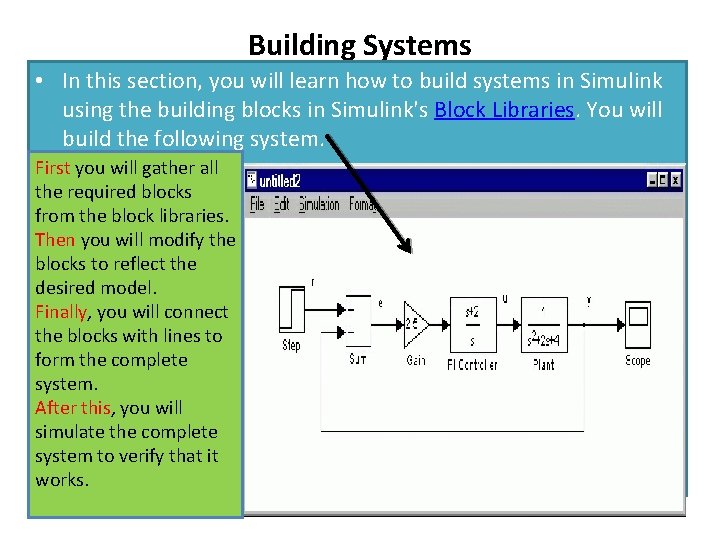
Building Systems • In this section, you will learn how to build systems in Simulink using the building blocks in Simulink's Block Libraries. You will build the following system. First you will gather all the required blocks from the block libraries. Then you will modify the blocks to reflect the desired model. Finally, you will connect the blocks with lines to form the complete system. After this, you will simulate the complete system to verify that it works.

First: Gathering Blocks Follow the steps below to collect the necessary blocks: • Create a new model (New from the File menu). You will get a blank model window.
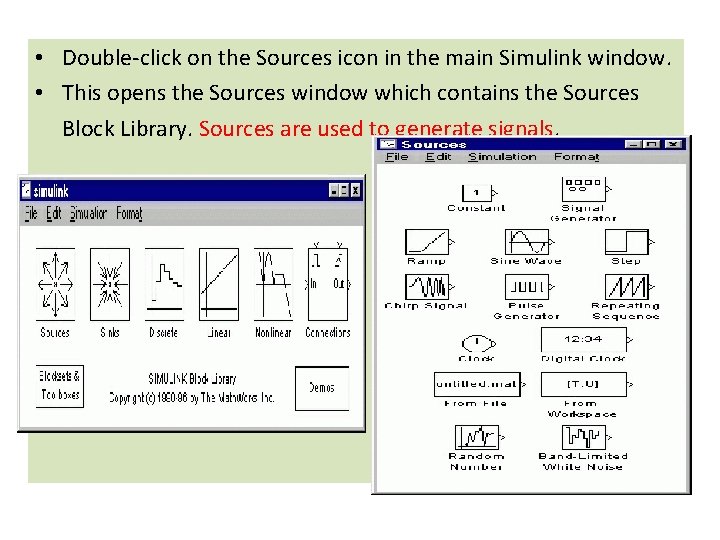
• Double-click on the Sources icon in the main Simulink window. • This opens the Sources window which contains the Sources Block Library. Sources are used to generate signals.
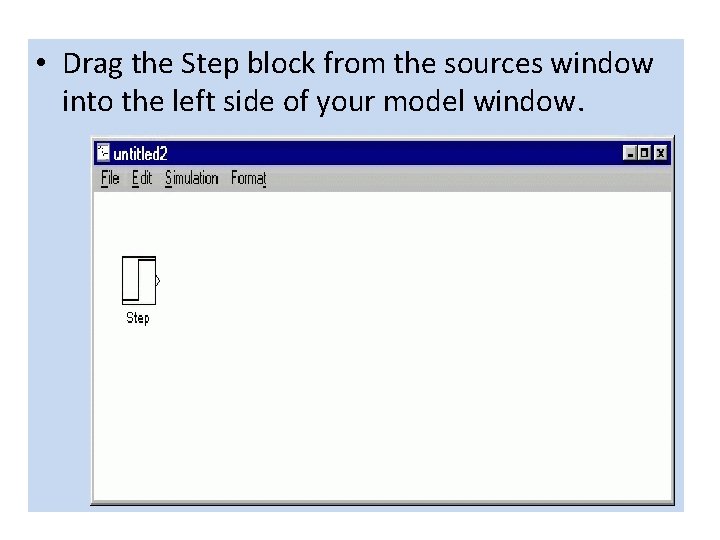
• Drag the Step block from the sources window into the left side of your model window.
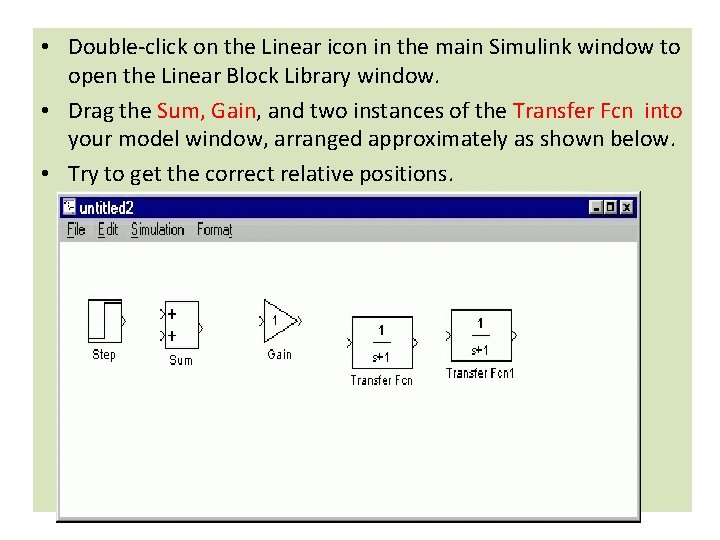
• Double-click on the Linear icon in the main Simulink window to open the Linear Block Library window. • Drag the Sum, Gain, and two instances of the Transfer Fcn into your model window, arranged approximately as shown below. • Try to get the correct relative positions.
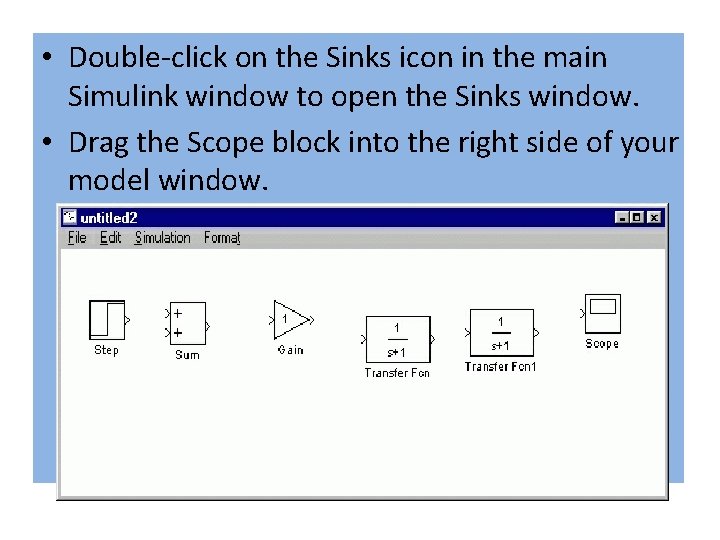
• Double-click on the Sinks icon in the main Simulink window to open the Sinks window. • Drag the Scope block into the right side of your model window.
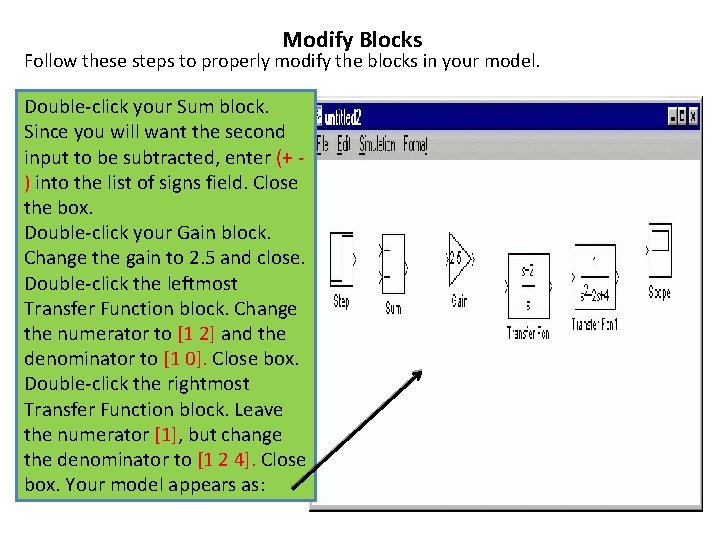
Modify Blocks Follow these steps to properly modify the blocks in your model. Double-click your Sum block. Since you will want the second input to be subtracted, enter (+ ) into the list of signs field. Close the box. Double-click your Gain block. Change the gain to 2. 5 and close. Double-click the leftmost Transfer Function block. Change the numerator to [1 2] and the denominator to [1 0]. Close box. Double-click the rightmost Transfer Function block. Leave the numerator [1], but change the denominator to [1 2 4]. Close box. Your model appears as:
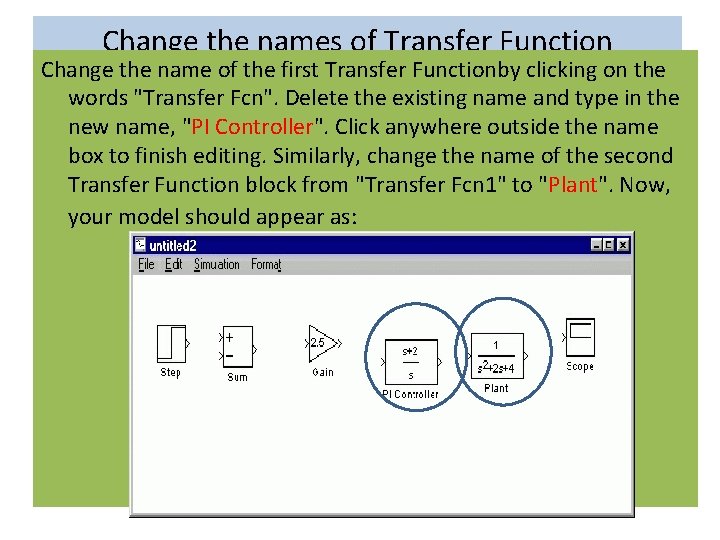
Change the names of Transfer Function Change the name of the first Transfer Functionby clicking on the words "Transfer Fcn". Delete the existing name and type in the new name, "PI Controller". Click anywhere outside the name box to finish editing. Similarly, change the name of the second Transfer Function block from "Transfer Fcn 1" to "Plant". Now, your model should appear as:
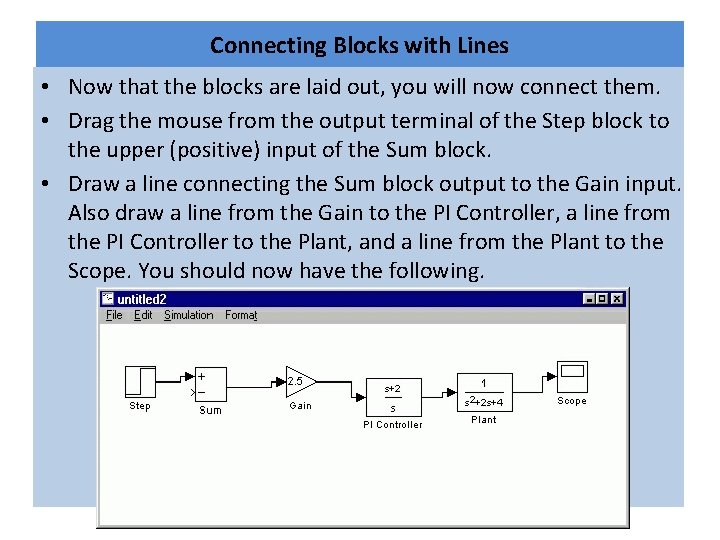
Connecting Blocks with Lines • Now that the blocks are laid out, you will now connect them. • Drag the mouse from the output terminal of the Step block to the upper (positive) input of the Sum block. • Draw a line connecting the Sum block output to the Gain input. Also draw a line from the Gain to the PI Controller, a line from the PI Controller to the Plant, and a line from the Plant to the Scope. You should now have the following.

• The line remaining to be drawn is the feedback signal connecting the output of the Plant to the negative input of the Sum block. • Hold the Ctrl key while dragging the mouse from the point on the line where you want to tap off. Drag until you get to the lower left corner of the feedback signal line. Now, the open arrowhead of this partial line can be treated as an output terminal
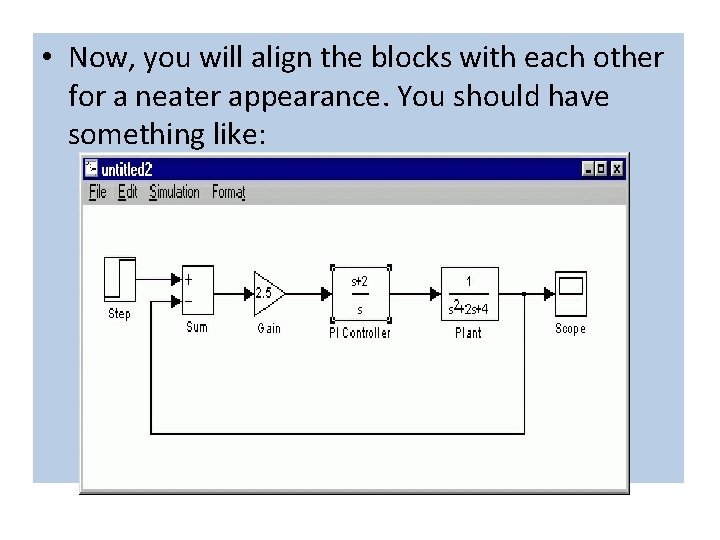
• Now, you will align the blocks with each other for a neater appearance. You should have something like:
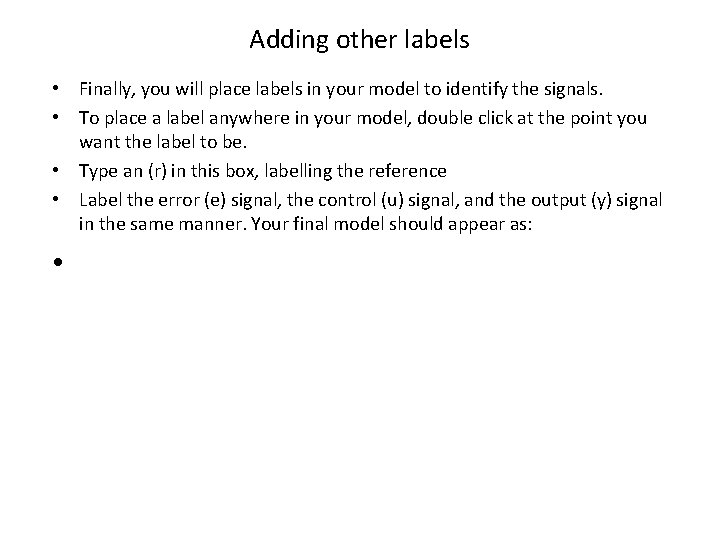
Adding other labels • Finally, you will place labels in your model to identify the signals. • To place a label anywhere in your model, double click at the point you want the label to be. • Type an (r) in this box, labelling the reference • Label the error (e) signal, the control (u) signal, and the output (y) signal in the same manner. Your final model should appear as: •
- Slides: 30