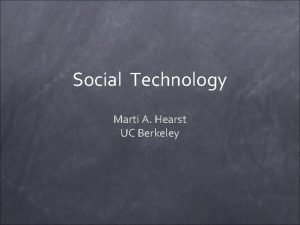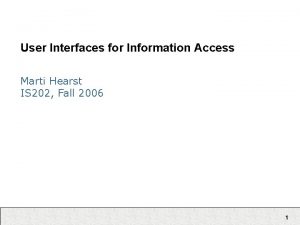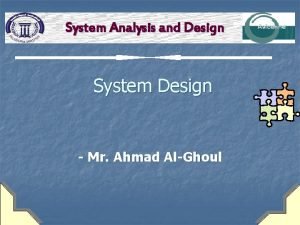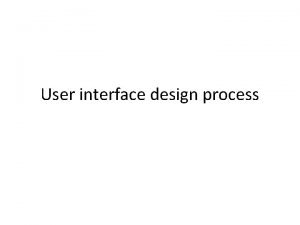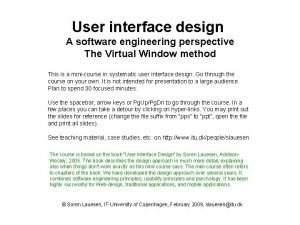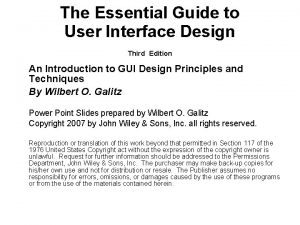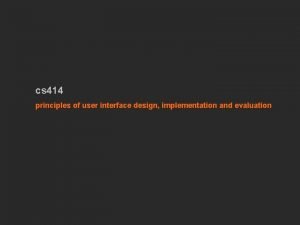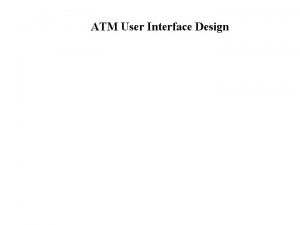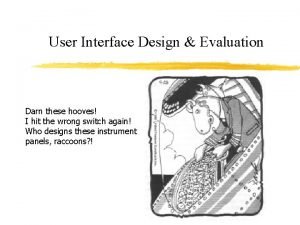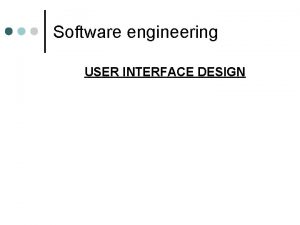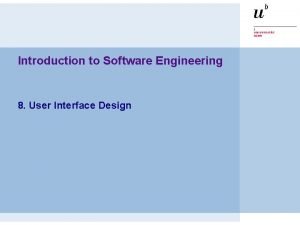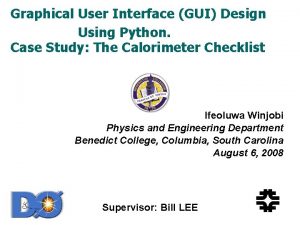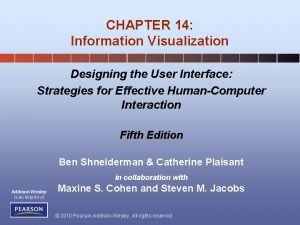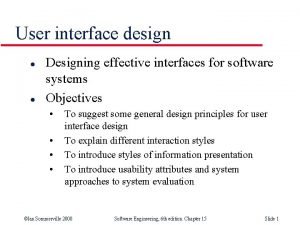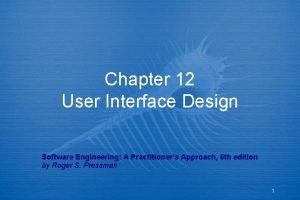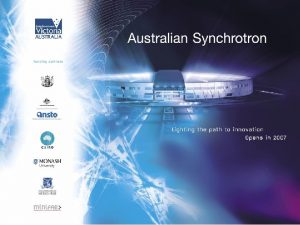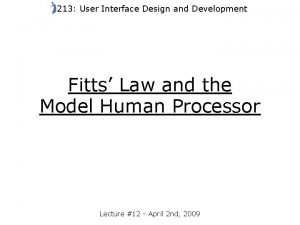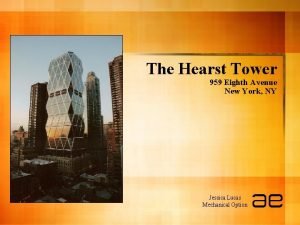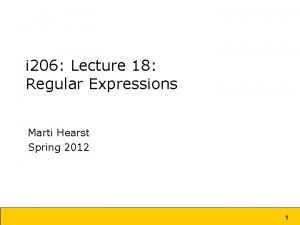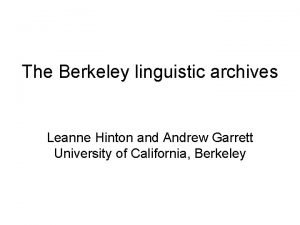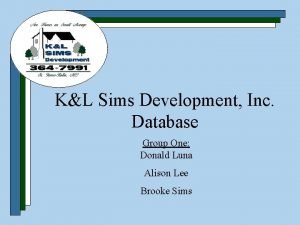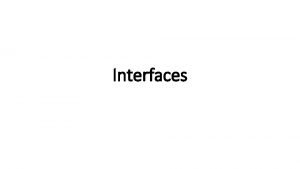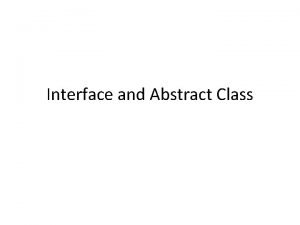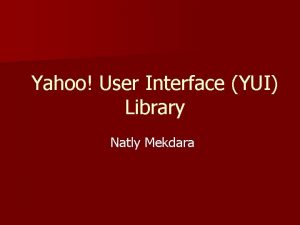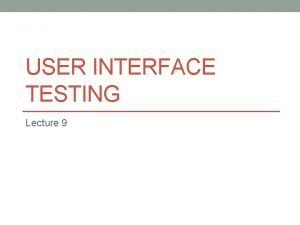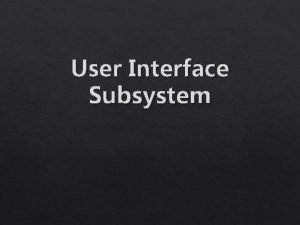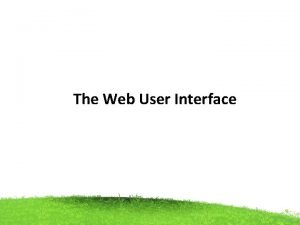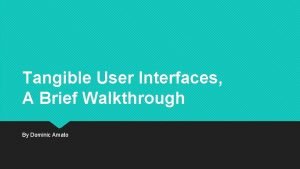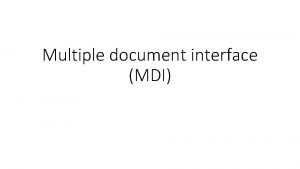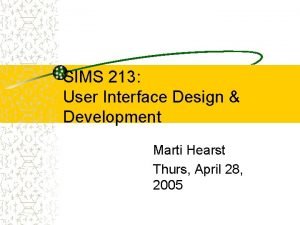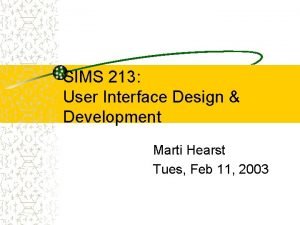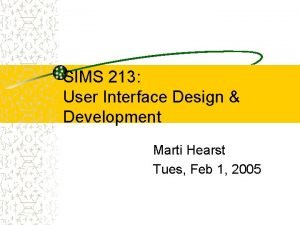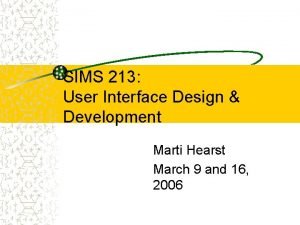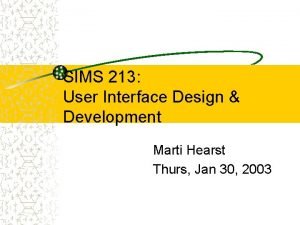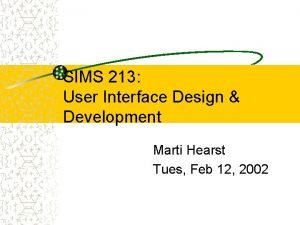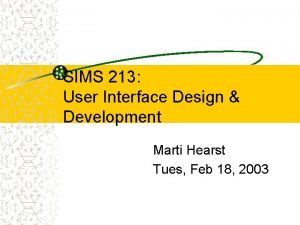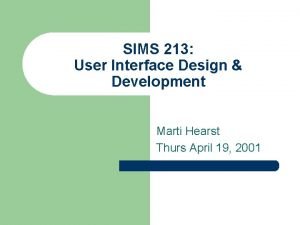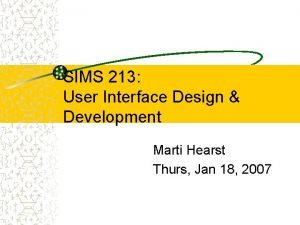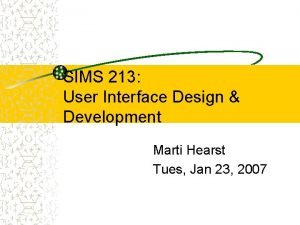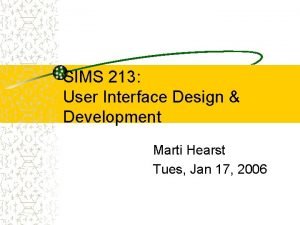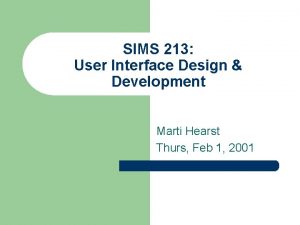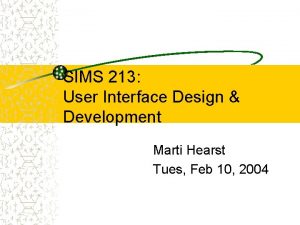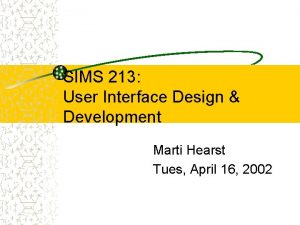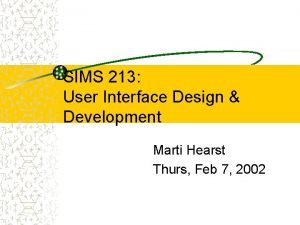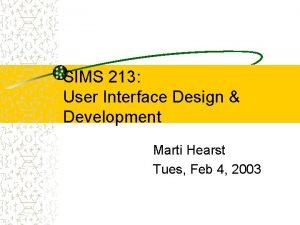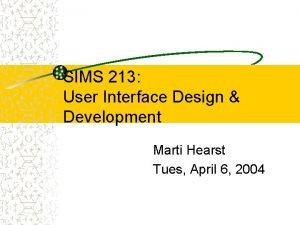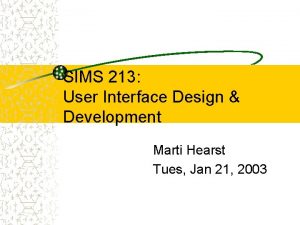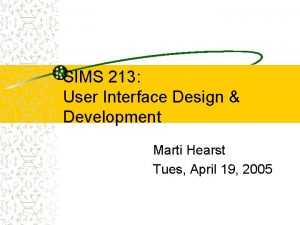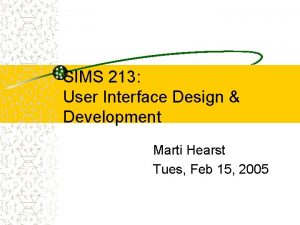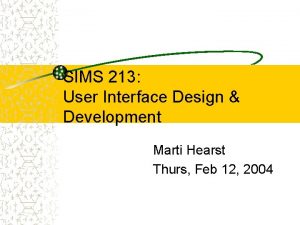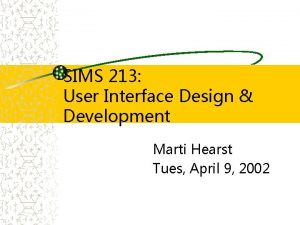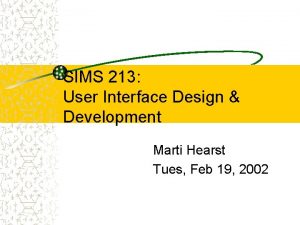SIMS 213 User Interface Design Development Marti Hearst
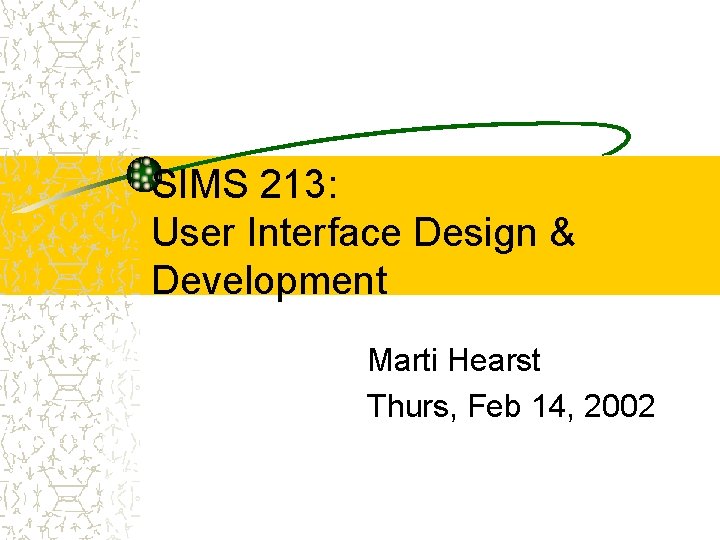
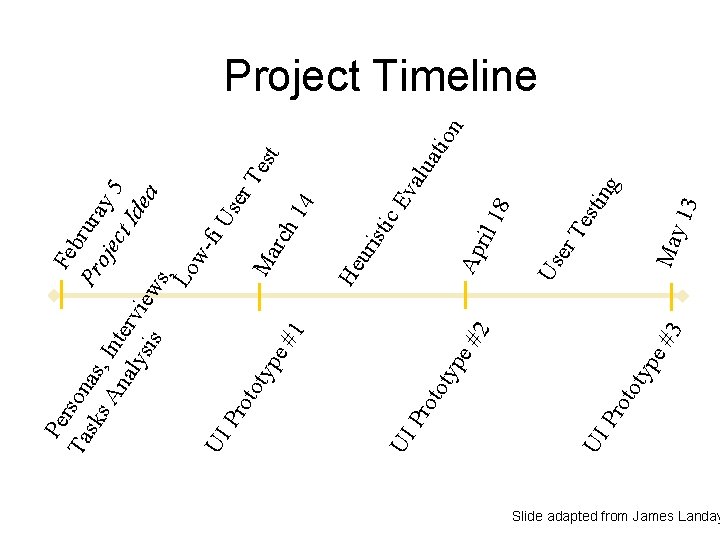
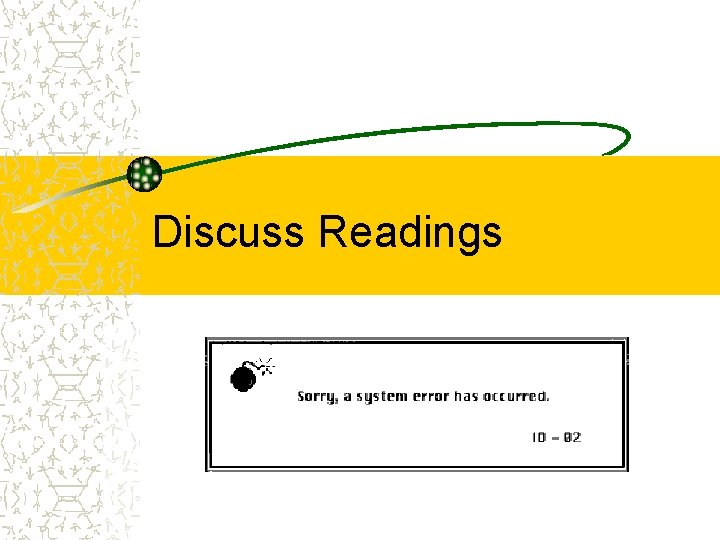
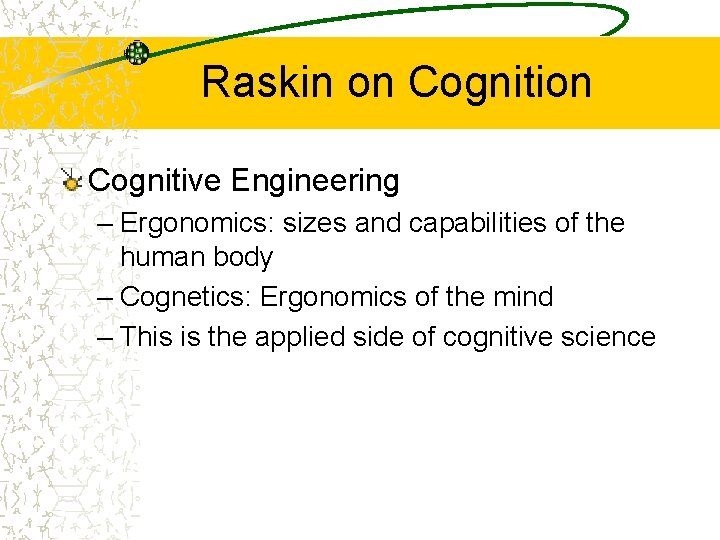
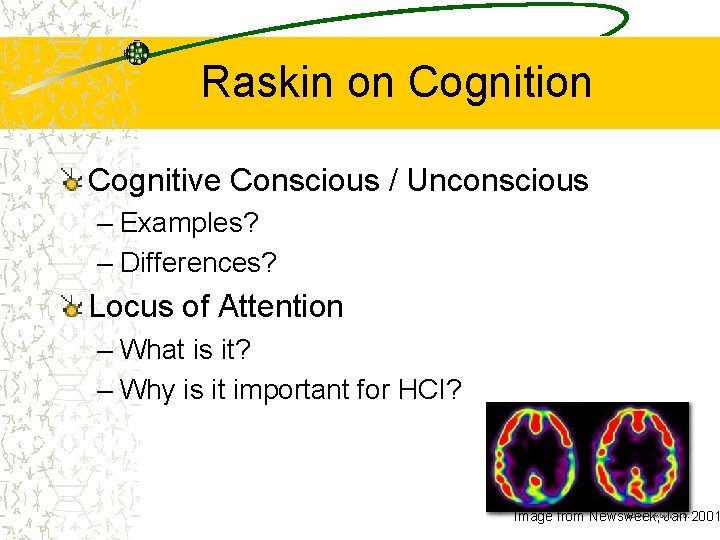
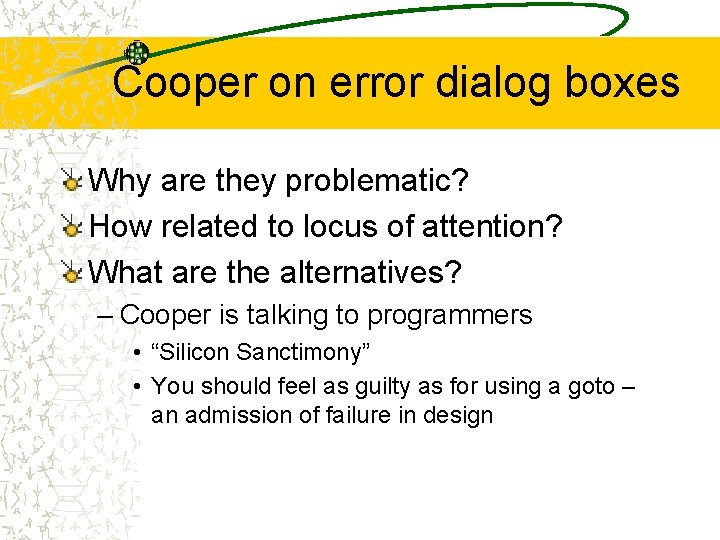
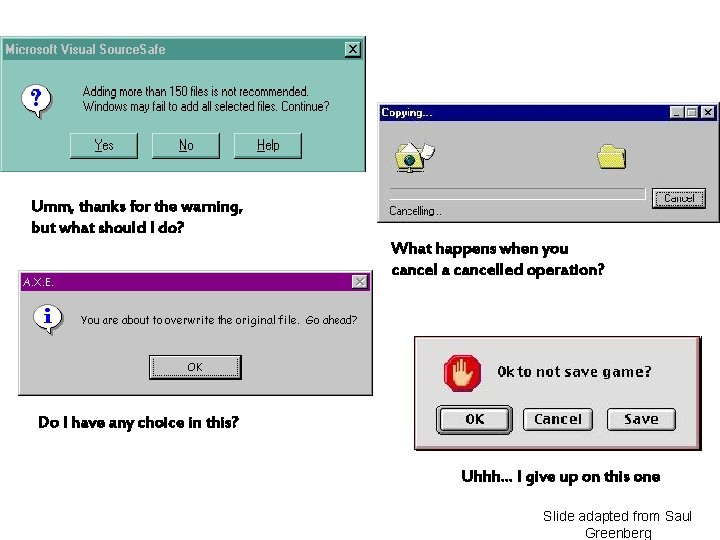
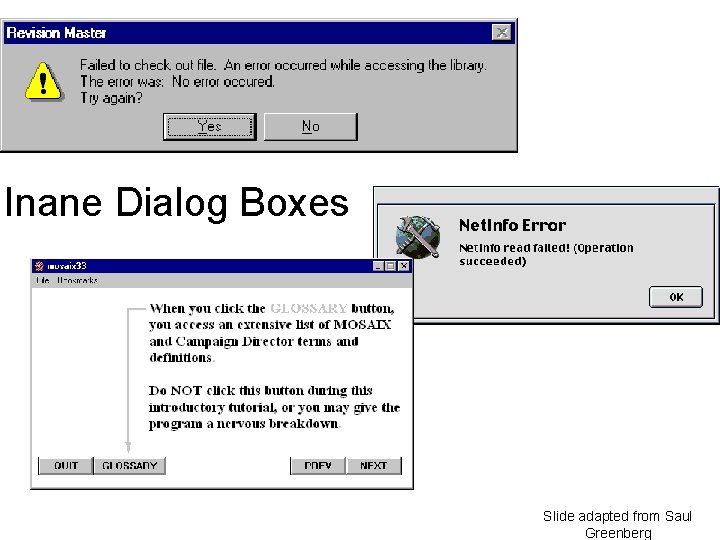
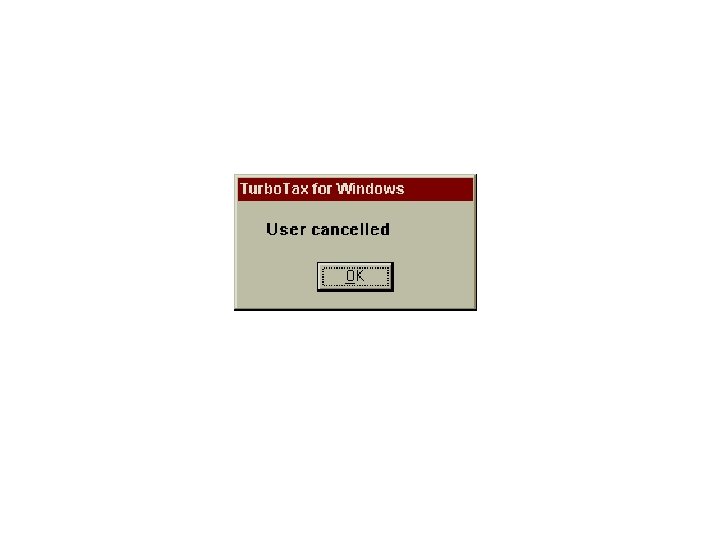
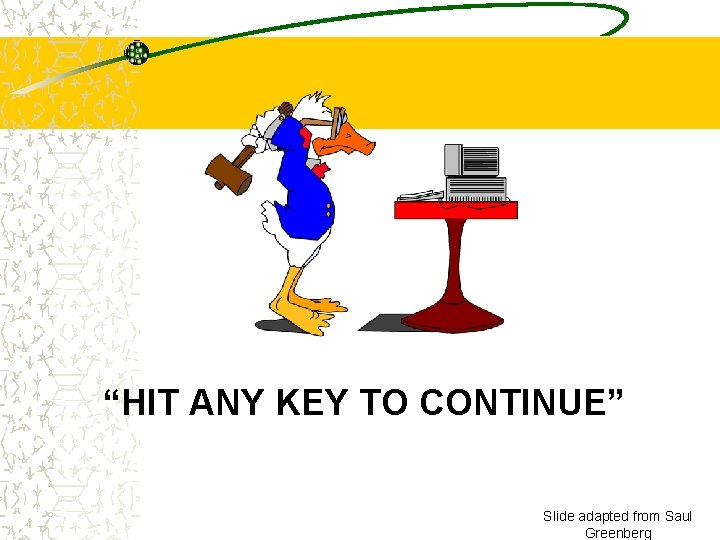

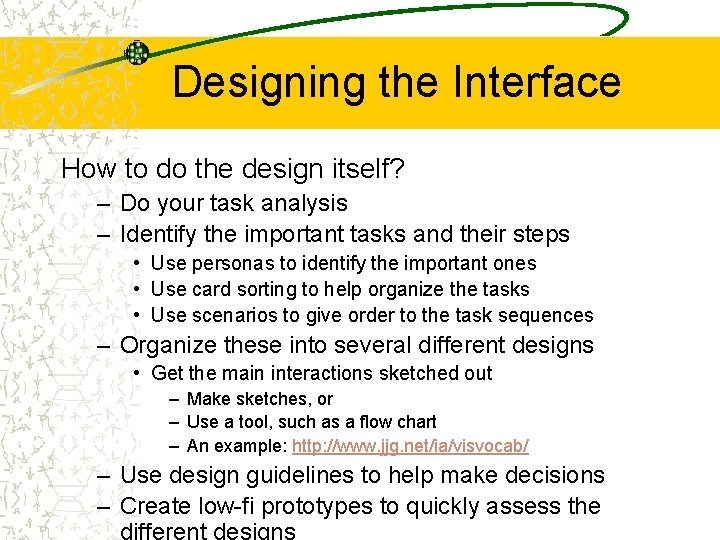
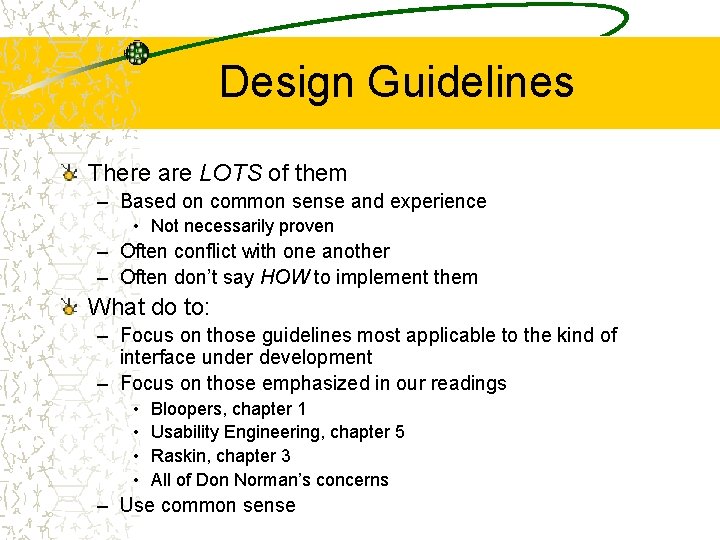
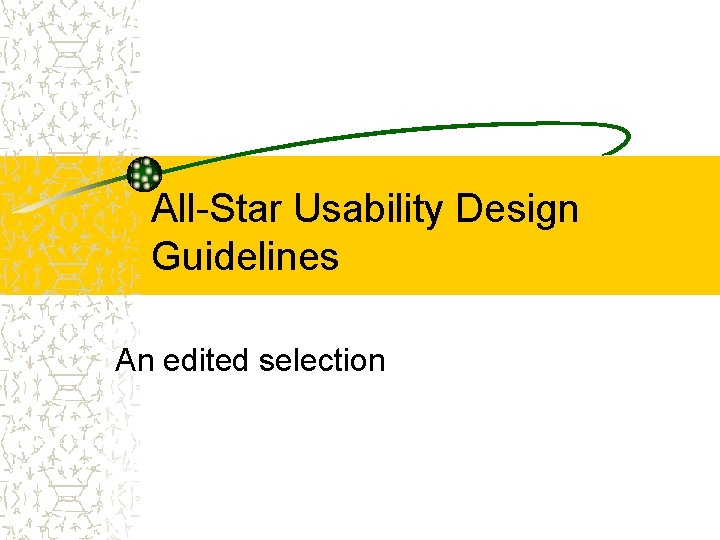
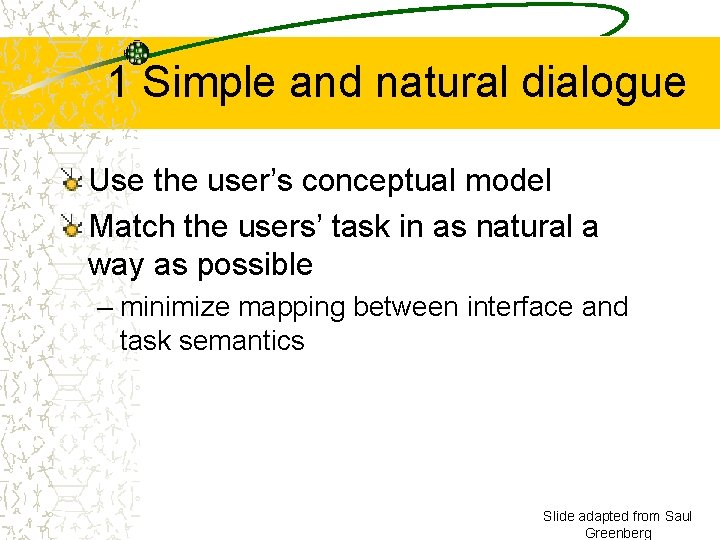
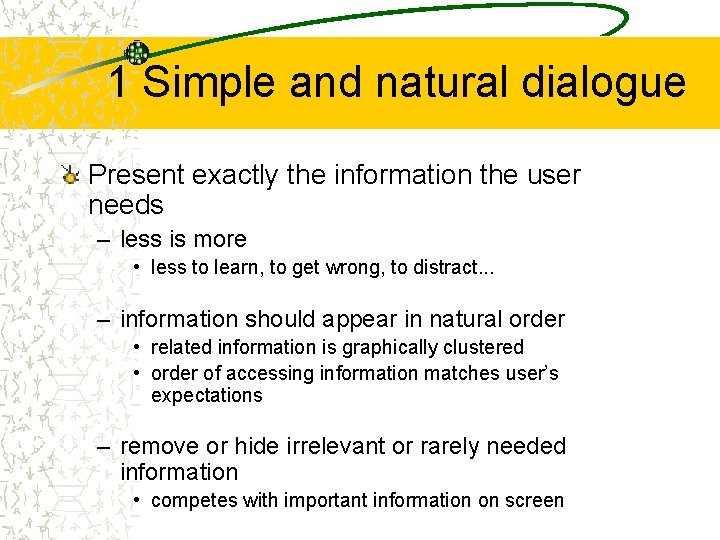
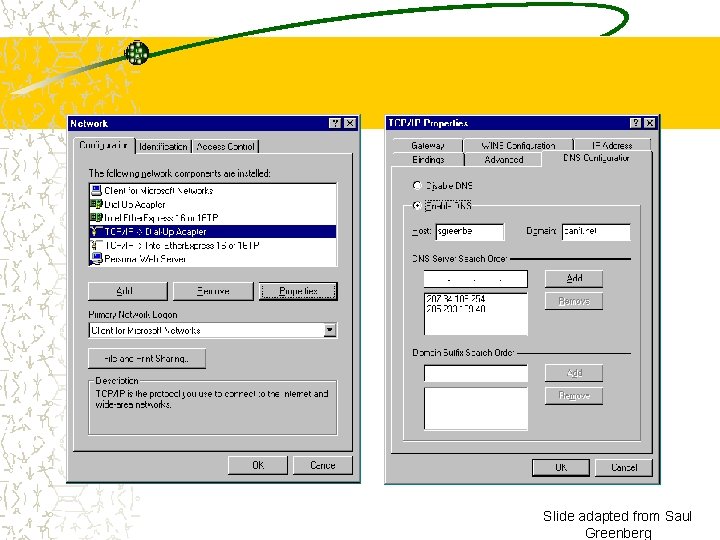
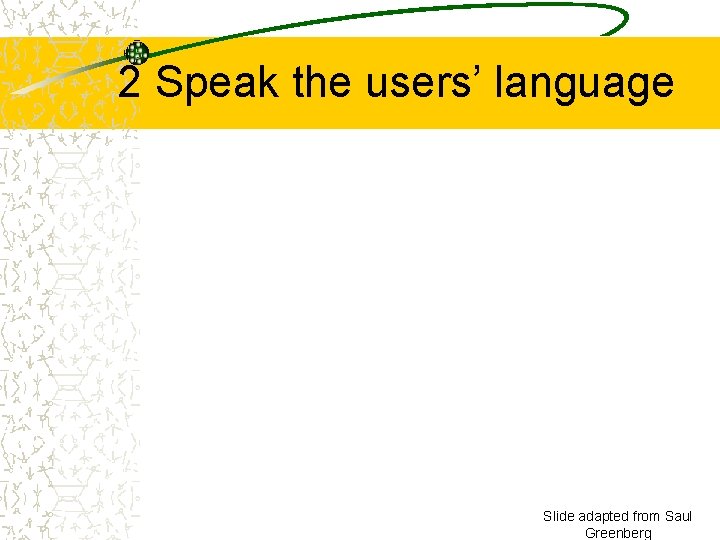
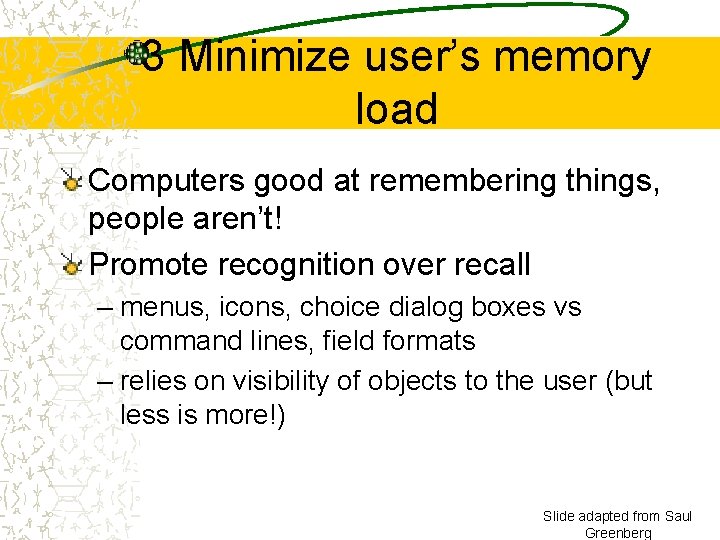
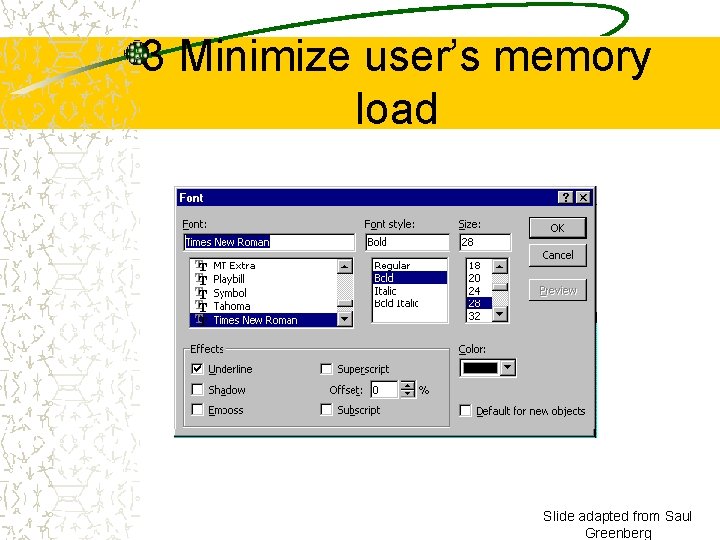
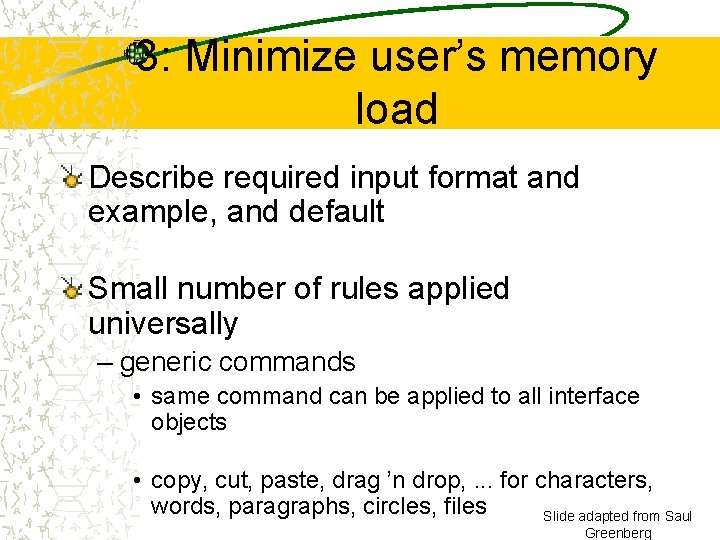
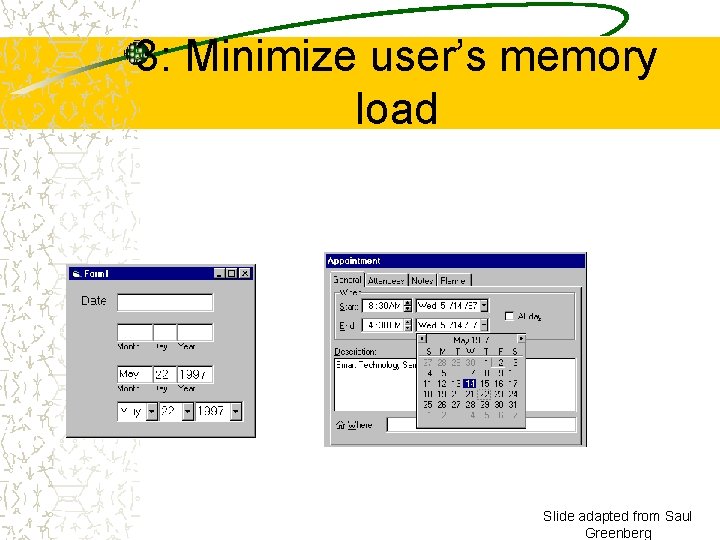
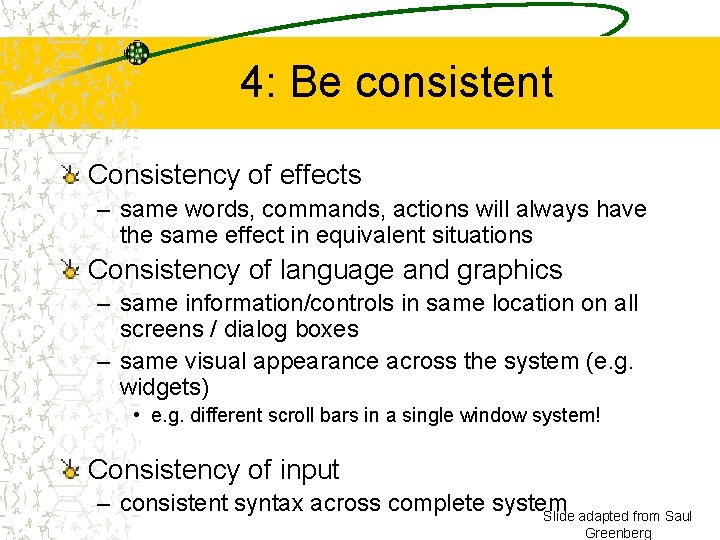
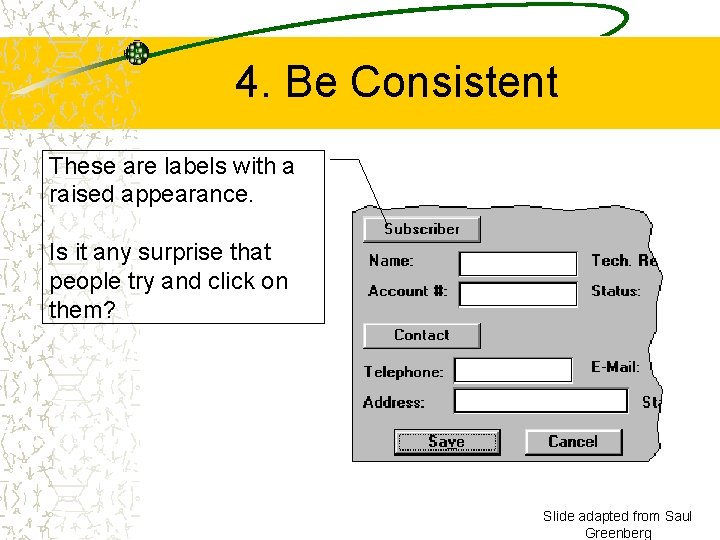
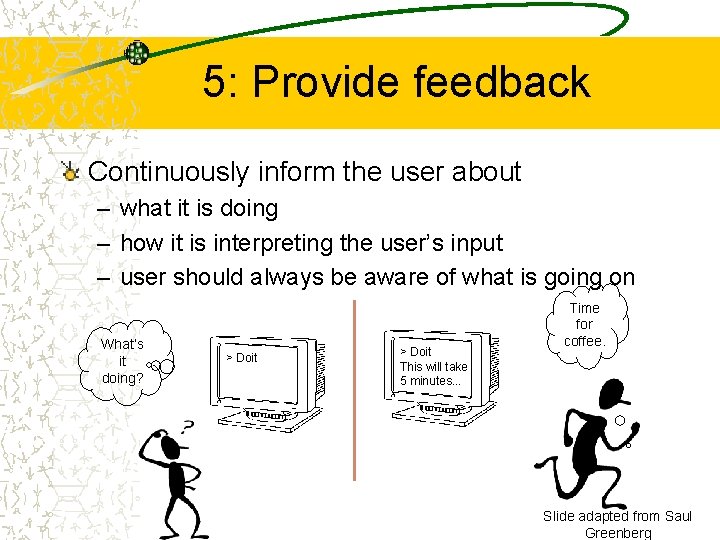
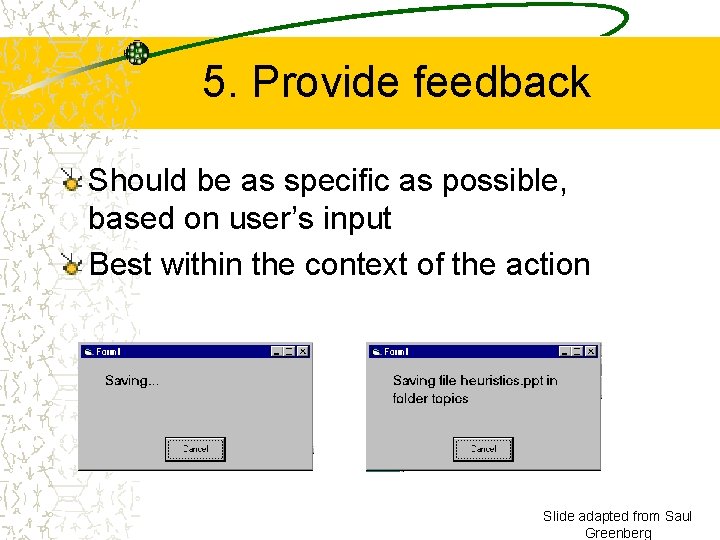
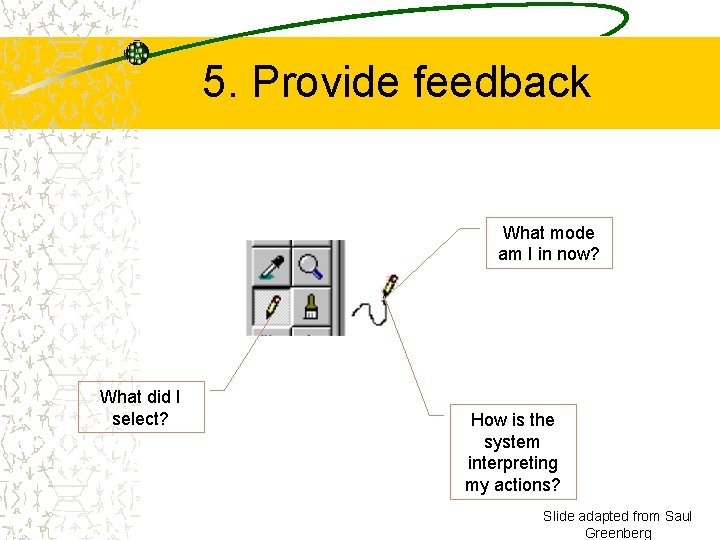
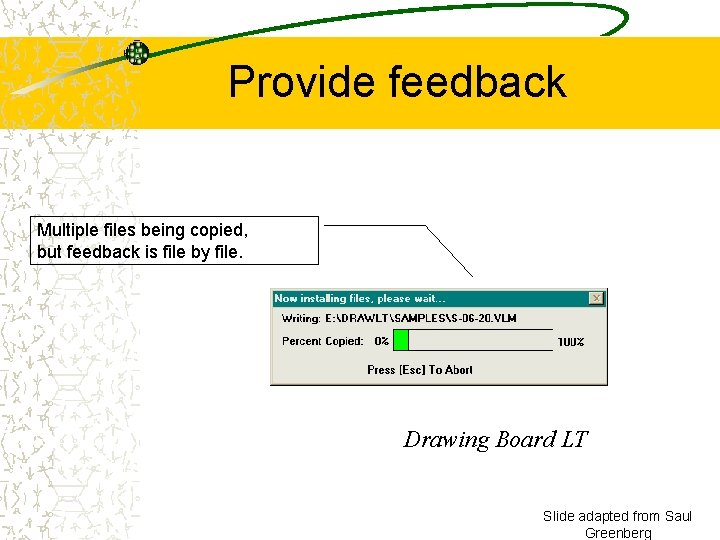
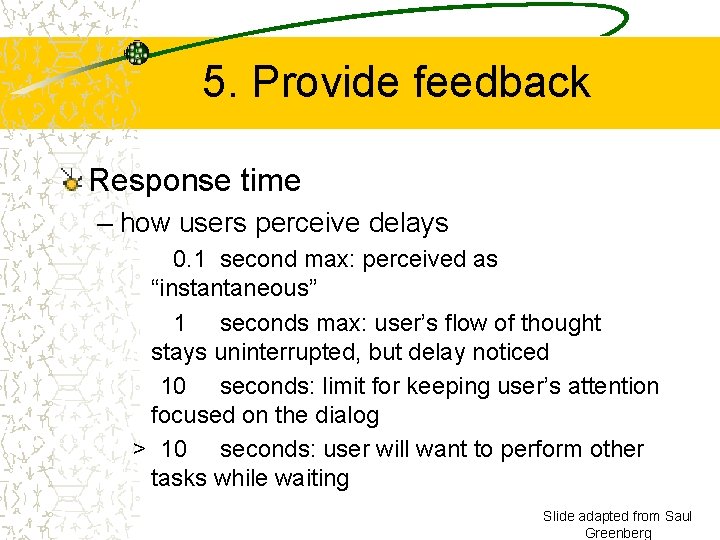
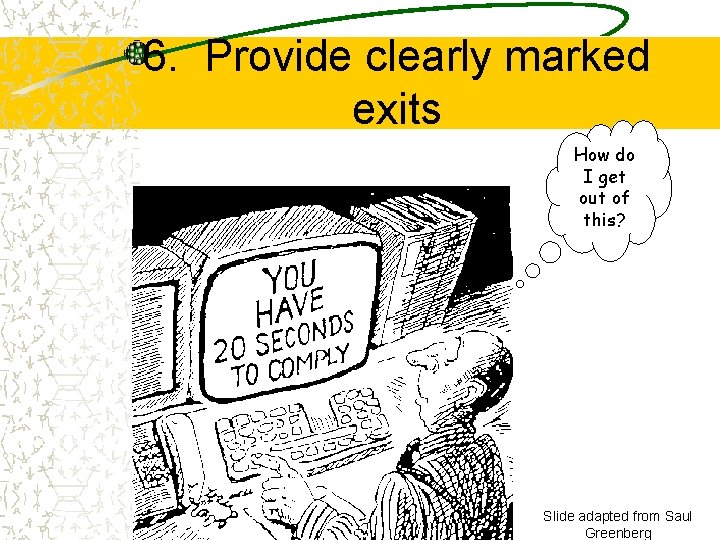
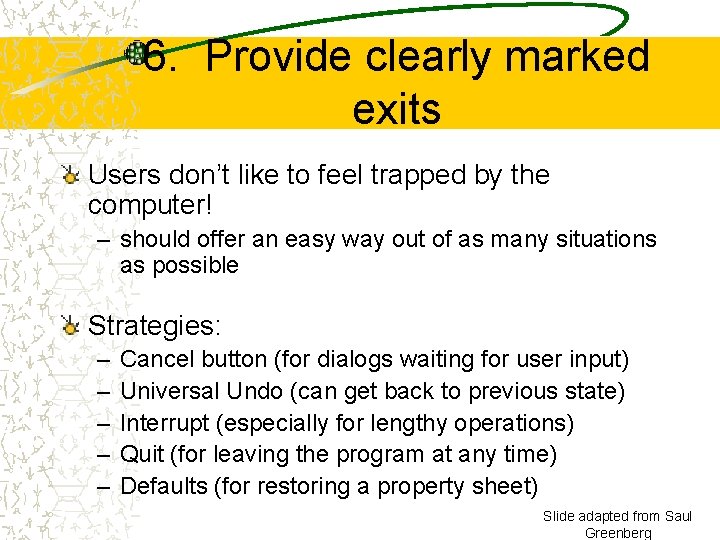
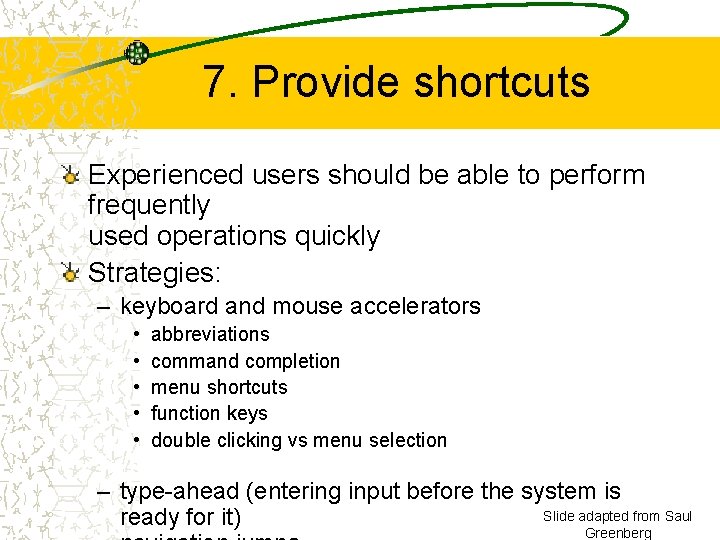
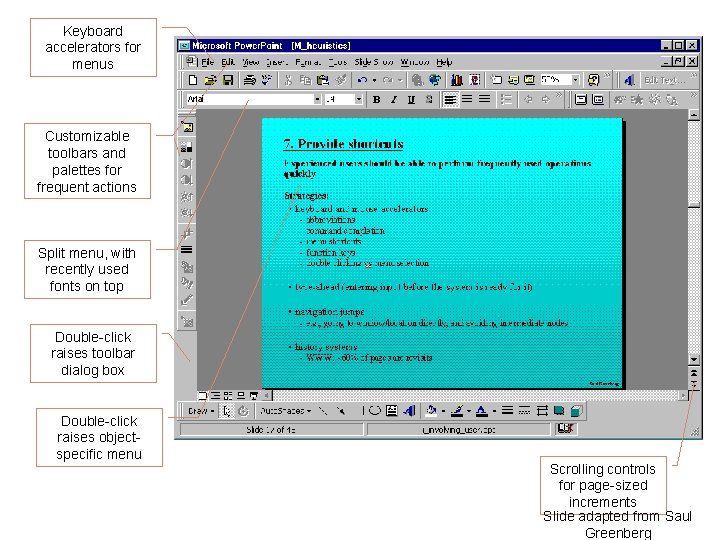
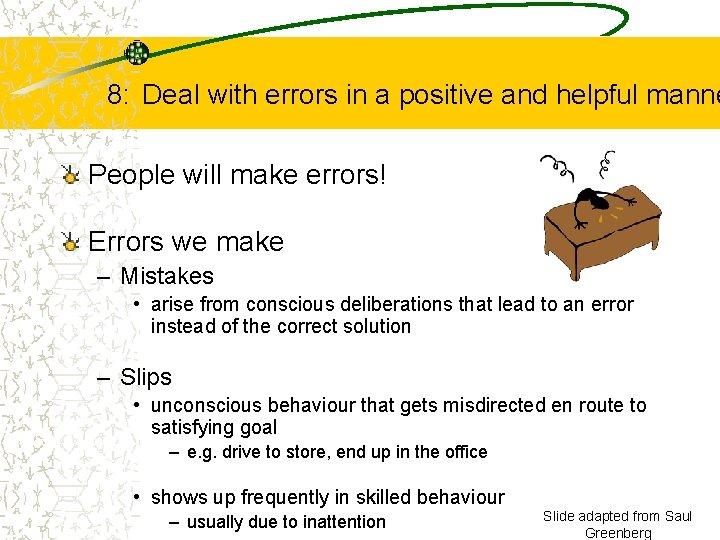
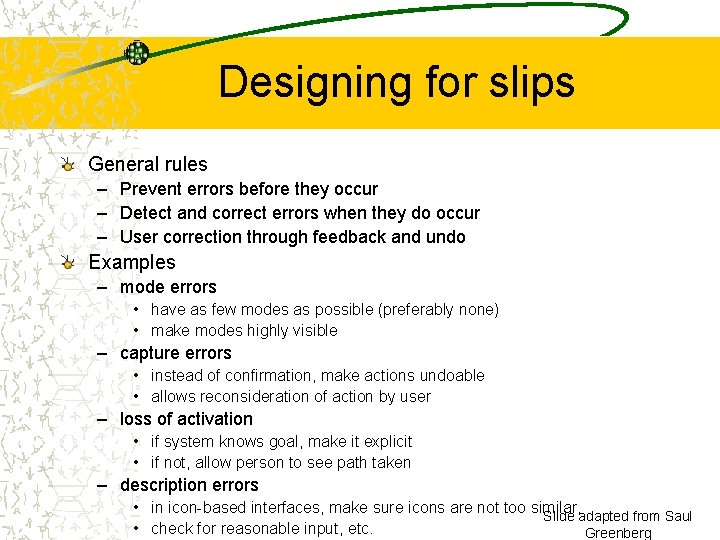
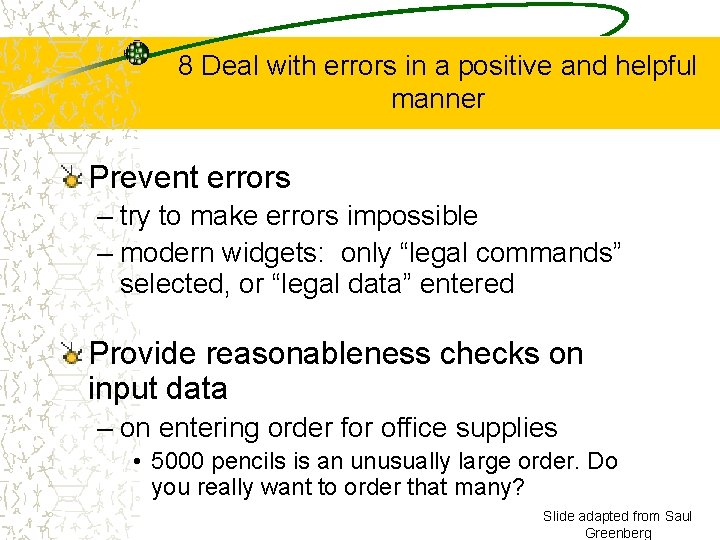
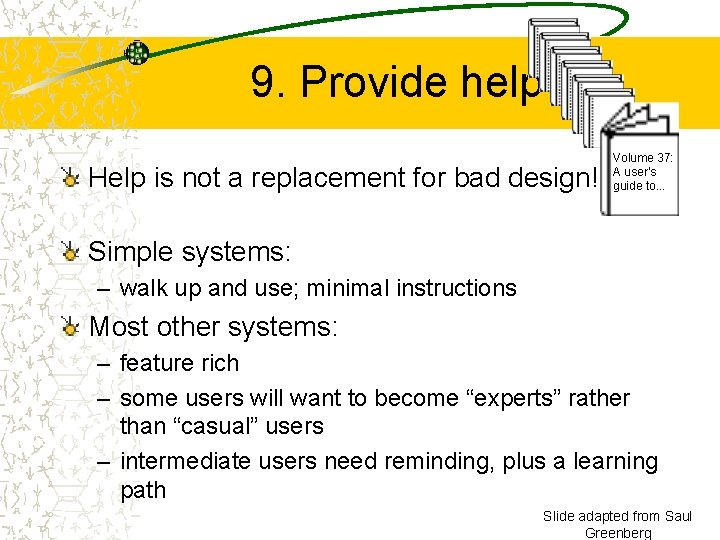
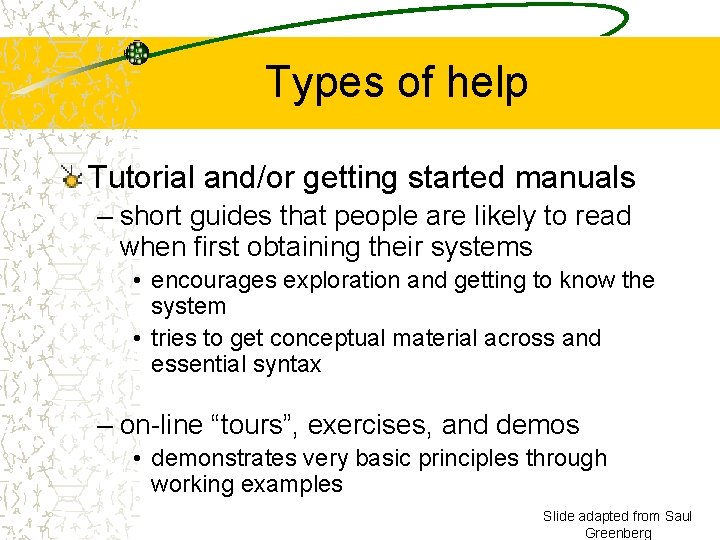
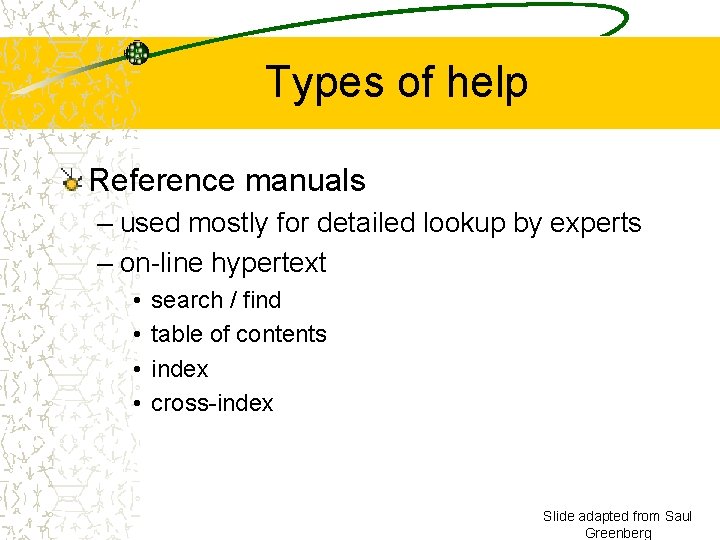
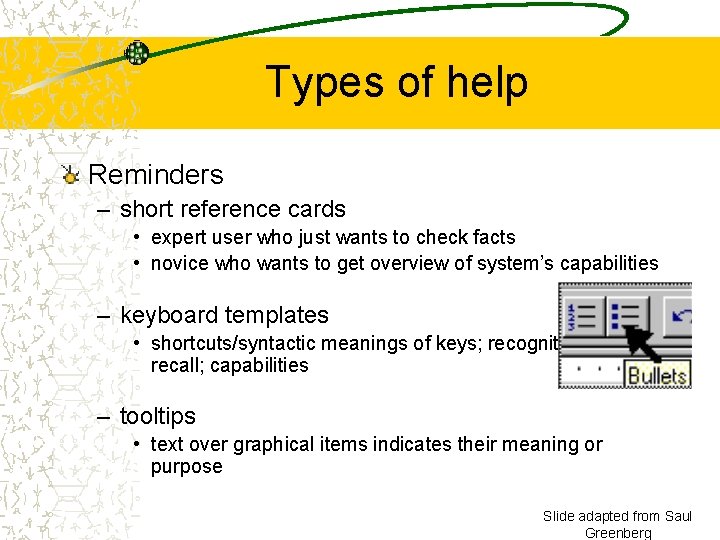

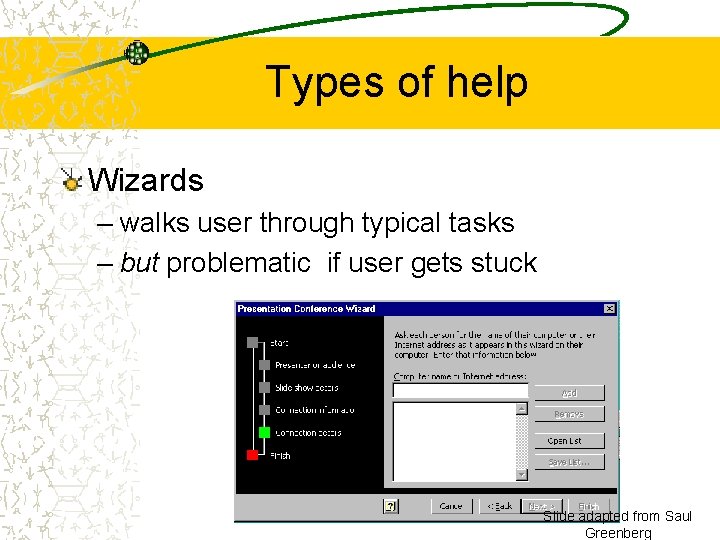
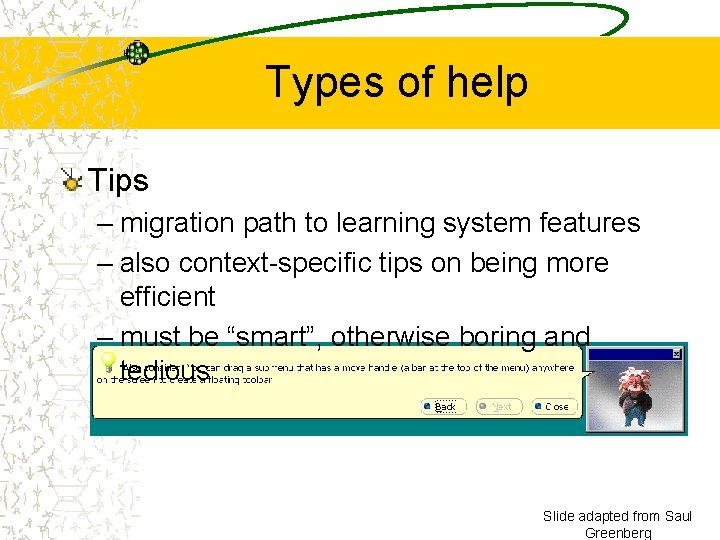
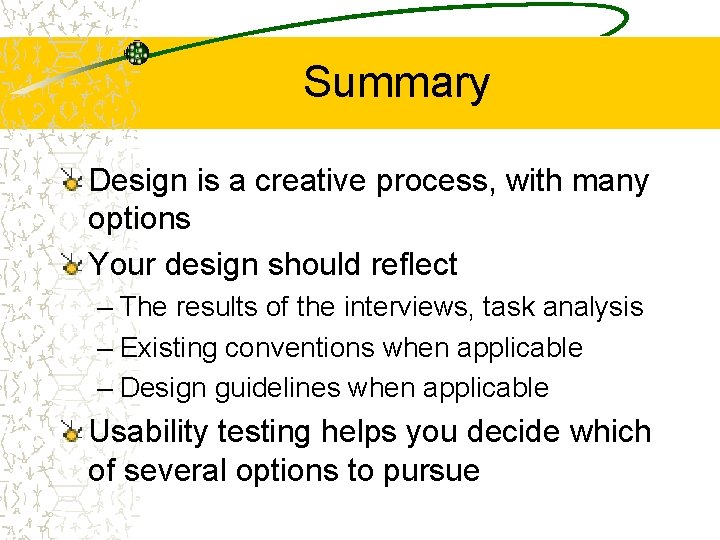
- Slides: 44
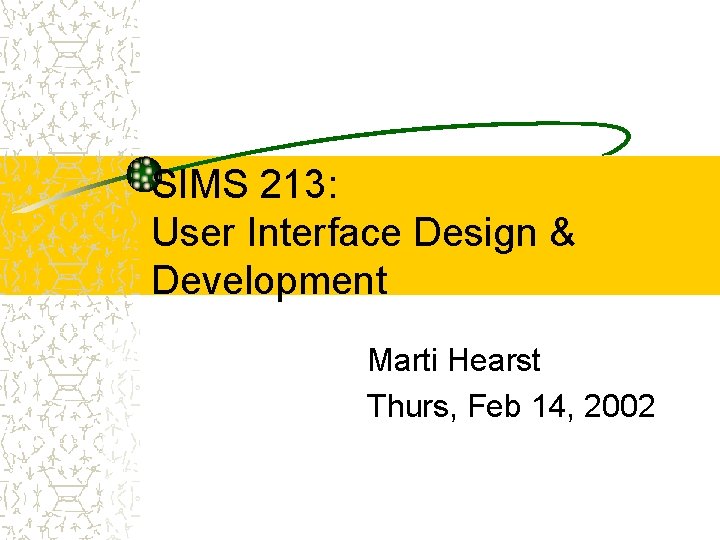
SIMS 213: User Interface Design & Development Marti Hearst Thurs, Feb 14, 2002
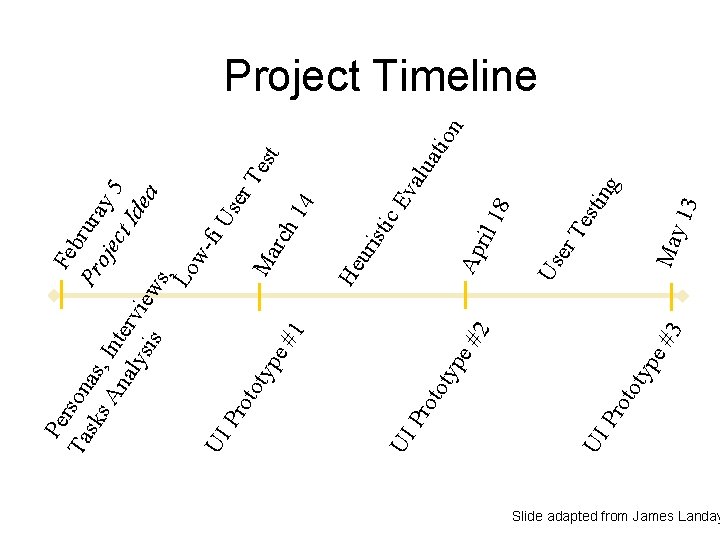
UI UI Pr typ 2 3 e# e# typ oto Pr Te g sti n 18 Ma y 13 er Us Ap ril lua va c. E sti uri He tio n Pe Fe bru Ta rson P sk as, ro ray s A In jec 5 t na er t Ide lys vie a is ws , Lo wfi U UI Pr ser oto Te Ma typ st rch e# 1 14 Project Timeline Slide adapted from James Landay
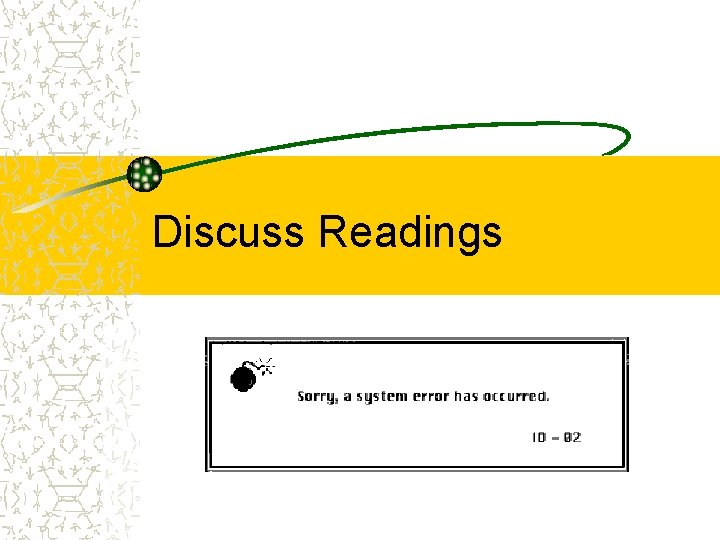
Discuss Readings
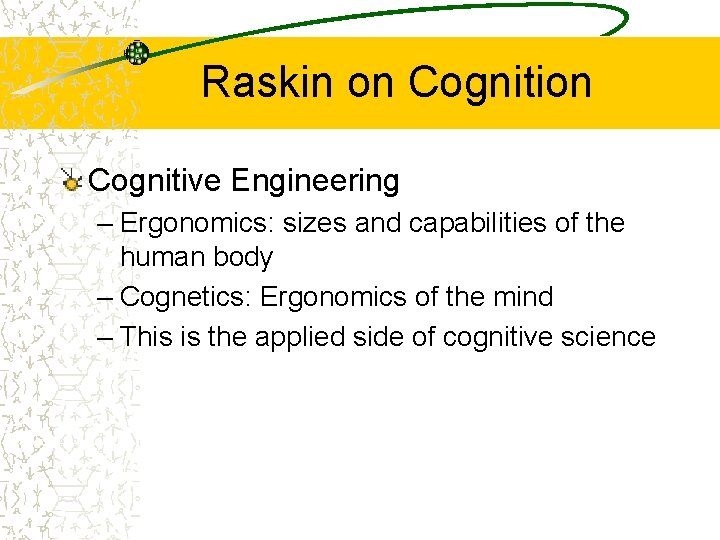
Raskin on Cognitive Engineering – Ergonomics: sizes and capabilities of the human body – Cognetics: Ergonomics of the mind – This is the applied side of cognitive science
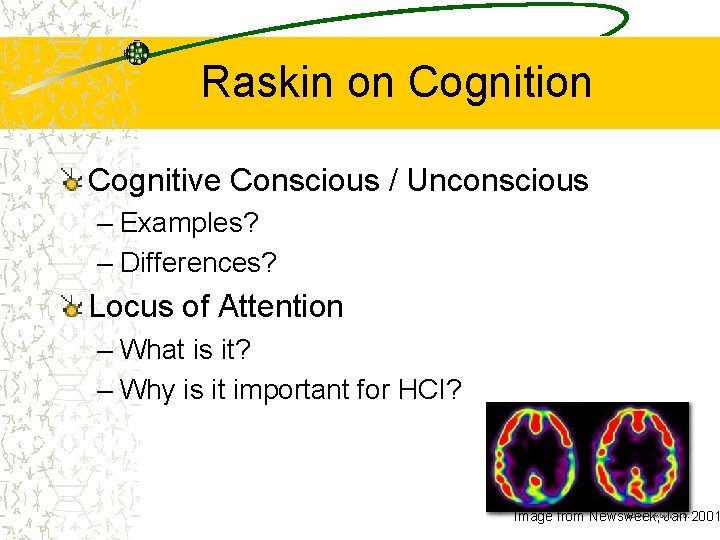
Raskin on Cognitive Conscious / Unconscious – Examples? – Differences? Locus of Attention – What is it? – Why is it important for HCI? Image from Newsweek, Jan 2001
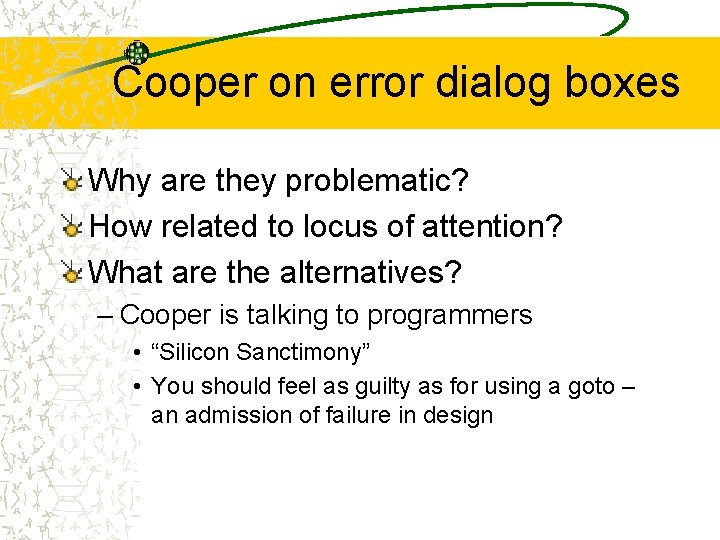
Cooper on error dialog boxes Why are they problematic? How related to locus of attention? What are the alternatives? – Cooper is talking to programmers • “Silicon Sanctimony” • You should feel as guilty as for using a goto – an admission of failure in design
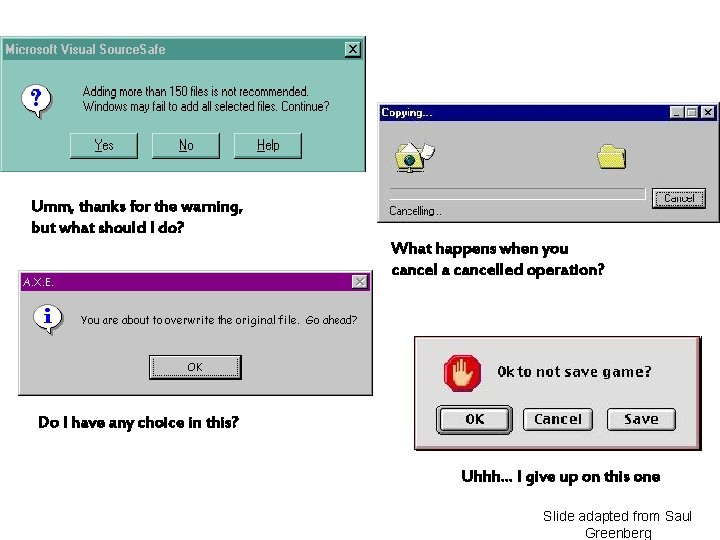
Umm, thanks for the warning, but what should I do? What happens when you cancel a cancelled operation? Do I have any choice in this? Uhhh… I give up on this one Slide adapted from Saul Greenberg
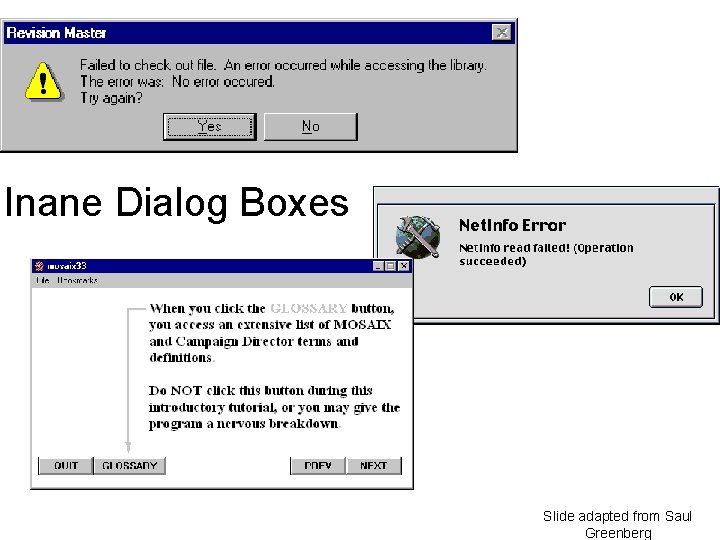
Inane Dialog Boxes Slide adapted from Saul Greenberg
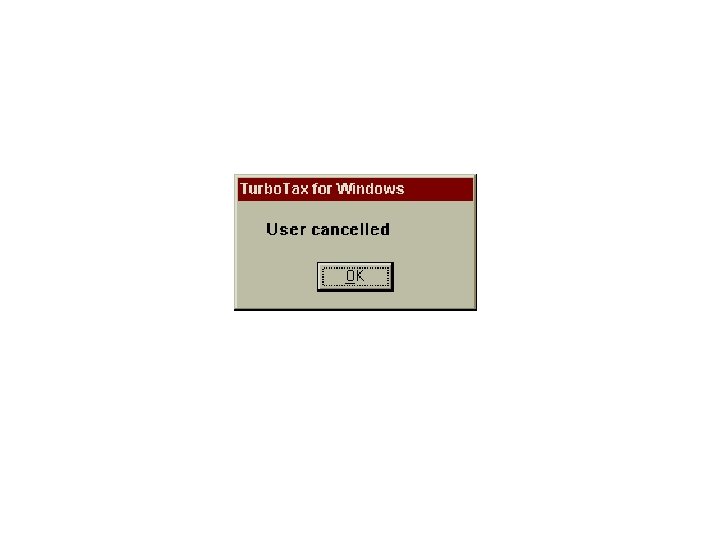
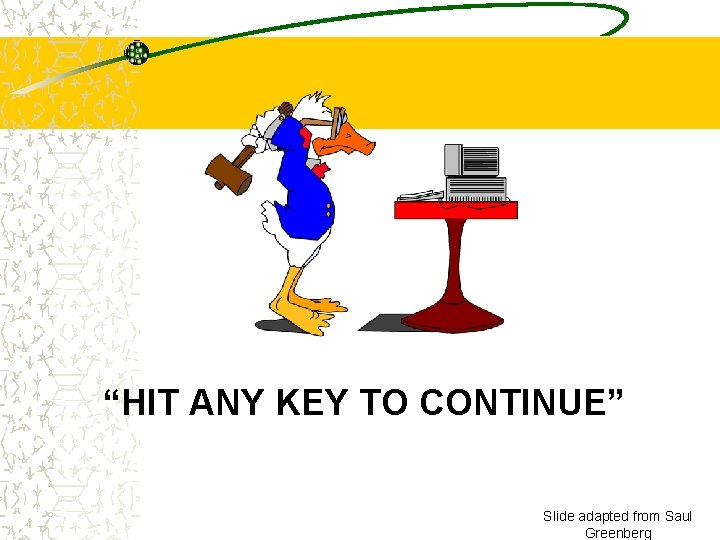
“HIT ANY KEY TO CONTINUE” Slide adapted from Saul Greenberg

Design Principles and Process
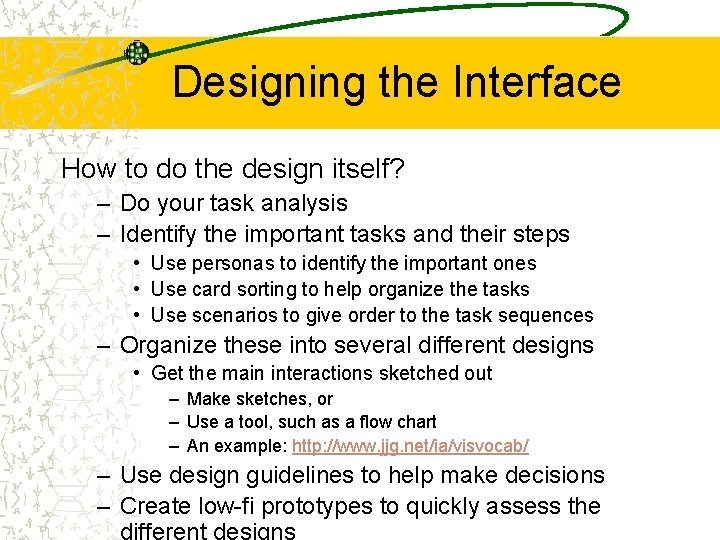
Designing the Interface How to do the design itself? – Do your task analysis – Identify the important tasks and their steps • Use personas to identify the important ones • Use card sorting to help organize the tasks • Use scenarios to give order to the task sequences – Organize these into several different designs • Get the main interactions sketched out – Make sketches, or – Use a tool, such as a flow chart – An example: http: //www. jjg. net/ia/visvocab/ – Use design guidelines to help make decisions – Create low-fi prototypes to quickly assess the
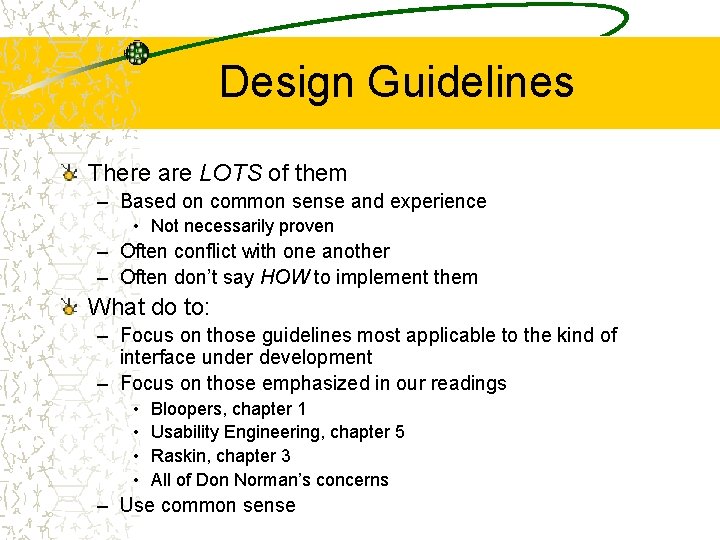
Design Guidelines There are LOTS of them – Based on common sense and experience • Not necessarily proven – Often conflict with one another – Often don’t say HOW to implement them What do to: – Focus on those guidelines most applicable to the kind of interface under development – Focus on those emphasized in our readings • • Bloopers, chapter 1 Usability Engineering, chapter 5 Raskin, chapter 3 All of Don Norman’s concerns – Use common sense
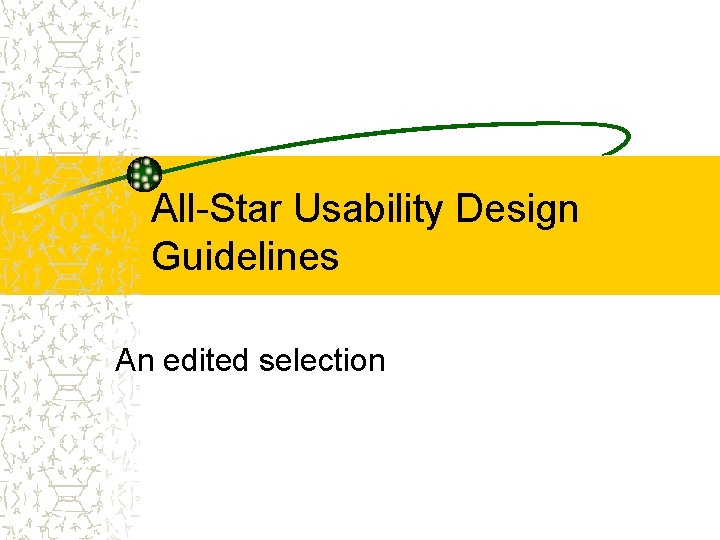
All-Star Usability Design Guidelines An edited selection
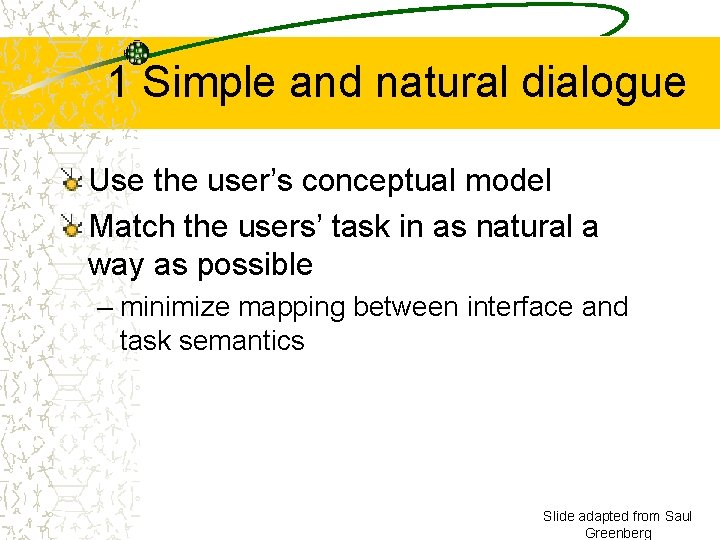
1 Simple and natural dialogue Use the user’s conceptual model Match the users’ task in as natural a way as possible – minimize mapping between interface and task semantics Slide adapted from Saul Greenberg
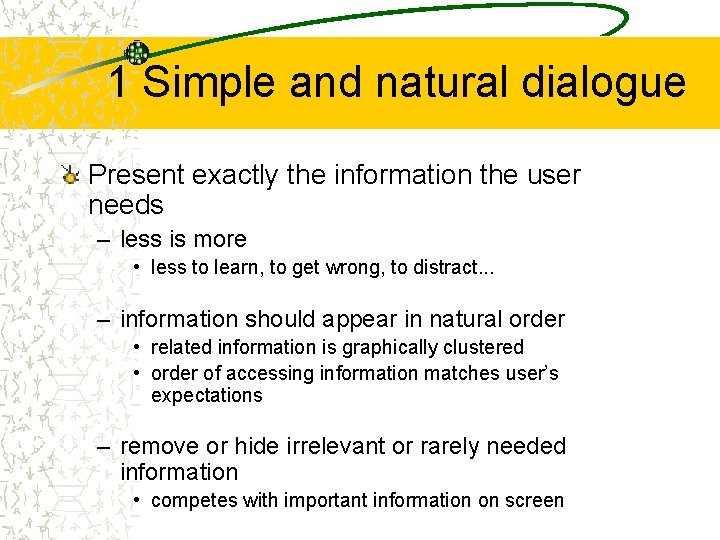
1 Simple and natural dialogue Present exactly the information the user needs – less is more • less to learn, to get wrong, to distract. . . – information should appear in natural order • related information is graphically clustered • order of accessing information matches user’s expectations – remove or hide irrelevant or rarely needed information • competes with important information on screen
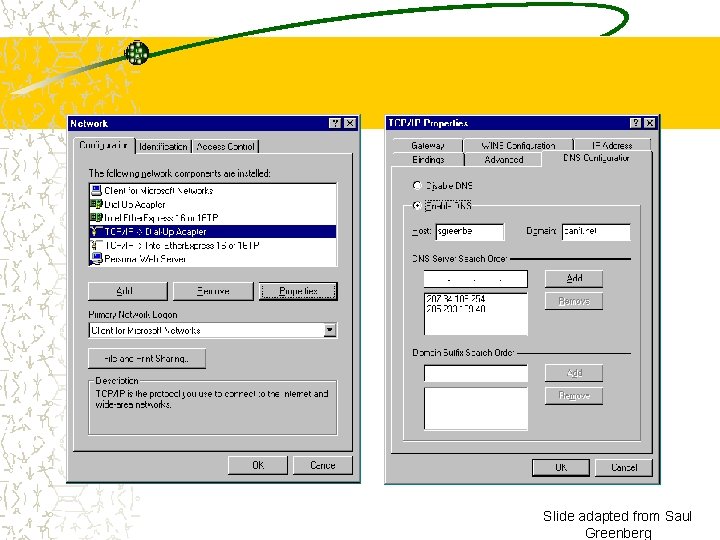
Slide adapted from Saul Greenberg
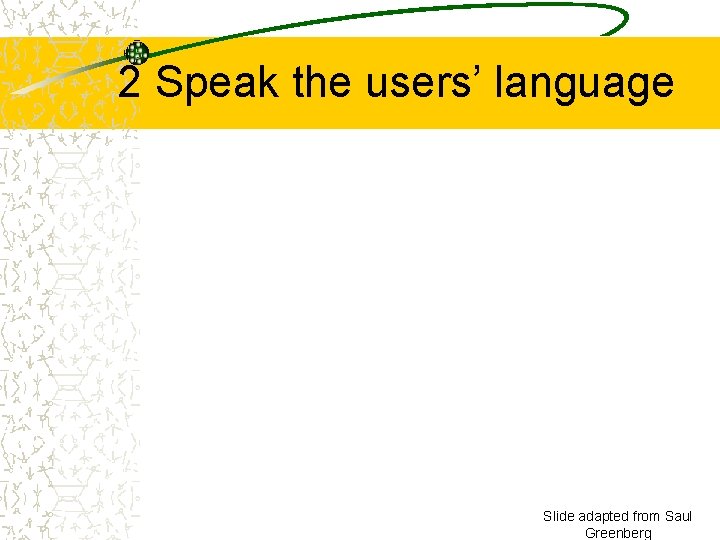
2 Speak the users’ language Slide adapted from Saul Greenberg
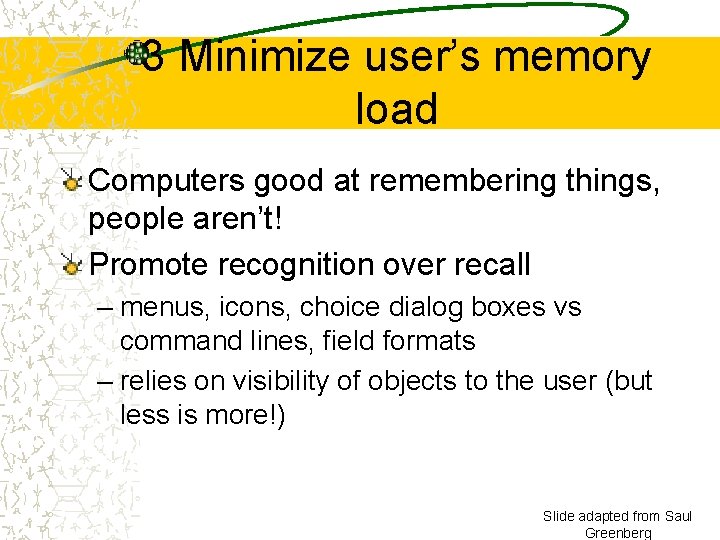
3 Minimize user’s memory load Computers good at remembering things, people aren’t! Promote recognition over recall – menus, icons, choice dialog boxes vs command lines, field formats – relies on visibility of objects to the user (but less is more!) Slide adapted from Saul Greenberg
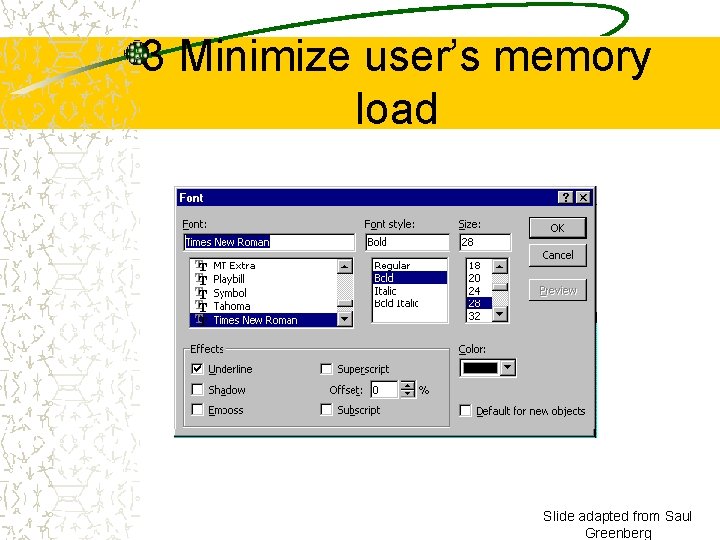
3 Minimize user’s memory load Slide adapted from Saul Greenberg
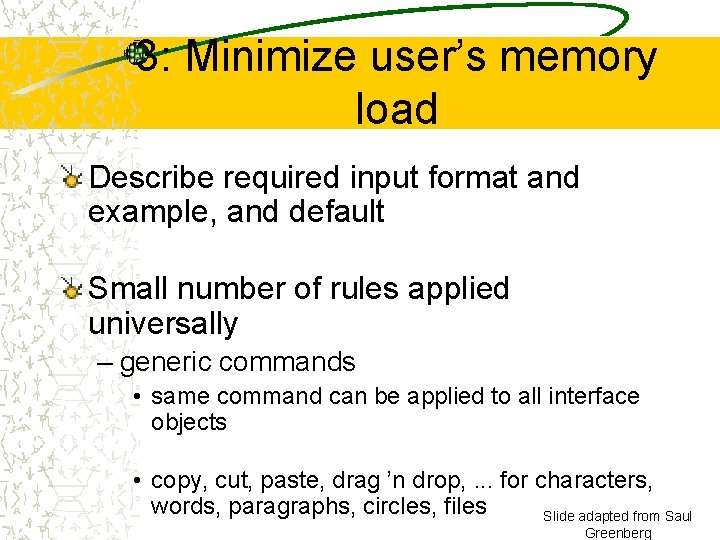
3: Minimize user’s memory load Describe required input format and example, and default Small number of rules applied universally – generic commands • same command can be applied to all interface objects • copy, cut, paste, drag ’n drop, . . . for characters, words, paragraphs, circles, files Slide adapted from Saul Greenberg
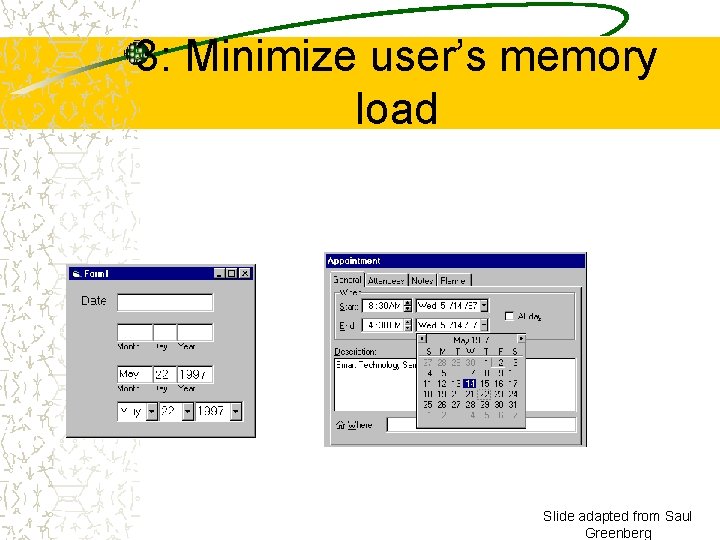
3: Minimize user’s memory load Slide adapted from Saul Greenberg
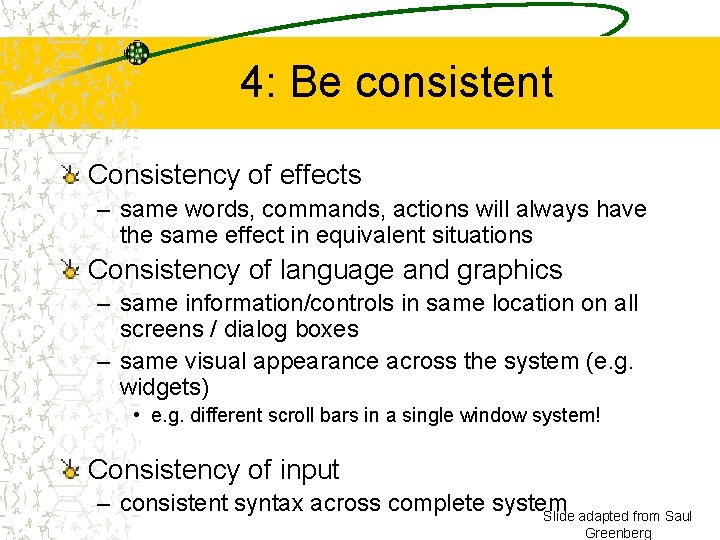
4: Be consistent Consistency of effects – same words, commands, actions will always have the same effect in equivalent situations Consistency of language and graphics – same information/controls in same location on all screens / dialog boxes – same visual appearance across the system (e. g. widgets) • e. g. different scroll bars in a single window system! Consistency of input – consistent syntax across complete system Slide adapted from Saul Greenberg
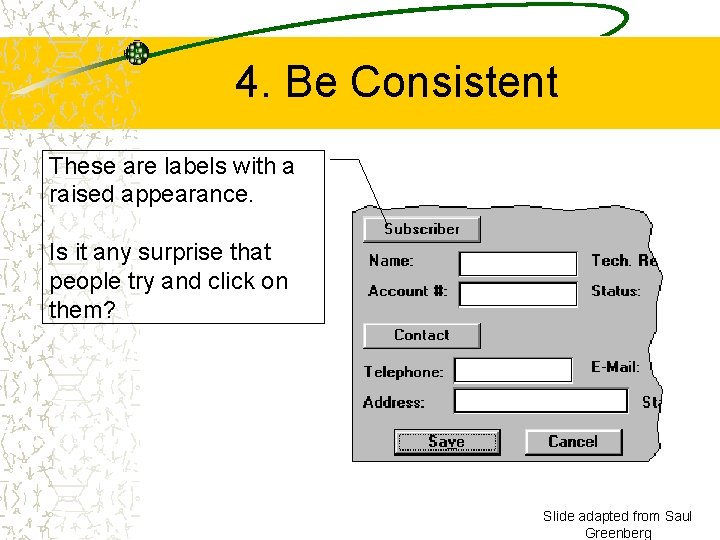
4. Be Consistent These are labels with a raised appearance. Is it any surprise that people try and click on them? Slide adapted from Saul Greenberg
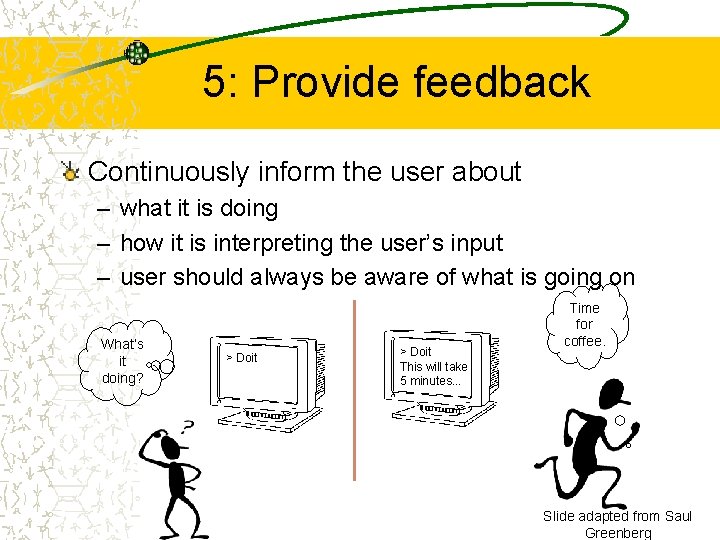
5: Provide feedback Continuously inform the user about – what it is doing – how it is interpreting the user’s input – user should always be aware of what is going on What’s it doing? > Doit This will take 5 minutes. . . Time for coffee. Slide adapted from Saul Greenberg
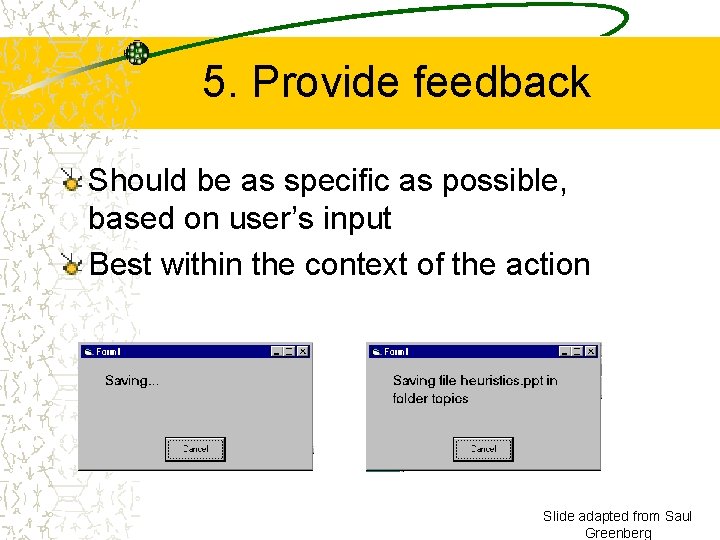
5. Provide feedback Should be as specific as possible, based on user’s input Best within the context of the action Slide adapted from Saul Greenberg
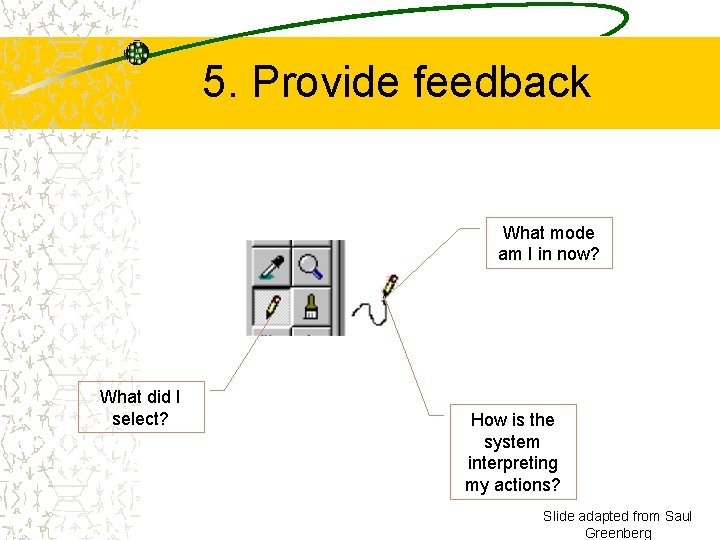
5. Provide feedback What mode am I in now? What did I select? How is the system interpreting my actions? Slide adapted from Saul Greenberg
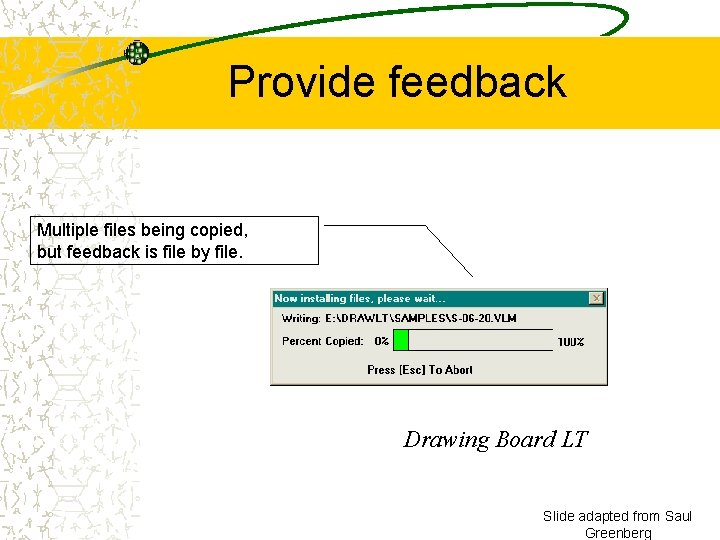
Provide feedback Multiple files being copied, but feedback is file by file. Drawing Board LT Slide adapted from Saul Greenberg
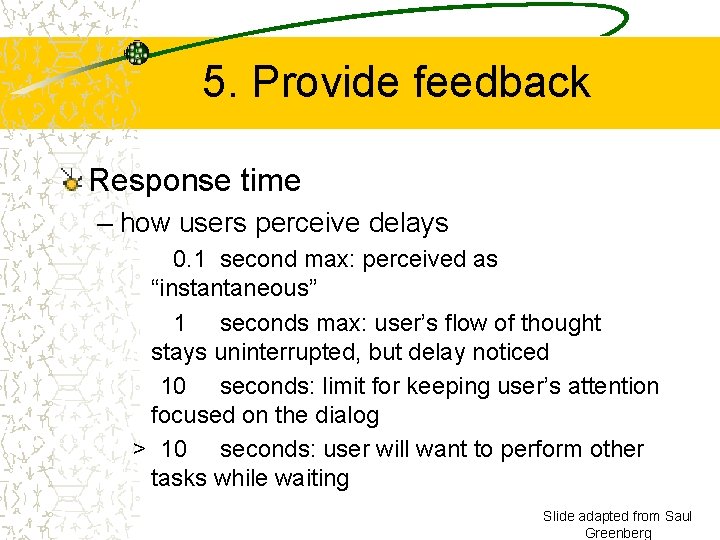
5. Provide feedback Response time – how users perceive delays 0. 1 second max: perceived as “instantaneous” 1 seconds max: user’s flow of thought stays uninterrupted, but delay noticed 10 seconds: limit for keeping user’s attention focused on the dialog > 10 seconds: user will want to perform other tasks while waiting Slide adapted from Saul Greenberg
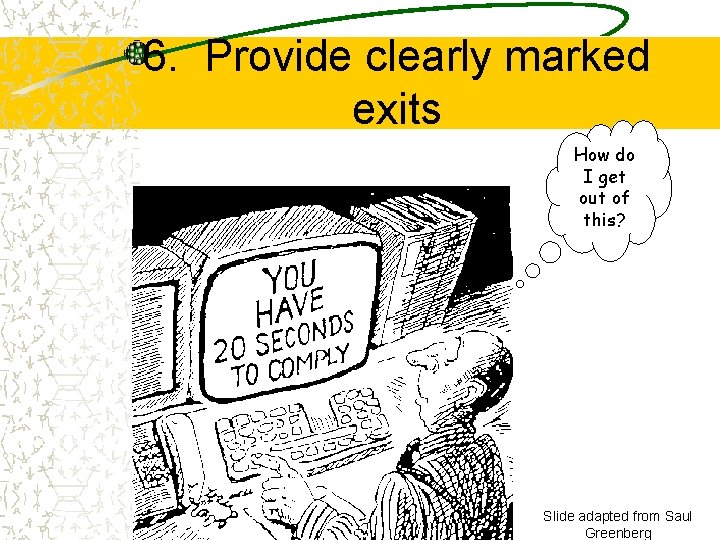
6. Provide clearly marked exits How do I get out of this? Slide adapted from Saul Greenberg
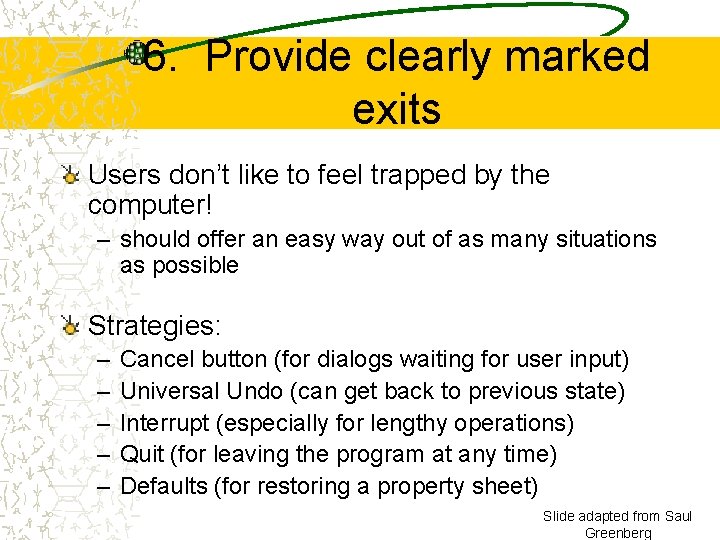
6. Provide clearly marked exits Users don’t like to feel trapped by the computer! – should offer an easy way out of as many situations as possible Strategies: – – – Cancel button (for dialogs waiting for user input) Universal Undo (can get back to previous state) Interrupt (especially for lengthy operations) Quit (for leaving the program at any time) Defaults (for restoring a property sheet) Slide adapted from Saul Greenberg
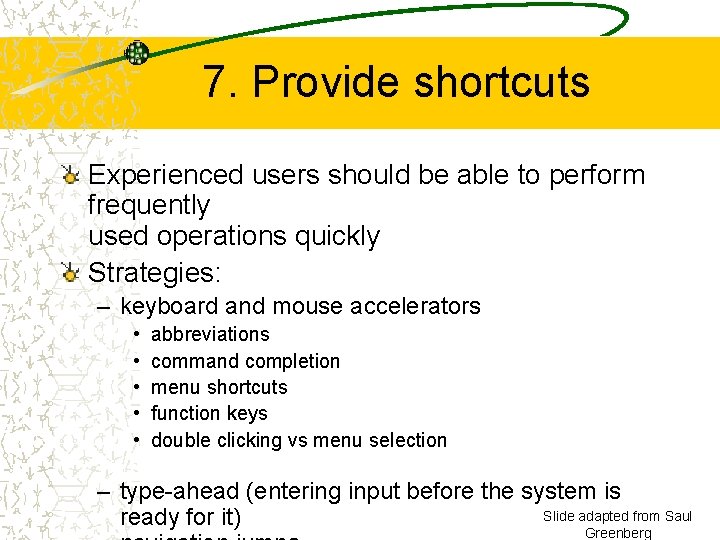
7. Provide shortcuts Experienced users should be able to perform frequently used operations quickly Strategies: – keyboard and mouse accelerators • • • abbreviations command completion menu shortcuts function keys double clicking vs menu selection – type-ahead (entering input before the system is Slide adapted from Saul ready for it) Greenberg
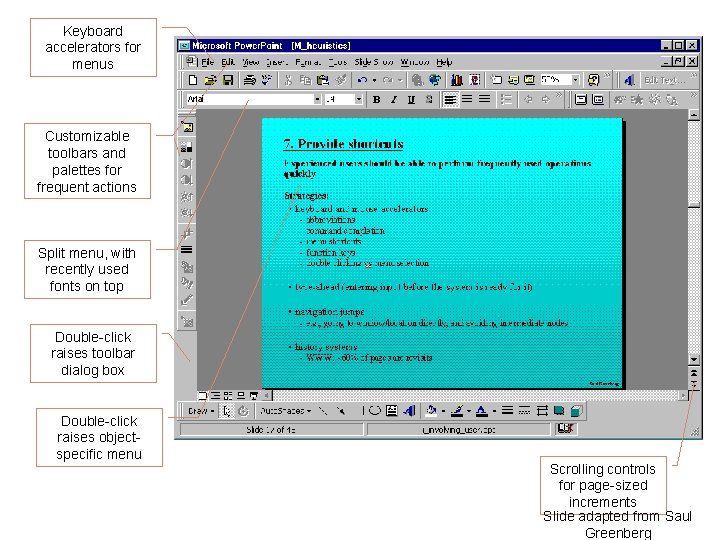
Keyboard accelerators for menus Customizable toolbars and palettes for frequent actions Split menu, with recently used fonts on top Double-click raises toolbar dialog box Double-click raises objectspecific menu Scrolling controls for page-sized increments Slide adapted from Saul Greenberg
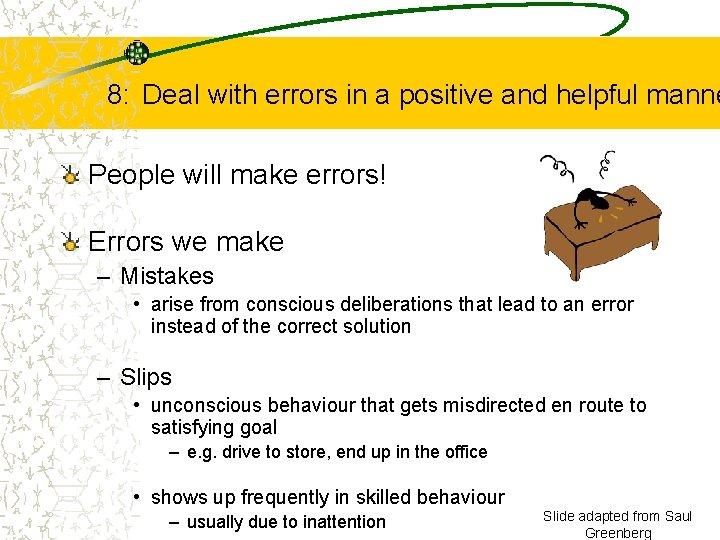
8: Deal with errors in a positive and helpful manne People will make errors! Errors we make – Mistakes • arise from conscious deliberations that lead to an error instead of the correct solution – Slips • unconscious behaviour that gets misdirected en route to satisfying goal – e. g. drive to store, end up in the office • shows up frequently in skilled behaviour – usually due to inattention Slide adapted from Saul Greenberg
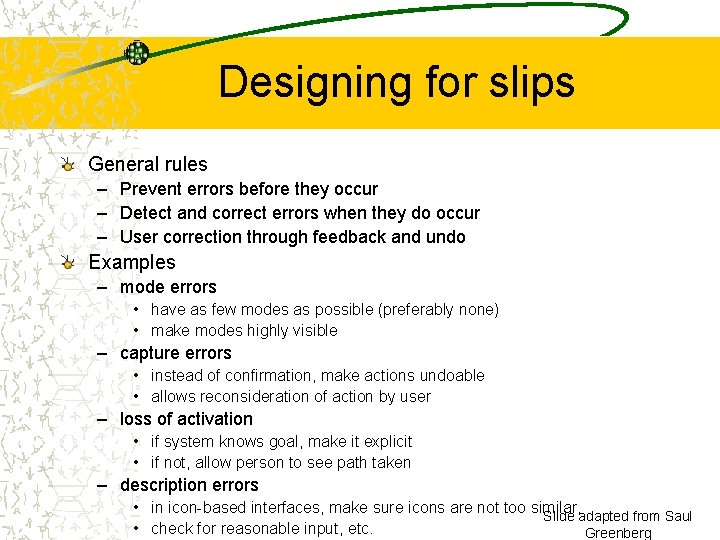
Designing for slips General rules – Prevent errors before they occur – Detect and correct errors when they do occur – User correction through feedback and undo Examples – mode errors • have as few modes as possible (preferably none) • make modes highly visible – capture errors • instead of confirmation, make actions undoable • allows reconsideration of action by user – loss of activation • if system knows goal, make it explicit • if not, allow person to see path taken – description errors • in icon-based interfaces, make sure icons are not too similar, Slide adapted from Saul • check for reasonable input, etc. Greenberg
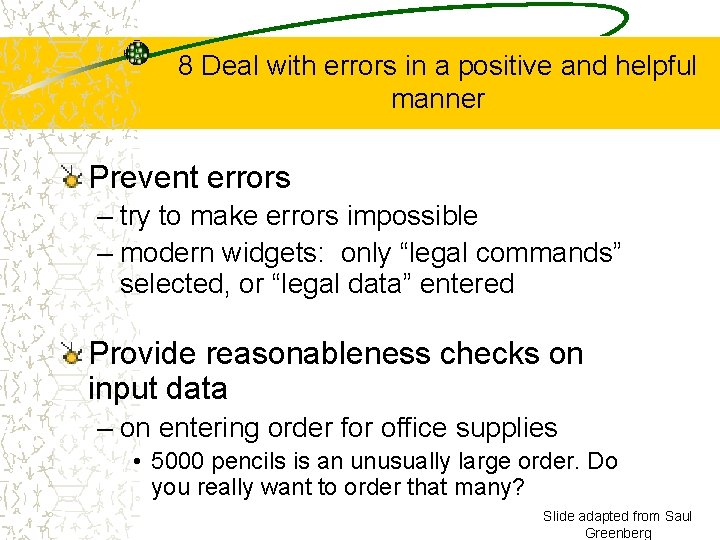
8 Deal with errors in a positive and helpful manner Prevent errors – try to make errors impossible – modern widgets: only “legal commands” selected, or “legal data” entered Provide reasonableness checks on input data – on entering order for office supplies • 5000 pencils is an unusually large order. Do you really want to order that many? Slide adapted from Saul Greenberg
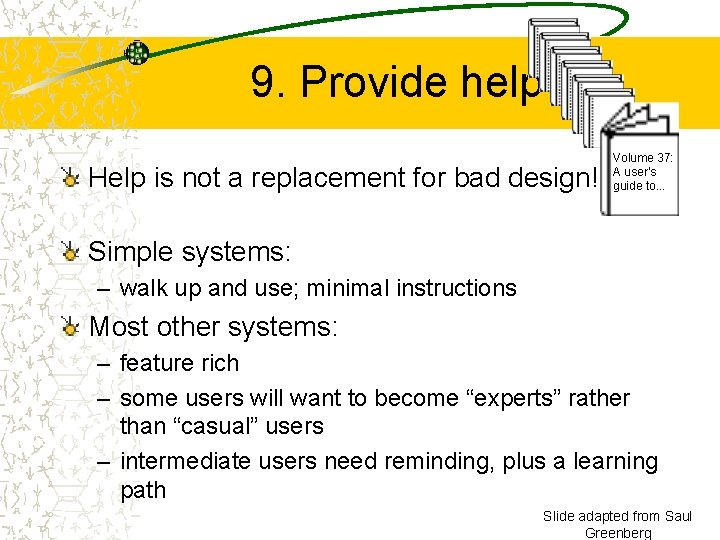
9. Provide help Help is not a replacement for bad design! Volume 37: A user's guide to. . . Simple systems: – walk up and use; minimal instructions Most other systems: – feature rich – some users will want to become “experts” rather than “casual” users – intermediate users need reminding, plus a learning path Slide adapted from Saul Greenberg
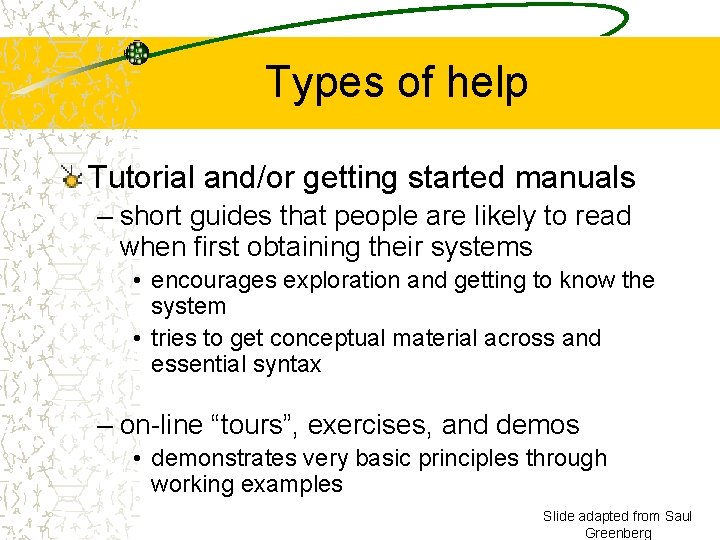
Types of help Tutorial and/or getting started manuals – short guides that people are likely to read when first obtaining their systems • encourages exploration and getting to know the system • tries to get conceptual material across and essential syntax – on-line “tours”, exercises, and demos • demonstrates very basic principles through working examples Slide adapted from Saul Greenberg
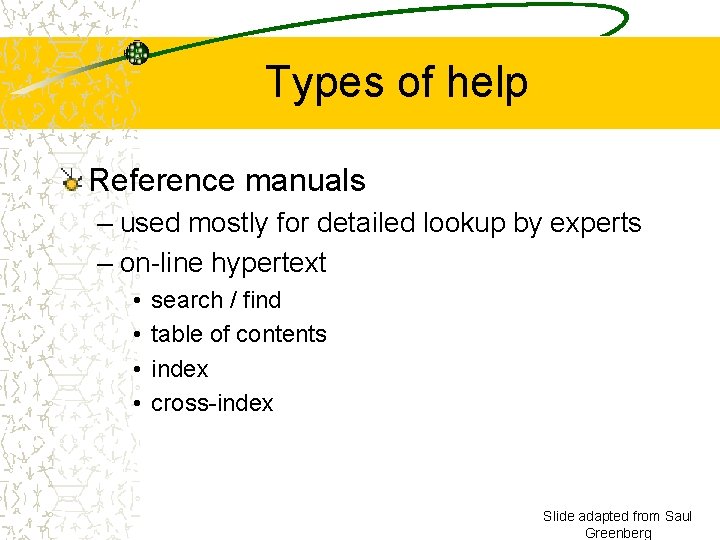
Types of help Reference manuals – used mostly for detailed lookup by experts – on-line hypertext • • search / find table of contents index cross-index Slide adapted from Saul Greenberg
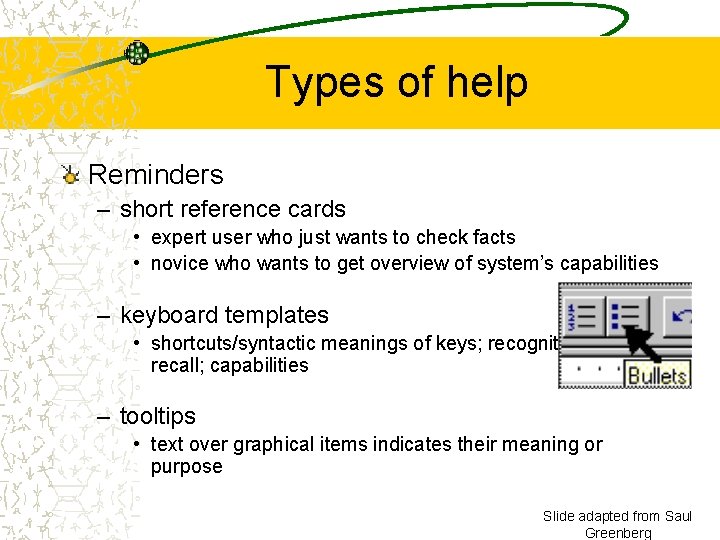
Types of help Reminders – short reference cards • expert user who just wants to check facts • novice who wants to get overview of system’s capabilities – keyboard templates • shortcuts/syntactic meanings of keys; recognition vs. recall; capabilities – tooltips • text over graphical items indicates their meaning or purpose Slide adapted from Saul Greenberg

Types of help Context-sensitive help – system provides help on the interface component the user is currently working with • Tool tips • Macintosh “balloon help” • Microsoft “What’s this” help – brief help explaining whatever the user is pointing at on the screen Slide adapted from Saul Greenberg
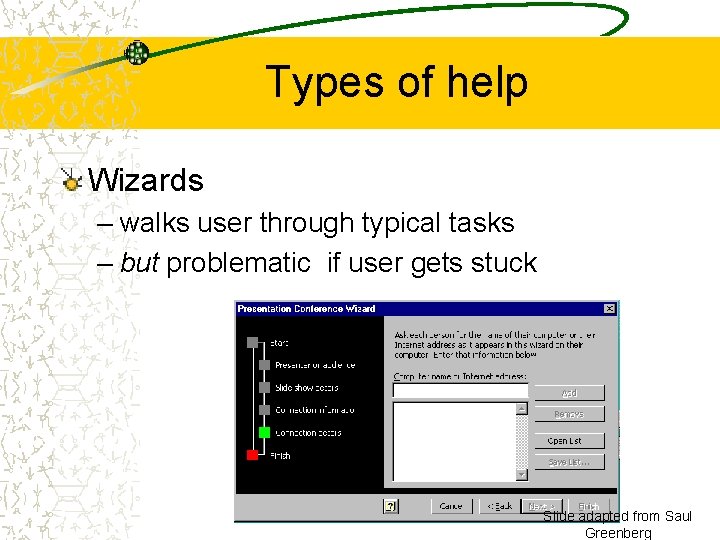
Types of help Wizards – walks user through typical tasks – but problematic if user gets stuck Slide adapted from Saul Greenberg
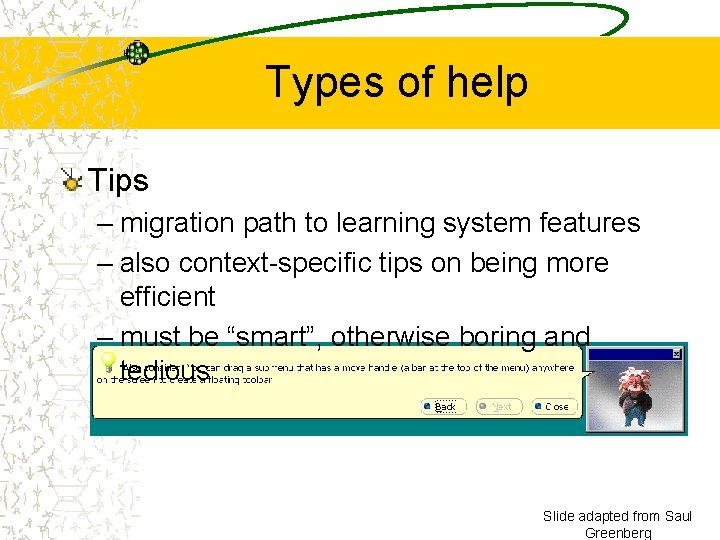
Types of help Tips – migration path to learning system features – also context-specific tips on being more efficient – must be “smart”, otherwise boring and tedious Slide adapted from Saul Greenberg
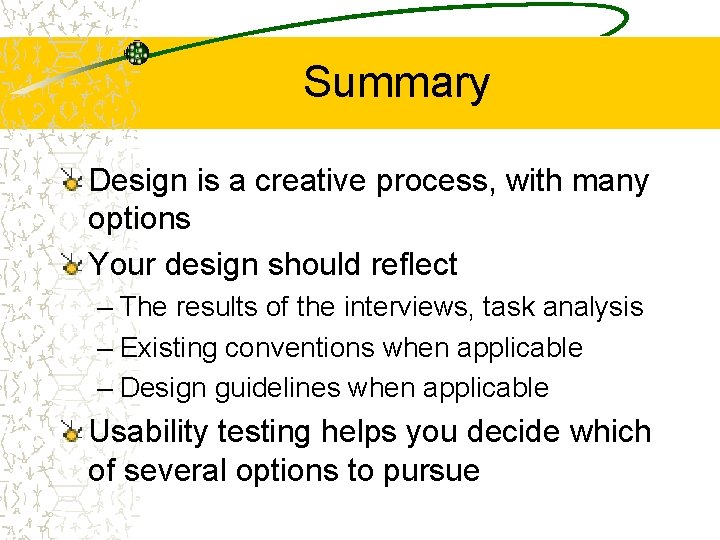
Summary Design is a creative process, with many options Your design should reflect – The results of the interviews, task analysis – Existing conventions when applicable – Design guidelines when applicable Usability testing helps you decide which of several options to pursue
 Marti a. hearst
Marti a. hearst Marti hearst
Marti hearst Mardipäeva ilmaennustus
Mardipäeva ilmaennustus User interface design in system analysis and design
User interface design in system analysis and design What is input output design
What is input output design Principles of input design
Principles of input design User interface design cycle
User interface design cycle User interface in software engineering
User interface in software engineering User interface analysis and design
User interface analysis and design Principles of user interface design
Principles of user interface design Uiecu
Uiecu User interface design for atm screens
User interface design for atm screens User interface design and evaluation
User interface design and evaluation Mode based vs modeless interface
Mode based vs modeless interface User interface design principles in software engineering
User interface design principles in software engineering Python gui design
Python gui design Visualization in user interface design
Visualization in user interface design Recoverability in user interface design
Recoverability in user interface design User interface design steps in software engineering
User interface design steps in software engineering Task centered user interface design
Task centered user interface design Interface analysis in software engineering
Interface analysis in software engineering Labview user interface design examples
Labview user interface design examples User interface design process in software engineering
User interface design process in software engineering Fitts law user interface design
Fitts law user interface design Hearst tower structure analysis
Hearst tower structure analysis William randolph hearst
William randolph hearst Hearst patterns python
Hearst patterns python Leanne hinton
Leanne hinton Sims
Sims What is interface in java
What is interface in java Fluidity in hci
Fluidity in hci Industrial interfaces
Industrial interfaces An interface
An interface Yahoo user interface
Yahoo user interface Xml user interface language
Xml user interface language Graphical user interface testing
Graphical user interface testing User interface management system
User interface management system Enterprise architect interface diagram
Enterprise architect interface diagram User interface importance
User interface importance Touchless touchscreen
Touchless touchscreen Web based interface
Web based interface Interactible
Interactible User interface theory
User interface theory Multiple document interface
Multiple document interface Uas imk
Uas imk