Simplifying Common Forms Using UI Configuration Templates SAP
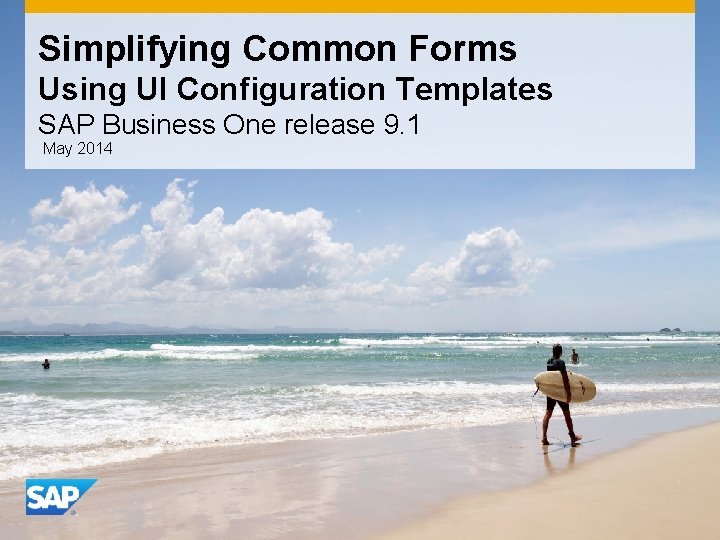
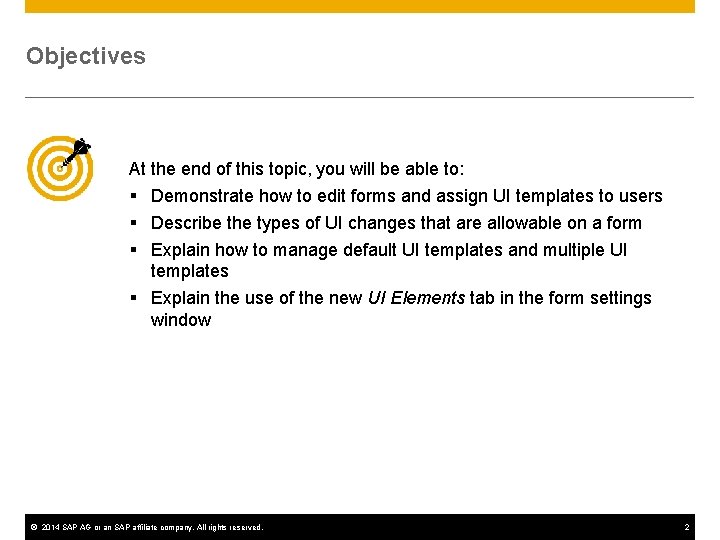
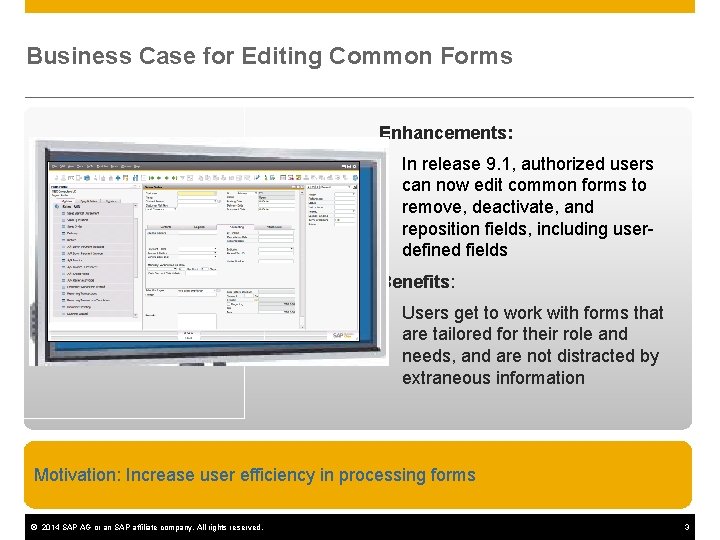
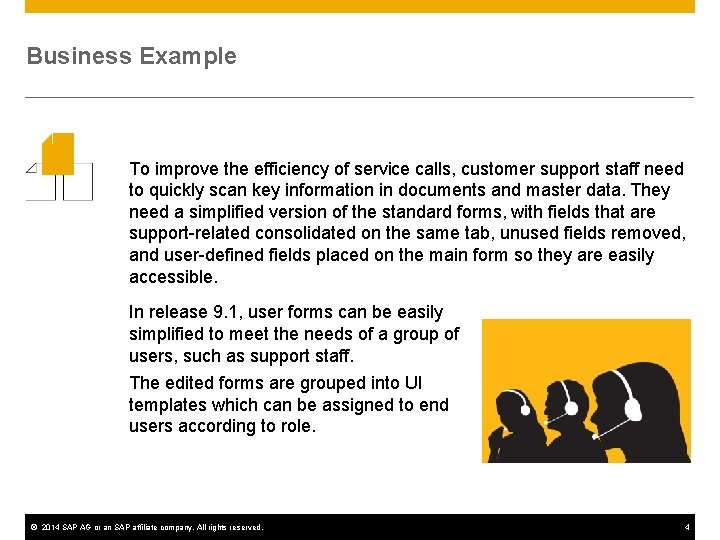
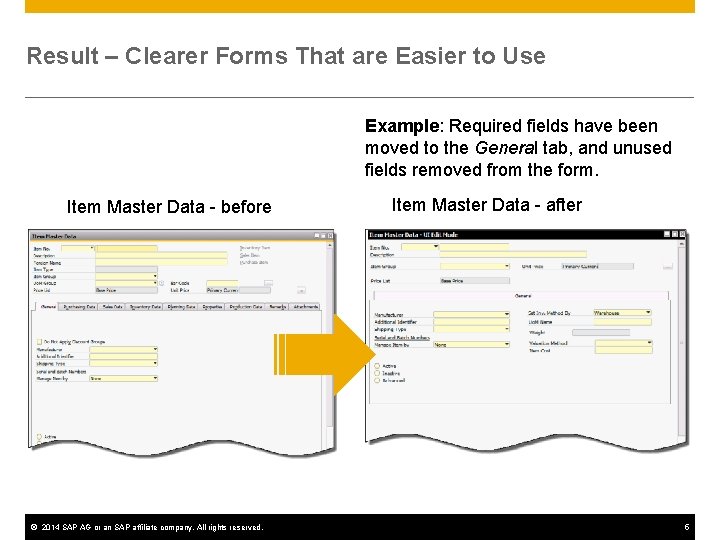
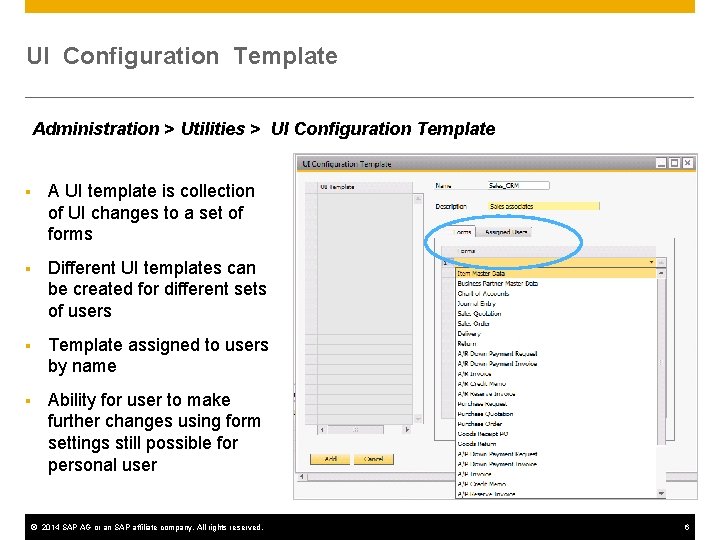
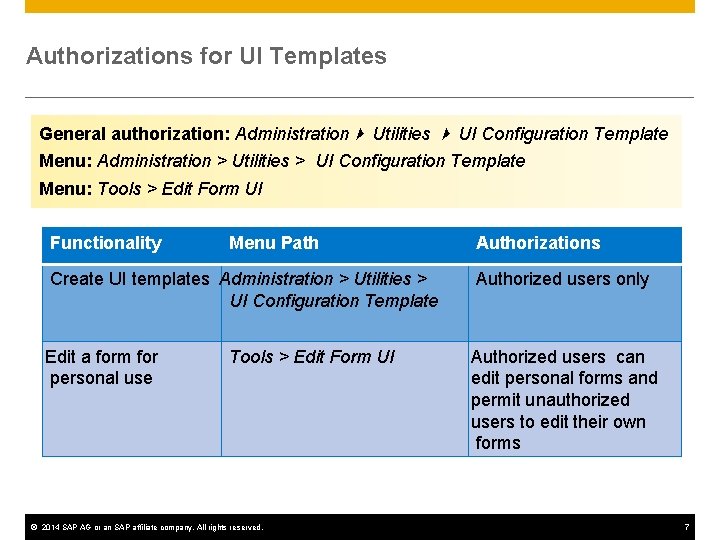
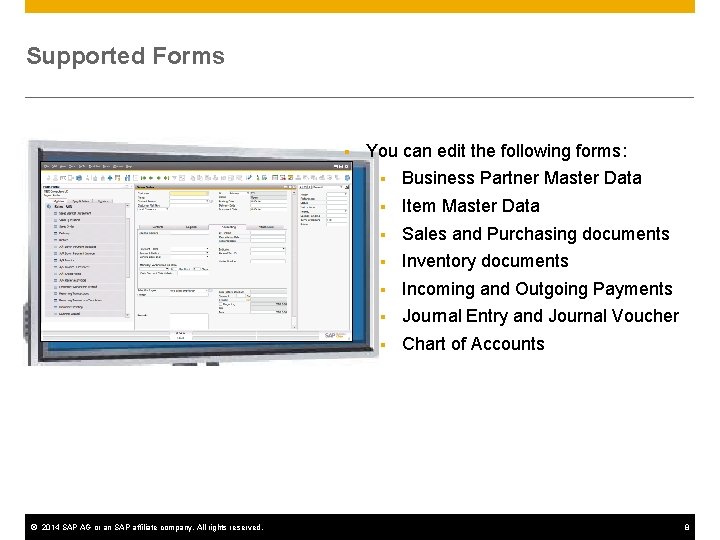
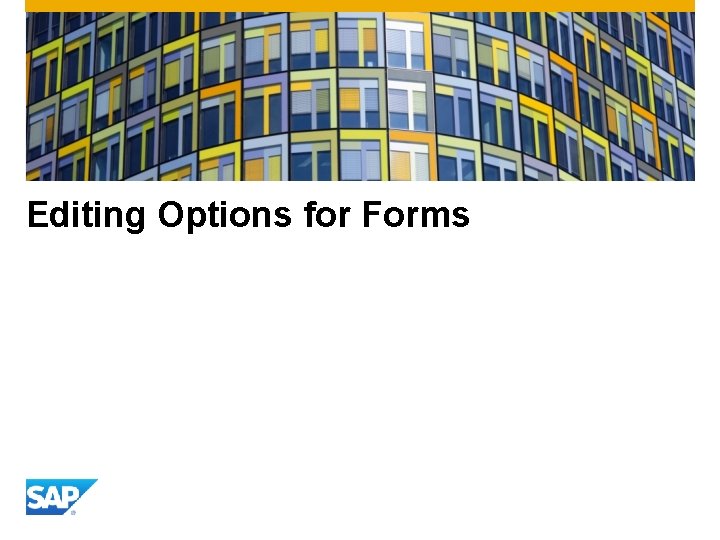
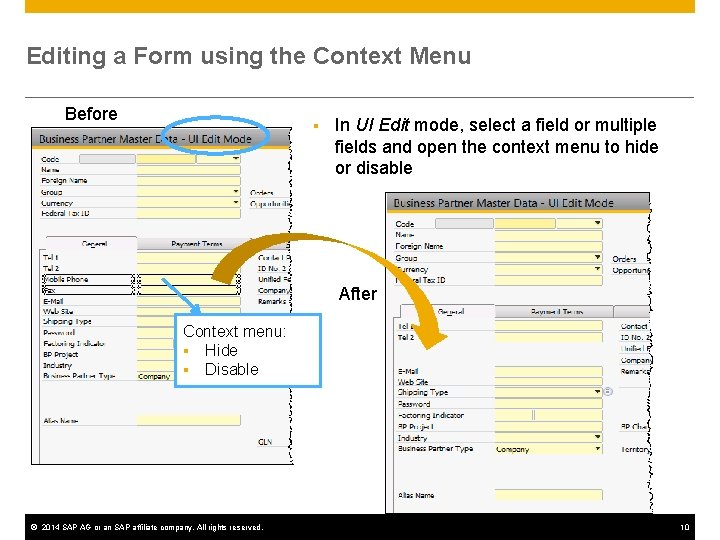
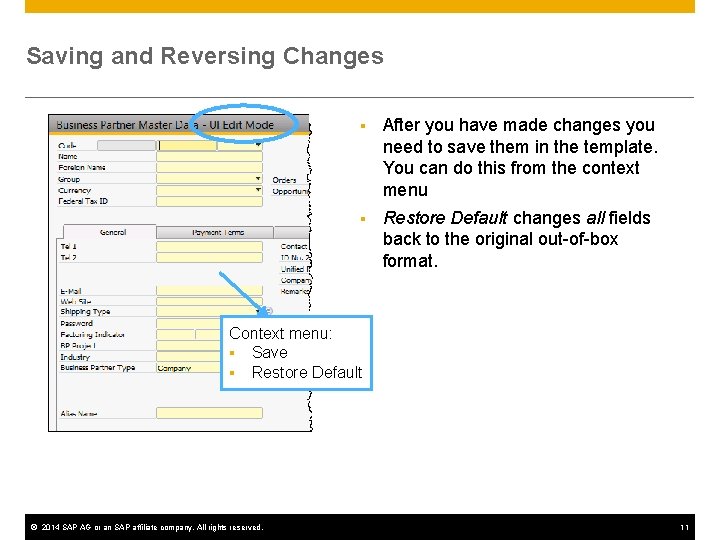
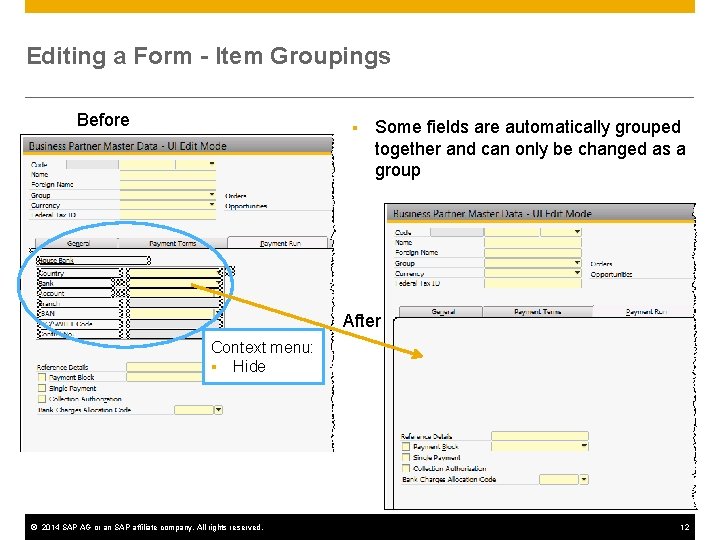
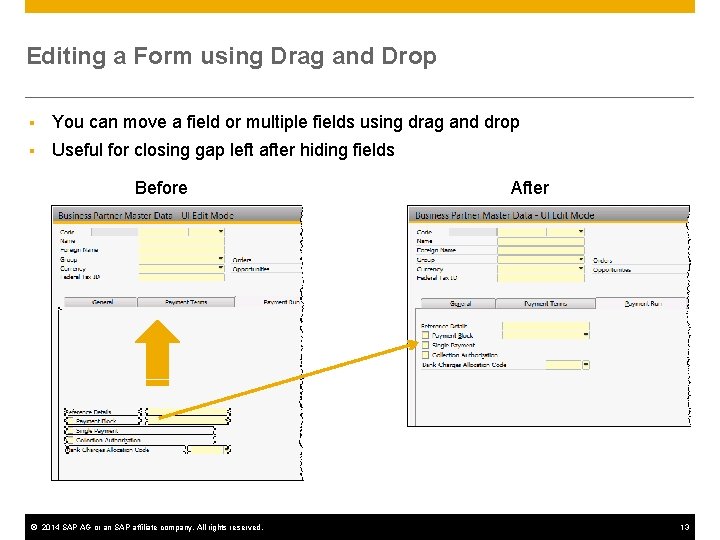
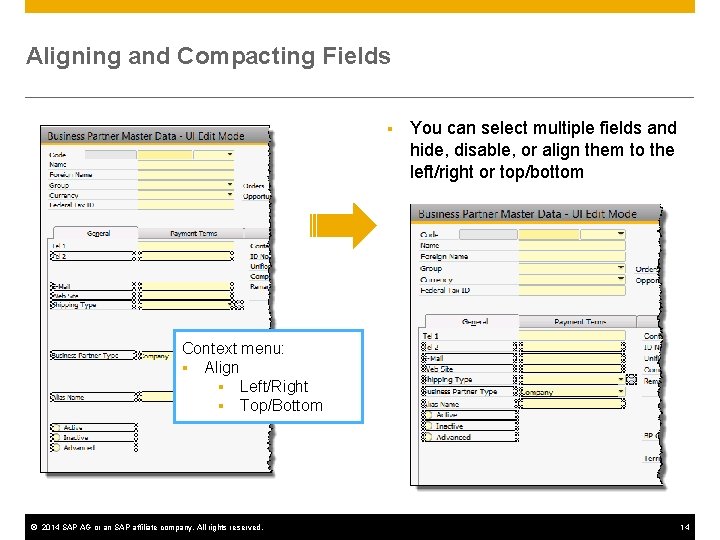
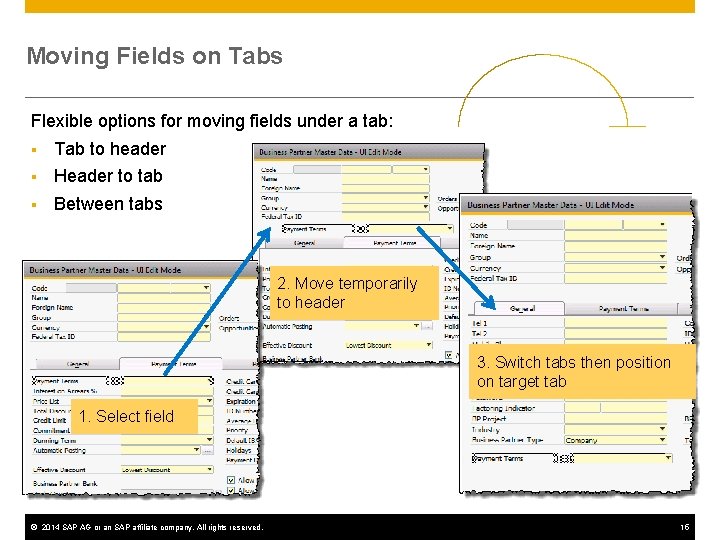
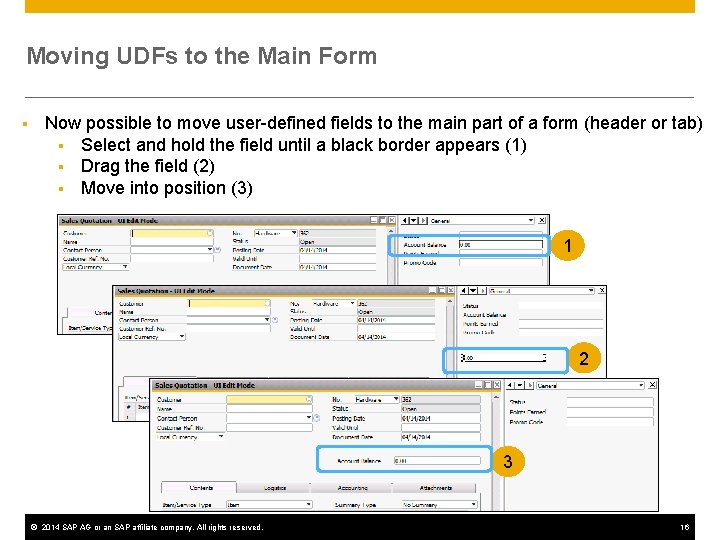
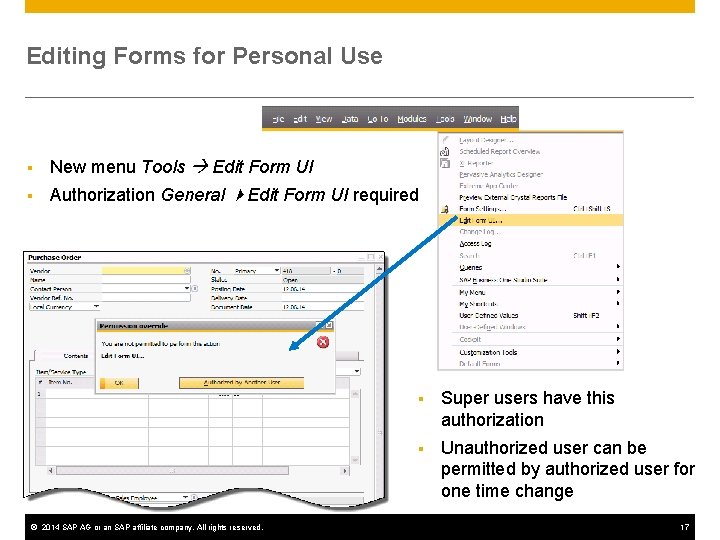
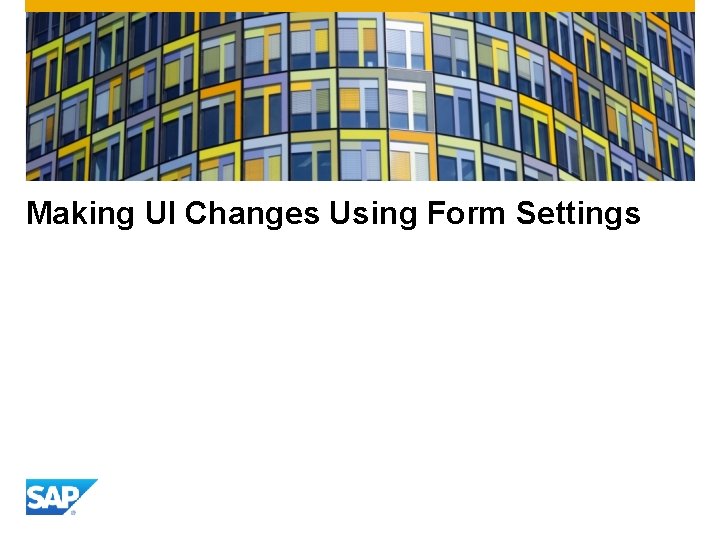
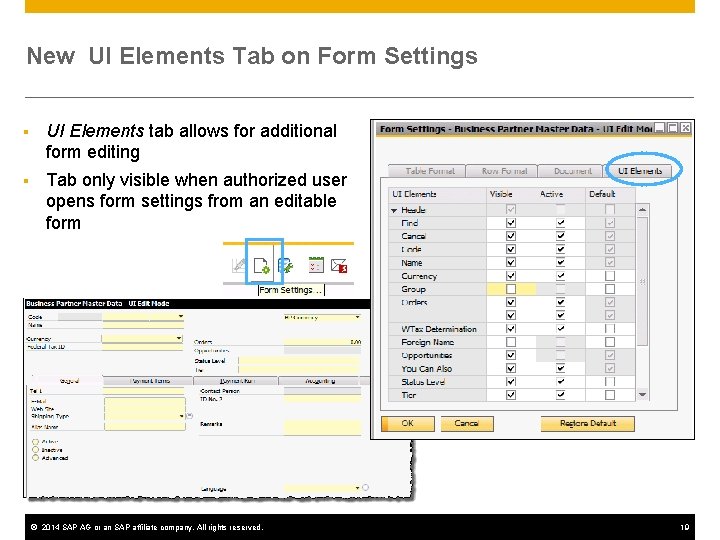
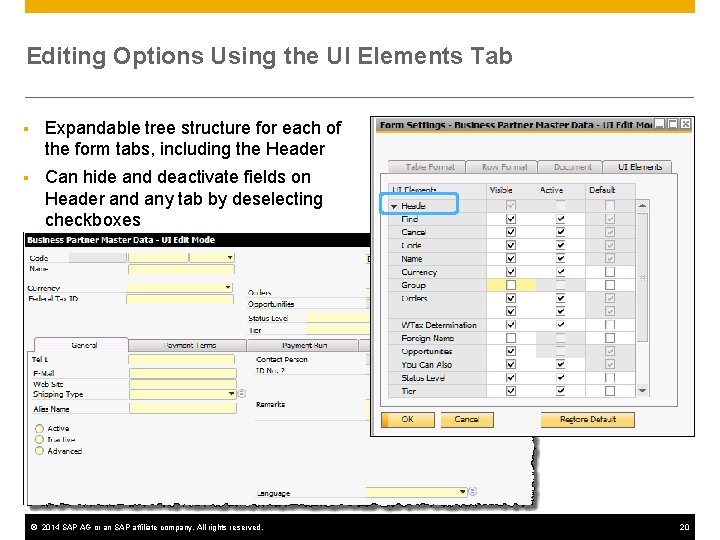
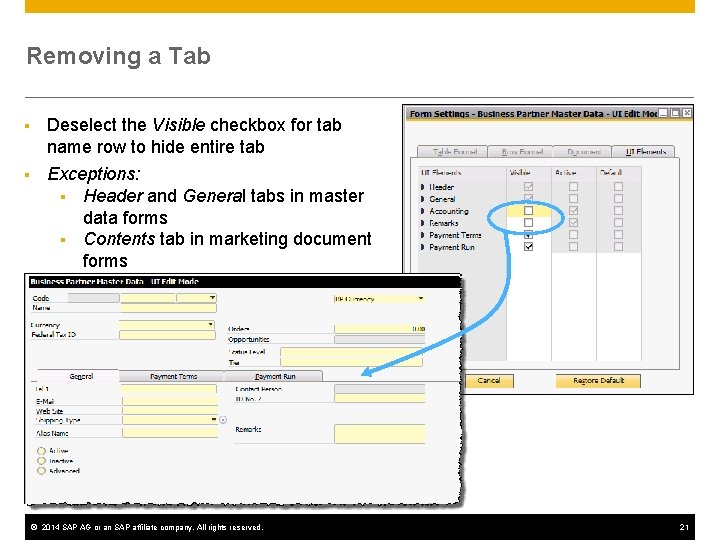
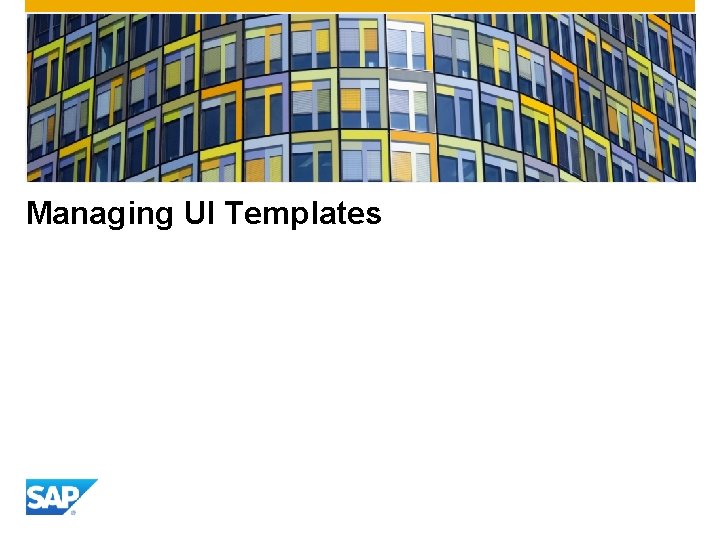
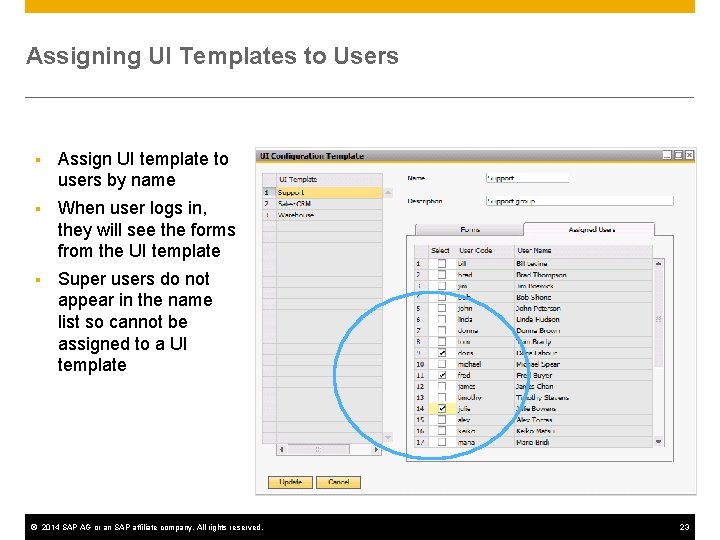
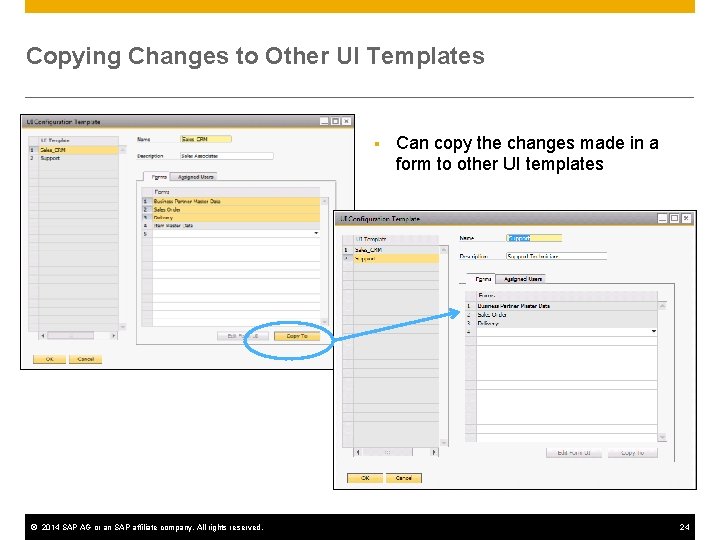
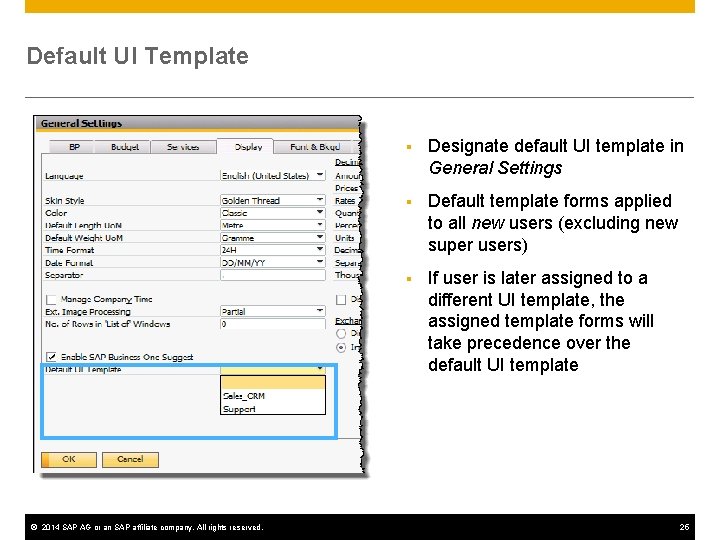
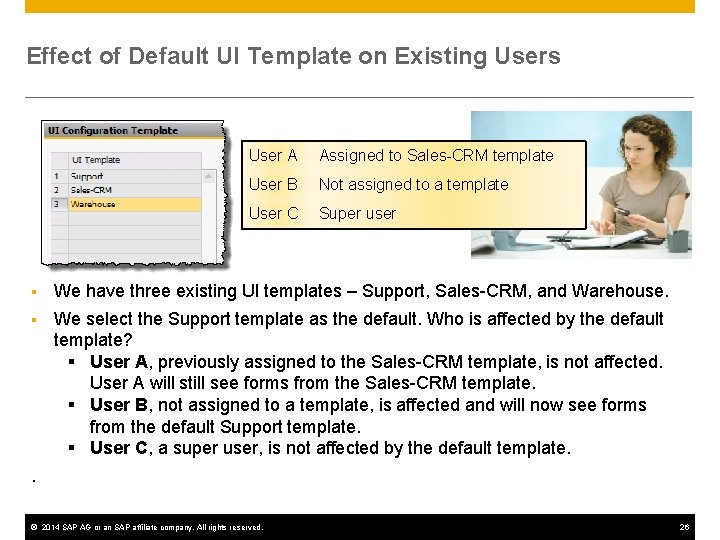
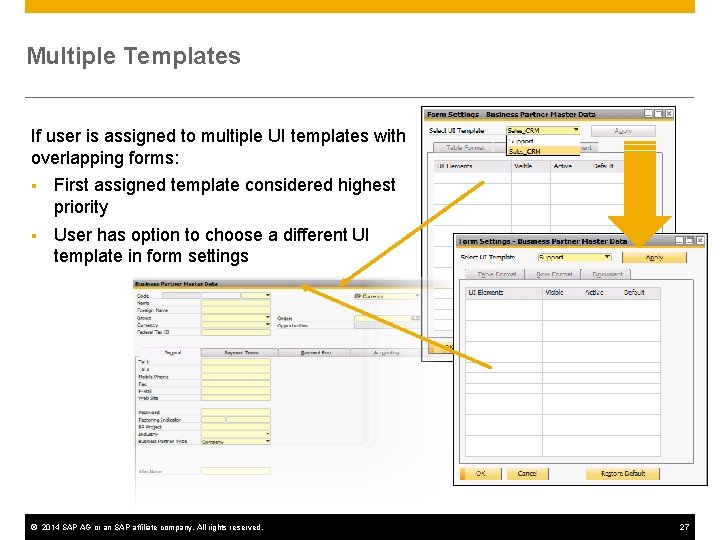
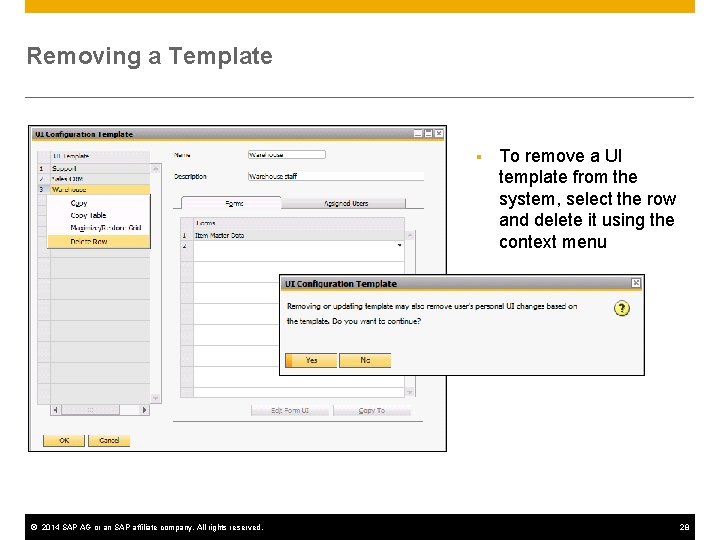
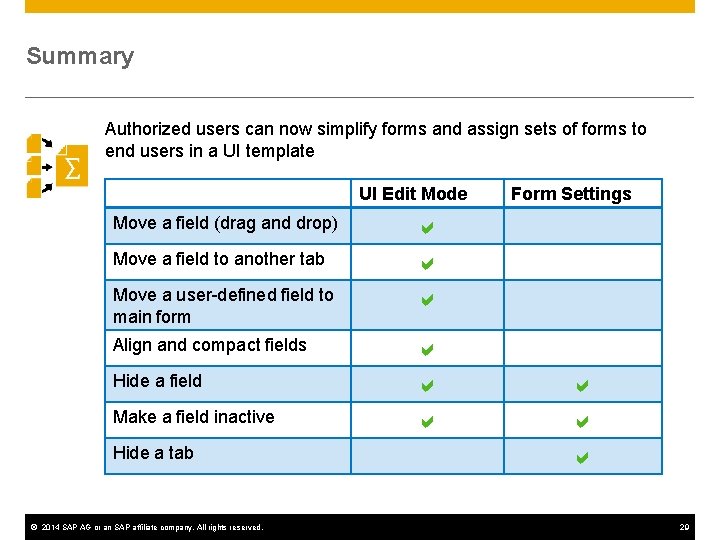
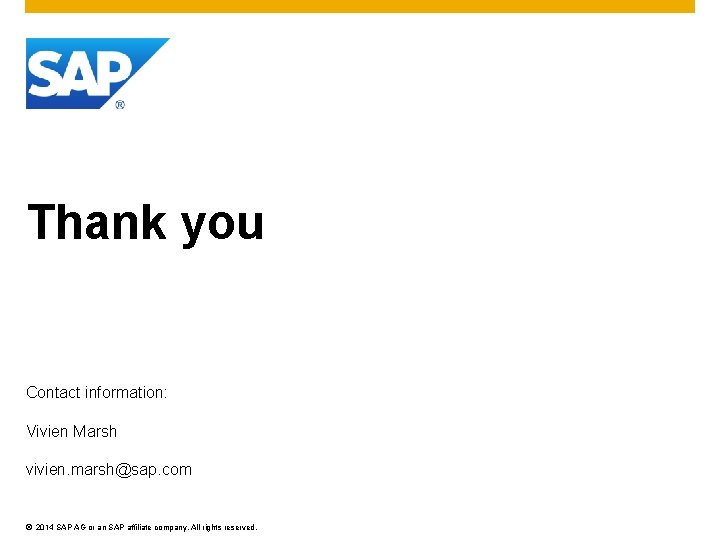
- Slides: 30
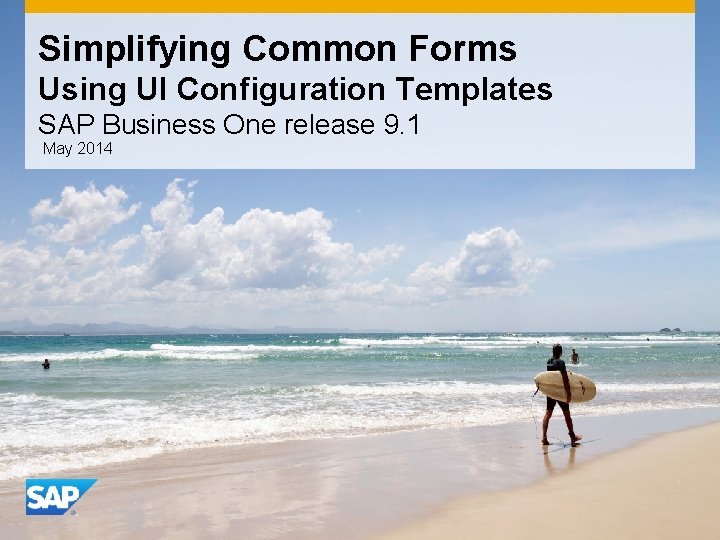
Simplifying Common Forms Using UI Configuration Templates SAP Business One release 9. 1 May 2014 e only with lid s e tl ti is th e s U an image
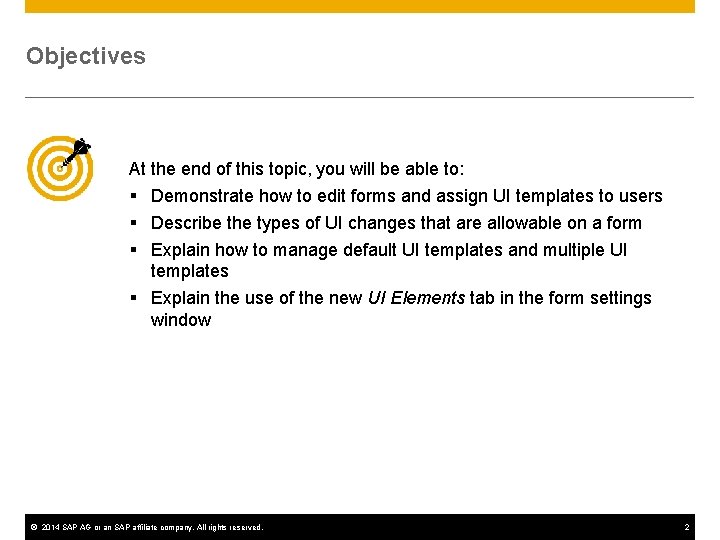
Objectives At the end of this topic, you will be able to: § Demonstrate how to edit forms and assign UI templates to users § Describe the types of UI changes that are allowable on a form § Explain how to manage default UI templates and multiple UI templates § Explain the use of the new UI Elements tab in the form settings window © 2014 SAP AG or an SAP affiliate company. All rights reserved. 2
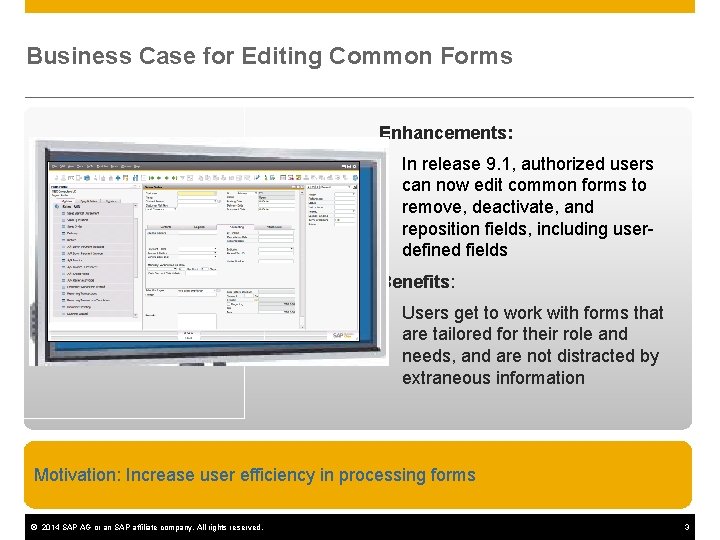
Business Case for Editing Common Forms Enhancements: n In release 9. 1, authorized users can now edit common forms to remove, deactivate, and reposition fields, including userdefined fields Benefits: n Users get to work with forms that are tailored for their role and needs, and are not distracted by extraneous information Motivation: Increase user efficiency in processing forms © 2014 SAP AG or an SAP affiliate company. All rights reserved. 3
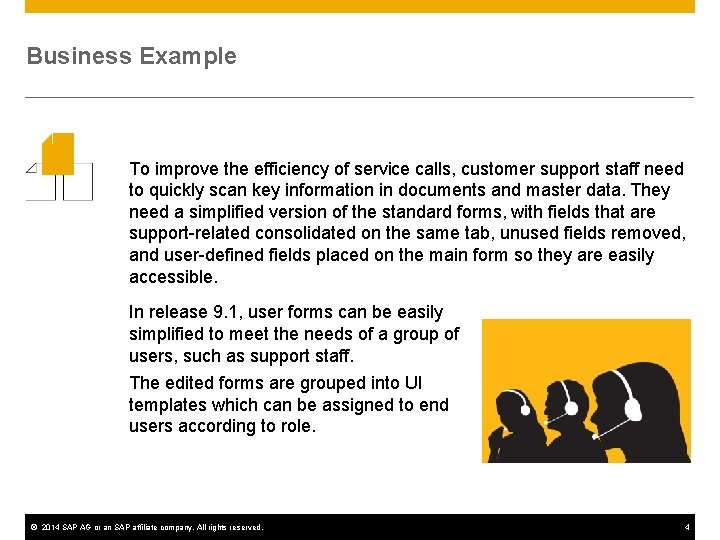
Business Example To improve the efficiency of service calls, customer support staff need to quickly scan key information in documents and master data. They need a simplified version of the standard forms, with fields that are support-related consolidated on the same tab, unused fields removed, and user-defined fields placed on the main form so they are easily accessible. In release 9. 1, user forms can be easily simplified to meet the needs of a group of users, such as support staff. The edited forms are grouped into UI templates which can be assigned to end users according to role. © 2014 SAP AG or an SAP affiliate company. All rights reserved. 4
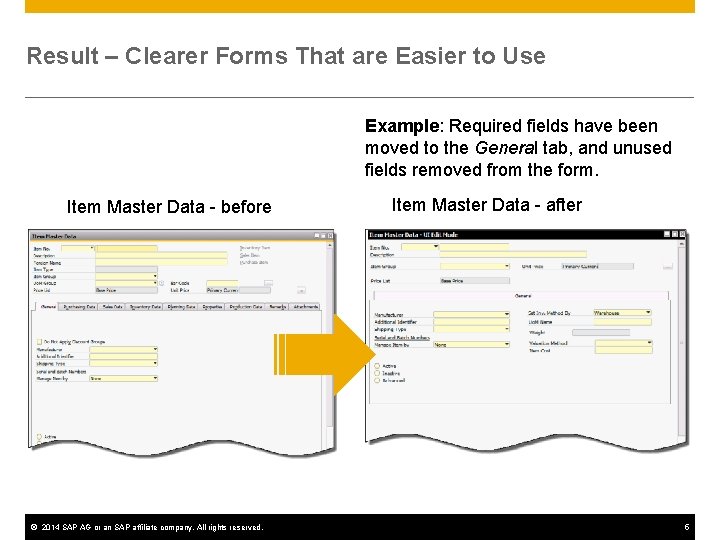
Result – Clearer Forms That are Easier to Use Example: Required fields have been moved to the General tab, and unused fields removed from the form. Item Master Data - before © 2014 SAP AG or an SAP affiliate company. All rights reserved. Item Master Data - after 5
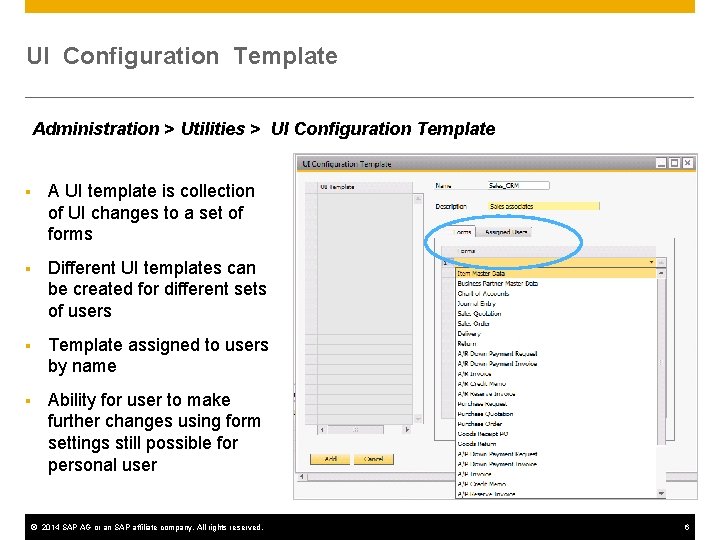
UI Configuration Template Administration > Utilities > UI Configuration Template § A UI template is collection of UI changes to a set of forms § Different UI templates can be created for different sets of users § Template assigned to users by name § Ability for user to make further changes using form settings still possible for personal user © 2014 SAP AG or an SAP affiliate company. All rights reserved. 6
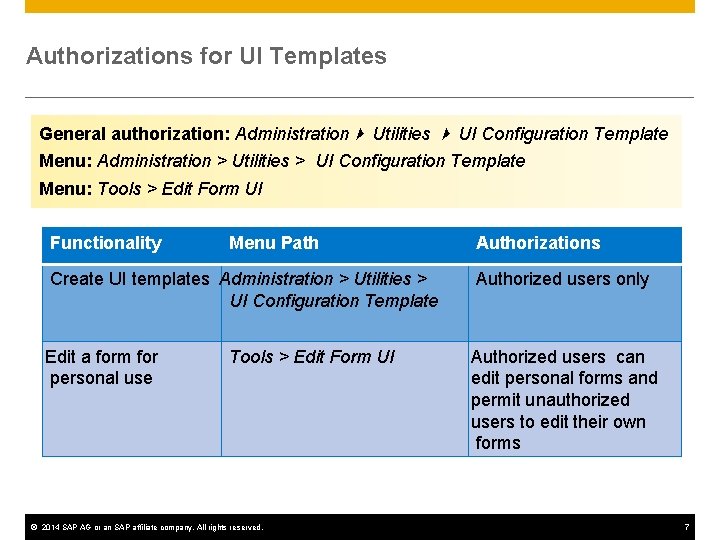
Authorizations for UI Templates General authorization: Administration Utilities UI Configuration Template Menu: Administration > Utilities > UI Configuration Template Menu: Tools > Edit Form UI Functionality Menu Path Authorizations Create UI templates Administration > Utilities > UI Configuration Template Authorized users only Edit a form for personal use Authorized users can edit personal forms and permit unauthorized users to edit their own forms Tools > Edit Form UI © 2014 SAP AG or an SAP affiliate company. All rights reserved. 7
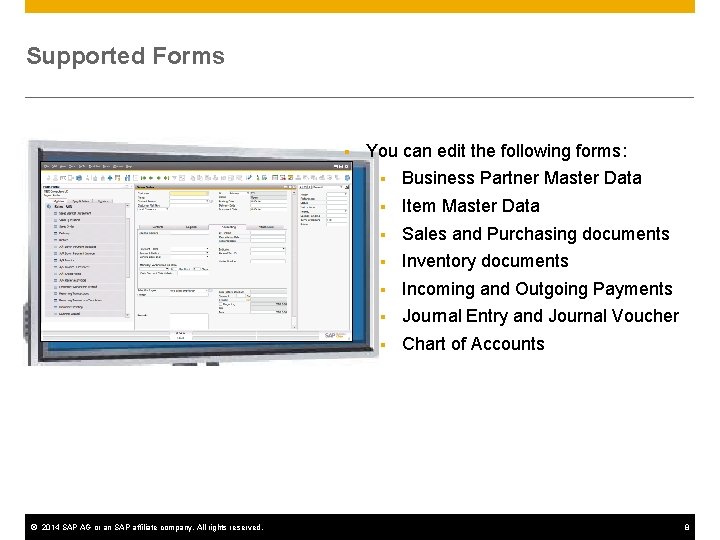
Supported Forms § © 2014 SAP AG or an SAP affiliate company. All rights reserved. You can edit the following forms: § Business Partner Master Data § Item Master Data § Sales and Purchasing documents § Inventory documents § Incoming and Outgoing Payments § Journal Entry and Journal Voucher § Chart of Accounts 8
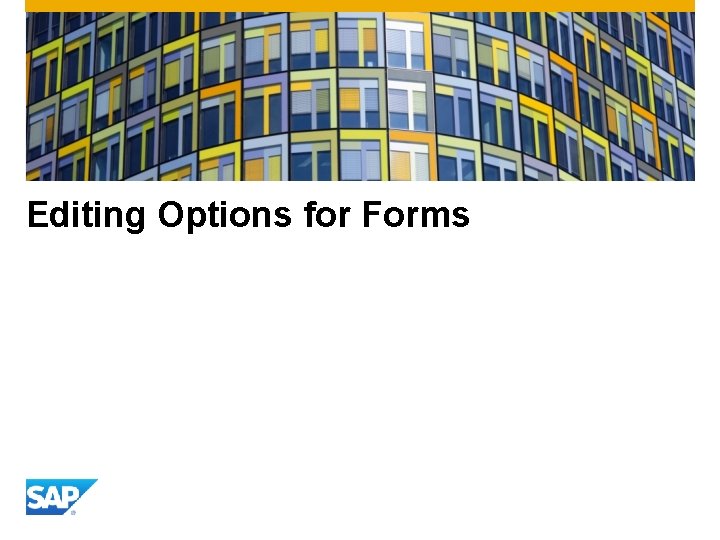
Editing Options for Forms
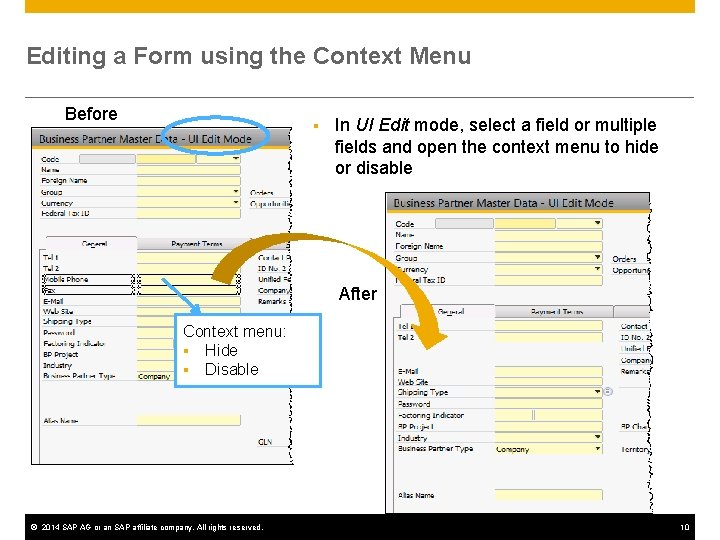
Editing a Form using the Context Menu Before § In UI Edit mode, select a field or multiple fields and open the context menu to hide or disable After Context menu: § Hide § Disable © 2014 SAP AG or an SAP affiliate company. All rights reserved. 10
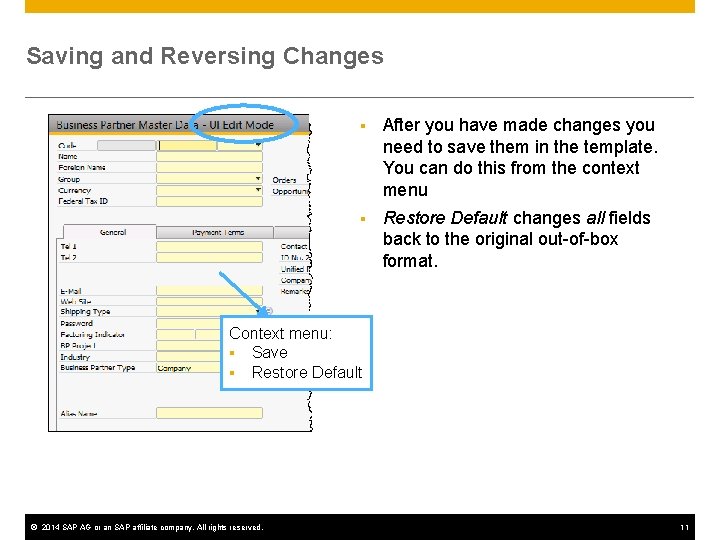
Saving and Reversing Changes § After you have made changes you need to save them in the template. You can do this from the context menu § Restore Default changes all fields back to the original out-of-box format. Context menu: § Save § Restore Default © 2014 SAP AG or an SAP affiliate company. All rights reserved. 11
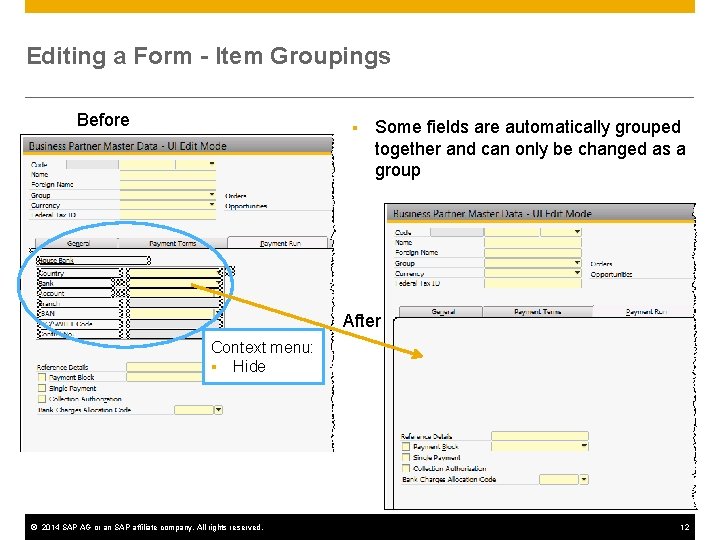
Editing a Form - Item Groupings Before § Some fields are automatically grouped together and can only be changed as a group After Context menu: § Hide © 2014 SAP AG or an SAP affiliate company. All rights reserved. 12
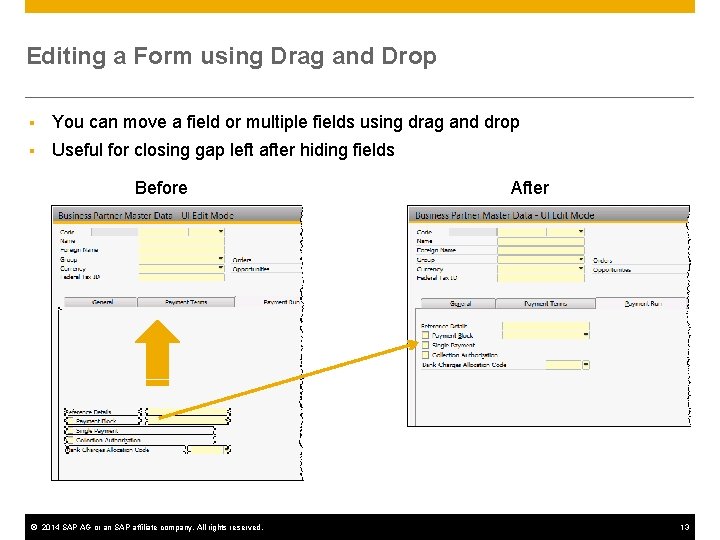
Editing a Form using Drag and Drop § You can move a field or multiple fields using drag and drop § Useful for closing gap left after hiding fields Before © 2014 SAP AG or an SAP affiliate company. All rights reserved. After 13
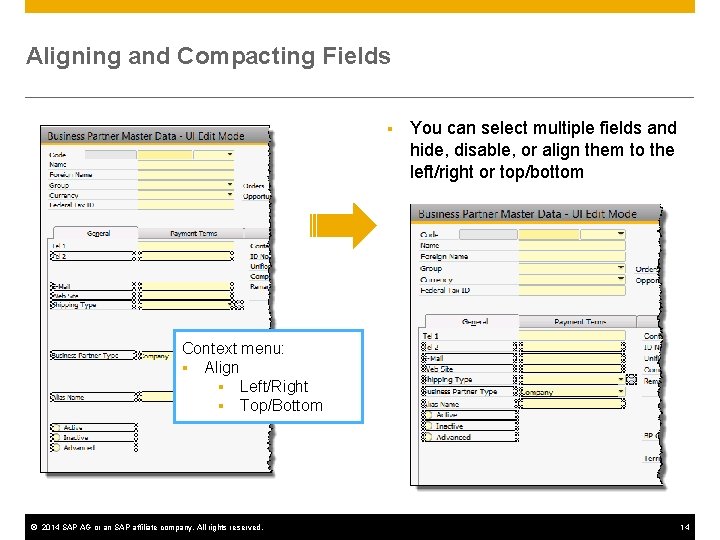
Aligning and Compacting Fields § You can select multiple fields and hide, disable, or align them to the left/right or top/bottom Context menu: § Align § Left/Right § Top/Bottom © 2014 SAP AG or an SAP affiliate company. All rights reserved. 14
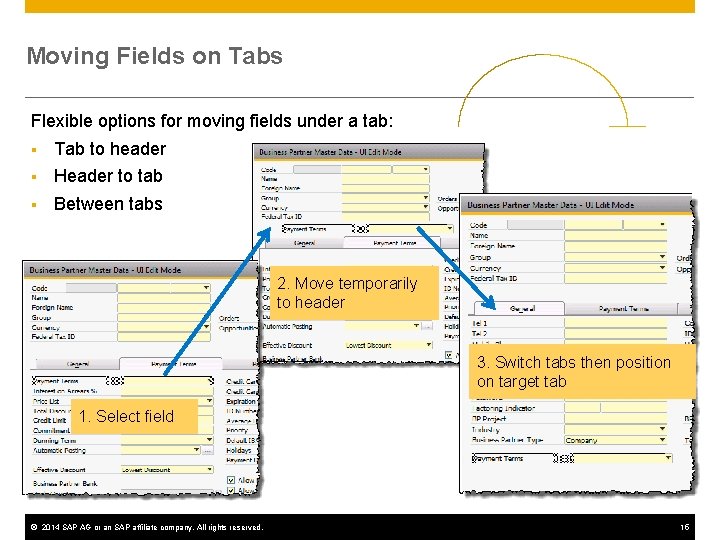
Moving Fields on Tabs Flexible options for moving fields under a tab: § Tab to header § Header to tab § Between tabs 2. Move temporarily to header 3. Switch tabs then position on target tab 1. Select field © 2014 SAP AG or an SAP affiliate company. All rights reserved. 15
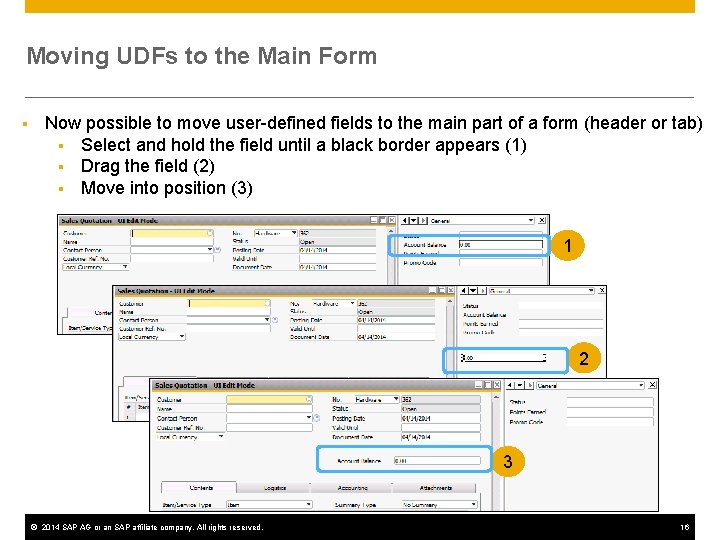
Moving UDFs to the Main Form § Now possible to move user-defined fields to the main part of a form (header or tab) § Select and hold the field until a black border appears (1) § Drag the field (2) § Move into position (3) 1 2 3 © 2014 SAP AG or an SAP affiliate company. All rights reserved. 16
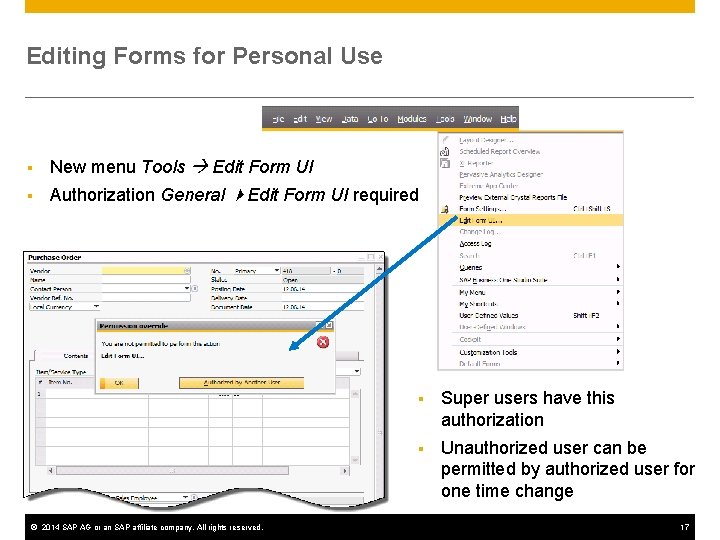
Editing Forms for Personal Use § New menu Tools Edit Form UI § Authorization General Edit Form UI required © 2014 SAP AG or an SAP affiliate company. All rights reserved. § Super users have this authorization § Unauthorized user can be permitted by authorized user for one time change 17
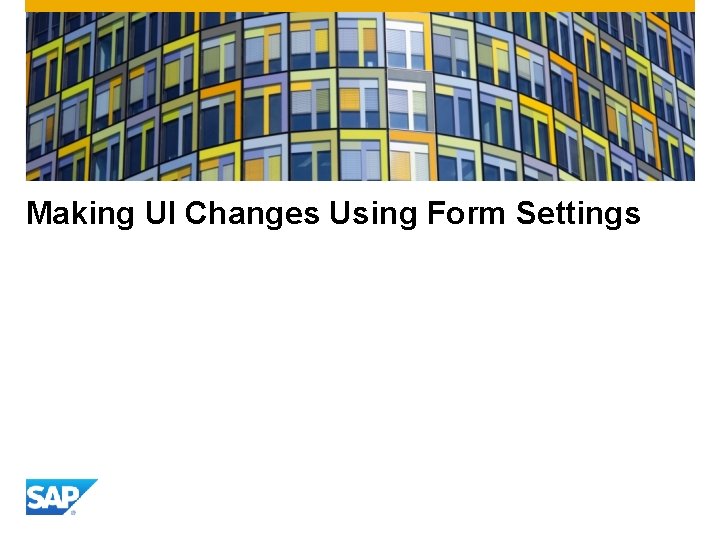
Making UI Changes Using Form Settings
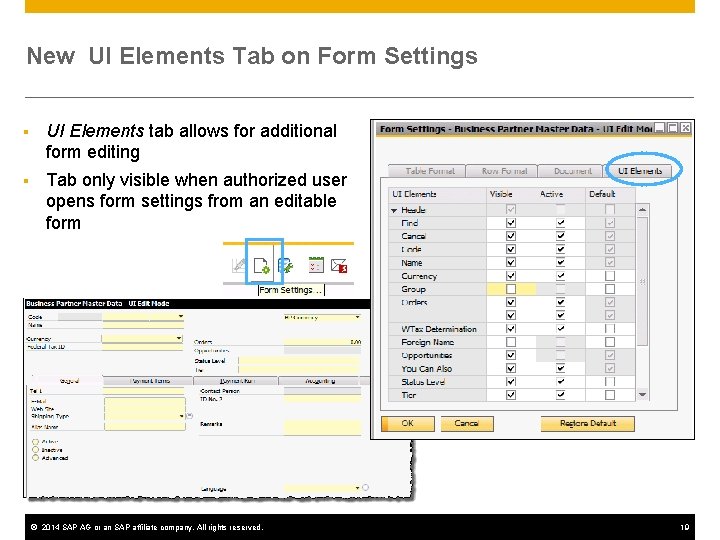
New UI Elements Tab on Form Settings § UI Elements tab allows for additional form editing § Tab only visible when authorized user opens form settings from an editable form © 2014 SAP AG or an SAP affiliate company. All rights reserved. 19
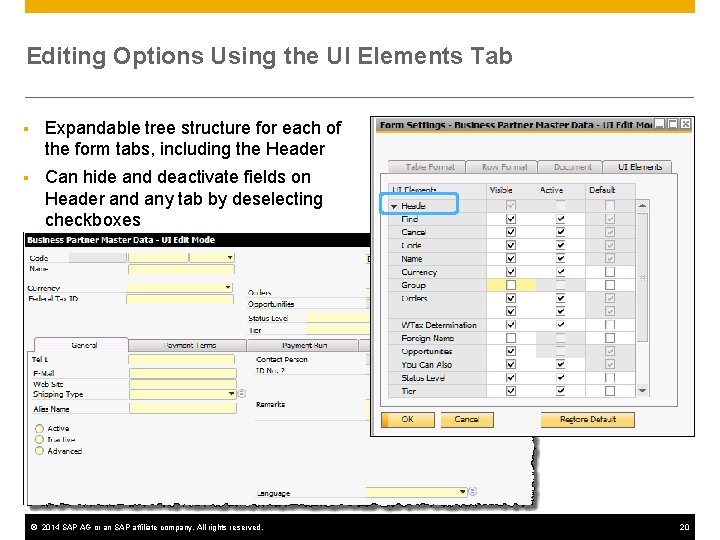
Editing Options Using the UI Elements Tab § Expandable tree structure for each of the form tabs, including the Header § Can hide and deactivate fields on Header and any tab by deselecting checkboxes © 2014 SAP AG or an SAP affiliate company. All rights reserved. 20
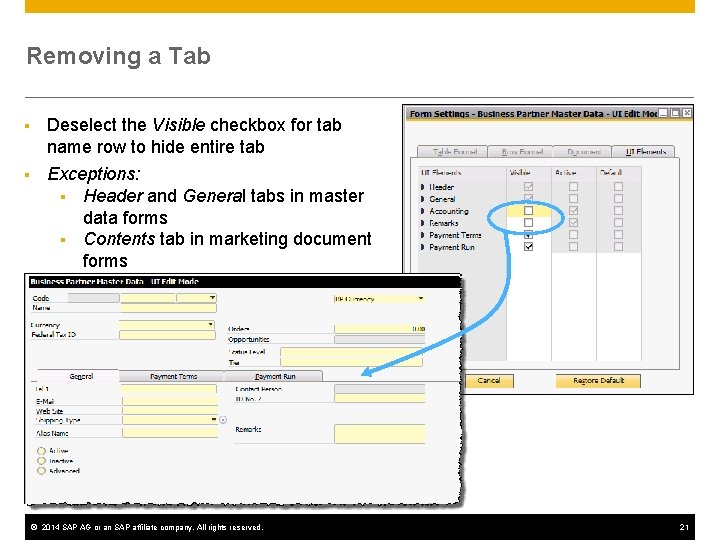
Removing a Tab § Deselect the Visible checkbox for tab name row to hide entire tab § Exceptions: § Header and General tabs in master data forms § Contents tab in marketing document forms © 2014 SAP AG or an SAP affiliate company. All rights reserved. 21
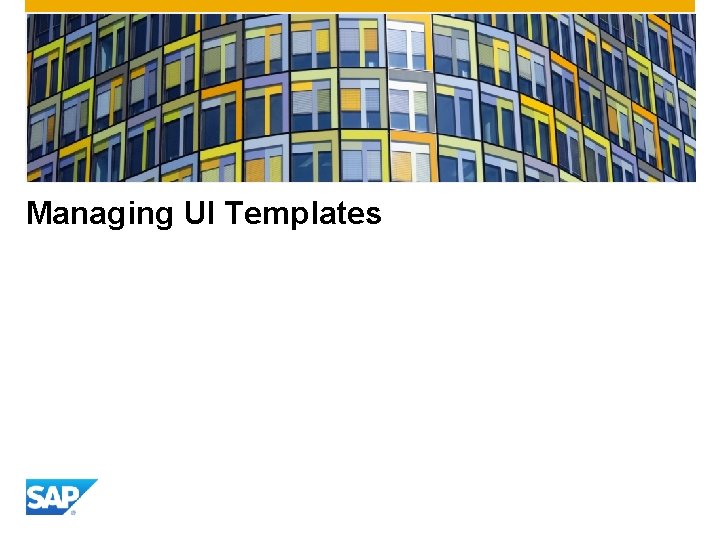
Managing UI Templates
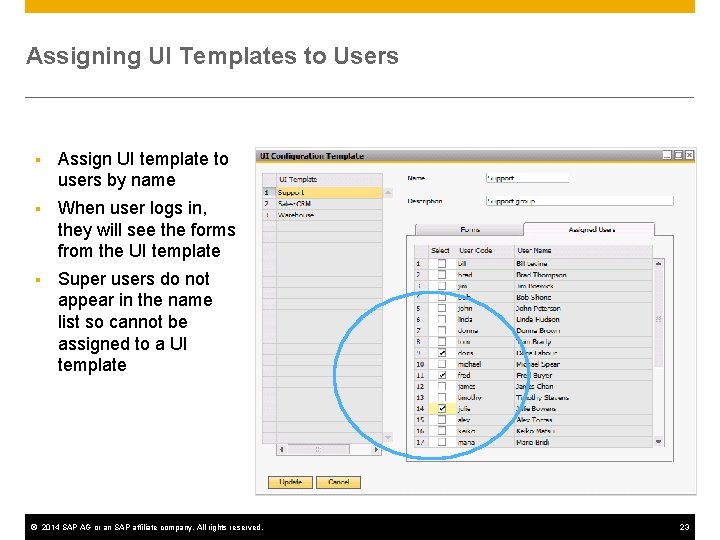
Assigning UI Templates to Users § Assign UI template to users by name § When user logs in, they will see the forms from the UI template § Super users do not appear in the name list so cannot be assigned to a UI template © 2014 SAP AG or an SAP affiliate company. All rights reserved. 23
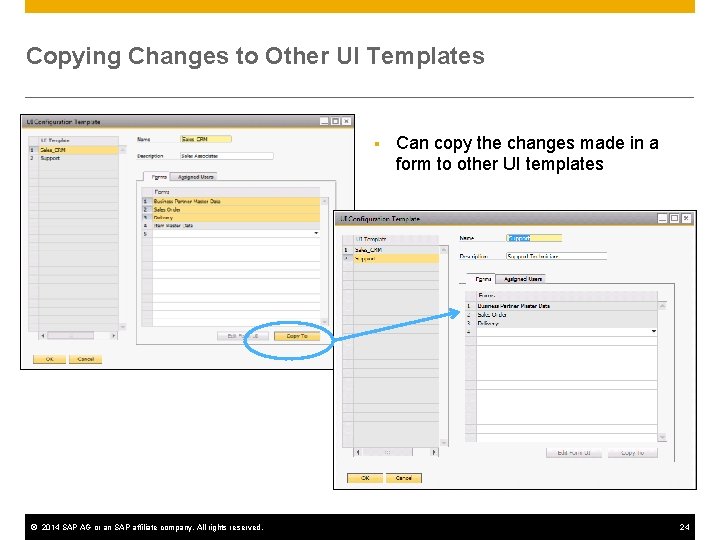
Copying Changes to Other UI Templates § © 2014 SAP AG or an SAP affiliate company. All rights reserved. Can copy the changes made in a form to other UI templates 24
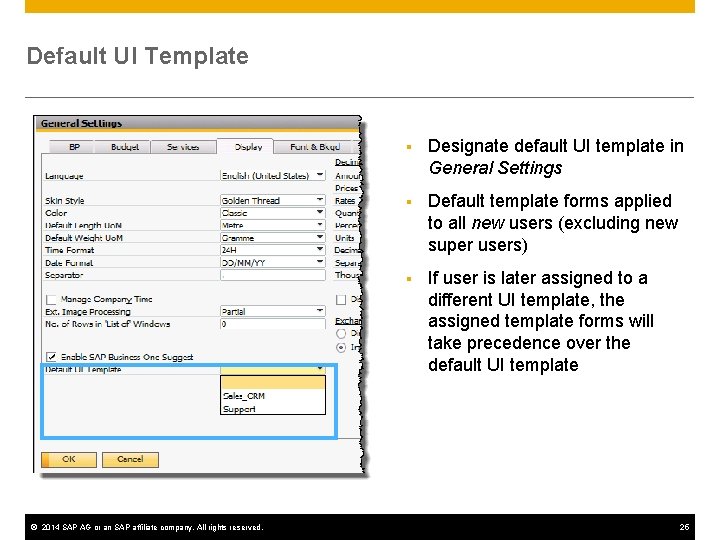
Default UI Template © 2014 SAP AG or an SAP affiliate company. All rights reserved. § Designate default UI template in General Settings § Default template forms applied to all new users (excluding new super users) § If user is later assigned to a different UI template, the assigned template forms will take precedence over the default UI template 25
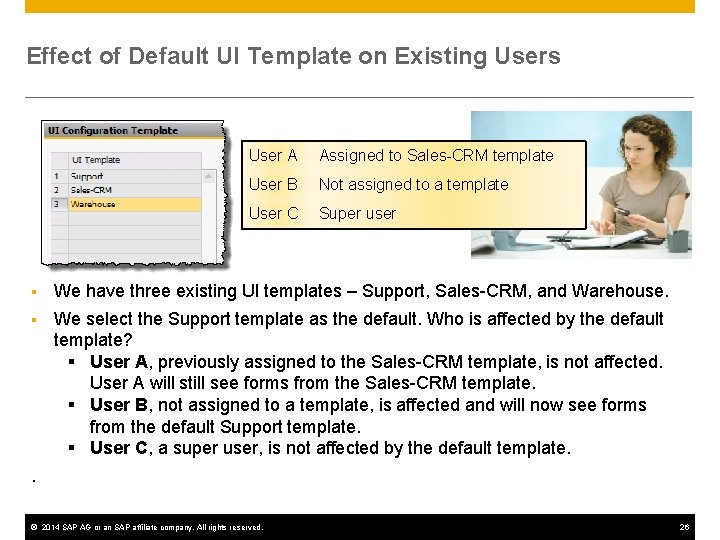
Effect of Default UI Template on Existing Users User A Assigned to Sales-CRM template User B Not assigned to a template User C Super user § We have three existing UI templates – Support, Sales-CRM, and Warehouse. § We select the Support template as the default. Who is affected by the default template? § User A, previously assigned to the Sales-CRM template, is not affected. User A will still see forms from the Sales-CRM template. § User B, not assigned to a template, is affected and will now see forms from the default Support template. § User C, a super user, is not affected by the default template. . © 2014 SAP AG or an SAP affiliate company. All rights reserved. 26
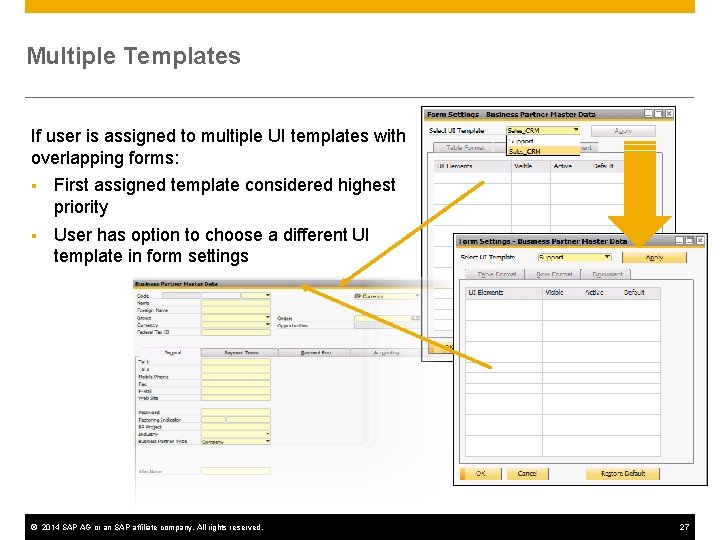
Multiple Templates If user is assigned to multiple UI templates with overlapping forms: § First assigned template considered highest priority § User has option to choose a different UI template in form settings © 2014 SAP AG or an SAP affiliate company. All rights reserved. 27
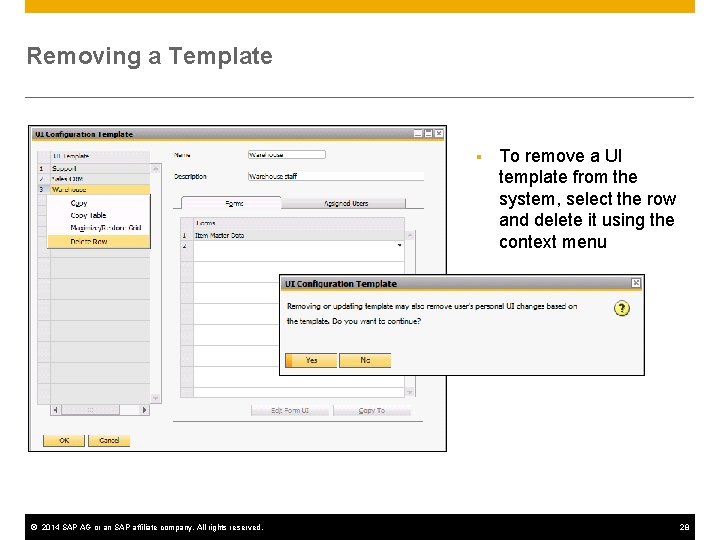
Removing a Template § © 2014 SAP AG or an SAP affiliate company. All rights reserved. To remove a UI template from the system, select the row and delete it using the context menu 28
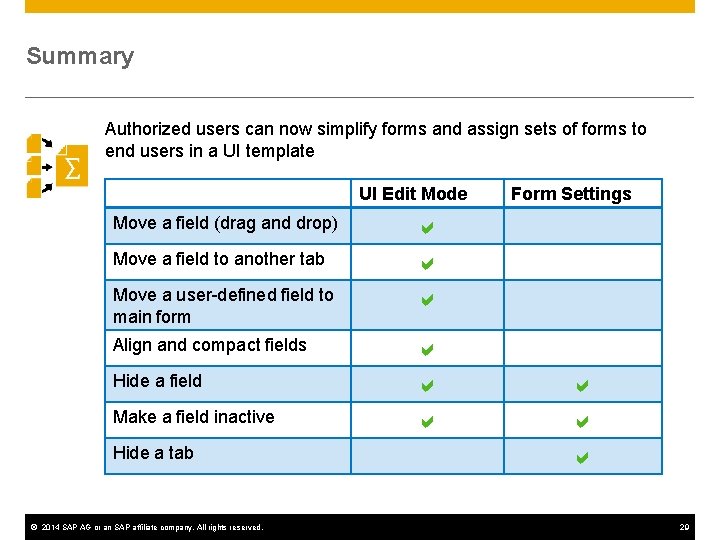
Summary Authorized users can now simplify forms and assign sets of forms to end users in a UI template UI Edit Mode Move a field (drag and drop) Move a field to another tab Move a user-defined field to main form Align and compact fields Hide a field Make a field inactive Hide a tab © 2014 SAP AG or an SAP affiliate company. All rights reserved. Form Settings 29
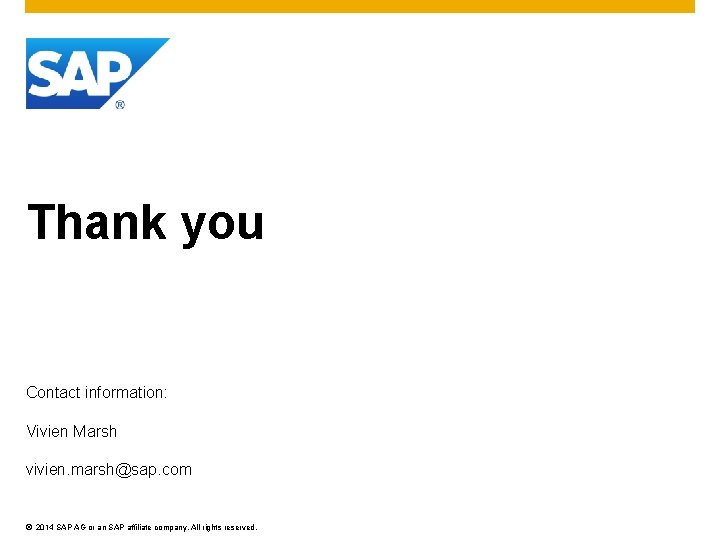
Thank you Contact information: Vivien Marsh vivien. marsh@sap. com © 2014 SAP AG or an SAP affiliate company. All rights reserved.