Signing In and Running Reports in splash BI
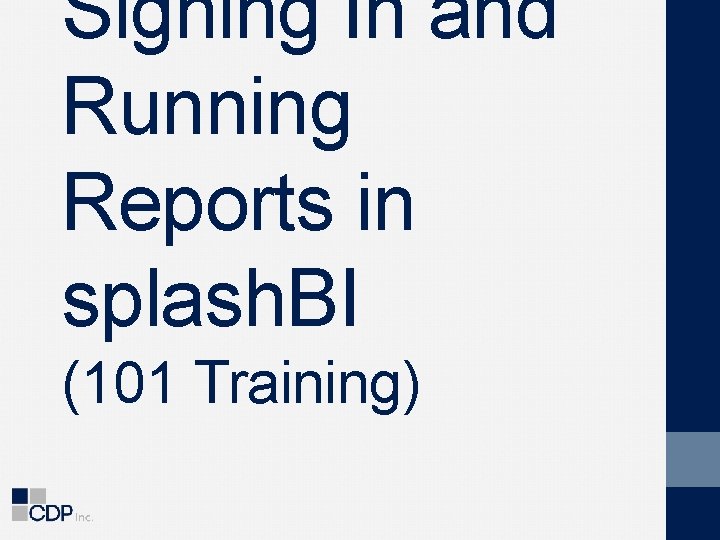
Signing In and Running Reports in splash. BI (101 Training)
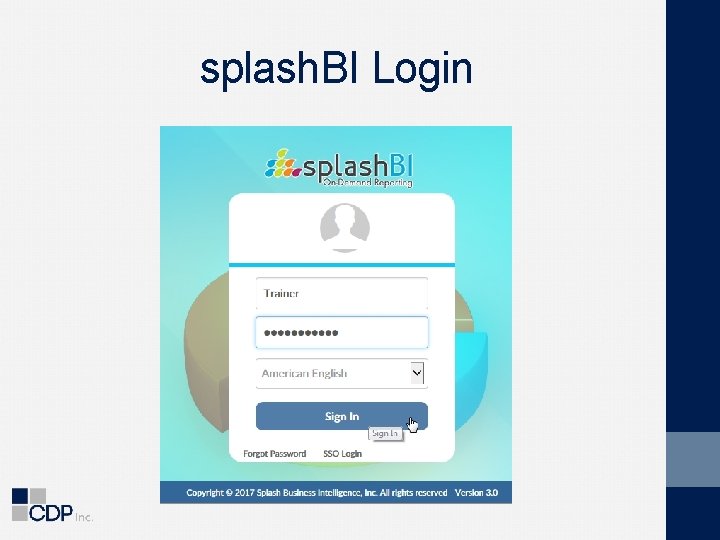
splash. BI Login
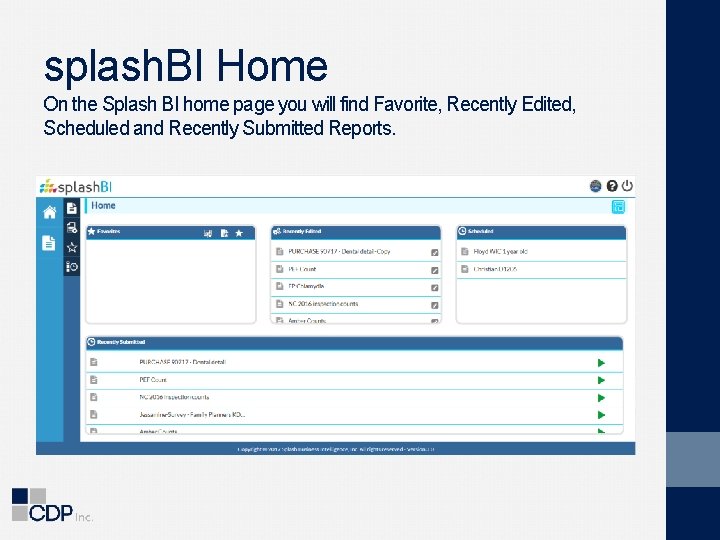
splash. BI Home On the Splash BI home page you will find Favorite, Recently Edited, Scheduled and Recently Submitted Reports.
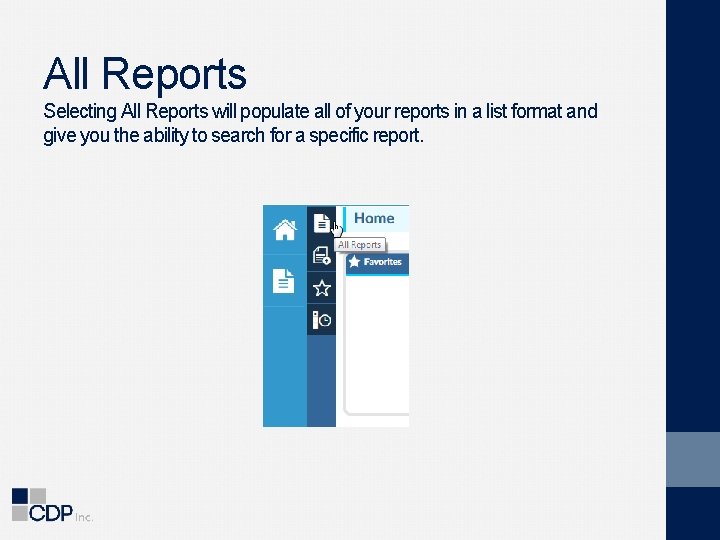
All Reports Selecting All Reports will populate all of your reports in a list format and give you the ability to search for a specific report.
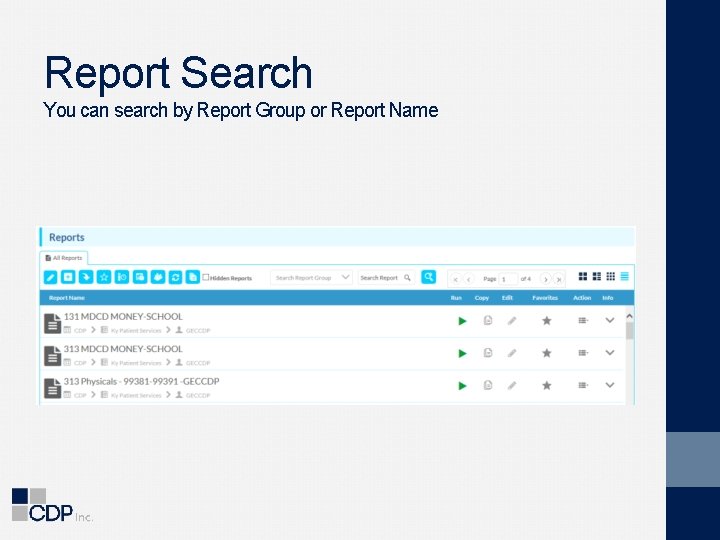
Report Search You can search by Report Group or Report Name

Running Reports To run a report you will select the green run button
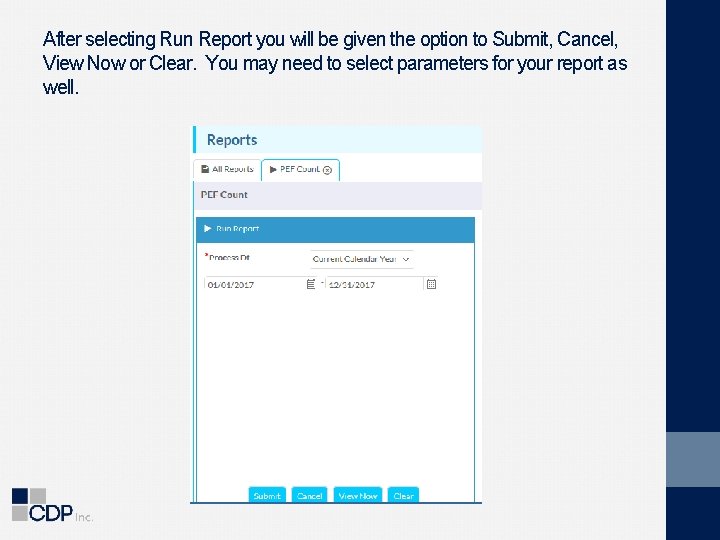
After selecting Run Report you will be given the option to Submit, Cancel, View Now or Clear. You may need to select parameters for your report as well.

View Now Once View Now is selected the report will populate on the right side of the screen.

Submit Once Submit is selected you will refresh until Status is green and then you can select your output.
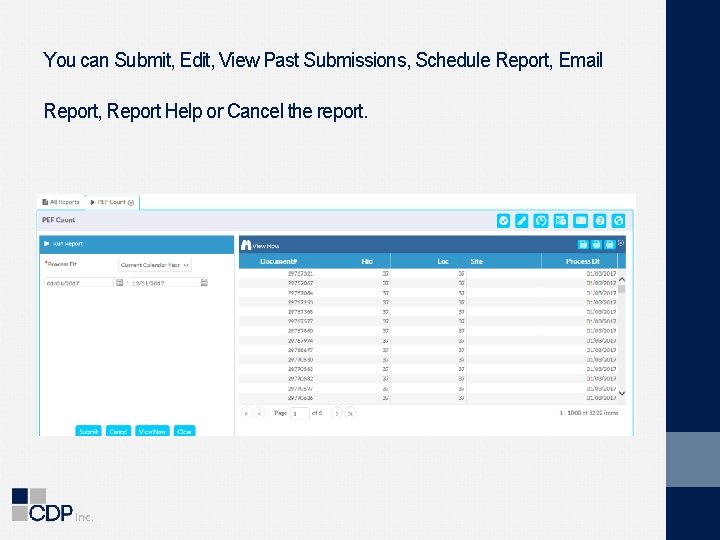
You can Submit, Edit, View Past Submissions, Schedule Report, Email Report, Report Help or Cancel the report.
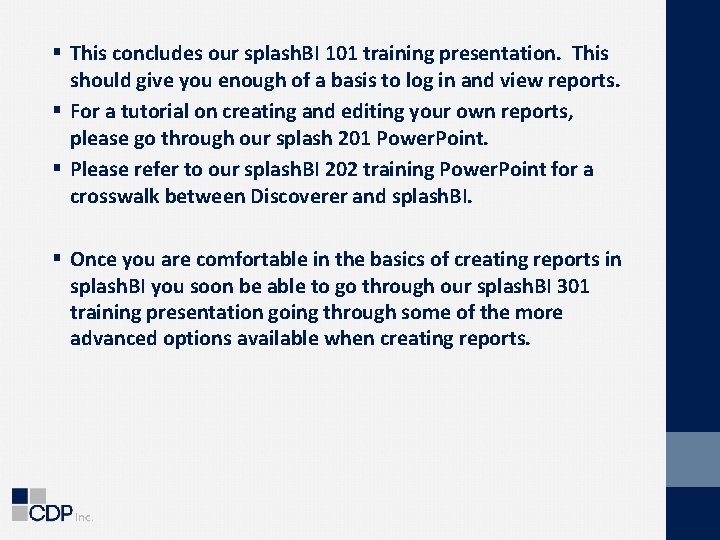
§ This concludes our splash. BI 101 training presentation. This should give you enough of a basis to log in and view reports. § For a tutorial on creating and editing your own reports, please go through our splash 201 Power. Point. § Please refer to our splash. BI 202 training Power. Point for a crosswalk between Discoverer and splash. BI. § Once you are comfortable in the basics of creating reports in splash. BI you soon be able to go through our splash. BI 301 training presentation going through some of the more advanced options available when creating reports.
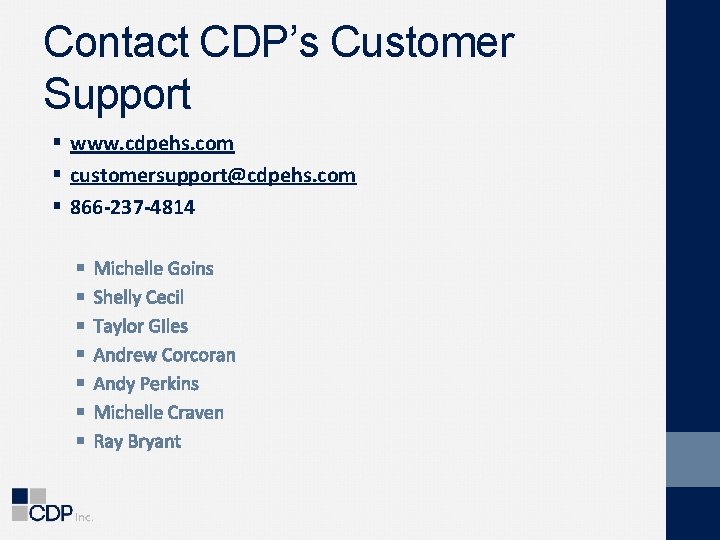
Contact CDP’s Customer Support § www. cdpehs. com § customersupport@cdpehs. com § 866 -237 -4814 § § § § Michelle Goins Shelly Cecil Taylor Giles Andrew Corcoran Andy Perkins Michelle Craven Ray Bryant
- Slides: 12