Shortcuts in MS Word Using Shortcuts and Commands
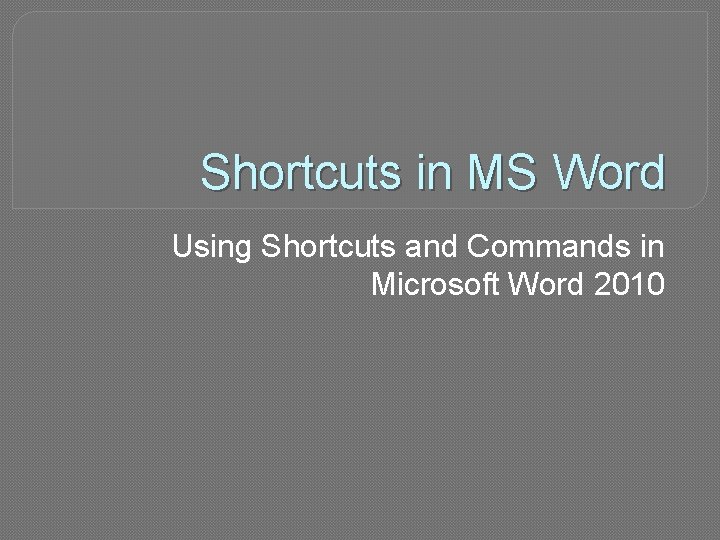
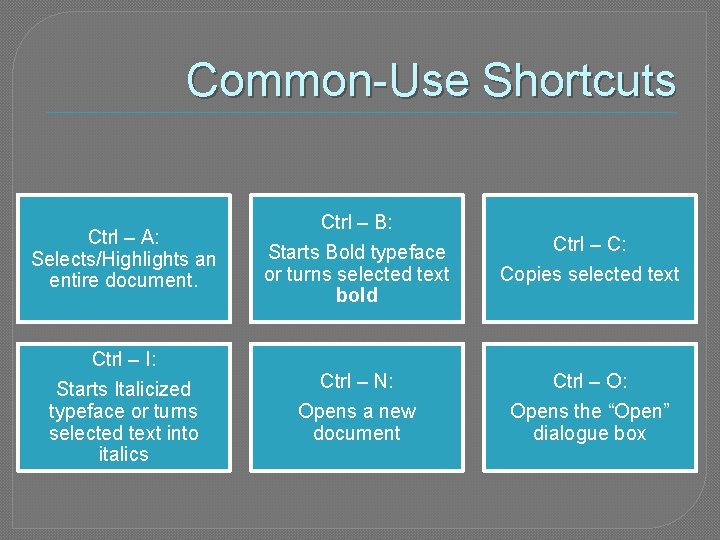
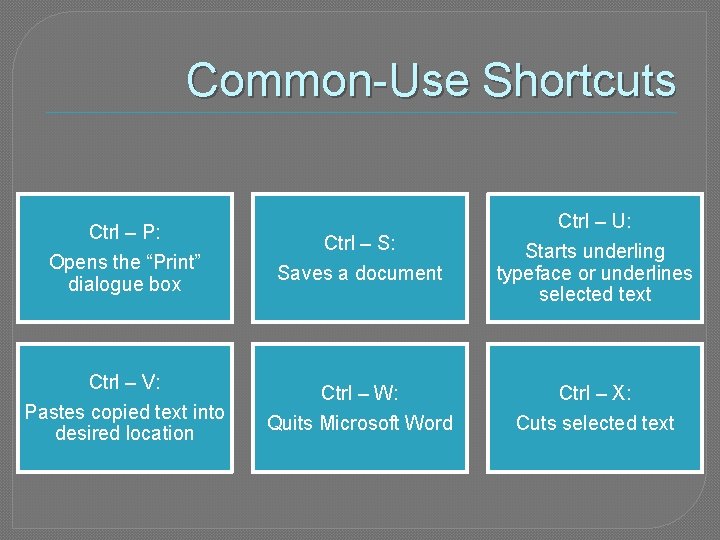
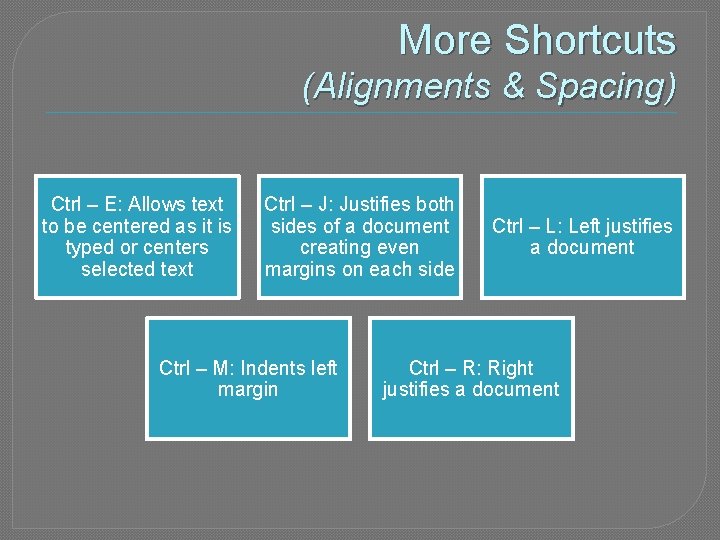
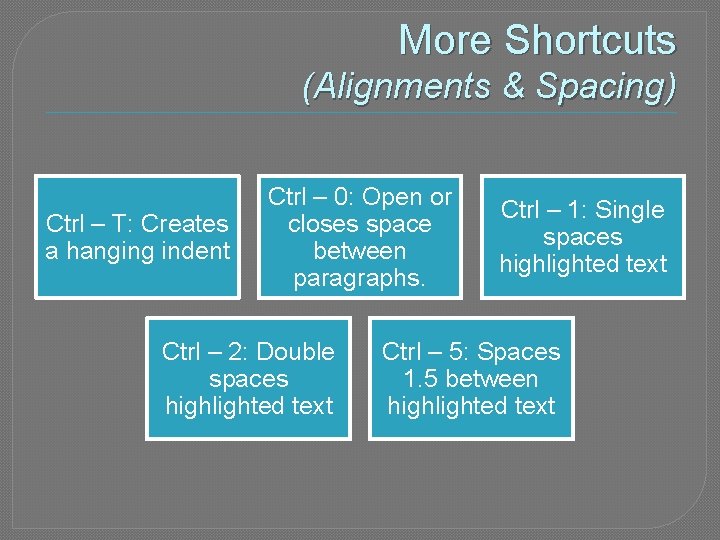
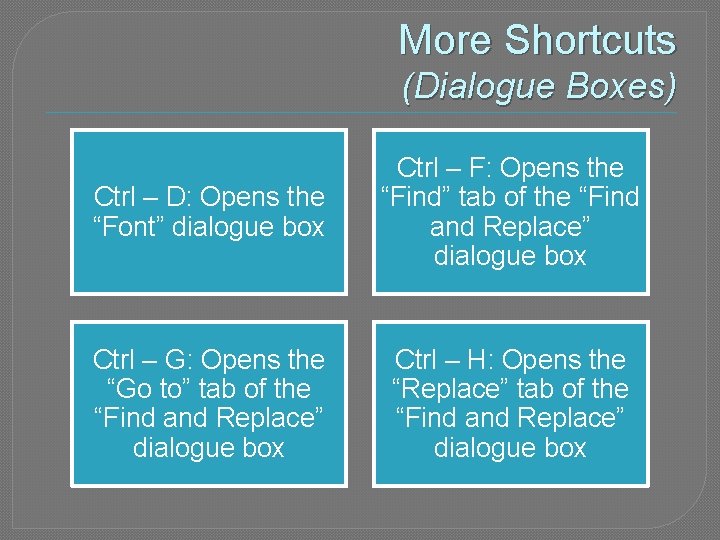
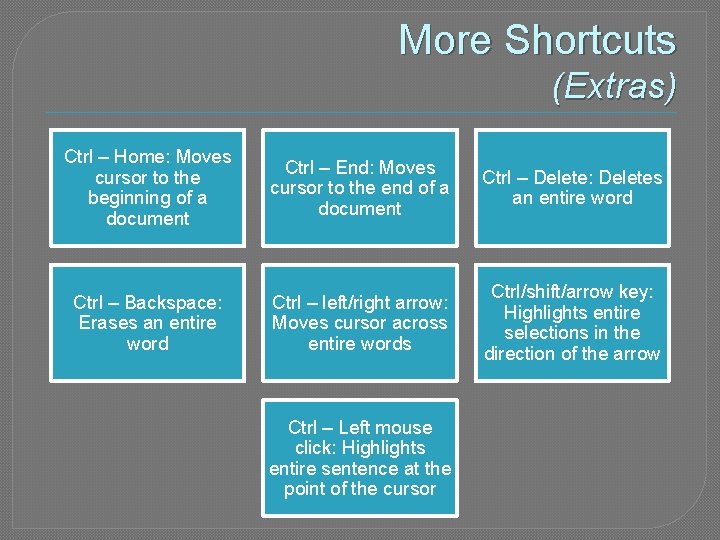
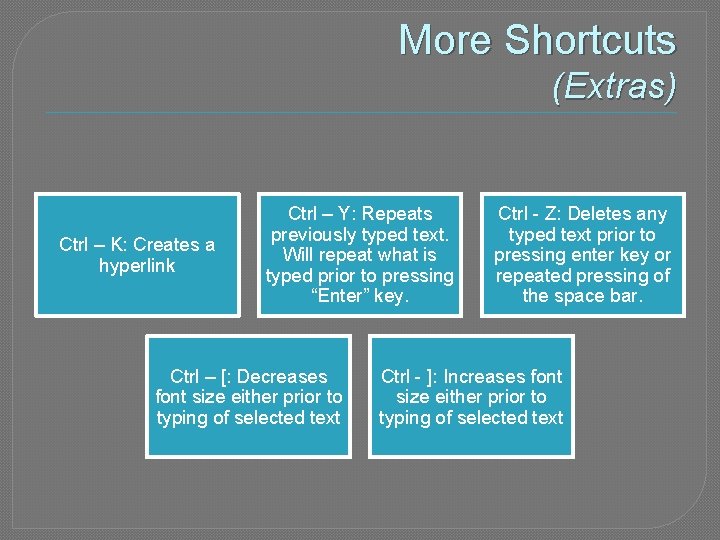
- Slides: 8
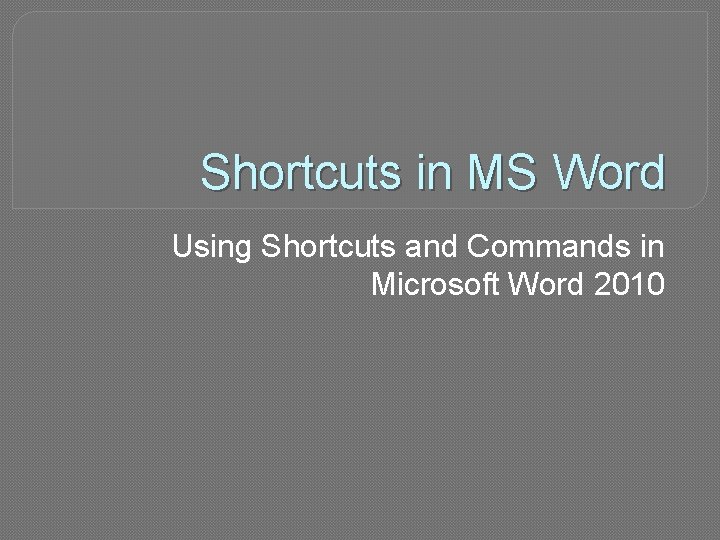
Shortcuts in MS Word Using Shortcuts and Commands in Microsoft Word 2010
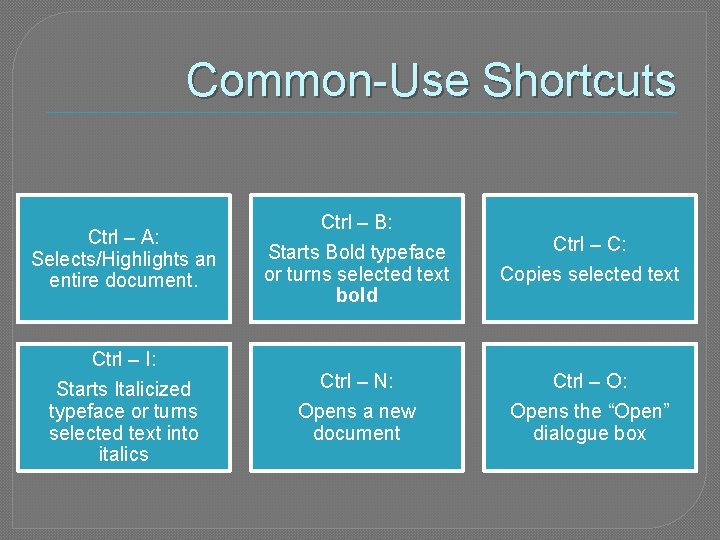
Common-Use Shortcuts Ctrl – A: Selects/Highlights an entire document. Ctrl – B: Starts Bold typeface or turns selected text bold Ctrl – C: Copies selected text Ctrl – I: Starts Italicized typeface or turns selected text into italics Ctrl – N: Opens a new document Ctrl – O: Opens the “Open” dialogue box
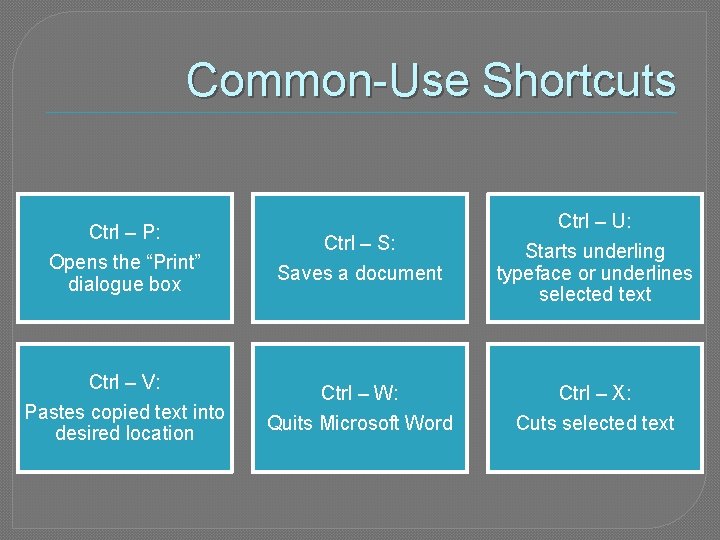
Common-Use Shortcuts Ctrl – P: Opens the “Print” dialogue box Ctrl – S: Saves a document Ctrl – U: Starts underling typeface or underlines selected text Ctrl – V: Pastes copied text into desired location Ctrl – W: Quits Microsoft Word Ctrl – X: Cuts selected text
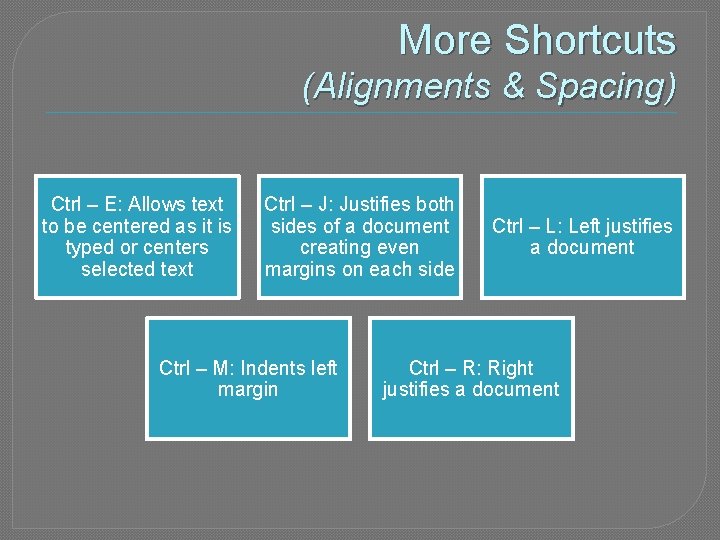
More Shortcuts (Alignments & Spacing) Ctrl – E: Allows text to be centered as it is typed or centers selected text Ctrl – J: Justifies both sides of a document creating even margins on each side Ctrl – M: Indents left margin Ctrl – L: Left justifies a document Ctrl – R: Right justifies a document
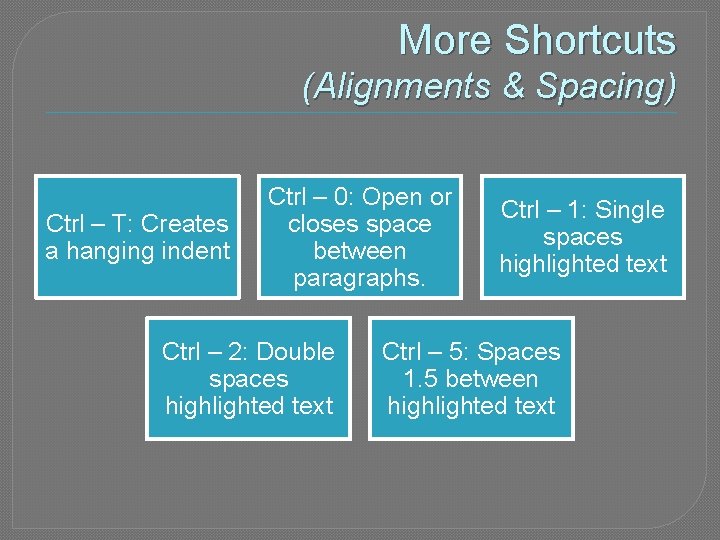
More Shortcuts (Alignments & Spacing) Ctrl – T: Creates a hanging indent Ctrl – 0: Open or closes space between paragraphs. Ctrl – 2: Double spaces highlighted text Ctrl – 1: Single spaces highlighted text Ctrl – 5: Spaces 1. 5 between highlighted text
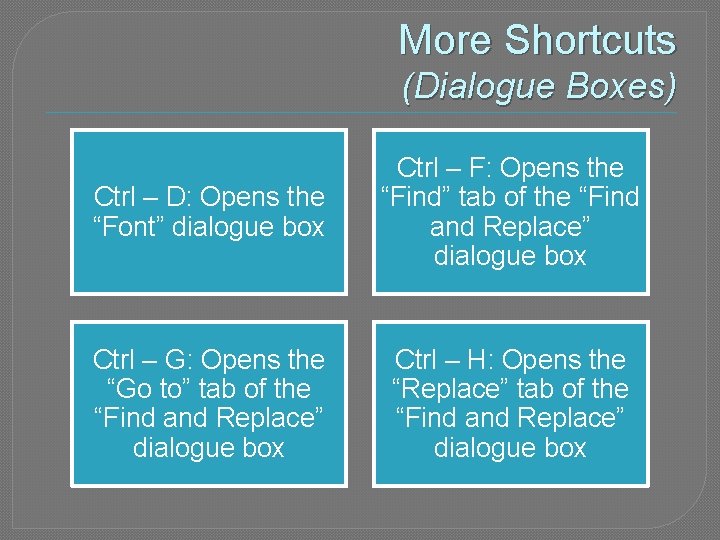
More Shortcuts (Dialogue Boxes) Ctrl – D: Opens the “Font” dialogue box Ctrl – F: Opens the “Find” tab of the “Find and Replace” dialogue box Ctrl – G: Opens the “Go to” tab of the “Find and Replace” dialogue box Ctrl – H: Opens the “Replace” tab of the “Find and Replace” dialogue box
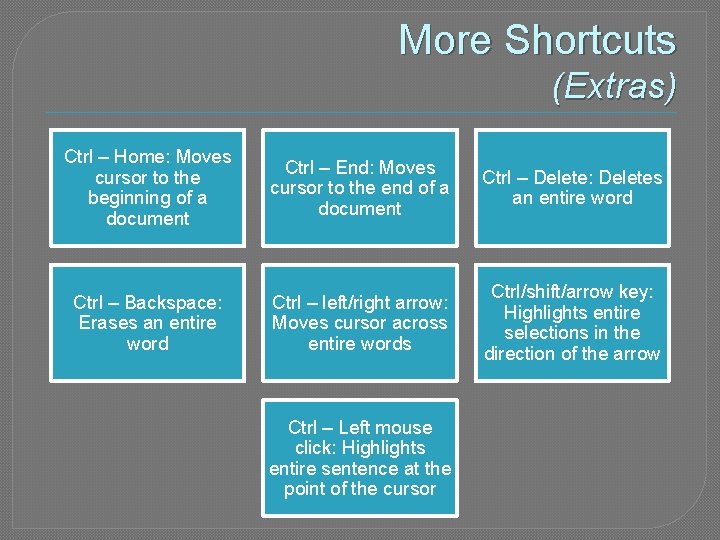
More Shortcuts (Extras) Ctrl – Home: Moves cursor to the beginning of a document Ctrl – End: Moves cursor to the end of a document Ctrl – Delete: Deletes an entire word Ctrl – Backspace: Erases an entire word Ctrl – left/right arrow: Moves cursor across entire words Ctrl/shift/arrow key: Highlights entire selections in the direction of the arrow Ctrl – Left mouse click: Highlights entire sentence at the point of the cursor
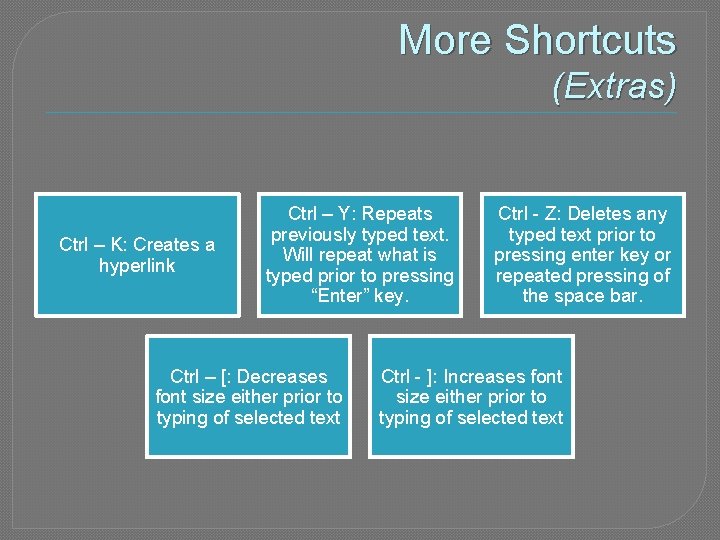
More Shortcuts (Extras) Ctrl – K: Creates a hyperlink Ctrl – Y: Repeats previously typed text. Will repeat what is typed prior to pressing “Enter” key. Ctrl – [: Decreases font size either prior to typing of selected text Ctrl - Z: Deletes any typed text prior to pressing enter key or repeated pressing of the space bar. Ctrl - ]: Increases font size either prior to typing of selected text