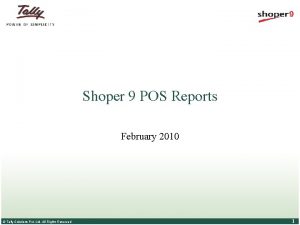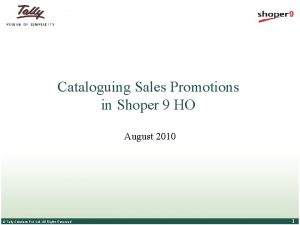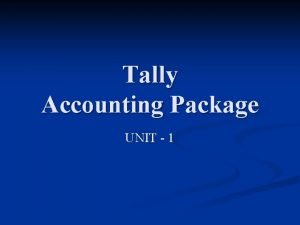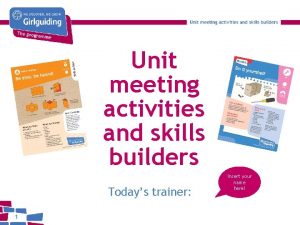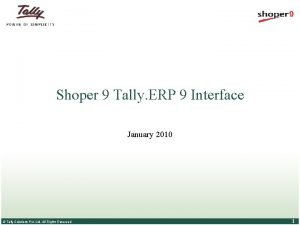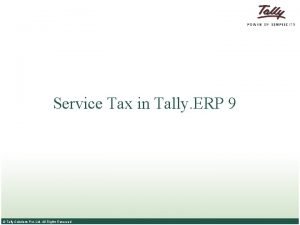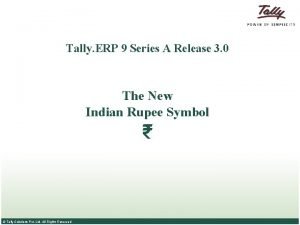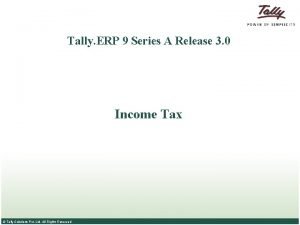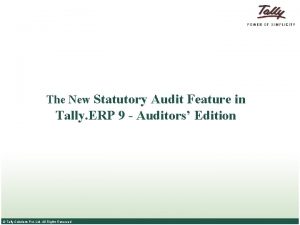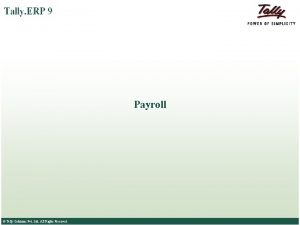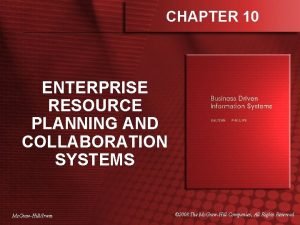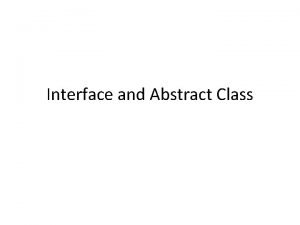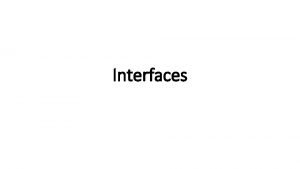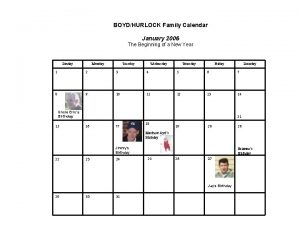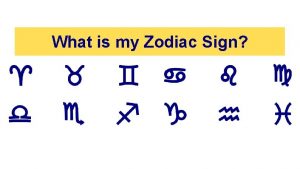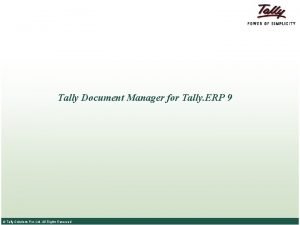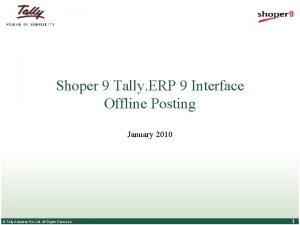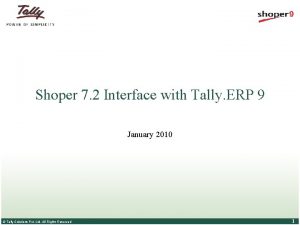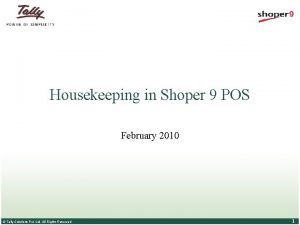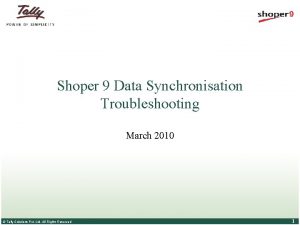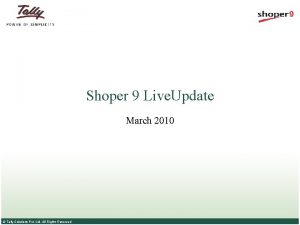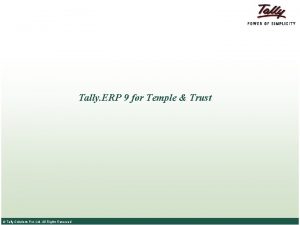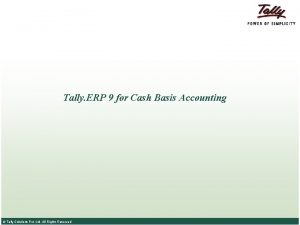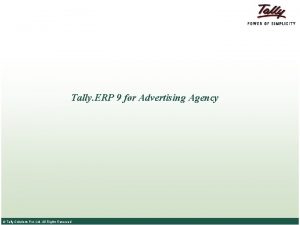Shoper 9 Tally ERP 9 Interface January 2010
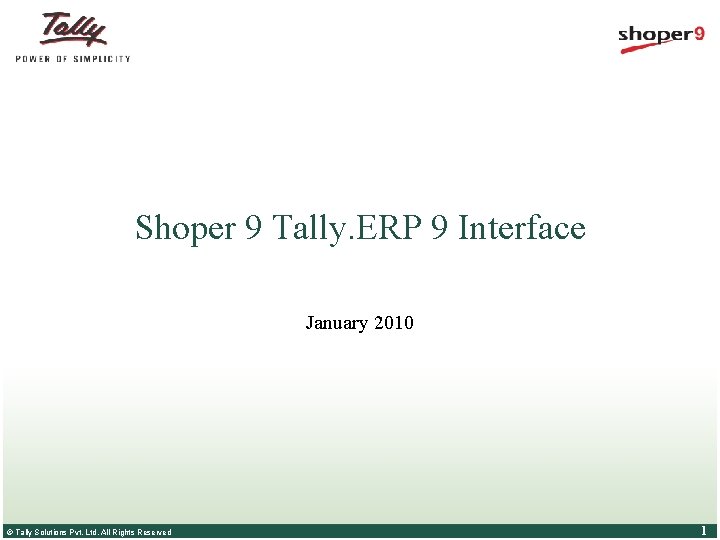
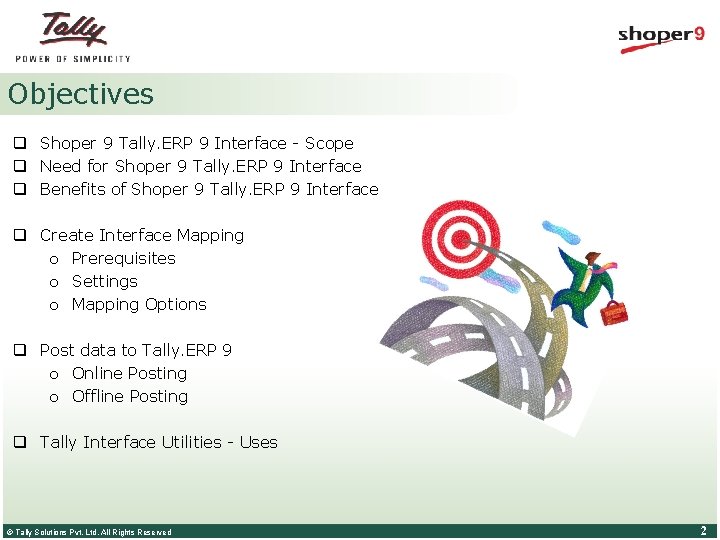
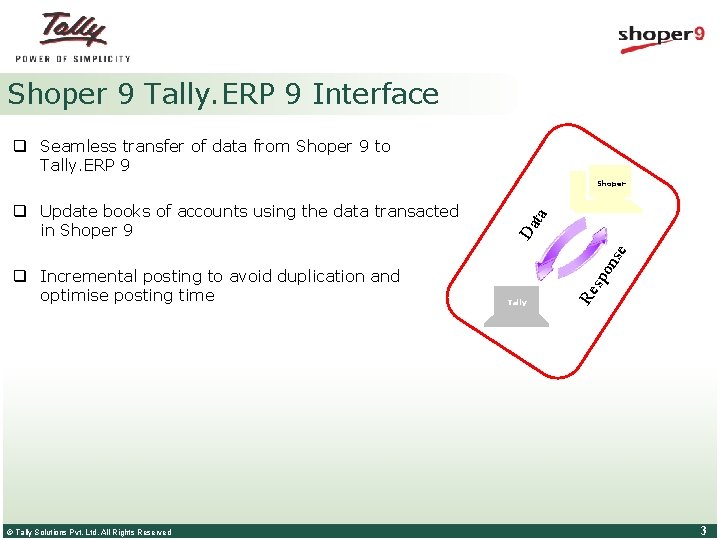
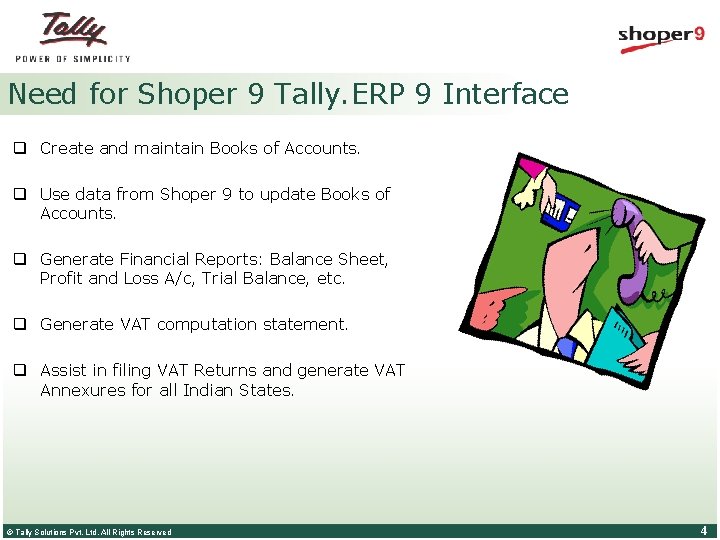
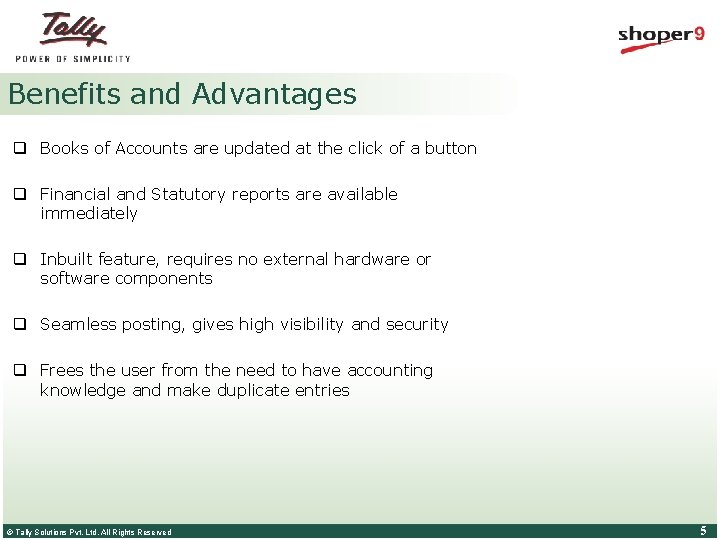
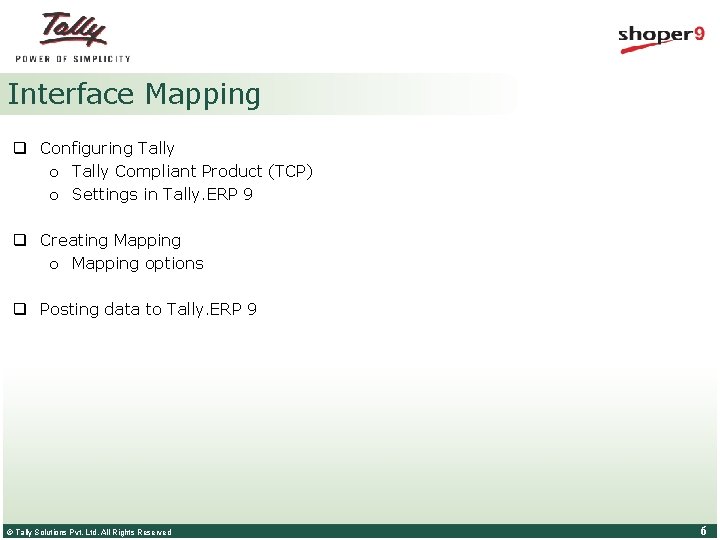
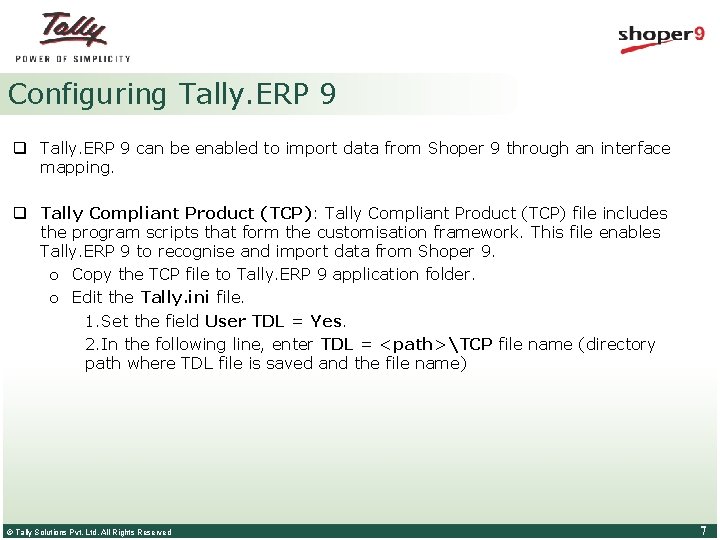
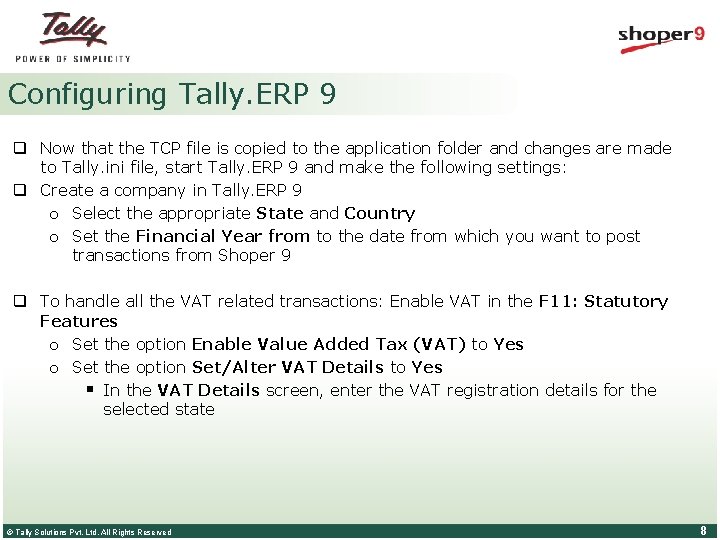
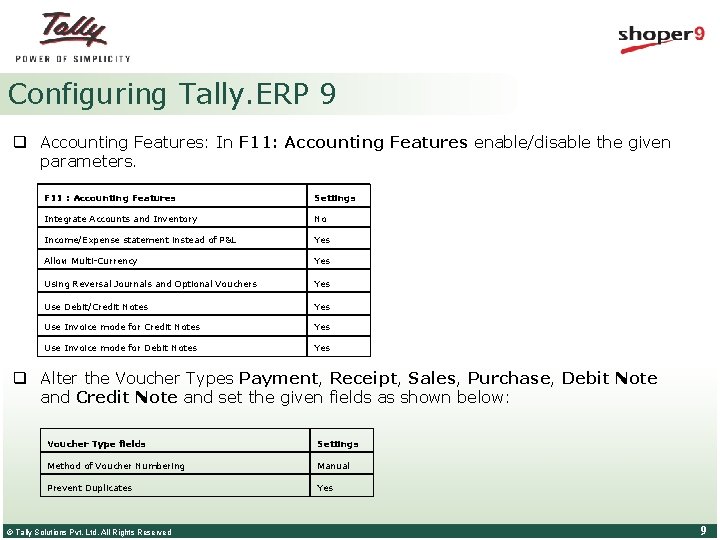
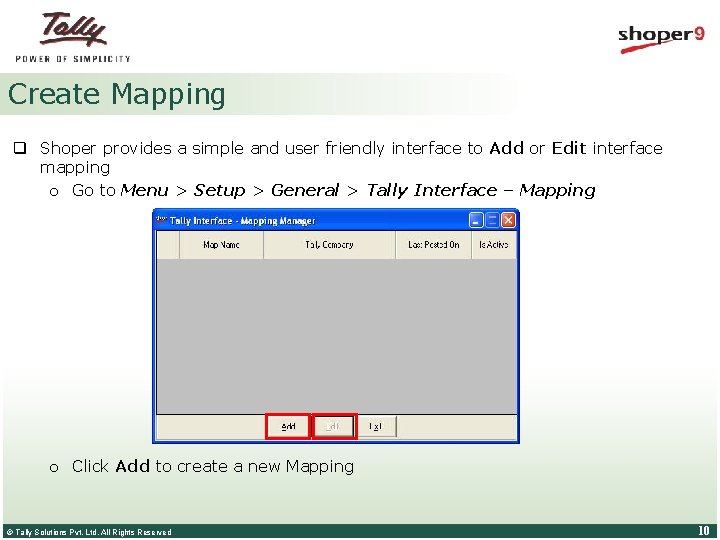
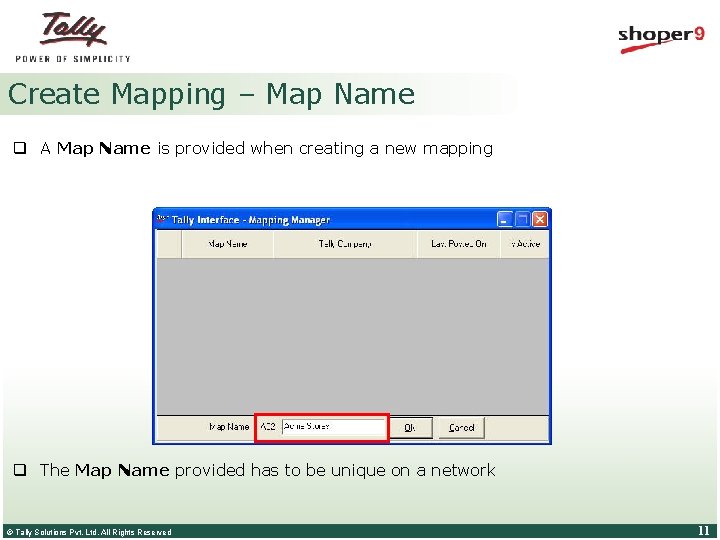
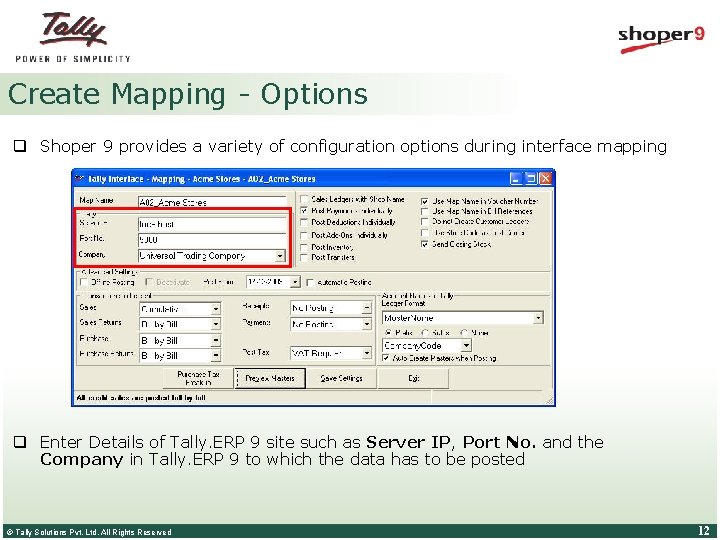
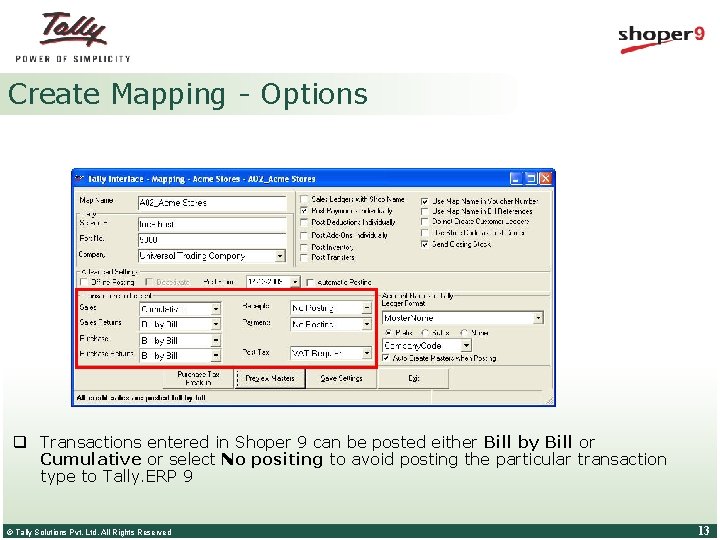
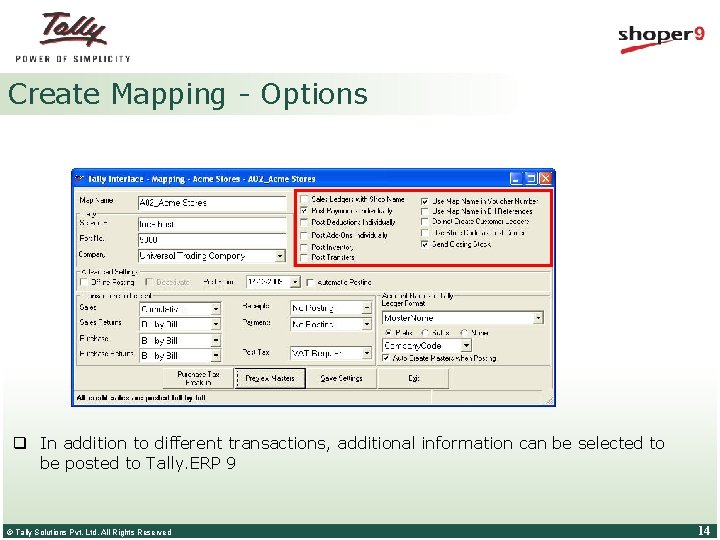
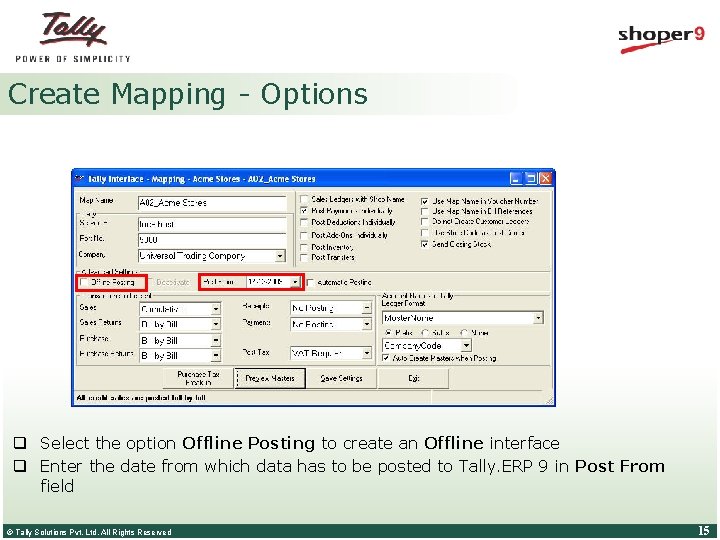
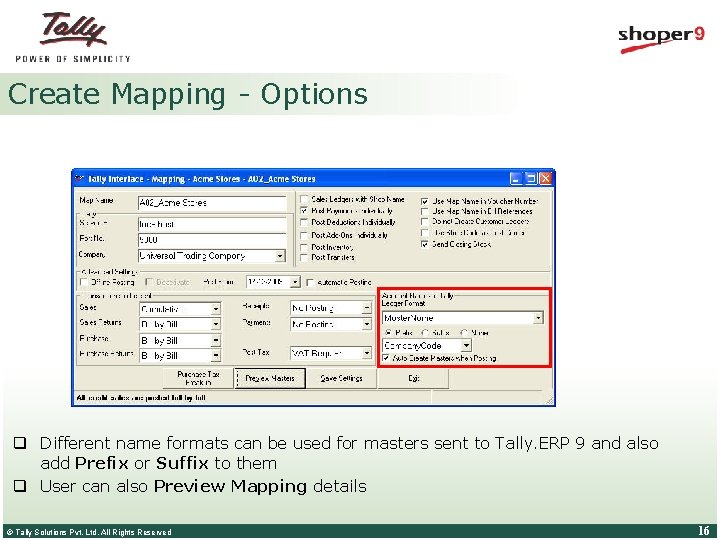
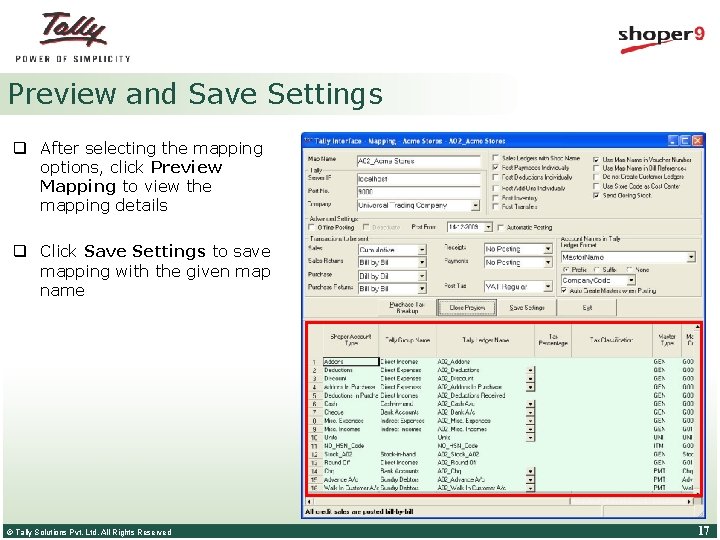
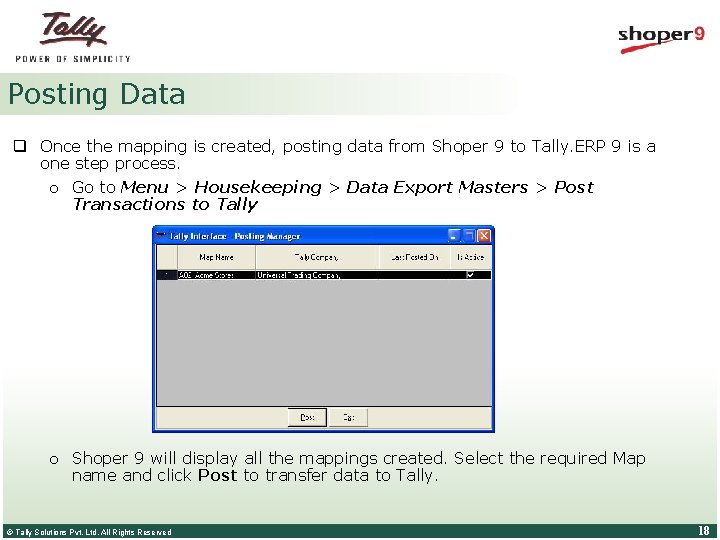
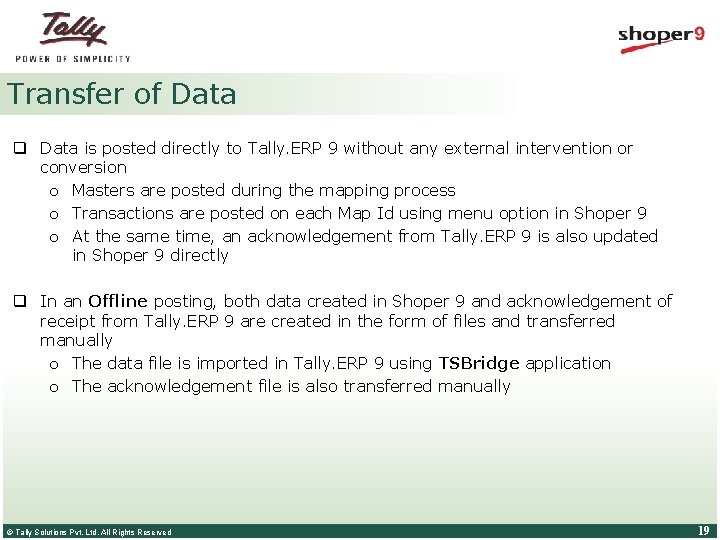
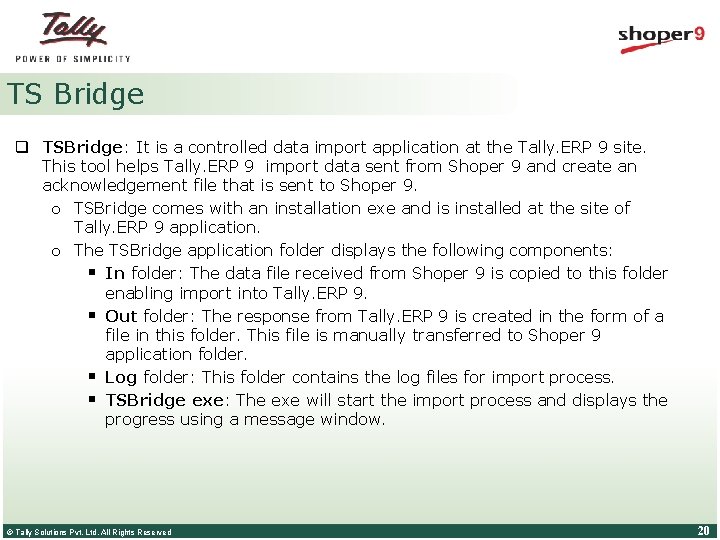
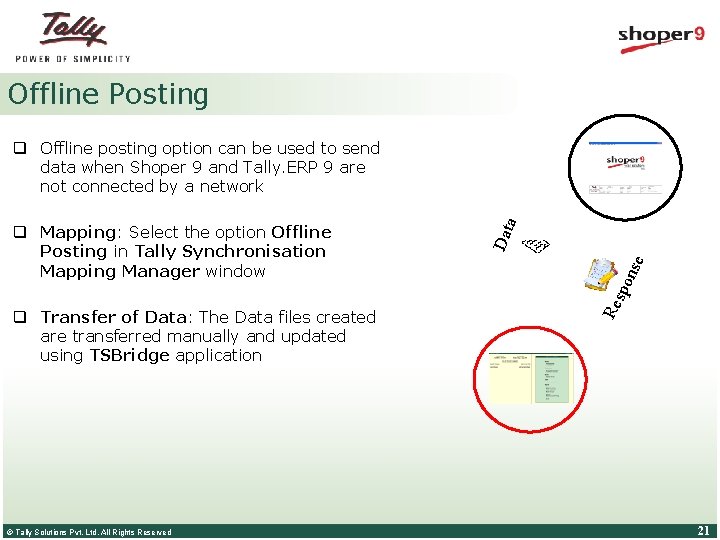
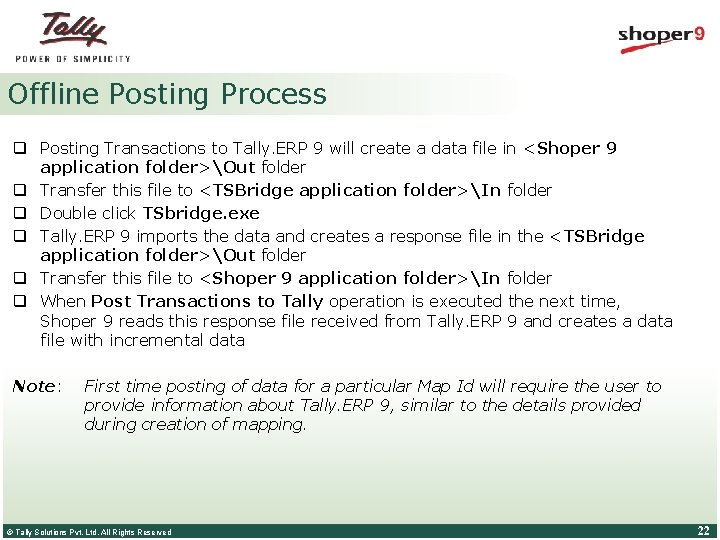
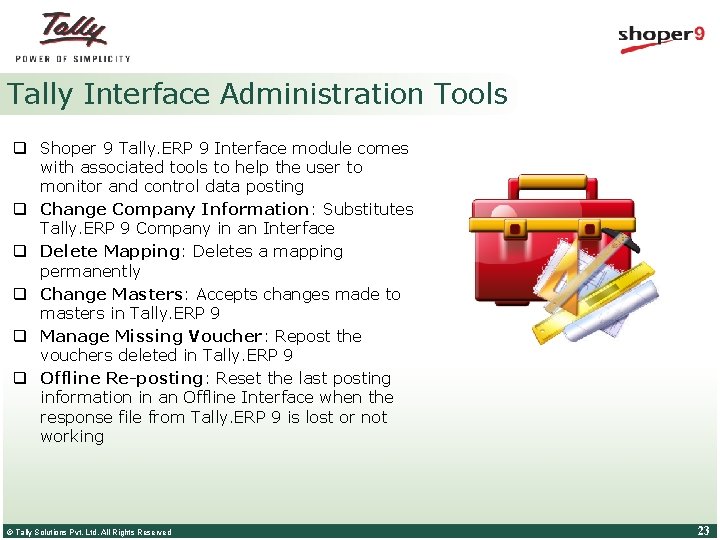
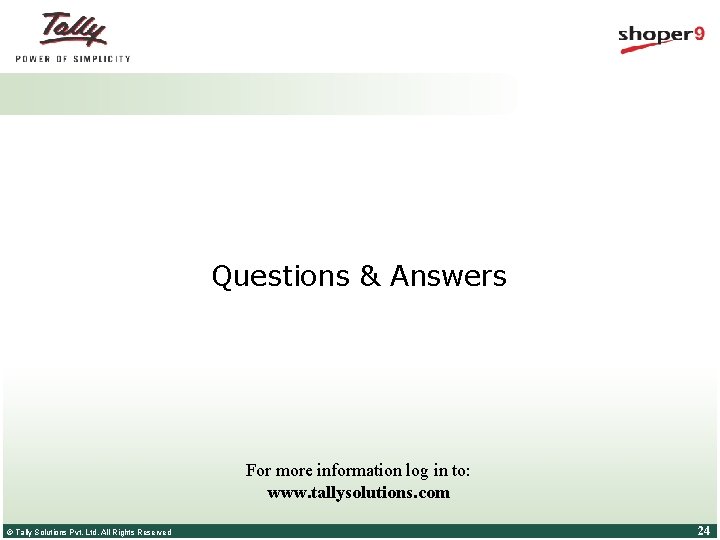
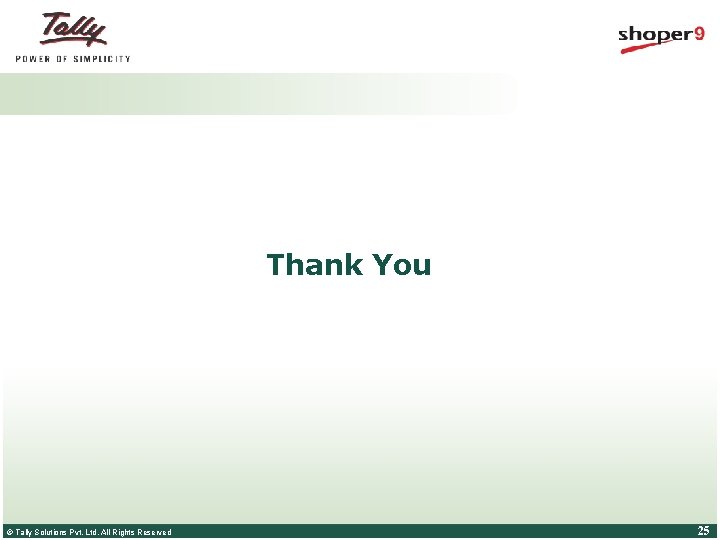
- Slides: 25
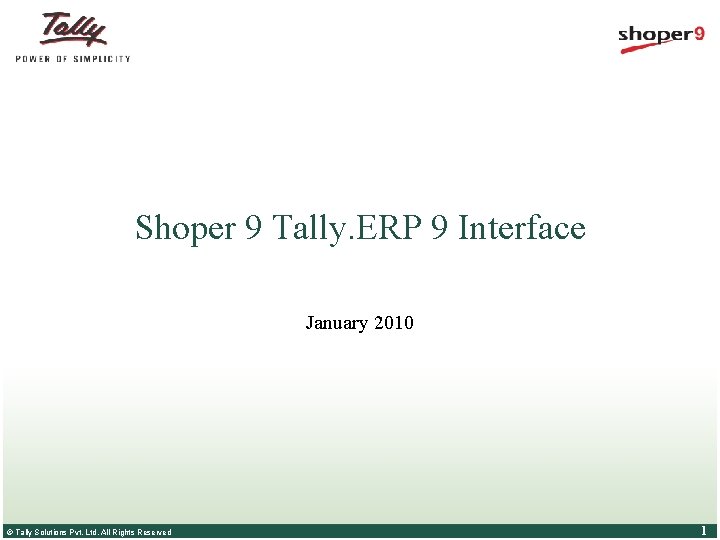
Shoper 9 Tally. ERP 9 Interface January 2010 © Tally Solutions Pvt. Ltd. All Rights Reserved 1
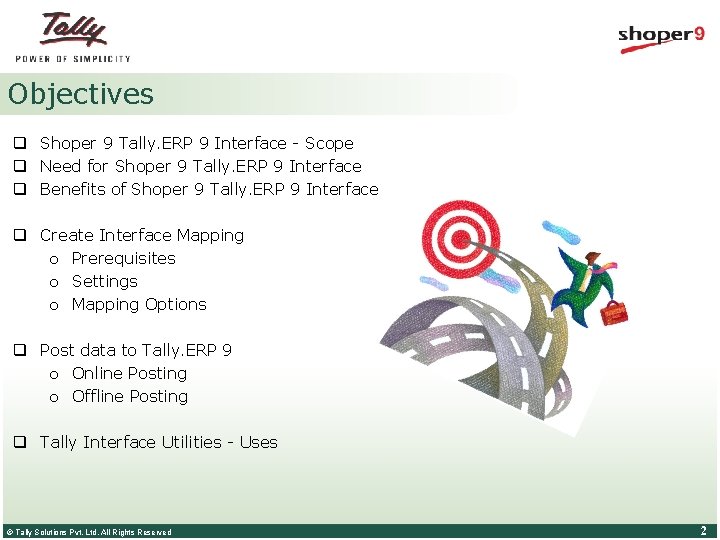
Objectives q Shoper 9 Tally. ERP 9 Interface - Scope q Need for Shoper 9 Tally. ERP 9 Interface q Benefits of Shoper 9 Tally. ERP 9 Interface q Create Interface Mapping o Prerequisites o Settings o Mapping Options q Post data to Tally. ERP 9 o Online Posting o Offline Posting q Tally Interface Utilities - Uses © Tally Solutions Pvt. Ltd. All Rights Reserved 2
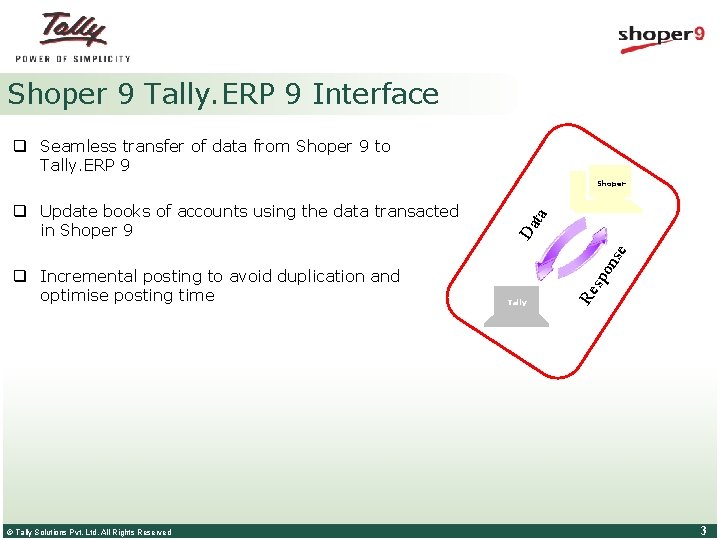
Shoper 9 Tally. ERP 9 Interface q Seamless transfer of data from Shoper 9 to Tally. ERP 9 © Tally Solutions Pvt. Ltd. All Rights Reserved Tally Re q Incremental posting to avoid duplication and optimise posting time sp on s e Da q Update books of accounts using the data transacted in Shoper 9 ta Shoper 3
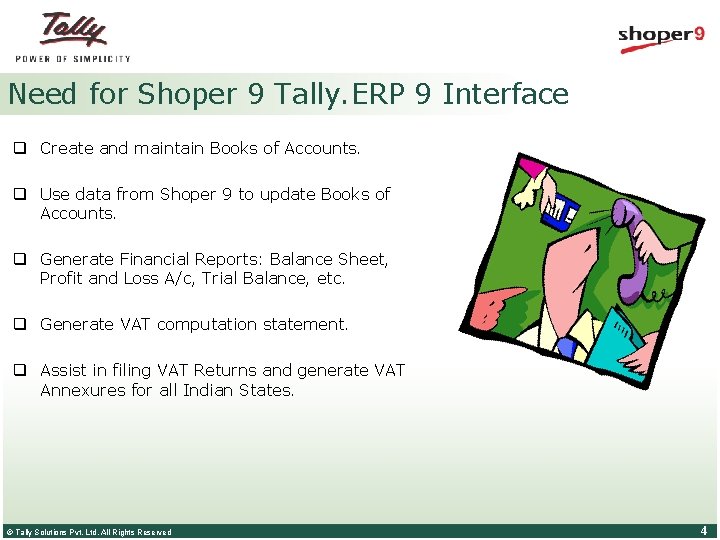
Need for Shoper 9 Tally. ERP 9 Interface q Create and maintain Books of Accounts. q Use data from Shoper 9 to update Books of Accounts. q Generate Financial Reports: Balance Sheet, Profit and Loss A/c, Trial Balance, etc. q Generate VAT computation statement. q Assist in filing VAT Returns and generate VAT Annexures for all Indian States. © Tally Solutions Pvt. Ltd. All Rights Reserved 4
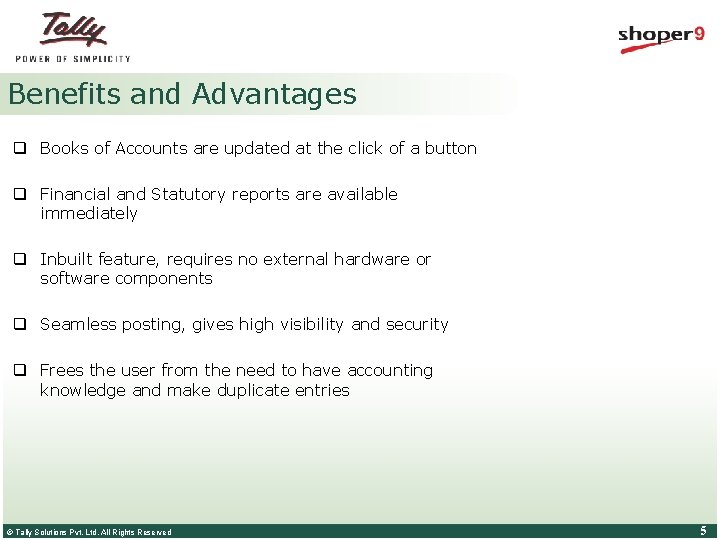
Benefits and Advantages q Books of Accounts are updated at the click of a button q Financial and Statutory reports are available immediately q Inbuilt feature, requires no external hardware or software components q Seamless posting, gives high visibility and security q Frees the user from the need to have accounting knowledge and make duplicate entries © Tally Solutions Pvt. Ltd. All Rights Reserved 5
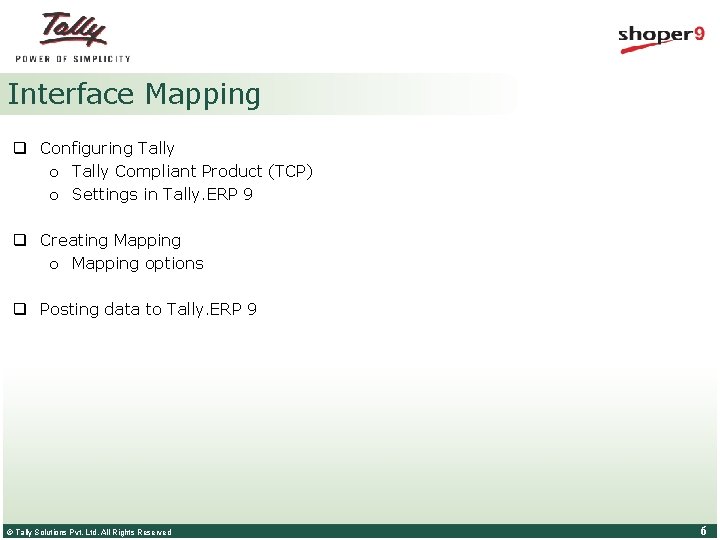
Interface Mapping q Configuring Tally o Tally Compliant Product (TCP) o Settings in Tally. ERP 9 q Creating Mapping options q Posting data to Tally. ERP 9 © Tally Solutions Pvt. Ltd. All Rights Reserved 6
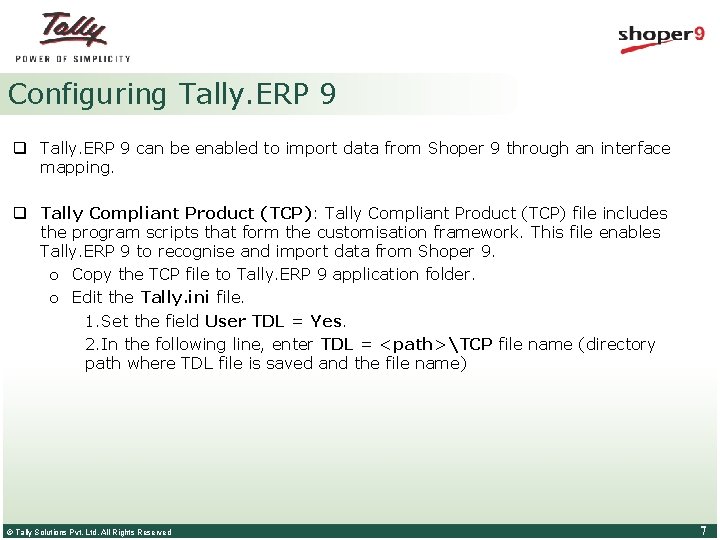
Configuring Tally. ERP 9 q Tally. ERP 9 can be enabled to import data from Shoper 9 through an interface mapping. q Tally Compliant Product (TCP): Tally Compliant Product (TCP) file includes the program scripts that form the customisation framework. This file enables Tally. ERP 9 to recognise and import data from Shoper 9. o Copy the TCP file to Tally. ERP 9 application folder. o Edit the Tally. ini file. 1. Set the field User TDL = Yes. 2. In the following line, enter TDL = <path>TCP file name (directory path where TDL file is saved and the file name) © Tally Solutions Pvt. Ltd. All Rights Reserved 7
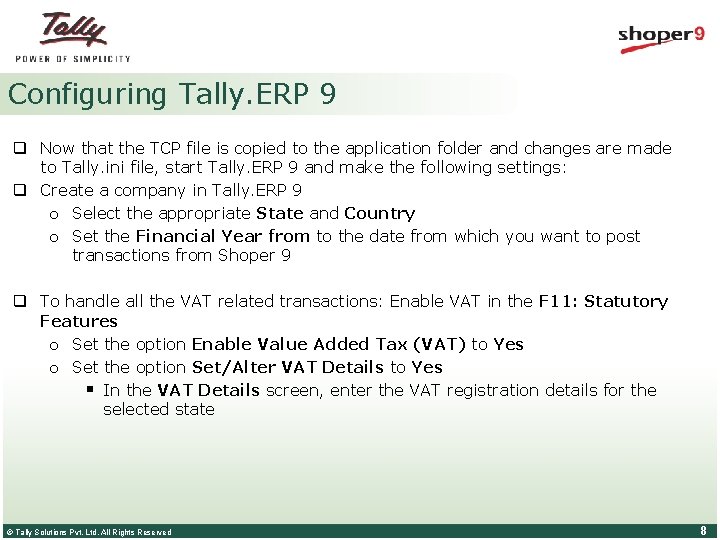
Configuring Tally. ERP 9 q Now that the TCP file is copied to the application folder and changes are made to Tally. ini file, start Tally. ERP 9 and make the following settings: q Create a company in Tally. ERP 9 o Select the appropriate State and Country o Set the Financial Year from to the date from which you want to post transactions from Shoper 9 q To handle all the VAT related transactions: Enable VAT in the F 11: Statutory Features o Set the option Enable Value Added Tax (VAT) to Yes o Set the option Set/Alter VAT Details to Yes § In the VAT Details screen, enter the VAT registration details for the selected state © Tally Solutions Pvt. Ltd. All Rights Reserved 8
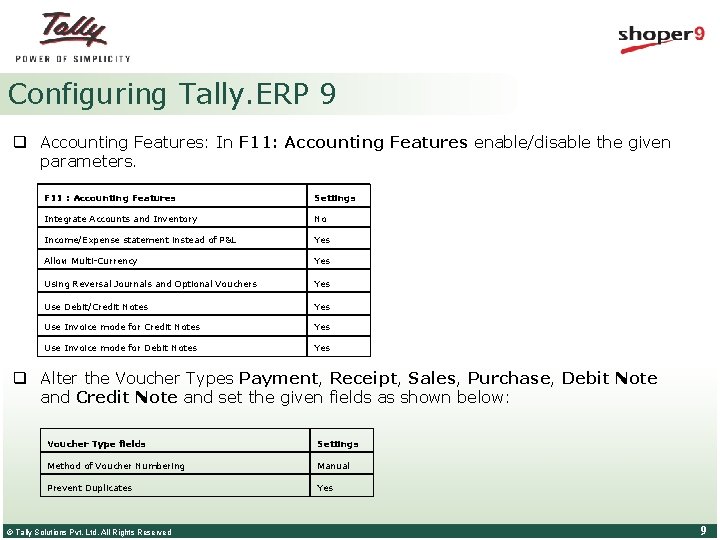
Configuring Tally. ERP 9 q Accounting Features: In F 11: Accounting Features enable/disable the given parameters. F 11 : Accounting Features Settings Integrate Accounts and Inventory No Income/Expense statement instead of P&L Yes Allow Multi-Currency Yes Using Reversal Journals and Optional Vouchers Yes Use Debit/Credit Notes Yes Use Invoice mode for Debit Notes Yes q Alter the Voucher Types Payment, Receipt, Sales, Purchase, Debit Note and Credit Note and set the given fields as shown below: Voucher Type fields Settings Method of Voucher Numbering Manual Prevent Duplicates Yes © Tally Solutions Pvt. Ltd. All Rights Reserved 9
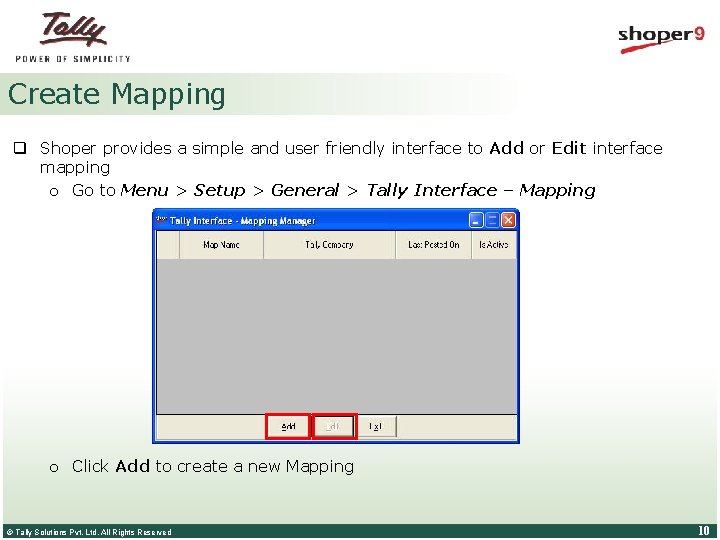
Create Mapping q Shoper provides a simple and user friendly interface to Add or Edit interface mapping o Go to Menu > Setup > General > Tally Interface – Mapping o Click Add to create a new Mapping © Tally Solutions Pvt. Ltd. All Rights Reserved 10
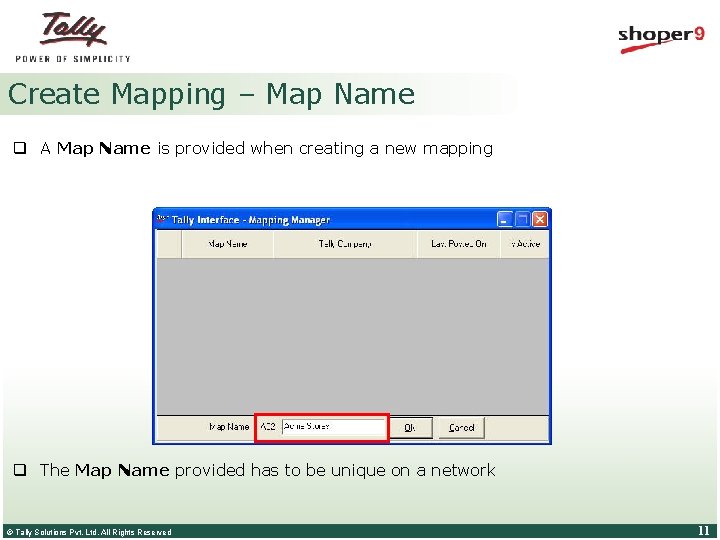
Create Mapping – Map Name q A Map Name is provided when creating a new mapping q The Map Name provided has to be unique on a network © Tally Solutions Pvt. Ltd. All Rights Reserved 11
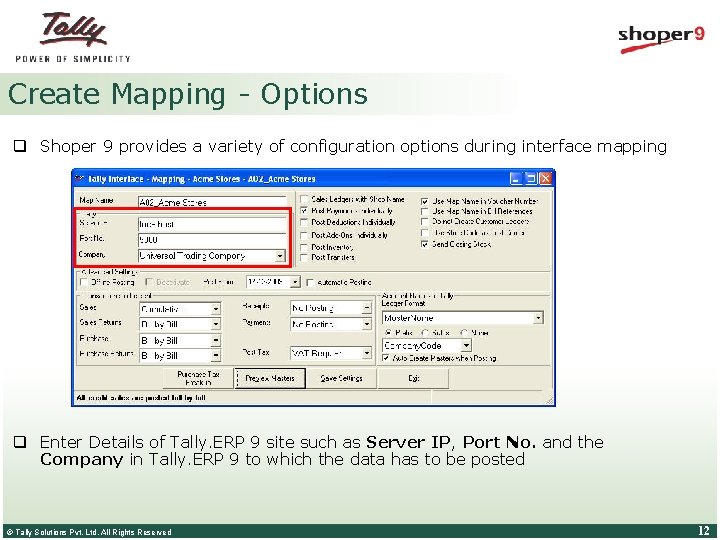
Create Mapping - Options q Shoper 9 provides a variety of configuration options during interface mapping q Enter Details of Tally. ERP 9 site such as Server IP, Port No. and the Company in Tally. ERP 9 to which the data has to be posted © Tally Solutions Pvt. Ltd. All Rights Reserved 12
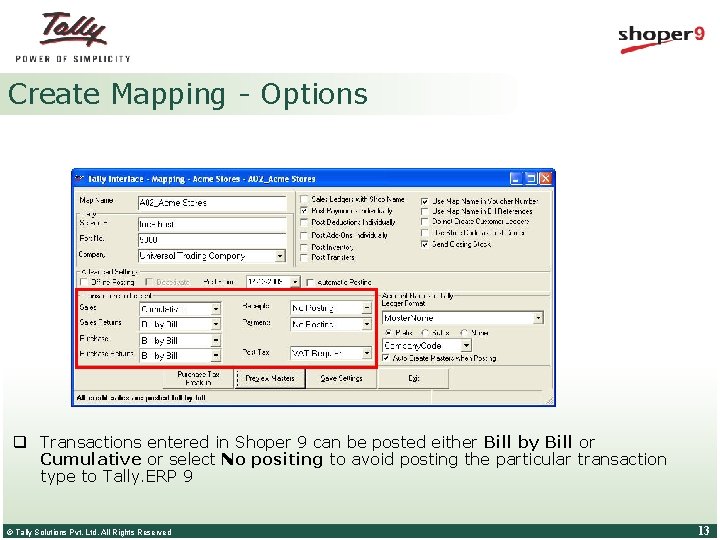
Create Mapping - Options q Transactions entered in Shoper 9 can be posted either Bill by Bill or Cumulative or select No positing to avoid posting the particular transaction type to Tally. ERP 9 © Tally Solutions Pvt. Ltd. All Rights Reserved 13
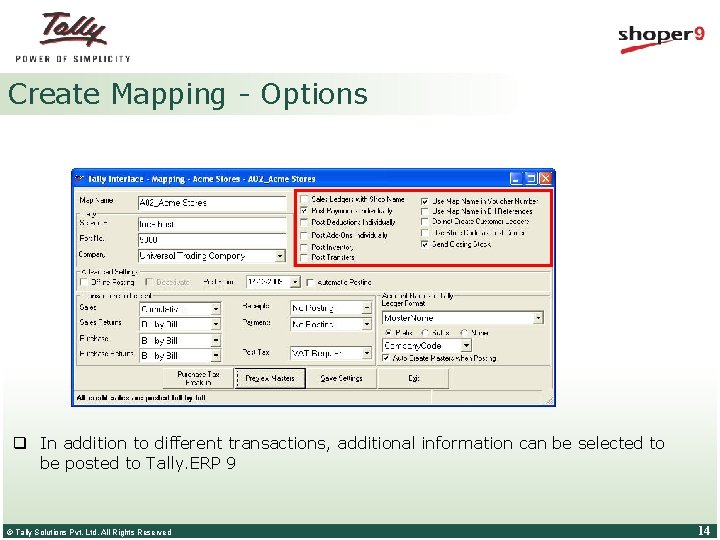
Create Mapping - Options q In addition to different transactions, additional information can be selected to be posted to Tally. ERP 9 © Tally Solutions Pvt. Ltd. All Rights Reserved 14
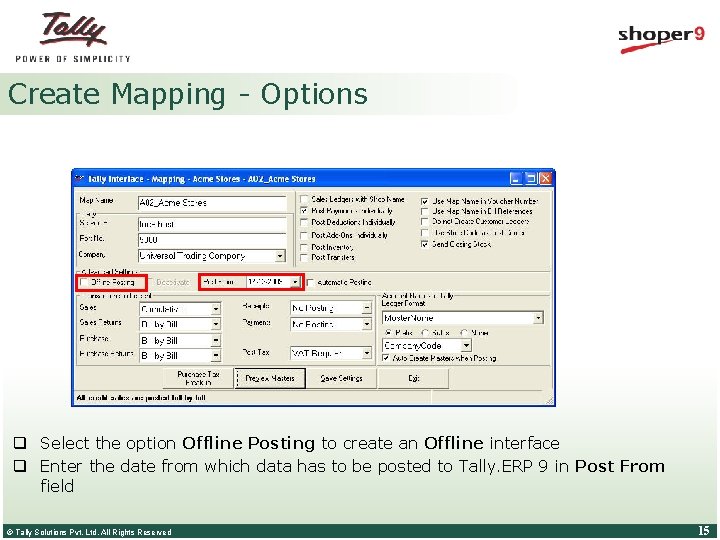
Create Mapping - Options q Select the option Offline Posting to create an Offline interface q Enter the date from which data has to be posted to Tally. ERP 9 in Post From field © Tally Solutions Pvt. Ltd. All Rights Reserved 15
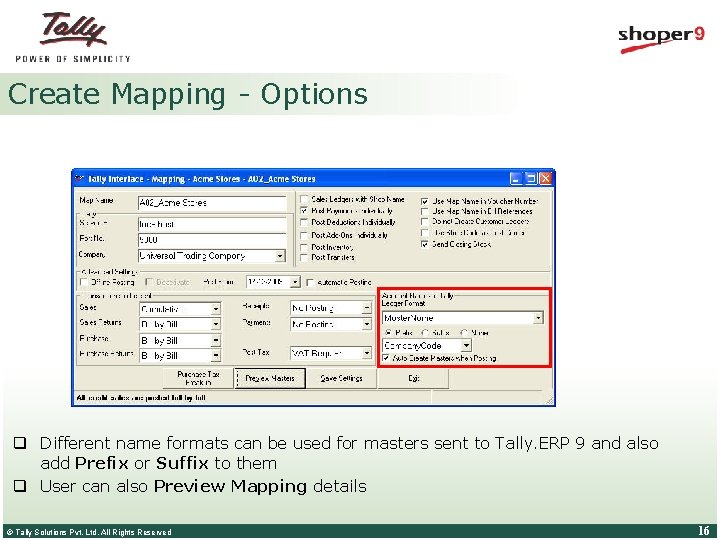
Create Mapping - Options q Different name formats can be used for masters sent to Tally. ERP 9 and also add Prefix or Suffix to them q User can also Preview Mapping details © Tally Solutions Pvt. Ltd. All Rights Reserved 16
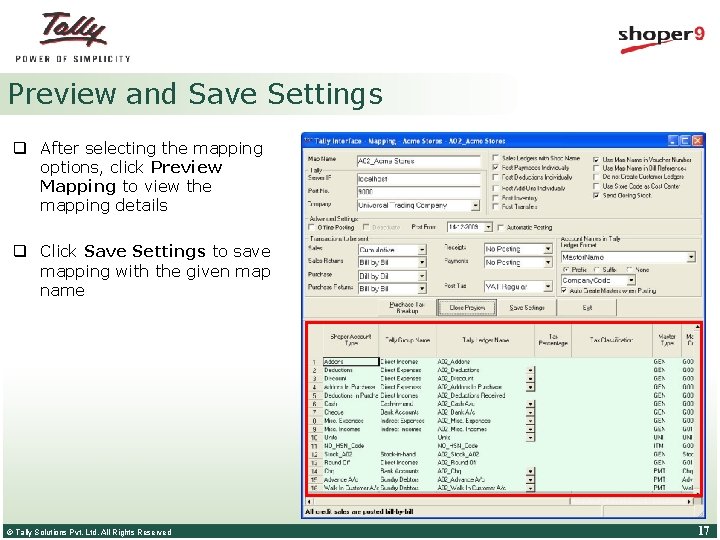
Preview and Save Settings q After selecting the mapping options, click Preview Mapping to view the mapping details q Click Save Settings to save mapping with the given map name © Tally Solutions Pvt. Ltd. All Rights Reserved 17
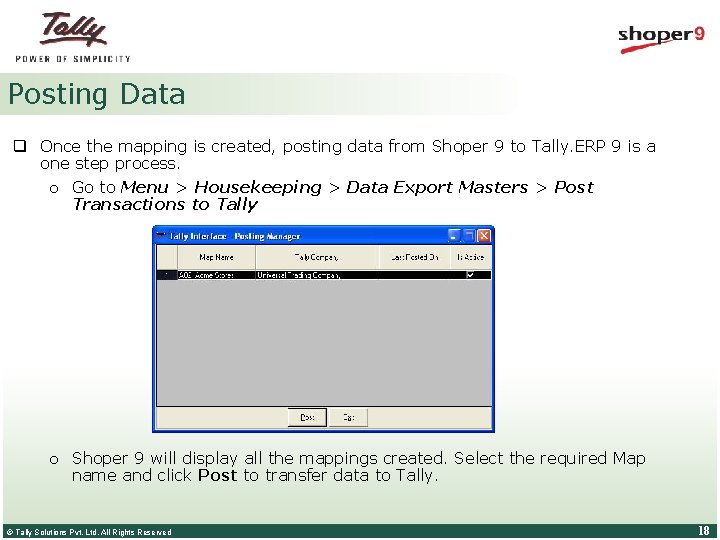
Posting Data q Once the mapping is created, posting data from Shoper 9 to Tally. ERP 9 is a one step process. o Go to Menu > Housekeeping > Data Export Masters > Post Transactions to Tally o Shoper 9 will display all the mappings created. Select the required Map name and click Post to transfer data to Tally. © Tally Solutions Pvt. Ltd. All Rights Reserved 18
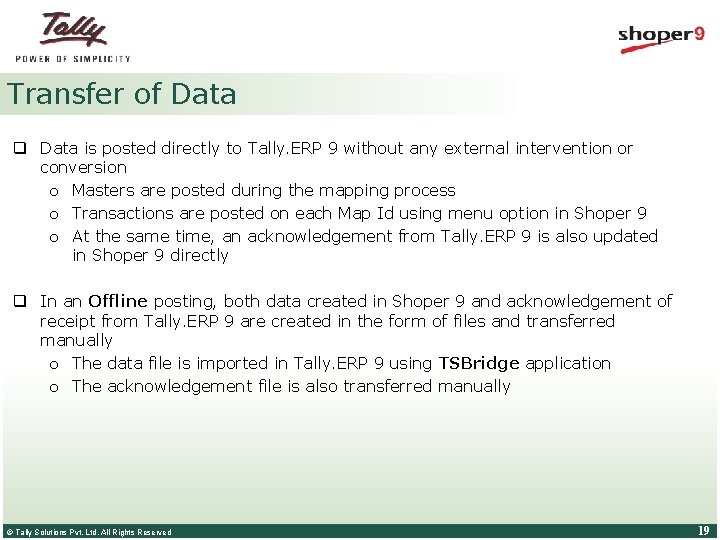
Transfer of Data q Data is posted directly to Tally. ERP 9 without any external intervention or conversion o Masters are posted during the mapping process o Transactions are posted on each Map Id using menu option in Shoper 9 o At the same time, an acknowledgement from Tally. ERP 9 is also updated in Shoper 9 directly q In an Offline posting, both data created in Shoper 9 and acknowledgement of receipt from Tally. ERP 9 are created in the form of files and transferred manually o The data file is imported in Tally. ERP 9 using TSBridge application o The acknowledgement file is also transferred manually © Tally Solutions Pvt. Ltd. All Rights Reserved 19
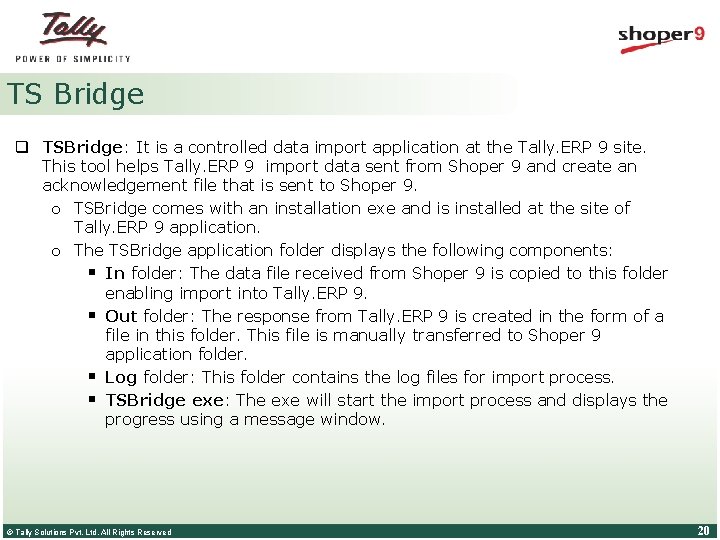
TS Bridge q TSBridge: It is a controlled data import application at the Tally. ERP 9 site. This tool helps Tally. ERP 9 import data sent from Shoper 9 and create an acknowledgement file that is sent to Shoper 9. o TSBridge comes with an installation exe and is installed at the site of Tally. ERP 9 application. o The TSBridge application folder displays the following components: § In folder: The data file received from Shoper 9 is copied to this folder enabling import into Tally. ERP 9. § Out folder: The response from Tally. ERP 9 is created in the form of a file in this folder. This file is manually transferred to Shoper 9 application folder. § Log folder: This folder contains the log files for import process. § TSBridge exe: The exe will start the import process and displays the progress using a message window. © Tally Solutions Pvt. Ltd. All Rights Reserved 20
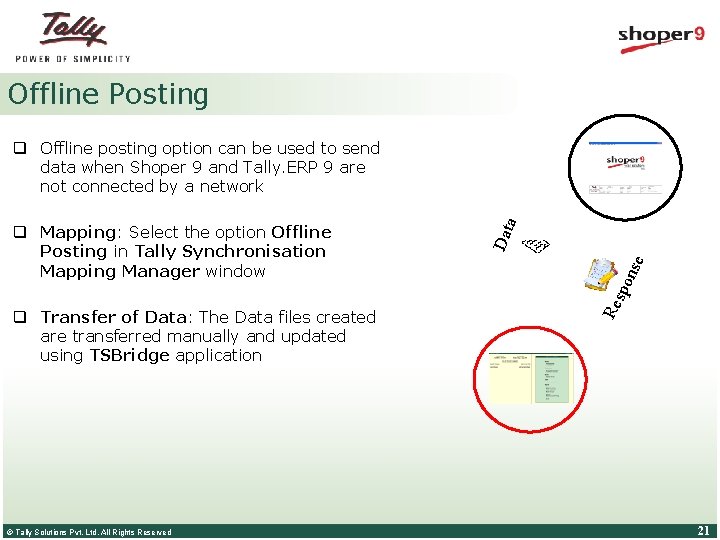
Offline Posting q Transfer of Data: The Data files created are transferred manually and updated using TSBridge application © Tally Solutions Pvt. Ltd. All Rights Reserved Re spo nse Dat q Mapping: Select the option Offline Posting in Tally Synchronisation Mapping Manager window a q Offline posting option can be used to send data when Shoper 9 and Tally. ERP 9 are not connected by a network 21
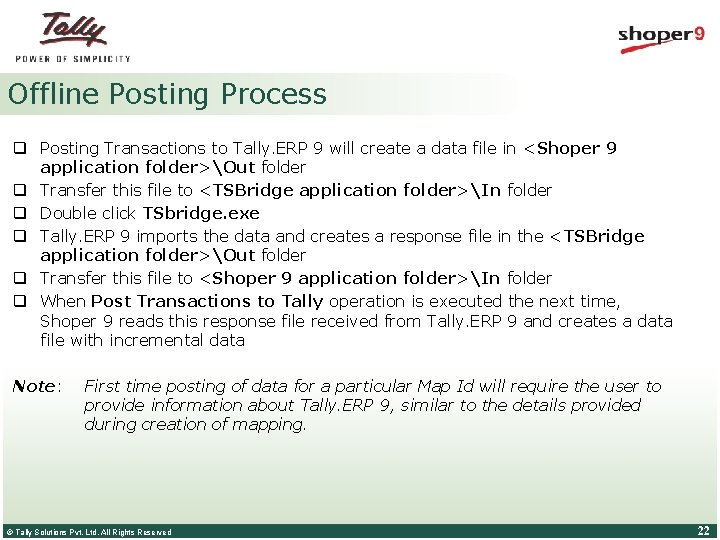
Offline Posting Process q Posting Transactions to Tally. ERP 9 will create a data file in <Shoper 9 application folder>Out folder q Transfer this file to <TSBridge application folder>In folder q Double click TSbridge. exe q Tally. ERP 9 imports the data and creates a response file in the <TSBridge application folder>Out folder q Transfer this file to <Shoper 9 application folder>In folder q When Post Transactions to Tally operation is executed the next time, Shoper 9 reads this response file received from Tally. ERP 9 and creates a data file with incremental data Note: First time posting of data for a particular Map Id will require the user to provide information about Tally. ERP 9, similar to the details provided during creation of mapping. © Tally Solutions Pvt. Ltd. All Rights Reserved 22
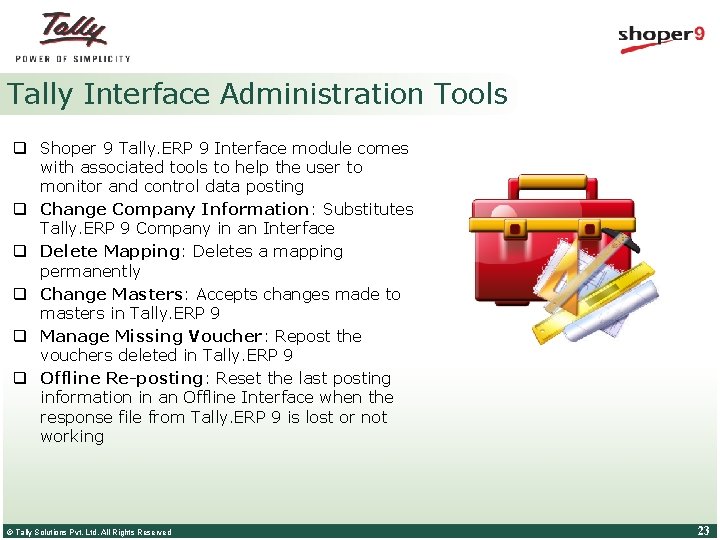
Tally Interface Administration Tools q Shoper 9 Tally. ERP 9 Interface module comes with associated tools to help the user to monitor and control data posting q Change Company Information: Substitutes Tally. ERP 9 Company in an Interface q Delete Mapping: Deletes a mapping permanently q Change Masters: Accepts changes made to masters in Tally. ERP 9 q Manage Missing Voucher: Repost the vouchers deleted in Tally. ERP 9 q Offline Re-posting: Reset the last posting information in an Offline Interface when the response file from Tally. ERP 9 is lost or not working © Tally Solutions Pvt. Ltd. All Rights Reserved 23
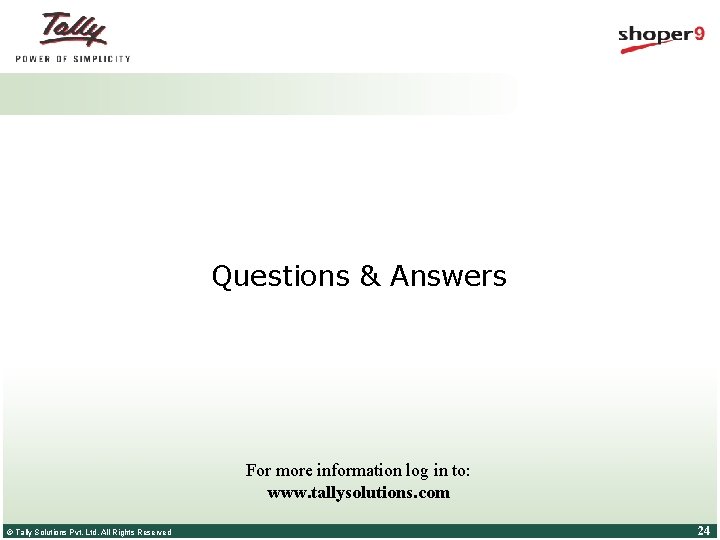
Questions & Answers For more information log in to: www. tallysolutions. com © Tally Solutions Pvt. Ltd. All Rights Reserved 24
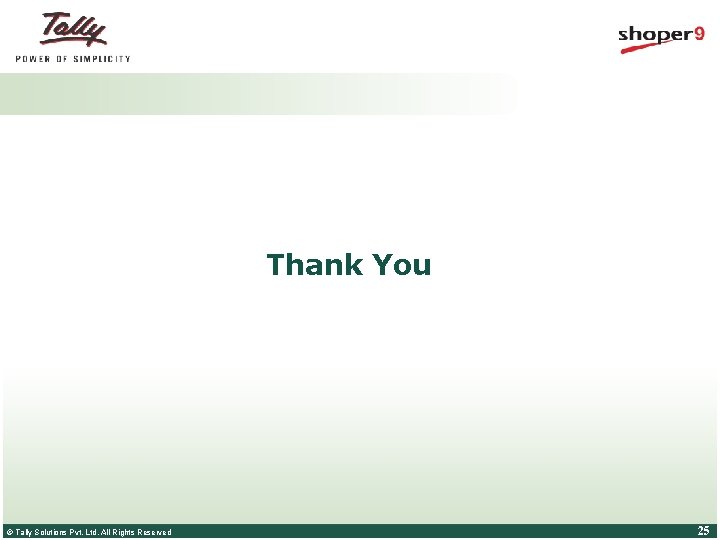
Thank You © Tally Solutions Pvt. Ltd. All Rights Reserved 25
 Tally shoper 9 demo
Tally shoper 9 demo Shoper 9 demo
Shoper 9 demo Tally erp 9 add ons
Tally erp 9 add ons Introduction to tally
Introduction to tally Objectives of tally erp 9
Objectives of tally erp 9 Tally synchronization
Tally synchronization Cold storage erp
Cold storage erp Unit meeting
Unit meeting How to add prefix and suffix in tally erp 9
How to add prefix and suffix in tally erp 9 Service tax tally erp 9
Service tax tally erp 9 Tally remote login
Tally remote login Tally erp 9 symbol
Tally erp 9 symbol Tally erp 9 on rent
Tally erp 9 on rent Audit feature in tally
Audit feature in tally Payroll in tally erp 9
Payroll in tally erp 9 Hotel accounting in tally erp 9
Hotel accounting in tally erp 9 Car rentals erp
Car rentals erp Erp.tnu.in
Erp.tnu.in Scm, crm, and erp are all extended erp components.
Scm, crm, and erp are all extended erp components. Office interface vs industrial interface
Office interface vs industrial interface Interface------------ an interface *
Interface------------ an interface * Interface in interface java
Interface in interface java Areas of the screen that behave as if they were independent
Areas of the screen that behave as if they were independent January 2006 calendar
January 2006 calendar Zodiac for january 20
Zodiac for january 20 15 janvier 1929
15 janvier 1929