Shelly Cashman Microsoft Access 2016 Module 2 Querying
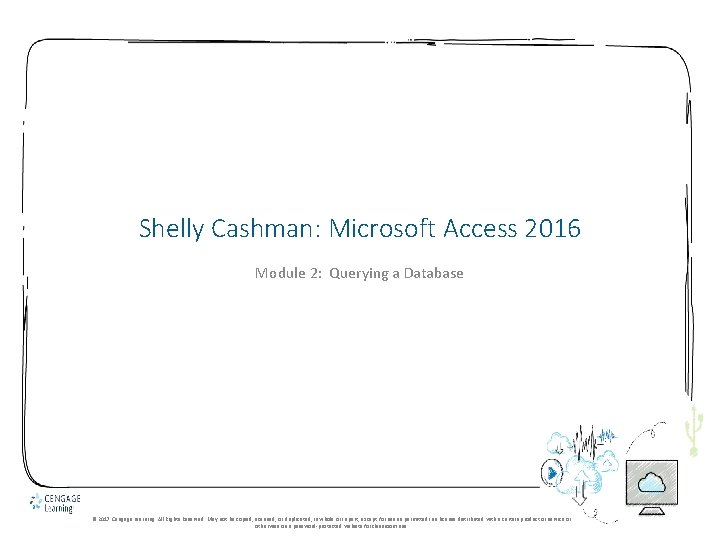
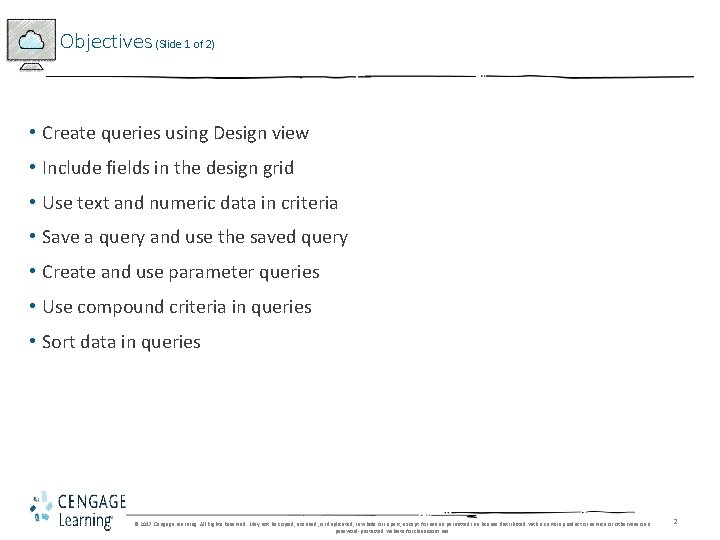
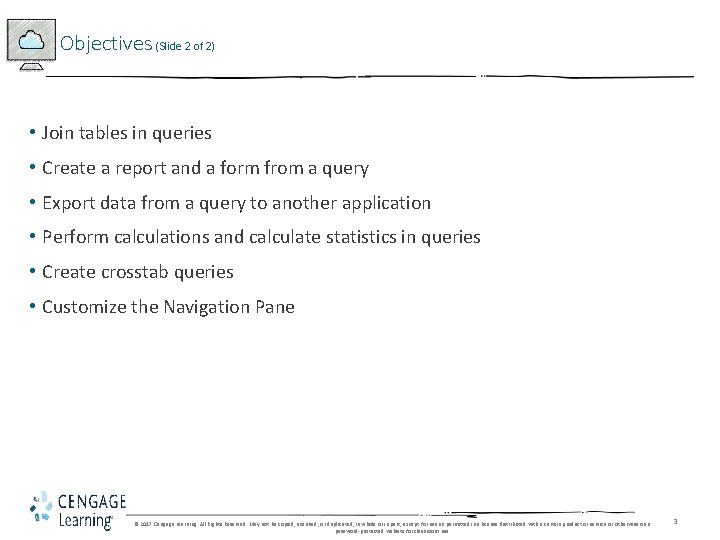
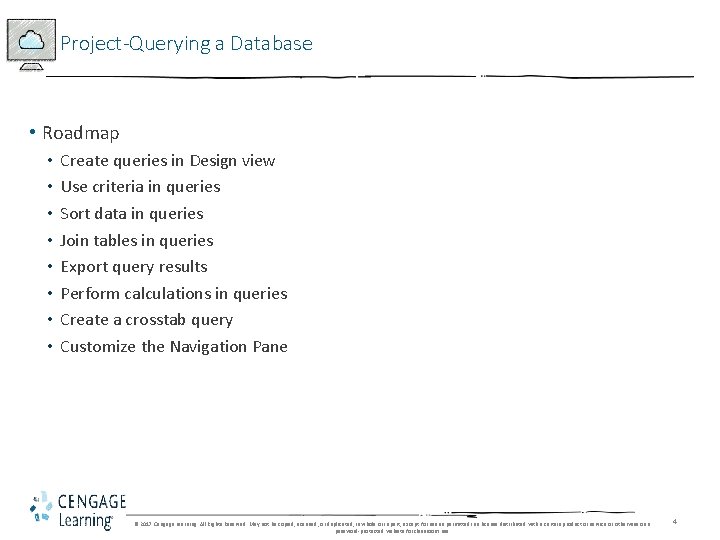
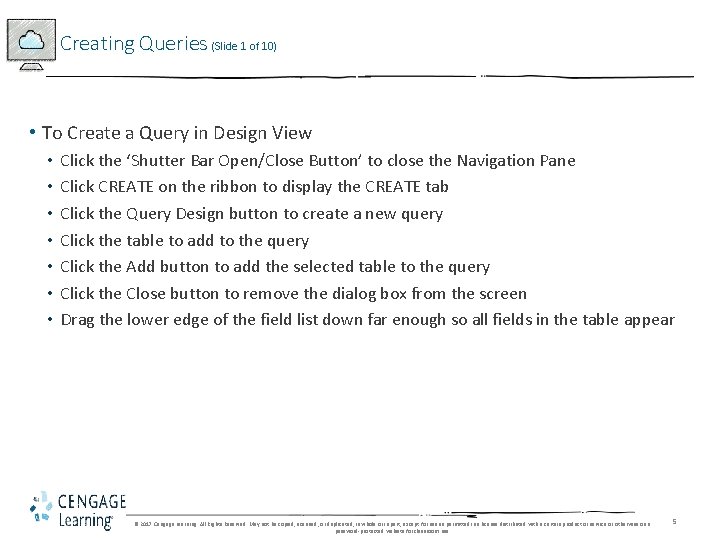
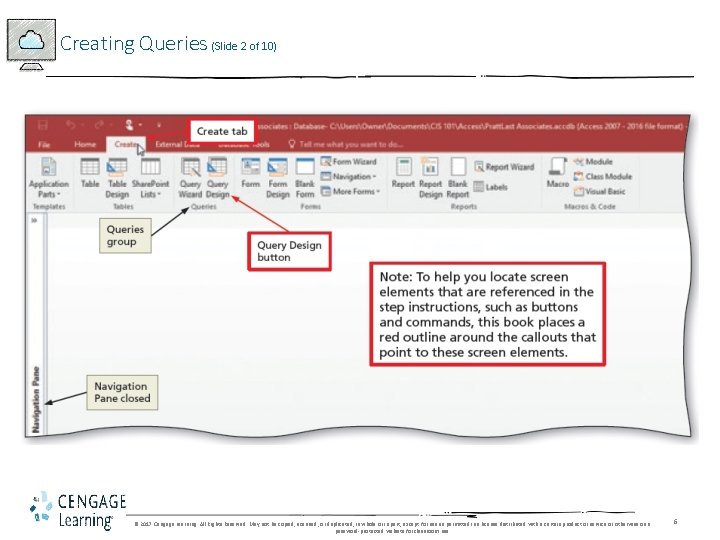
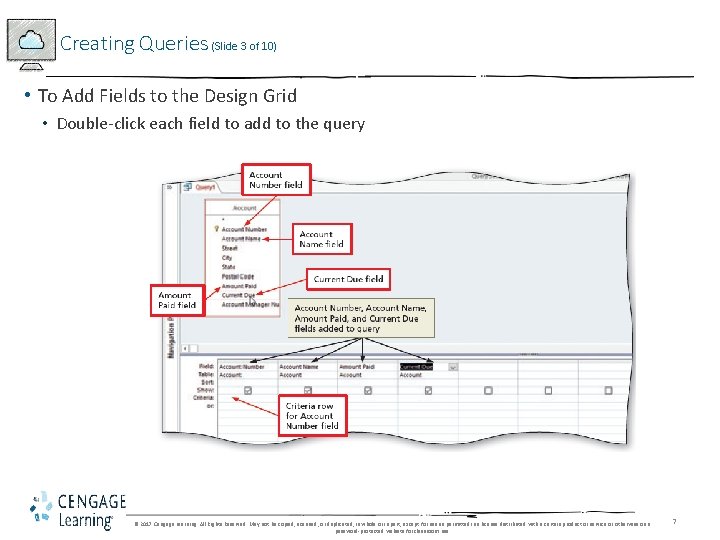
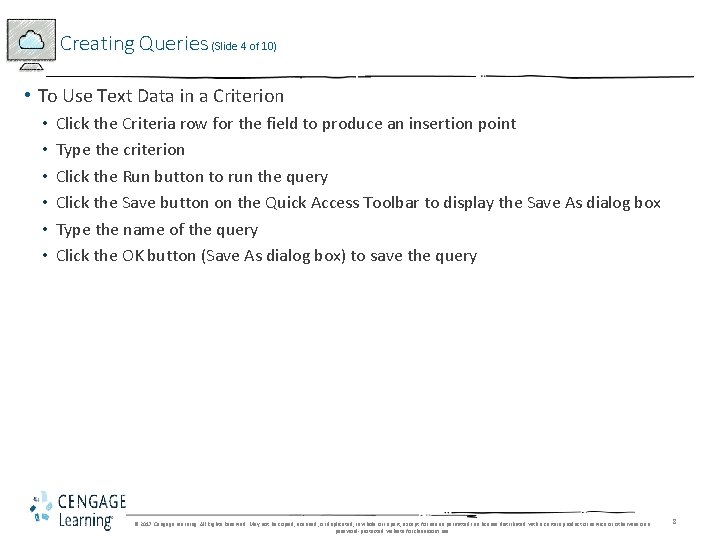
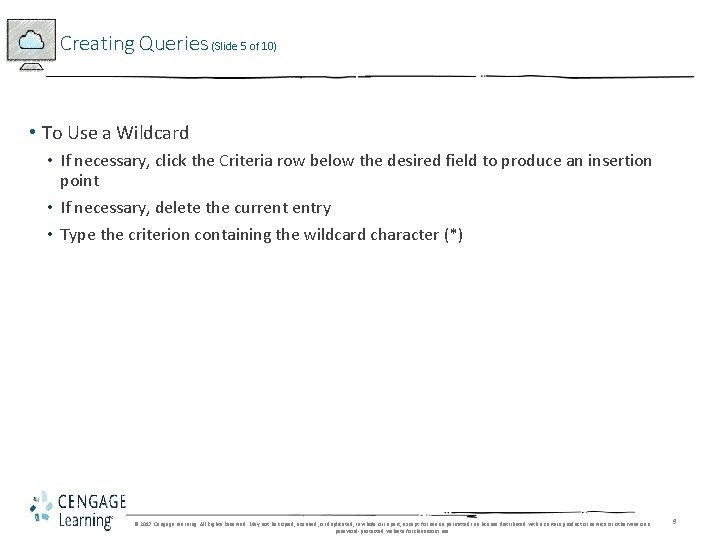
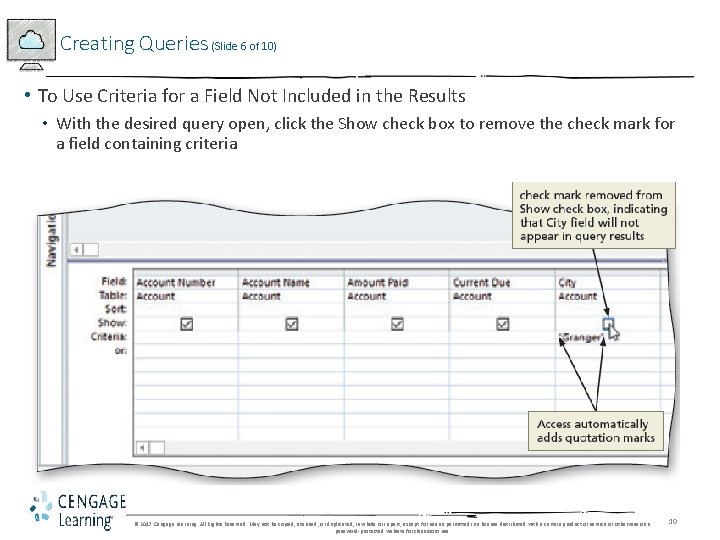
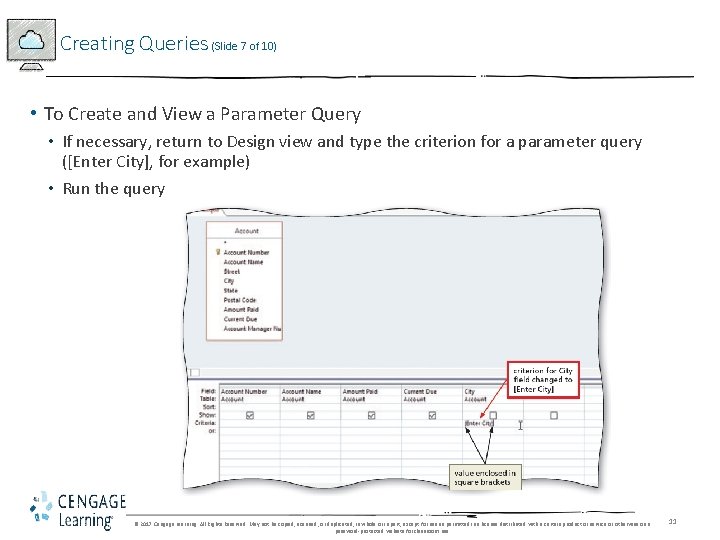
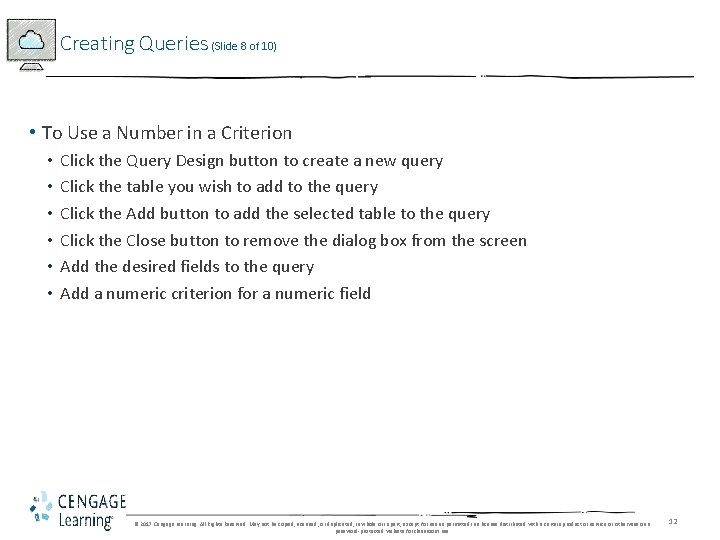
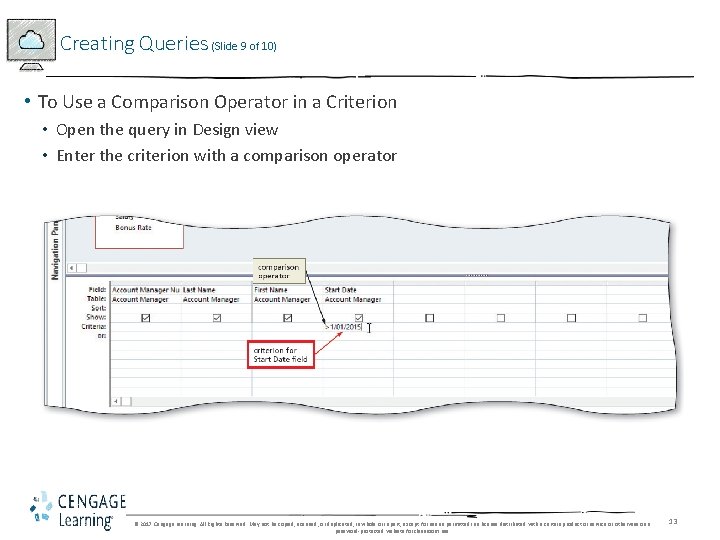
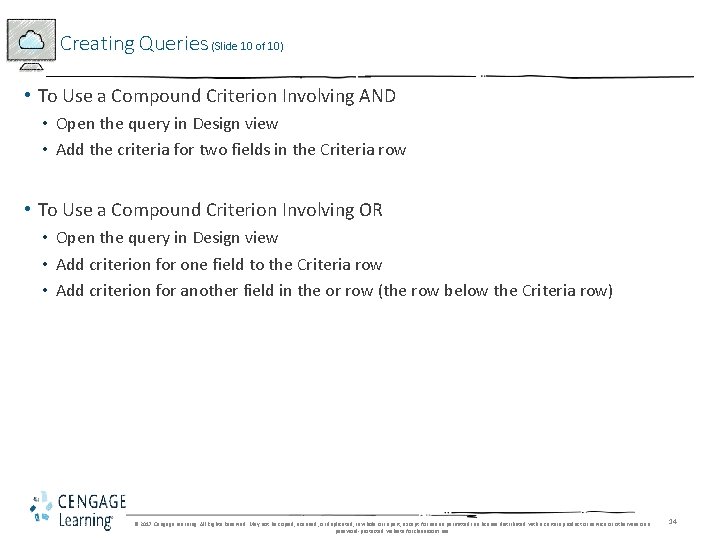
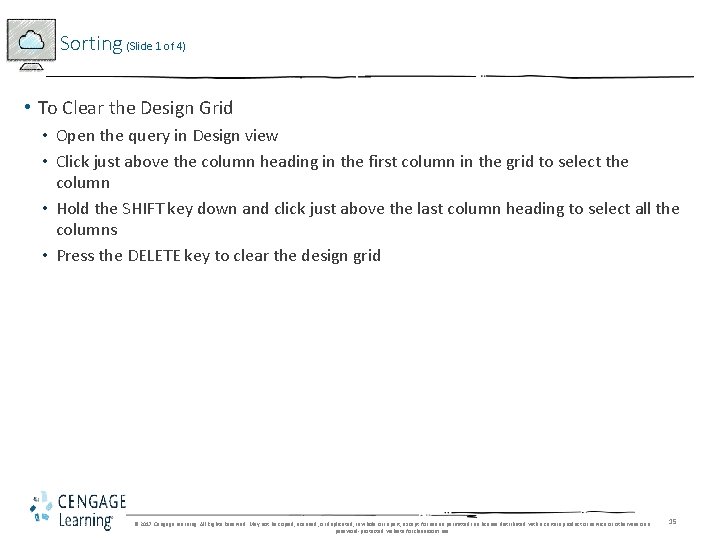
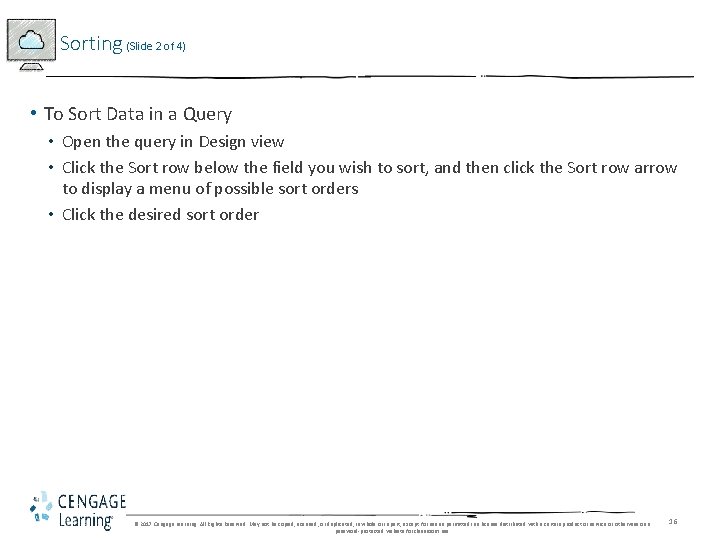
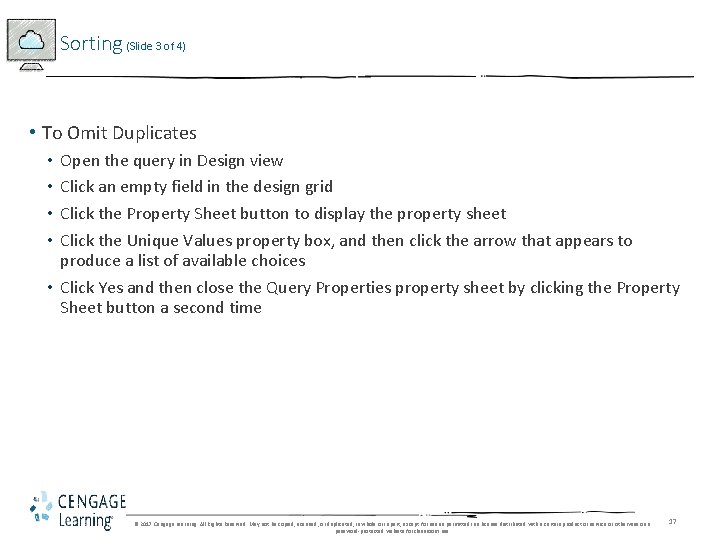
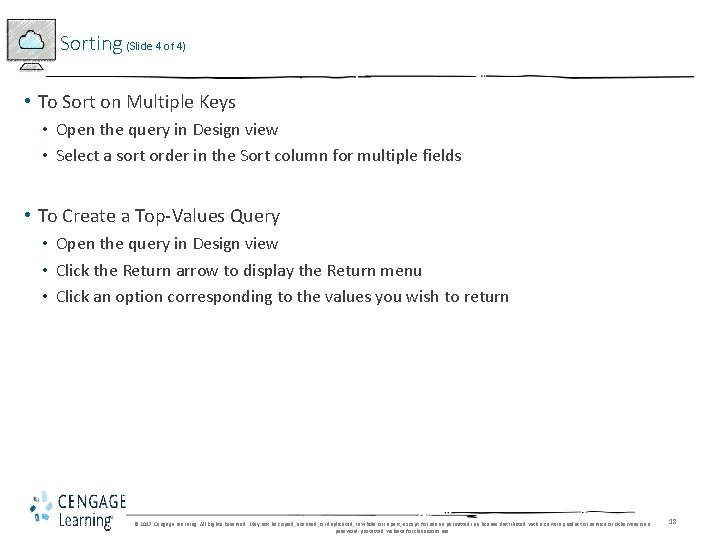
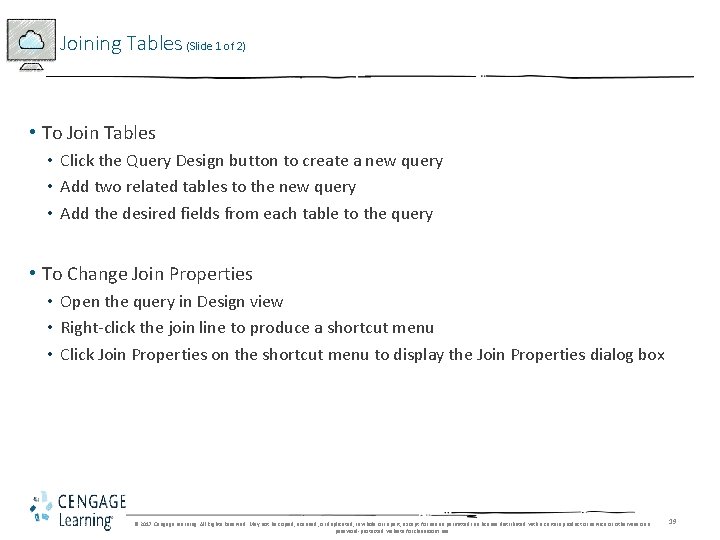
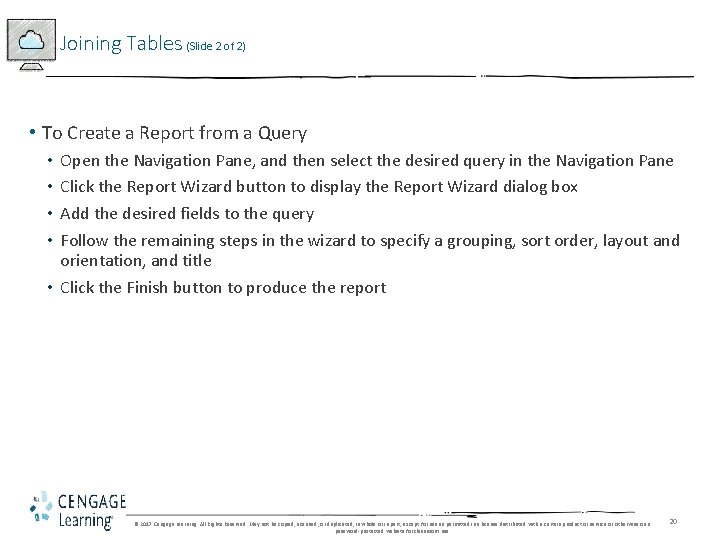
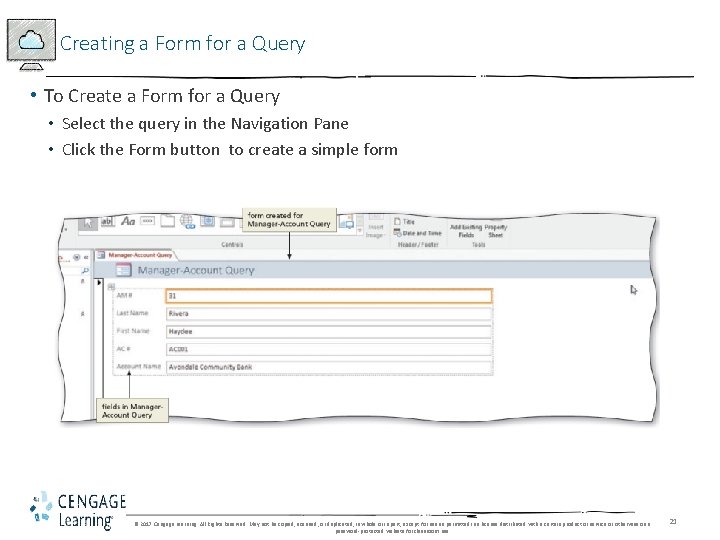
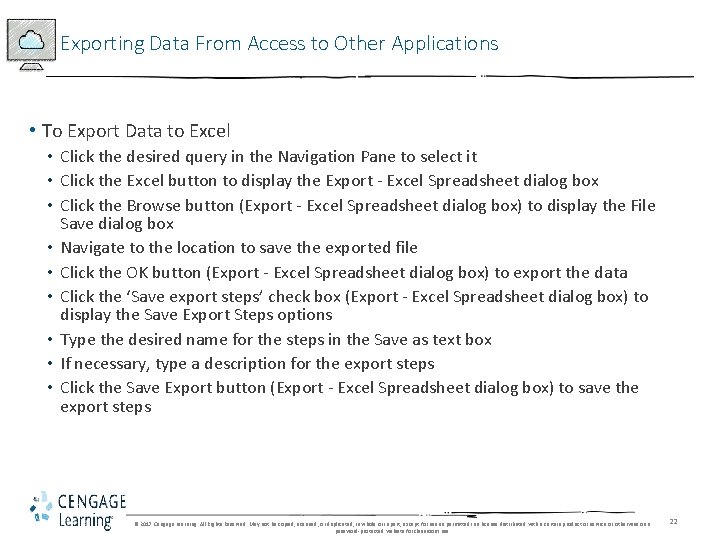
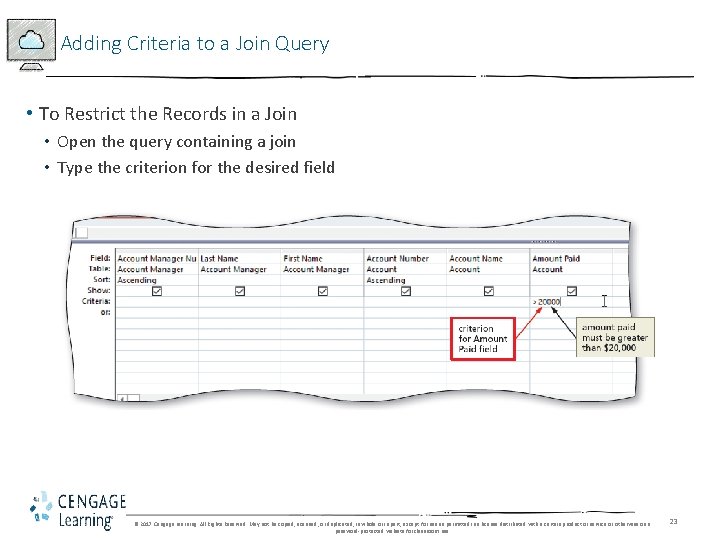
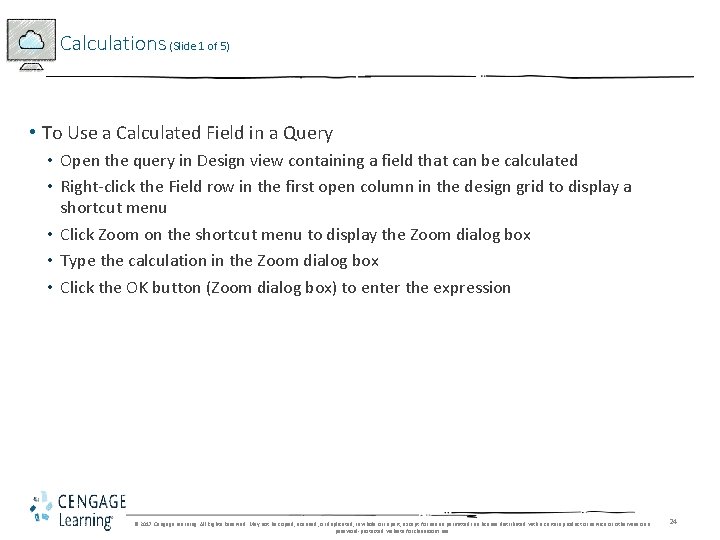
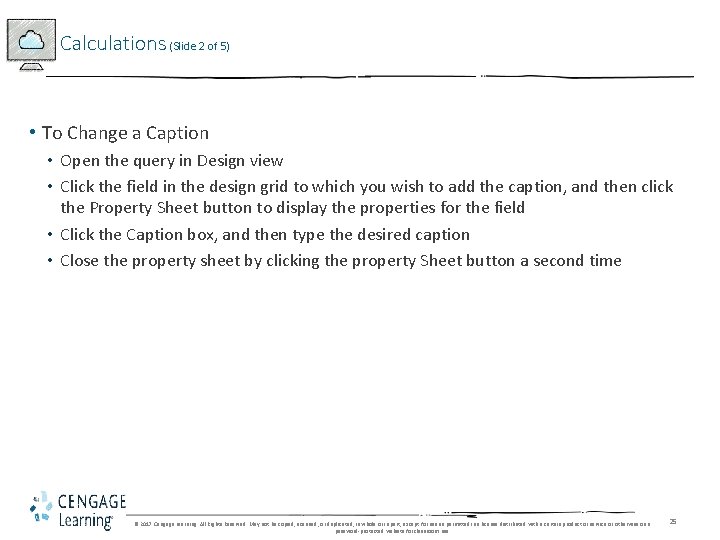
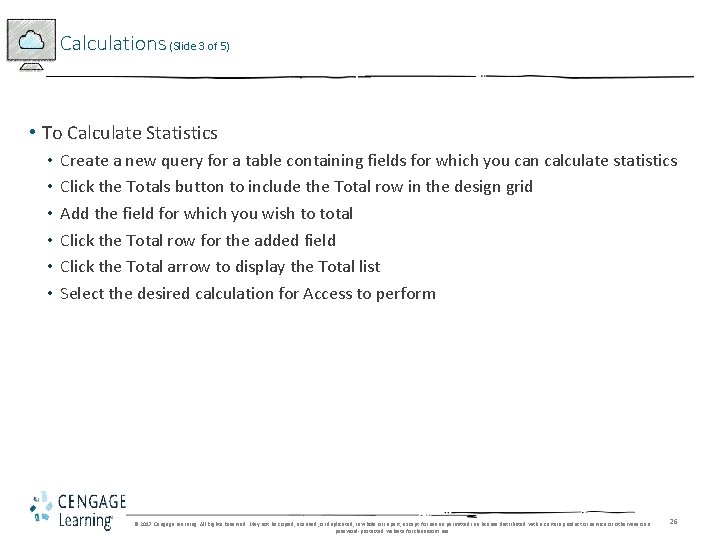
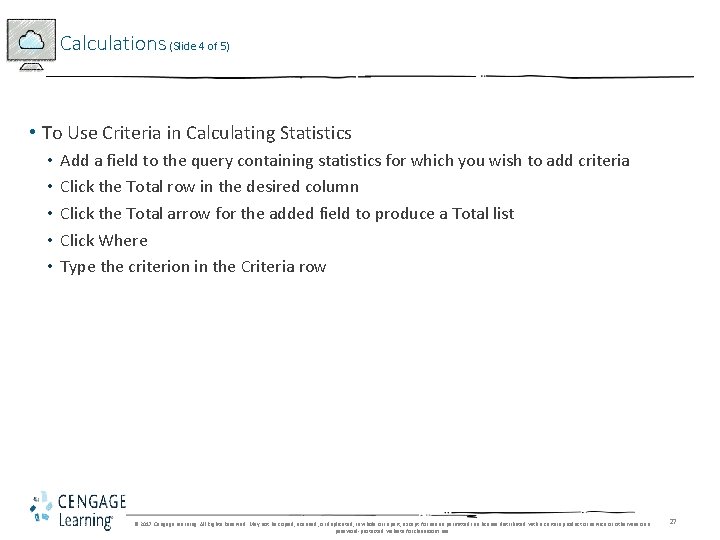
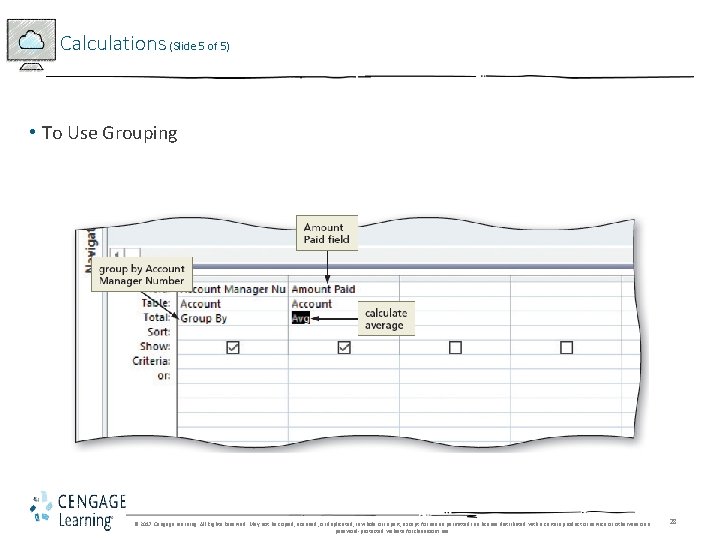
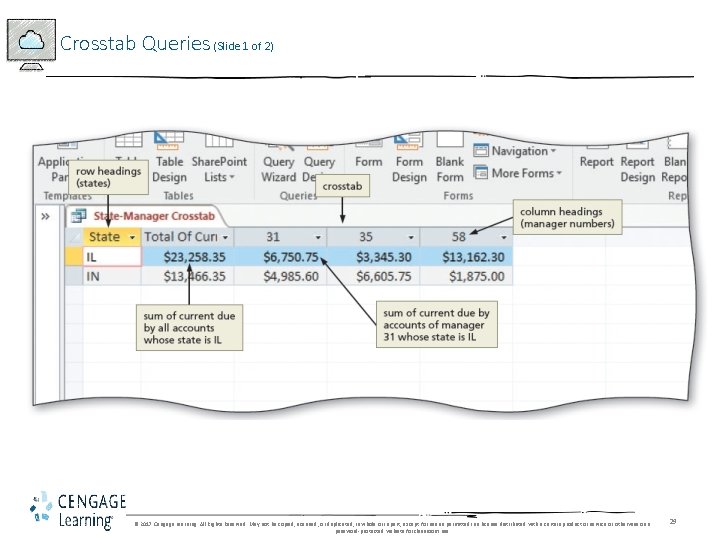
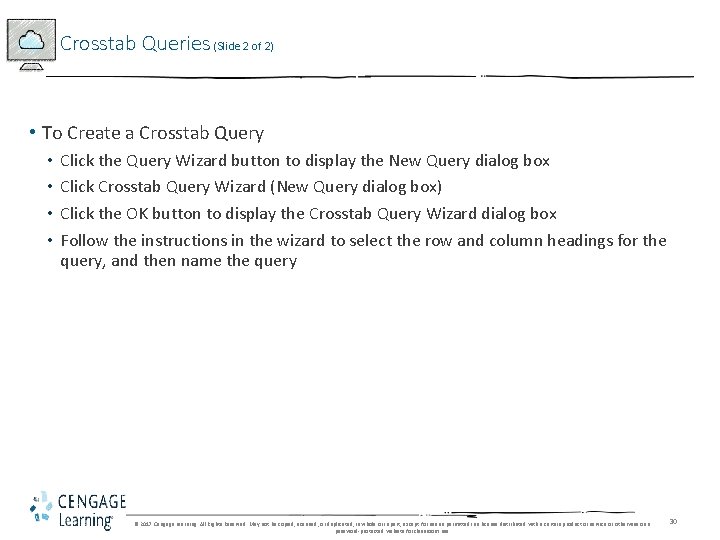
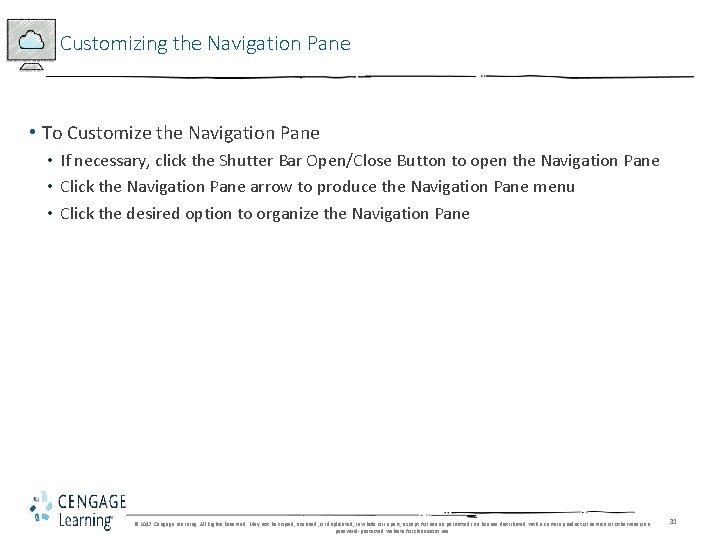
- Slides: 31
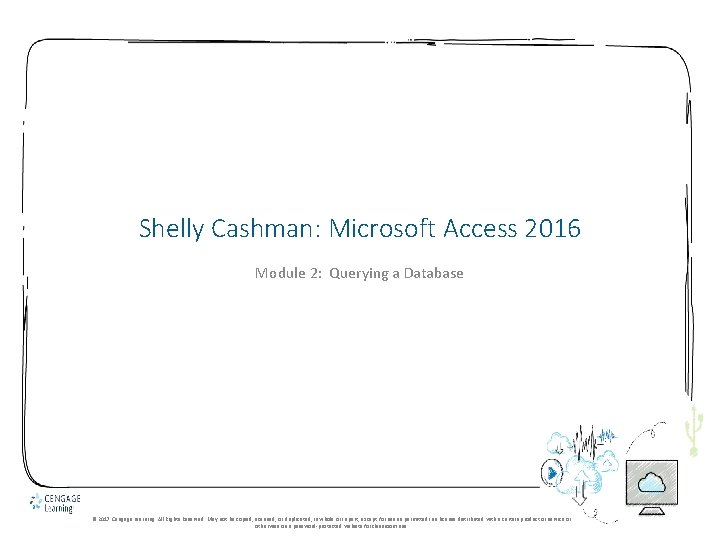
Shelly Cashman: Microsoft Access 2016 Module 2: Querying a Database © 2017 Cengage Learning. All Rights Reserved. May not be copied, scanned, or duplicated, in whole or in part, except for use as permitted in a license distributed with a certain product or service or otherwise on a password-protected website for classroom use. 1
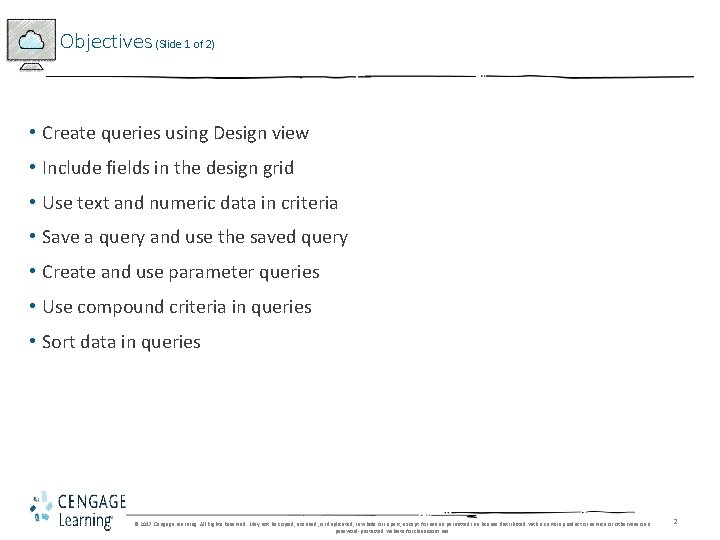
Objectives (Slide 1 of 2) • Create queries using Design view • Include fields in the design grid • Use text and numeric data in criteria • Save a query and use the saved query • Create and use parameter queries • Use compound criteria in queries • Sort data in queries © 2017 Cengage Learning. All Rights Reserved. May not be copied, scanned, or duplicated, in whole or in part, except for use as permitted in a license distributed with a certain product or service or otherwise on a password-protected website for classroom use. 2
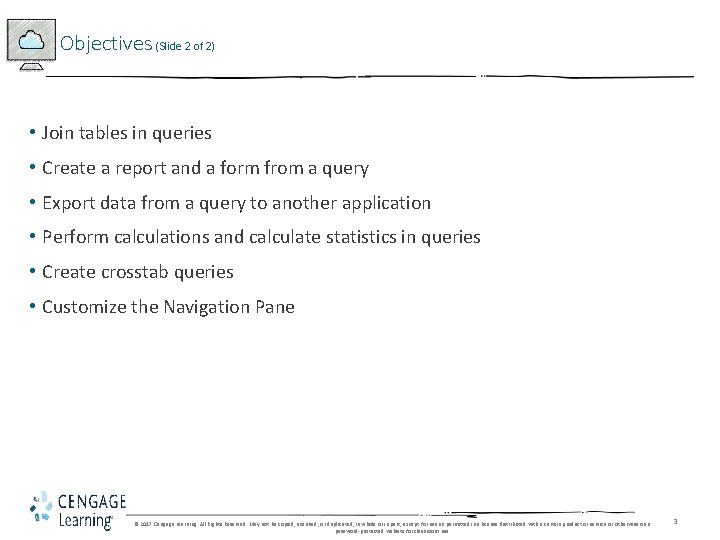
Objectives (Slide 2 of 2) • Join tables in queries • Create a report and a form from a query • Export data from a query to another application • Perform calculations and calculate statistics in queries • Create crosstab queries • Customize the Navigation Pane © 2017 Cengage Learning. All Rights Reserved. May not be copied, scanned, or duplicated, in whole or in part, except for use as permitted in a license distributed with a certain product or service or otherwise on a password-protected website for classroom use. 3
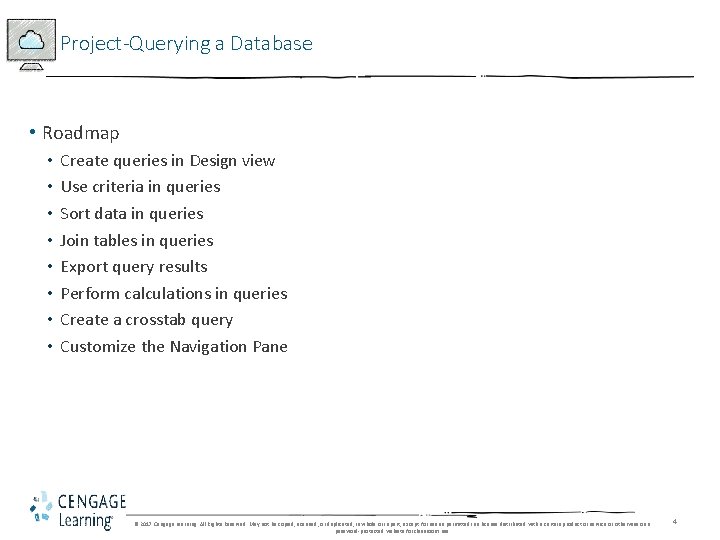
Project-Querying a Database • Roadmap • • Create queries in Design view Use criteria in queries Sort data in queries Join tables in queries Export query results Perform calculations in queries Create a crosstab query Customize the Navigation Pane © 2017 Cengage Learning. All Rights Reserved. May not be copied, scanned, or duplicated, in whole or in part, except for use as permitted in a license distributed with a certain product or service or otherwise on a password-protected website for classroom use. 4
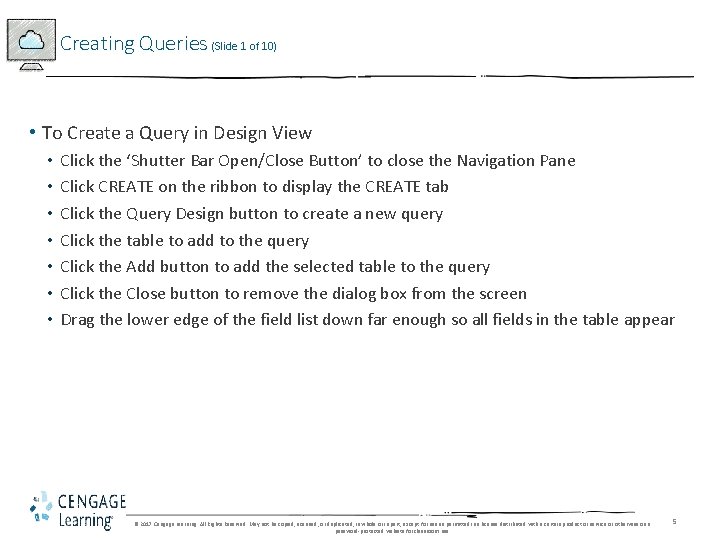
Creating Queries (Slide 1 of 10) • To Create a Query in Design View • • Click the ‘Shutter Bar Open/Close Button’ to close the Navigation Pane Click CREATE on the ribbon to display the CREATE tab Click the Query Design button to create a new query Click the table to add to the query Click the Add button to add the selected table to the query Click the Close button to remove the dialog box from the screen Drag the lower edge of the field list down far enough so all fields in the table appear © 2017 Cengage Learning. All Rights Reserved. May not be copied, scanned, or duplicated, in whole or in part, except for use as permitted in a license distributed with a certain product or service or otherwise on a password-protected website for classroom use. 5
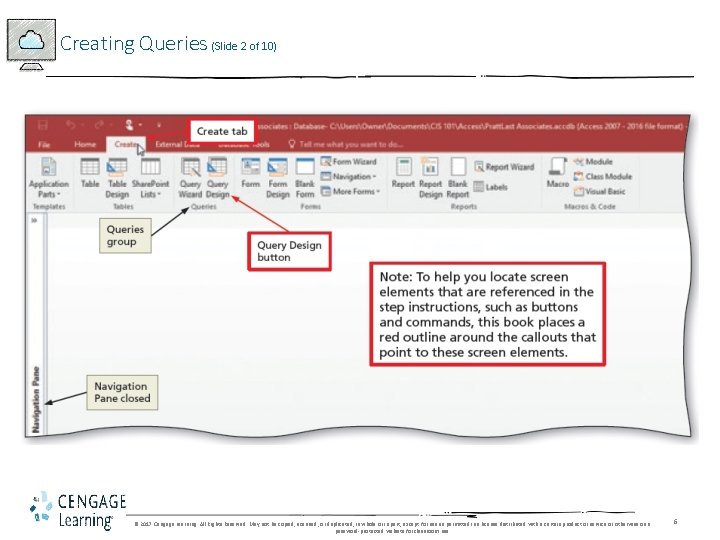
Creating Queries (Slide 2 of 10) © 2017 Cengage Learning. All Rights Reserved. May not be copied, scanned, or duplicated, in whole or in part, except for use as permitted in a license distributed with a certain product or service or otherwise on a password-protected website for classroom use. 6
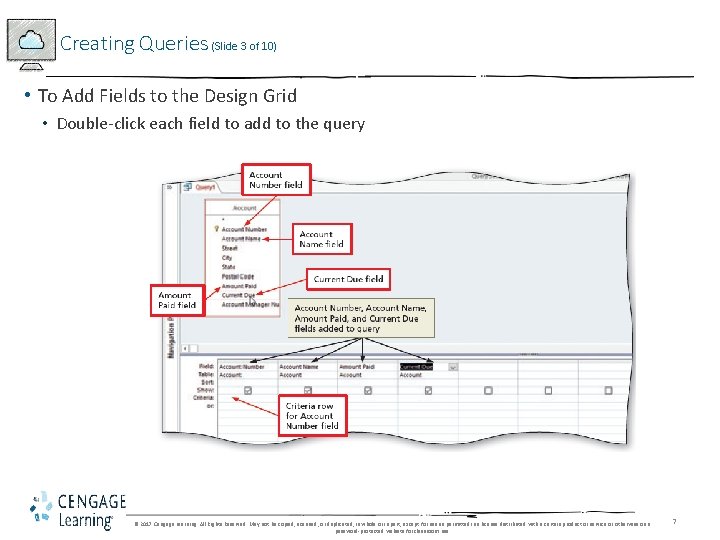
Creating Queries (Slide 3 of 10) • To Add Fields to the Design Grid • Double-click each field to add to the query © 2017 Cengage Learning. All Rights Reserved. May not be copied, scanned, or duplicated, in whole or in part, except for use as permitted in a license distributed with a certain product or service or otherwise on a password-protected website for classroom use. 7
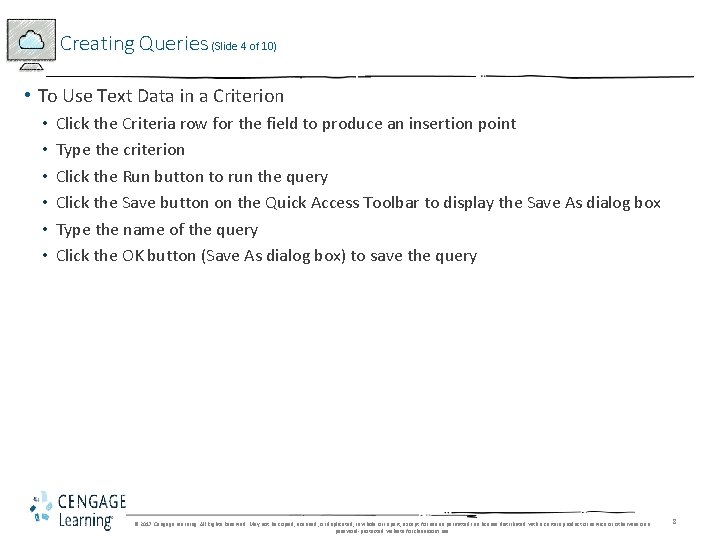
Creating Queries (Slide 4 of 10) • To Use Text Data in a Criterion • • • Click the Criteria row for the field to produce an insertion point Type the criterion Click the Run button to run the query Click the Save button on the Quick Access Toolbar to display the Save As dialog box Type the name of the query Click the OK button (Save As dialog box) to save the query © 2017 Cengage Learning. All Rights Reserved. May not be copied, scanned, or duplicated, in whole or in part, except for use as permitted in a license distributed with a certain product or service or otherwise on a password-protected website for classroom use. 8
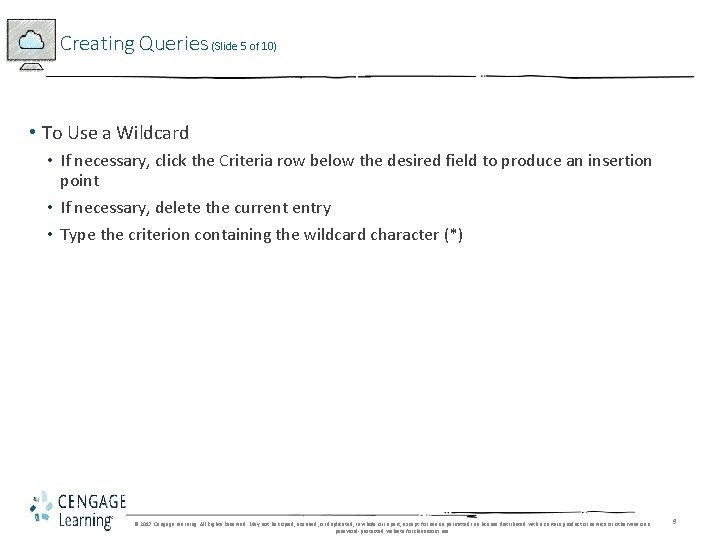
Creating Queries (Slide 5 of 10) • To Use a Wildcard • If necessary, click the Criteria row below the desired field to produce an insertion point • If necessary, delete the current entry • Type the criterion containing the wildcard character (*) © 2017 Cengage Learning. All Rights Reserved. May not be copied, scanned, or duplicated, in whole or in part, except for use as permitted in a license distributed with a certain product or service or otherwise on a password-protected website for classroom use. 9
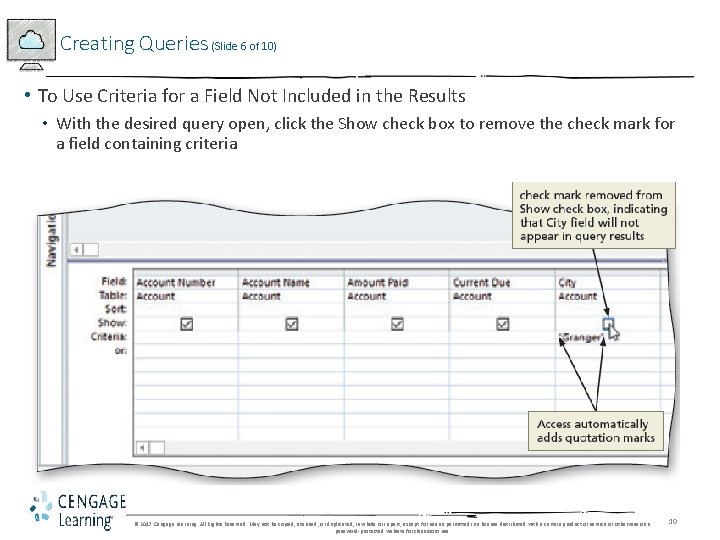
Creating Queries (Slide 6 of 10) • To Use Criteria for a Field Not Included in the Results • With the desired query open, click the Show check box to remove the check mark for a field containing criteria © 2017 Cengage Learning. All Rights Reserved. May not be copied, scanned, or duplicated, in whole or in part, except for use as permitted in a license distributed with a certain product or service or otherwise on a password-protected website for classroom use. 10
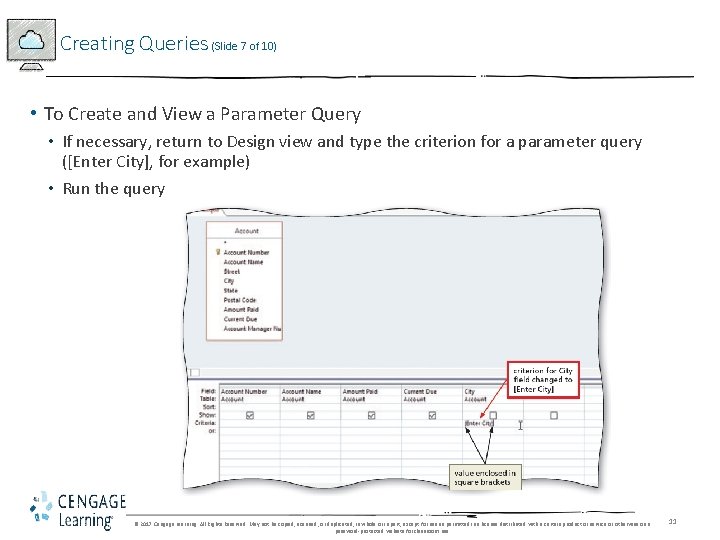
Creating Queries (Slide 7 of 10) • To Create and View a Parameter Query • If necessary, return to Design view and type the criterion for a parameter query ([Enter City], for example) • Run the query © 2017 Cengage Learning. All Rights Reserved. May not be copied, scanned, or duplicated, in whole or in part, except for use as permitted in a license distributed with a certain product or service or otherwise on a password-protected website for classroom use. 11
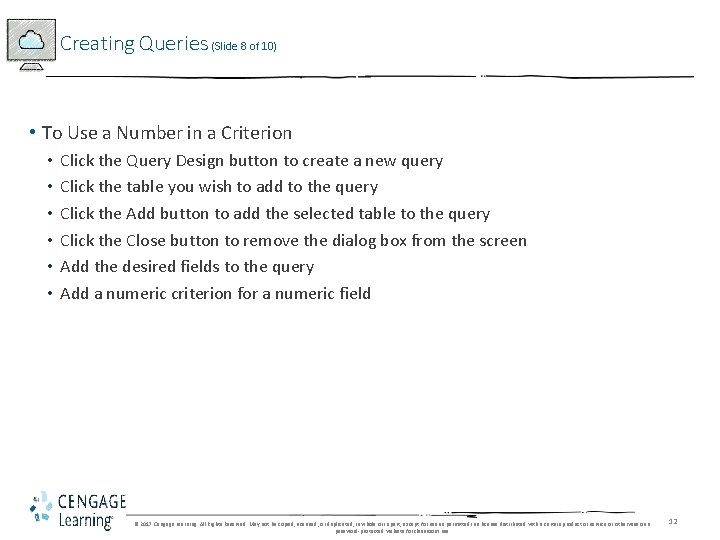
Creating Queries (Slide 8 of 10) • To Use a Number in a Criterion • • • Click the Query Design button to create a new query Click the table you wish to add to the query Click the Add button to add the selected table to the query Click the Close button to remove the dialog box from the screen Add the desired fields to the query Add a numeric criterion for a numeric field © 2017 Cengage Learning. All Rights Reserved. May not be copied, scanned, or duplicated, in whole or in part, except for use as permitted in a license distributed with a certain product or service or otherwise on a password-protected website for classroom use. 12
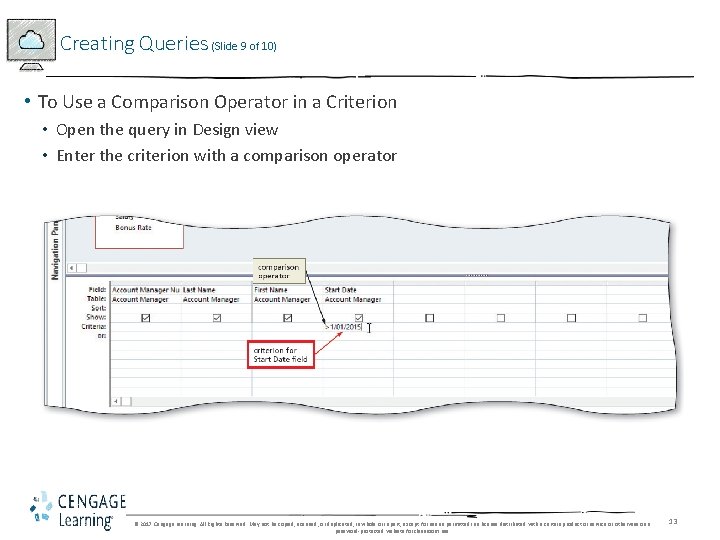
Creating Queries (Slide 9 of 10) • To Use a Comparison Operator in a Criterion • Open the query in Design view • Enter the criterion with a comparison operator © 2017 Cengage Learning. All Rights Reserved. May not be copied, scanned, or duplicated, in whole or in part, except for use as permitted in a license distributed with a certain product or service or otherwise on a password-protected website for classroom use. 13
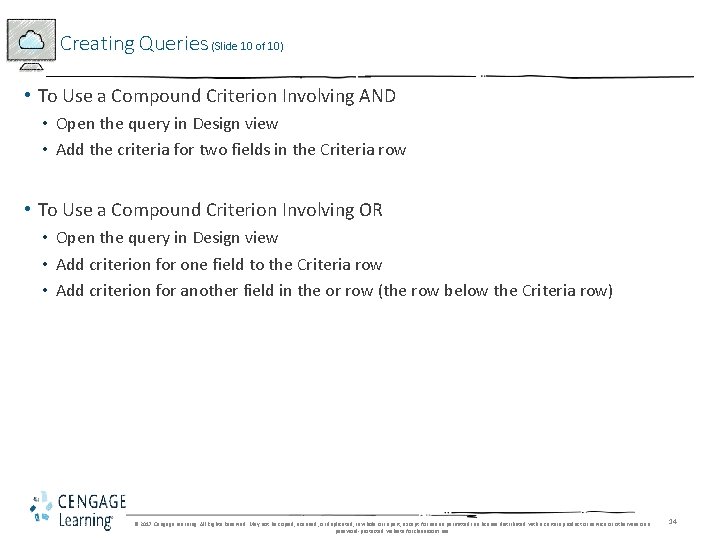
Creating Queries (Slide 10 of 10) • To Use a Compound Criterion Involving AND • Open the query in Design view • Add the criteria for two fields in the Criteria row • To Use a Compound Criterion Involving OR • Open the query in Design view • Add criterion for one field to the Criteria row • Add criterion for another field in the or row (the row below the Criteria row) © 2017 Cengage Learning. All Rights Reserved. May not be copied, scanned, or duplicated, in whole or in part, except for use as permitted in a license distributed with a certain product or service or otherwise on a password-protected website for classroom use. 14
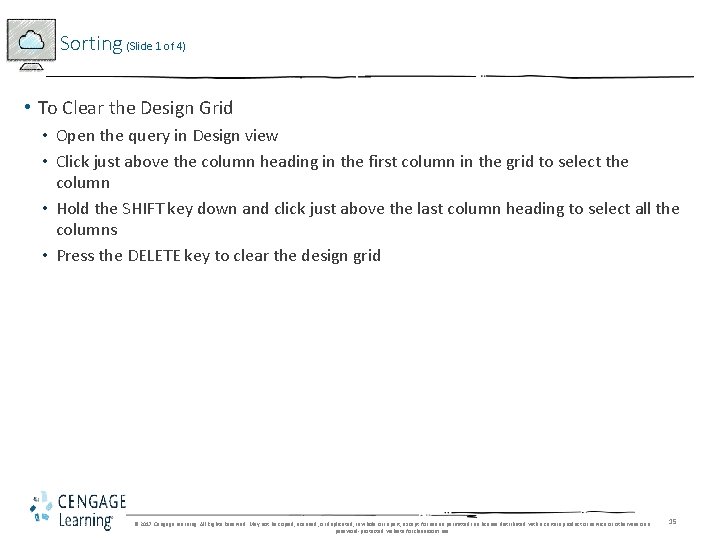
Sorting (Slide 1 of 4) • To Clear the Design Grid • Open the query in Design view • Click just above the column heading in the first column in the grid to select the column • Hold the SHIFT key down and click just above the last column heading to select all the columns • Press the DELETE key to clear the design grid © 2017 Cengage Learning. All Rights Reserved. May not be copied, scanned, or duplicated, in whole or in part, except for use as permitted in a license distributed with a certain product or service or otherwise on a password-protected website for classroom use. 15
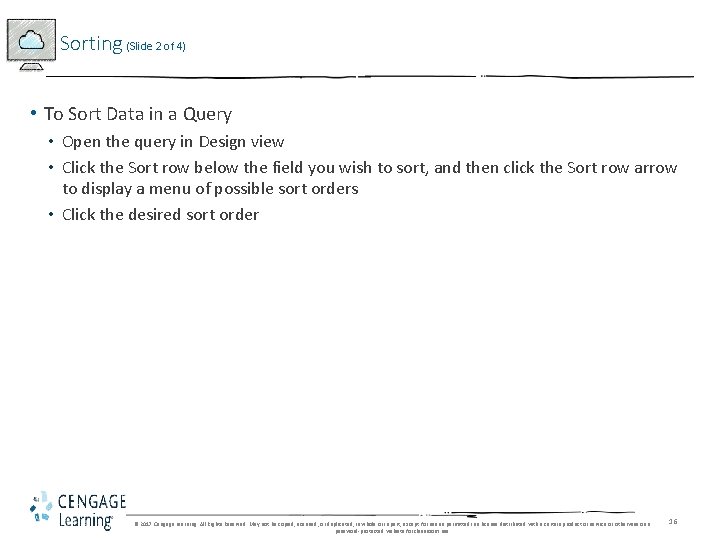
Sorting (Slide 2 of 4) • To Sort Data in a Query • Open the query in Design view • Click the Sort row below the field you wish to sort, and then click the Sort row arrow to display a menu of possible sort orders • Click the desired sort order © 2017 Cengage Learning. All Rights Reserved. May not be copied, scanned, or duplicated, in whole or in part, except for use as permitted in a license distributed with a certain product or service or otherwise on a password-protected website for classroom use. 16
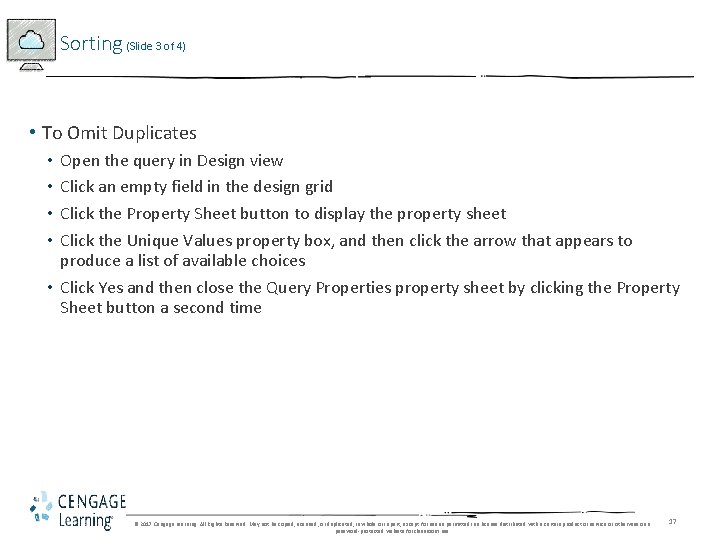
Sorting (Slide 3 of 4) • To Omit Duplicates Open the query in Design view Click an empty field in the design grid Click the Property Sheet button to display the property sheet Click the Unique Values property box, and then click the arrow that appears to produce a list of available choices • Click Yes and then close the Query Properties property sheet by clicking the Property Sheet button a second time • • © 2017 Cengage Learning. All Rights Reserved. May not be copied, scanned, or duplicated, in whole or in part, except for use as permitted in a license distributed with a certain product or service or otherwise on a password-protected website for classroom use. 17
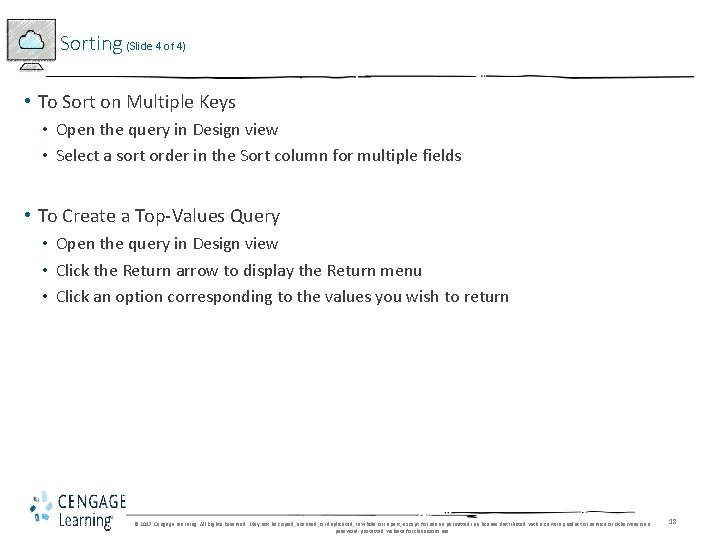
Sorting (Slide 4 of 4) • To Sort on Multiple Keys • Open the query in Design view • Select a sort order in the Sort column for multiple fields • To Create a Top-Values Query • Open the query in Design view • Click the Return arrow to display the Return menu • Click an option corresponding to the values you wish to return © 2017 Cengage Learning. All Rights Reserved. May not be copied, scanned, or duplicated, in whole or in part, except for use as permitted in a license distributed with a certain product or service or otherwise on a password-protected website for classroom use. 18
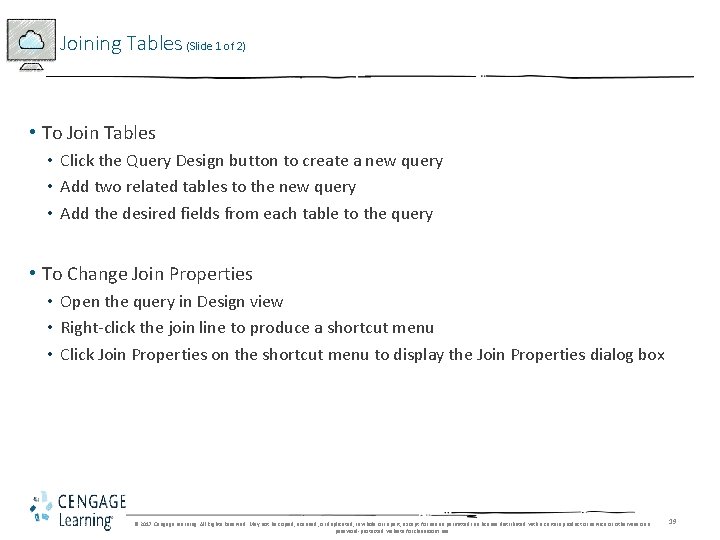
Joining Tables (Slide 1 of 2) • To Join Tables • Click the Query Design button to create a new query • Add two related tables to the new query • Add the desired fields from each table to the query • To Change Join Properties • Open the query in Design view • Right-click the join line to produce a shortcut menu • Click Join Properties on the shortcut menu to display the Join Properties dialog box © 2017 Cengage Learning. All Rights Reserved. May not be copied, scanned, or duplicated, in whole or in part, except for use as permitted in a license distributed with a certain product or service or otherwise on a password-protected website for classroom use. 19
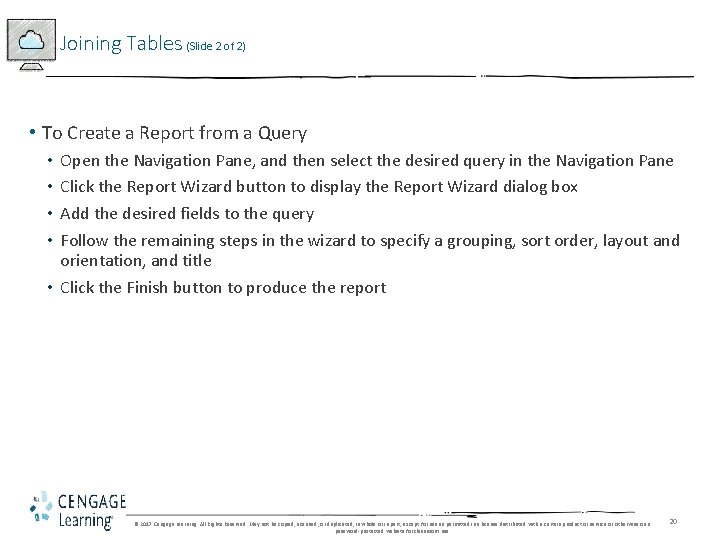
Joining Tables (Slide 2 of 2) • To Create a Report from a Query Open the Navigation Pane, and then select the desired query in the Navigation Pane Click the Report Wizard button to display the Report Wizard dialog box Add the desired fields to the query Follow the remaining steps in the wizard to specify a grouping, sort order, layout and orientation, and title • Click the Finish button to produce the report • • © 2017 Cengage Learning. All Rights Reserved. May not be copied, scanned, or duplicated, in whole or in part, except for use as permitted in a license distributed with a certain product or service or otherwise on a password-protected website for classroom use. 20
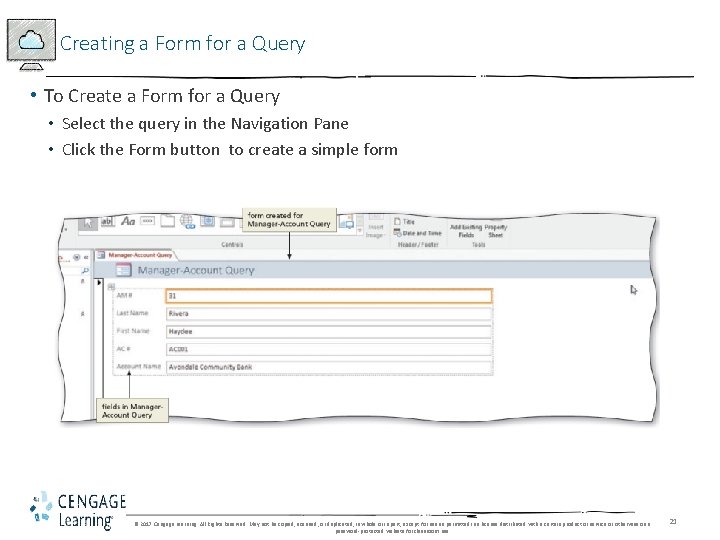
Creating a Form for a Query • To Create a Form for a Query • Select the query in the Navigation Pane • Click the Form button to create a simple form © 2017 Cengage Learning. All Rights Reserved. May not be copied, scanned, or duplicated, in whole or in part, except for use as permitted in a license distributed with a certain product or service or otherwise on a password-protected website for classroom use. 21
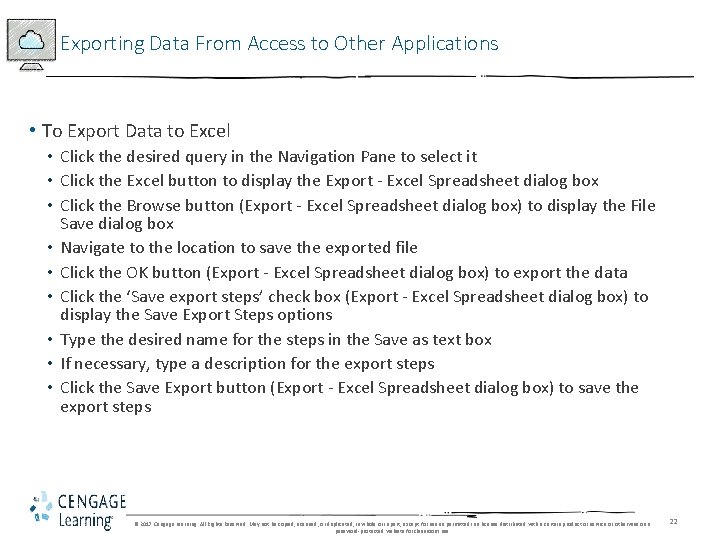
Exporting Data From Access to Other Applications • To Export Data to Excel • Click the desired query in the Navigation Pane to select it • Click the Excel button to display the Export - Excel Spreadsheet dialog box • Click the Browse button (Export - Excel Spreadsheet dialog box) to display the File Save dialog box • Navigate to the location to save the exported file • Click the OK button (Export - Excel Spreadsheet dialog box) to export the data • Click the ‘Save export steps’ check box (Export - Excel Spreadsheet dialog box) to display the Save Export Steps options • Type the desired name for the steps in the Save as text box • If necessary, type a description for the export steps • Click the Save Export button (Export - Excel Spreadsheet dialog box) to save the export steps © 2017 Cengage Learning. All Rights Reserved. May not be copied, scanned, or duplicated, in whole or in part, except for use as permitted in a license distributed with a certain product or service or otherwise on a password-protected website for classroom use. 22
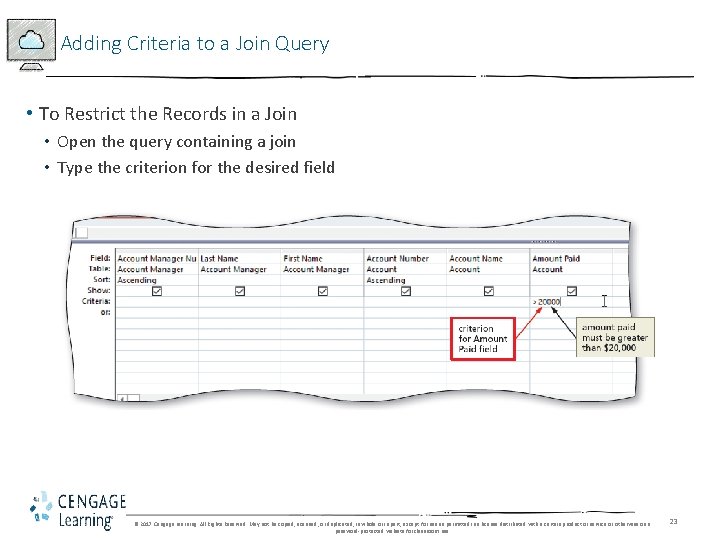
Adding Criteria to a Join Query • To Restrict the Records in a Join • Open the query containing a join • Type the criterion for the desired field © 2017 Cengage Learning. All Rights Reserved. May not be copied, scanned, or duplicated, in whole or in part, except for use as permitted in a license distributed with a certain product or service or otherwise on a password-protected website for classroom use. 23
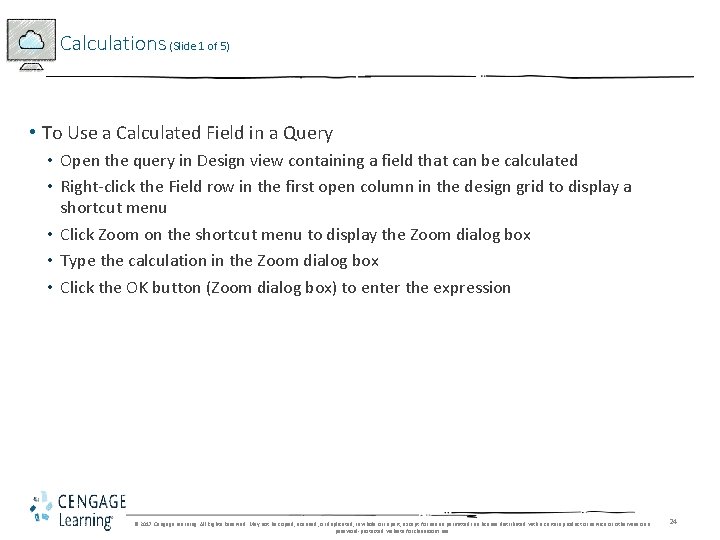
Calculations (Slide 1 of 5) • To Use a Calculated Field in a Query • Open the query in Design view containing a field that can be calculated • Right-click the Field row in the first open column in the design grid to display a shortcut menu • Click Zoom on the shortcut menu to display the Zoom dialog box • Type the calculation in the Zoom dialog box • Click the OK button (Zoom dialog box) to enter the expression © 2017 Cengage Learning. All Rights Reserved. May not be copied, scanned, or duplicated, in whole or in part, except for use as permitted in a license distributed with a certain product or service or otherwise on a password-protected website for classroom use. 24
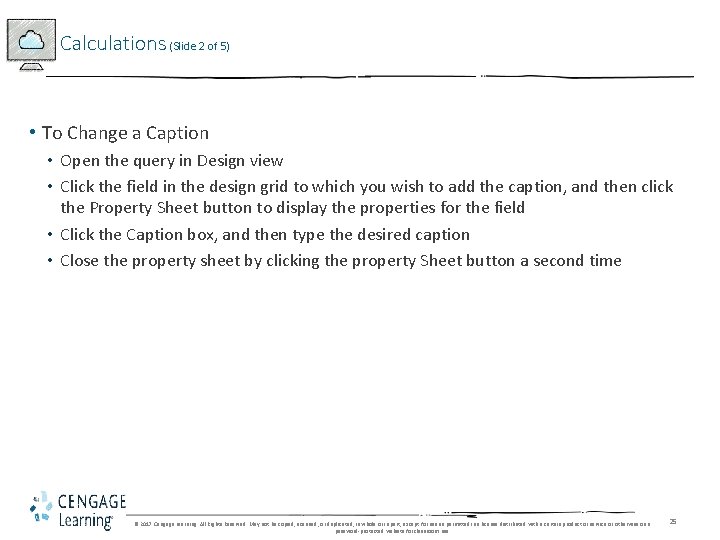
Calculations (Slide 2 of 5) • To Change a Caption • Open the query in Design view • Click the field in the design grid to which you wish to add the caption, and then click the Property Sheet button to display the properties for the field • Click the Caption box, and then type the desired caption • Close the property sheet by clicking the property Sheet button a second time © 2017 Cengage Learning. All Rights Reserved. May not be copied, scanned, or duplicated, in whole or in part, except for use as permitted in a license distributed with a certain product or service or otherwise on a password-protected website for classroom use. 25
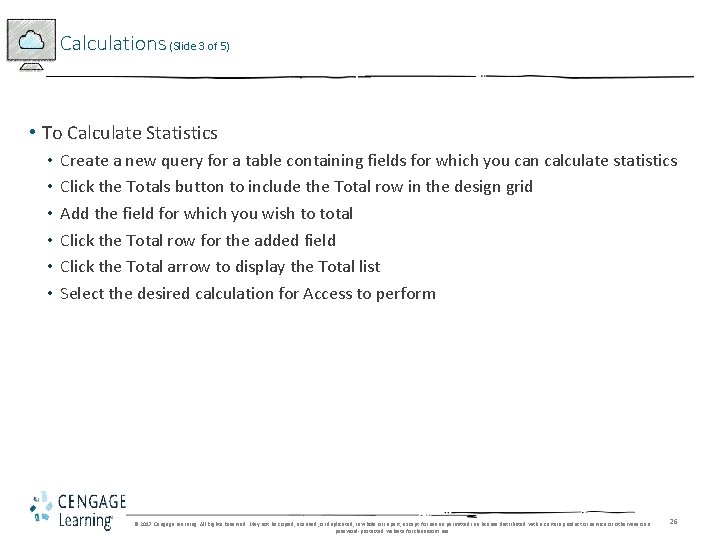
Calculations (Slide 3 of 5) • To Calculate Statistics • • • Create a new query for a table containing fields for which you can calculate statistics Click the Totals button to include the Total row in the design grid Add the field for which you wish to total Click the Total row for the added field Click the Total arrow to display the Total list Select the desired calculation for Access to perform © 2017 Cengage Learning. All Rights Reserved. May not be copied, scanned, or duplicated, in whole or in part, except for use as permitted in a license distributed with a certain product or service or otherwise on a password-protected website for classroom use. 26
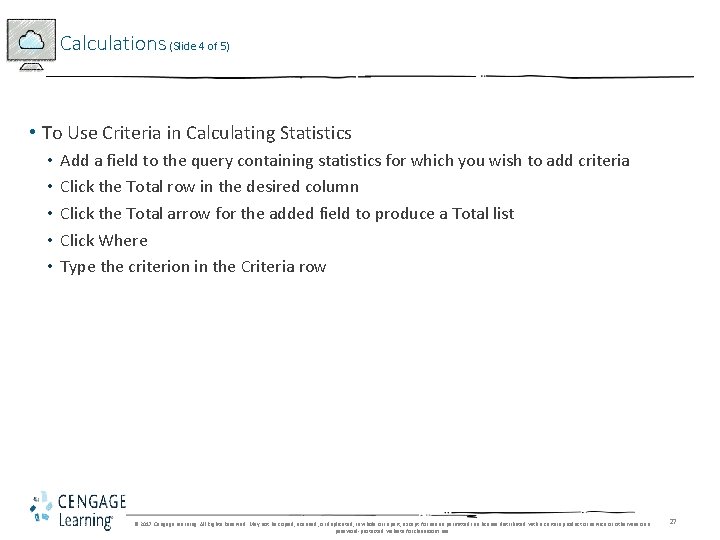
Calculations (Slide 4 of 5) • To Use Criteria in Calculating Statistics • • • Add a field to the query containing statistics for which you wish to add criteria Click the Total row in the desired column Click the Total arrow for the added field to produce a Total list Click Where Type the criterion in the Criteria row © 2017 Cengage Learning. All Rights Reserved. May not be copied, scanned, or duplicated, in whole or in part, except for use as permitted in a license distributed with a certain product or service or otherwise on a password-protected website for classroom use. 27
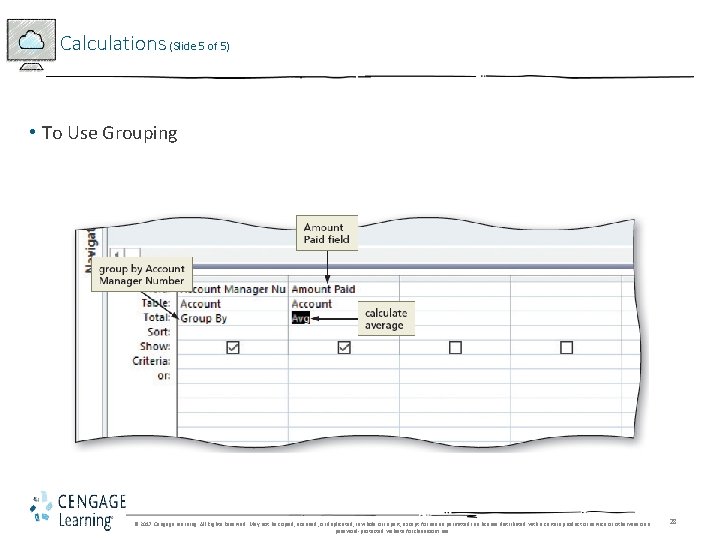
Calculations (Slide 5 of 5) • To Use Grouping © 2017 Cengage Learning. All Rights Reserved. May not be copied, scanned, or duplicated, in whole or in part, except for use as permitted in a license distributed with a certain product or service or otherwise on a password-protected website for classroom use. 28
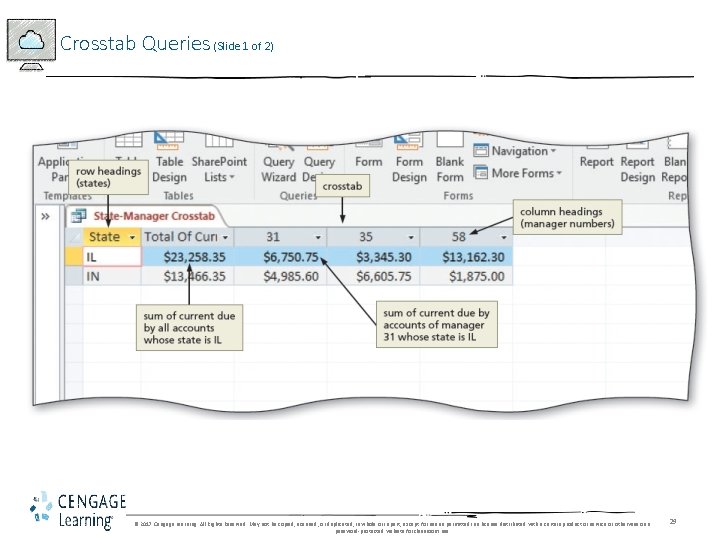
Crosstab Queries (Slide 1 of 2) © 2017 Cengage Learning. All Rights Reserved. May not be copied, scanned, or duplicated, in whole or in part, except for use as permitted in a license distributed with a certain product or service or otherwise on a password-protected website for classroom use. 29
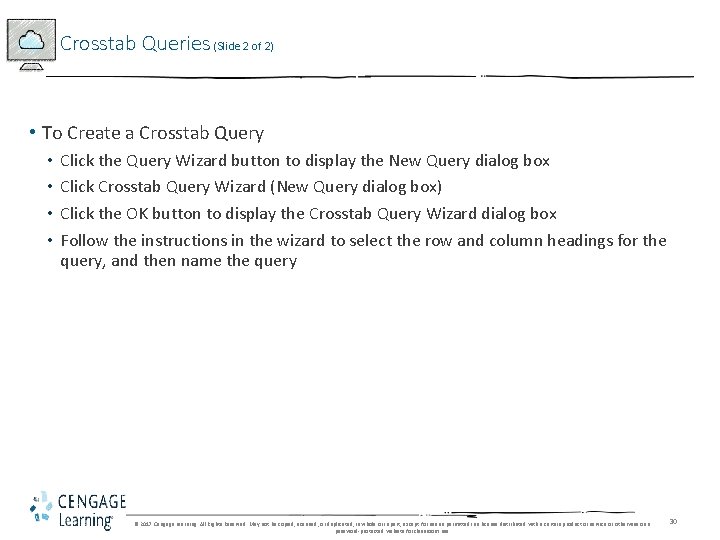
Crosstab Queries (Slide 2 of 2) • To Create a Crosstab Query • • Click the Query Wizard button to display the New Query dialog box Click Crosstab Query Wizard (New Query dialog box) Click the OK button to display the Crosstab Query Wizard dialog box Follow the instructions in the wizard to select the row and column headings for the query, and then name the query © 2017 Cengage Learning. All Rights Reserved. May not be copied, scanned, or duplicated, in whole or in part, except for use as permitted in a license distributed with a certain product or service or otherwise on a password-protected website for classroom use. 30
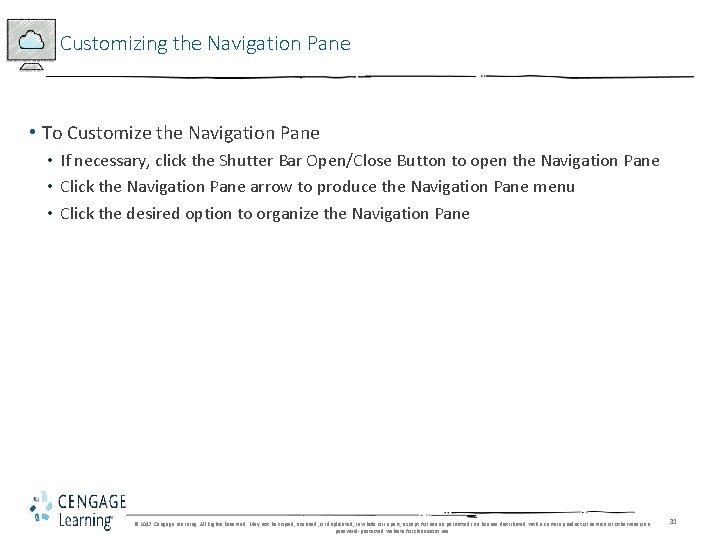
Customizing the Navigation Pane • To Customize the Navigation Pane • If necessary, click the Shutter Bar Open/Close Button to open the Navigation Pane • Click the Navigation Pane arrow to produce the Navigation Pane menu • Click the desired option to organize the Navigation Pane © 2017 Cengage Learning. All Rights Reserved. May not be copied, scanned, or duplicated, in whole or in part, except for use as permitted in a license distributed with a certain product or service or otherwise on a password-protected website for classroom use. 31