Shelly Cashman Microsoft Access 2016 Module 10 Using
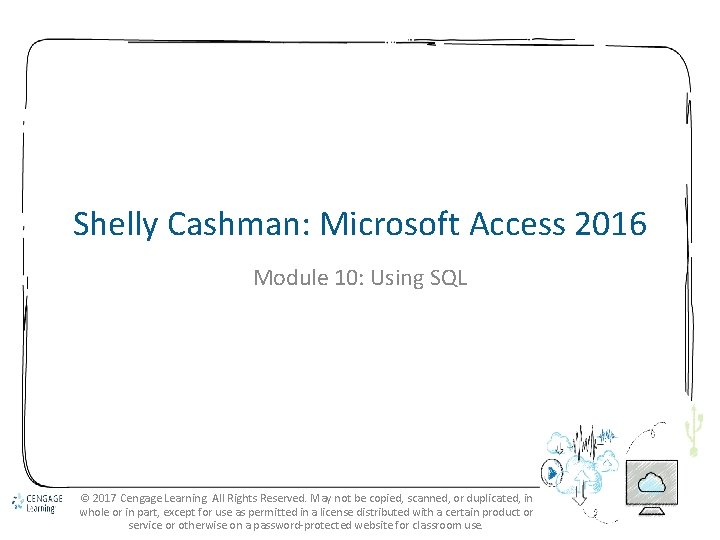
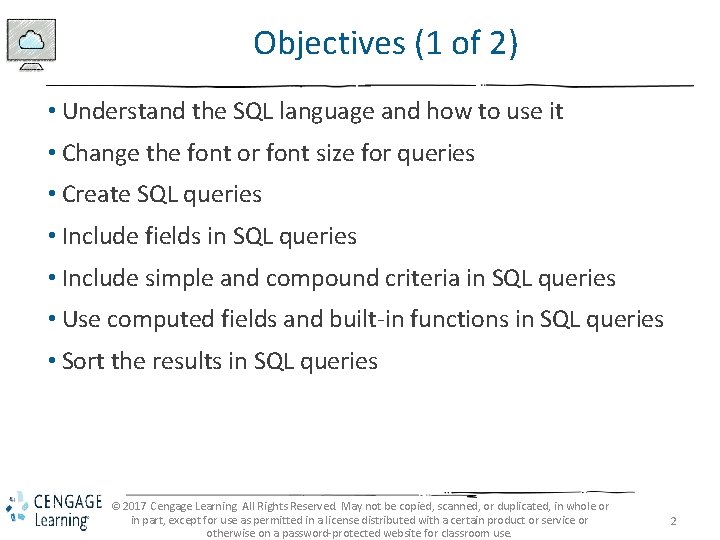
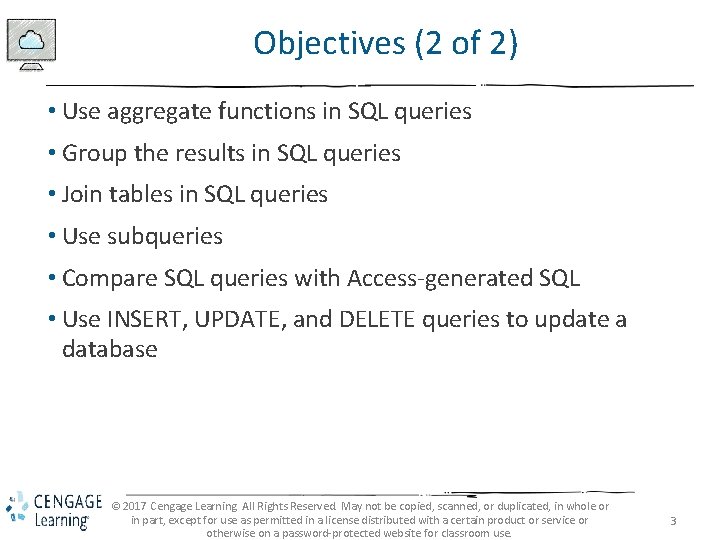
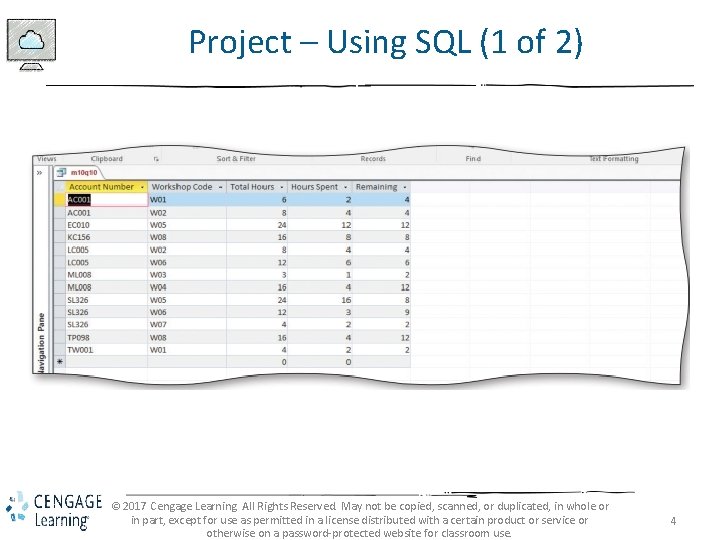
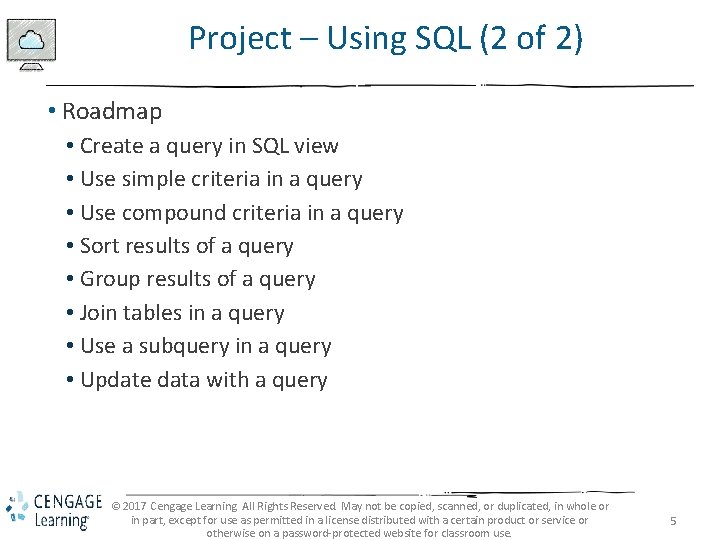
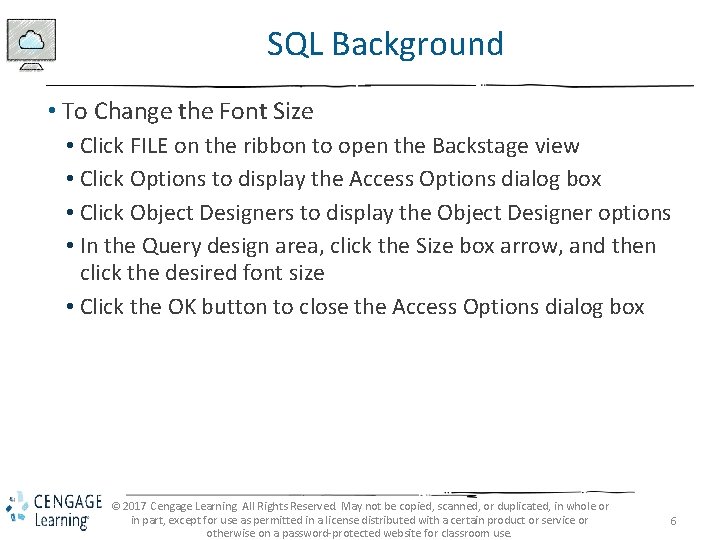
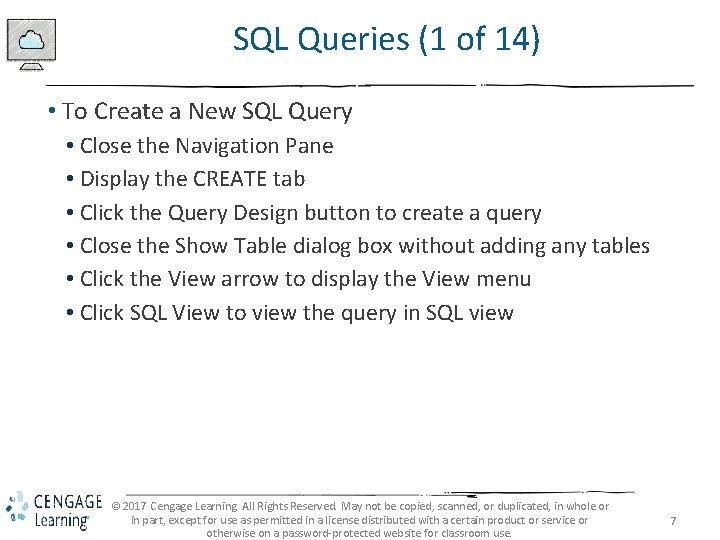
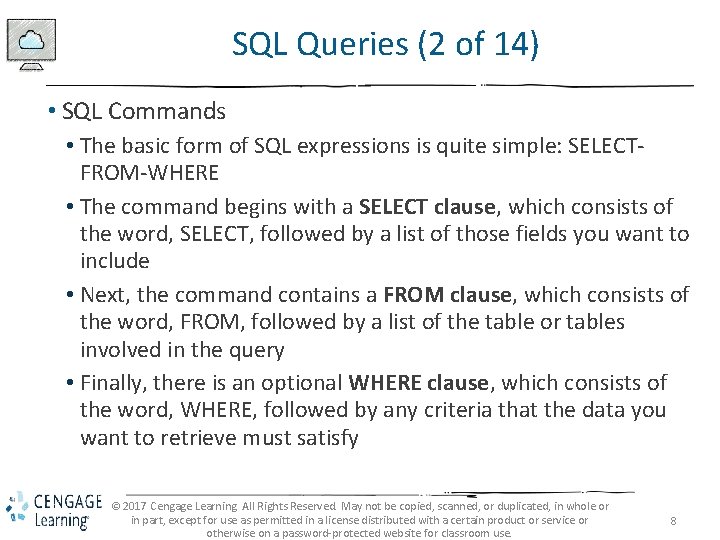
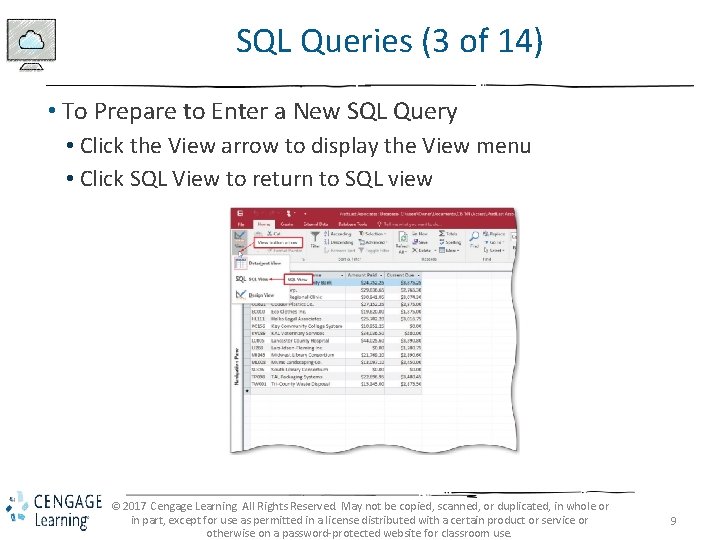
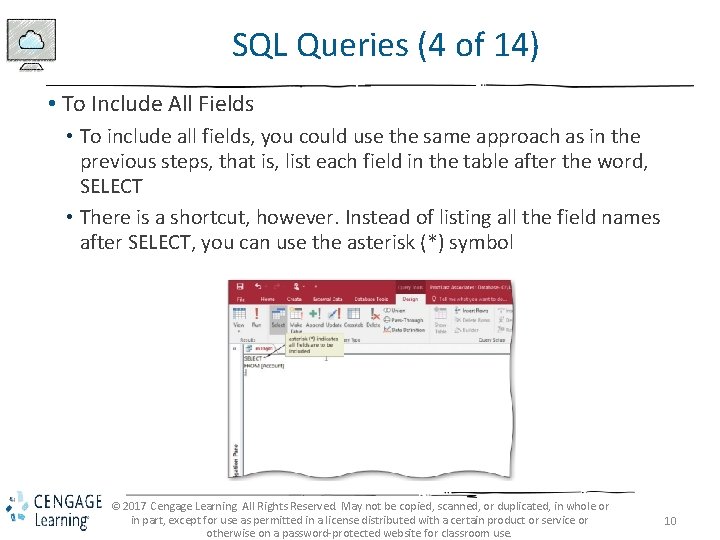
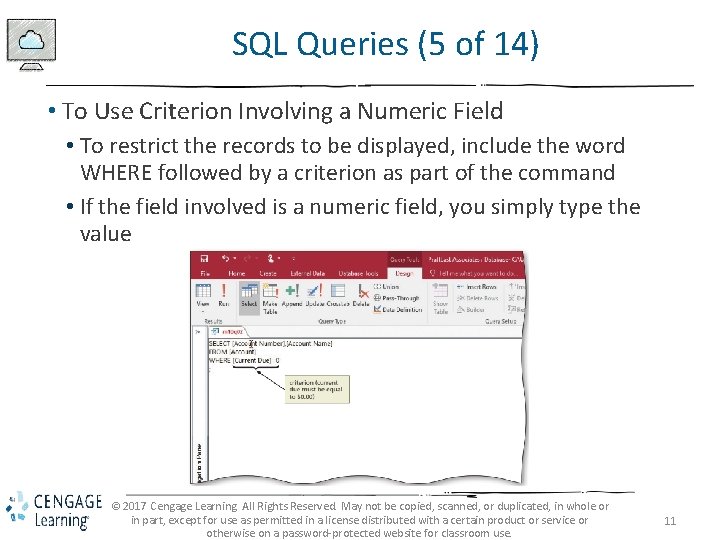
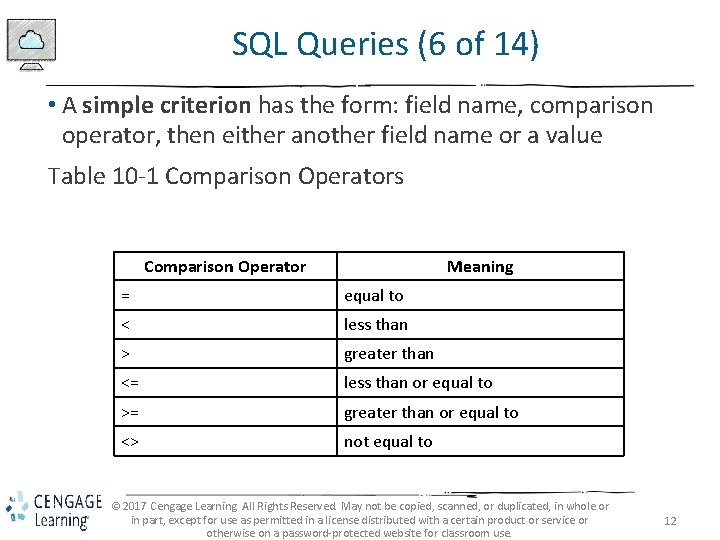
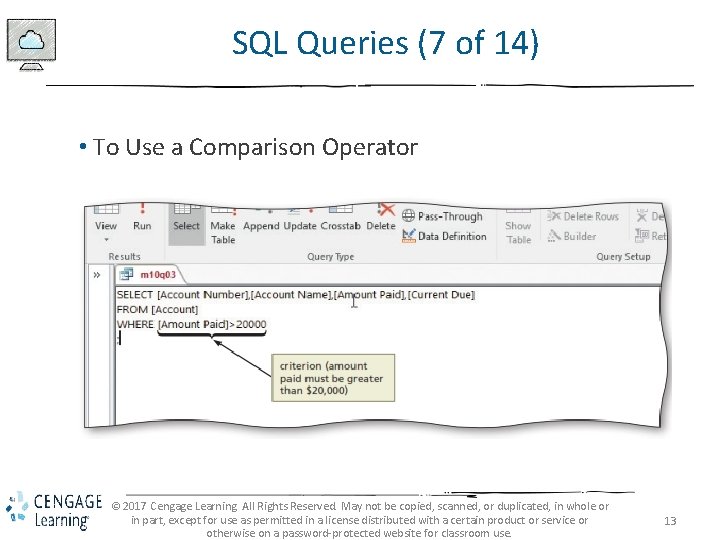
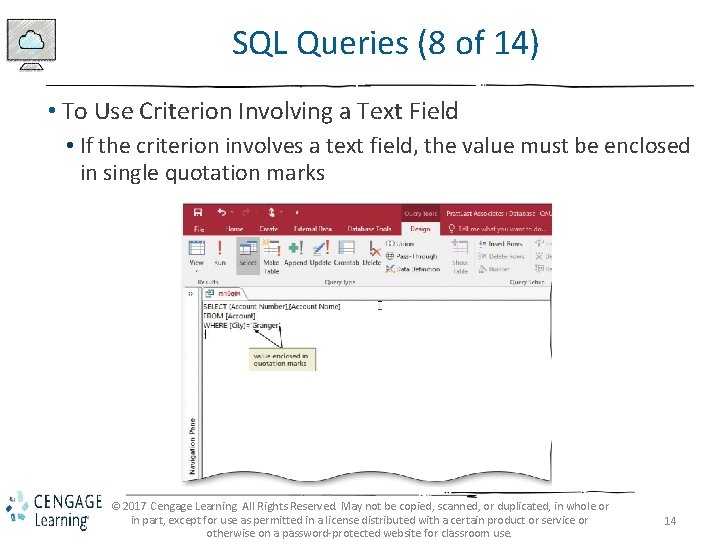
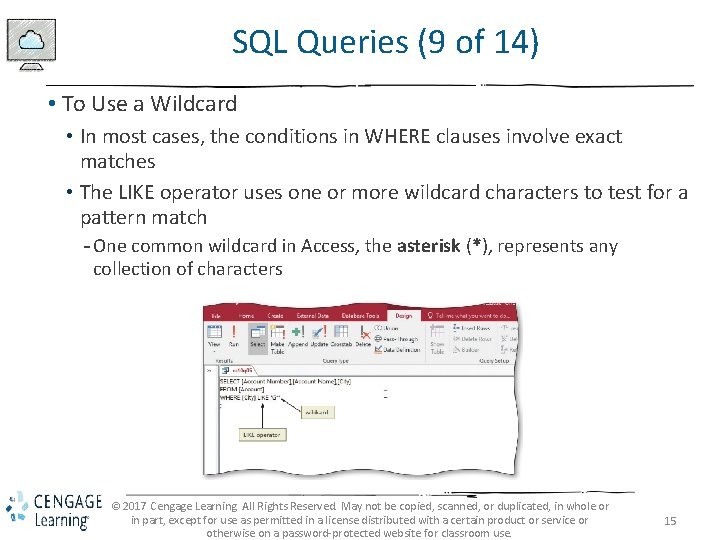
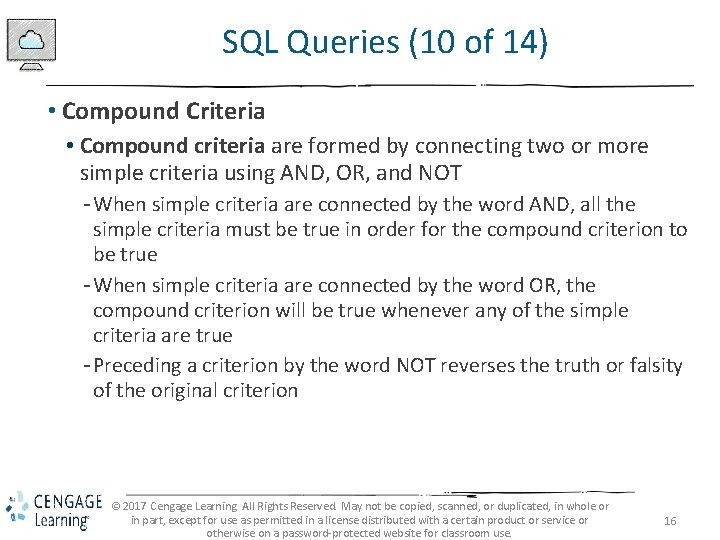
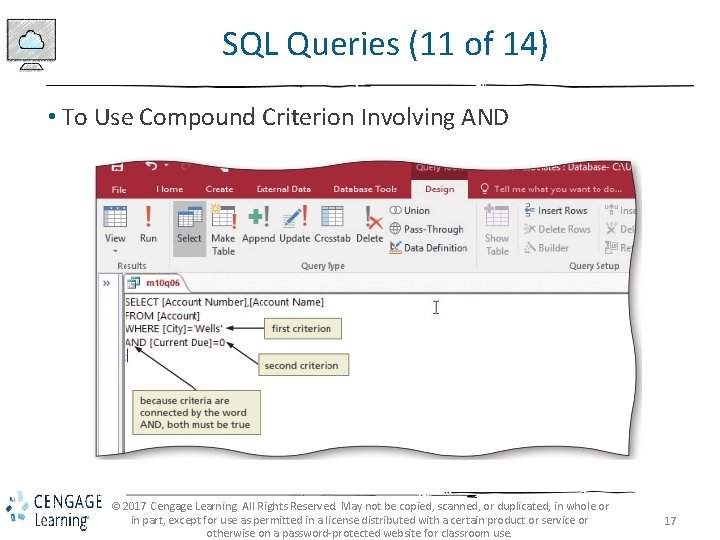
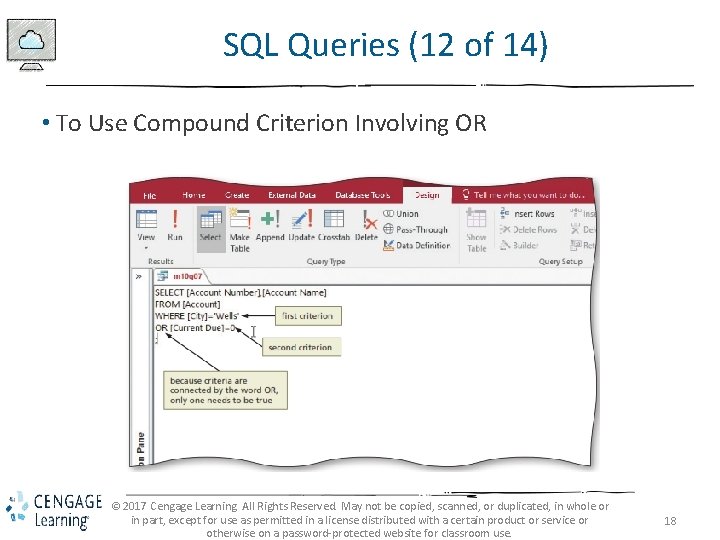
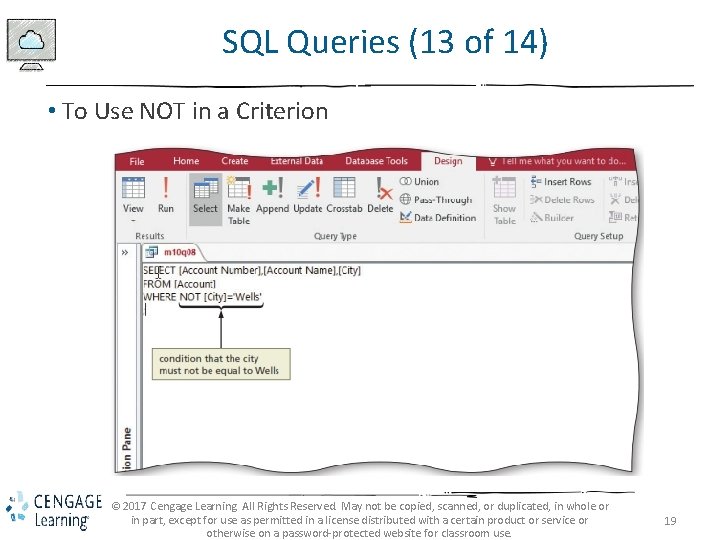
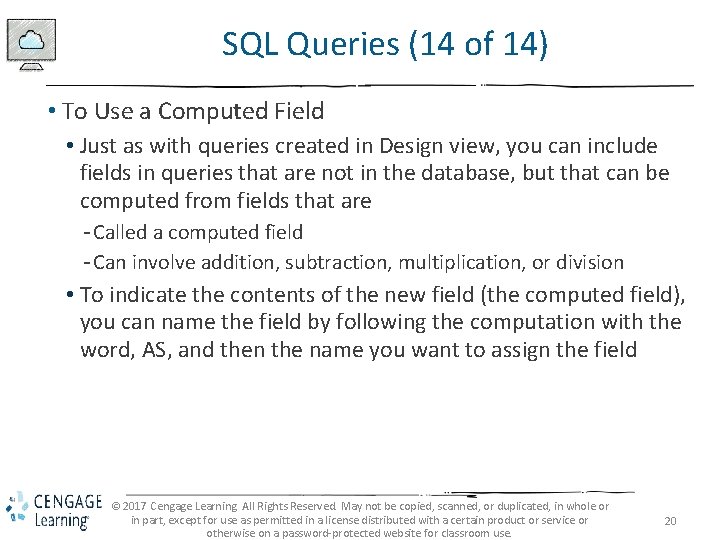
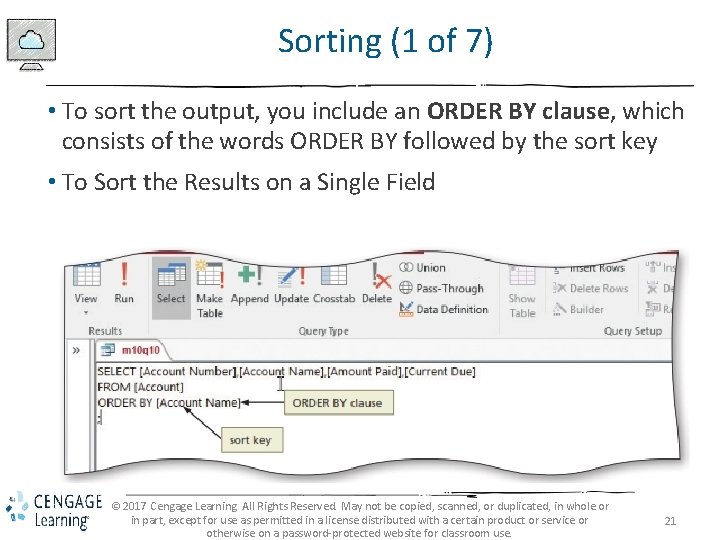
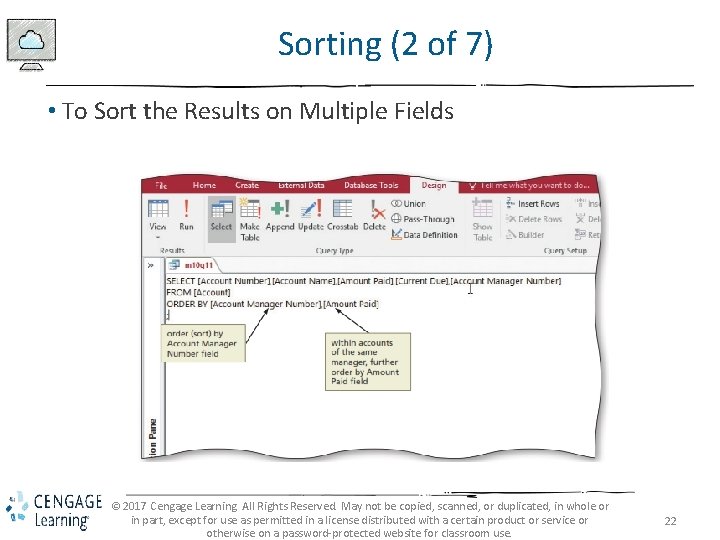
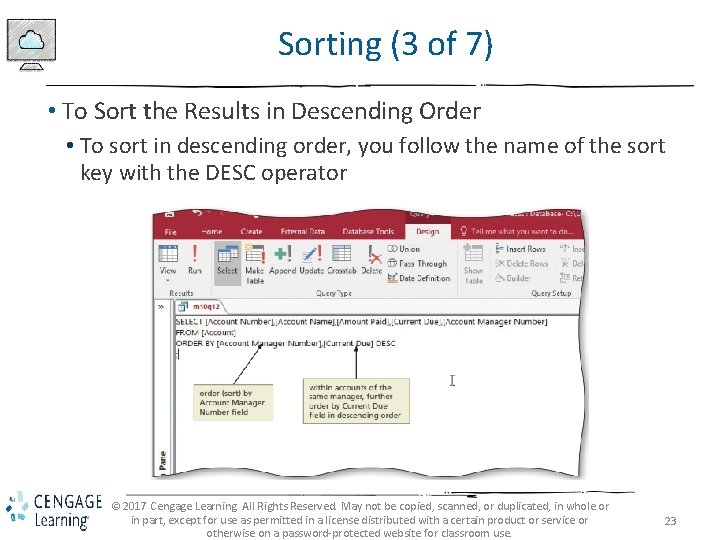
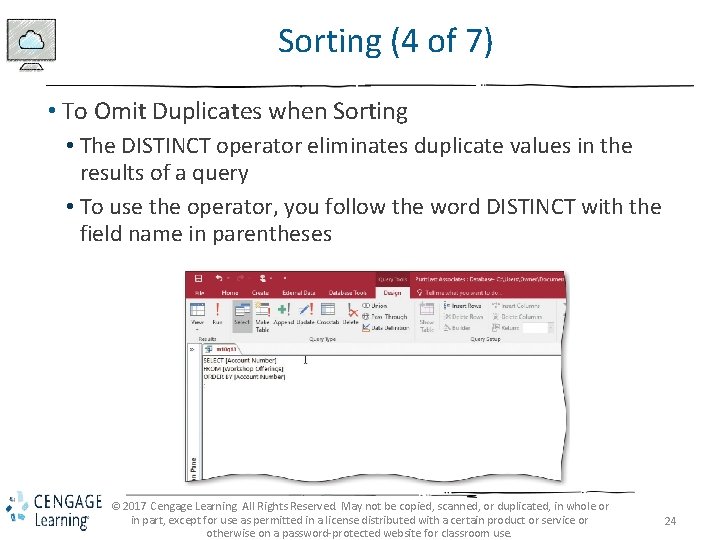
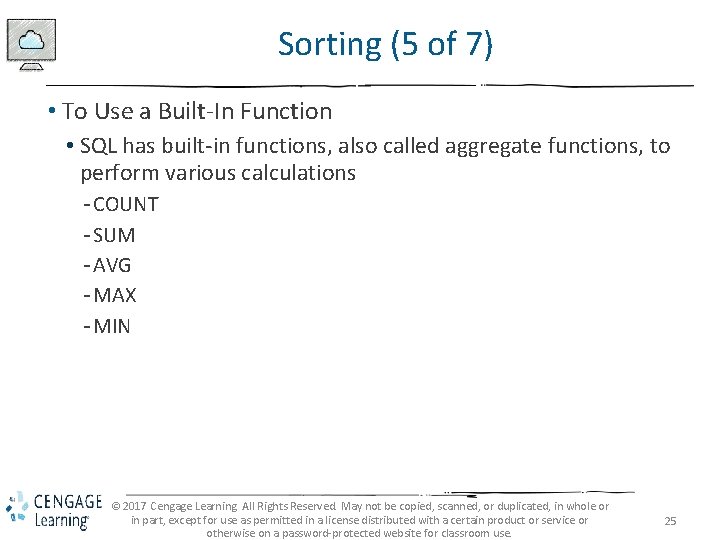
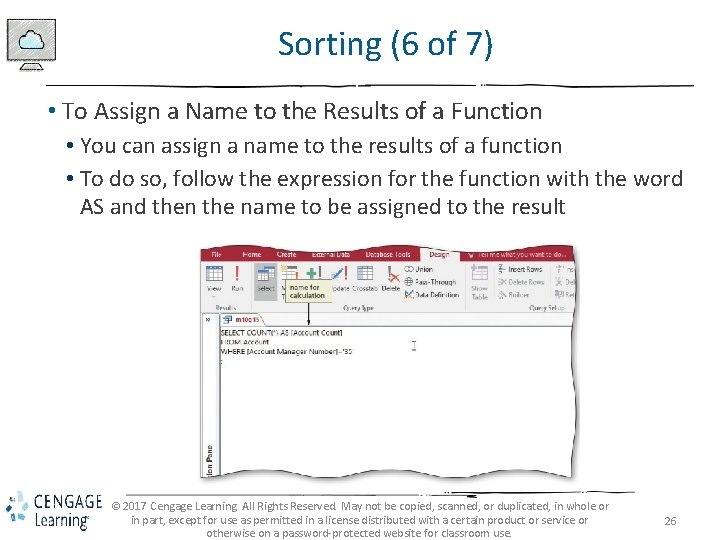
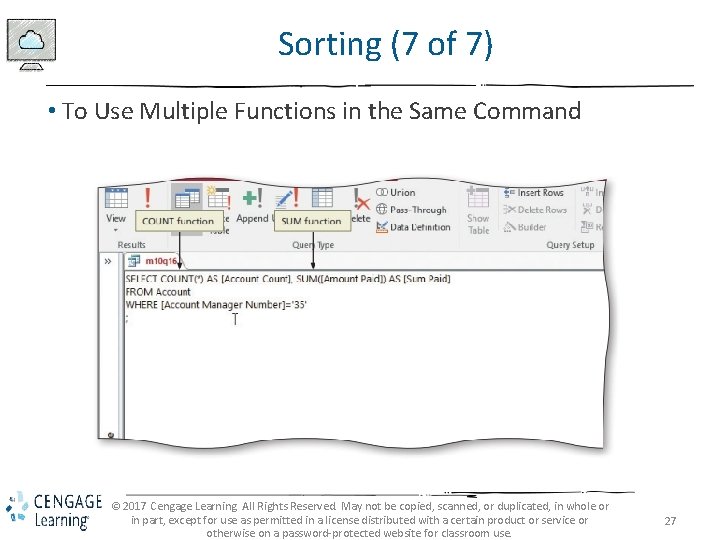
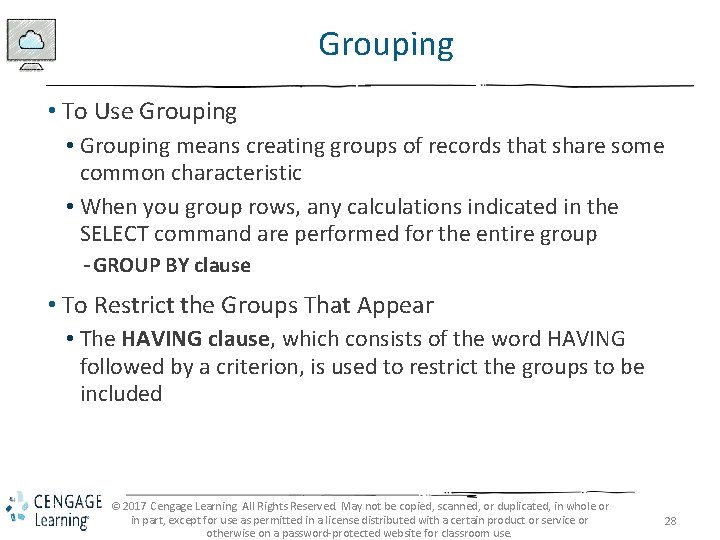
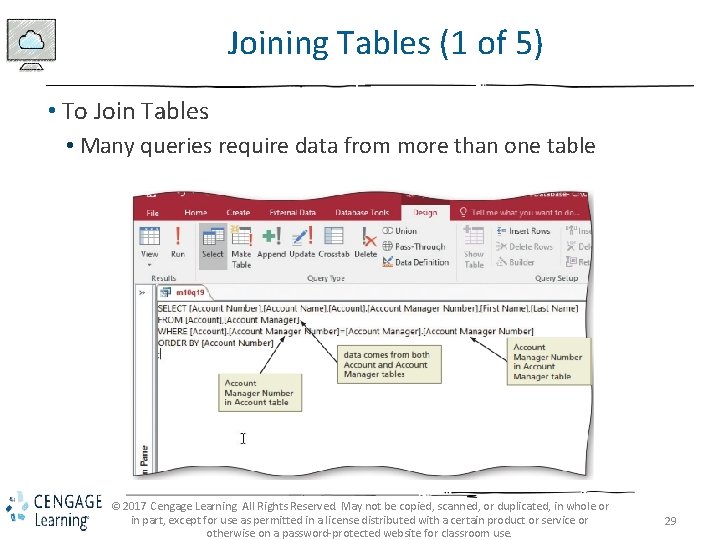
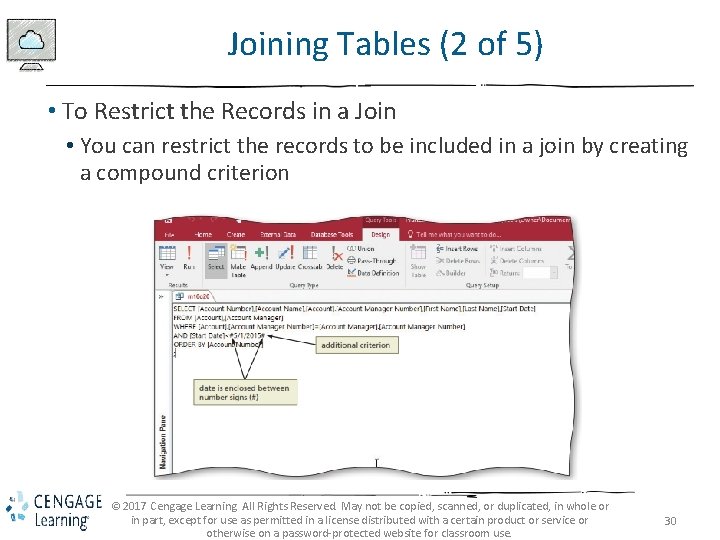
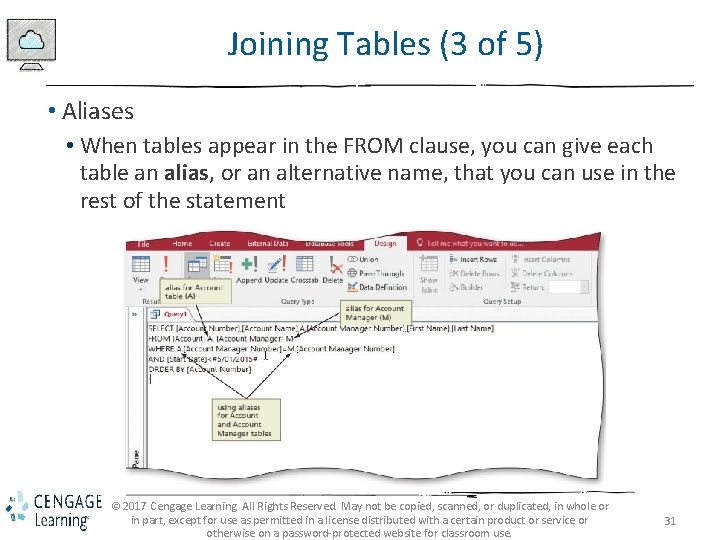
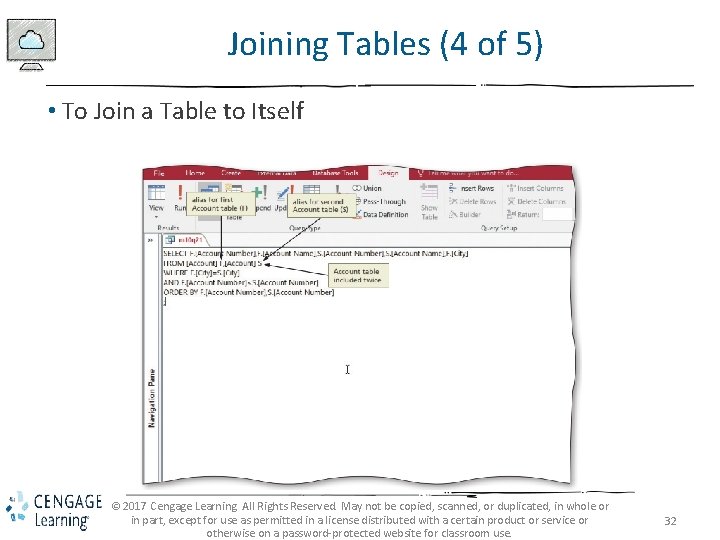
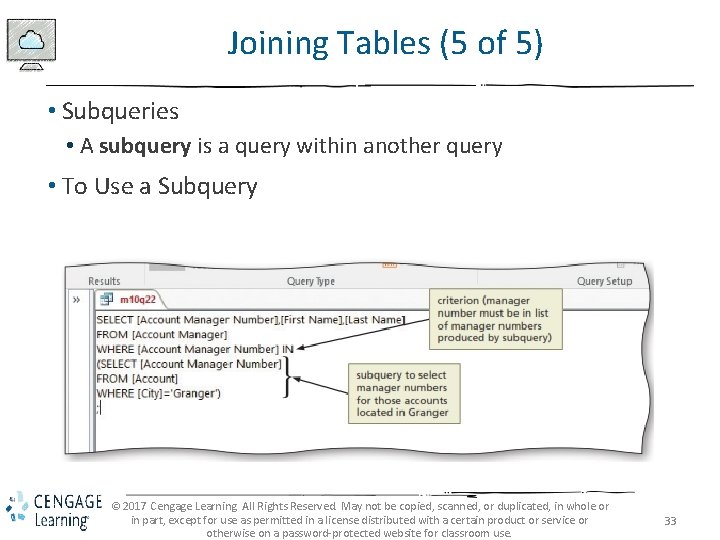
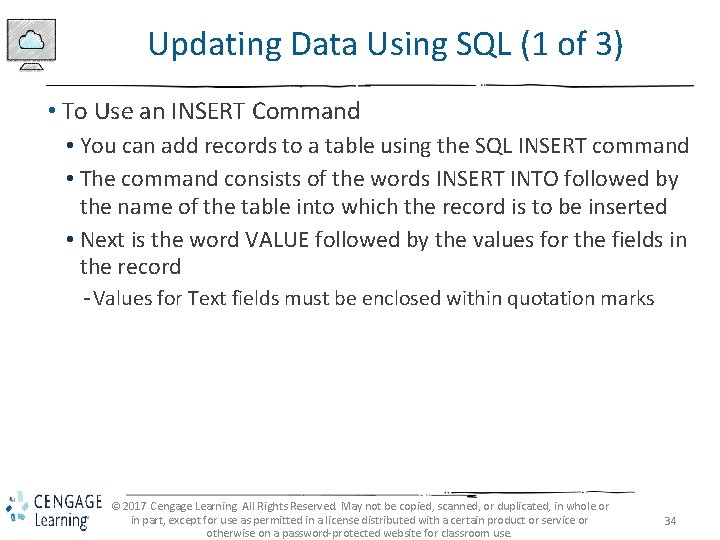
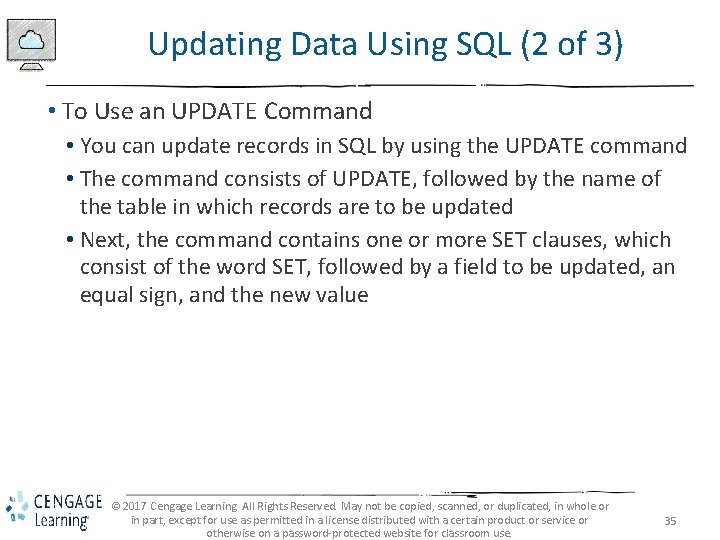
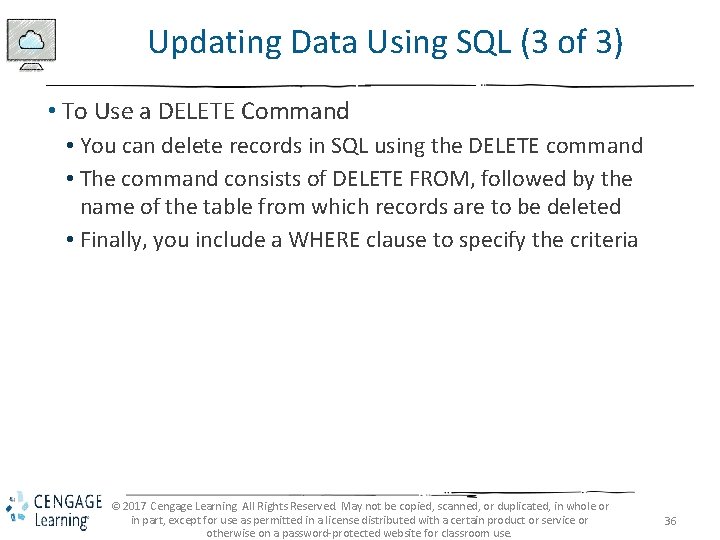
- Slides: 36
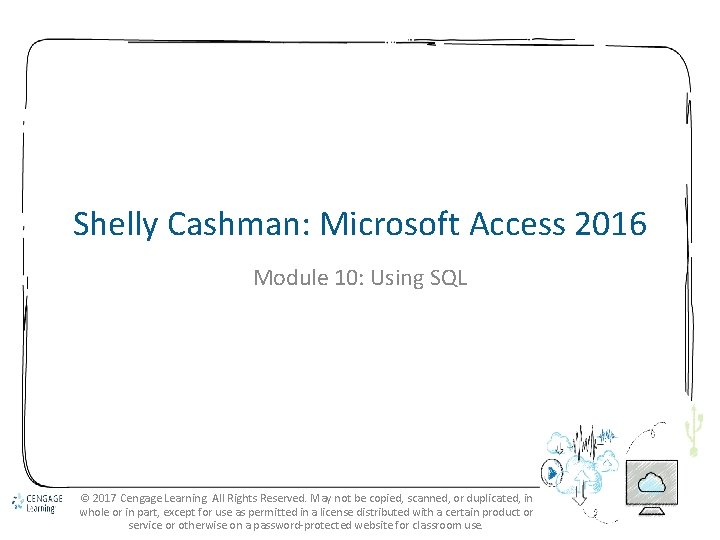
Shelly Cashman: Microsoft Access 2016 Module 10: Using SQL © 2017 Cengage Learning. All Rights Reserved. May not be copied, scanned, or duplicated, in whole or in part, except for use as permitted in a license distributed with a certain product or service or otherwise on a password-protected website for classroom use. 1
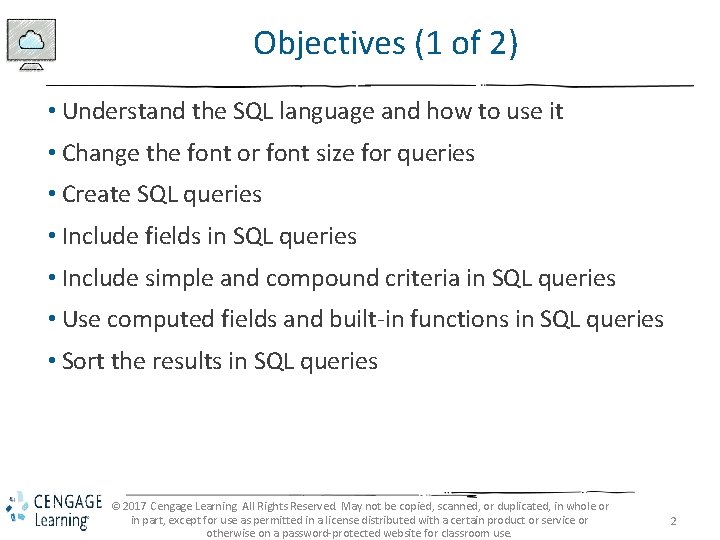
Objectives (1 of 2) • Understand the SQL language and how to use it • Change the font or font size for queries • Create SQL queries • Include fields in SQL queries • Include simple and compound criteria in SQL queries • Use computed fields and built-in functions in SQL queries • Sort the results in SQL queries © 2017 Cengage Learning. All Rights Reserved. May not be copied, scanned, or duplicated, in whole or in part, except for use as permitted in a license distributed with a certain product or service or otherwise on a password-protected website for classroom use. 2
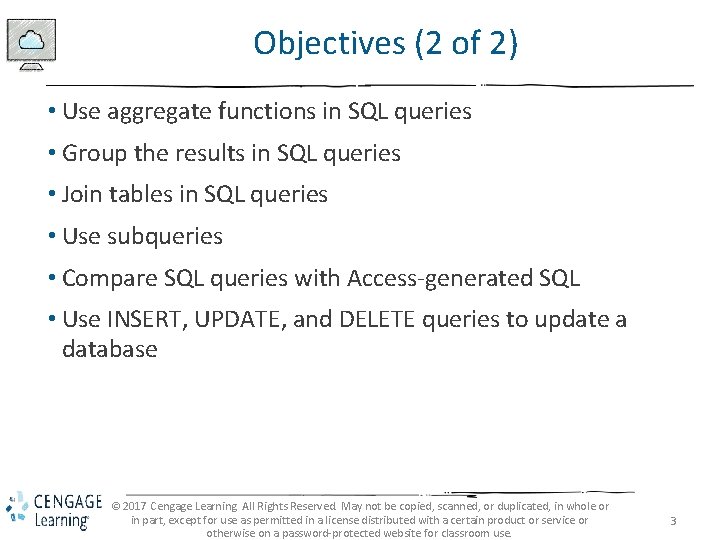
Objectives (2 of 2) • Use aggregate functions in SQL queries • Group the results in SQL queries • Join tables in SQL queries • Use subqueries • Compare SQL queries with Access-generated SQL • Use INSERT, UPDATE, and DELETE queries to update a database © 2017 Cengage Learning. All Rights Reserved. May not be copied, scanned, or duplicated, in whole or in part, except for use as permitted in a license distributed with a certain product or service or otherwise on a password-protected website for classroom use. 3
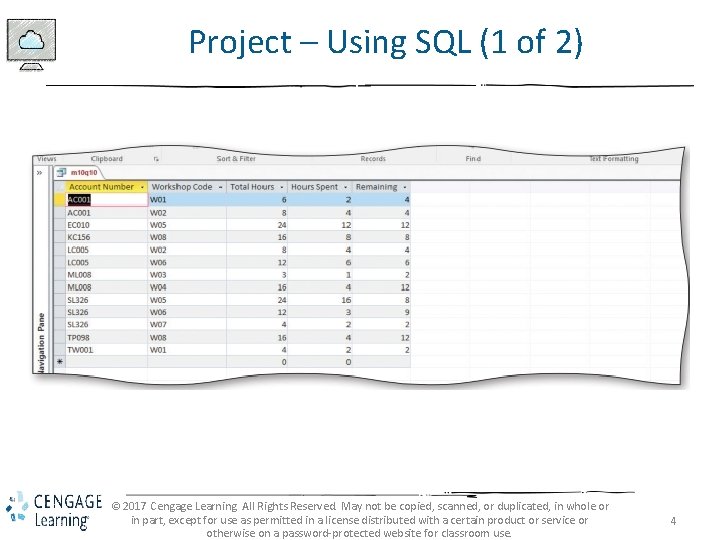
Project – Using SQL (1 of 2) © 2017 Cengage Learning. All Rights Reserved. May not be copied, scanned, or duplicated, in whole or in part, except for use as permitted in a license distributed with a certain product or service or otherwise on a password-protected website for classroom use. 4
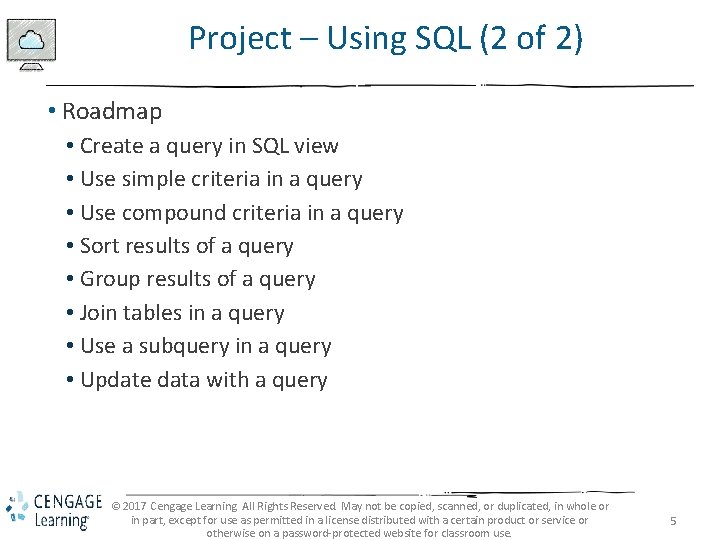
Project – Using SQL (2 of 2) • Roadmap • Create a query in SQL view • Use simple criteria in a query • Use compound criteria in a query • Sort results of a query • Group results of a query • Join tables in a query • Use a subquery in a query • Update data with a query © 2017 Cengage Learning. All Rights Reserved. May not be copied, scanned, or duplicated, in whole or in part, except for use as permitted in a license distributed with a certain product or service or otherwise on a password-protected website for classroom use. 5
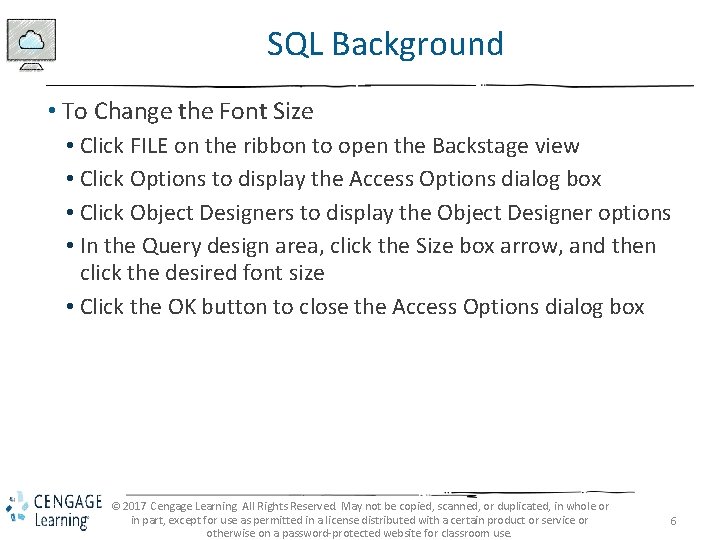
SQL Background • To Change the Font Size • Click FILE on the ribbon to open the Backstage view • Click Options to display the Access Options dialog box • Click Object Designers to display the Object Designer options • In the Query design area, click the Size box arrow, and then click the desired font size • Click the OK button to close the Access Options dialog box © 2017 Cengage Learning. All Rights Reserved. May not be copied, scanned, or duplicated, in whole or in part, except for use as permitted in a license distributed with a certain product or service or otherwise on a password-protected website for classroom use. 6
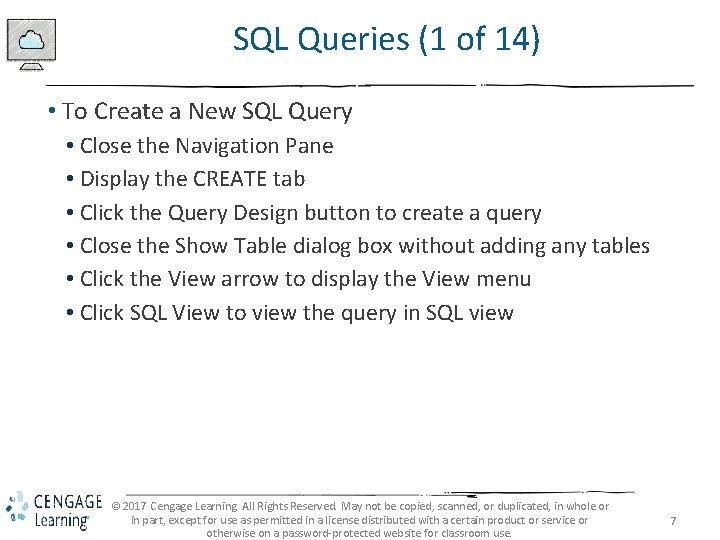
SQL Queries (1 of 14) • To Create a New SQL Query • Close the Navigation Pane • Display the CREATE tab • Click the Query Design button to create a query • Close the Show Table dialog box without adding any tables • Click the View arrow to display the View menu • Click SQL View to view the query in SQL view © 2017 Cengage Learning. All Rights Reserved. May not be copied, scanned, or duplicated, in whole or in part, except for use as permitted in a license distributed with a certain product or service or otherwise on a password-protected website for classroom use. 7
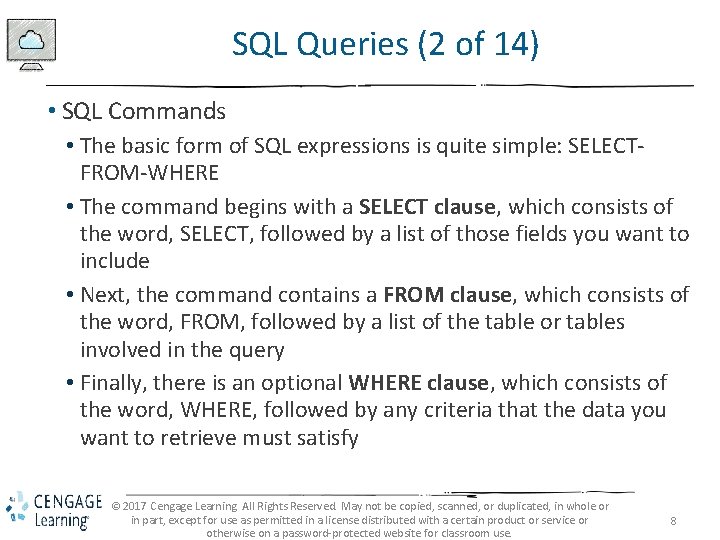
SQL Queries (2 of 14) • SQL Commands • The basic form of SQL expressions is quite simple: SELECTFROM-WHERE • The command begins with a SELECT clause, which consists of the word, SELECT, followed by a list of those fields you want to include • Next, the command contains a FROM clause, which consists of the word, FROM, followed by a list of the table or tables involved in the query • Finally, there is an optional WHERE clause, which consists of the word, WHERE, followed by any criteria that the data you want to retrieve must satisfy © 2017 Cengage Learning. All Rights Reserved. May not be copied, scanned, or duplicated, in whole or in part, except for use as permitted in a license distributed with a certain product or service or otherwise on a password-protected website for classroom use. 8
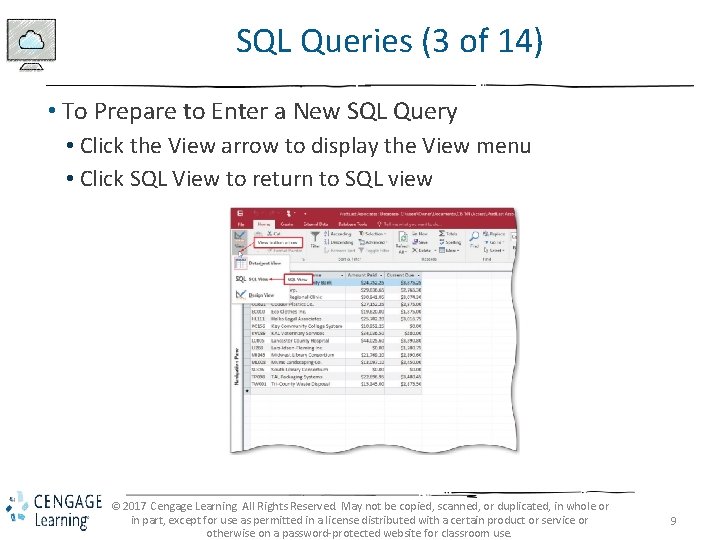
SQL Queries (3 of 14) • To Prepare to Enter a New SQL Query • Click the View arrow to display the View menu • Click SQL View to return to SQL view © 2017 Cengage Learning. All Rights Reserved. May not be copied, scanned, or duplicated, in whole or in part, except for use as permitted in a license distributed with a certain product or service or otherwise on a password-protected website for classroom use. 9
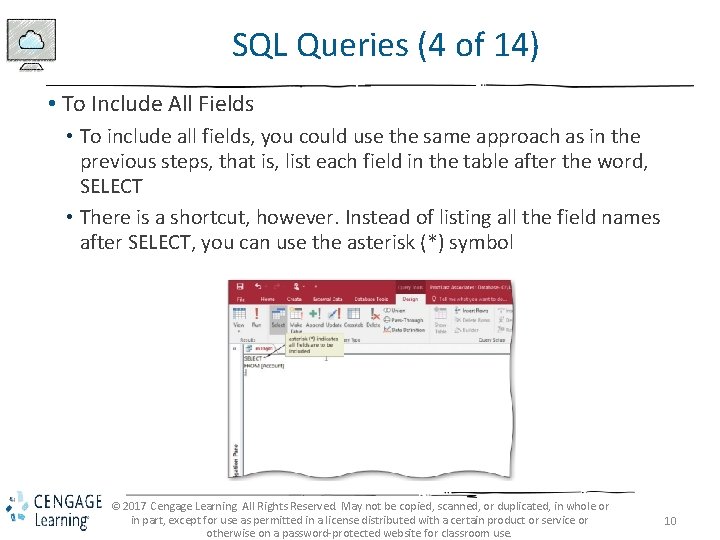
SQL Queries (4 of 14) • To Include All Fields • To include all fields, you could use the same approach as in the previous steps, that is, list each field in the table after the word, SELECT • There is a shortcut, however. Instead of listing all the field names after SELECT, you can use the asterisk (*) symbol © 2017 Cengage Learning. All Rights Reserved. May not be copied, scanned, or duplicated, in whole or in part, except for use as permitted in a license distributed with a certain product or service or otherwise on a password-protected website for classroom use. 10
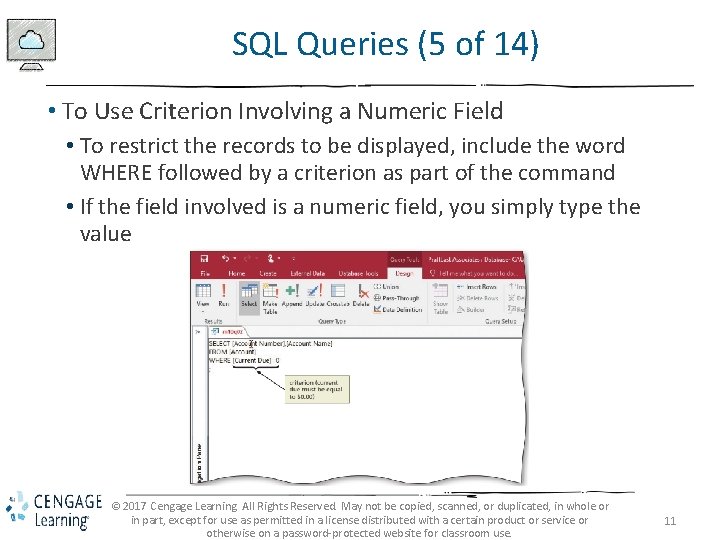
SQL Queries (5 of 14) • To Use Criterion Involving a Numeric Field • To restrict the records to be displayed, include the word WHERE followed by a criterion as part of the command • If the field involved is a numeric field, you simply type the value © 2017 Cengage Learning. All Rights Reserved. May not be copied, scanned, or duplicated, in whole or in part, except for use as permitted in a license distributed with a certain product or service or otherwise on a password-protected website for classroom use. 11
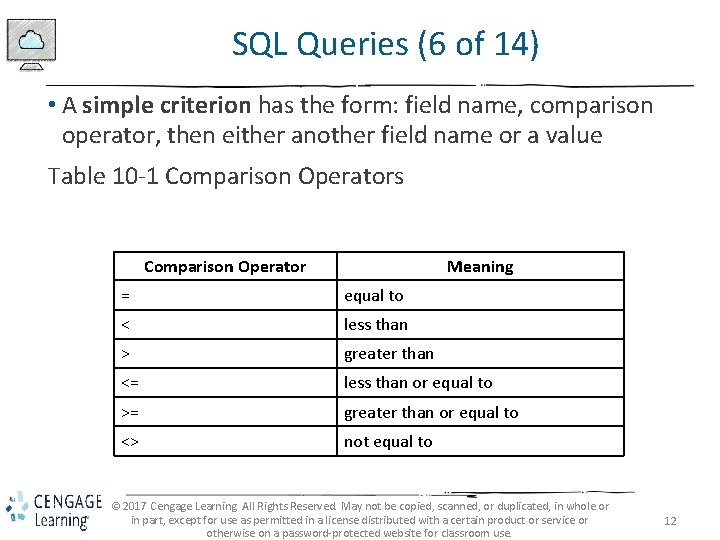
SQL Queries (6 of 14) • A simple criterion has the form: field name, comparison operator, then either another field name or a value Table 10 -1 Comparison Operators Comparison Operator Meaning = equal to < less than > greater than <= less than or equal to >= greater than or equal to <> not equal to © 2017 Cengage Learning. All Rights Reserved. May not be copied, scanned, or duplicated, in whole or in part, except for use as permitted in a license distributed with a certain product or service or otherwise on a password-protected website for classroom use. 12
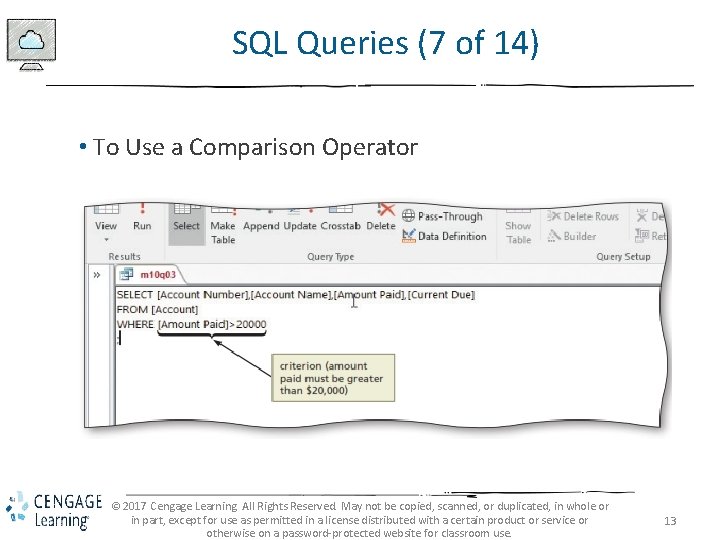
SQL Queries (7 of 14) • To Use a Comparison Operator © 2017 Cengage Learning. All Rights Reserved. May not be copied, scanned, or duplicated, in whole or in part, except for use as permitted in a license distributed with a certain product or service or otherwise on a password-protected website for classroom use. 13
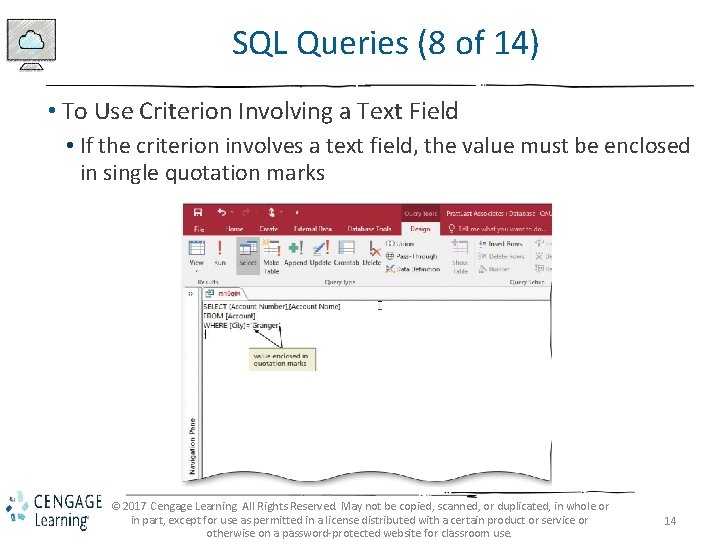
SQL Queries (8 of 14) • To Use Criterion Involving a Text Field • If the criterion involves a text field, the value must be enclosed in single quotation marks © 2017 Cengage Learning. All Rights Reserved. May not be copied, scanned, or duplicated, in whole or in part, except for use as permitted in a license distributed with a certain product or service or otherwise on a password-protected website for classroom use. 14
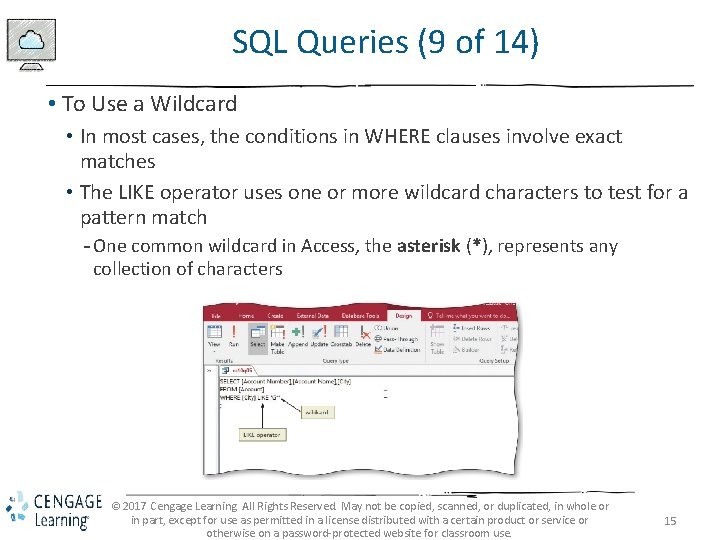
SQL Queries (9 of 14) • To Use a Wildcard • In most cases, the conditions in WHERE clauses involve exact matches • The LIKE operator uses one or more wildcard characters to test for a pattern match - One common wildcard in Access, the asterisk (*), represents any collection of characters © 2017 Cengage Learning. All Rights Reserved. May not be copied, scanned, or duplicated, in whole or in part, except for use as permitted in a license distributed with a certain product or service or otherwise on a password-protected website for classroom use. 15
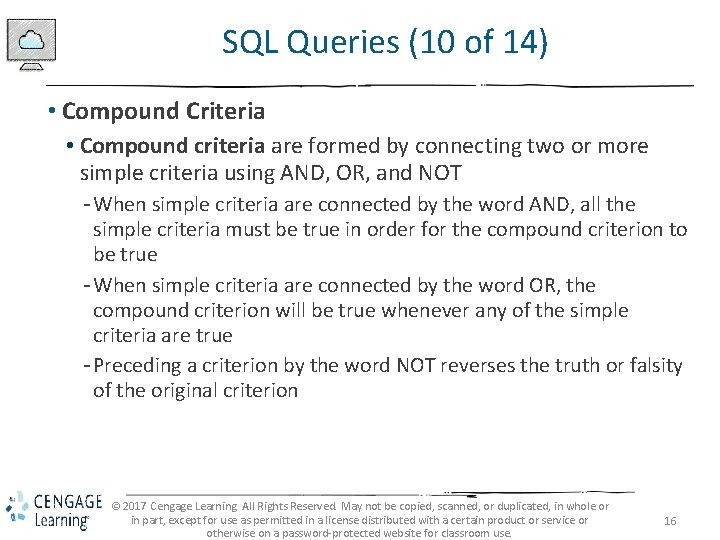
SQL Queries (10 of 14) • Compound Criteria • Compound criteria are formed by connecting two or more simple criteria using AND, OR, and NOT - When simple criteria are connected by the word AND, all the simple criteria must be true in order for the compound criterion to be true - When simple criteria are connected by the word OR, the compound criterion will be true whenever any of the simple criteria are true - Preceding a criterion by the word NOT reverses the truth or falsity of the original criterion © 2017 Cengage Learning. All Rights Reserved. May not be copied, scanned, or duplicated, in whole or in part, except for use as permitted in a license distributed with a certain product or service or otherwise on a password-protected website for classroom use. 16
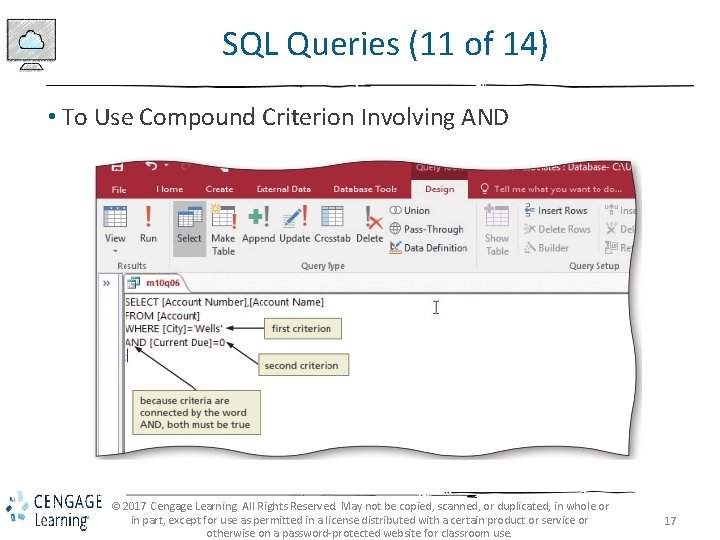
SQL Queries (11 of 14) • To Use Compound Criterion Involving AND © 2017 Cengage Learning. All Rights Reserved. May not be copied, scanned, or duplicated, in whole or in part, except for use as permitted in a license distributed with a certain product or service or otherwise on a password-protected website for classroom use. 17
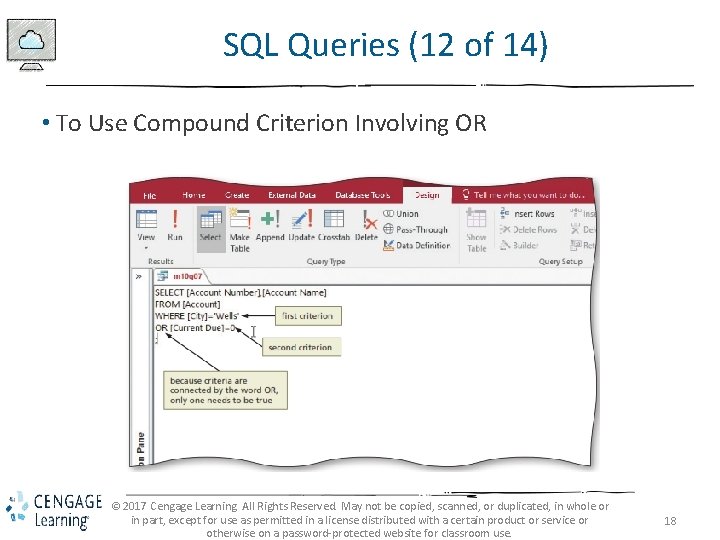
SQL Queries (12 of 14) • To Use Compound Criterion Involving OR © 2017 Cengage Learning. All Rights Reserved. May not be copied, scanned, or duplicated, in whole or in part, except for use as permitted in a license distributed with a certain product or service or otherwise on a password-protected website for classroom use. 18
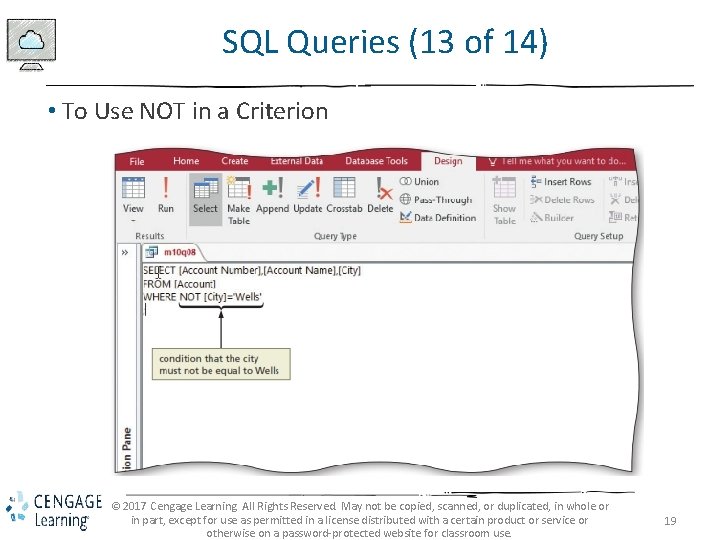
SQL Queries (13 of 14) • To Use NOT in a Criterion © 2017 Cengage Learning. All Rights Reserved. May not be copied, scanned, or duplicated, in whole or in part, except for use as permitted in a license distributed with a certain product or service or otherwise on a password-protected website for classroom use. 19
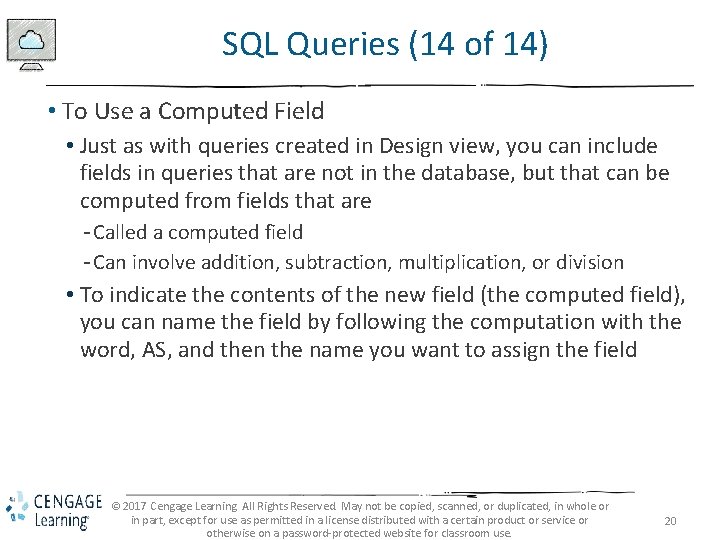
SQL Queries (14 of 14) • To Use a Computed Field • Just as with queries created in Design view, you can include fields in queries that are not in the database, but that can be computed from fields that are - Called a computed field - Can involve addition, subtraction, multiplication, or division • To indicate the contents of the new field (the computed field), you can name the field by following the computation with the word, AS, and then the name you want to assign the field © 2017 Cengage Learning. All Rights Reserved. May not be copied, scanned, or duplicated, in whole or in part, except for use as permitted in a license distributed with a certain product or service or otherwise on a password-protected website for classroom use. 20
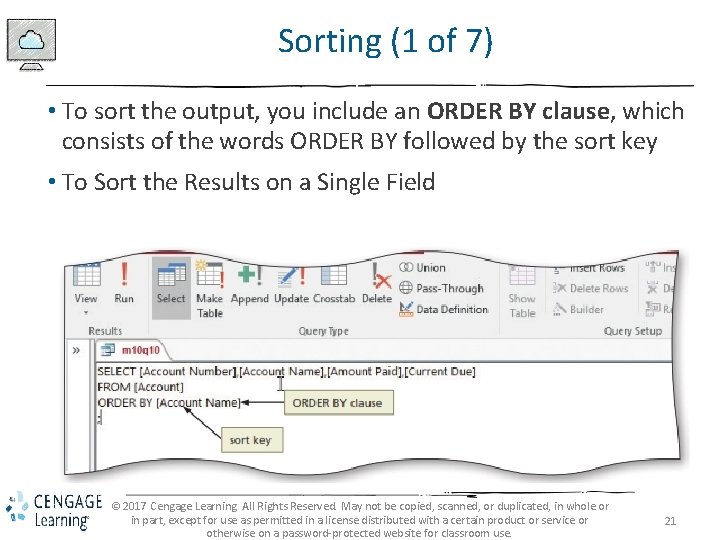
Sorting (1 of 7) • To sort the output, you include an ORDER BY clause, which consists of the words ORDER BY followed by the sort key • To Sort the Results on a Single Field © 2017 Cengage Learning. All Rights Reserved. May not be copied, scanned, or duplicated, in whole or in part, except for use as permitted in a license distributed with a certain product or service or otherwise on a password-protected website for classroom use. 21
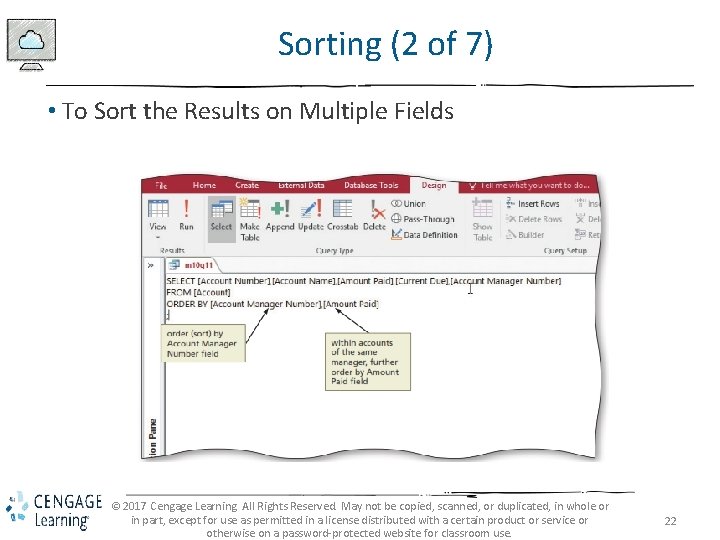
Sorting (2 of 7) • To Sort the Results on Multiple Fields © 2017 Cengage Learning. All Rights Reserved. May not be copied, scanned, or duplicated, in whole or in part, except for use as permitted in a license distributed with a certain product or service or otherwise on a password-protected website for classroom use. 22
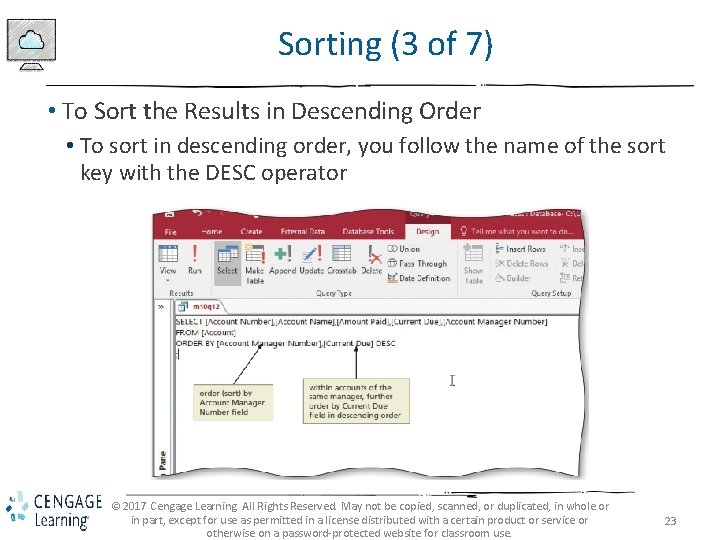
Sorting (3 of 7) • To Sort the Results in Descending Order • To sort in descending order, you follow the name of the sort key with the DESC operator © 2017 Cengage Learning. All Rights Reserved. May not be copied, scanned, or duplicated, in whole or in part, except for use as permitted in a license distributed with a certain product or service or otherwise on a password-protected website for classroom use. 23
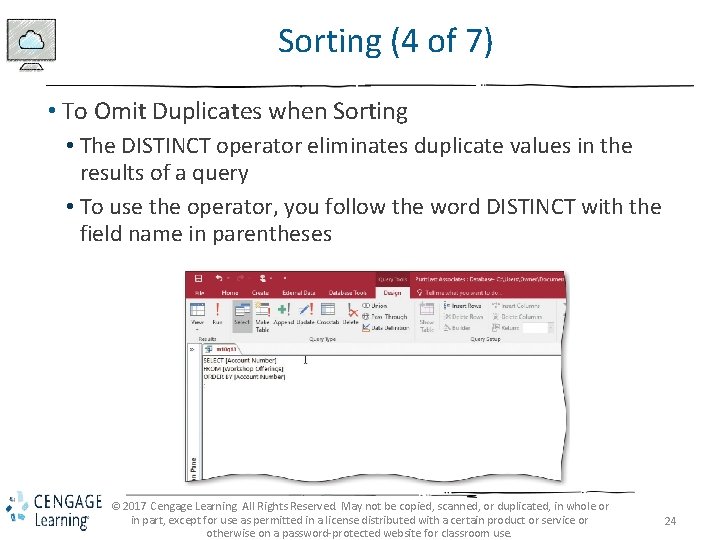
Sorting (4 of 7) • To Omit Duplicates when Sorting • The DISTINCT operator eliminates duplicate values in the results of a query • To use the operator, you follow the word DISTINCT with the field name in parentheses © 2017 Cengage Learning. All Rights Reserved. May not be copied, scanned, or duplicated, in whole or in part, except for use as permitted in a license distributed with a certain product or service or otherwise on a password-protected website for classroom use. 24
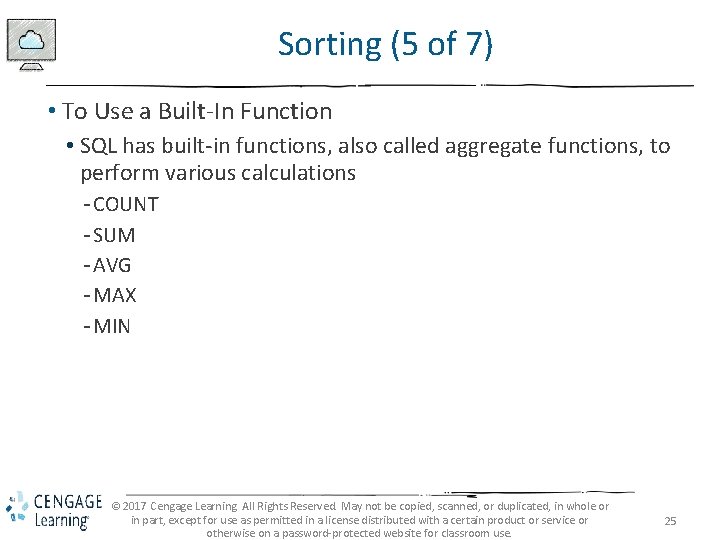
Sorting (5 of 7) • To Use a Built-In Function • SQL has built-in functions, also called aggregate functions, to perform various calculations - COUNT - SUM - AVG - MAX - MIN © 2017 Cengage Learning. All Rights Reserved. May not be copied, scanned, or duplicated, in whole or in part, except for use as permitted in a license distributed with a certain product or service or otherwise on a password-protected website for classroom use. 25
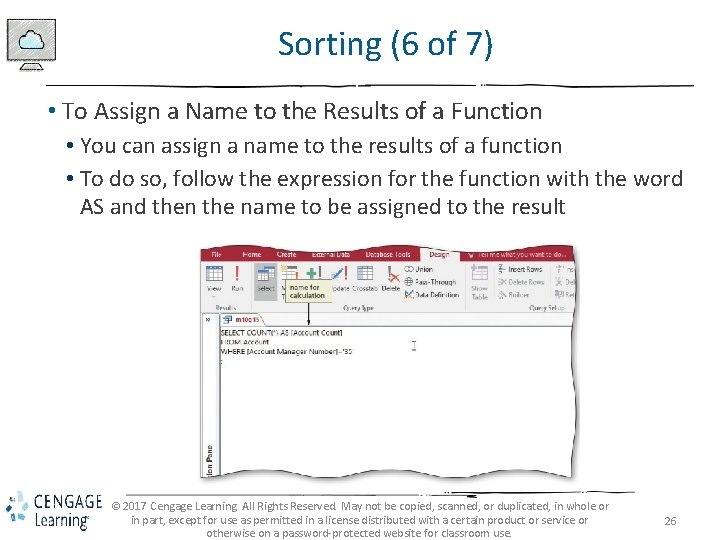
Sorting (6 of 7) • To Assign a Name to the Results of a Function • You can assign a name to the results of a function • To do so, follow the expression for the function with the word AS and then the name to be assigned to the result © 2017 Cengage Learning. All Rights Reserved. May not be copied, scanned, or duplicated, in whole or in part, except for use as permitted in a license distributed with a certain product or service or otherwise on a password-protected website for classroom use. 26
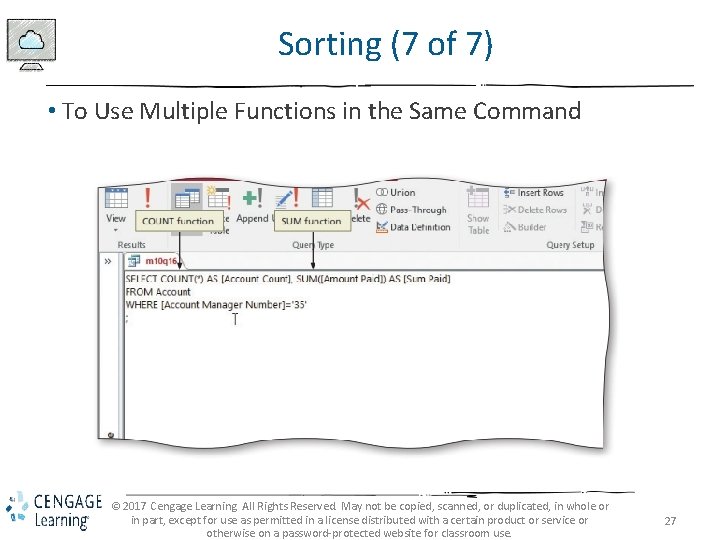
Sorting (7 of 7) • To Use Multiple Functions in the Same Command © 2017 Cengage Learning. All Rights Reserved. May not be copied, scanned, or duplicated, in whole or in part, except for use as permitted in a license distributed with a certain product or service or otherwise on a password-protected website for classroom use. 27
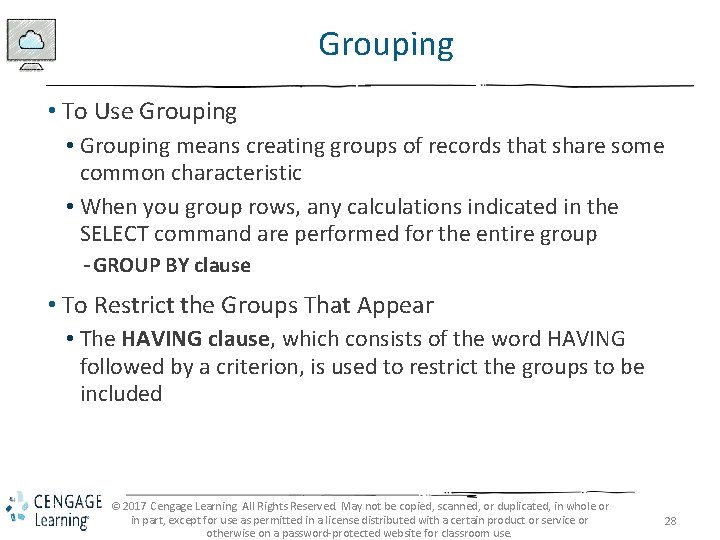
Grouping • To Use Grouping • Grouping means creating groups of records that share some common characteristic • When you group rows, any calculations indicated in the SELECT command are performed for the entire group - GROUP BY clause • To Restrict the Groups That Appear • The HAVING clause, which consists of the word HAVING followed by a criterion, is used to restrict the groups to be included © 2017 Cengage Learning. All Rights Reserved. May not be copied, scanned, or duplicated, in whole or in part, except for use as permitted in a license distributed with a certain product or service or otherwise on a password-protected website for classroom use. 28
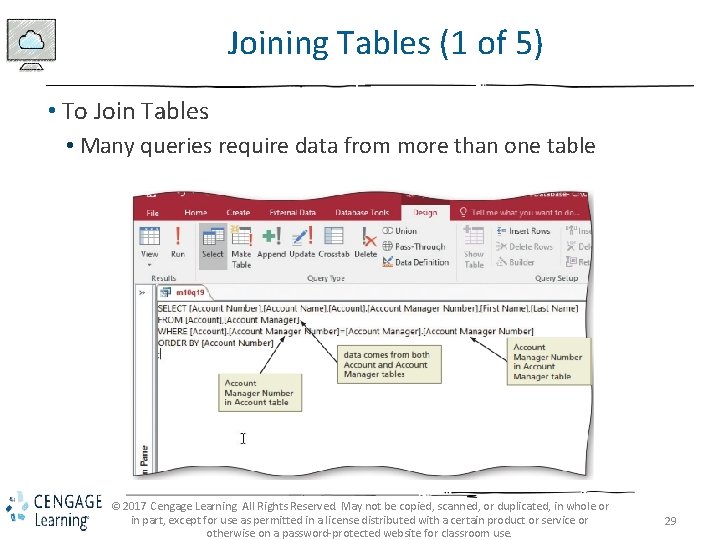
Joining Tables (1 of 5) • To Join Tables • Many queries require data from more than one table © 2017 Cengage Learning. All Rights Reserved. May not be copied, scanned, or duplicated, in whole or in part, except for use as permitted in a license distributed with a certain product or service or otherwise on a password-protected website for classroom use. 29
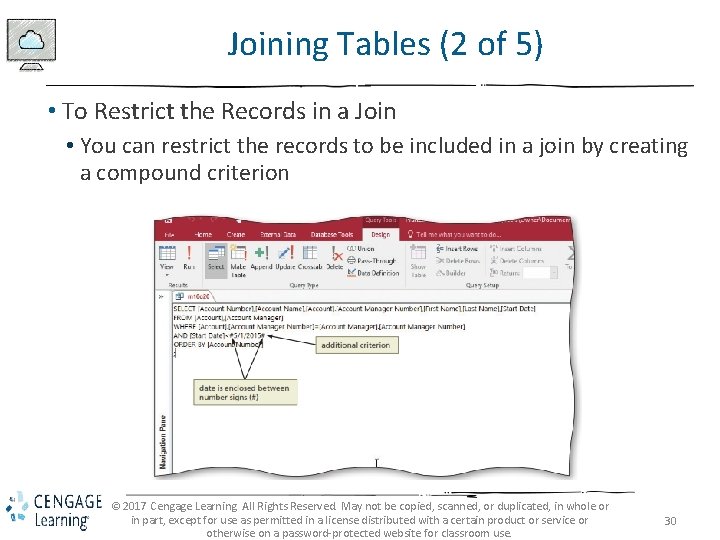
Joining Tables (2 of 5) • To Restrict the Records in a Join • You can restrict the records to be included in a join by creating a compound criterion © 2017 Cengage Learning. All Rights Reserved. May not be copied, scanned, or duplicated, in whole or in part, except for use as permitted in a license distributed with a certain product or service or otherwise on a password-protected website for classroom use. 30
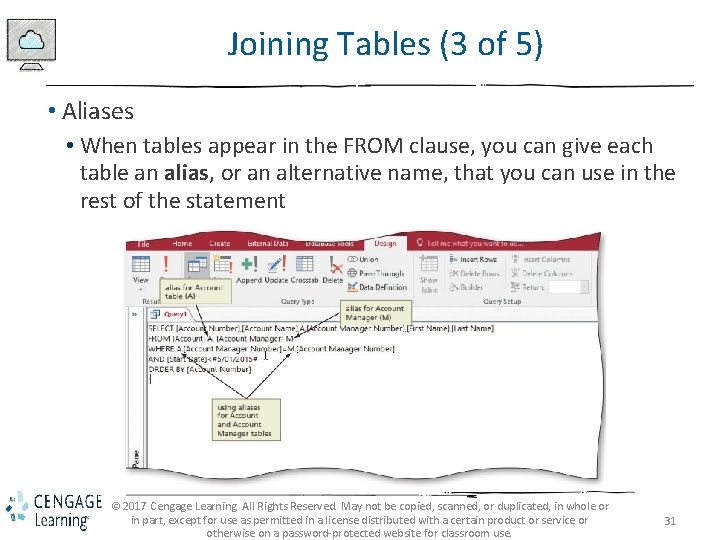
Joining Tables (3 of 5) • Aliases • When tables appear in the FROM clause, you can give each table an alias, or an alternative name, that you can use in the rest of the statement © 2017 Cengage Learning. All Rights Reserved. May not be copied, scanned, or duplicated, in whole or in part, except for use as permitted in a license distributed with a certain product or service or otherwise on a password-protected website for classroom use. 31
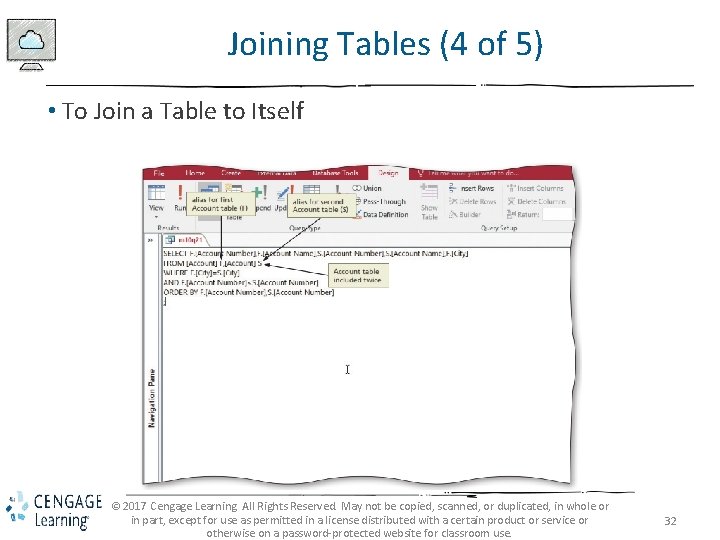
Joining Tables (4 of 5) • To Join a Table to Itself © 2017 Cengage Learning. All Rights Reserved. May not be copied, scanned, or duplicated, in whole or in part, except for use as permitted in a license distributed with a certain product or service or otherwise on a password-protected website for classroom use. 32
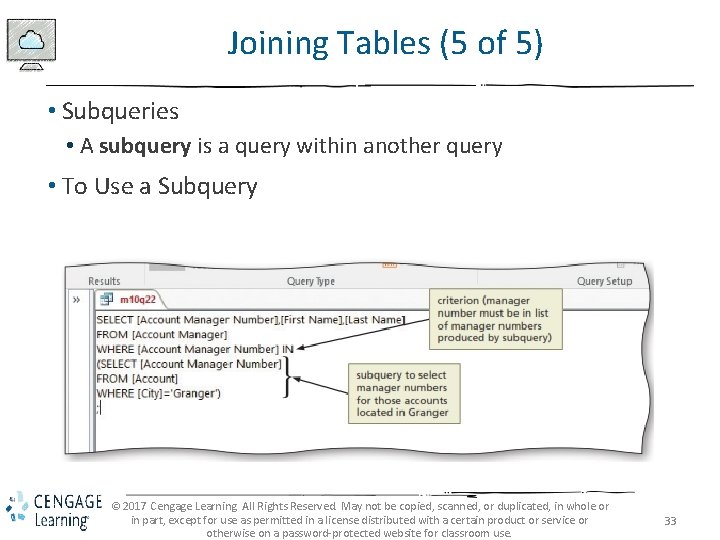
Joining Tables (5 of 5) • Subqueries • A subquery is a query within another query • To Use a Subquery © 2017 Cengage Learning. All Rights Reserved. May not be copied, scanned, or duplicated, in whole or in part, except for use as permitted in a license distributed with a certain product or service or otherwise on a password-protected website for classroom use. 33
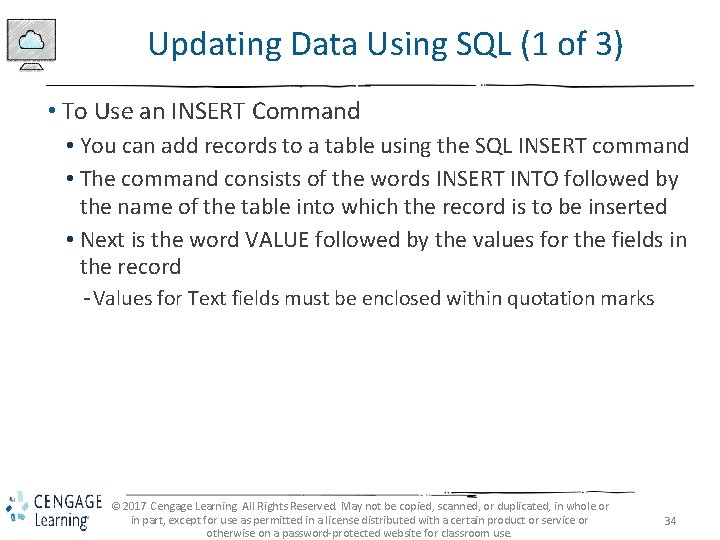
Updating Data Using SQL (1 of 3) • To Use an INSERT Command • You can add records to a table using the SQL INSERT command • The command consists of the words INSERT INTO followed by the name of the table into which the record is to be inserted • Next is the word VALUE followed by the values for the fields in the record - Values for Text fields must be enclosed within quotation marks © 2017 Cengage Learning. All Rights Reserved. May not be copied, scanned, or duplicated, in whole or in part, except for use as permitted in a license distributed with a certain product or service or otherwise on a password-protected website for classroom use. 34
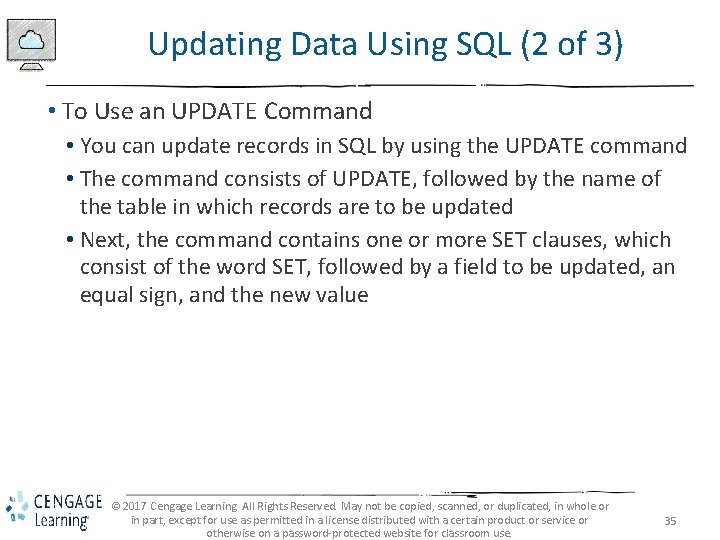
Updating Data Using SQL (2 of 3) • To Use an UPDATE Command • You can update records in SQL by using the UPDATE command • The command consists of UPDATE, followed by the name of the table in which records are to be updated • Next, the command contains one or more SET clauses, which consist of the word SET, followed by a field to be updated, an equal sign, and the new value © 2017 Cengage Learning. All Rights Reserved. May not be copied, scanned, or duplicated, in whole or in part, except for use as permitted in a license distributed with a certain product or service or otherwise on a password-protected website for classroom use. 35
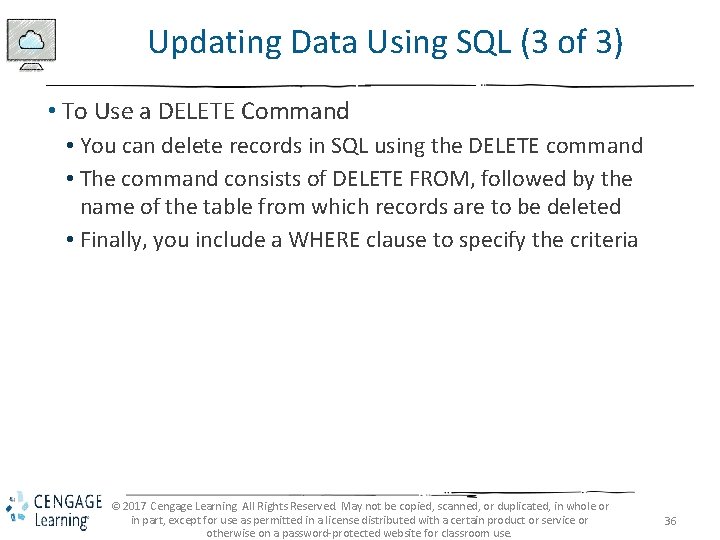
Updating Data Using SQL (3 of 3) • To Use a DELETE Command • You can delete records in SQL using the DELETE command • The command consists of DELETE FROM, followed by the name of the table from which records are to be deleted • Finally, you include a WHERE clause to specify the criteria © 2017 Cengage Learning. All Rights Reserved. May not be copied, scanned, or duplicated, in whole or in part, except for use as permitted in a license distributed with a certain product or service or otherwise on a password-protected website for classroom use. 36