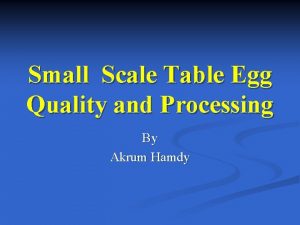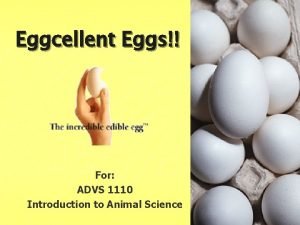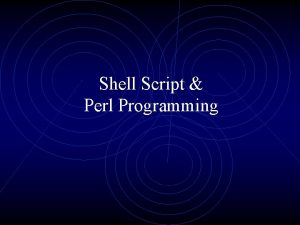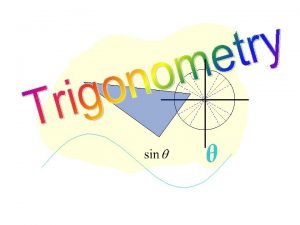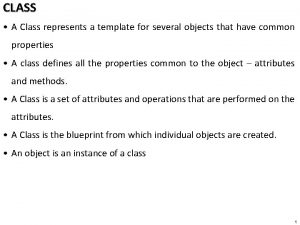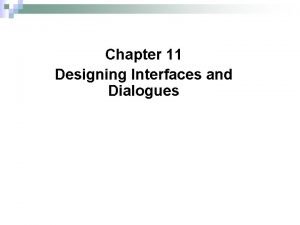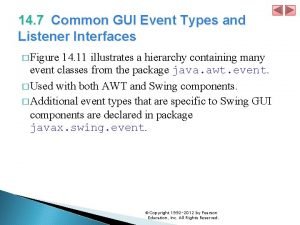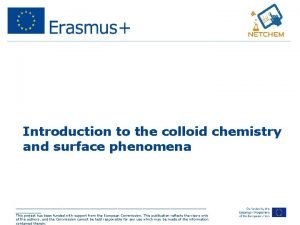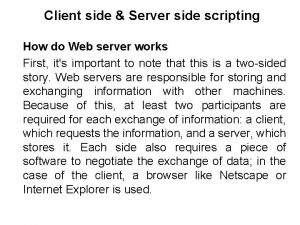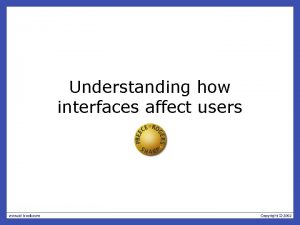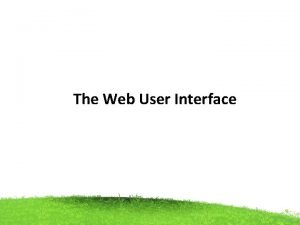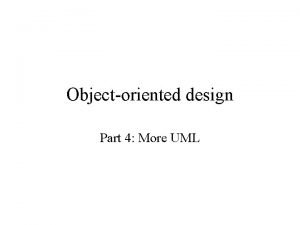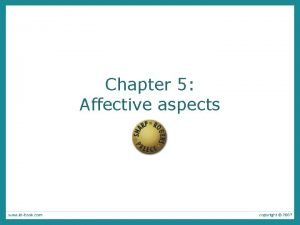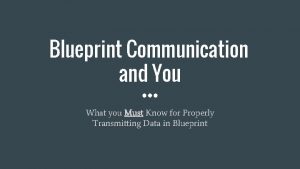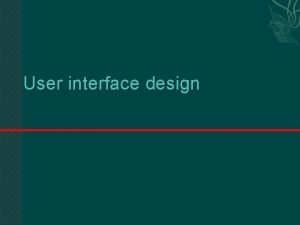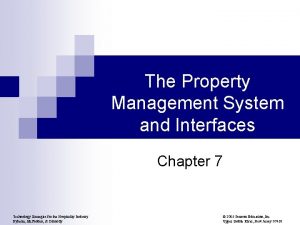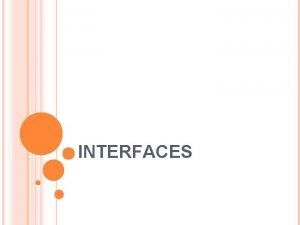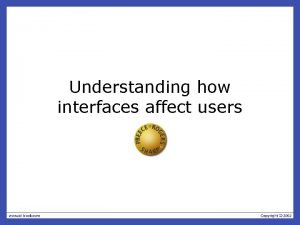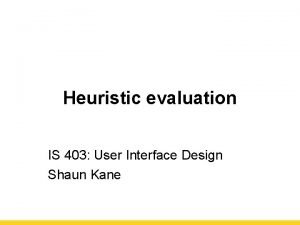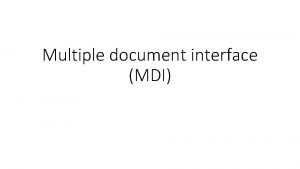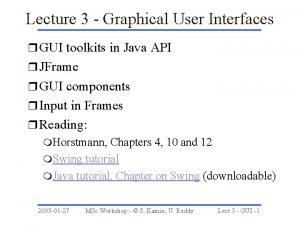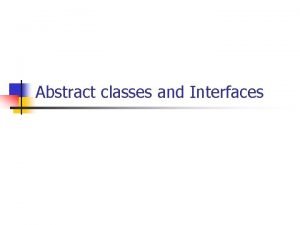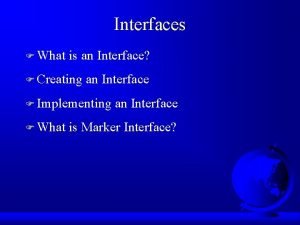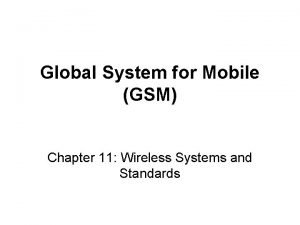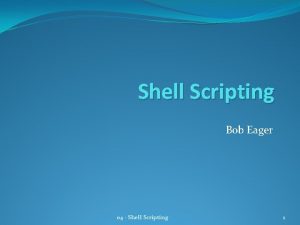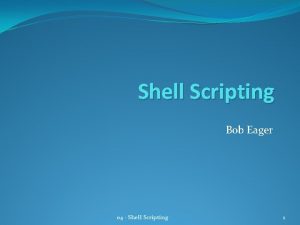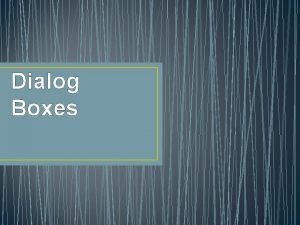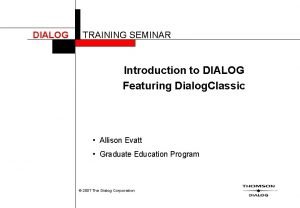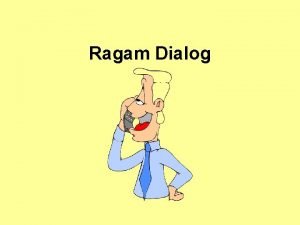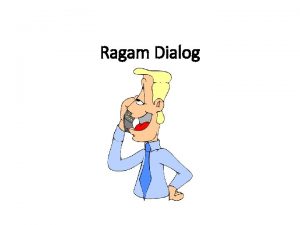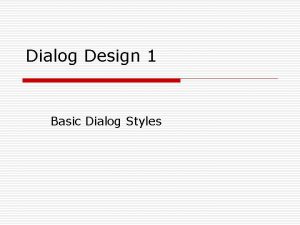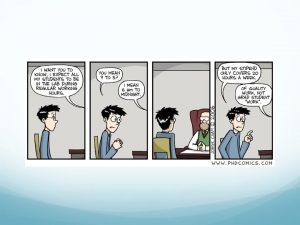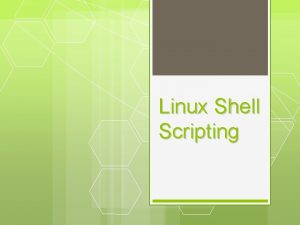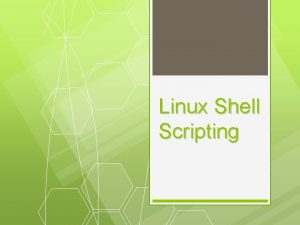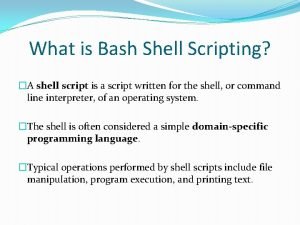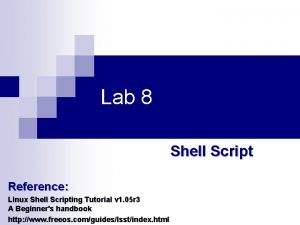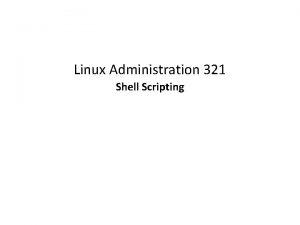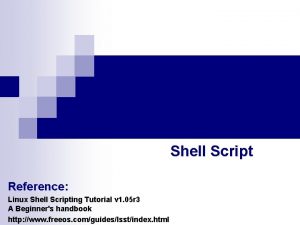Shell Scripting Interfaces with Dialog and Zenity Ray
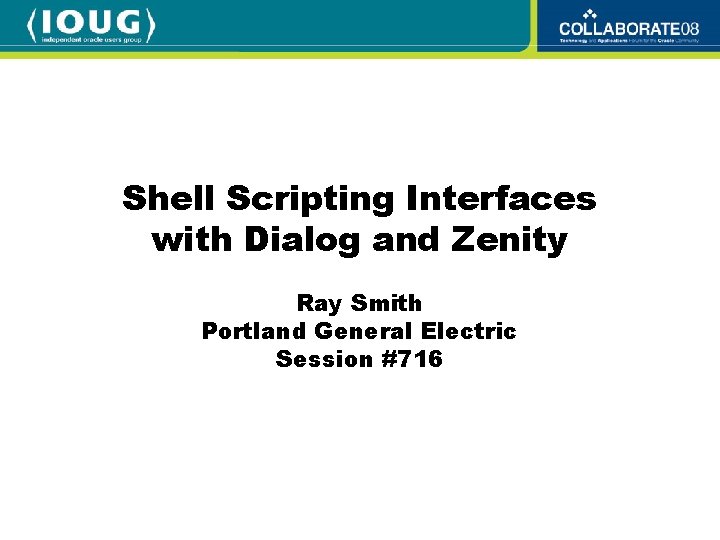
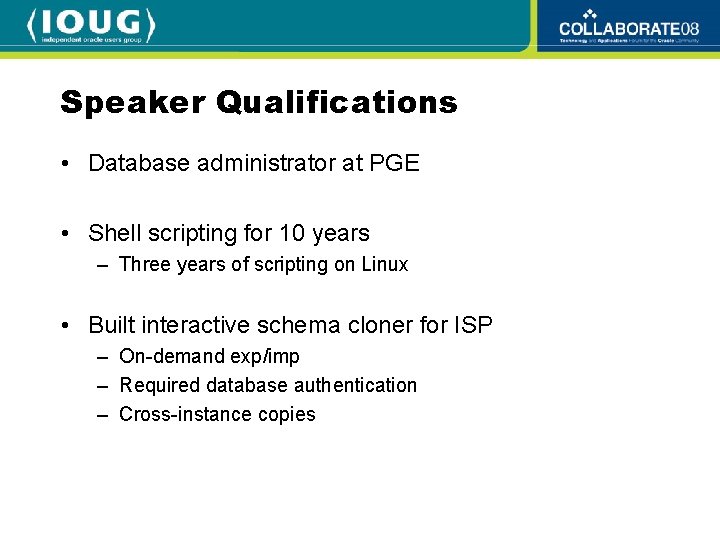
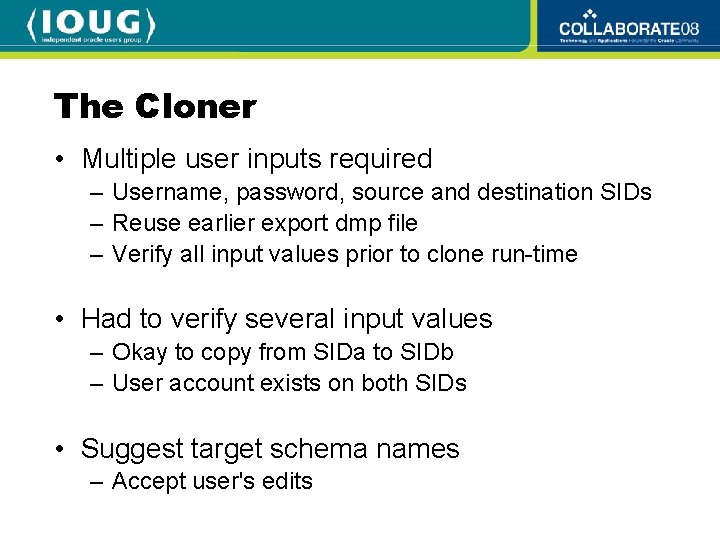
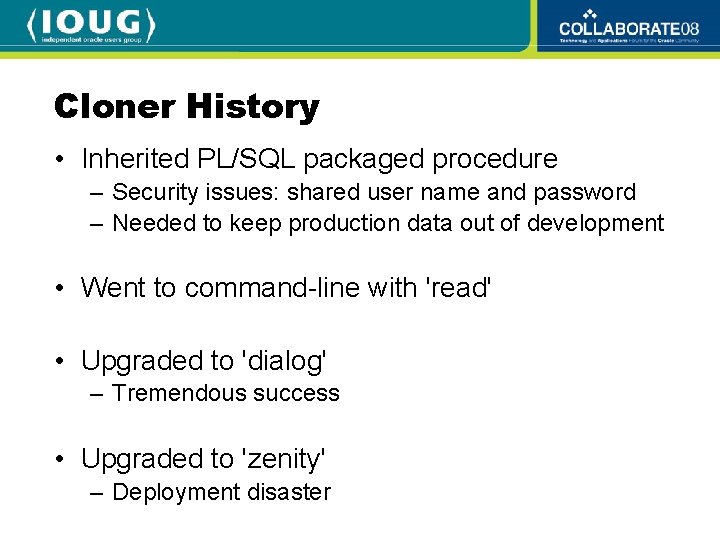
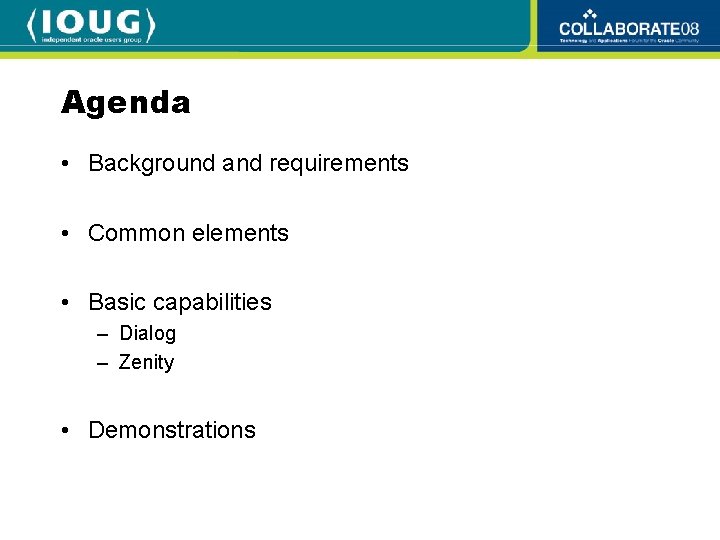
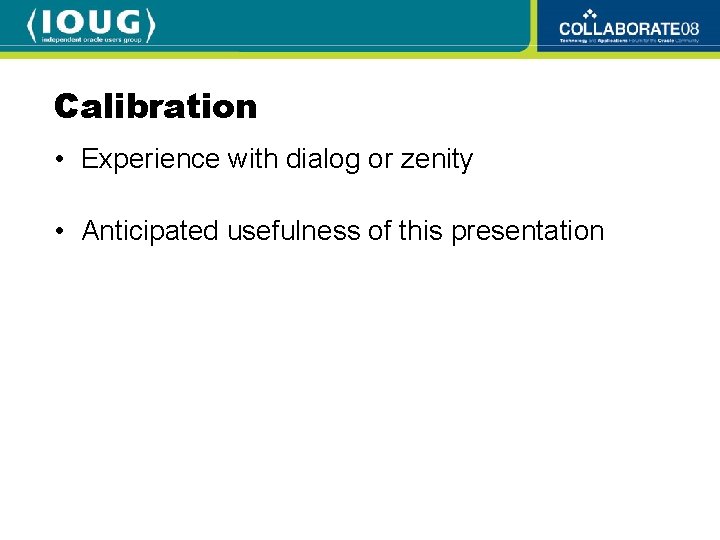
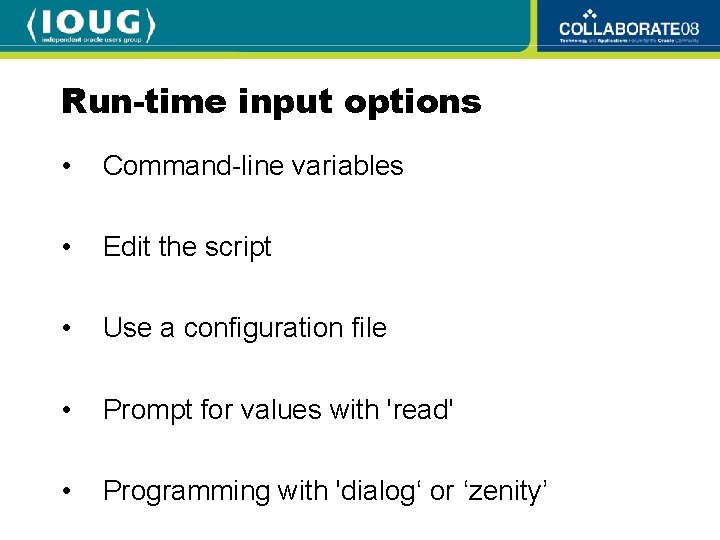
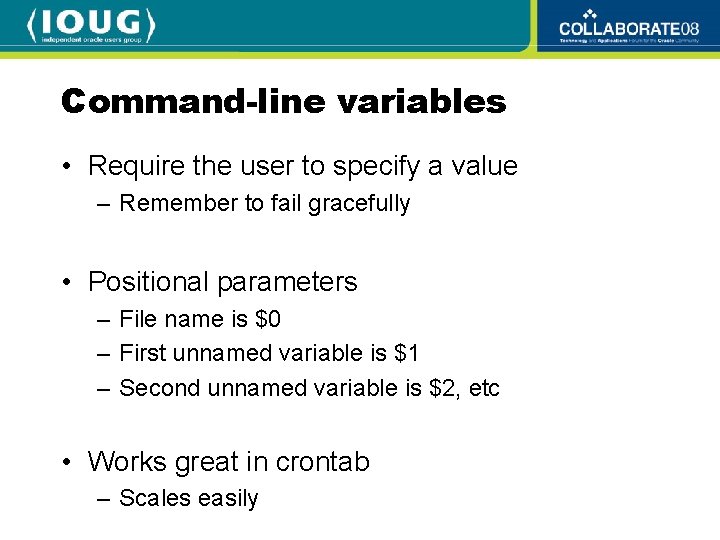
![Illustration – Input variables #!/bin/bash # file: input_variables. sh if [ $1 ] ; Illustration – Input variables #!/bin/bash # file: input_variables. sh if [ $1 ] ;](https://slidetodoc.com/presentation_image/17b02afe5ca9c7c7ab0ebc5cc7f0b0a9/image-9.jpg)
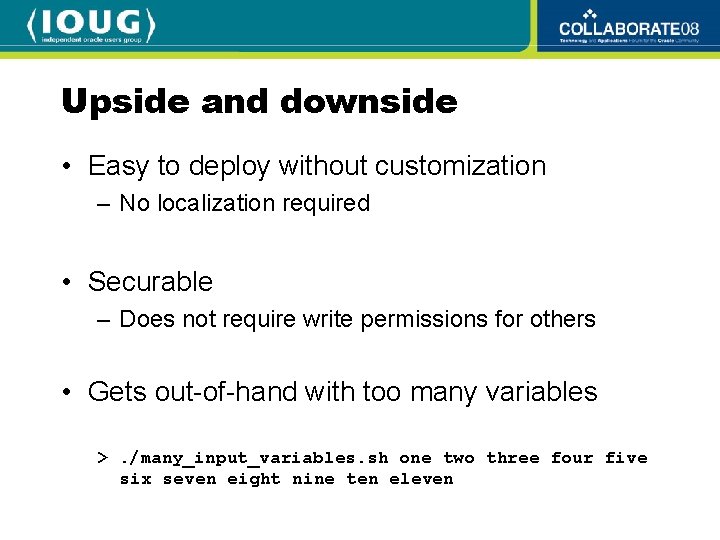
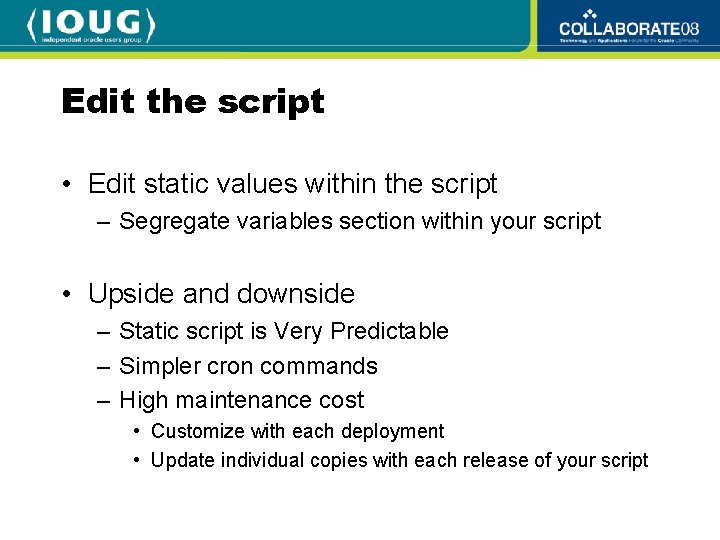
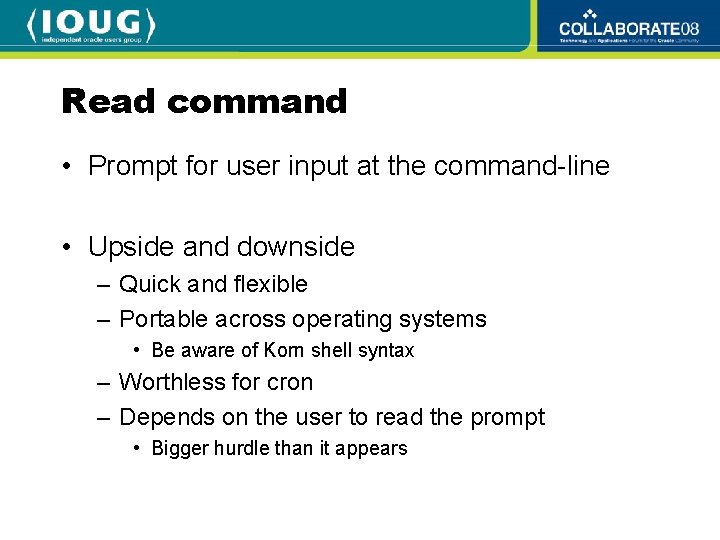
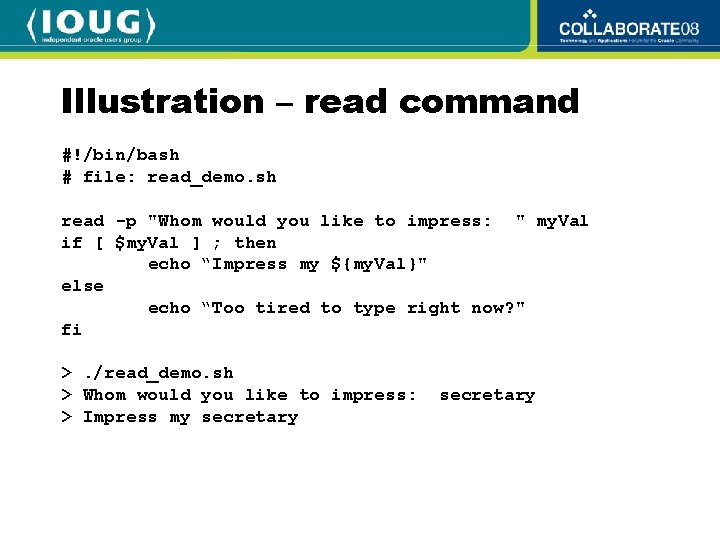
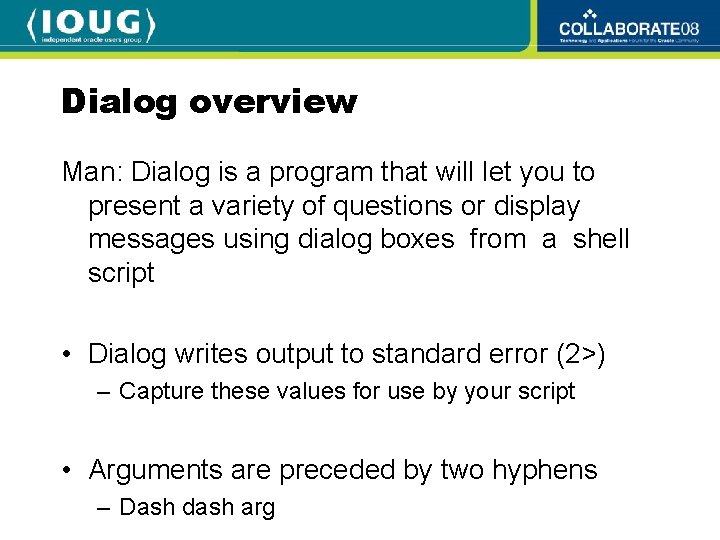
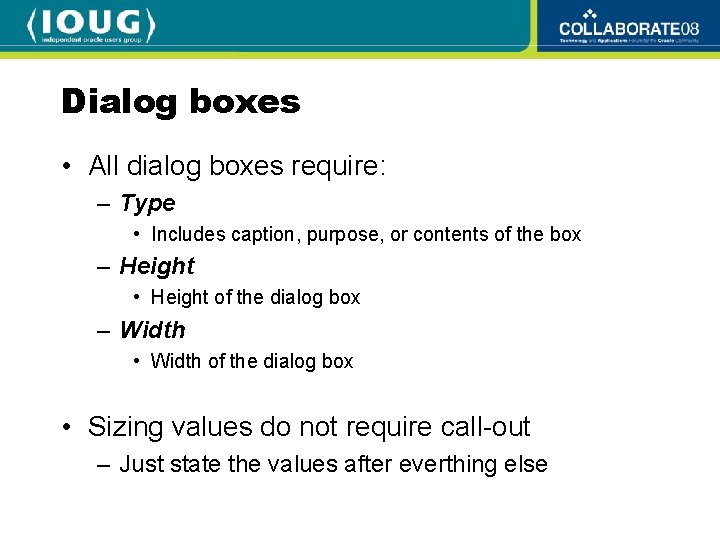
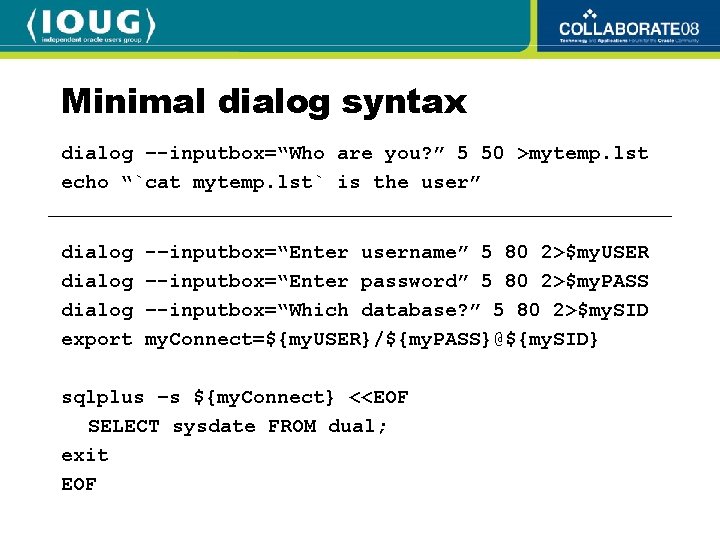
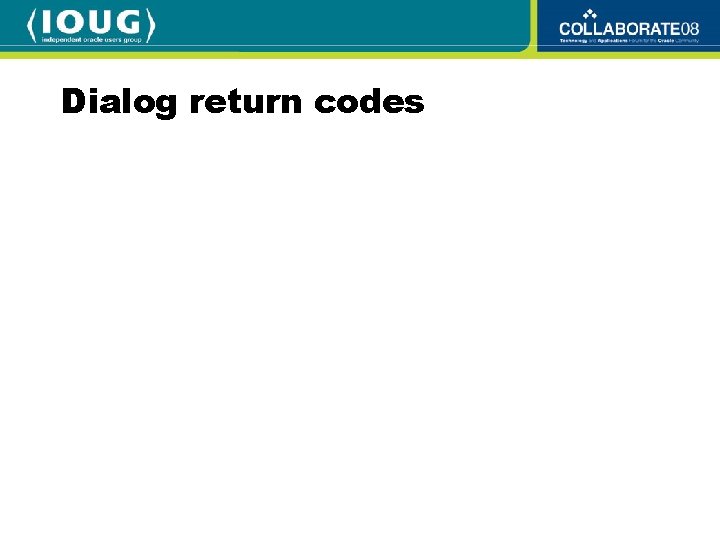
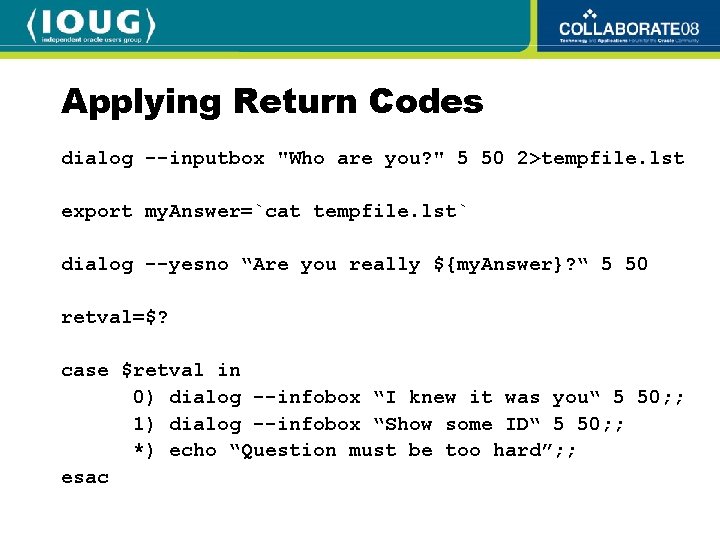

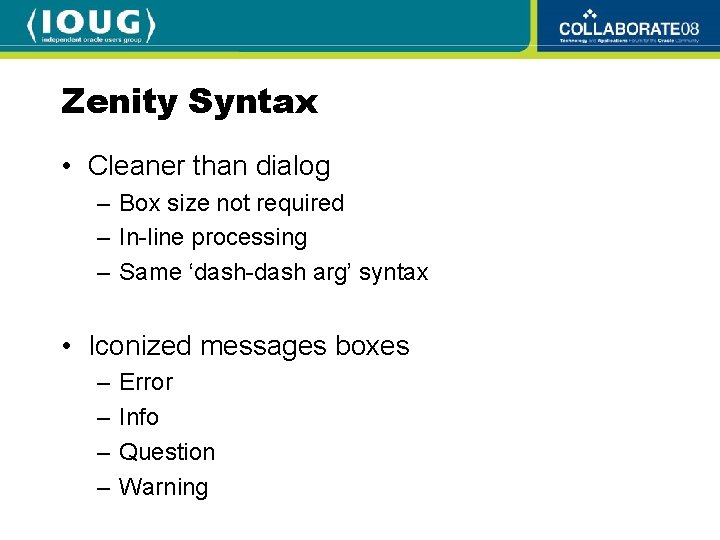
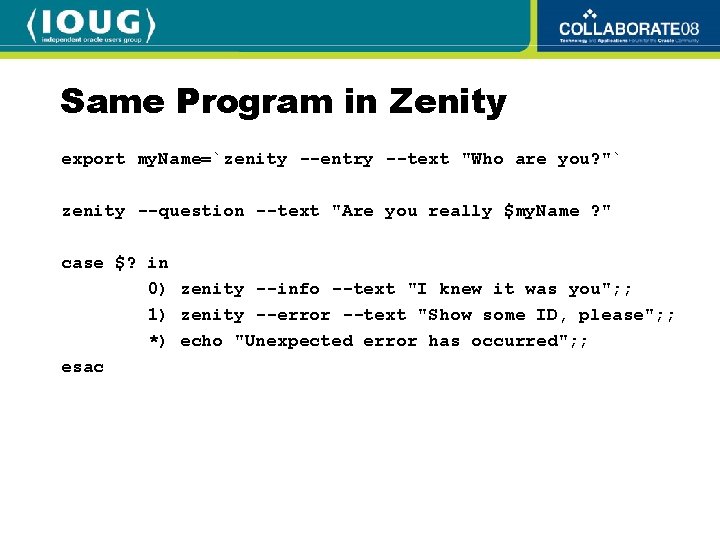
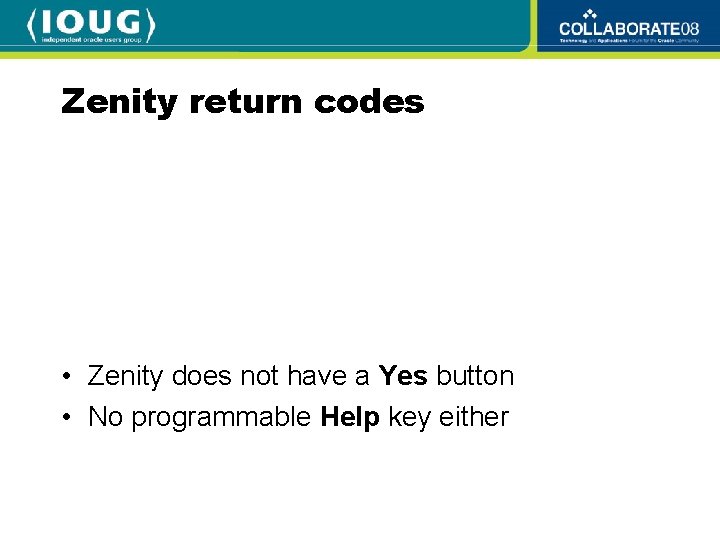
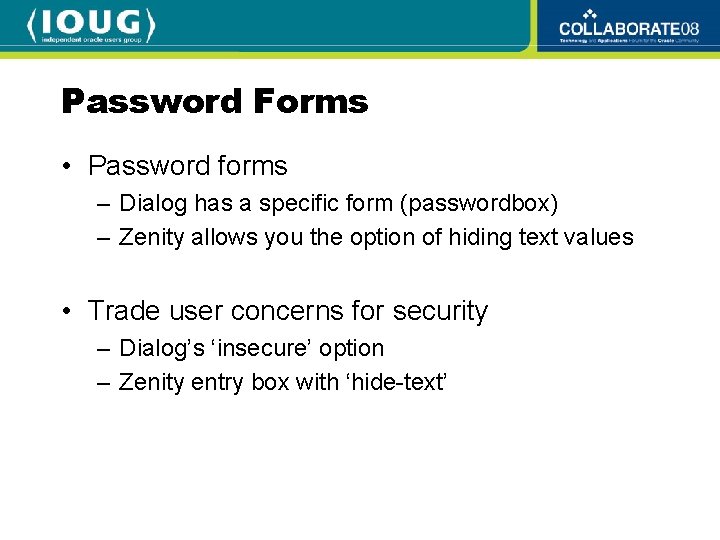
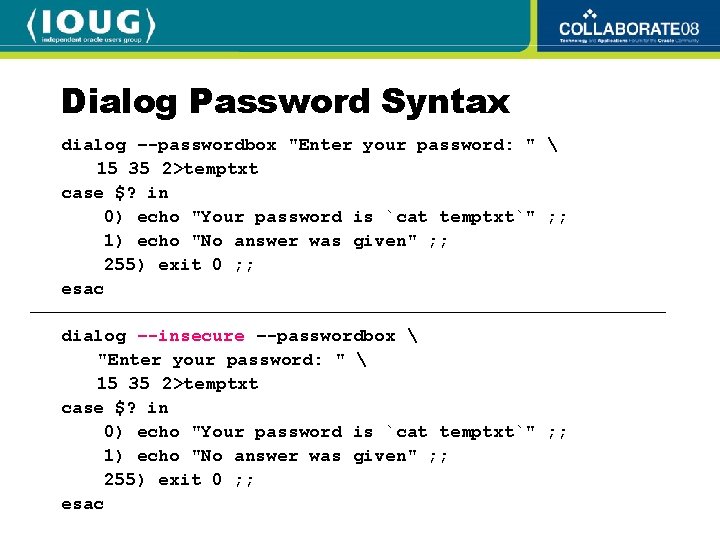
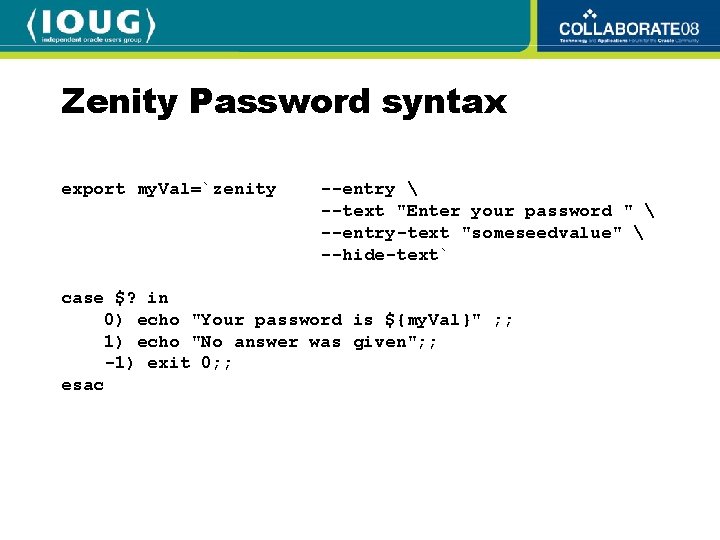
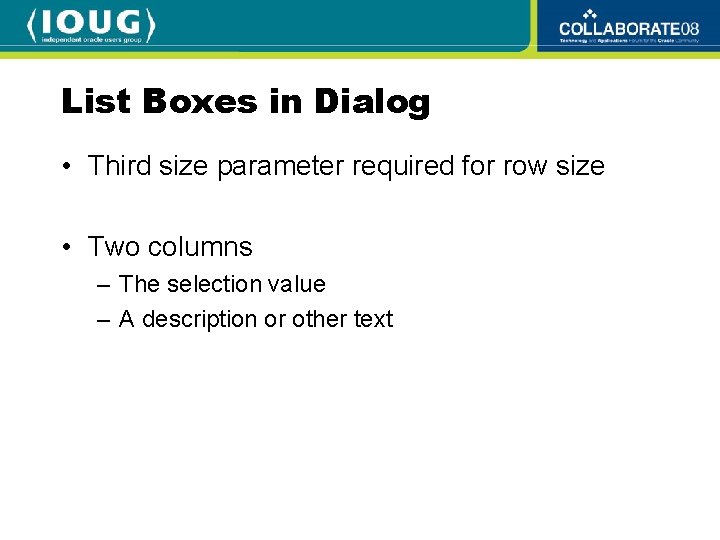
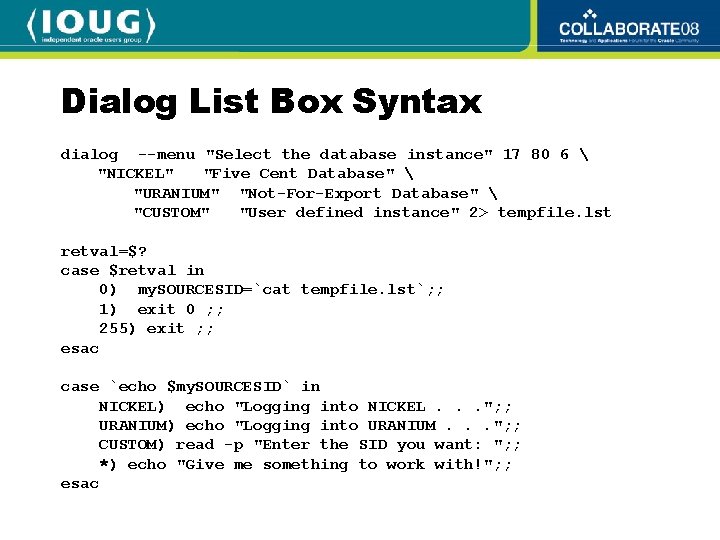
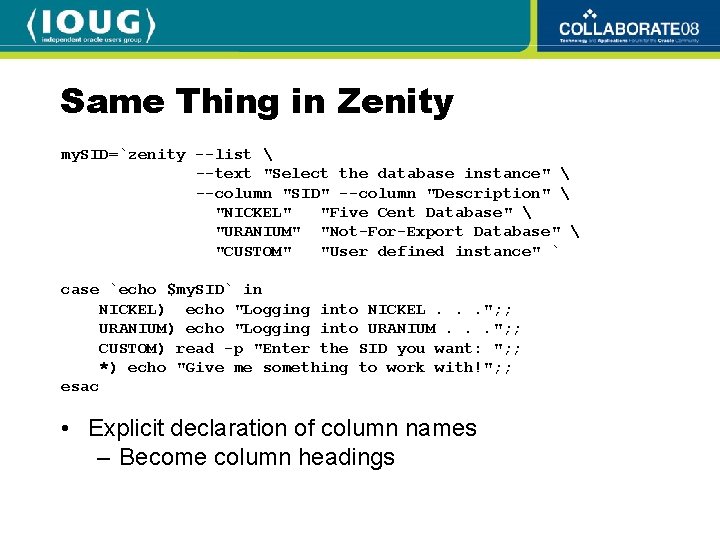
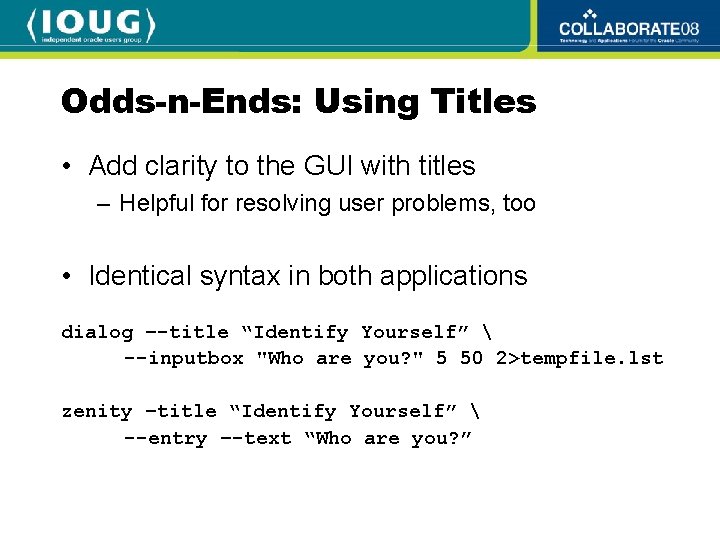
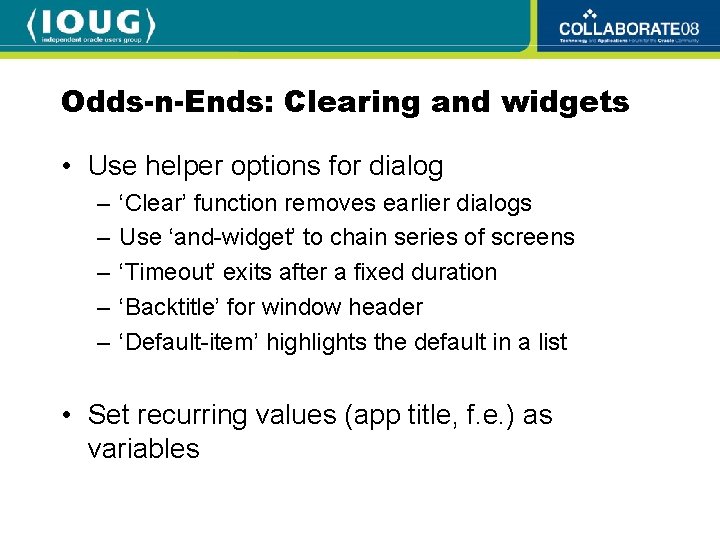
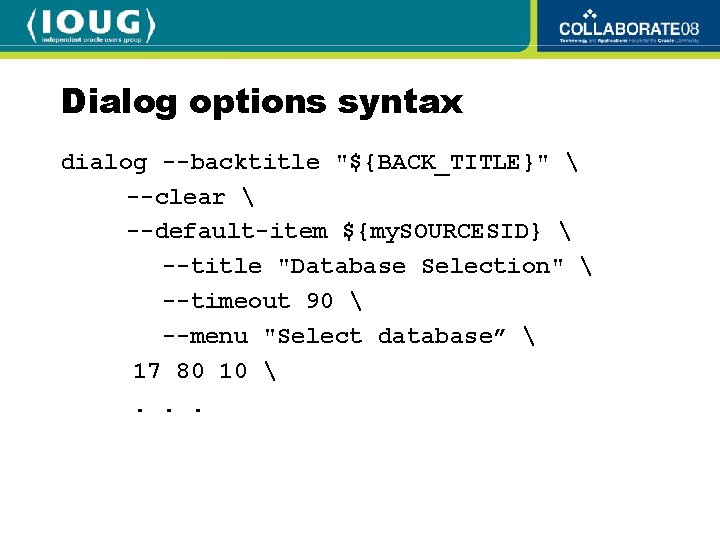
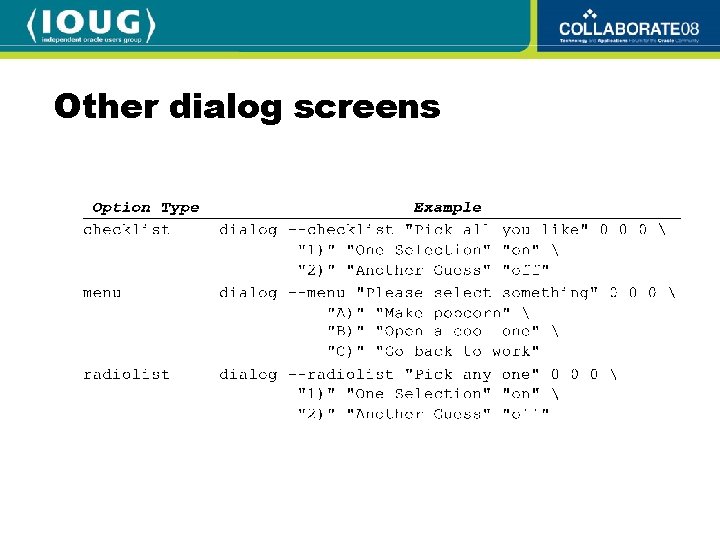
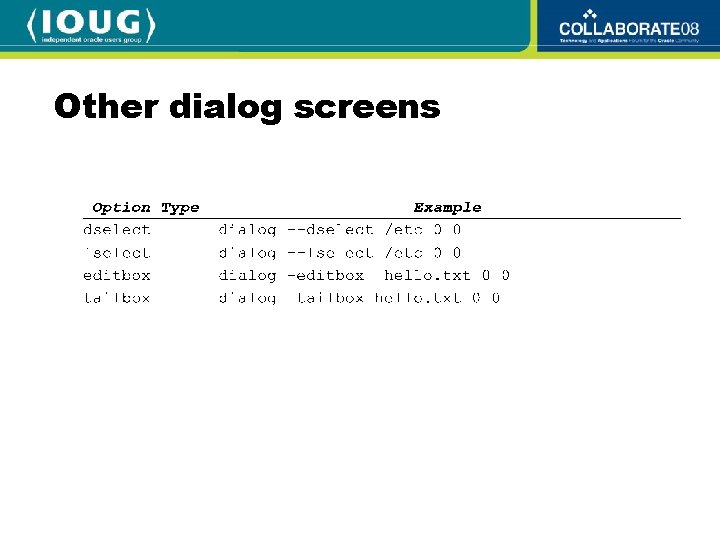
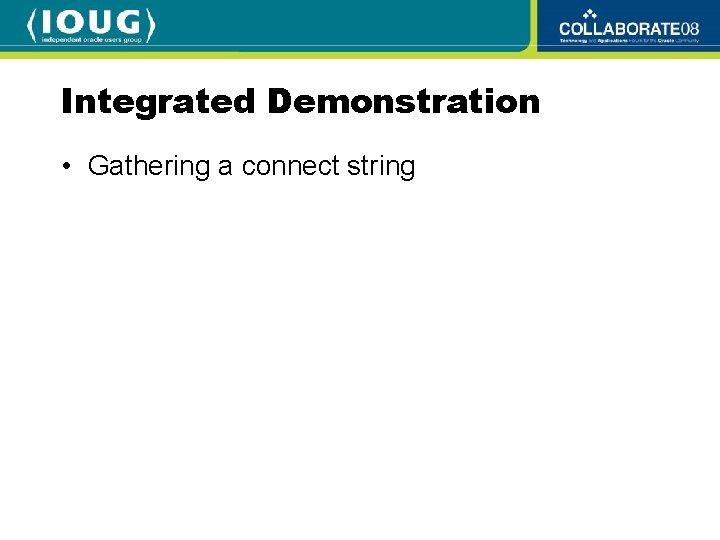
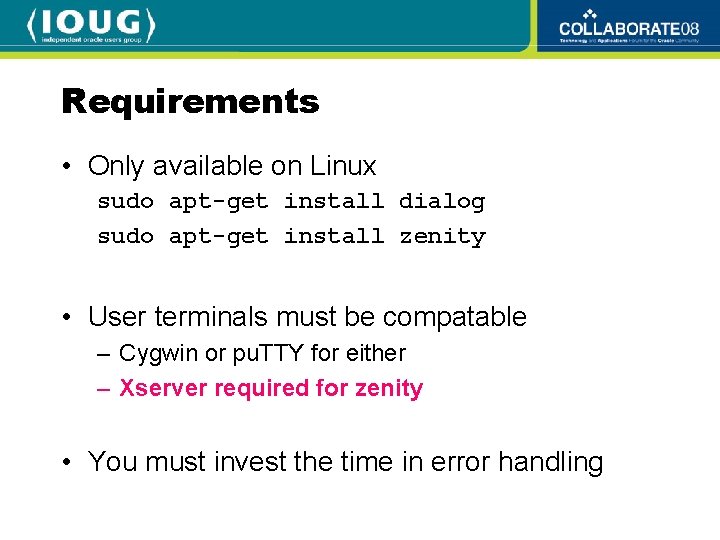
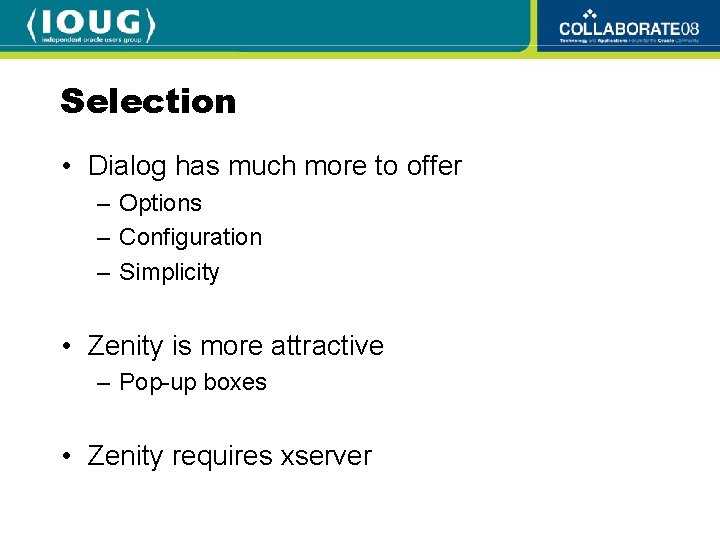
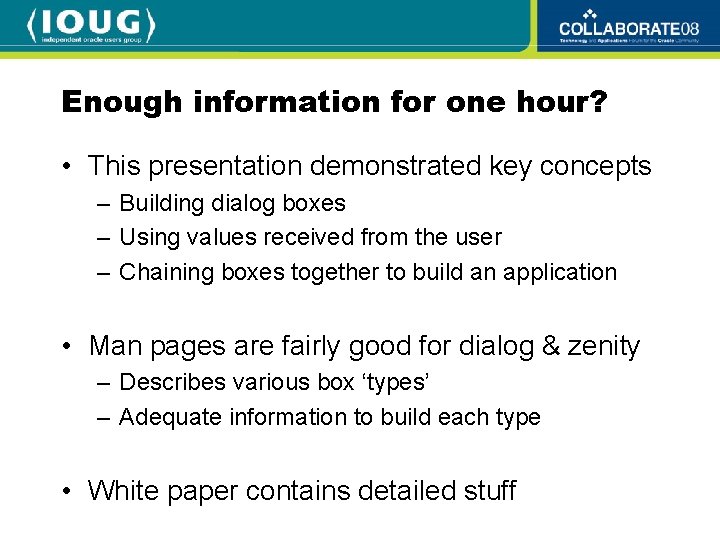
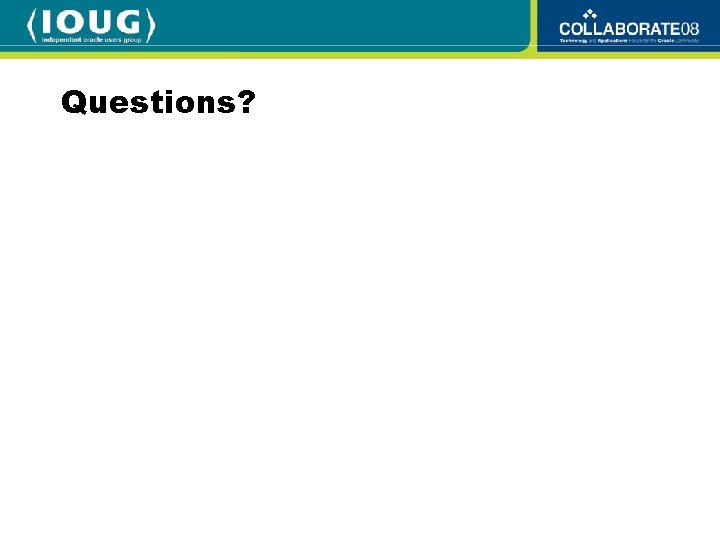
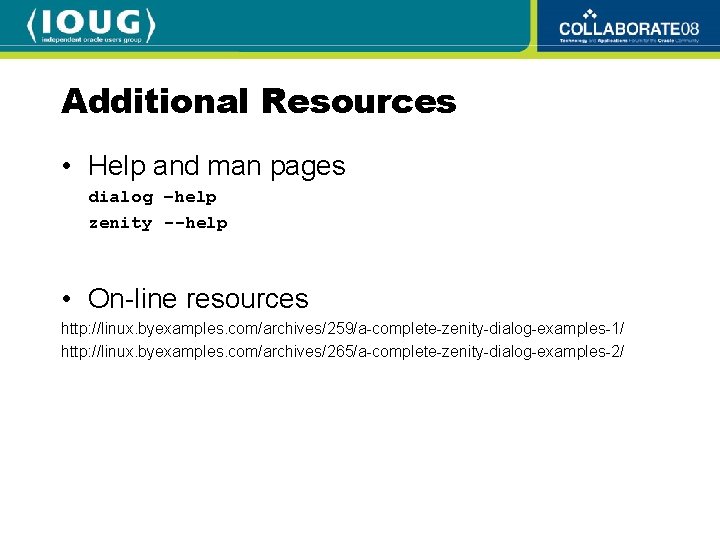

- Slides: 40
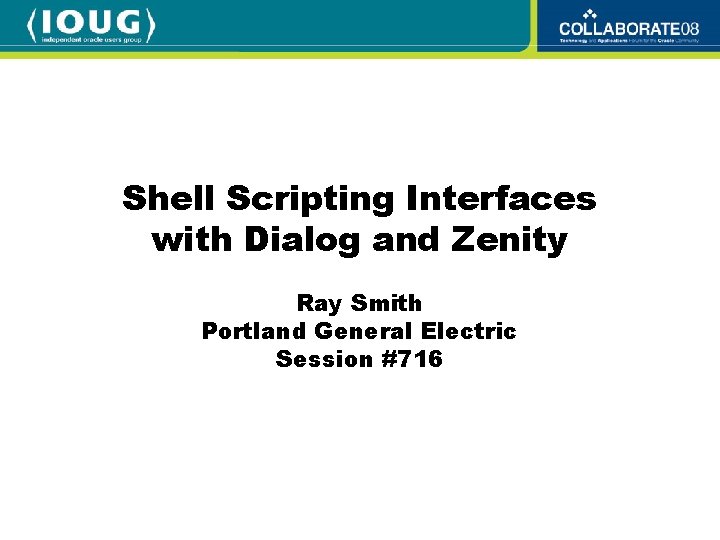
Shell Scripting Interfaces with Dialog and Zenity Ray Smith Portland General Electric Session #716
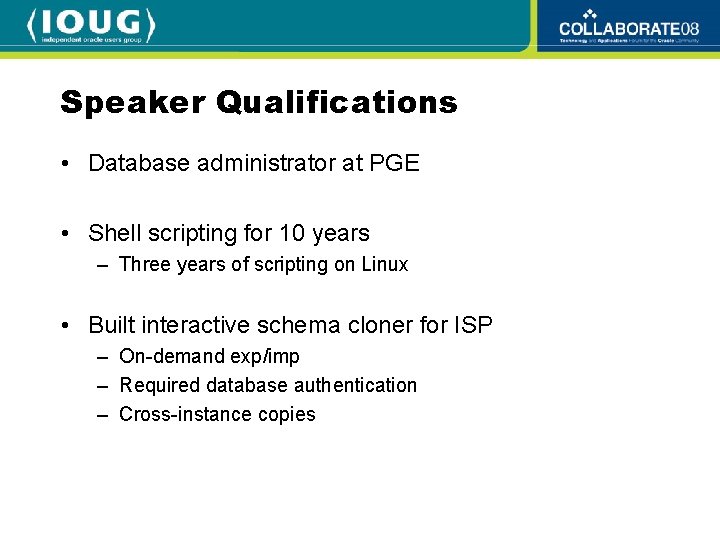
Speaker Qualifications • Database administrator at PGE • Shell scripting for 10 years – Three years of scripting on Linux • Built interactive schema cloner for ISP – On-demand exp/imp – Required database authentication – Cross-instance copies
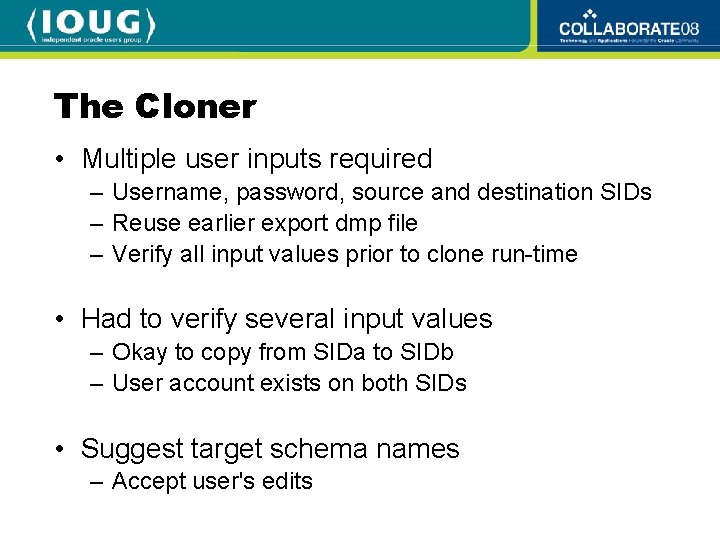
The Cloner • Multiple user inputs required – Username, password, source and destination SIDs – Reuse earlier export dmp file – Verify all input values prior to clone run-time • Had to verify several input values – Okay to copy from SIDa to SIDb – User account exists on both SIDs • Suggest target schema names – Accept user's edits
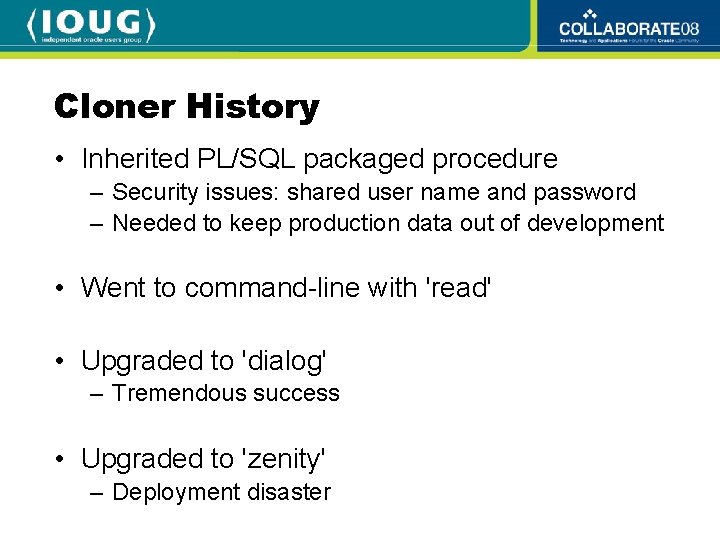
Cloner History • Inherited PL/SQL packaged procedure – Security issues: shared user name and password – Needed to keep production data out of development • Went to command-line with 'read' • Upgraded to 'dialog' – Tremendous success • Upgraded to 'zenity' – Deployment disaster
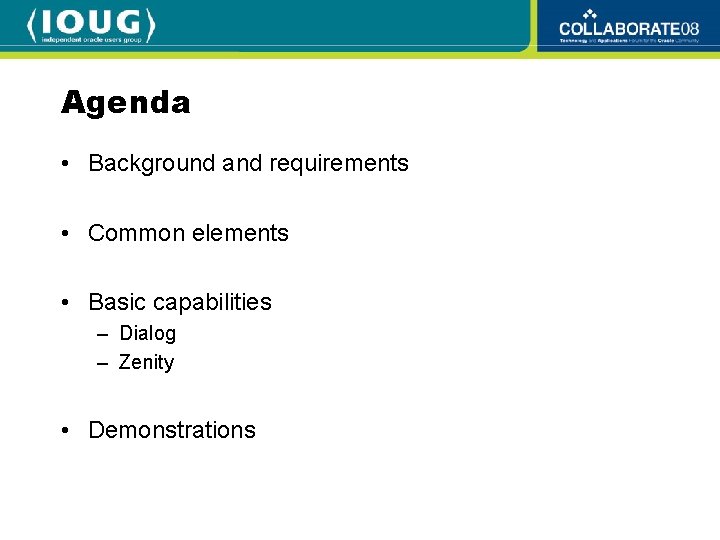
Agenda • Background and requirements • Common elements • Basic capabilities – Dialog – Zenity • Demonstrations
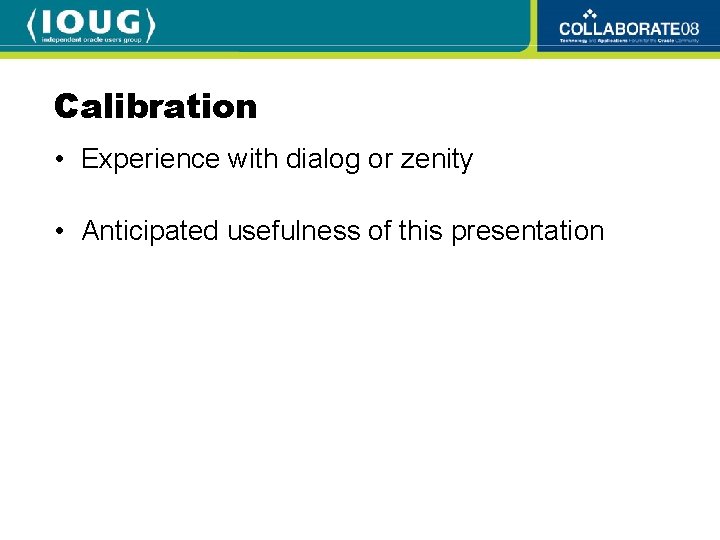
Calibration • Experience with dialog or zenity • Anticipated usefulness of this presentation
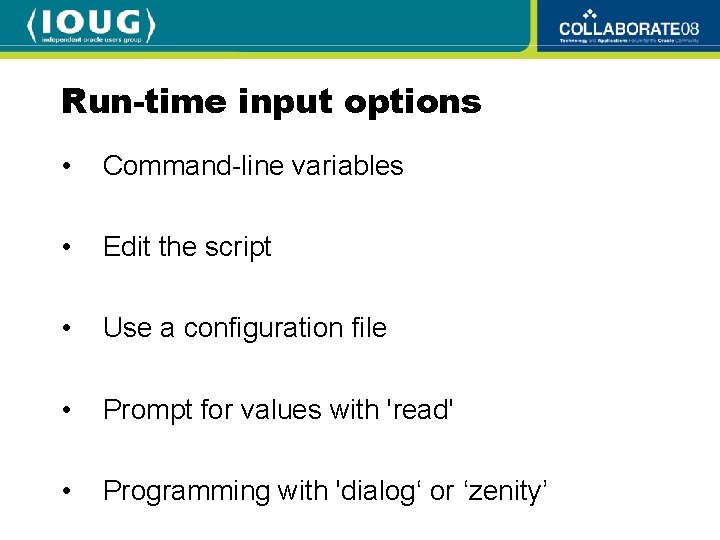
Run-time input options • Command-line variables • Edit the script • Use a configuration file • Prompt for values with 'read' • Programming with 'dialog‘ or ‘zenity’
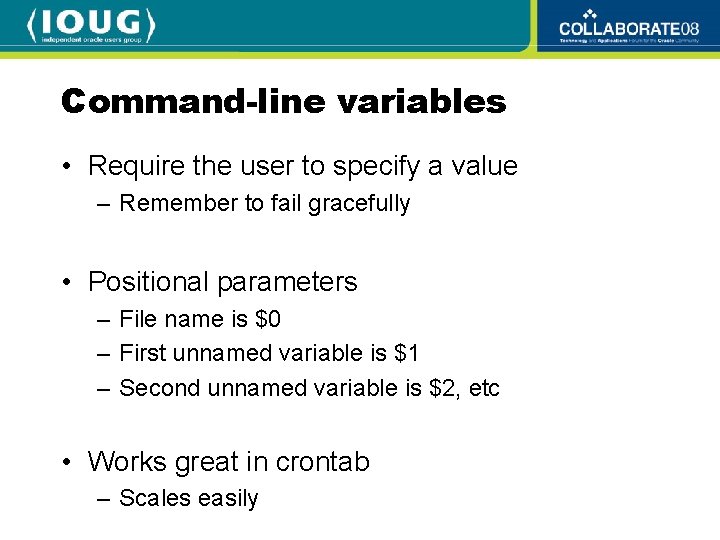
Command-line variables • Require the user to specify a value – Remember to fail gracefully • Positional parameters – File name is $0 – First unnamed variable is $1 – Second unnamed variable is $2, etc • Works great in crontab – Scales easily
![Illustration Input variables binbash file inputvariables sh if 1 Illustration – Input variables #!/bin/bash # file: input_variables. sh if [ $1 ] ;](https://slidetodoc.com/presentation_image/17b02afe5ca9c7c7ab0ebc5cc7f0b0a9/image-9.jpg)
Illustration – Input variables #!/bin/bash # file: input_variables. sh if [ $1 ] ; then echo "Amaze your $1" else echo “provide input, pathetic human!" fi > >. /input_variables. sh friends > Amaze your friends
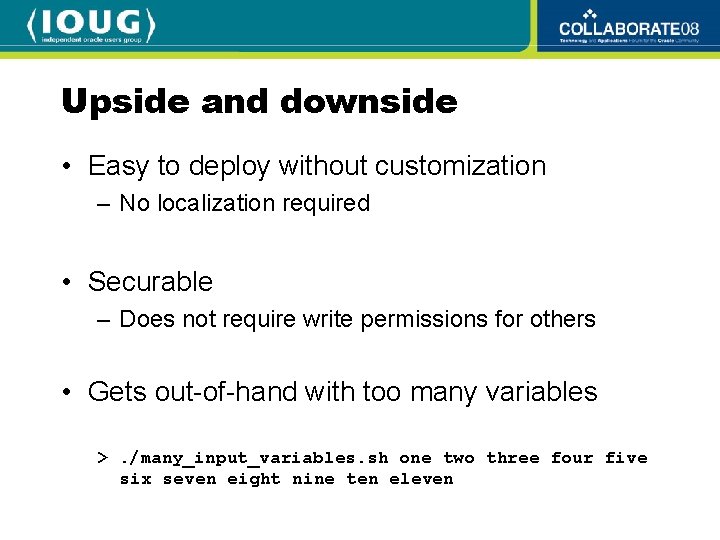
Upside and downside • Easy to deploy without customization – No localization required • Securable – Does not require write permissions for others • Gets out-of-hand with too many variables >. /many_input_variables. sh one two three four five six seven eight nine ten eleven
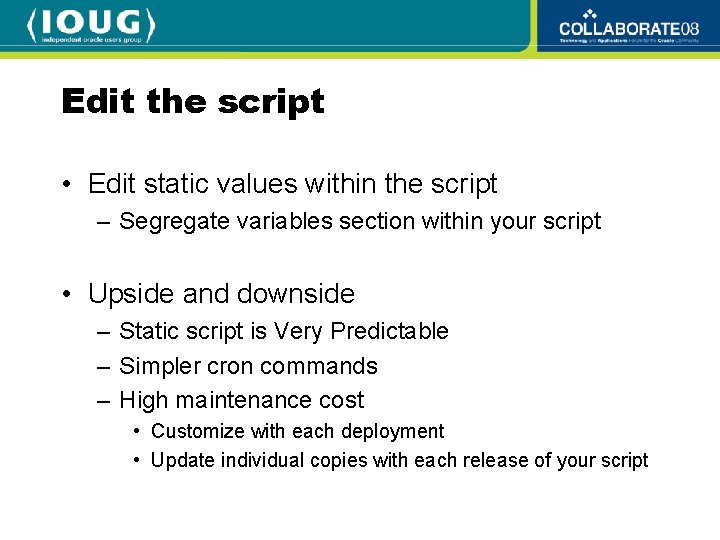
Edit the script • Edit static values within the script – Segregate variables section within your script • Upside and downside – Static script is Very Predictable – Simpler cron commands – High maintenance cost • Customize with each deployment • Update individual copies with each release of your script
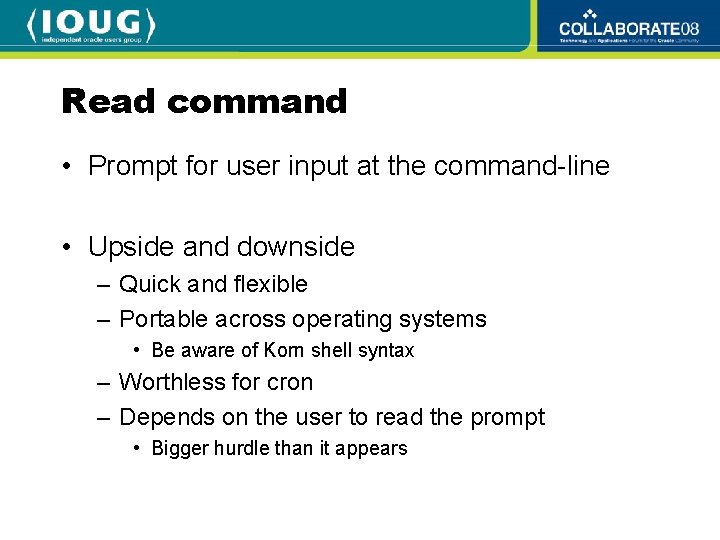
Read command • Prompt for user input at the command-line • Upside and downside – Quick and flexible – Portable across operating systems • Be aware of Korn shell syntax – Worthless for cron – Depends on the user to read the prompt • Bigger hurdle than it appears
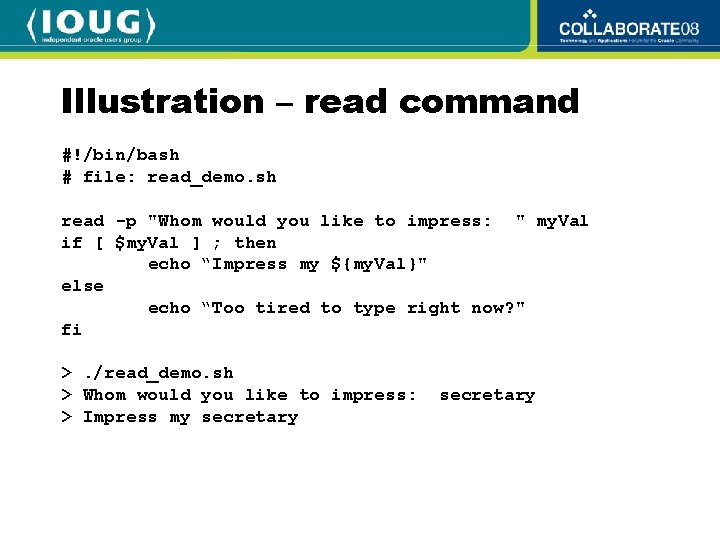
Illustration – read command #!/bin/bash # file: read_demo. sh read -p "Whom would you like to impress: " my. Val if [ $my. Val ] ; then echo “Impress my ${my. Val}" else echo “Too tired to type right now? " fi >. /read_demo. sh > Whom would you like to impress: > Impress my secretary
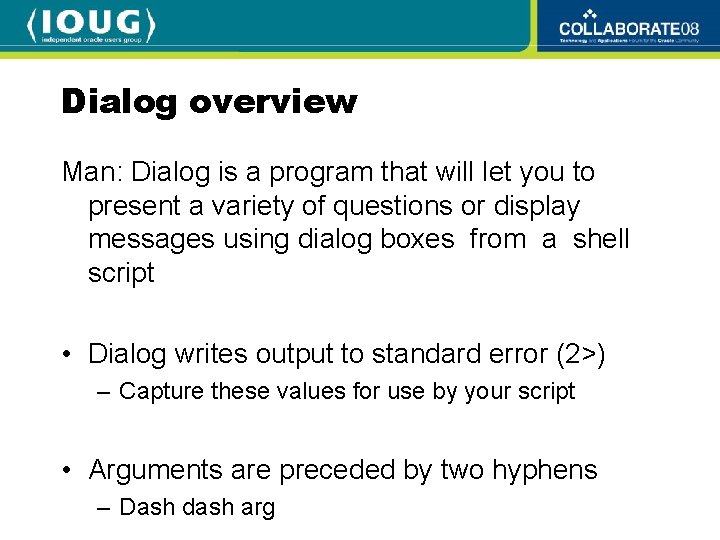
Dialog overview Man: Dialog is a program that will let you to present a variety of questions or display messages using dialog boxes from a shell script • Dialog writes output to standard error (2>) – Capture these values for use by your script • Arguments are preceded by two hyphens – Dash dash arg
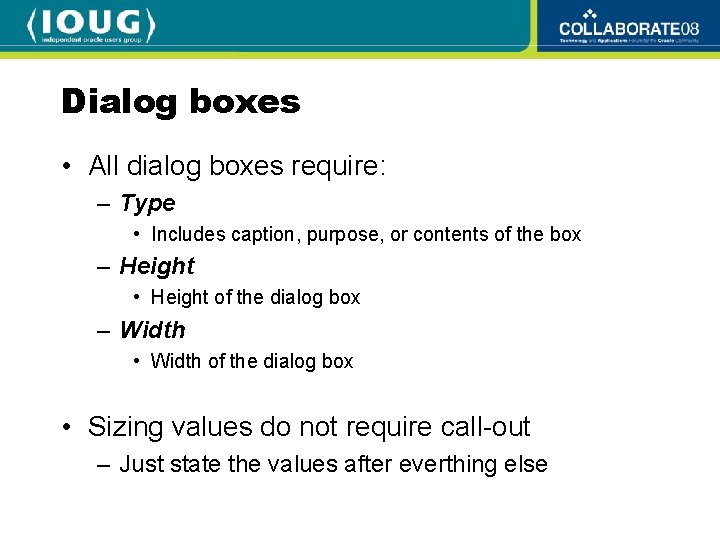
Dialog boxes • All dialog boxes require: – Type • Includes caption, purpose, or contents of the box – Height • Height of the dialog box – Width • Width of the dialog box • Sizing values do not require call-out – Just state the values after everthing else
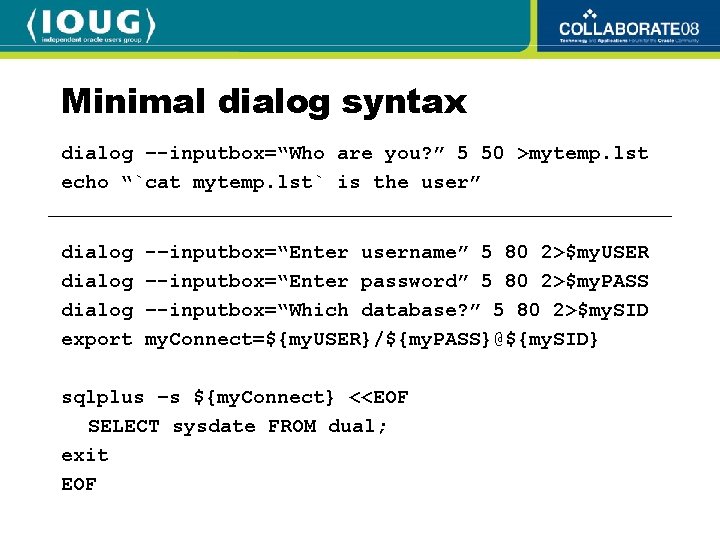
Minimal dialog syntax dialog –-inputbox=“Who are you? ” 5 50 >mytemp. lst echo “`cat mytemp. lst` is the user” dialog export -–inputbox=“Enter username” 5 80 2>$my. USER –-inputbox=“Enter password” 5 80 2>$my. PASS –-inputbox=“Which database? ” 5 80 2>$my. SID my. Connect=${my. USER}/${my. PASS}@${my. SID} sqlplus –s ${my. Connect} <<EOF SELECT sysdate FROM dual; exit EOF
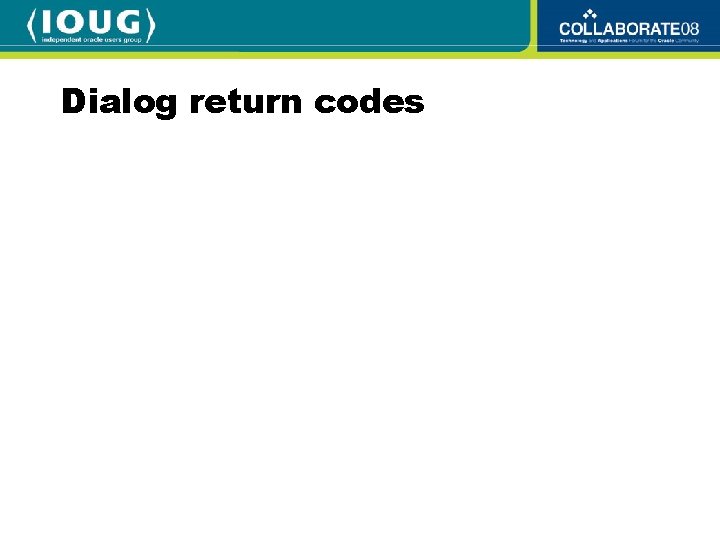
Dialog return codes
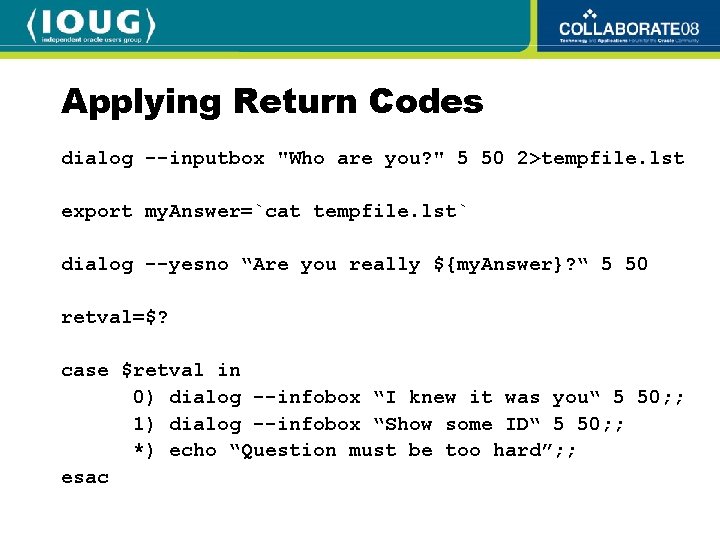
Applying Return Codes dialog --inputbox "Who are you? " 5 50 2>tempfile. lst export my. Answer=`cat tempfile. lst` dialog --yesno “Are you really ${my. Answer}? “ 5 50 retval=$? case $retval in 0) dialog --infobox “I knew it was you“ 5 50; ; 1) dialog --infobox “Show some ID“ 5 50; ; *) echo “Question must be too hard”; ; esac

Six demonstrations • What a brave presenter!
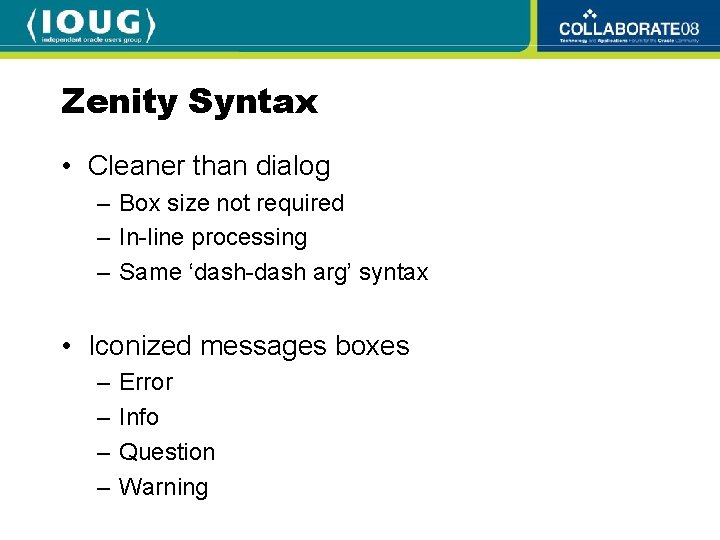
Zenity Syntax • Cleaner than dialog – Box size not required – In-line processing – Same ‘dash-dash arg’ syntax • Iconized messages boxes – – Error Info Question Warning
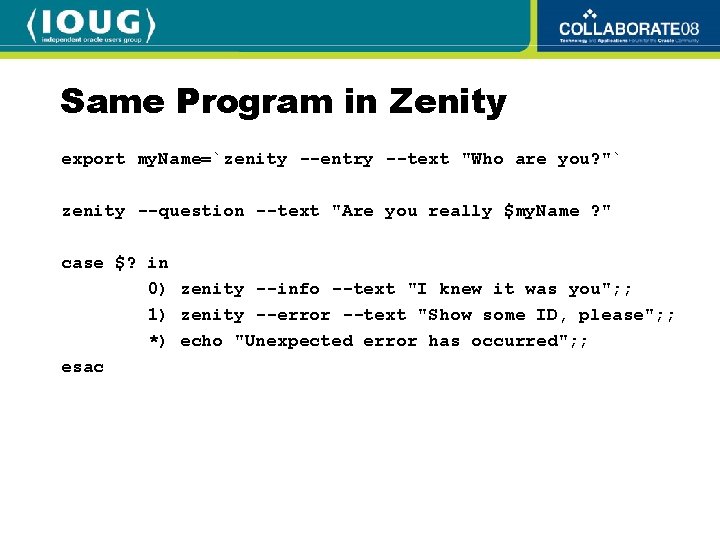
Same Program in Zenity export my. Name=`zenity --entry --text "Who are you? "` zenity --question --text "Are you really $my. Name ? " case $? in 0) zenity --info --text "I knew it was you"; ; 1) zenity --error --text "Show some ID, please"; ; *) echo "Unexpected error has occurred"; ; esac
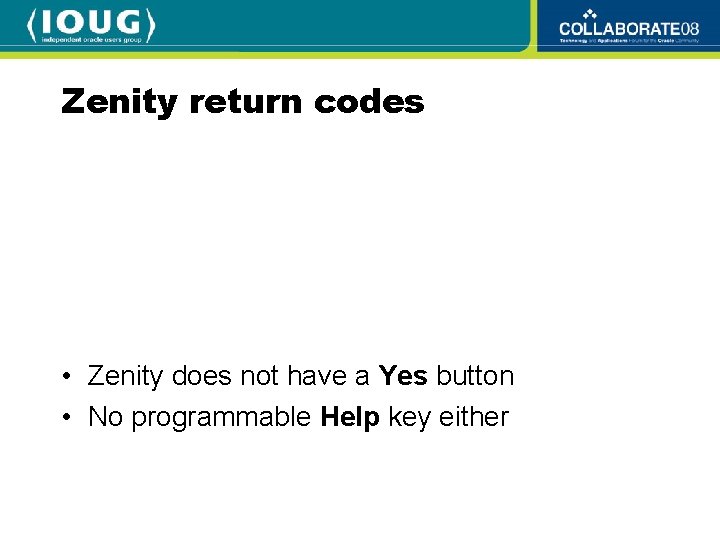
Zenity return codes • Zenity does not have a Yes button • No programmable Help key either
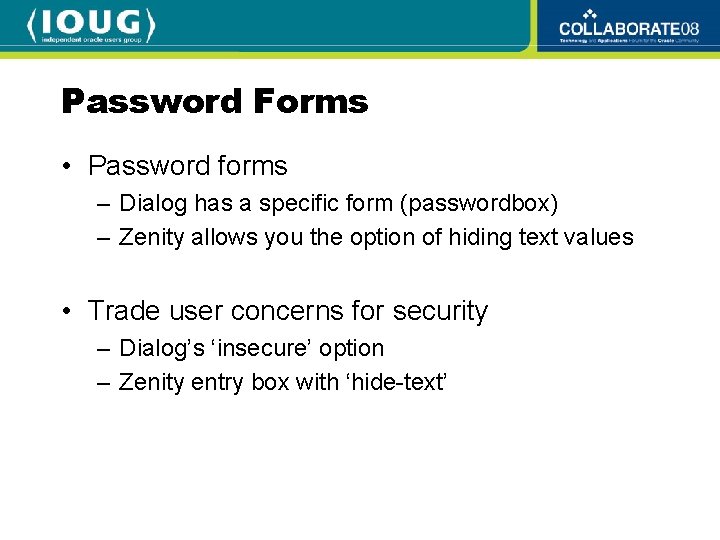
Password Forms • Password forms – Dialog has a specific form (passwordbox) – Zenity allows you the option of hiding text values • Trade user concerns for security – Dialog’s ‘insecure’ option – Zenity entry box with ‘hide-text’
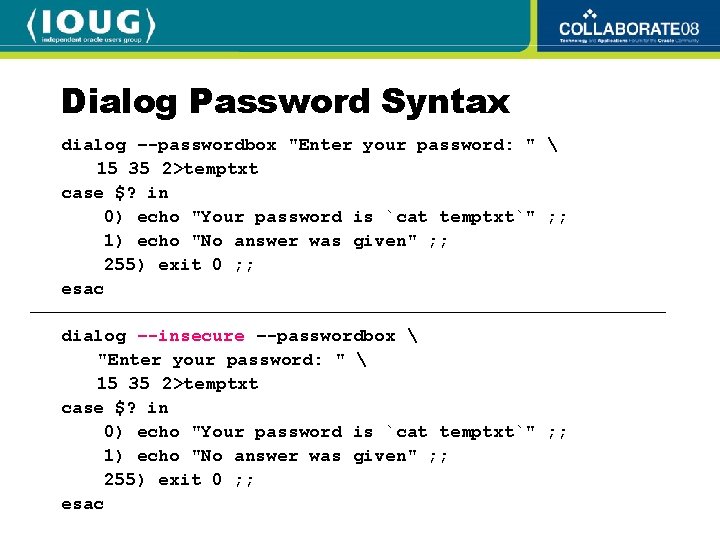
Dialog Password Syntax dialog –-passwordbox "Enter your password: " 15 35 2>temptxt case $? in 0) echo "Your password is `cat temptxt`" ; ; 1) echo "No answer was given" ; ; 255) exit 0 ; ; esac dialog –-insecure –-passwordbox "Enter your password: " 15 35 2>temptxt case $? in 0) echo "Your password is `cat temptxt`" ; ; 1) echo "No answer was given" ; ; 255) exit 0 ; ; esac
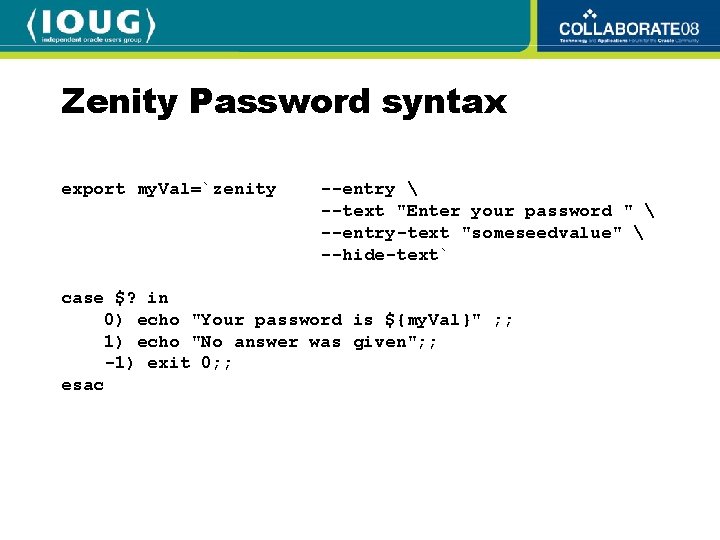
Zenity Password syntax export my. Val=`zenity --entry --text "Enter your password " --entry-text "someseedvalue" --hide-text` case $? in 0) echo "Your password is ${my. Val}" ; ; 1) echo "No answer was given"; ; -1) exit 0; ; esac
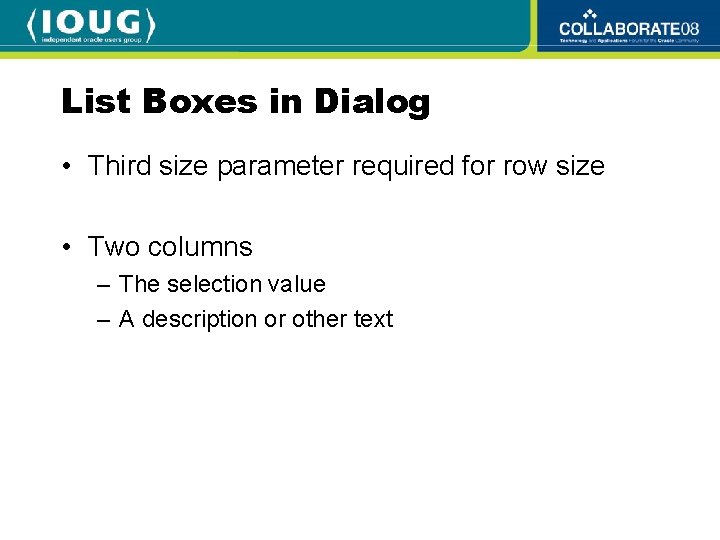
List Boxes in Dialog • Third size parameter required for row size • Two columns – The selection value – A description or other text
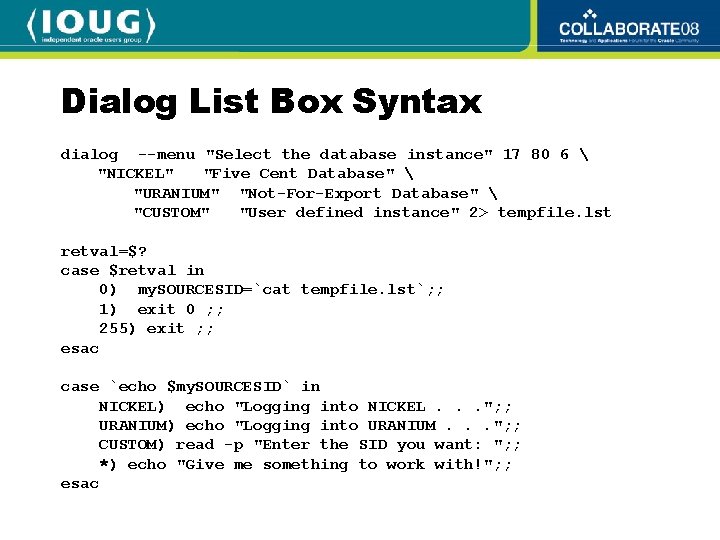
Dialog List Box Syntax dialog --menu "Select the database instance" 17 80 6 "NICKEL" "Five Cent Database" "URANIUM" "Not-For-Export Database" "CUSTOM" "User defined instance" 2> tempfile. lst retval=$? case $retval in 0) my. SOURCESID=`cat tempfile. lst`; ; 1) exit 0 ; ; 255) exit ; ; esac case `echo $my. SOURCESID` in NICKEL) echo "Logging into NICKEL. . . "; ; URANIUM) echo "Logging into URANIUM. . . "; ; CUSTOM) read -p "Enter the SID you want: "; ; *) echo "Give me something to work with!"; ; esac
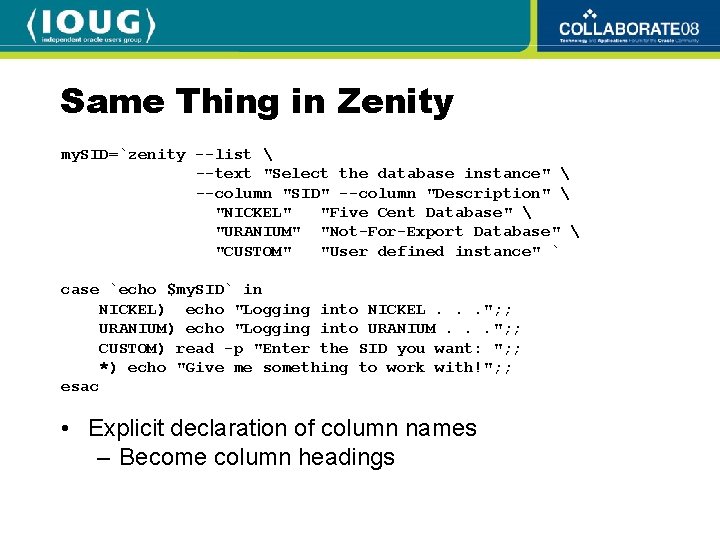
Same Thing in Zenity my. SID=`zenity --list --text "Select the database instance" --column "SID" --column "Description" "NICKEL" "Five Cent Database" "URANIUM" "Not-For-Export Database" "CUSTOM" "User defined instance" ` case `echo $my. SID` in NICKEL) echo "Logging into NICKEL. . . "; ; URANIUM) echo "Logging into URANIUM. . . "; ; CUSTOM) read -p "Enter the SID you want: "; ; *) echo "Give me something to work with!"; ; esac • Explicit declaration of column names – Become column headings
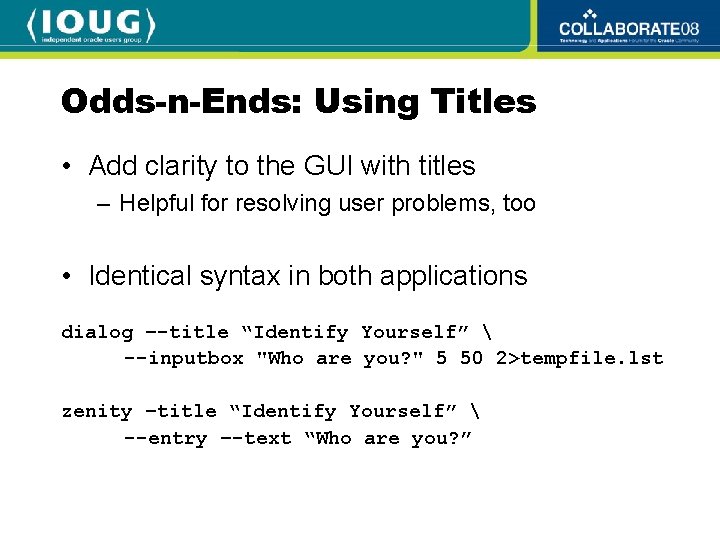
Odds-n-Ends: Using Titles • Add clarity to the GUI with titles – Helpful for resolving user problems, too • Identical syntax in both applications dialog –-title “Identify Yourself” --inputbox "Who are you? " 5 50 2>tempfile. lst zenity –title “Identify Yourself” --entry –-text “Who are you? ”
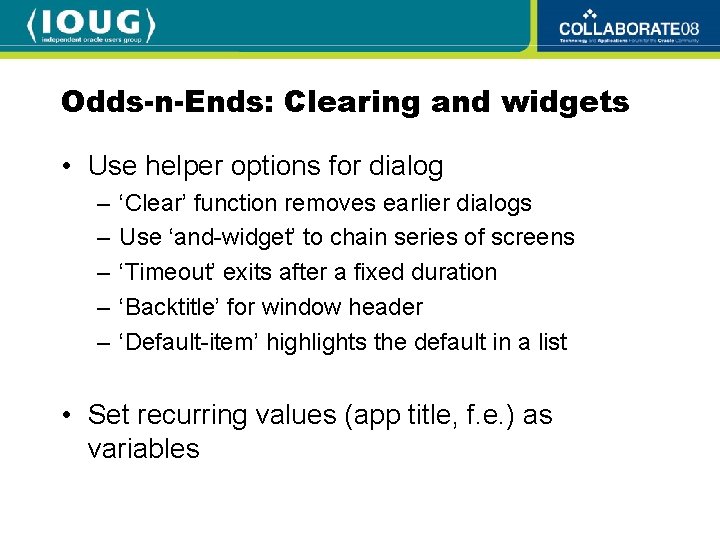
Odds-n-Ends: Clearing and widgets • Use helper options for dialog – – – ‘Clear’ function removes earlier dialogs Use ‘and-widget’ to chain series of screens ‘Timeout’ exits after a fixed duration ‘Backtitle’ for window header ‘Default-item’ highlights the default in a list • Set recurring values (app title, f. e. ) as variables
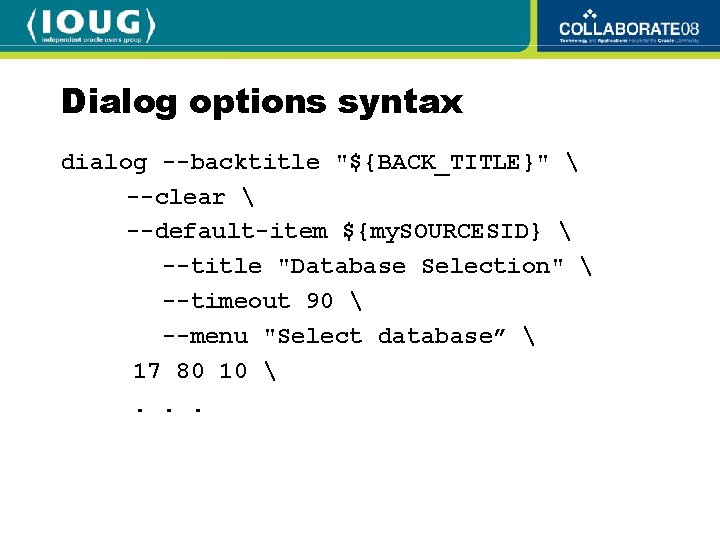
Dialog options syntax dialog --backtitle "${BACK_TITLE}" --clear --default-item ${my. SOURCESID} --title "Database Selection" --timeout 90 --menu "Select database” 17 80 10 . . .
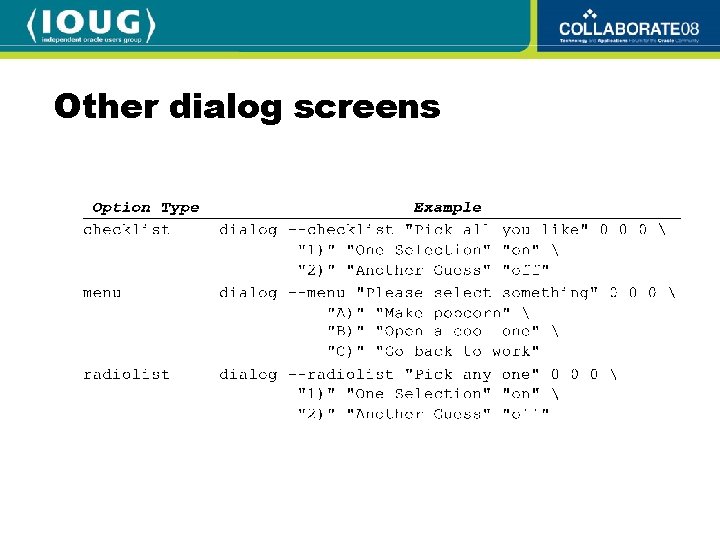
Other dialog screens
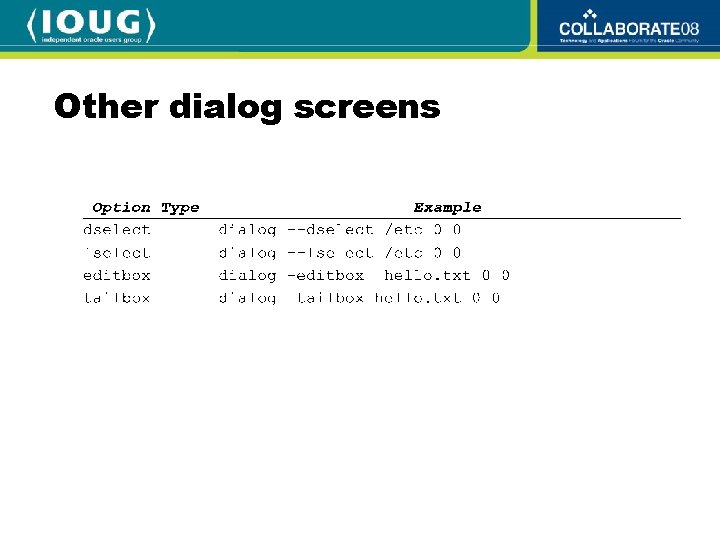
Other dialog screens
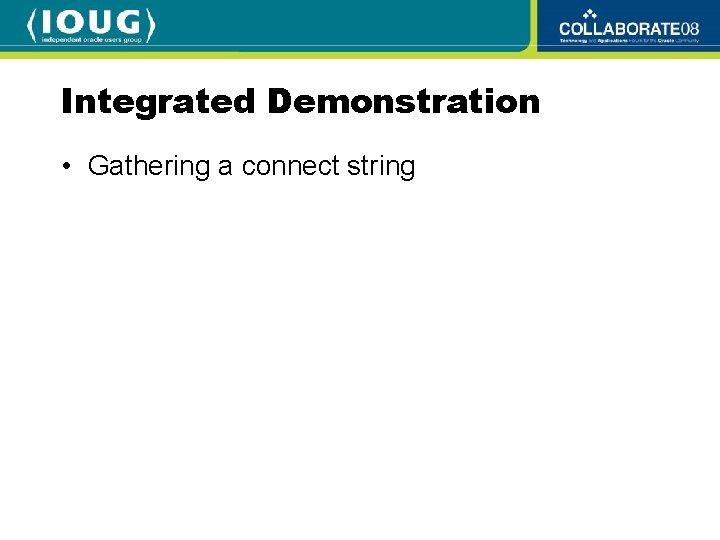
Integrated Demonstration • Gathering a connect string
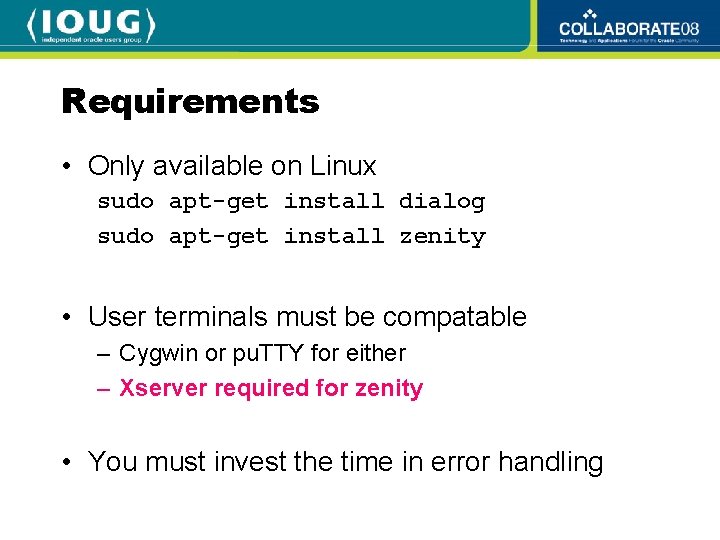
Requirements • Only available on Linux sudo apt-get install dialog sudo apt-get install zenity • User terminals must be compatable – Cygwin or pu. TTY for either – Xserver required for zenity • You must invest the time in error handling
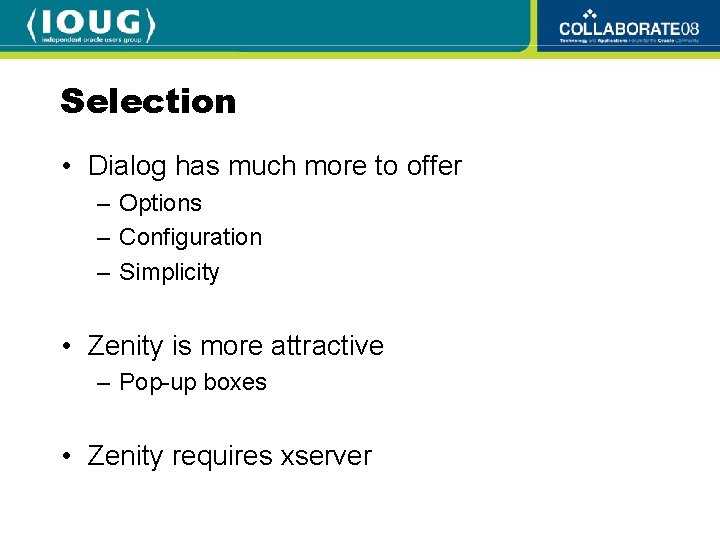
Selection • Dialog has much more to offer – Options – Configuration – Simplicity • Zenity is more attractive – Pop-up boxes • Zenity requires xserver
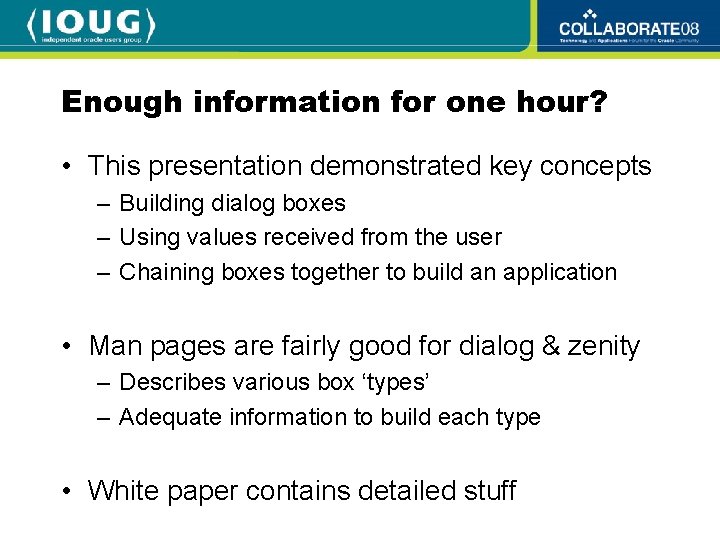
Enough information for one hour? • This presentation demonstrated key concepts – Building dialog boxes – Using values received from the user – Chaining boxes together to build an application • Man pages are fairly good for dialog & zenity – Describes various box ‘types’ – Adequate information to build each type • White paper contains detailed stuff
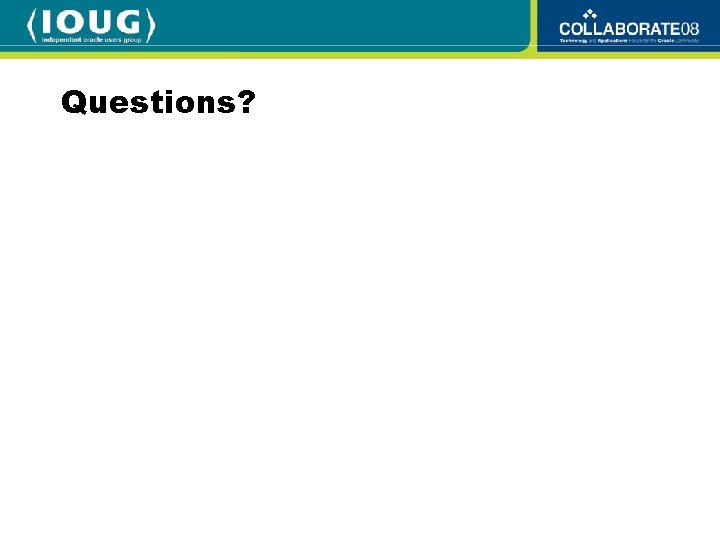
Questions?
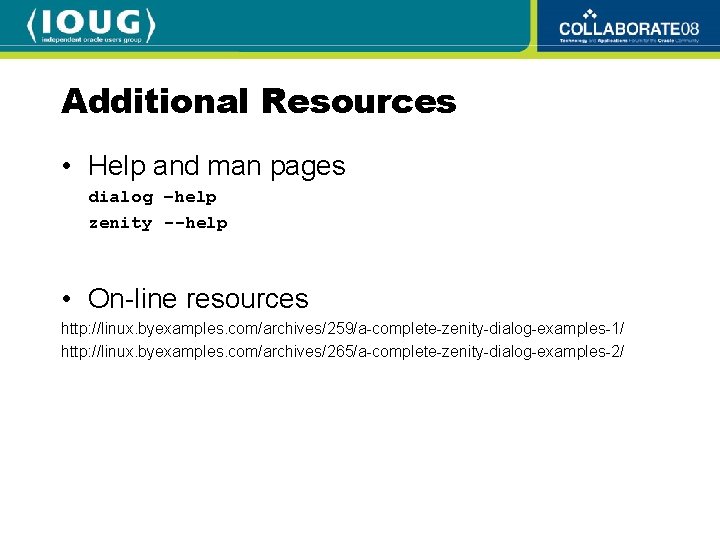
Additional Resources • Help and man pages dialog –help zenity --help • On-line resources http: //linux. byexamples. com/archives/259/a-complete-zenity-dialog-examples-1/ http: //linux. byexamples. com/archives/265/a-complete-zenity-dialog-examples-2/

Thank You • Please complete the evaluation form – Ray Smith – Shell Scripting Interfaces with Dialog and Zenity – Session #716 • bokonen@comcast. net
 Shell cleanliness shell soundness shell texture shell shape
Shell cleanliness shell soundness shell texture shell shape Egg parts
Egg parts Zenity yes no dialog
Zenity yes no dialog Lab 7-8: customize or write simple scripts
Lab 7-8: customize or write simple scripts Perl shell scripting
Perl shell scripting Ragam dialog (dialog style)
Ragam dialog (dialog style) Ragam dialog (dialog style)
Ragam dialog (dialog style) Tan 30
Tan 30 Ray casting algorithm
Ray casting algorithm Ray model of light
Ray model of light Difference between abstract classes and interfaces
Difference between abstract classes and interfaces Difference between abstract classes and interfaces
Difference between abstract classes and interfaces Dialogue sequence diagram
Dialogue sequence diagram Gui event types in java
Gui event types in java Which are not purely surface phenomena
Which are not purely surface phenomena Advantages and disadvantages of client side scripting
Advantages and disadvantages of client side scripting Expressive interfaces
Expressive interfaces Web user interfaces
Web user interfaces Uml interfaces are used to:
Uml interfaces are used to: Industrial interfaces
Industrial interfaces What are expressive interfaces?
What are expressive interfaces? Blueprint interfaces
Blueprint interfaces Which is not an objective of designing interfaces?
Which is not an objective of designing interfaces? Property management system interfaces
Property management system interfaces Similar to
Similar to Joe hogan openet
Joe hogan openet Contextual tools
Contextual tools Gsm um
Gsm um Expressive interfaces
Expressive interfaces Characteristics of bad srs document
Characteristics of bad srs document Team interfaces
Team interfaces Operacion de micros e interfaces
Operacion de micros e interfaces Why are user interfaces hard to implement
Why are user interfaces hard to implement Heuristic evaluation of user interfaces
Heuristic evaluation of user interfaces What is the importance of multiple document interface
What is the importance of multiple document interface Java gui for r
Java gui for r Interfaces inteligentes
Interfaces inteligentes Interfaces
Interfaces User interfaces design dc
User interfaces design dc Interface f
Interface f Gsm
Gsm