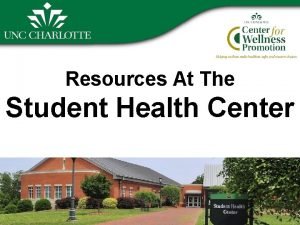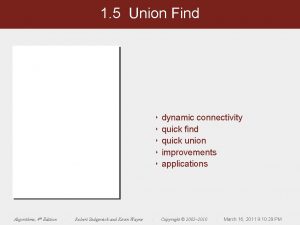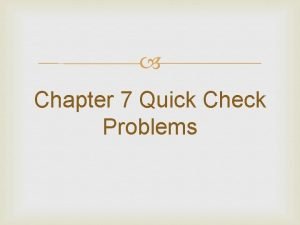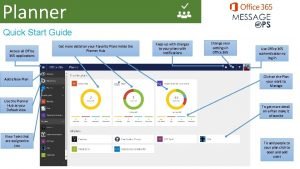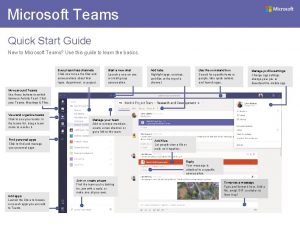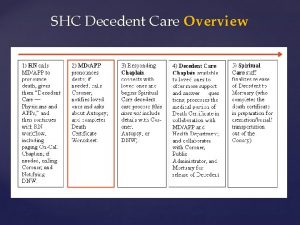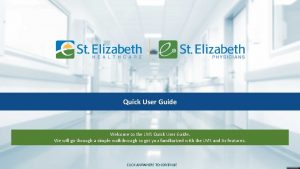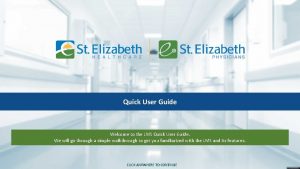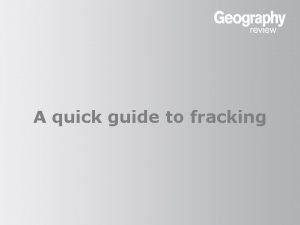SHC Quick User Guide July 2011 TSDMCPS Copyright
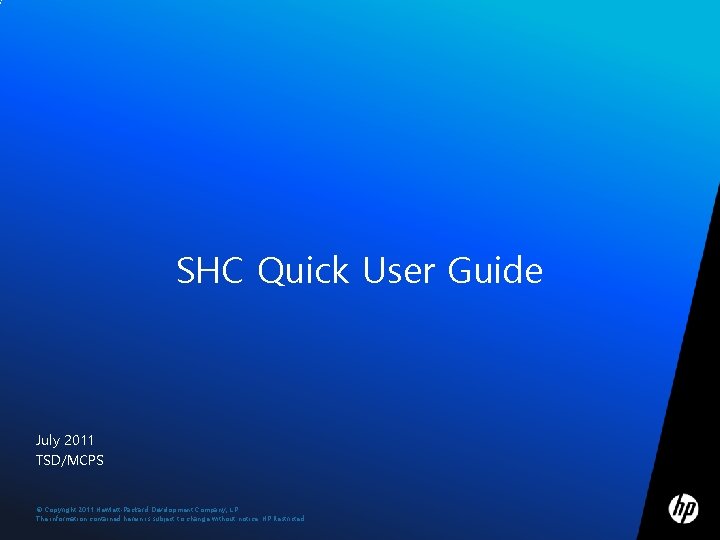
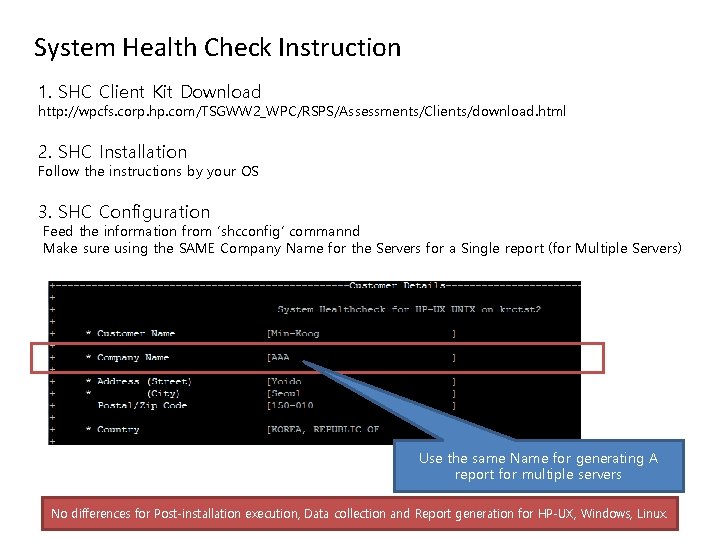
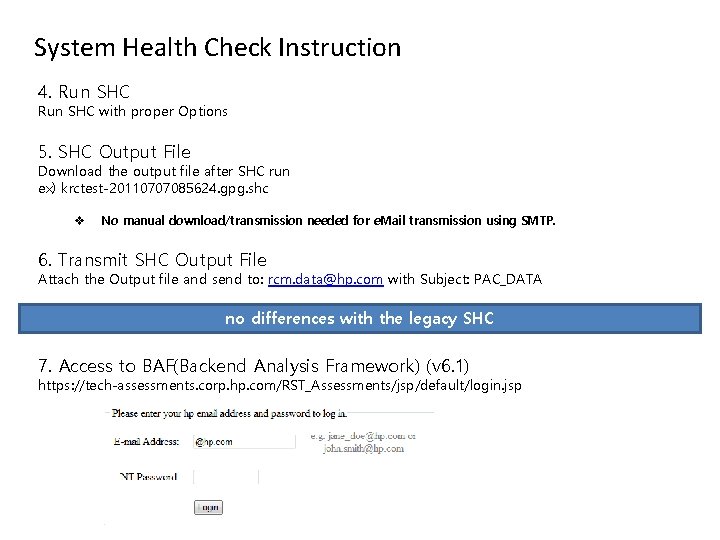
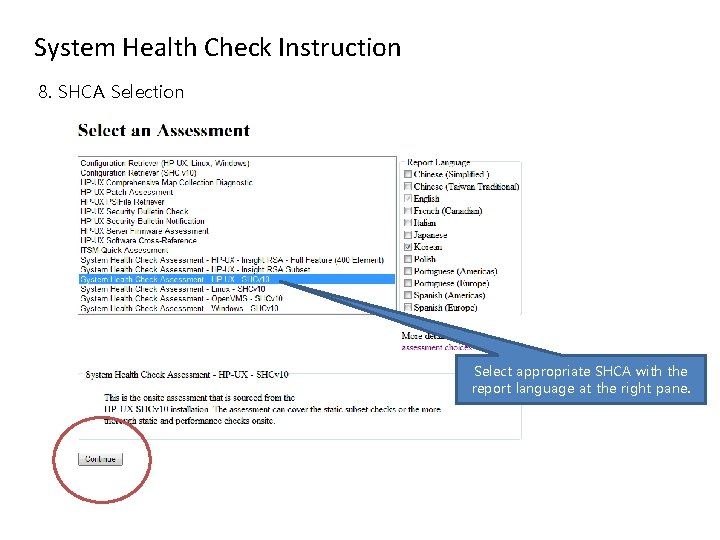
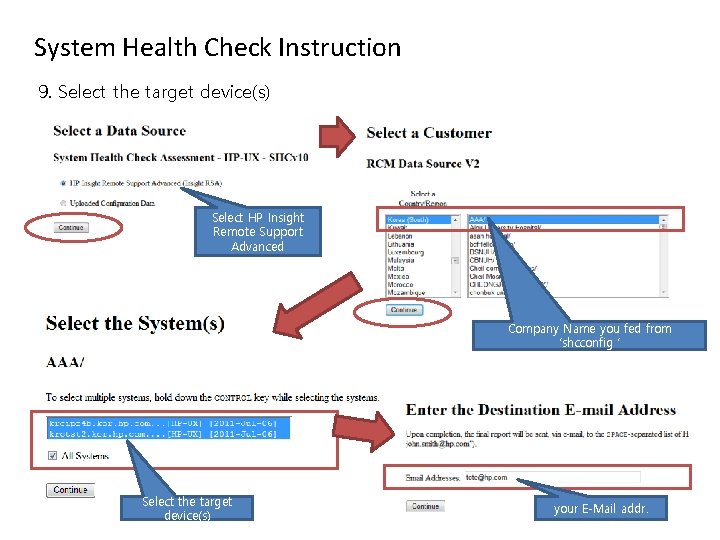
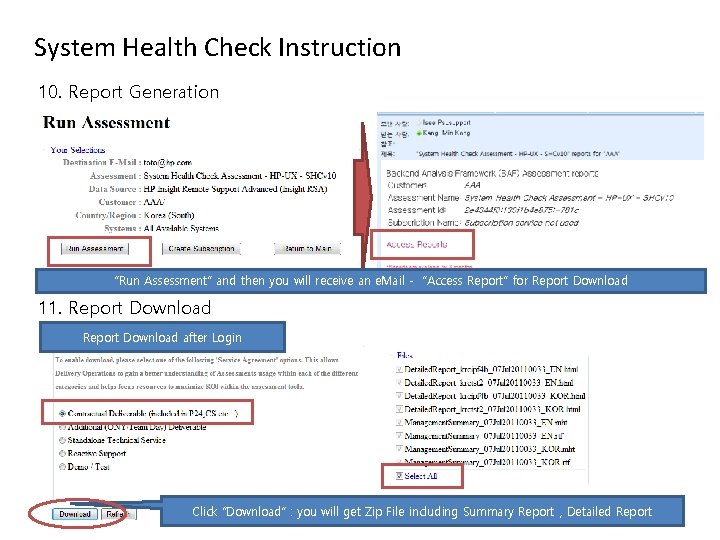
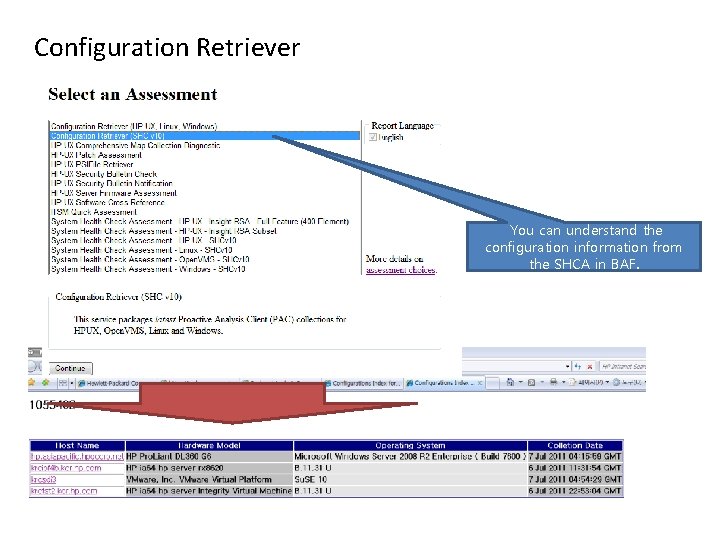
- Slides: 7
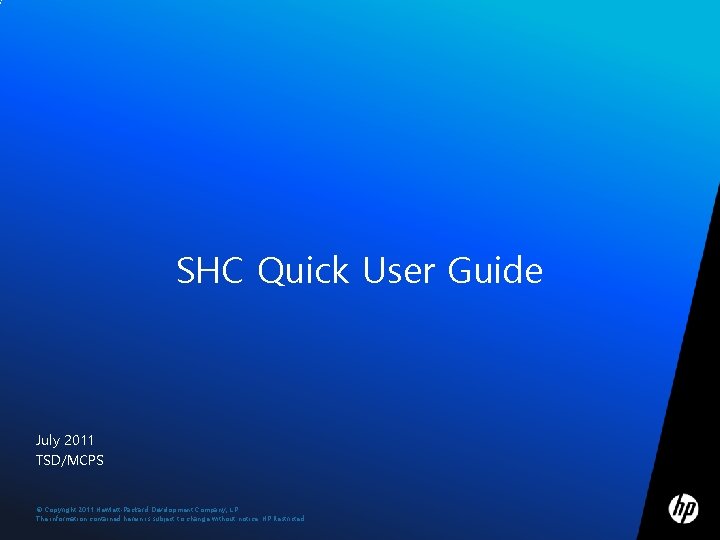
SHC Quick User Guide July 2011 TSD/MCPS © Copyright 2011 Hewlett-Packard Development Company, L. P. The information contained herein is subject to change without notice. HP Restricted
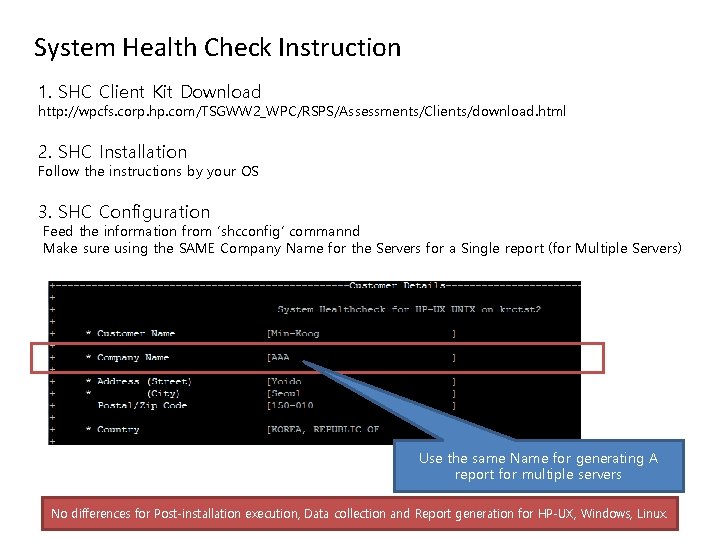
System Health Check Instruction 1. SHC Client Kit Download http: //wpcfs. corp. hp. com/TSGWW 2_WPC/RSPS/Assessments/Clients/download. html 2. SHC Installation Follow the instructions by your OS 3. SHC Configuration Feed the information from ‘shcconfig’ commannd Make sure using the SAME Company Name for the Servers for a Single report (for Multiple Servers) Use the same Name for generating A report for multiple servers No differences for Post-installation execution, Data collection and Report generation for HP-UX, Windows, Linux.
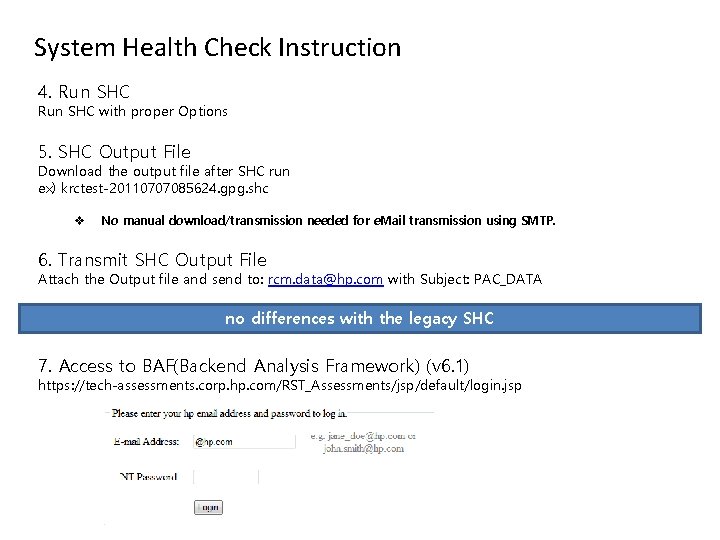
System Health Check Instruction 4. Run SHC with proper Options 5. SHC Output File Download the output file after SHC run ex) krctest-20110707085624. gpg. shc v No manual download/transmission needed for e. Mail transmission using SMTP. 6. Transmit SHC Output File Attach the Output file and send to: rcm. data@hp. com with Subject: PAC_DATA no differences with the legacy SHC 7. Access to BAF(Backend Analysis Framework) (v 6. 1) https: //tech-assessments. corp. hp. com/RST_Assessments/jsp/default/login. jsp
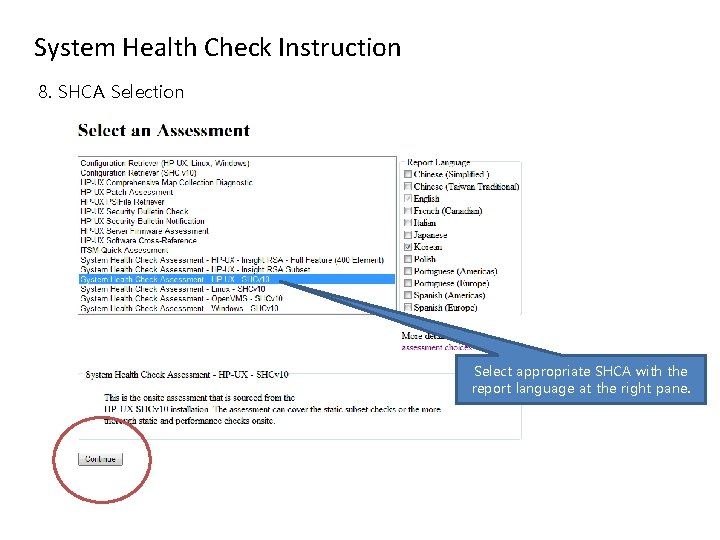
System Health Check Instruction 8. SHCA Selection Select appropriate SHCA with the report language at the right pane.
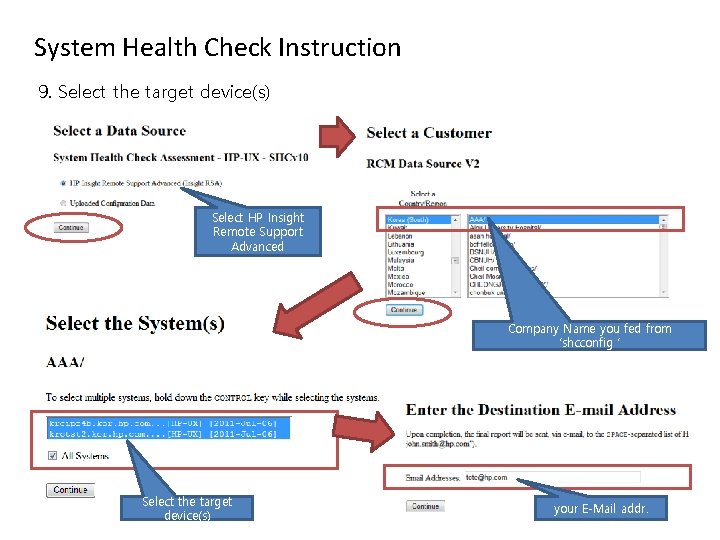
System Health Check Instruction 9. Select the target device(s) Select HP Insight Remote Support Advanced Company Name you fed from ‘shcconfig ‘ Select the target device(s) your E-Mail addr.
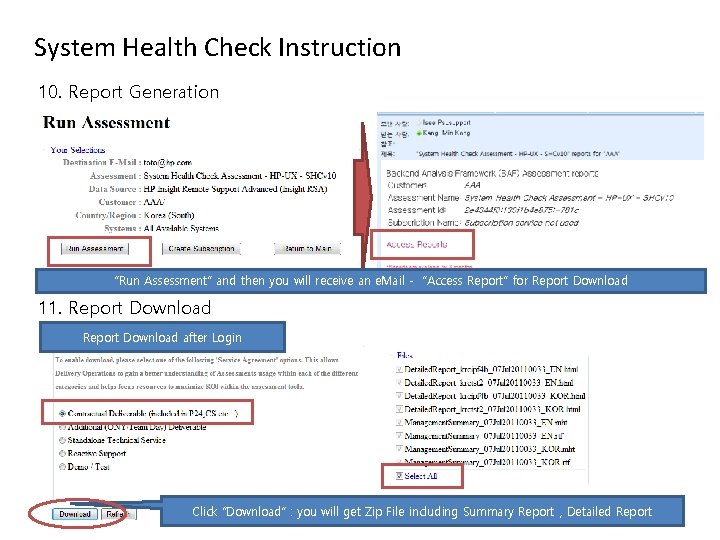
System Health Check Instruction 10. Report Generation “Run Assessment” and then you will receive an e. Mail - “Access Report” for Report Download 11. Report Download after Login Click “Download” : you will get Zip File including Summary Report , Detailed Report
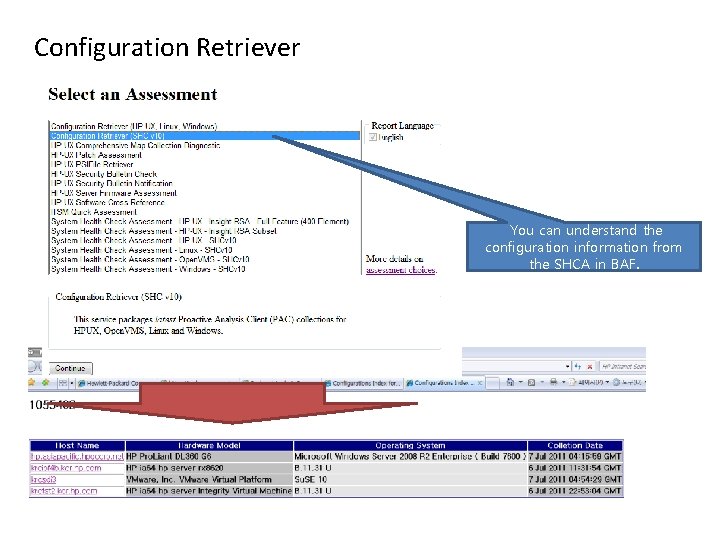
Configuration Retriever You can understand the configuration information from the SHCA in BAF.