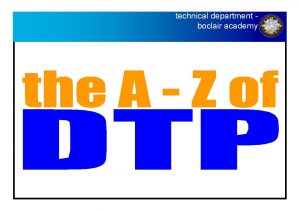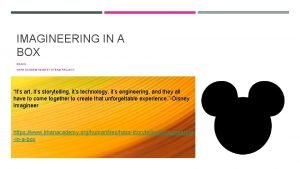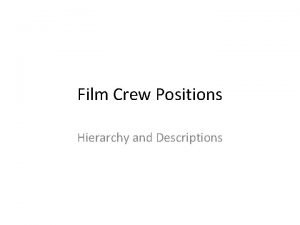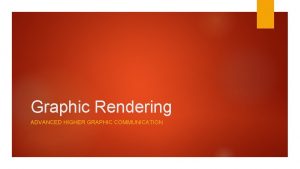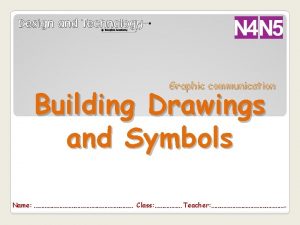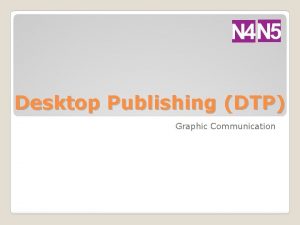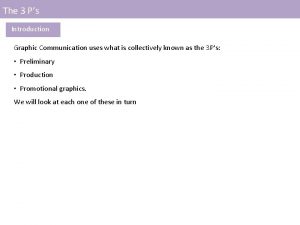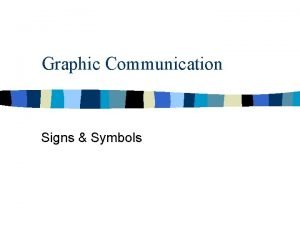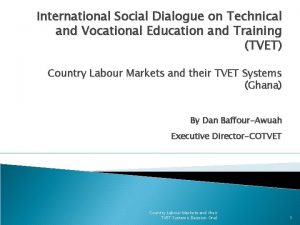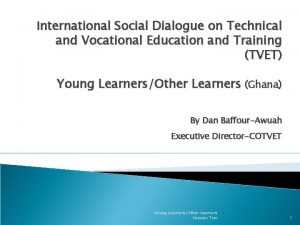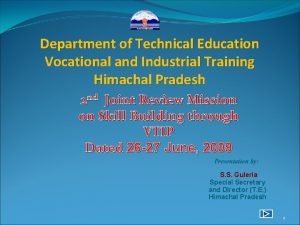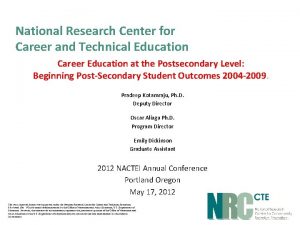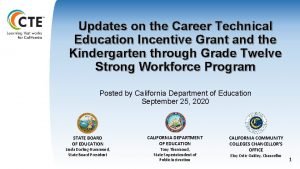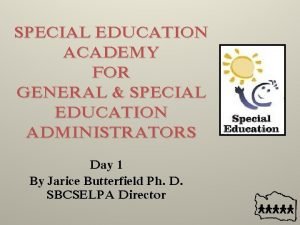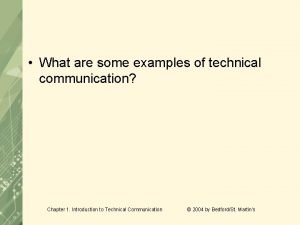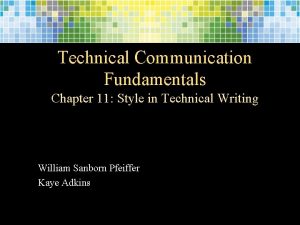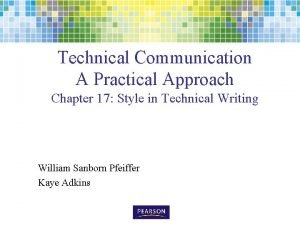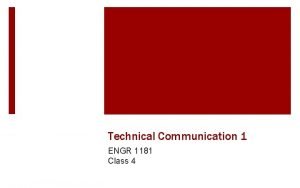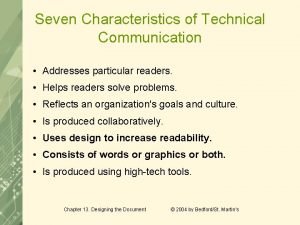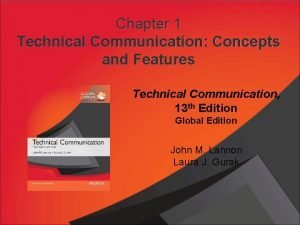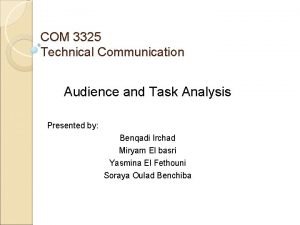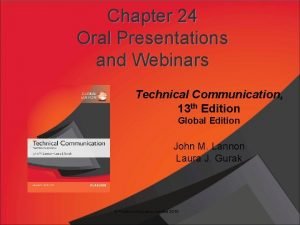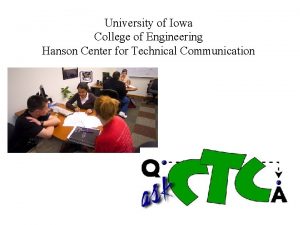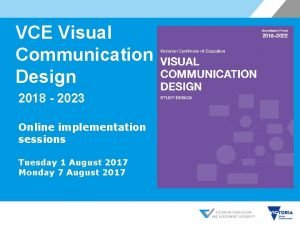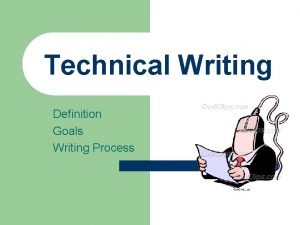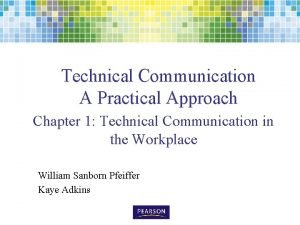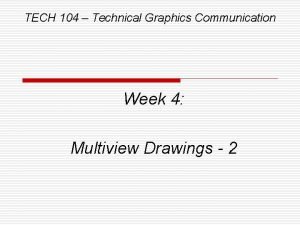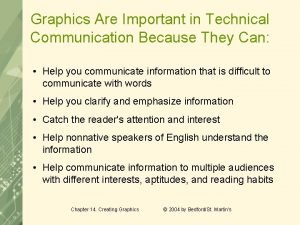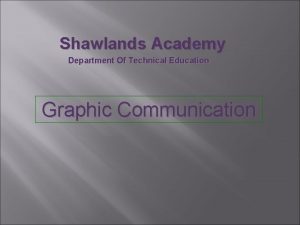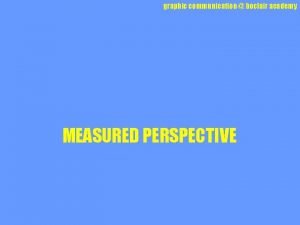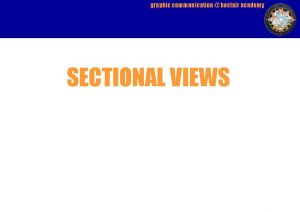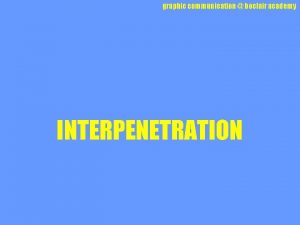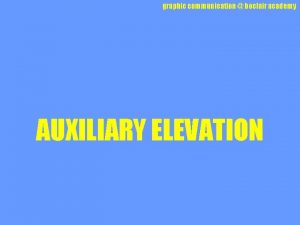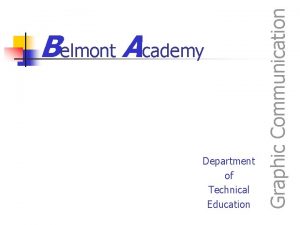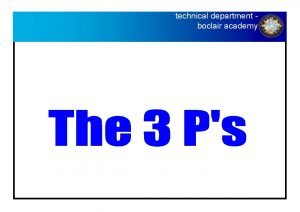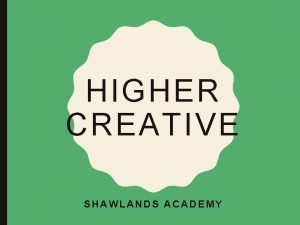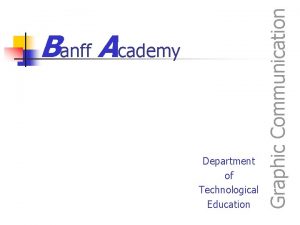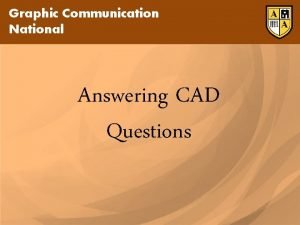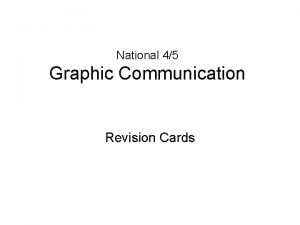Shawlands Academy Department Of Technical Education Graphic Communication
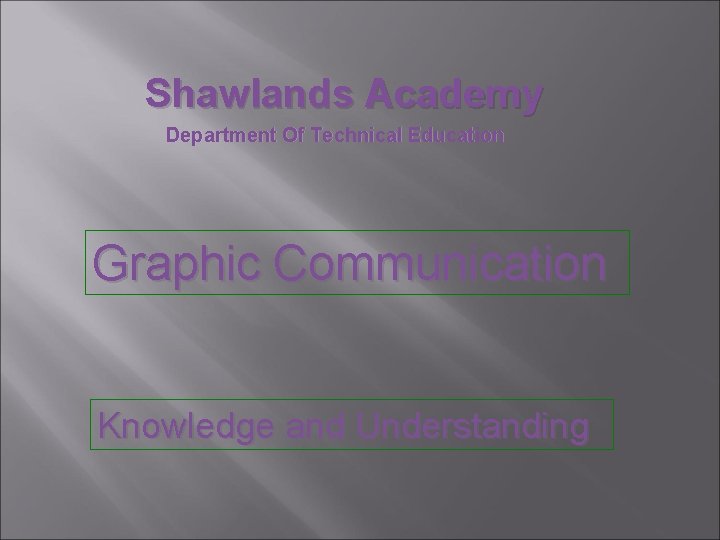

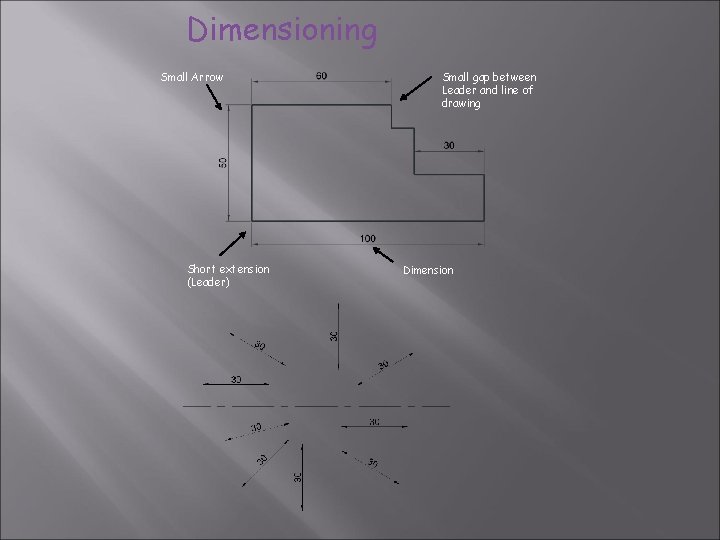
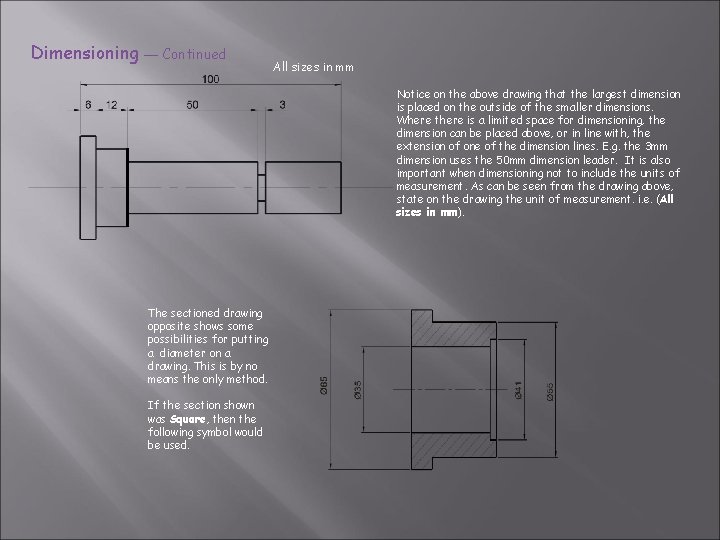
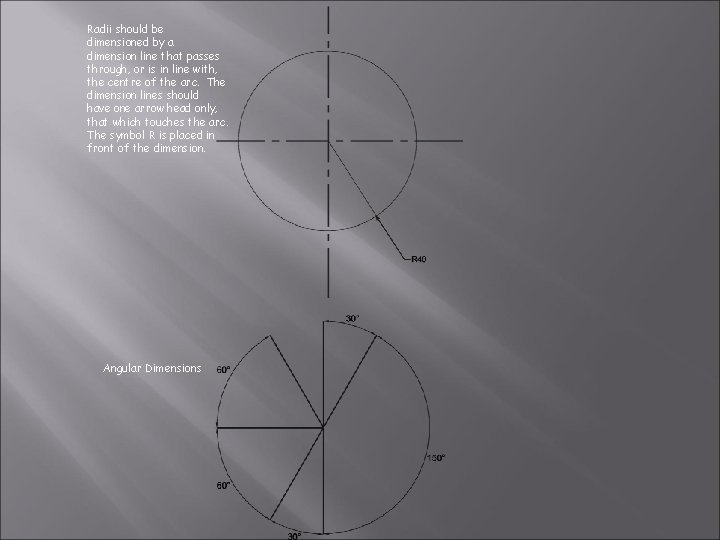

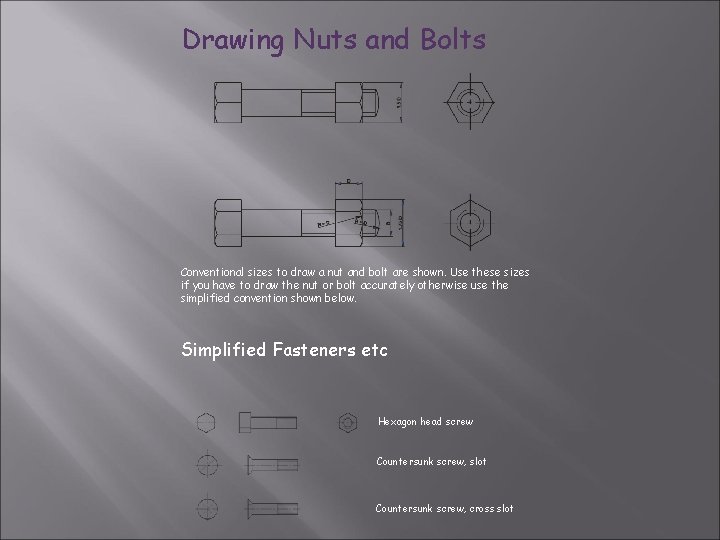
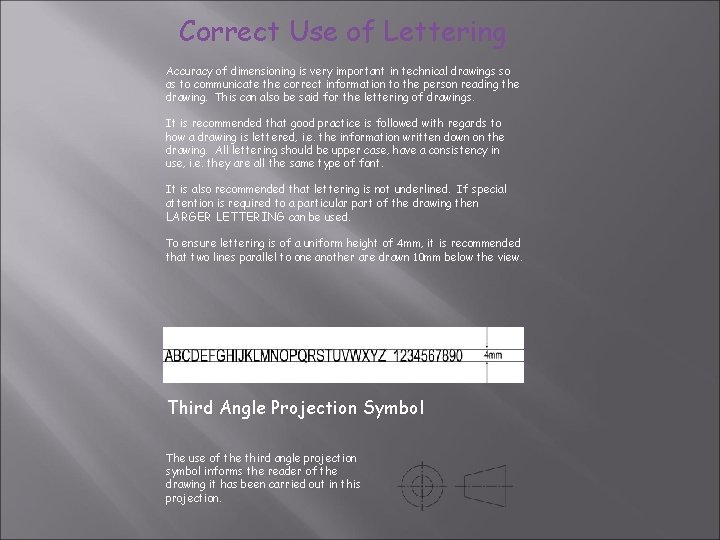
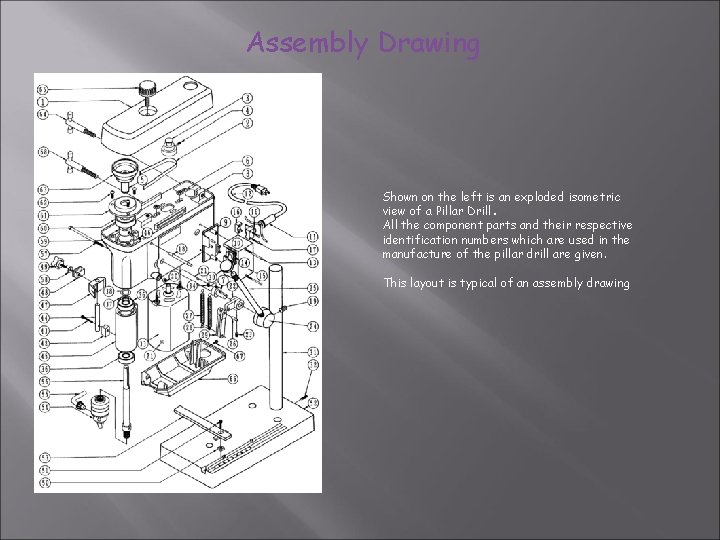
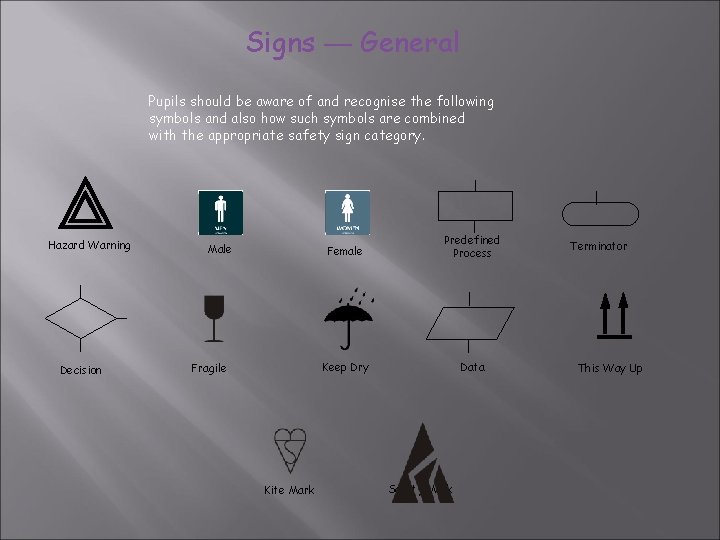
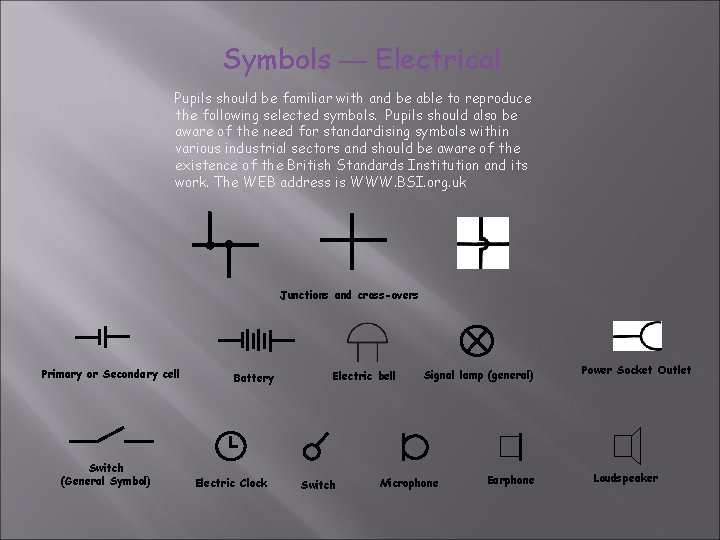
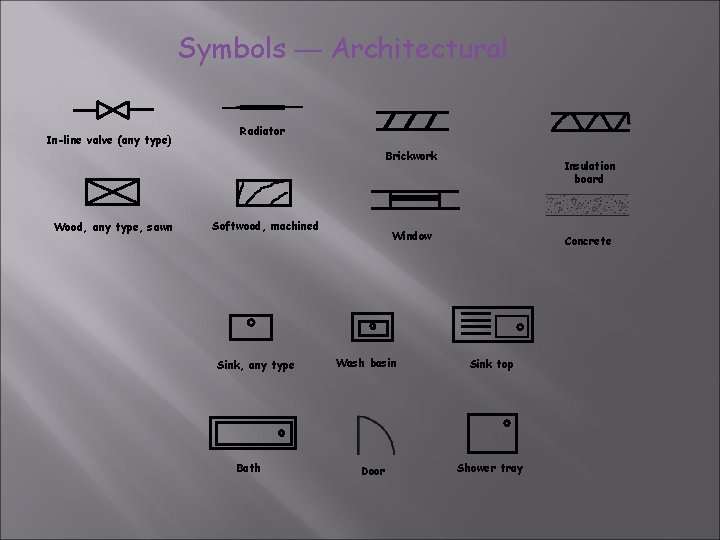
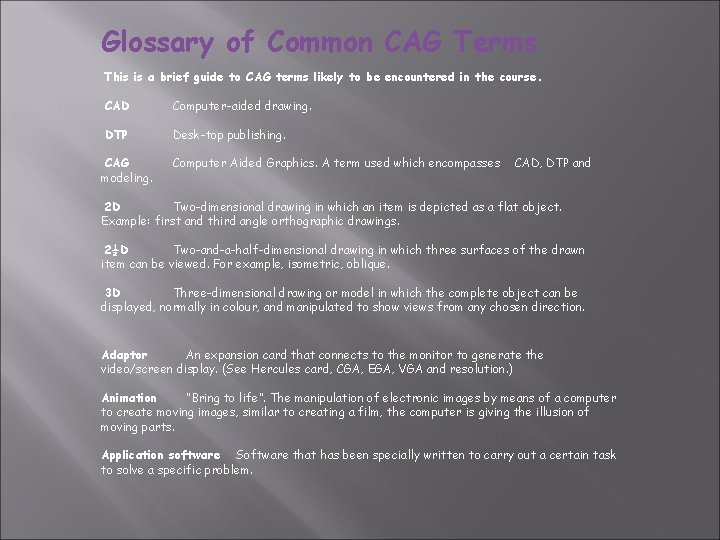

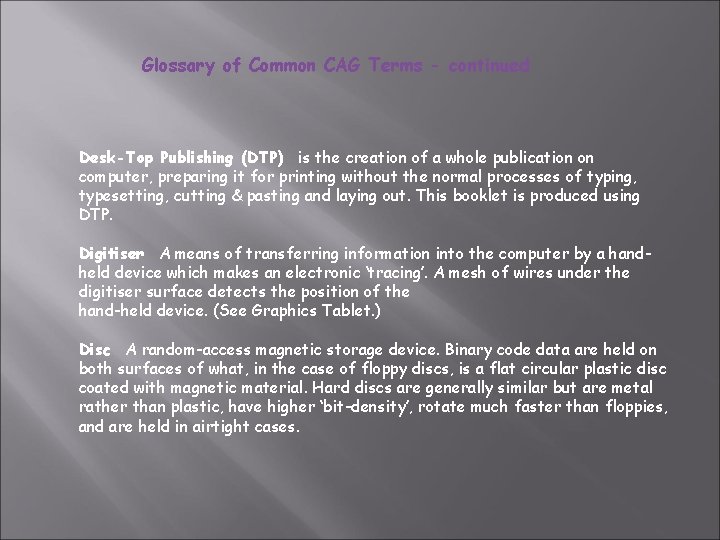
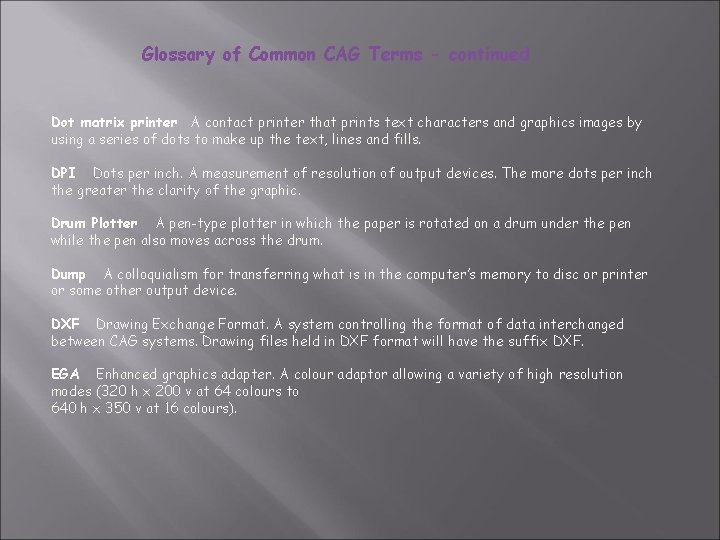
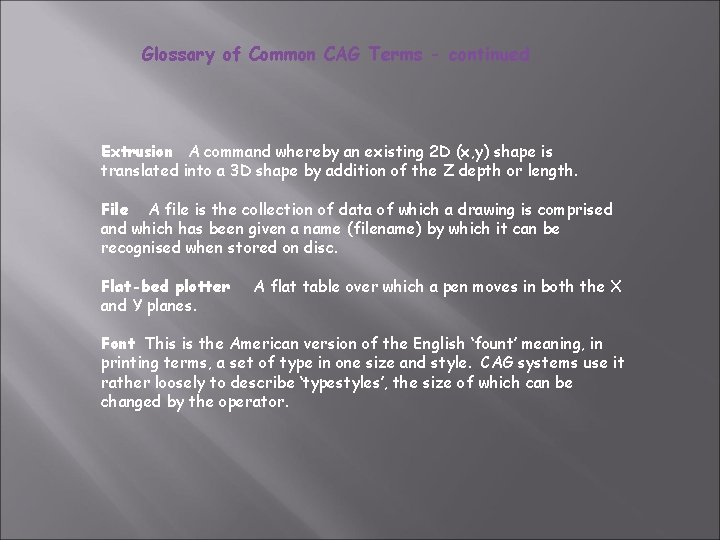

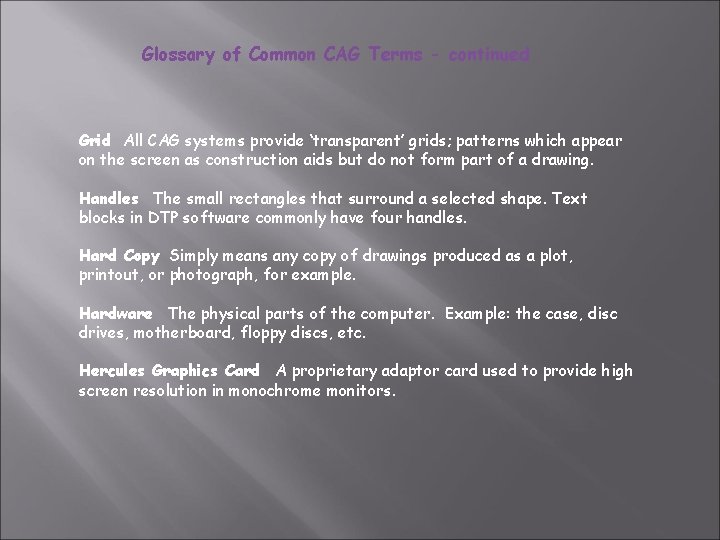
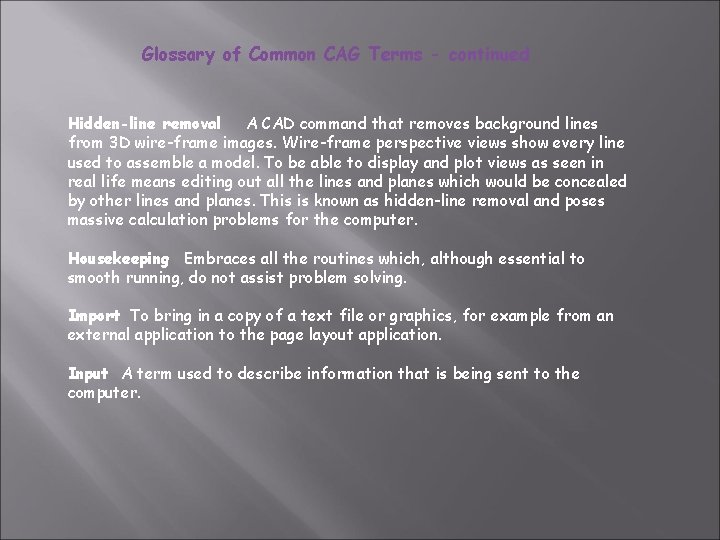
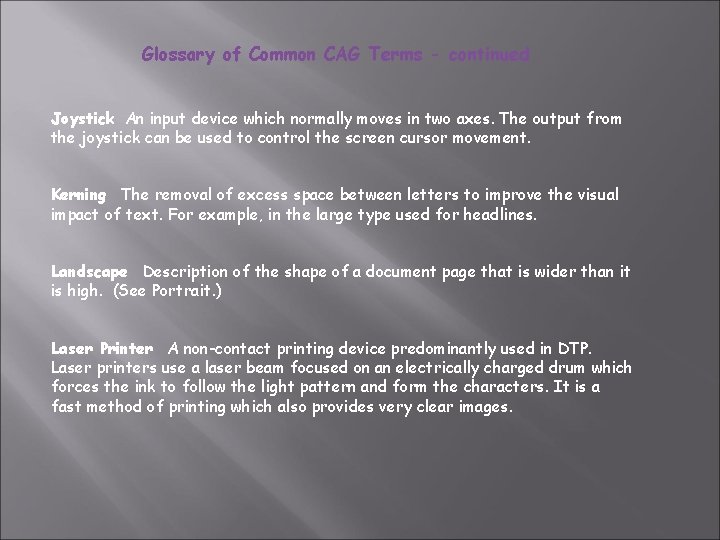
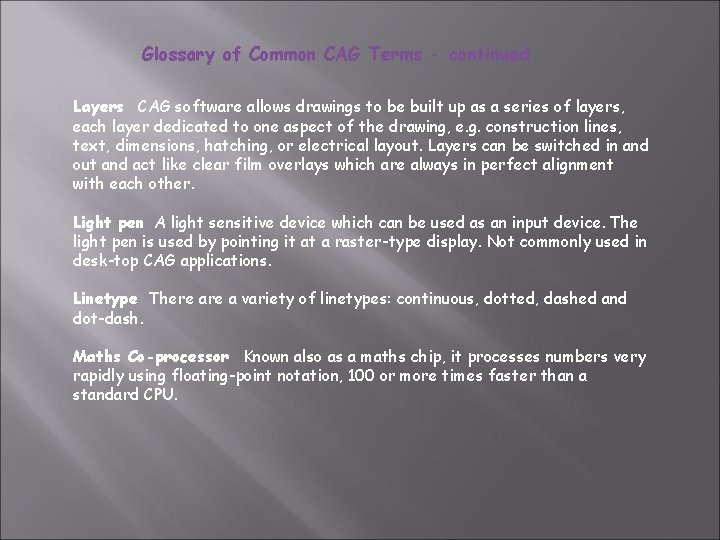
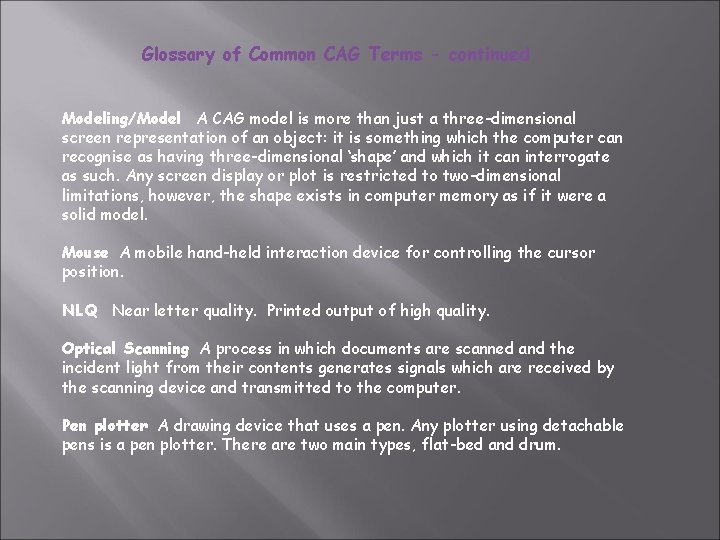
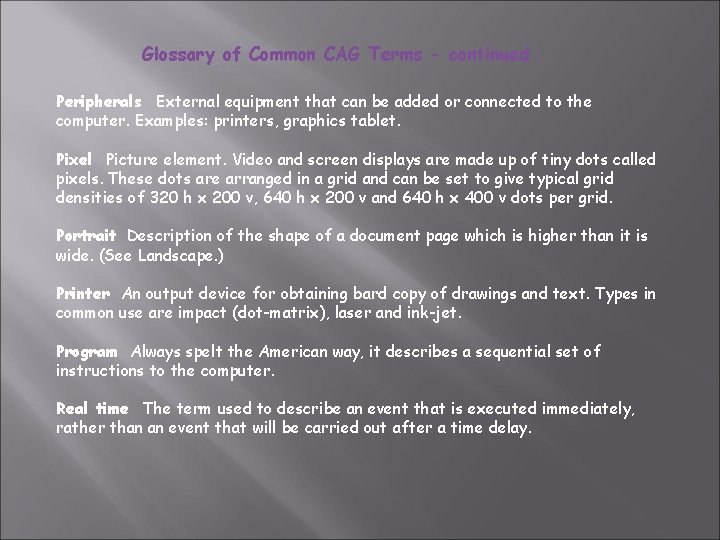
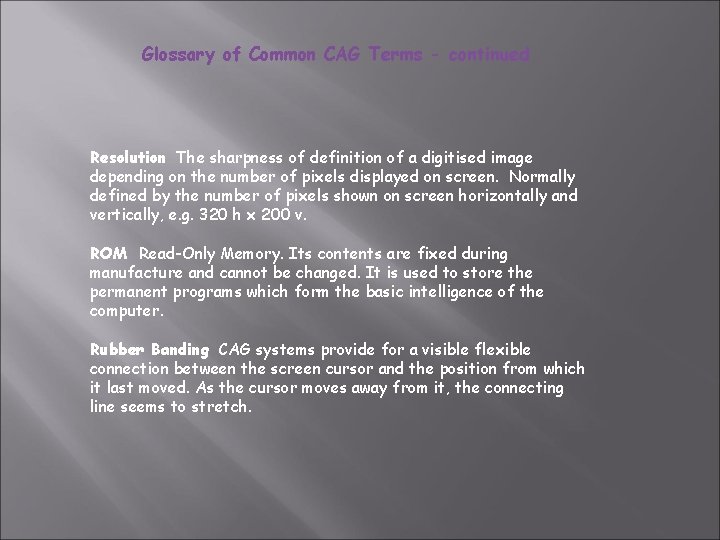
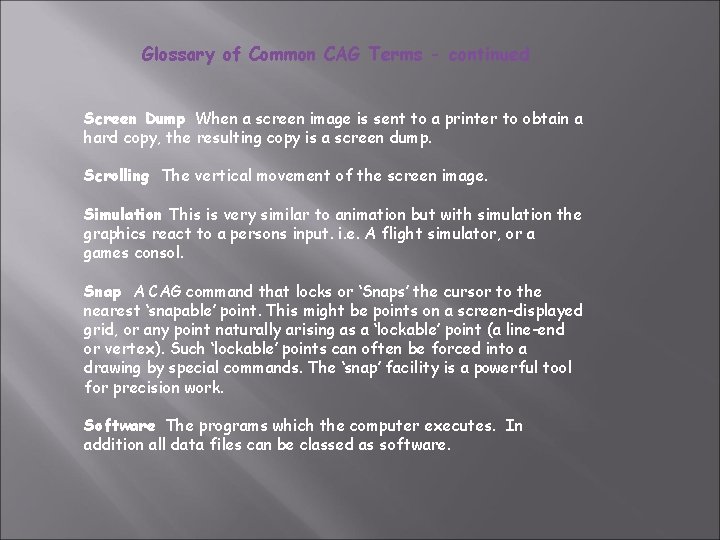

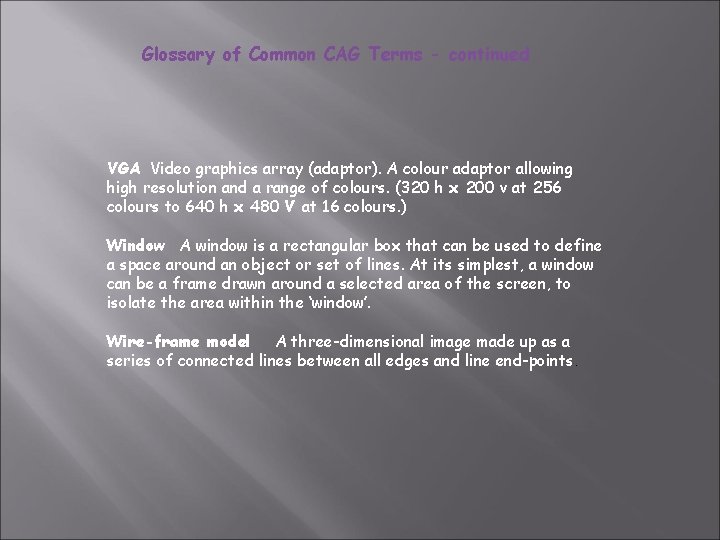
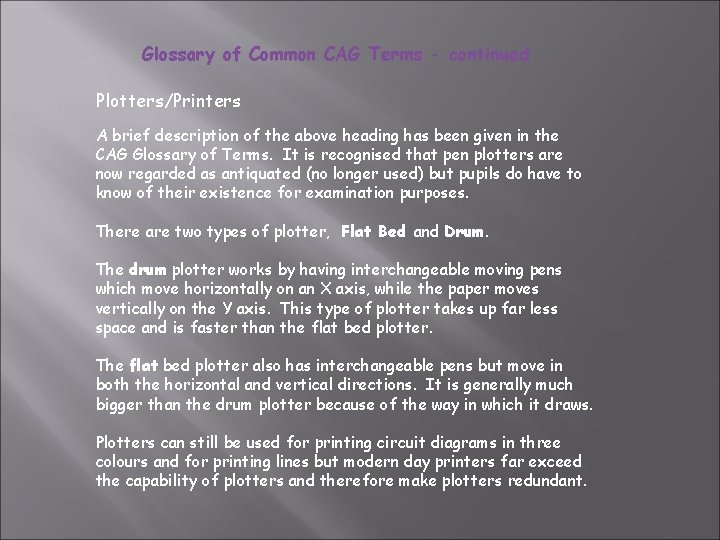
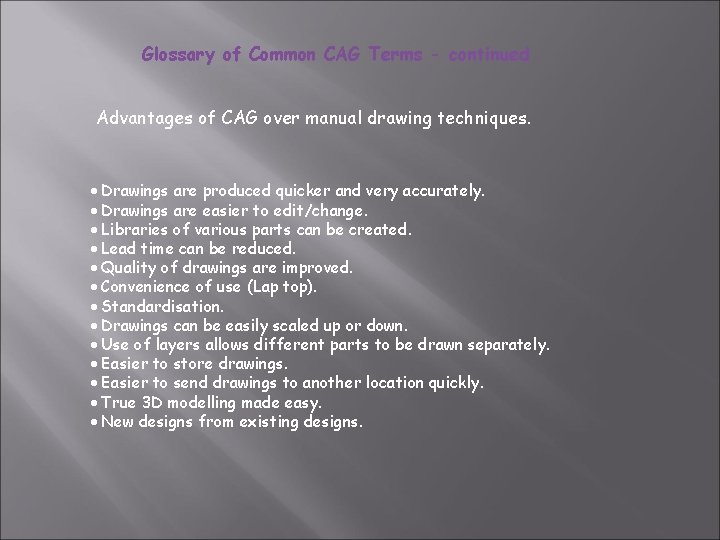
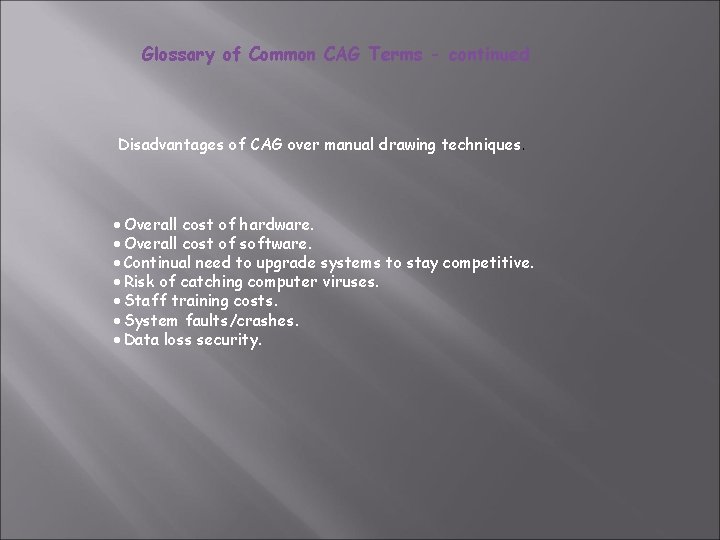

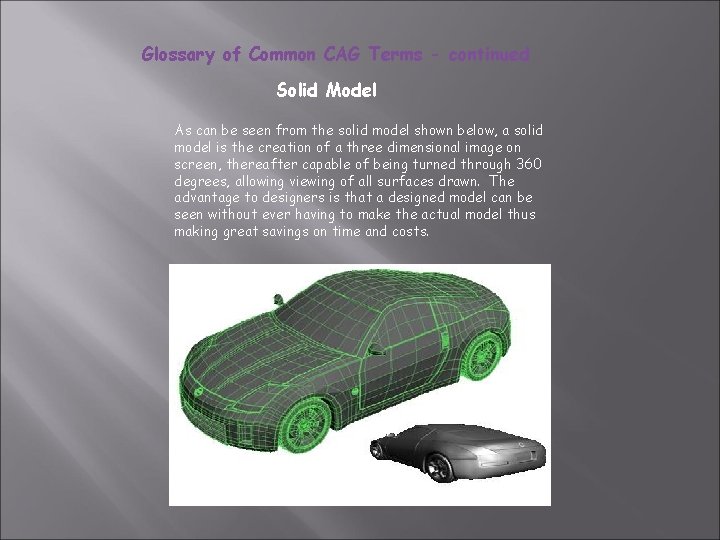
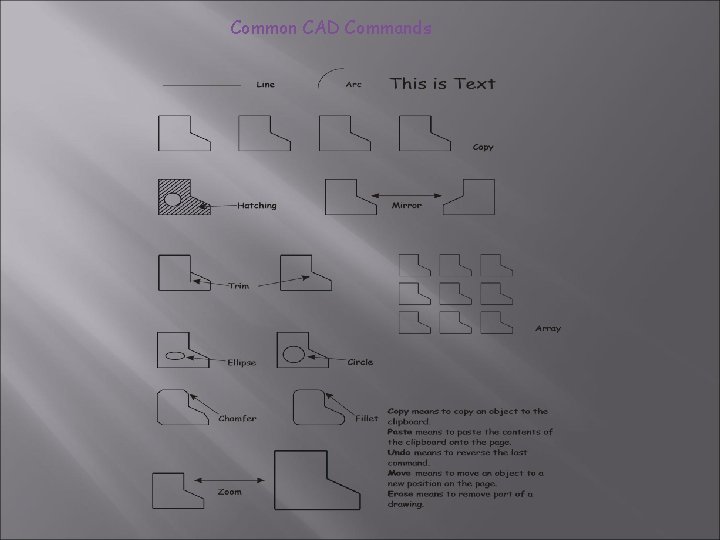
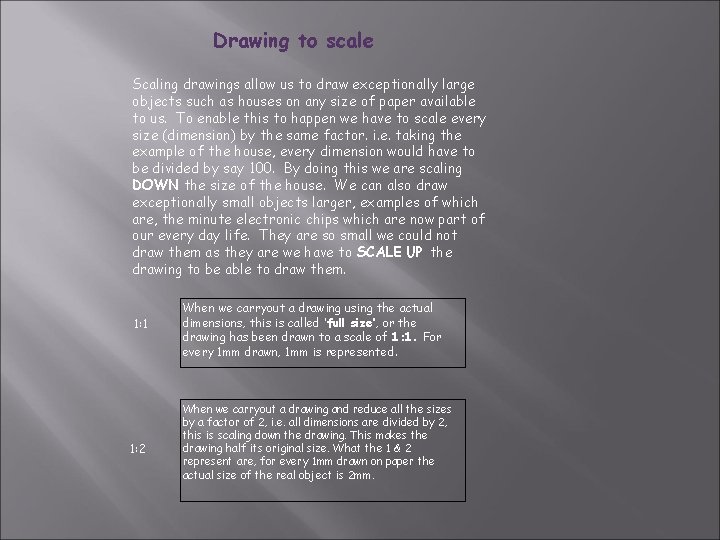
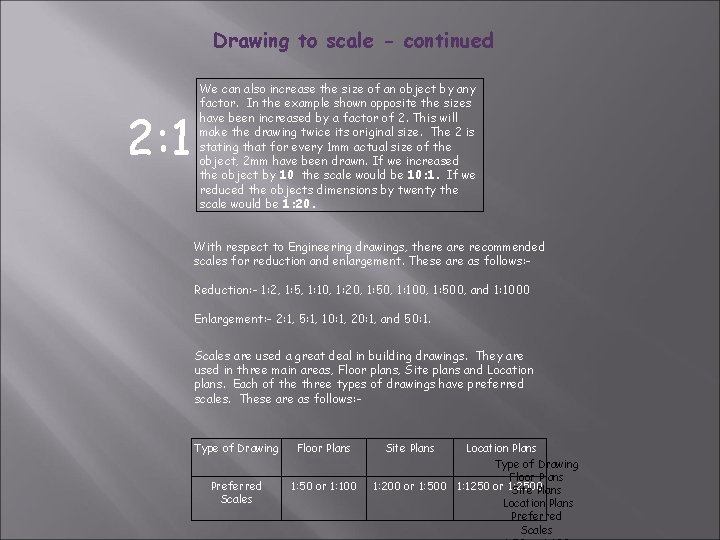
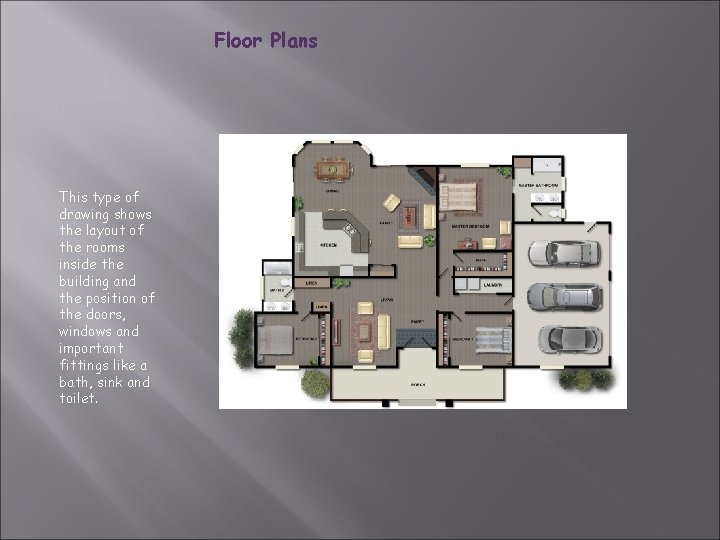
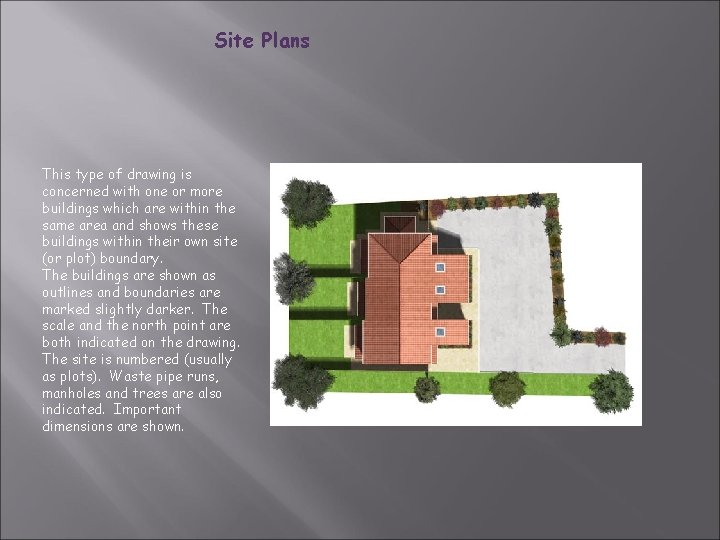

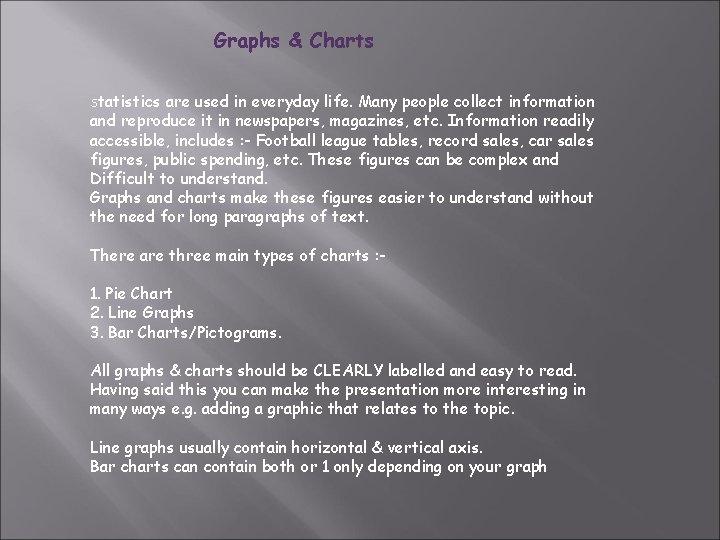
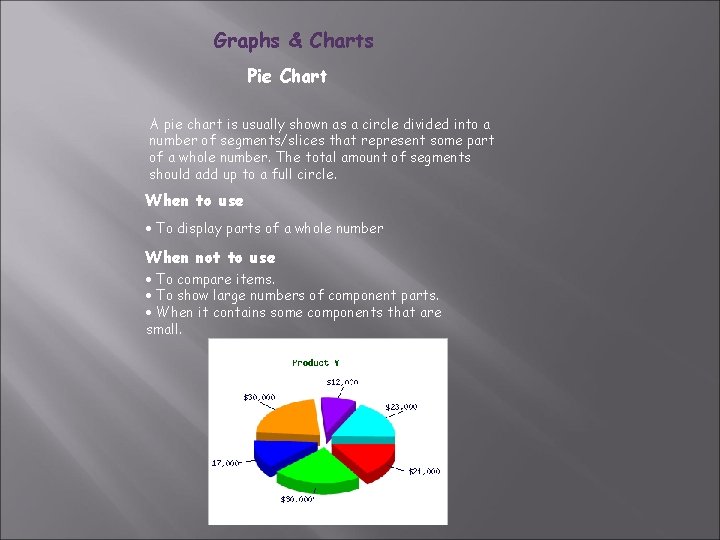
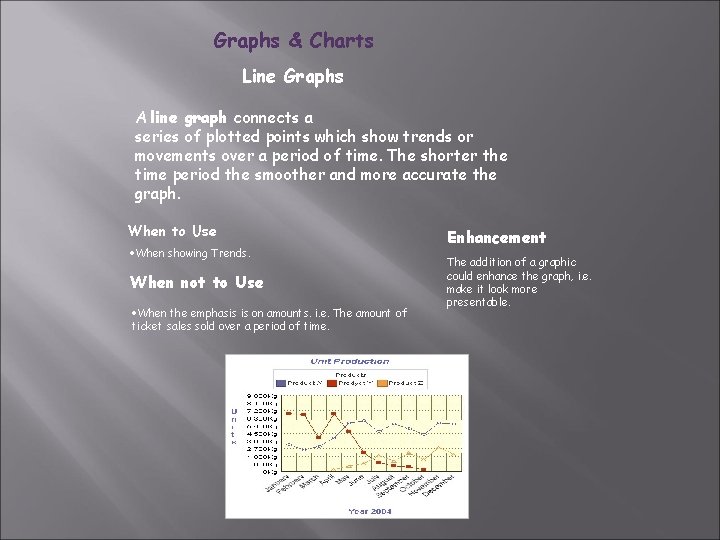
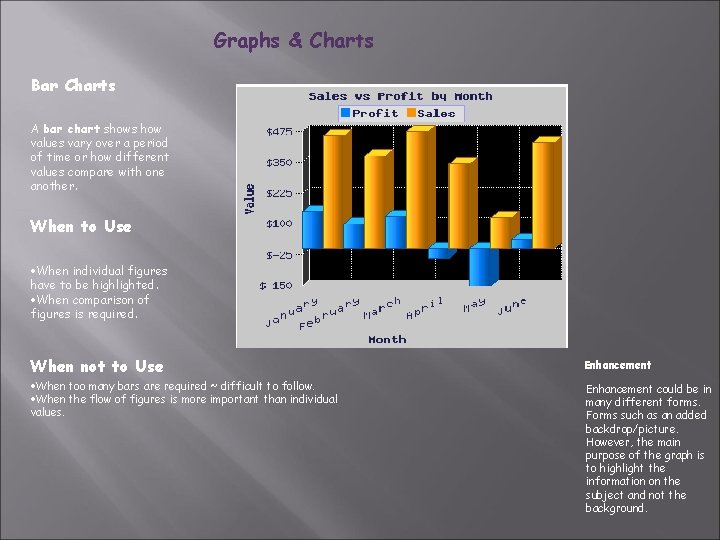
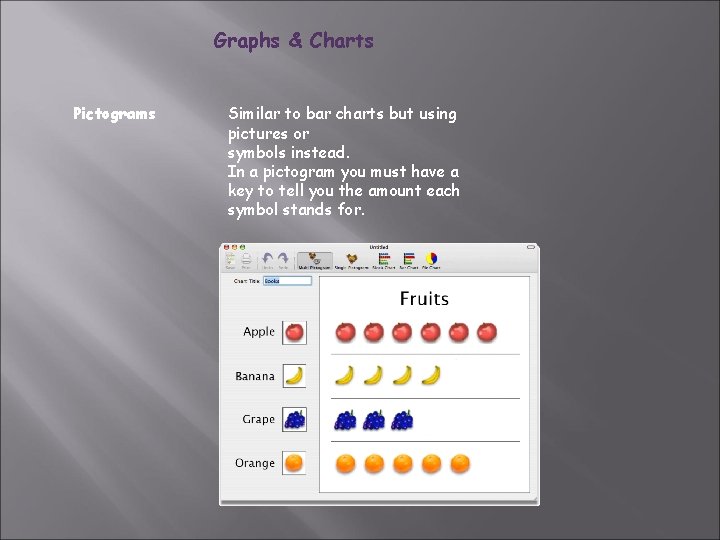
- Slides: 44
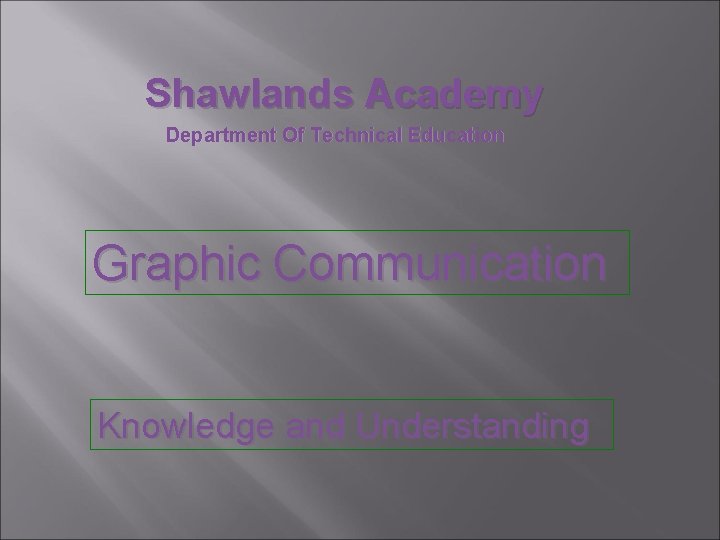
Shawlands Academy Department Of Technical Education Graphic Communication Knowledge and Understanding

Types of line used in Graphic Communication Continuous thick Used for visible outlines and edges. Continuous thin Used for projection, dimensioning, leader lines, hatching and short centre lines. Continuous thin straight with zigzags Used for limits of partial or interrupted views and sections if the limit is not an axis. Dashed thin line. Used for hidden outlines and edges. Chain thin. Used for centre lines, lines of symmetry. Chain thin double dash Used for ghost outlines and bend lines. Continuous thin irregular Used as the limit to an interrupted view when an axis is not present. Chain thick at both ends and changes in direction Used on Cutting planes.
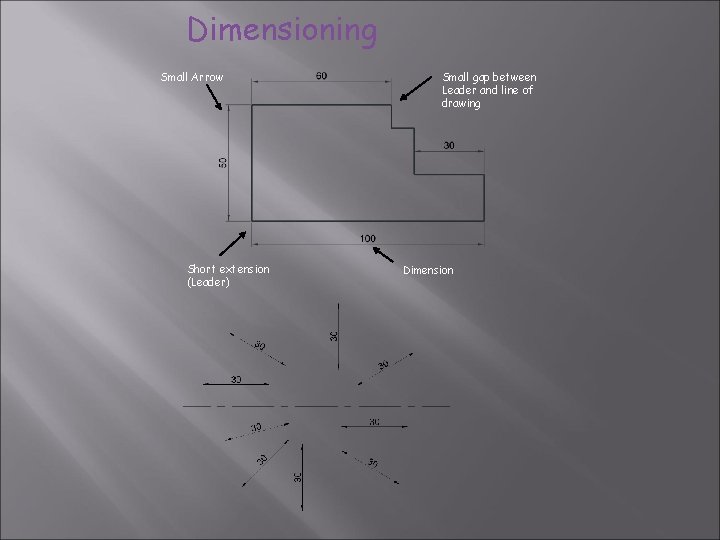
Dimensioning Small Arrow Short extension (Leader) Small gap between Leader and line of drawing Dimension
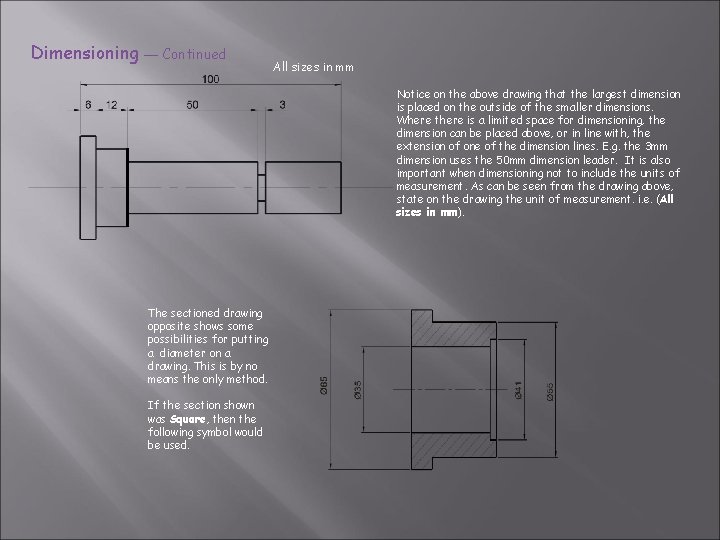
Dimensioning — Continued All sizes in mm Notice on the above drawing that the largest dimension is placed on the outside of the smaller dimensions. Where there is a limited space for dimensioning, the dimension can be placed above, or in line with, the extension of one of the dimension lines. E. g. the 3 mm dimension uses the 50 mm dimension leader. It is also important when dimensioning not to include the units of measurement. As can be seen from the drawing above, state on the drawing the unit of measurement. i. e. (All sizes in mm). The sectioned drawing opposite shows some possibilities for putting a diameter on a drawing. This is by no means the only method. If the section shown was Square, then the following symbol would be used.
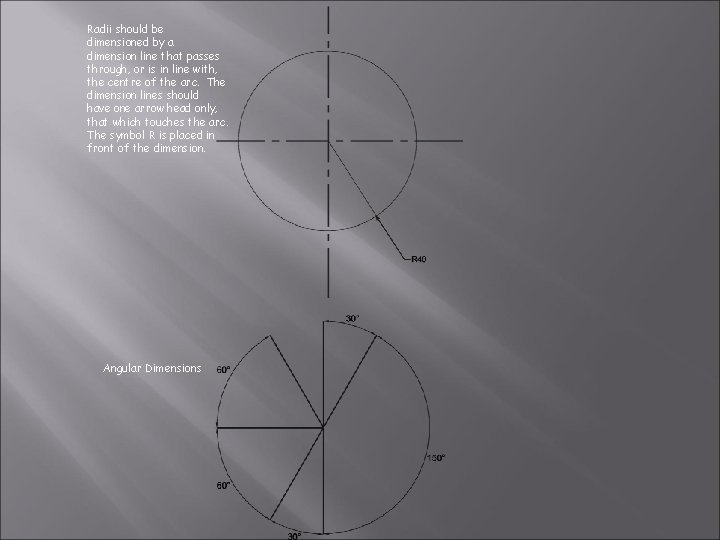
Radii should be dimensioned by a dimension line that passes through, or is in line with, the centre of the arc. The dimension lines should have one arrow head only, that which touches the arc. The symbol R is placed in front of the dimension. Angular Dimensions

Sectioned Drawings Sectional views are drawn to show more clearly what hidden parts would look like. The cutting plane is shown as a chain dotted line thickened at the ends and labelled with a letter. Where parts are cut by the cutting plane they are hatched using a thin line drawn at 45˚. These lines should be equally spaced at 4 mm. Adjacent parts are hatched in the opposite direction. Offset hatching lines between parts. Do not produce herring bone pattern. offset Herring bone The following parts are not normally sectioned: Shafts, ribs, webs, spokes of wheels, nuts and bolts, washers and keys.
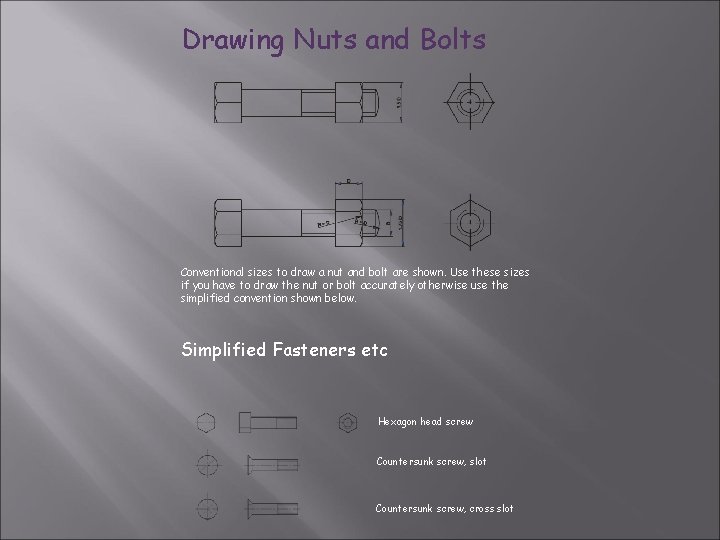
Drawing Nuts and Bolts Conventional sizes to draw a nut and bolt are shown. Use these sizes if you have to draw the nut or bolt accurately otherwise use the simplified convention shown below. Simplified Fasteners etc Hexagon head screw Countersunk screw, slot Countersunk screw, cross slot
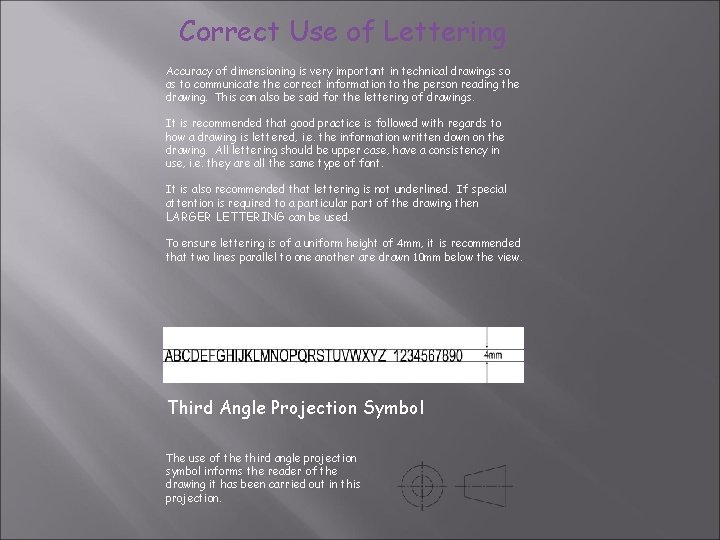
Correct Use of Lettering Accuracy of dimensioning is very important in technical drawings so as to communicate the correct information to the person reading the drawing. This can also be said for the lettering of drawings. It is recommended that good practice is followed with regards to how a drawing is lettered, i. e. the information written down on the drawing. All lettering should be upper case, have a consistency in use, i. e. they are all the same type of font. It is also recommended that lettering is not underlined. If special attention is required to a particular part of the drawing then LARGER LETTERING can be used. To ensure lettering is of a uniform height of 4 mm, it is recommended that two lines parallel to one another are drawn 10 mm below the view. Third Angle Projection Symbol The use of the third angle projection symbol informs the reader of the drawing it has been carried out in this projection.
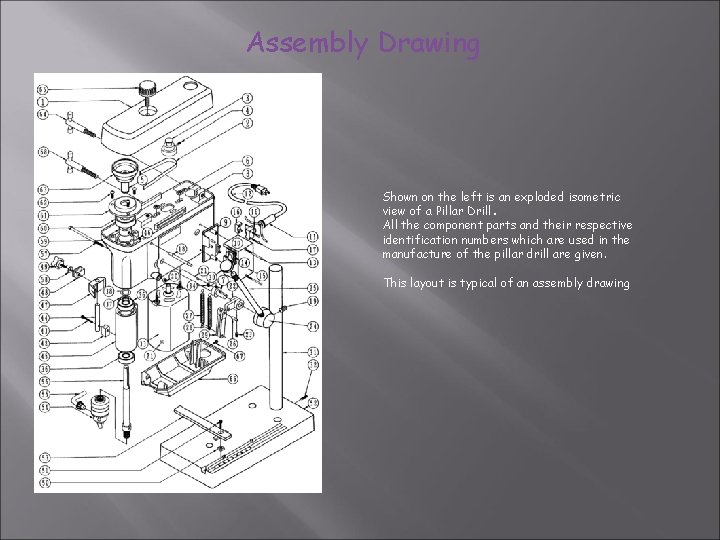
Assembly Drawing Shown on the left is an exploded isometric view of a Pillar Drill. All the component parts and their respective identification numbers which are used in the manufacture of the pillar drill are given. This layout is typical of an assembly drawing
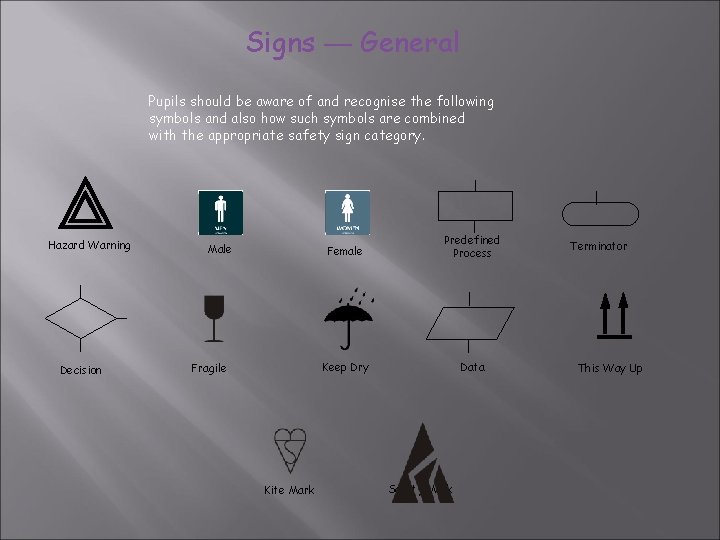
Signs — General Pupils should be aware of and recognise the following symbols and also how such symbols are combined with the appropriate safety sign category. Hazard Warning Decision Male Fragile Kite Mark Female Predefined Process Keep Dry Data Safety Mark Terminator This Way Up
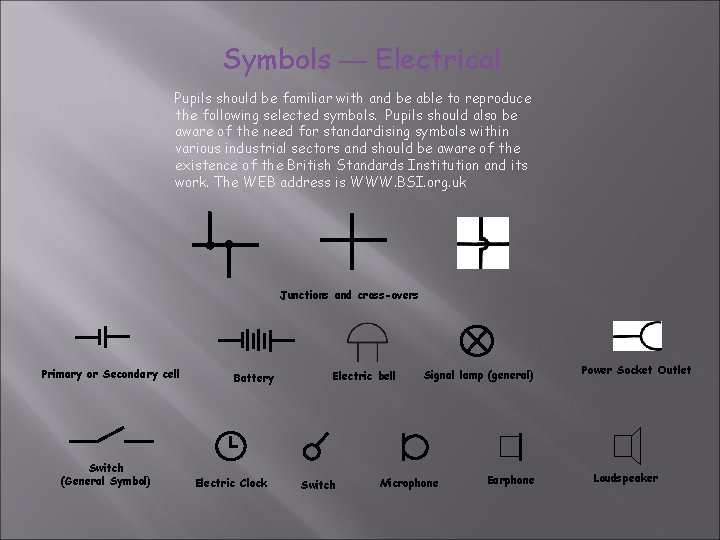
Symbols — Electrical Pupils should be familiar with and be able to reproduce the following selected symbols. Pupils should also be aware of the need for standardising symbols within various industrial sectors and should be aware of the existence of the British Standards Institution and its work. The WEB address is WWW. BSI. org. uk Junctions and cross-overs Primary or Secondary cell Switch (General Symbol) Battery Electric Clock Electric bell Switch Signal lamp (general) Microphone Earphone Power Socket Outlet Loudspeaker
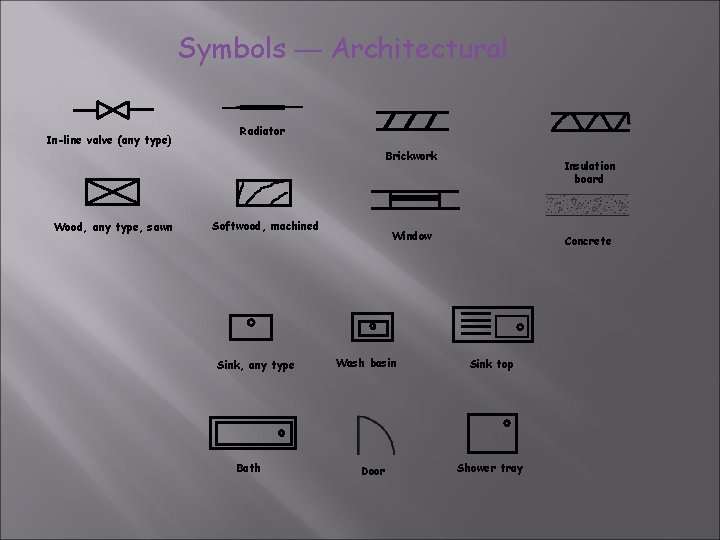
Symbols — Architectural In-line valve (any type) Radiator Brickwork Wood, any type, sawn Softwood, machined Sink, any type Bath Insulation board Window Wash basin Door Concrete Sink top Shower tray
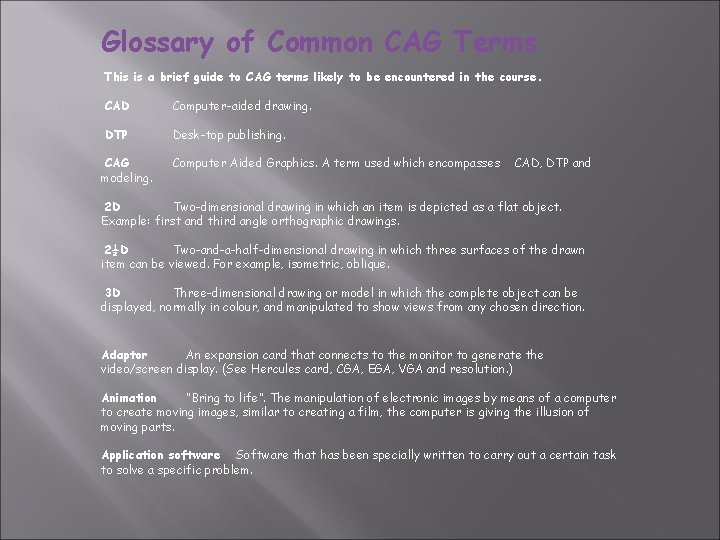
Glossary of Common CAG Terms This is a brief guide to CAG terms likely to be encountered in the course. CAD Computer-aided drawing. DTP Desk-top publishing. CAG modeling. Computer Aided Graphics. A term used which encompasses CAD, DTP and 2 D Two-dimensional drawing in which an item is depicted as a flat object. Example: first and third angle orthographic drawings. 2½D Two-and-a-half-dimensional drawing in which three surfaces of the drawn item can be viewed. For example, isometric, oblique. 3 D Three-dimensional drawing or model in which the complete object can be displayed, normally in colour, and manipulated to show views from any chosen direction. Adaptor An expansion card that connects to the monitor to generate the video/screen display. (See Hercules card, CGA, EGA, VGA and resolution. ) Animation “Bring to life”. The manipulation of electronic images by means of a computer to create moving images, similar to creating a film, the computer is giving the illusion of moving parts. Application software Software that has been specially written to carry out a certain task to solve a specific problem.

Glossary of Common CAG Terms - continued Automatic Dimensioning Any system of generating dimension lines in specific locations. Back-up A term used to describe the processes of making a second copy of drawing files, CAG programs, etc. in case the working copies are damaged. CAE Computer-aided engineering. Central Processing Unit (CPU) all other units. At the heart of the computer, it controls CGA Colour graphics adaptor. A colour adaptor which provides low resolution up to four colours. (320 h x 200 v pixels at 4 colours) Database A store of organised information. Any data which have been stored in a readily retrievable form can be regarded as forming a database.
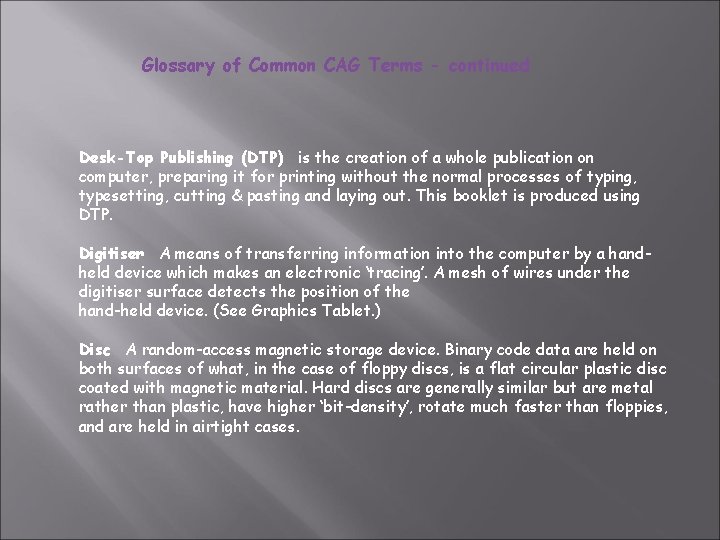
Glossary of Common CAG Terms - continued Desk-Top Publishing (DTP) is the creation of a whole publication on computer, preparing it for printing without the normal processes of typing, typesetting, cutting & pasting and laying out. This booklet is produced using DTP. Digitiser A means of transferring information into the computer by a handheld device which makes an electronic ‘tracing’. A mesh of wires under the digitiser surface detects the position of the hand-held device. (See Graphics Tablet. ) Disc A random-access magnetic storage device. Binary code data are held on both surfaces of what, in the case of floppy discs, is a flat circular plastic disc coated with magnetic material. Hard discs are generally similar but are metal rather than plastic, have higher ‘bit-density’, rotate much faster than floppies, and are held in airtight cases.
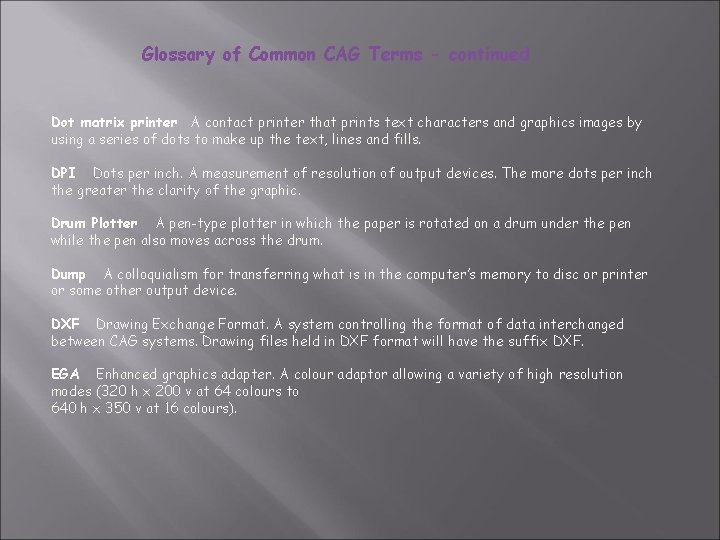
Glossary of Common CAG Terms - continued Dot matrix printer A contact printer that prints text characters and graphics images by using a series of dots to make up the text, lines and fills. DPI Dots per inch. A measurement of resolution of output devices. The more dots per inch the greater the clarity of the graphic. Drum Plotter A pen-type plotter in which the paper is rotated on a drum under the pen while the pen also moves across the drum. Dump A colloquialism for transferring what is in the computer’s memory to disc or printer or some other output device. DXF Drawing Exchange Format. A system controlling the format of data interchanged between CAG systems. Drawing files held in DXF format will have the suffix DXF. EGA Enhanced graphics adapter. A colour adaptor allowing a variety of high resolution modes (320 h x 200 v at 64 colours to 640 h x 350 v at 16 colours).
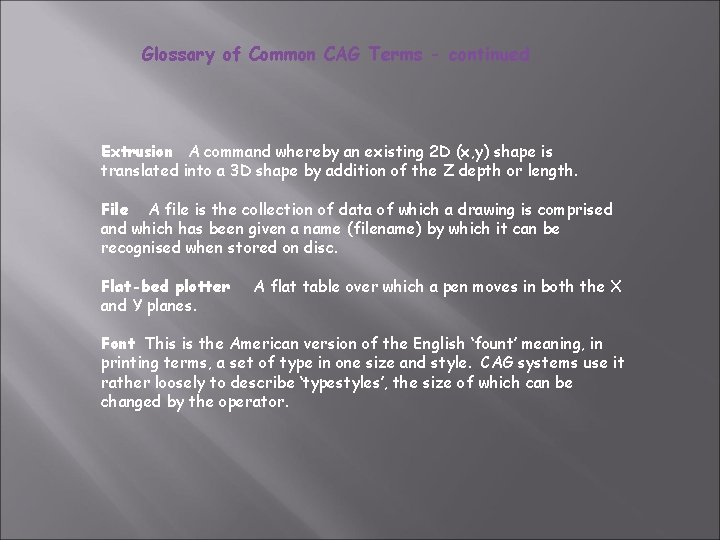
Glossary of Common CAG Terms - continued Extrusion A command whereby an existing 2 D (x, y) shape is translated into a 3 D shape by addition of the Z depth or length. File A file is the collection of data of which a drawing is comprised and which has been given a name (filename) by which it can be recognised when stored on disc. Flat-bed plotter and Y planes. A flat table over which a pen moves in both the X Font This is the American version of the English ‘fount’ meaning, in printing terms, a set of type in one size and style. CAG systems use it rather loosely to describe ‘typestyles’, the size of which can be changed by the operator.

Glossary of Common CAG Terms - continued Format In terms of DTP, the arrangement of text on a page defined by the alignment and text style. Formatting means applying a style or alignment to a document or paragraph. Frame grab The screen image is captured and stored separately and may then be manipulated by software. Graphics processor A special CPU that deals only with the handling of the graphics and screen display. Graphics Tablet A flat-bed input device with a grid of fine wire below the surface. A puck, stylus or light pen will chase the cursor around the screen as it moves over the surface. Useful for ‘tracing over’ existing drawings to convert them into computer-stored versions, and for making free-hand sketches dimensionally accurate. With overlaid menus they can be used to input symbols from icons. Graphic tables are also, and more frequently, called digitisers.
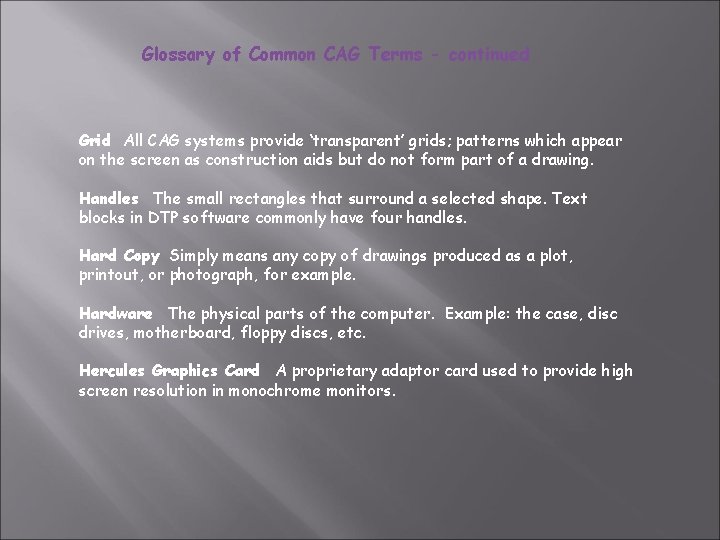
Glossary of Common CAG Terms - continued Grid All CAG systems provide ‘transparent’ grids; patterns which appear on the screen as construction aids but do not form part of a drawing. Handles The small rectangles that surround a selected shape. Text blocks in DTP software commonly have four handles. Hard Copy Simply means any copy of drawings produced as a plot, printout, or photograph, for example. Hardware The physical parts of the computer. Example: the case, disc drives, motherboard, floppy discs, etc. Hercules Graphics Card A proprietary adaptor card used to provide high screen resolution in monochrome monitors.
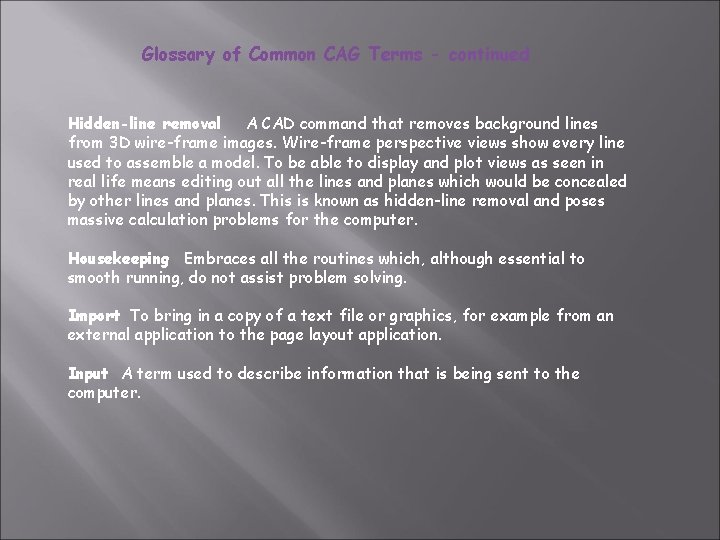
Glossary of Common CAG Terms - continued Hidden-line removal A CAD command that removes background lines from 3 D wire-frame images. Wire-frame perspective views show every line used to assemble a model. To be able to display and plot views as seen in real life means editing out all the lines and planes which would be concealed by other lines and planes. This is known as hidden-line removal and poses massive calculation problems for the computer. Housekeeping Embraces all the routines which, although essential to smooth running, do not assist problem solving. Import To bring in a copy of a text file or graphics, for example from an external application to the page layout application. Input A term used to describe information that is being sent to the computer.
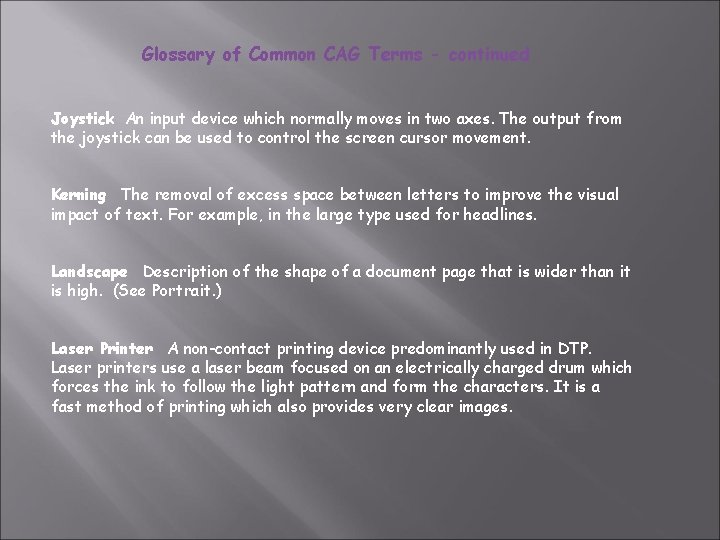
Glossary of Common CAG Terms - continued Joystick An input device which normally moves in two axes. The output from the joystick can be used to control the screen cursor movement. Kerning The removal of excess space between letters to improve the visual impact of text. For example, in the large type used for headlines. Landscape Description of the shape of a document page that is wider than it is high. (See Portrait. ) Laser Printer A non-contact printing device predominantly used in DTP. Laser printers use a laser beam focused on an electrically charged drum which forces the ink to follow the light pattern and form the characters. It is a fast method of printing which also provides very clear images.
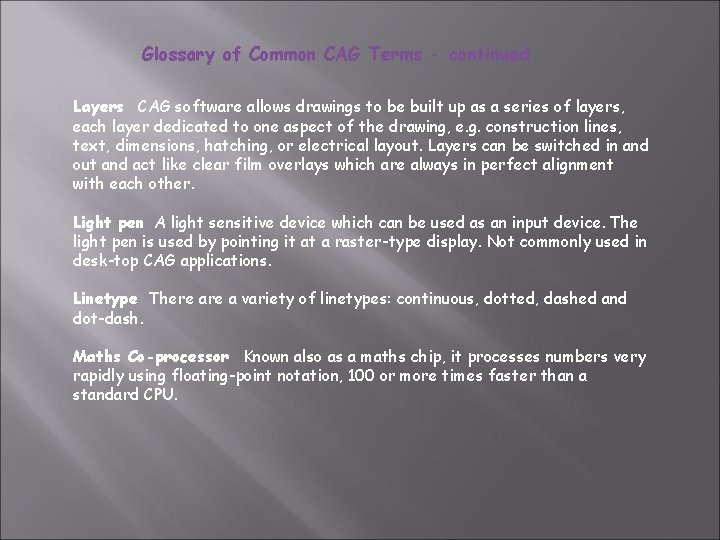
Glossary of Common CAG Terms - continued Layers CAG software allows drawings to be built up as a series of layers, each layer dedicated to one aspect of the drawing, e. g. construction lines, text, dimensions, hatching, or electrical layout. Layers can be switched in and out and act like clear film overlays which are always in perfect alignment with each other. Light pen A light sensitive device which can be used as an input device. The light pen is used by pointing it at a raster-type display. Not commonly used in desk-top CAG applications. Linetype There a variety of linetypes: continuous, dotted, dashed and dot-dash. Maths Co-processor Known also as a maths chip, it processes numbers very rapidly using floating-point notation, 100 or more times faster than a standard CPU.
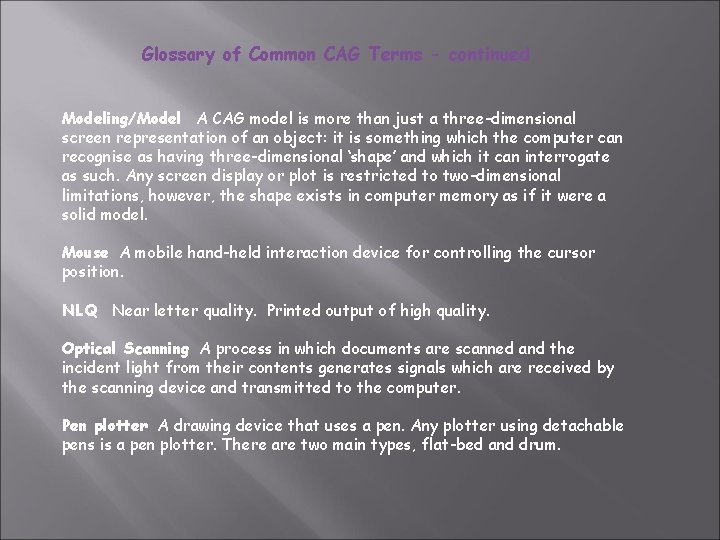
Glossary of Common CAG Terms - continued Modeling/Model A CAG model is more than just a three-dimensional screen representation of an object: it is something which the computer can recognise as having three-dimensional ‘shape’ and which it can interrogate as such. Any screen display or plot is restricted to two-dimensional limitations, however, the shape exists in computer memory as if it were a solid model. Mouse A mobile hand-held interaction device for controlling the cursor position. NLQ Near letter quality. Printed output of high quality. Optical Scanning A process in which documents are scanned and the incident light from their contents generates signals which are received by the scanning device and transmitted to the computer. Pen plotter A drawing device that uses a pen. Any plotter using detachable pens is a pen plotter. There are two main types, flat-bed and drum.
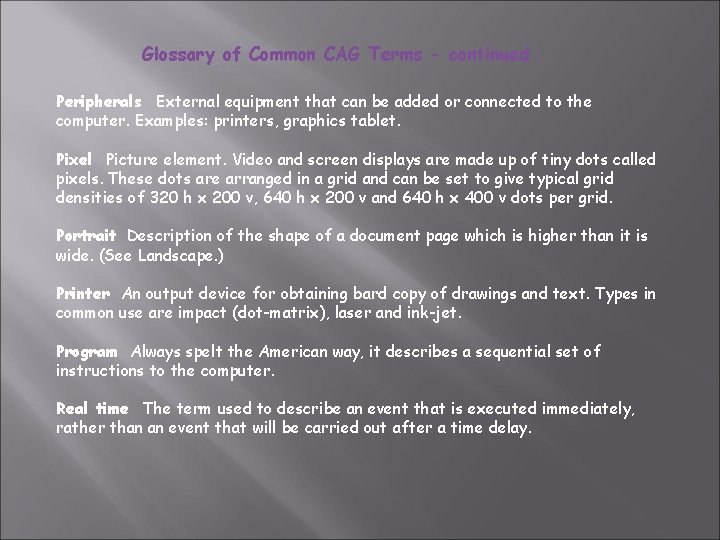
Glossary of Common CAG Terms - continued Peripherals External equipment that can be added or connected to the computer. Examples: printers, graphics tablet. Pixel Picture element. Video and screen displays are made up of tiny dots called pixels. These dots are arranged in a grid and can be set to give typical grid densities of 320 h x 200 v, 640 h x 200 v and 640 h x 400 v dots per grid. Portrait Description of the shape of a document page which is higher than it is wide. (See Landscape. ) Printer An output device for obtaining bard copy of drawings and text. Types in common use are impact (dot-matrix), laser and ink-jet. Program Always spelt the American way, it describes a sequential set of instructions to the computer. Real time The term used to describe an event that is executed immediately, rather than an event that will be carried out after a time delay.
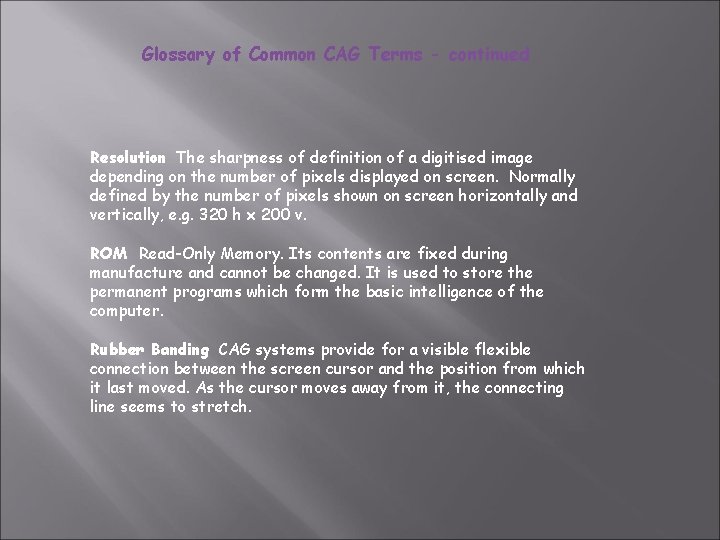
Glossary of Common CAG Terms - continued Resolution The sharpness of definition of a digitised image depending on the number of pixels displayed on screen. Normally defined by the number of pixels shown on screen horizontally and vertically, e. g. 320 h x 200 v. ROM Read-Only Memory. Its contents are fixed during manufacture and cannot be changed. It is used to store the permanent programs which form the basic intelligence of the computer. Rubber Banding CAG systems provide for a visible flexible connection between the screen cursor and the position from which it last moved. As the cursor moves away from it, the connecting line seems to stretch.
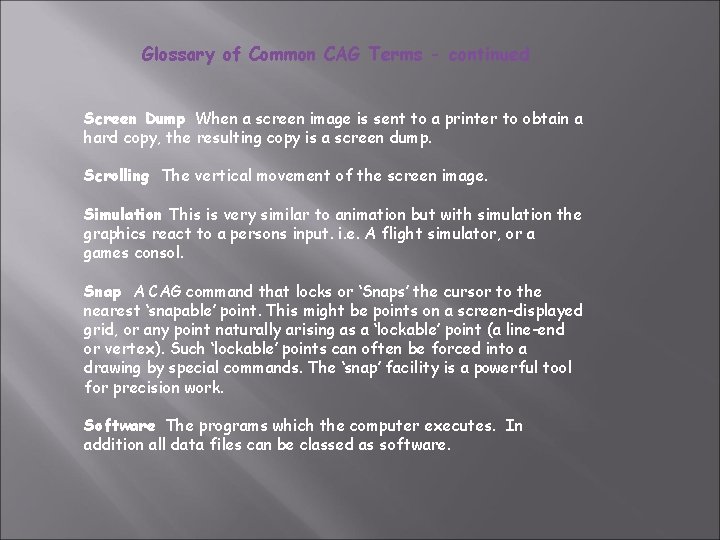
Glossary of Common CAG Terms - continued Screen Dump When a screen image is sent to a printer to obtain a hard copy, the resulting copy is a screen dump. Scrolling The vertical movement of the screen image. Simulation This is very similar to animation but with simulation the graphics react to a persons input. i. e. A flight simulator, or a games consol. Snap A CAG command that locks or ‘Snaps’ the cursor to the nearest ‘snapable’ point. This might be points on a screen-displayed grid, or any point naturally arising as a ‘lockable’ point (a line-end or vertex). Such ‘lockable’ points can often be forced into a drawing by special commands. The ‘snap’ facility is a powerful tool for precision work. Software The programs which the computer executes. In addition all data files can be classed as software.

Glossary of Common CAG Terms - continued Solid modeling The creation of a three-dimensional image on screen, thereafter capable of manipulation to show other views and surfaces. Surface modeling A three-dimensional model in which the surface is defined by connecting elements. Template A dummy publication that acts as a model, providing the structure and general layout for another similar publication. Type Sizes The standard ‘point’ system used to describe type sizes is based on 72 points to an inch. (12 points is, therefore, 1/6” high. ) VDU Visual Display Unit: an alternative way of describing the monitor.
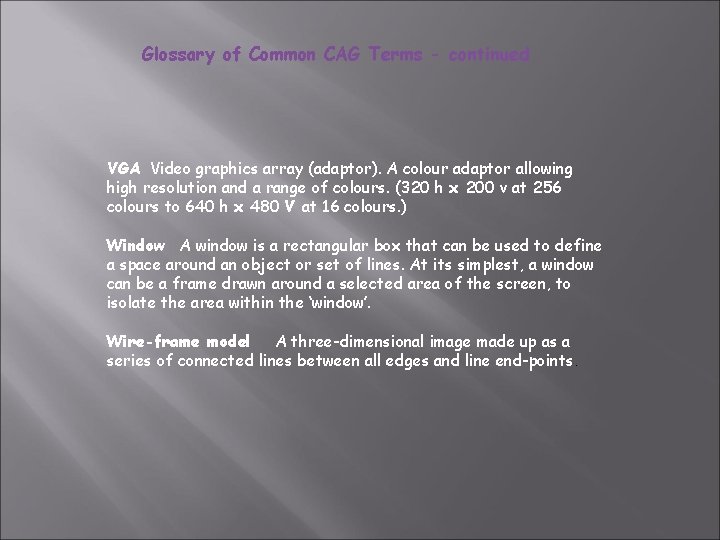
Glossary of Common CAG Terms - continued VGA Video graphics array (adaptor). A colour adaptor allowing high resolution and a range of colours. (320 h x 200 v at 256 colours to 640 h x 480 V at 16 colours. ) Window A window is a rectangular box that can be used to define a space around an object or set of lines. At its simplest, a window can be a frame drawn around a selected area of the screen, to isolate the area within the ‘window’. Wire-frame model A three-dimensional image made up as a series of connected lines between all edges and line end-points.
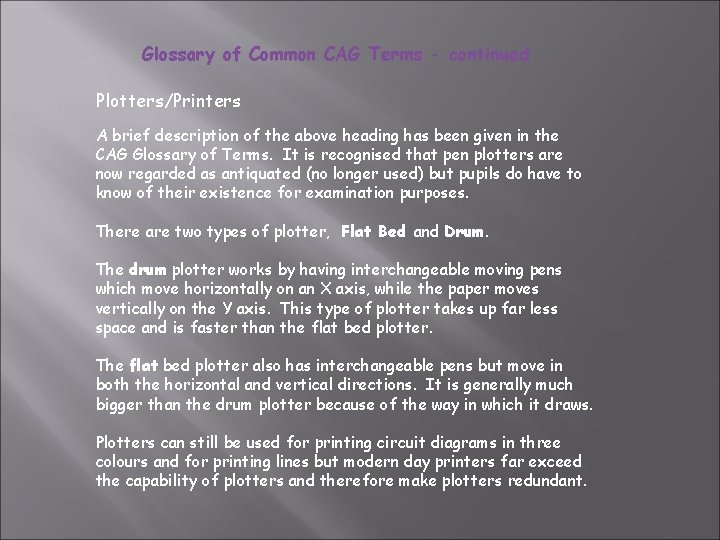
Glossary of Common CAG Terms - continued Plotters/Printers A brief description of the above heading has been given in the CAG Glossary of Terms. It is recognised that pen plotters are now regarded as antiquated (no longer used) but pupils do have to know of their existence for examination purposes. There are two types of plotter, Flat Bed and Drum. The drum plotter works by having interchangeable moving pens which move horizontally on an X axis, while the paper moves vertically on the Y axis. This type of plotter takes up far less space and is faster than the flat bed plotter. The flat bed plotter also has interchangeable pens but move in both the horizontal and vertical directions. It is generally much bigger than the drum plotter because of the way in which it draws. Plotters can still be used for printing circuit diagrams in three colours and for printing lines but modern day printers far exceed the capability of plotters and therefore make plotters redundant.
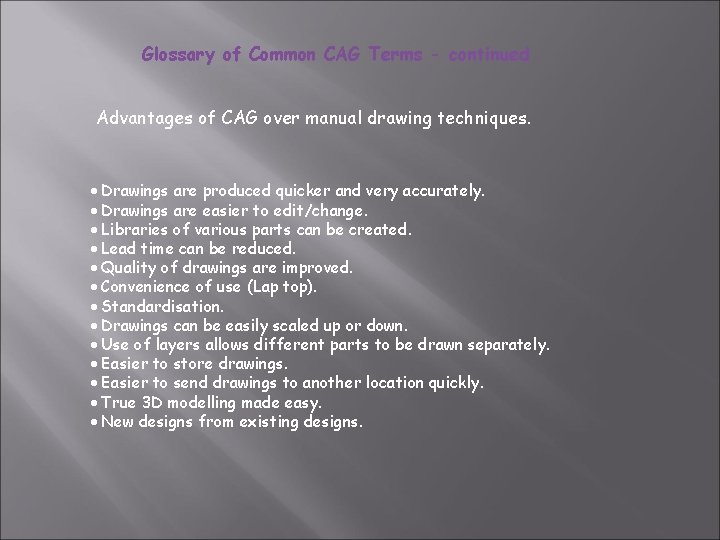
Glossary of Common CAG Terms - continued Advantages of CAG over manual drawing techniques. · Drawings are produced quicker and very accurately. · Drawings are easier to edit/change. · Libraries of various parts can be created. · Lead time can be reduced. · Quality of drawings are improved. · Convenience of use (Lap top). · Standardisation. · Drawings can be easily scaled up or down. · Use of layers allows different parts to be drawn separately. · Easier to store drawings. · Easier to send drawings to another location quickly. · True 3 D modelling made easy. · New designs from existing designs.
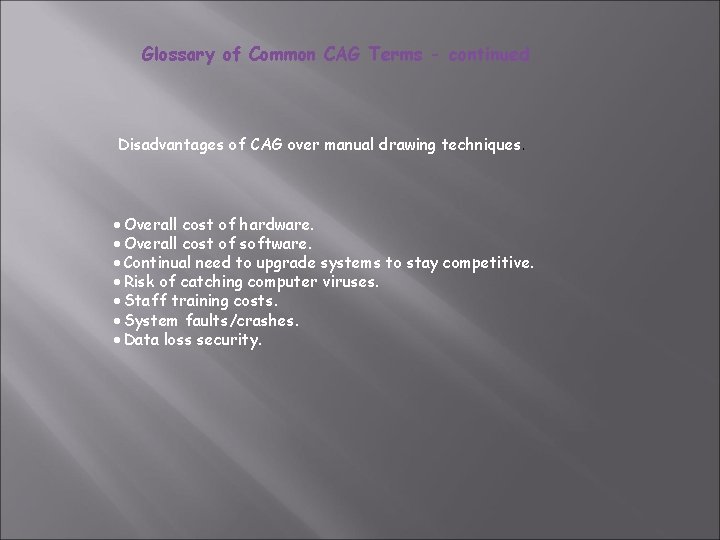
Glossary of Common CAG Terms - continued Disadvantages of CAG over manual drawing techniques. · Overall cost of hardware. · Overall cost of software. · Continual need to upgrade systems to stay competitive. · Risk of catching computer viruses. · Staff training costs. · System faults/crashes. · Data loss security.

Glossary of Common CAG Terms - continued Wire-Frame Model As can be seen from the wire frame model shown below, a wire frame model is a three dimensional image made up of a series of connected lines between all edges and line end -points. The advantage of a wire frame model is that is uses far less memory within the computer than the solid model.
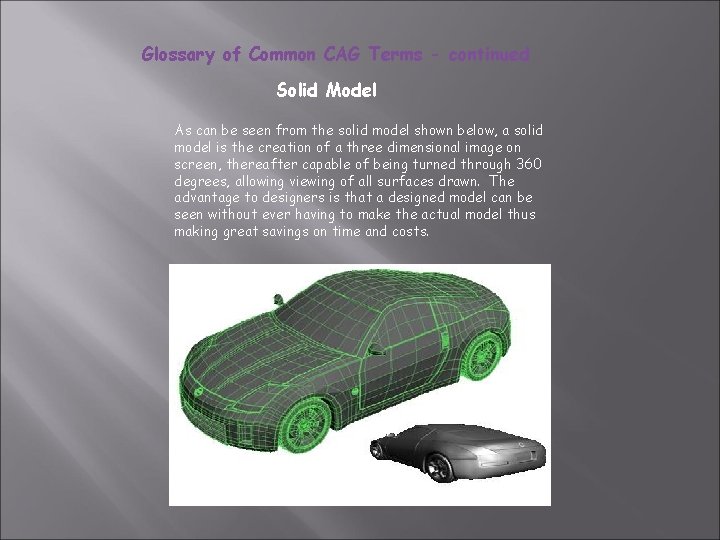
Glossary of Common CAG Terms - continued Solid Model As can be seen from the solid model shown below, a solid model is the creation of a three dimensional image on screen, thereafter capable of being turned through 360 degrees, allowing viewing of all surfaces drawn. The advantage to designers is that a designed model can be seen without ever having to make the actual model thus making great savings on time and costs.
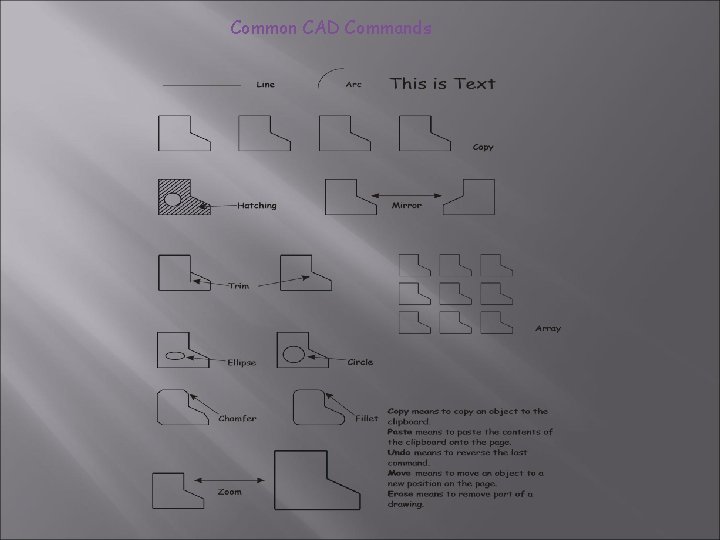
Common CAD Commands
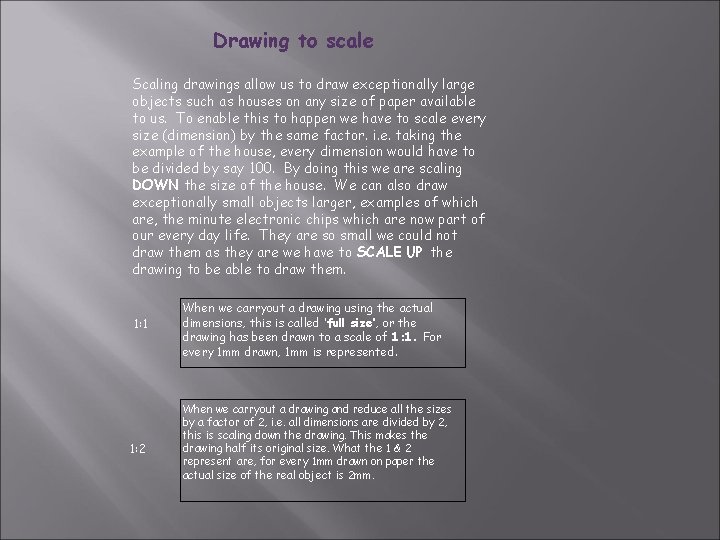
Drawing to scale Scaling drawings allow us to draw exceptionally large objects such as houses on any size of paper available to us. To enable this to happen we have to scale every size (dimension) by the same factor. i. e. taking the example of the house, every dimension would have to be divided by say 100. By doing this we are scaling DOWN the size of the house. We can also draw exceptionally small objects larger, examples of which are, the minute electronic chips which are now part of our every day life. They are so small we could not draw them as they are we have to SCALE UP the drawing to be able to draw them. 1: 1 1: 2 When we carryout a drawing using the actual dimensions, this is called ‘full size’, or the drawing has been drawn to a scale of 1: 1. For every 1 mm drawn, 1 mm is represented. When we carryout a drawing and reduce all the sizes by a factor of 2, i. e. all dimensions are divided by 2, this is scaling down the drawing. This makes the drawing half its original size. What the 1 & 2 represent are, for every 1 mm drawn on paper the actual size of the real object is 2 mm.
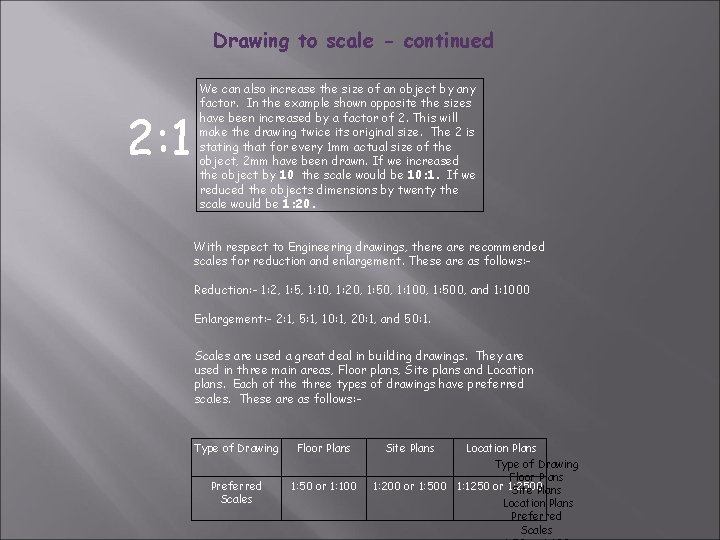
Drawing to scale - continued 2: 1 We can also increase the size of an object by any factor. In the example shown opposite the sizes have been increased by a factor of 2. This will make the drawing twice its original size. The 2 is stating that for every 1 mm actual size of the object, 2 mm have been drawn. If we increased the object by 10 the scale would be 10: 1. If we reduced the objects dimensions by twenty the scale would be 1: 20. With respect to Engineering drawings, there are recommended scales for reduction and enlargement. These are as follows: Reduction: - 1: 2, 1: 5, 1: 10, 1: 20, 1: 50, 1: 100, 1: 500, and 1: 1000 Enlargement: - 2: 1, 5: 1, 10: 1, 20: 1, and 50: 1. Scales are used a great deal in building drawings. They are used in three main areas, Floor plans, Site plans and Location plans. Each of the three types of drawings have preferred scales. These are as follows: - Type of Drawing Floor Plans Preferred Scales 1: 50 or 1: 100 Site Plans Location Plans Type of Drawing Floor Plans 1: 200 or 1: 500 1: 1250 or 1: 2500 Site Plans Location Plans Preferred Scales
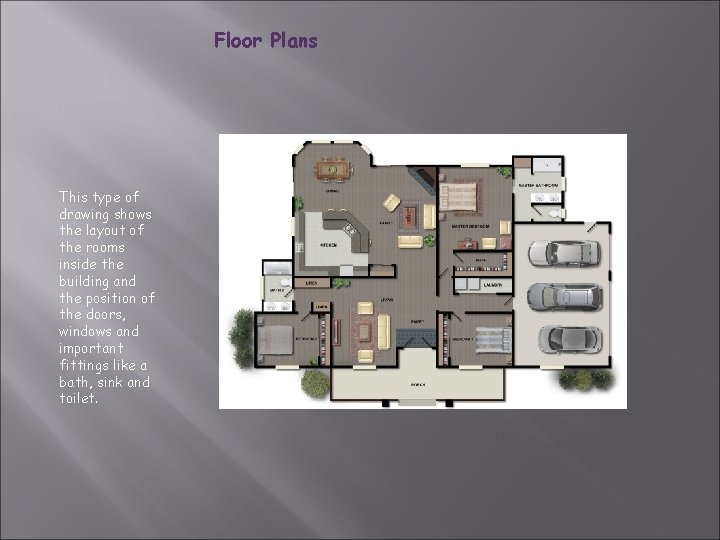
Floor Plans This type of drawing shows the layout of the rooms inside the building and the position of the doors, windows and important fittings like a bath, sink and toilet.
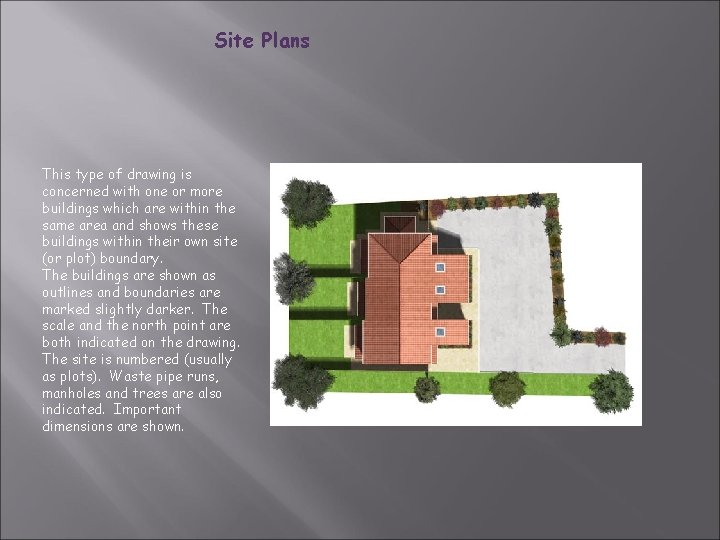
Site Plans This type of drawing is concerned with one or more buildings which are within the same area and shows these buildings within their own site (or plot) boundary. The buildings are shown as outlines and boundaries are marked slightly darker. The scale and the north point are both indicated on the drawing. The site is numbered (usually as plots). Waste pipe runs, manholes and trees are also indicated. Important dimensions are shown.

Block Plans A Block Plan or Site Location Drawing shows where the site is located within the local area. It shows roads, outlines of buildings and site boundaries (Garden boundaries). The block plan below shows where a bungalow is situated within the surrounding area. It is normally drawn to a scale of 1: 1250.
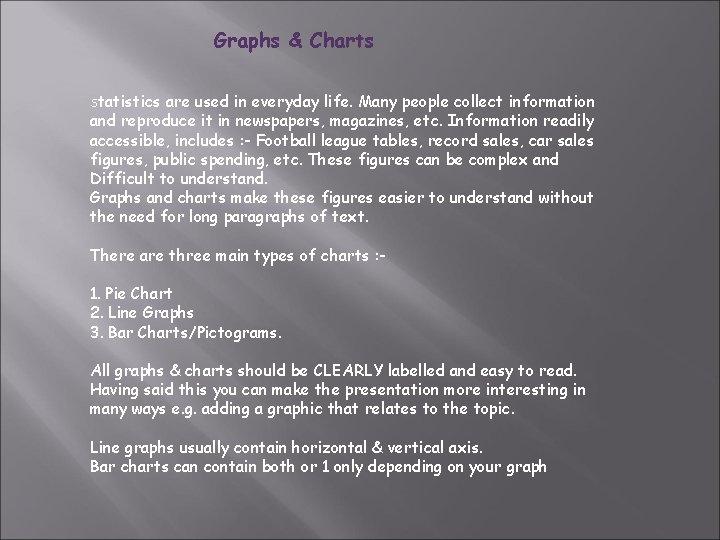
Graphs & Charts Statistics are used in everyday life. Many people collect information and reproduce it in newspapers, magazines, etc. Information readily accessible, includes : - Football league tables, record sales, car sales figures, public spending, etc. These figures can be complex and Difficult to understand. Graphs and charts make these figures easier to understand without the need for long paragraphs of text. There are three main types of charts : 1. Pie Chart 2. Line Graphs 3. Bar Charts/Pictograms. All graphs & charts should be CLEARLY labelled and easy to read. Having said this you can make the presentation more interesting in many ways e. g. adding a graphic that relates to the topic. Line graphs usually contain horizontal & vertical axis. Bar charts can contain both or 1 only depending on your graph
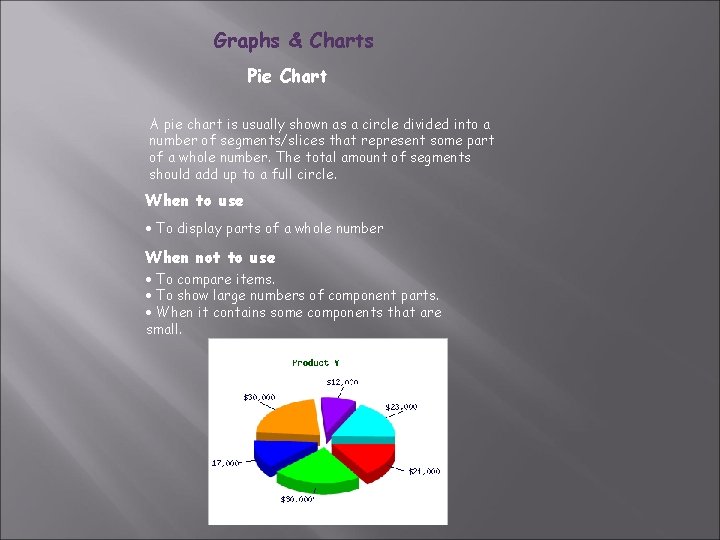
Graphs & Charts Pie Chart A pie chart is usually shown as a circle divided into a number of segments/slices that represent some part of a whole number. The total amount of segments should add up to a full circle. When to use · To display parts of a whole number When not to use · To compare items. · To show large numbers of component parts. · When it contains some components that are small.
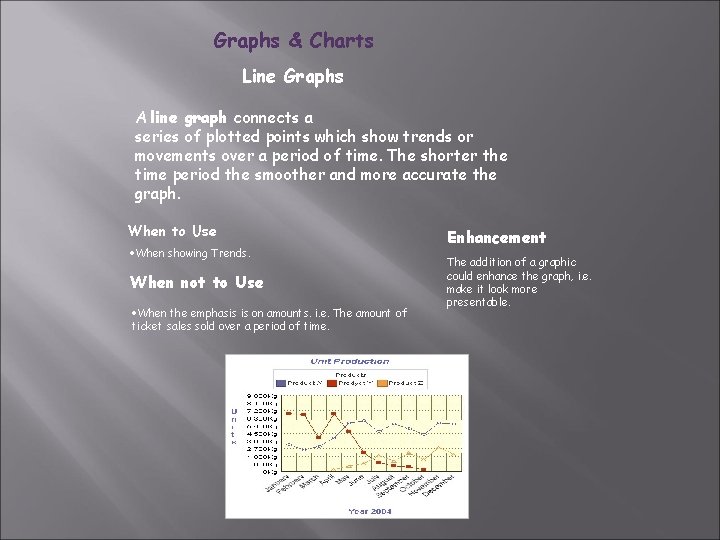
Graphs & Charts Line Graphs A line graph connects a series of plotted points which show trends or movements over a period of time. The shorter the time period the smoother and more accurate the graph. When to Use ·When showing Trends. When not to Use ·When the emphasis is on amounts. i. e. The amount of ticket sales sold over a period of time. Enhancement The addition of a graphic could enhance the graph, i. e. make it look more presentable.
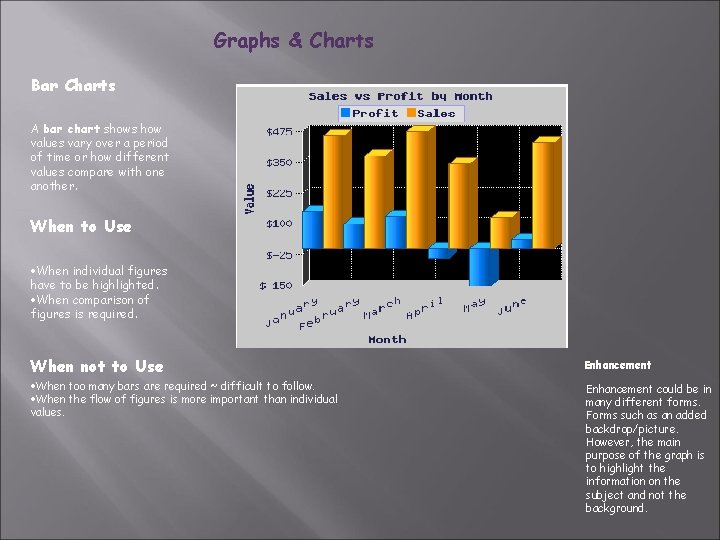
Graphs & Charts Bar Charts A bar chart shows how values vary over a period of time or how different values compare with one another. When to Use ·When individual figures have to be highlighted. ·When comparison of figures is required. When not to Use Enhancement ·When too many bars are required ~ difficult to follow. ·When the flow of figures is more important than individual values. Enhancement could be in many different forms. Forms such as an added backdrop/picture. However, the main purpose of the graph is to highlight the information on the subject and not the background.
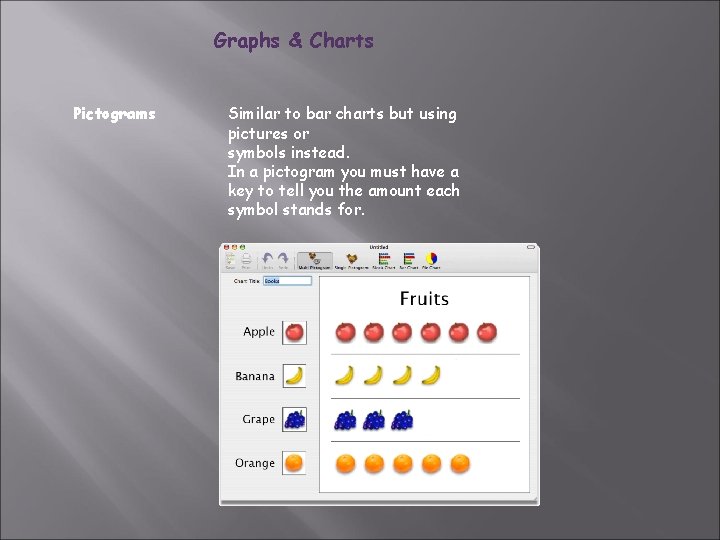
Graphs & Charts Pictograms Similar to bar charts but using pictures or symbols instead. In a pictogram you must have a key to tell you the amount each symbol stands for.
 Tutoring shawlands
Tutoring shawlands Debra shawlands
Debra shawlands Directorate of technical education karnataka
Directorate of technical education karnataka Graphic weight examples
Graphic weight examples Ghost graphic story graphic and wayfinding
Ghost graphic story graphic and wayfinding Graphic design level 2
Graphic design level 2 Chassey ako
Chassey ako Hierarchy of movie production
Hierarchy of movie production Is any return of graphic communication on the package
Is any return of graphic communication on the package Advanced higher graphic communication
Advanced higher graphic communication Dtp symbols
Dtp symbols Dtp features graphic communication
Dtp features graphic communication Architectural drawing symbols british standard
Architectural drawing symbols british standard Dtp features graphic communication
Dtp features graphic communication Preliminary graphics
Preliminary graphics Line types graphic communication
Line types graphic communication Visual communication and graphic design essentials
Visual communication and graphic design essentials Strengthened technical vocational education program
Strengthened technical vocational education program Technical education dialogue
Technical education dialogue Technical education dialogue
Technical education dialogue Director of technical education hp
Director of technical education hp Odisha technical education
Odisha technical education National research center for career and technical education
National research center for career and technical education Cteig expenditure report
Cteig expenditure report Rowley standard
Rowley standard Latvian academy of sport education
Latvian academy of sport education Belarusian medical academy of postgraduate education
Belarusian medical academy of postgraduate education Technical communication examples
Technical communication examples Technical communication style
Technical communication style Style in technical communication
Style in technical communication Technical communication examples
Technical communication examples Characteristics of technical communication
Characteristics of technical communication Technical communication features
Technical communication features Forms of technical communication
Forms of technical communication What is technical communication
What is technical communication Audience analysis in technical communication
Audience analysis in technical communication Technical communication powerpoint presentation
Technical communication powerpoint presentation Hanson center for technical communication
Hanson center for technical communication Technical communication: process and product
Technical communication: process and product Visual communication study design
Visual communication study design Teknikal na salita
Teknikal na salita Role of technical communication
Role of technical communication Features of technical communication
Features of technical communication Multiview
Multiview Characteristics of technical communication
Characteristics of technical communication