Share Point and the School Performance Plan A
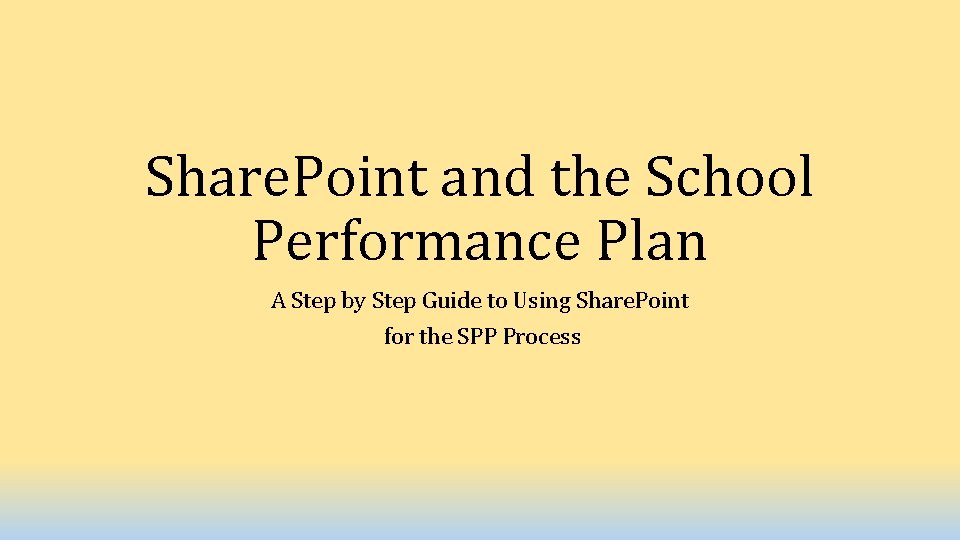
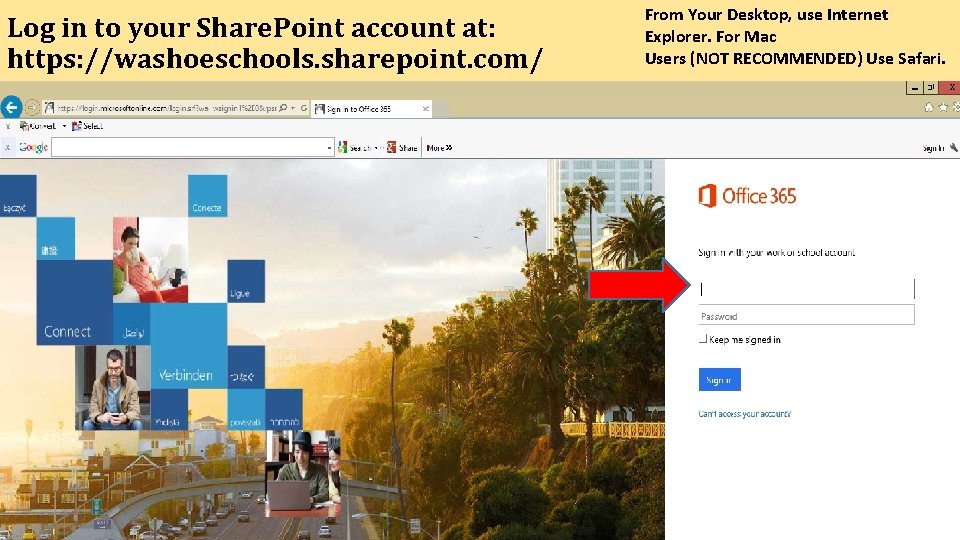
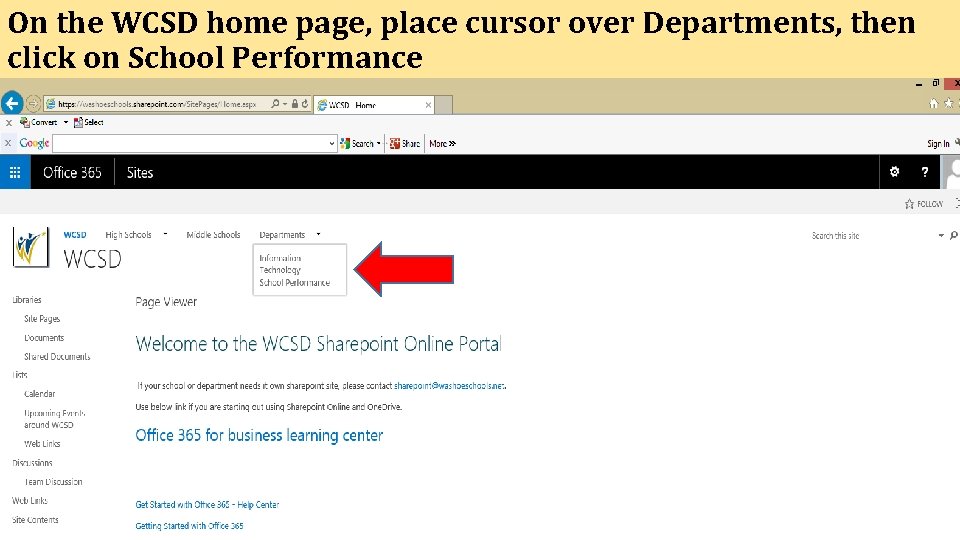
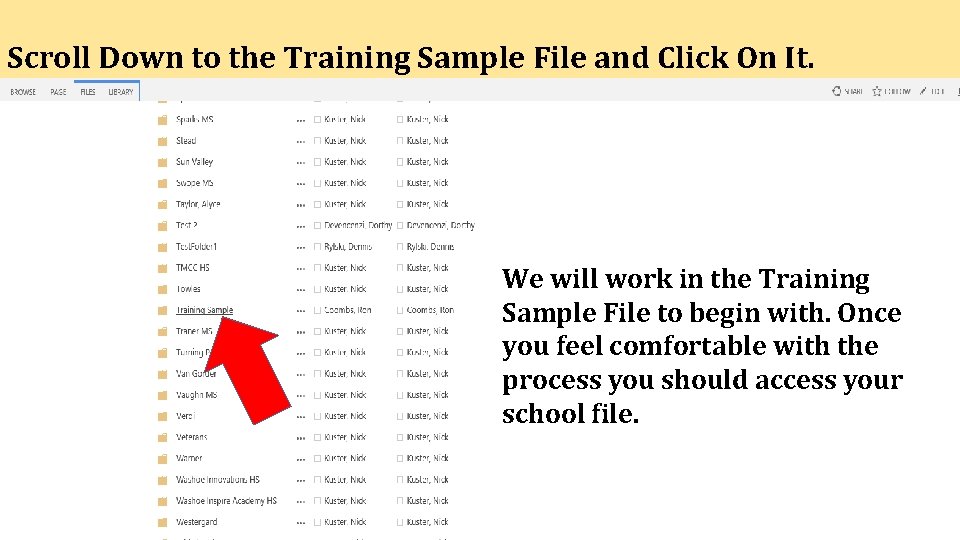
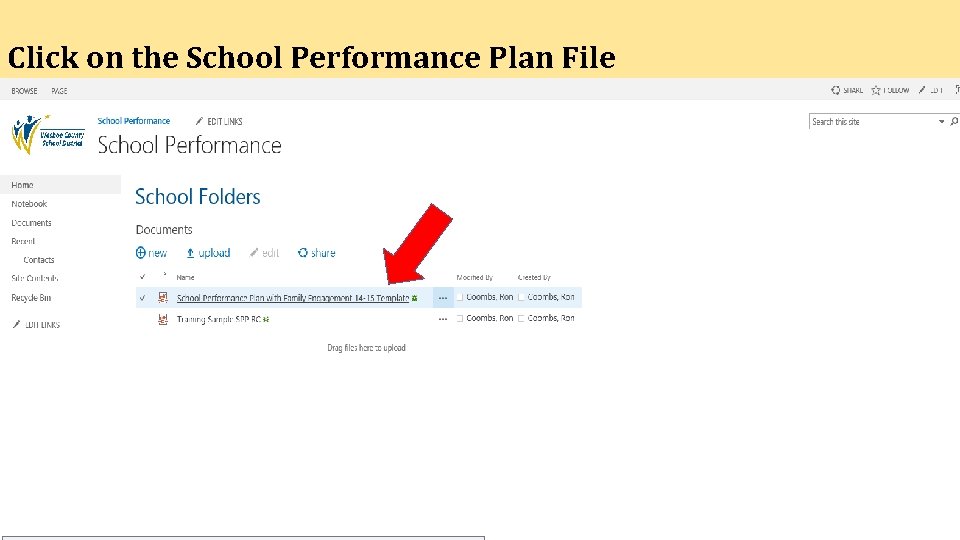
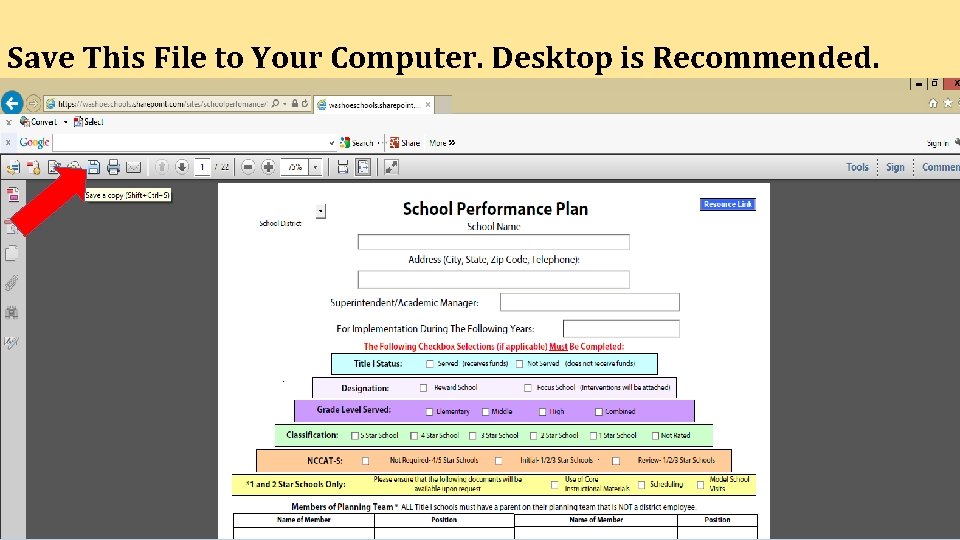
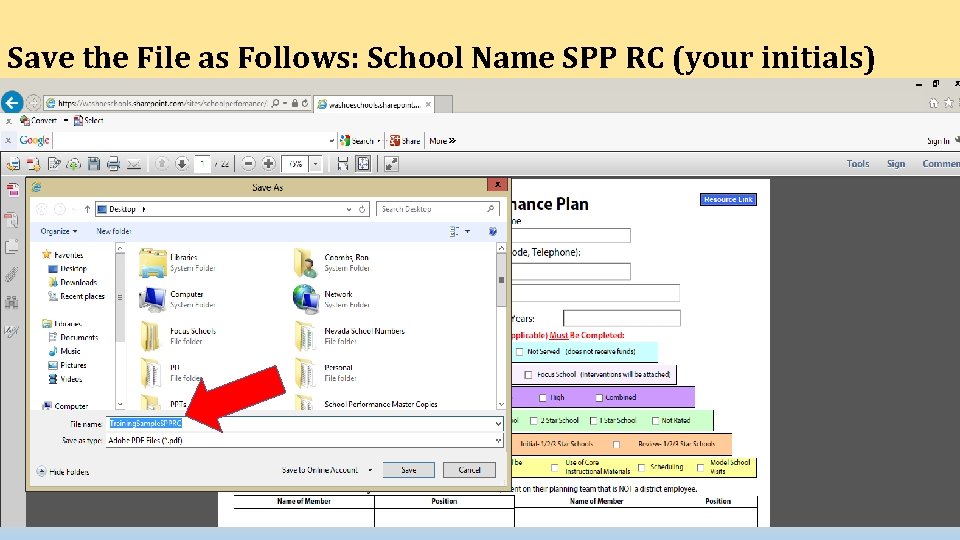
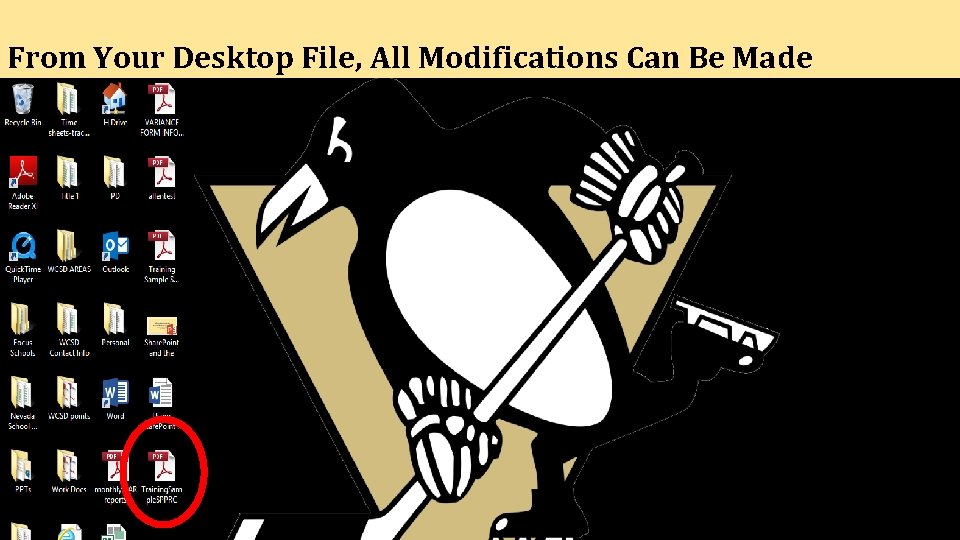
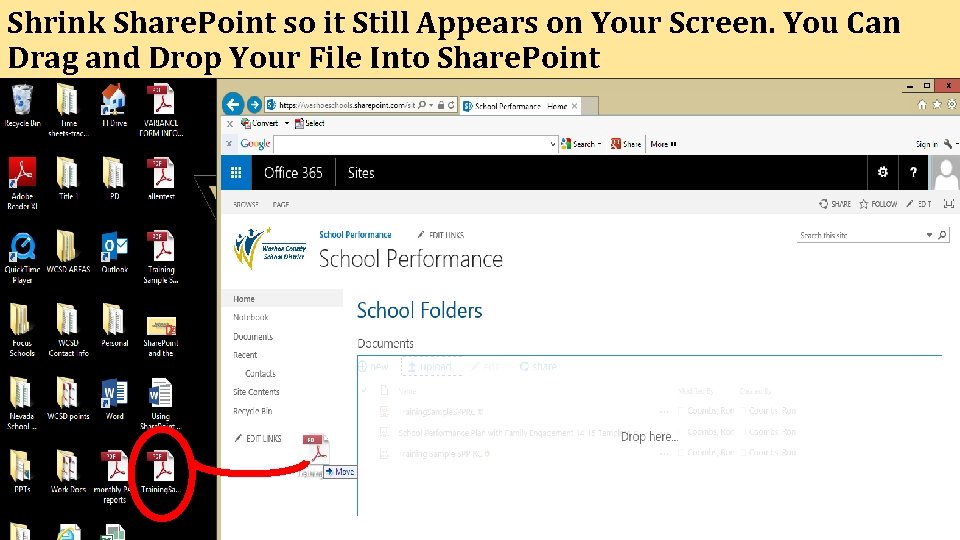
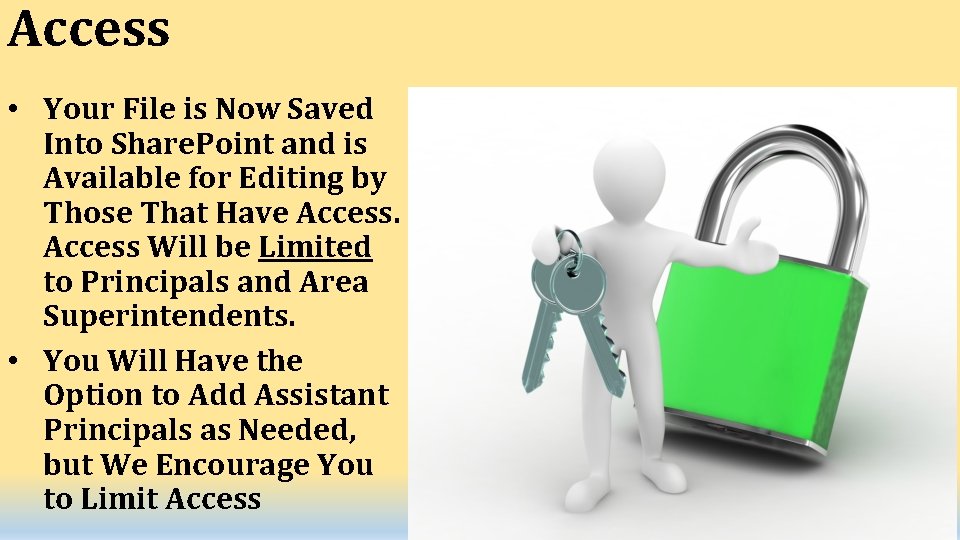
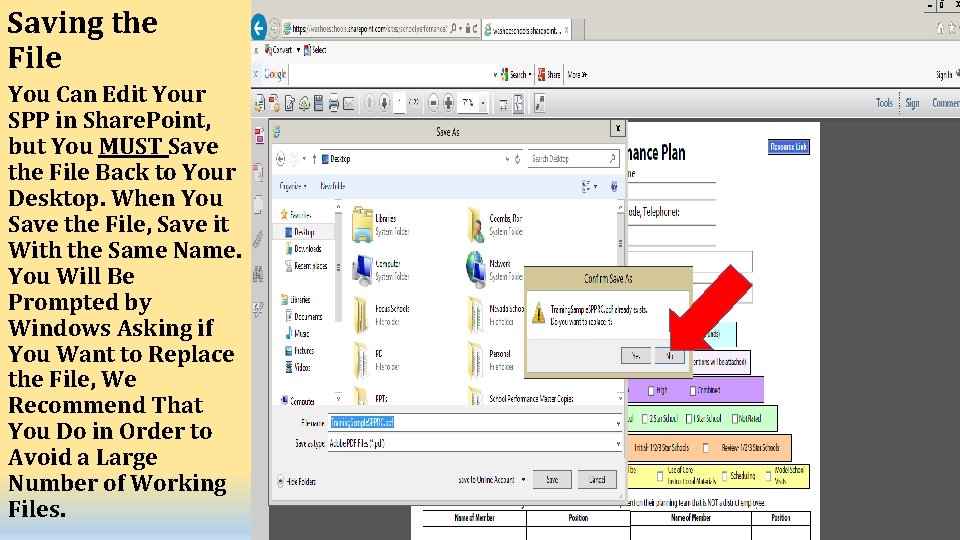
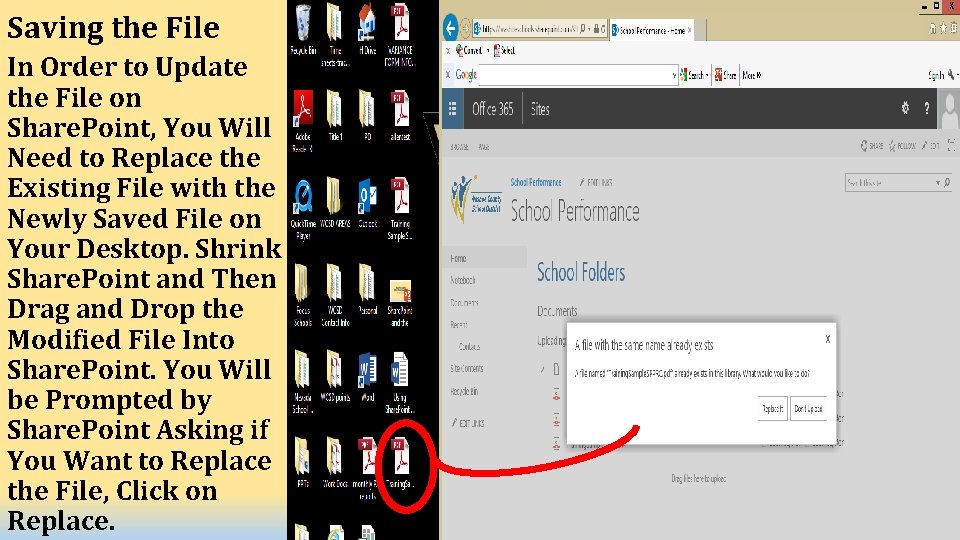
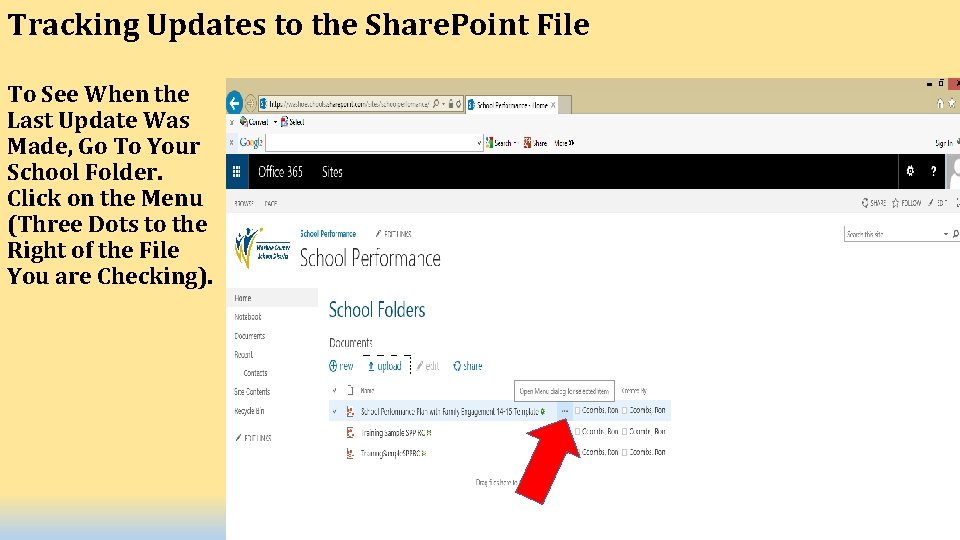
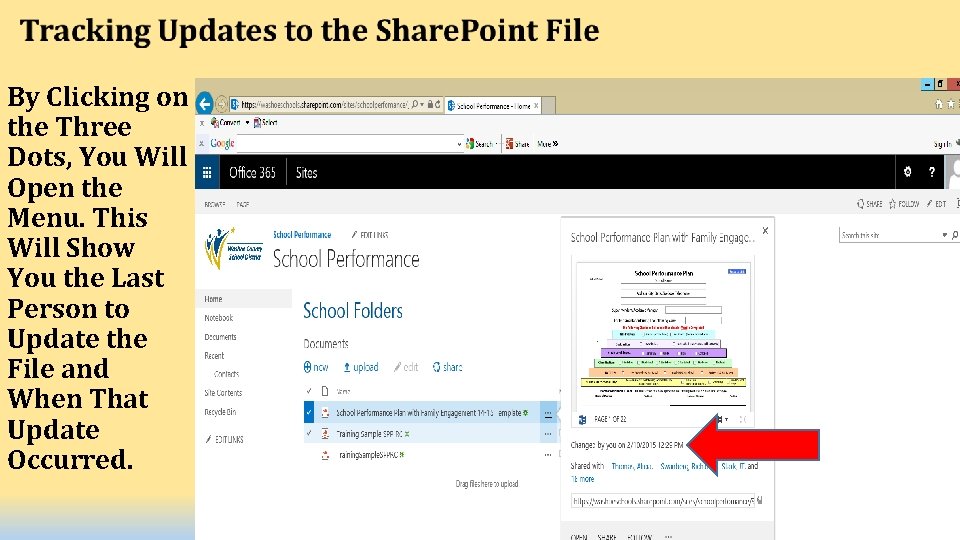
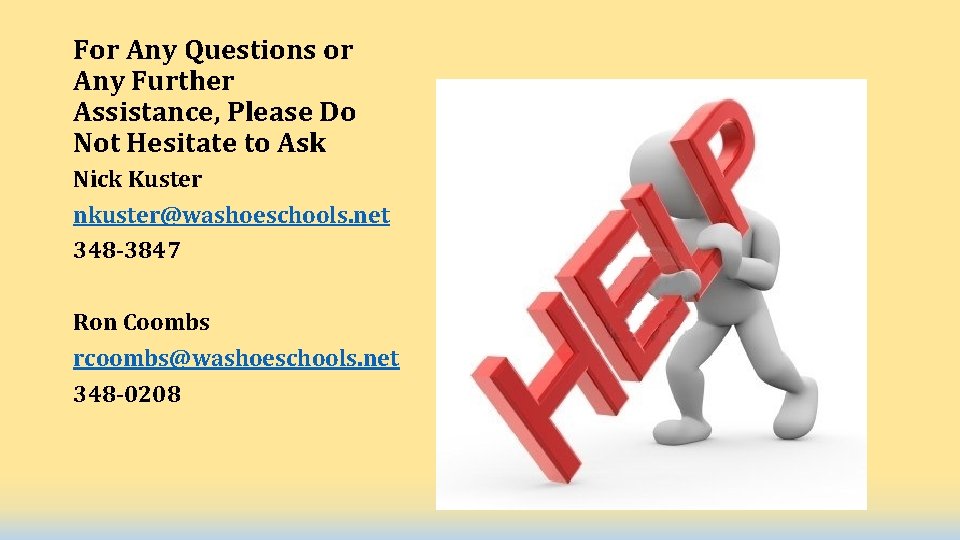
- Slides: 15
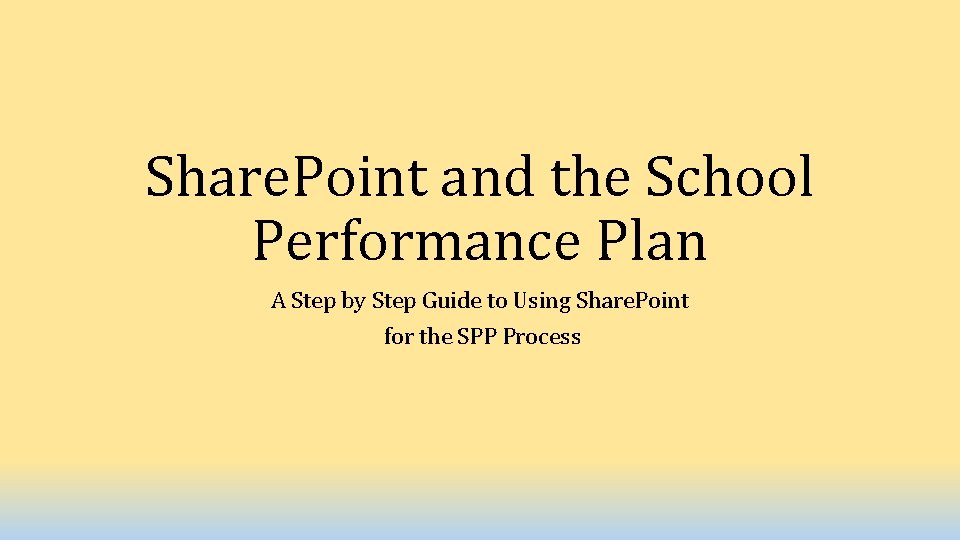
Share. Point and the School Performance Plan A Step by Step Guide to Using Share. Point for the SPP Process
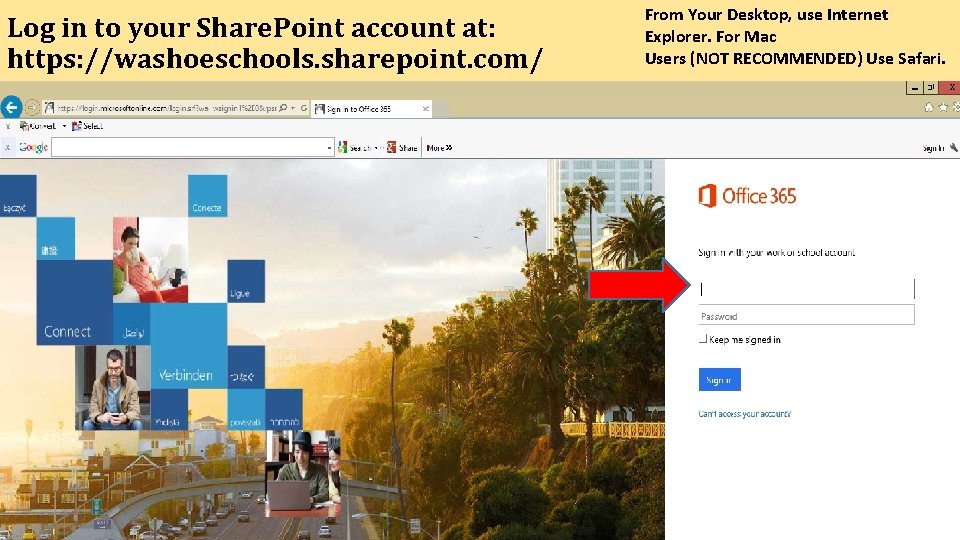
Log in to your Share. Point account at: https: //washoeschools. sharepoint. com/ From Your Desktop, use Internet Explorer. For Mac Users (NOT RECOMMENDED) Use Safari.
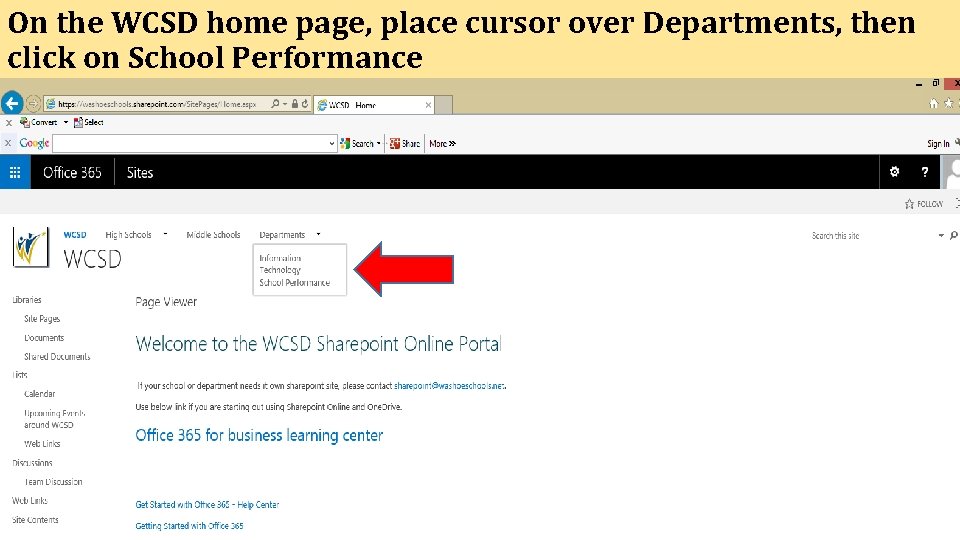
On the WCSD home page, place cursor over Departments, then click on School Performance
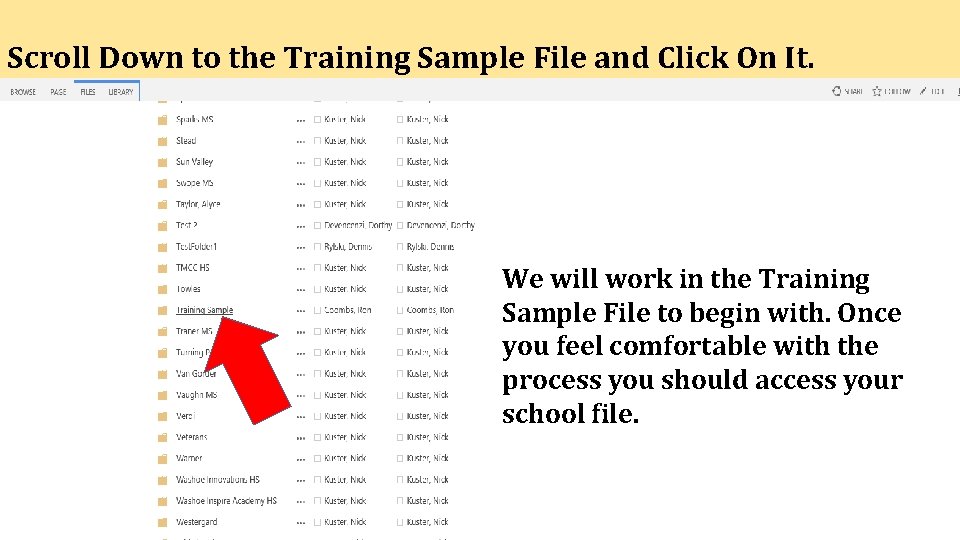
Scroll Down to the Training Sample File and Click On It. We will work in the Training Sample File to begin with. Once you feel comfortable with the process you should access your school file.
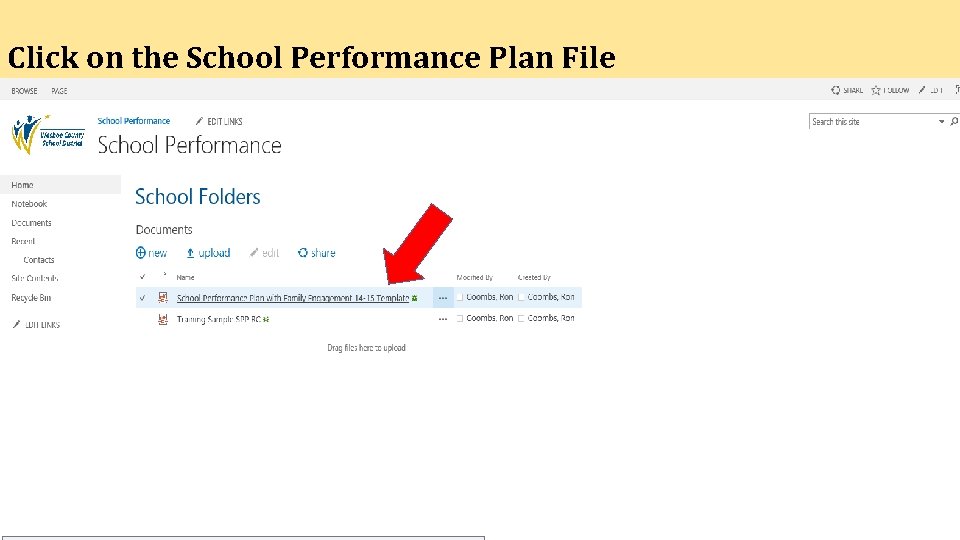
Click on the School Performance Plan File
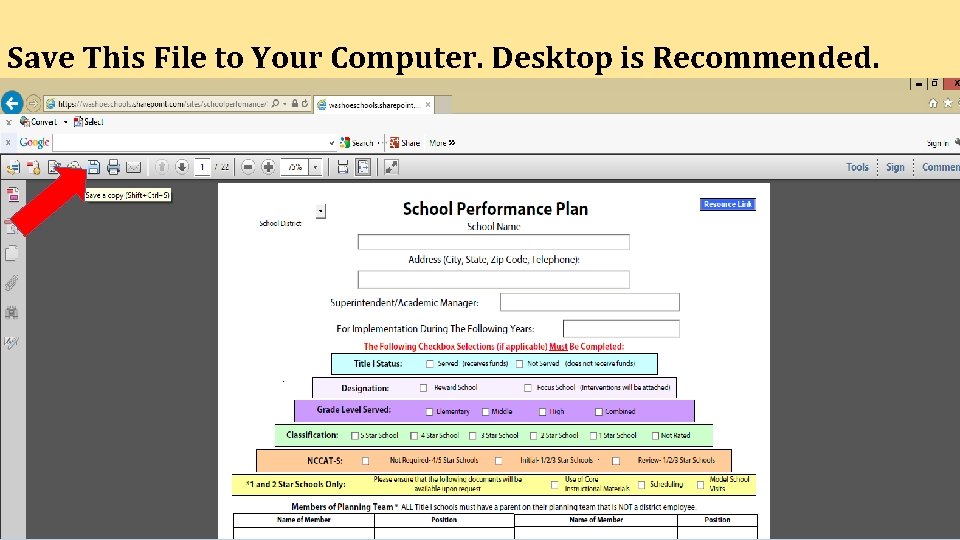
Save This File to Your Computer. Desktop is Recommended.
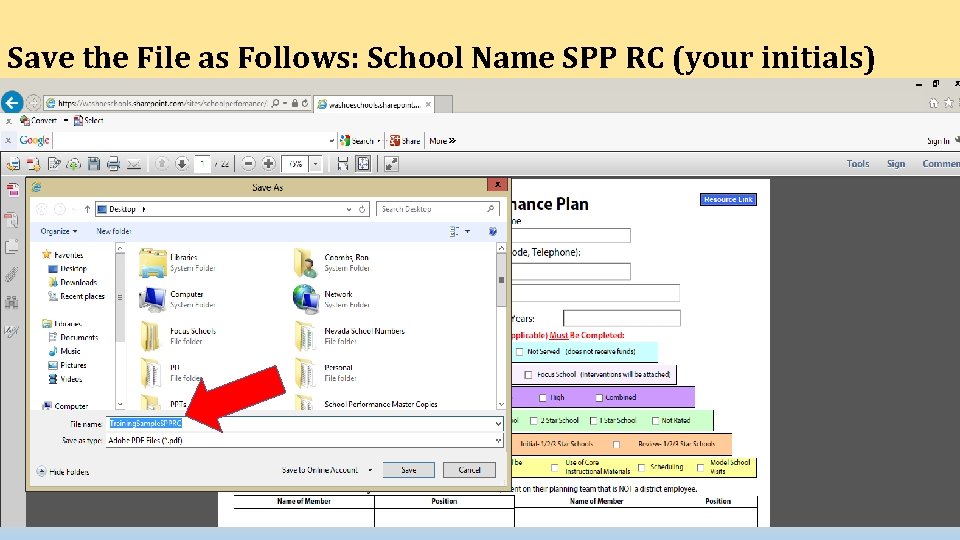
Save the File as Follows: School Name SPP RC (your initials)
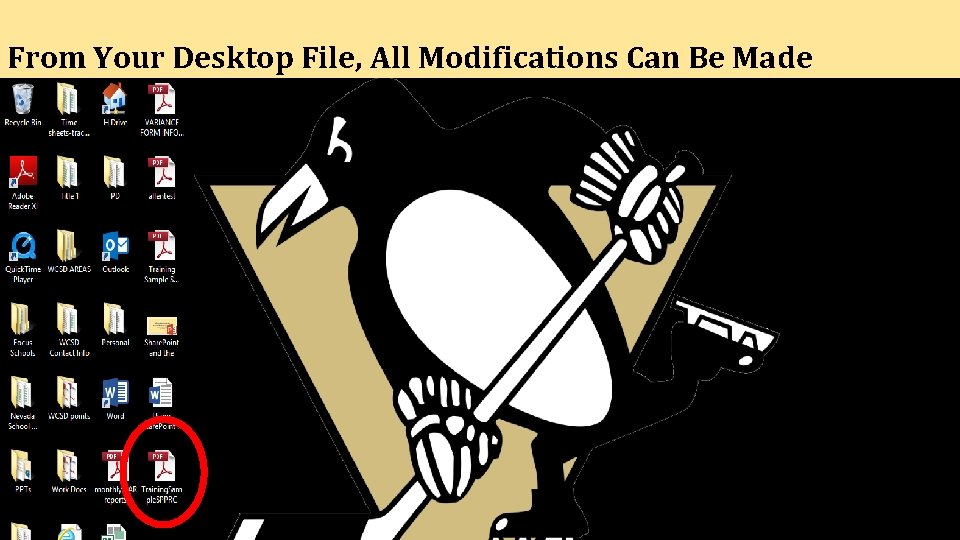
From Your Desktop File, All Modifications Can Be Made
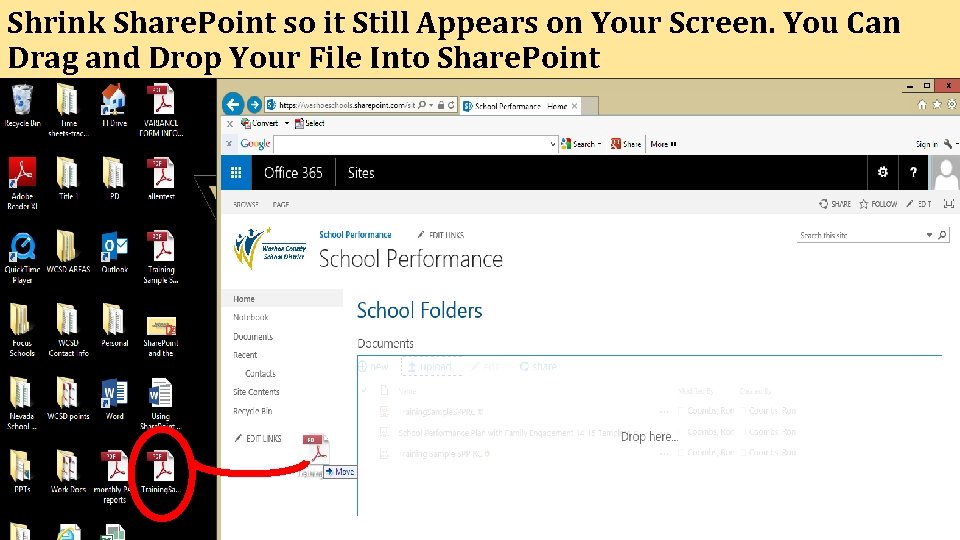
Shrink Share. Point so it Still Appears on Your Screen. You Can Drag and Drop Your File Into Share. Point
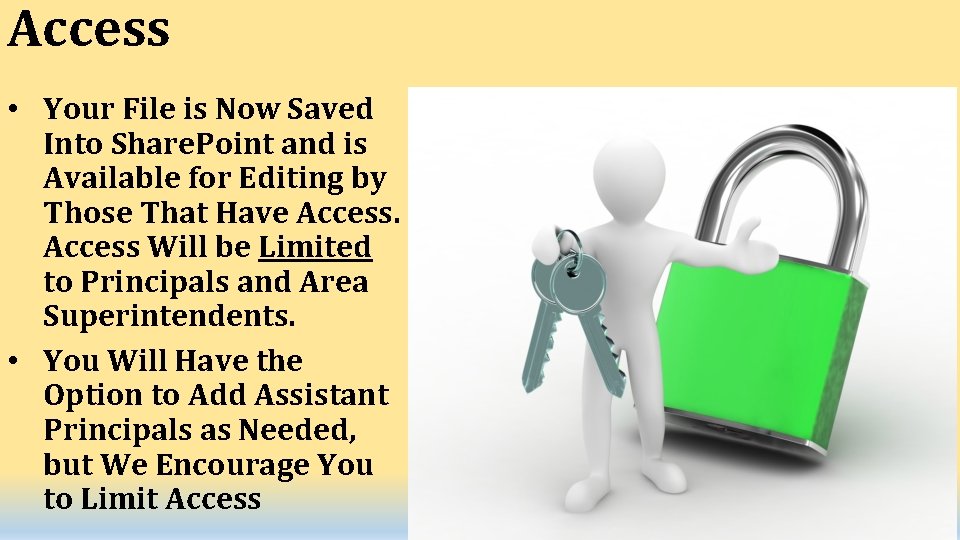
Access • Your File is Now Saved Into Share. Point and is Available for Editing by Those That Have Access Will be Limited to Principals and Area Superintendents. • You Will Have the Option to Add Assistant Principals as Needed, but We Encourage You to Limit Access
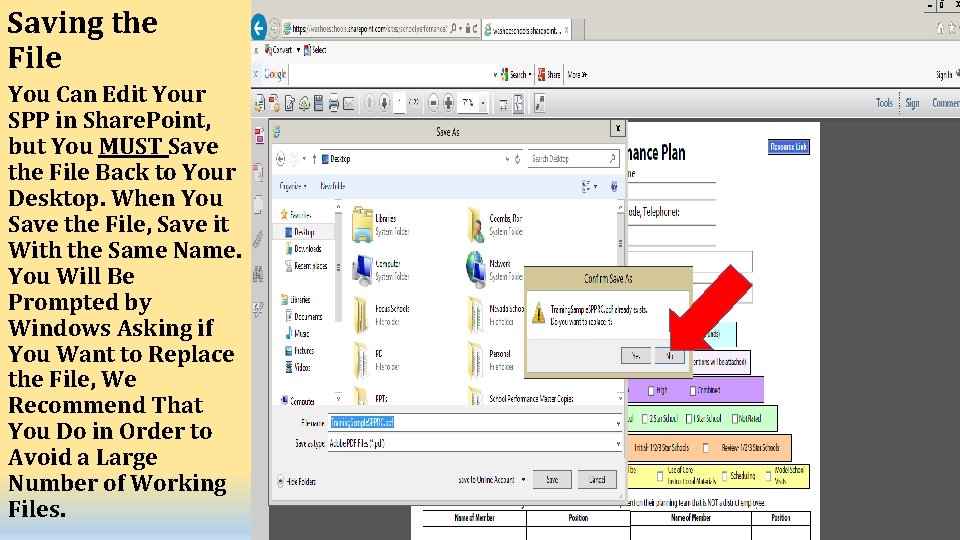
Saving the File You Can Edit Your SPP in Share. Point, but You MUST Save the File Back to Your Desktop. When You Save the File, Save it With the Same Name. You Will Be Prompted by Windows Asking if You Want to Replace the File, We Recommend That You Do in Order to Avoid a Large Number of Working Files.
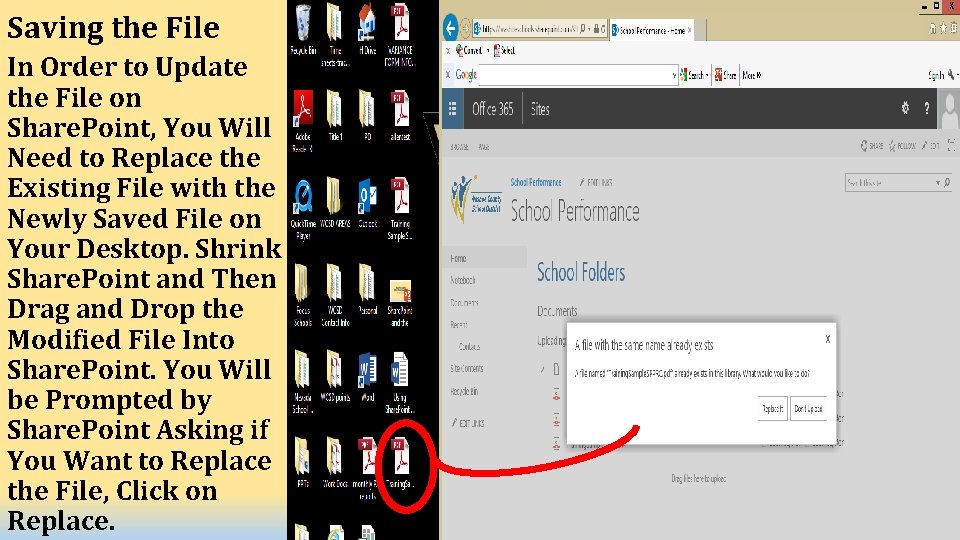
Saving the File In Order to Update the File on Share. Point, You Will Need to Replace the Existing File with the Newly Saved File on Your Desktop. Shrink Share. Point and Then Drag and Drop the Modified File Into Share. Point. You Will be Prompted by Share. Point Asking if You Want to Replace the File, Click on Replace.
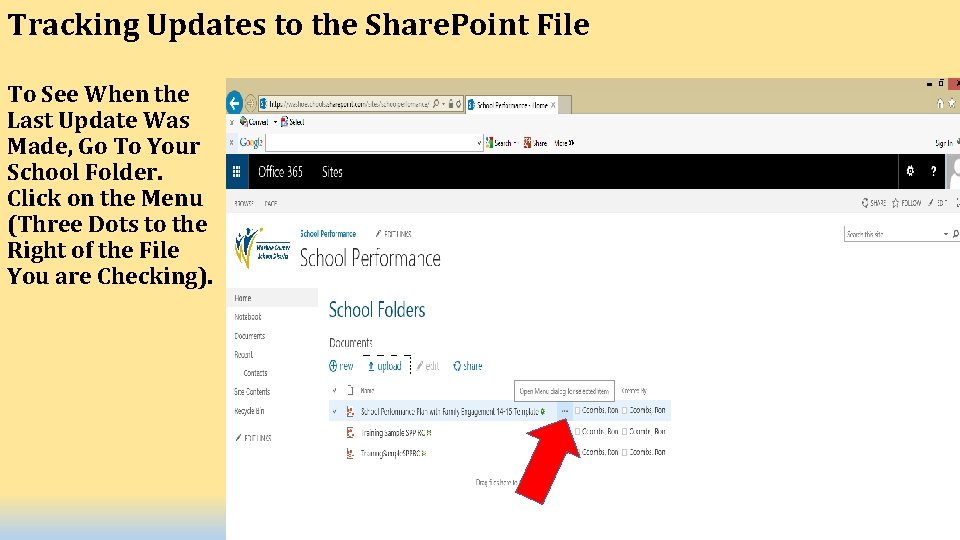
Tracking Updates to the Share. Point File To See When the Last Update Was Made, Go To Your School Folder. Click on the Menu (Three Dots to the Right of the File You are Checking).
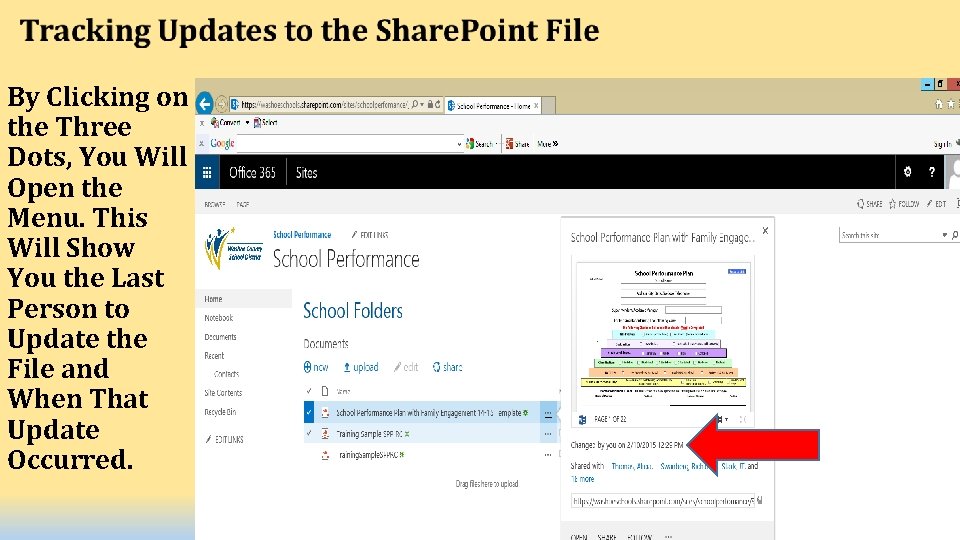
By Clicking on the Three Dots, You Will Open the Menu. This Will Show You the Last Person to Update the File and When That Update Occurred.
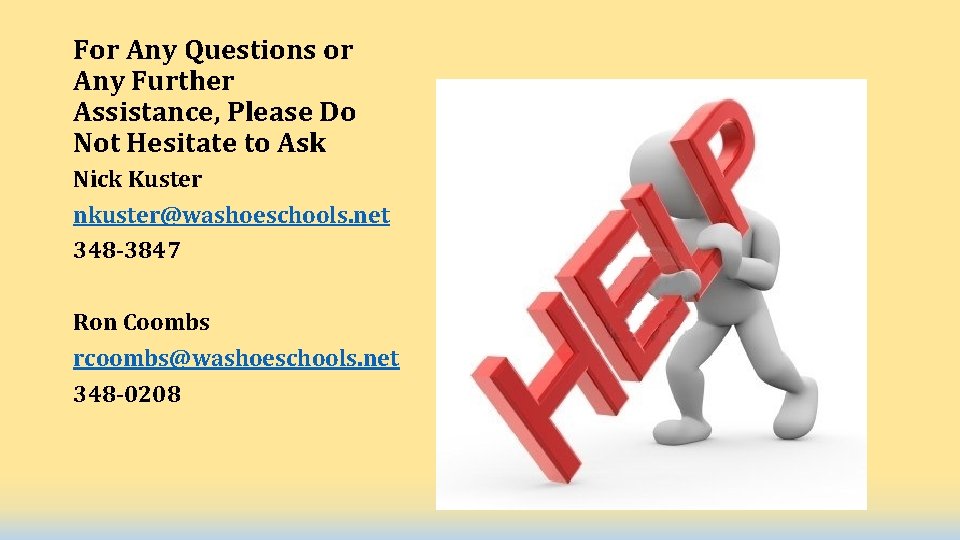
For Any Questions or Any Further Assistance, Please Do Not Hesitate to Ask Nick Kuster nkuster@washoeschools. net 348 -3847 Ron Coombs rcoombs@washoeschools. net 348 -0208