Shading in Open GL Ed Angel Professor of
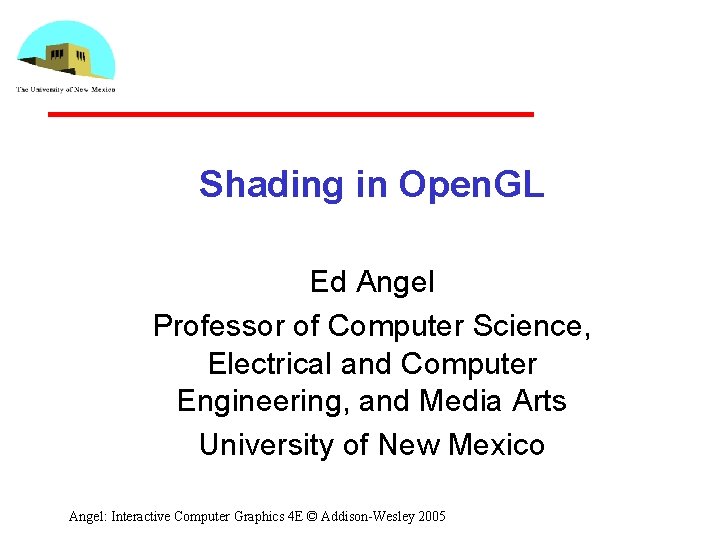
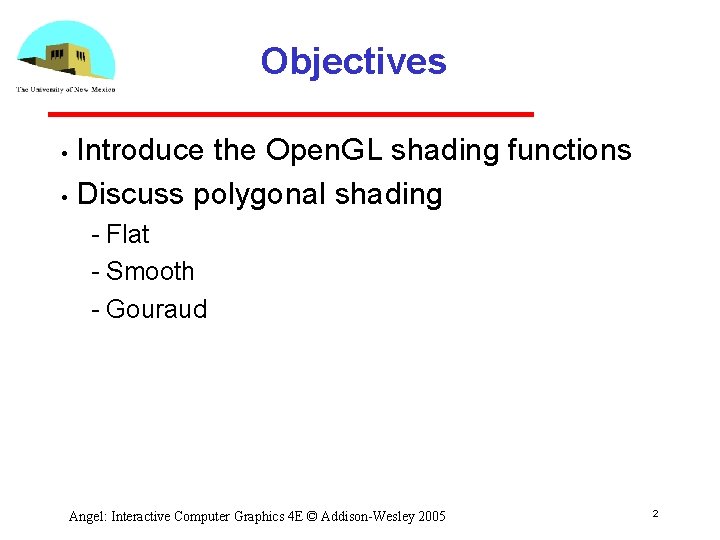
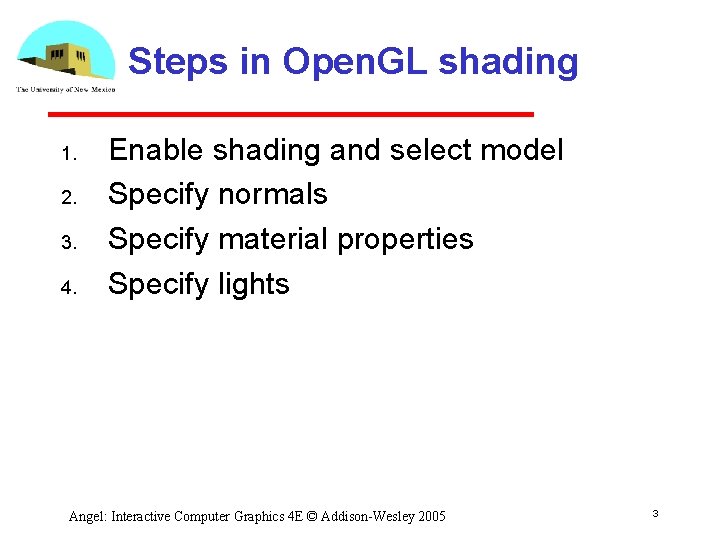
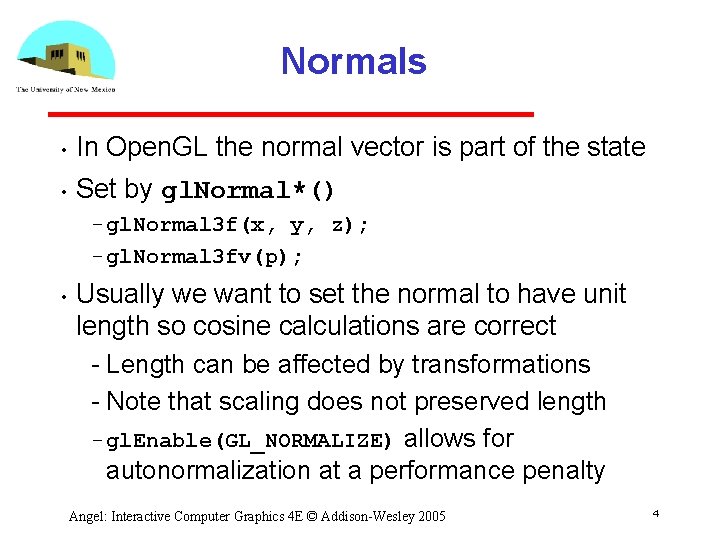
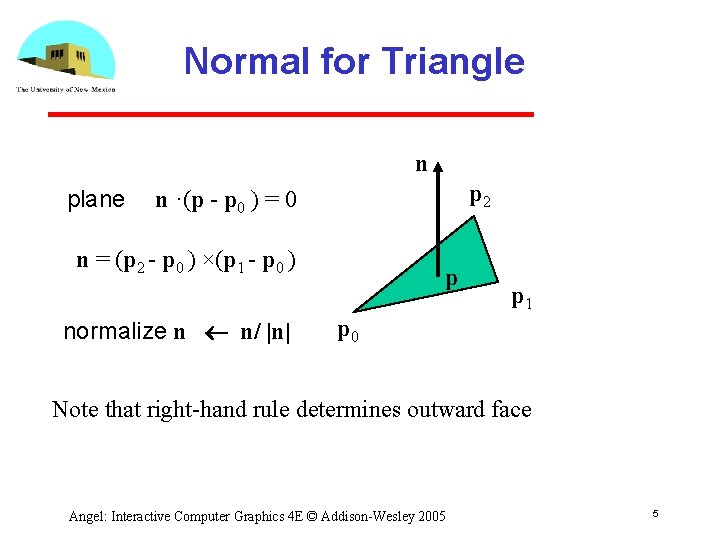
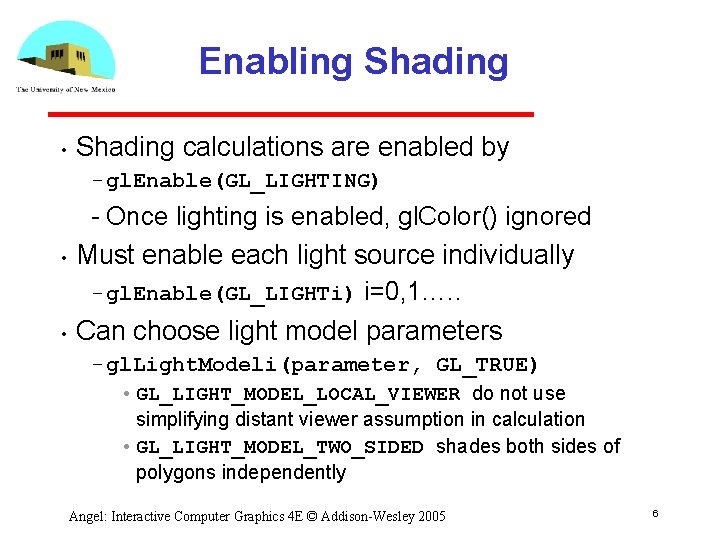
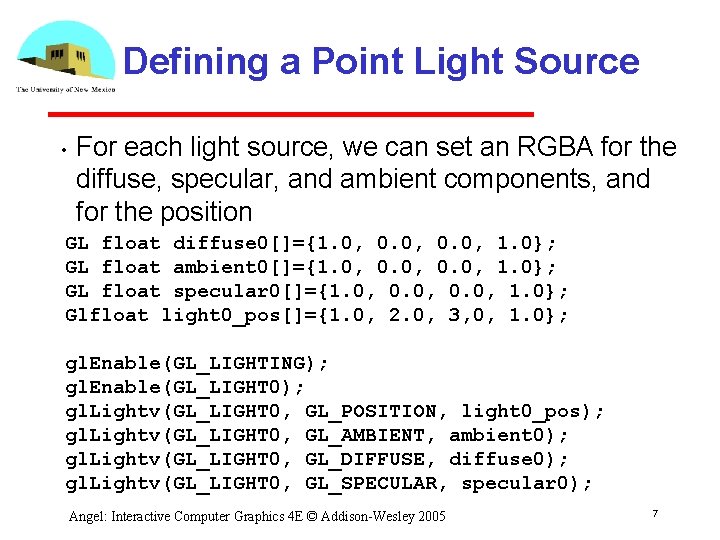
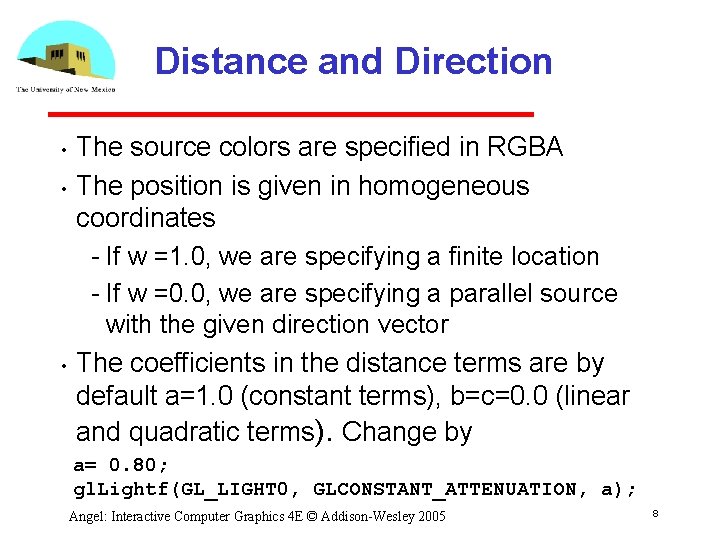
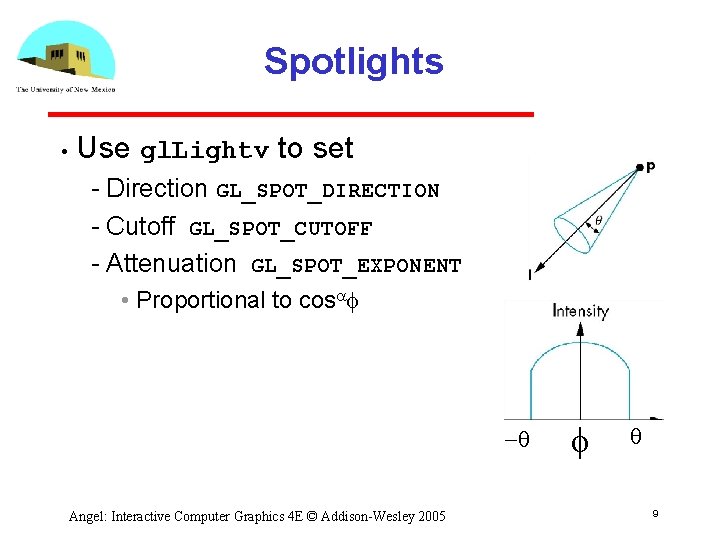
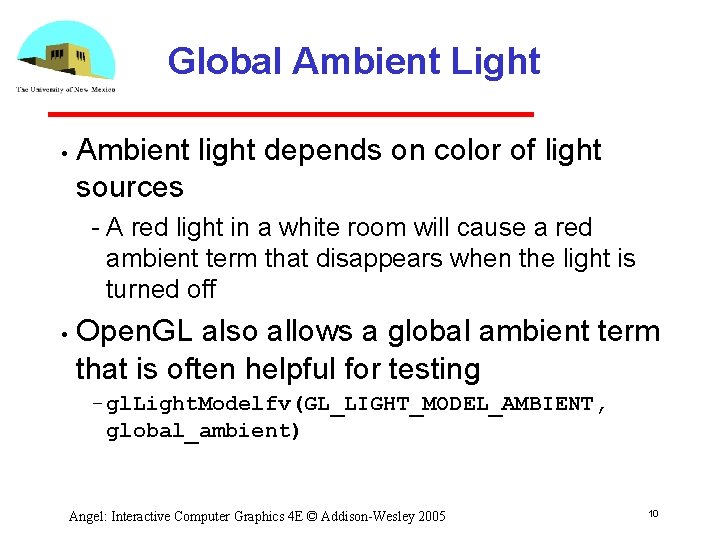
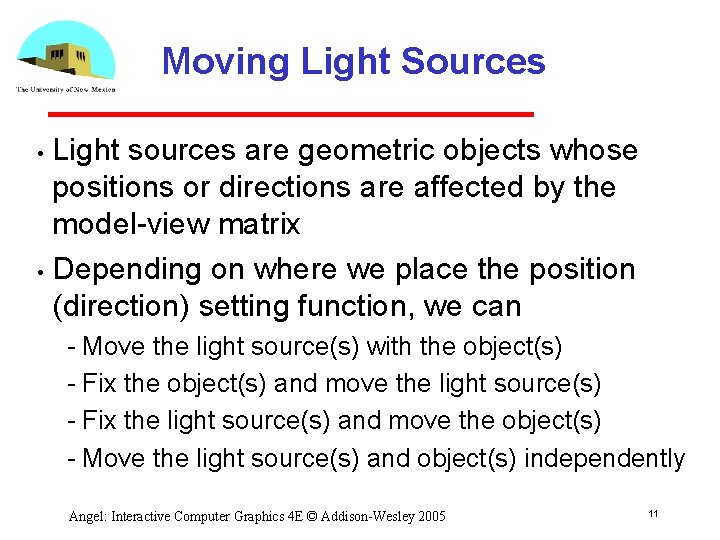
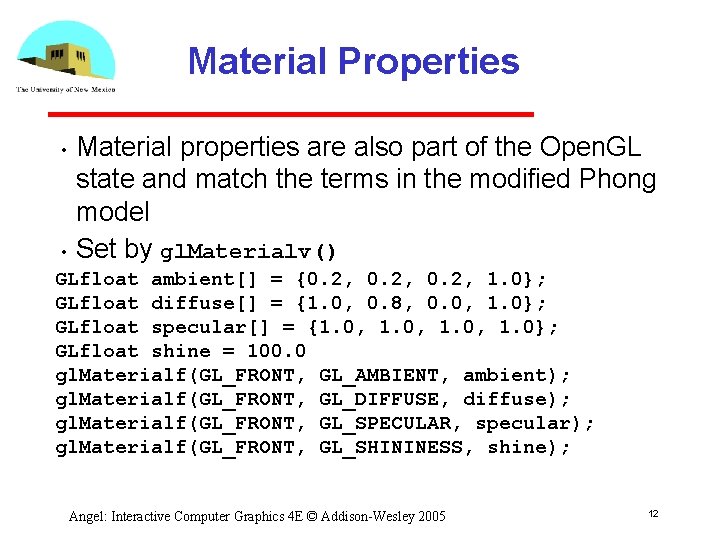
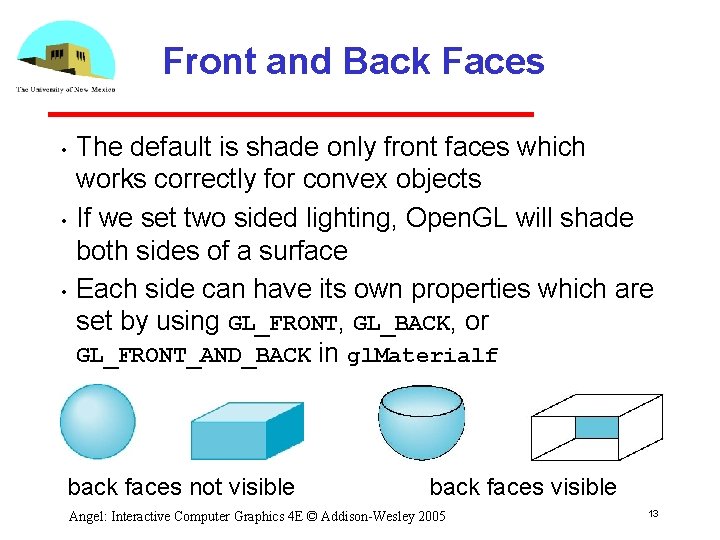
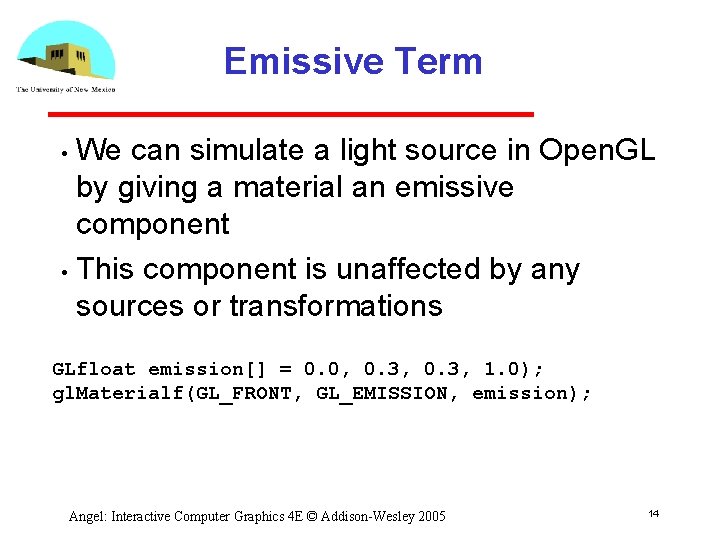

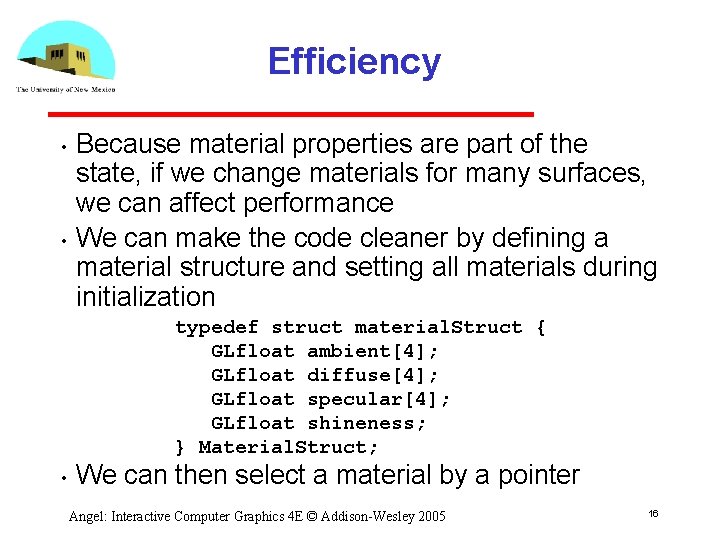
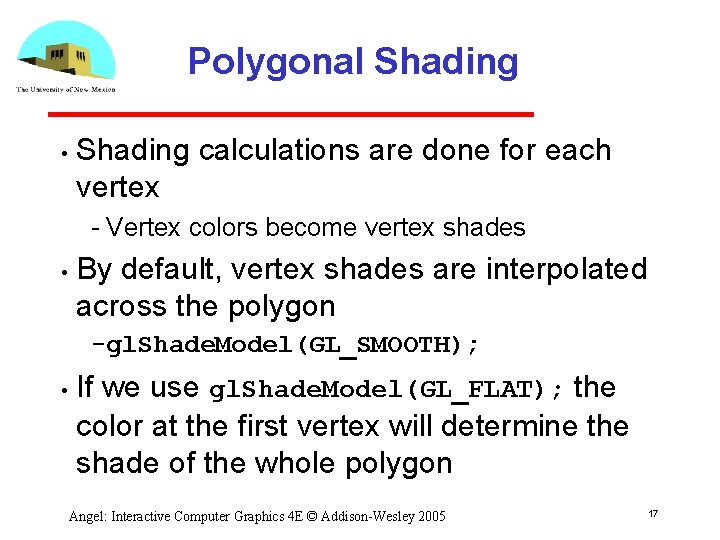
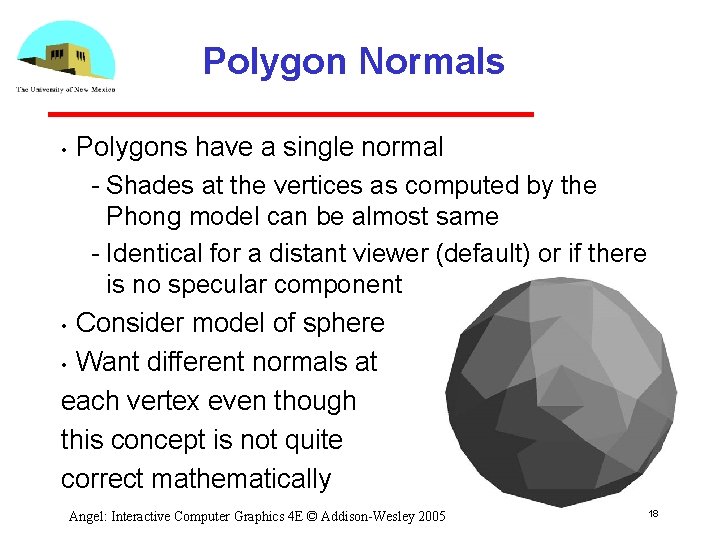
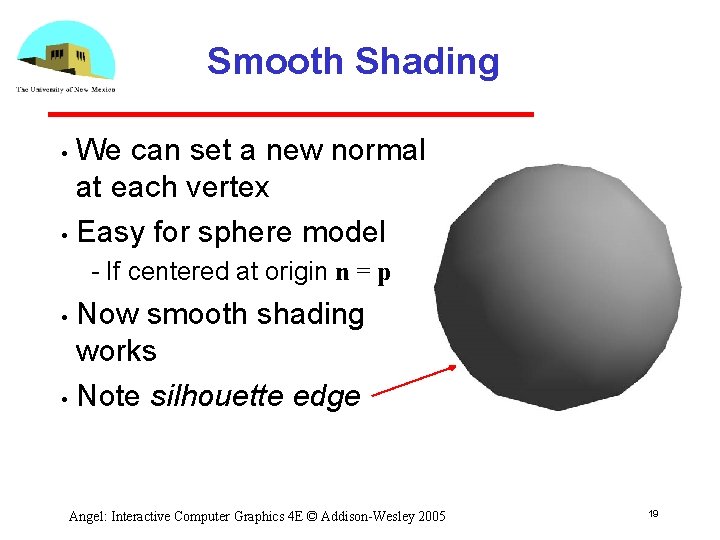
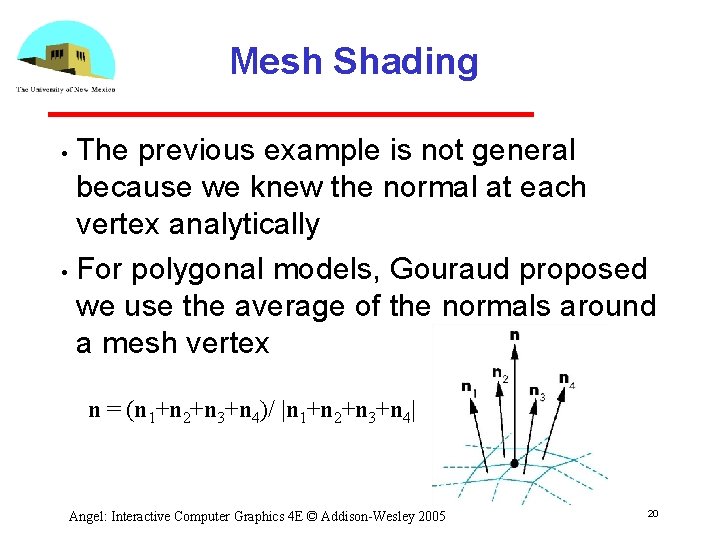
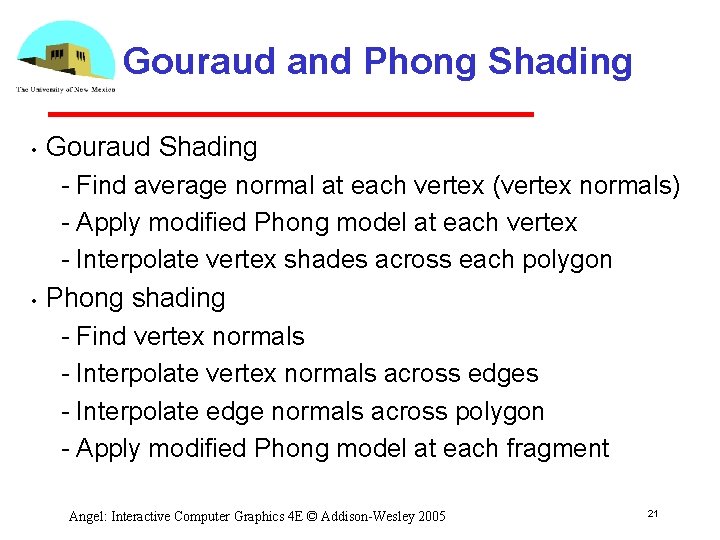
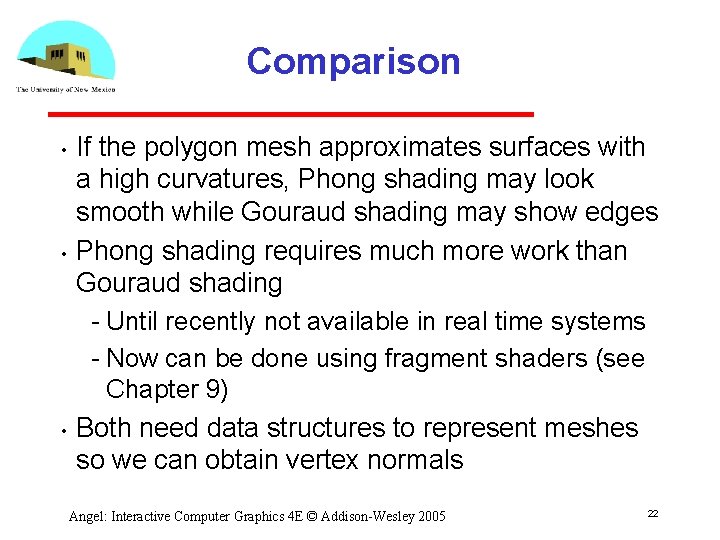
- Slides: 22
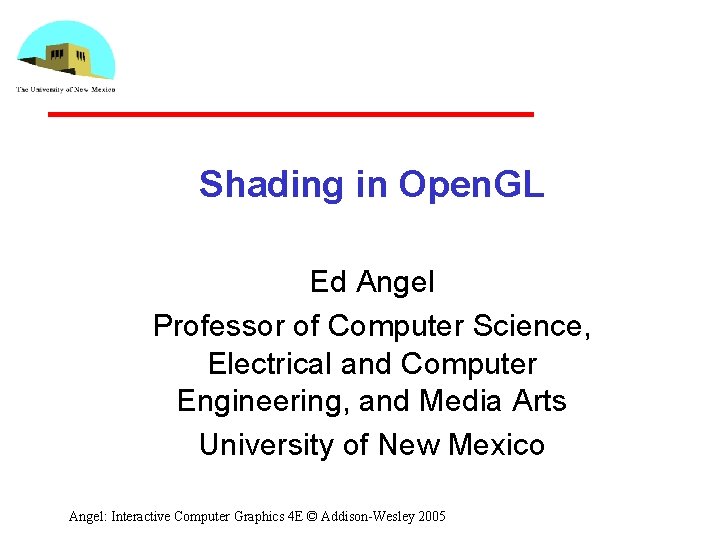
Shading in Open. GL Ed Angel Professor of Computer Science, Electrical and Computer Engineering, and Media Arts University of New Mexico Angel: Interactive Computer Graphics 4 E © Addison-Wesley 2005
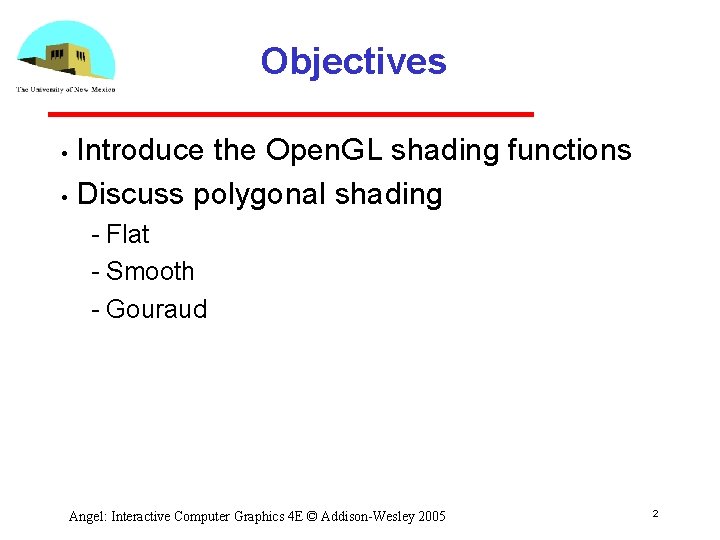
Objectives Introduce the Open. GL shading functions • Discuss polygonal shading • Flat Smooth Gouraud Angel: Interactive Computer Graphics 4 E © Addison-Wesley 2005 2
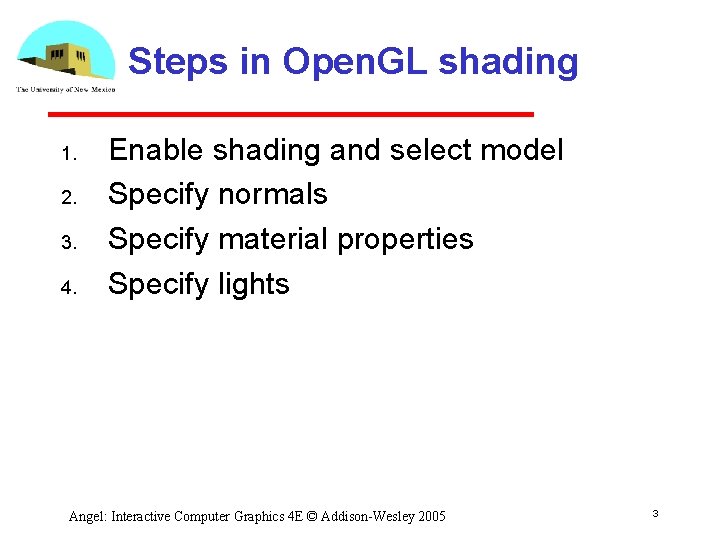
Steps in Open. GL shading 1. 2. 3. 4. Enable shading and select model Specify normals Specify material properties Specify lights Angel: Interactive Computer Graphics 4 E © Addison-Wesley 2005 3
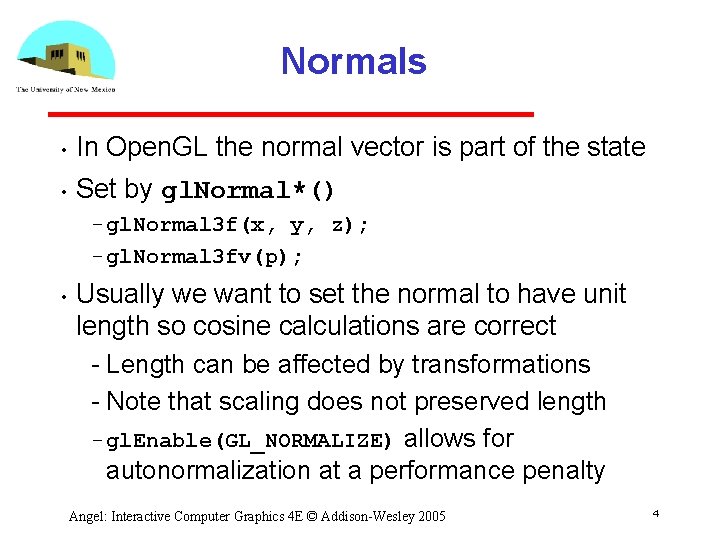
Normals • In Open. GL the normal vector is part of the state • Set by gl. Normal*() gl. Normal 3 f(x, y, z); gl. Normal 3 fv(p); • Usually we want to set the normal to have unit length so cosine calculations are correct Length can be affected by transformations Note that scaling does not preserved length gl. Enable(GL_NORMALIZE) allows for autonormalization at a performance penalty Angel: Interactive Computer Graphics 4 E © Addison-Wesley 2005 4
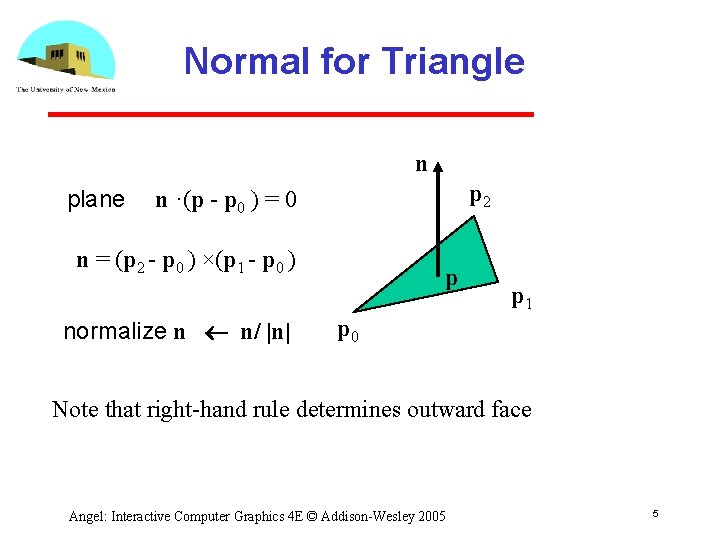
Normal for Triangle n plane p 2 n ·(p - p 0 ) = 0 n = (p 2 - p 0 ) ×(p 1 - p 0 ) normalize n n/ |n| p p 1 p 0 Note that right-hand rule determines outward face Angel: Interactive Computer Graphics 4 E © Addison-Wesley 2005 5
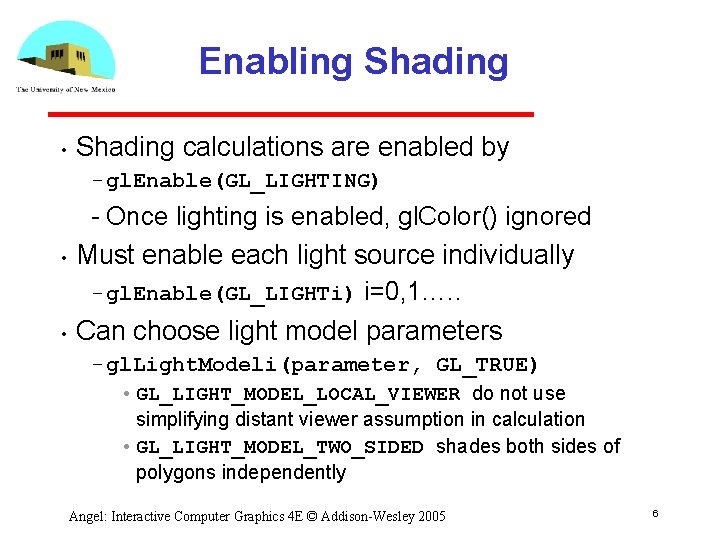
Enabling Shading • Shading calculations are enabled by gl. Enable(GL_LIGHTING) • • Once lighting is enabled, gl. Color() ignored Must enable each light source individually gl. Enable(GL_LIGHTi) i=0, 1…. . Can choose light model parameters gl. Light. Modeli(parameter, GL_TRUE) • GL_LIGHT_MODEL_LOCAL_VIEWER do not use simplifying distant viewer assumption in calculation • GL_LIGHT_MODEL_TWO_SIDED shades both sides of polygons independently Angel: Interactive Computer Graphics 4 E © Addison-Wesley 2005 6
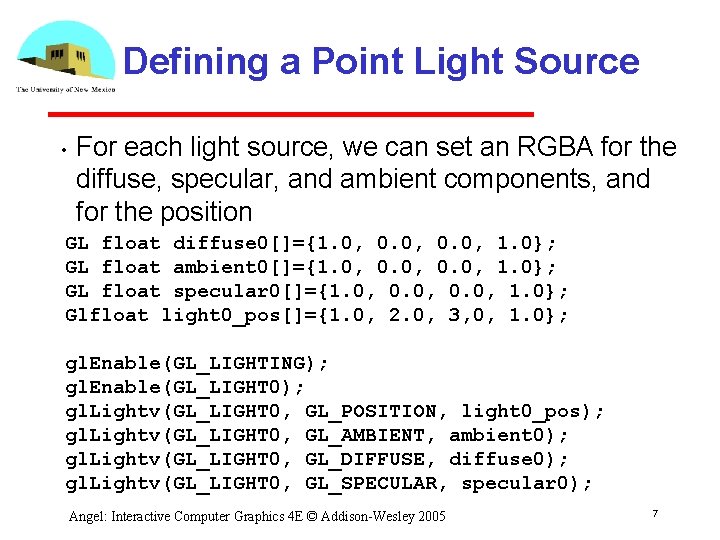
Defining a Point Light Source • For each light source, we can set an RGBA for the diffuse, specular, and ambient components, and for the position GL float diffuse 0[]={1. 0, 0. 0, 1. 0}; GL float ambient 0[]={1. 0, 0. 0, 1. 0}; GL float specular 0[]={1. 0, 0. 0, 1. 0}; Glfloat light 0_pos[]={1. 0, 2. 0, 3, 0, 1. 0}; gl. Enable(GL_LIGHTING); gl. Enable(GL_LIGHT 0); gl. Lightv(GL_LIGHT 0, GL_POSITION, light 0_pos); gl. Lightv(GL_LIGHT 0, GL_AMBIENT, ambient 0); gl. Lightv(GL_LIGHT 0, GL_DIFFUSE, diffuse 0); gl. Lightv(GL_LIGHT 0, GL_SPECULAR, specular 0); Angel: Interactive Computer Graphics 4 E © Addison-Wesley 2005 7
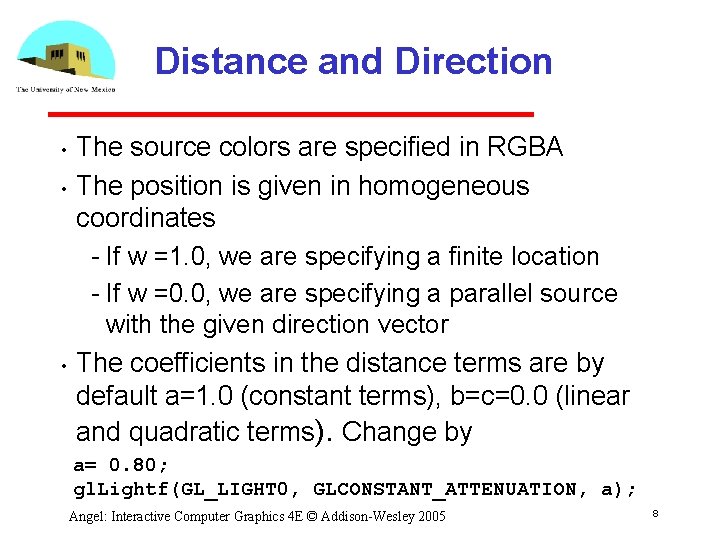
Distance and Direction • • • The source colors are specified in RGBA The position is given in homogeneous coordinates If w =1. 0, we are specifying a finite location If w =0. 0, we are specifying a parallel source with the given direction vector The coefficients in the distance terms are by default a=1. 0 (constant terms), b=c=0. 0 (linear and quadratic terms). Change by a= 0. 80; gl. Lightf(GL_LIGHT 0, GLCONSTANT_ATTENUATION, a); Angel: Interactive Computer Graphics 4 E © Addison-Wesley 2005 8
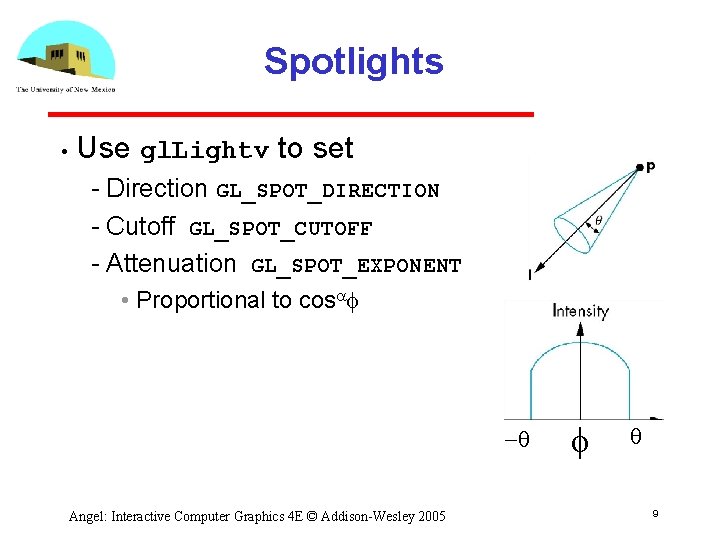
Spotlights • Use gl. Lightv to set Direction GL_SPOT_DIRECTION Cutoff GL_SPOT_CUTOFF Attenuation GL_SPOT_EXPONENT • Proportional to cosaf -q Angel: Interactive Computer Graphics 4 E © Addison-Wesley 2005 f q 9
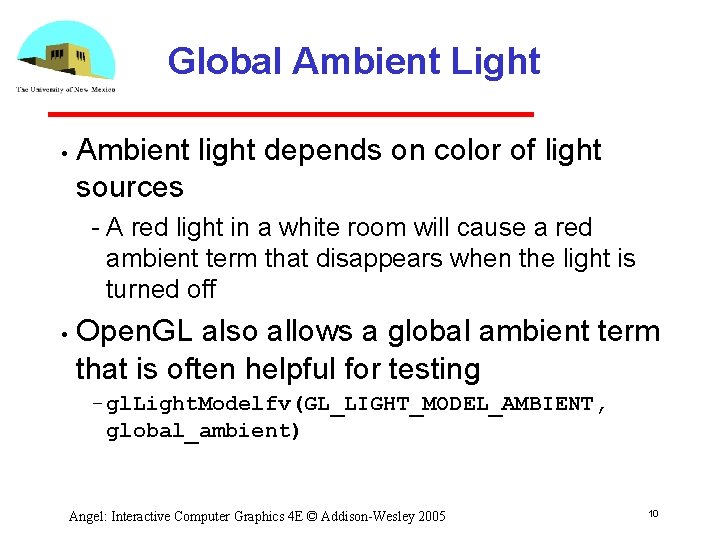
Global Ambient Light • Ambient light depends on color of light sources A red light in a white room will cause a red ambient term that disappears when the light is turned off • Open. GL also allows a global ambient term that is often helpful for testing gl. Light. Modelfv(GL_LIGHT_MODEL_AMBIENT, global_ambient) Angel: Interactive Computer Graphics 4 E © Addison-Wesley 2005 10
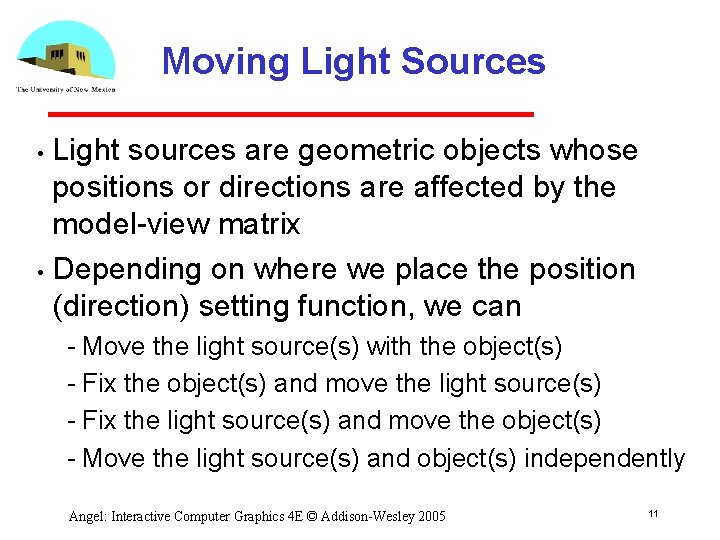
Moving Light Sources Light sources are geometric objects whose positions or directions are affected by the model view matrix • Depending on where we place the position (direction) setting function, we can • Move the light source(s) with the object(s) Fix the object(s) and move the light source(s) Fix the light source(s) and move the object(s) Move the light source(s) and object(s) independently Angel: Interactive Computer Graphics 4 E © Addison-Wesley 2005 11
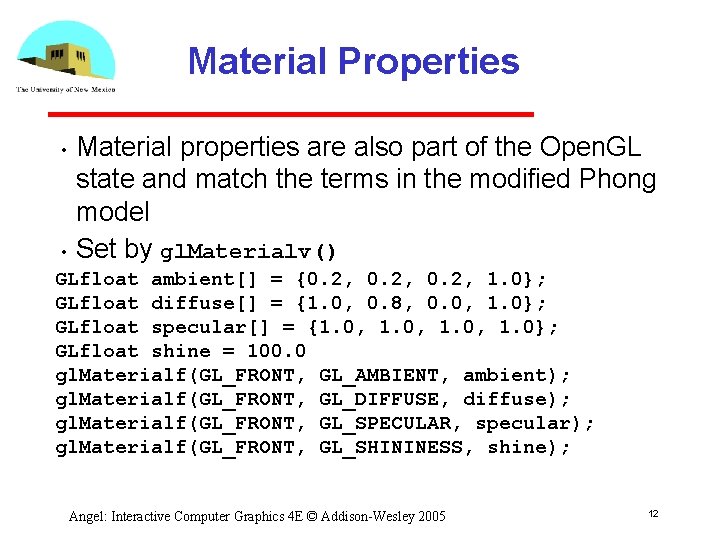
Material Properties • • Material properties are also part of the Open. GL state and match the terms in the modified Phong model Set by gl. Materialv() GLfloat ambient[] = {0. 2, 1. 0}; GLfloat diffuse[] = {1. 0, 0. 8, 0. 0, 1. 0}; GLfloat specular[] = {1. 0, 1. 0}; GLfloat shine = 100. 0 gl. Materialf(GL_FRONT, GL_AMBIENT, ambient); gl. Materialf(GL_FRONT, GL_DIFFUSE, diffuse); gl. Materialf(GL_FRONT, GL_SPECULAR, specular); gl. Materialf(GL_FRONT, GL_SHININESS, shine); Angel: Interactive Computer Graphics 4 E © Addison-Wesley 2005 12
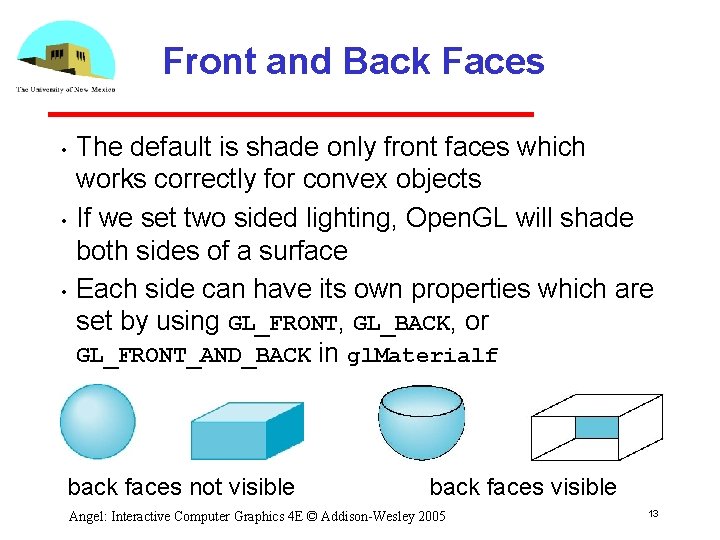
Front and Back Faces • • • The default is shade only front faces which works correctly for convex objects If we set two sided lighting, Open. GL will shade both sides of a surface Each side can have its own properties which are set by using GL_FRONT, GL_BACK, or GL_FRONT_AND_BACK in gl. Materialf back faces not visible back faces visible Angel: Interactive Computer Graphics 4 E © Addison-Wesley 2005 13
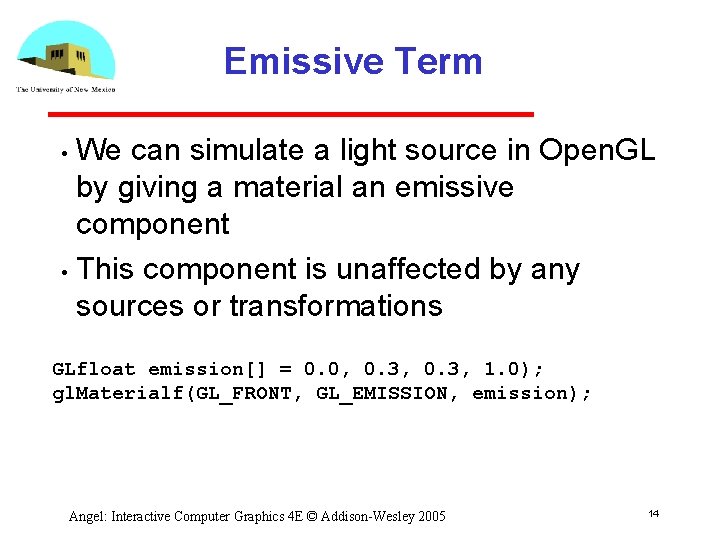
Emissive Term We can simulate a light source in Open. GL by giving a material an emissive component • This component is unaffected by any sources or transformations • GLfloat emission[] = 0. 0, 0. 3, 1. 0); gl. Materialf(GL_FRONT, GL_EMISSION, emission); Angel: Interactive Computer Graphics 4 E © Addison-Wesley 2005 14

Transparency Material properties are specified as RGBA values • The A value can be used to make the surface translucent • The default is that all surfaces are opaque regardless of A • Later we will enable blending and use this feature • Angel: Interactive Computer Graphics 4 E © Addison-Wesley 2005 15
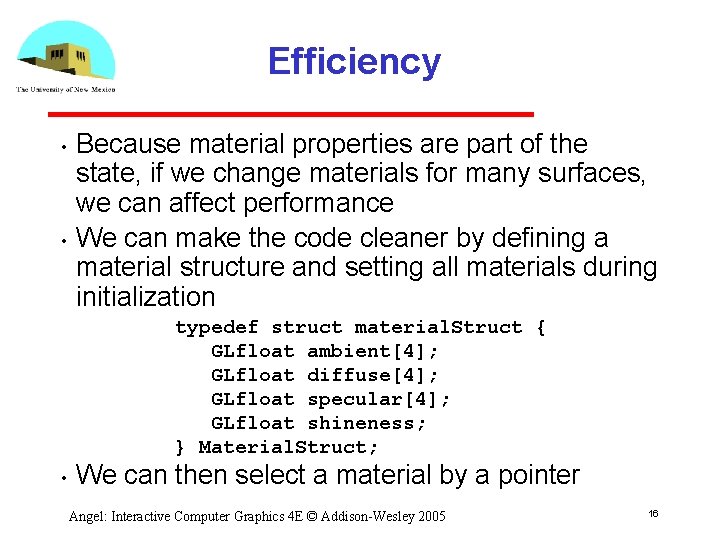
Efficiency • • Because material properties are part of the state, if we change materials for many surfaces, we can affect performance We can make the code cleaner by defining a material structure and setting all materials during initialization typedef struct material. Struct { GLfloat ambient[4]; GLfloat diffuse[4]; GLfloat specular[4]; GLfloat shineness; } Material. Struct; • We can then select a material by a pointer Angel: Interactive Computer Graphics 4 E © Addison-Wesley 2005 16
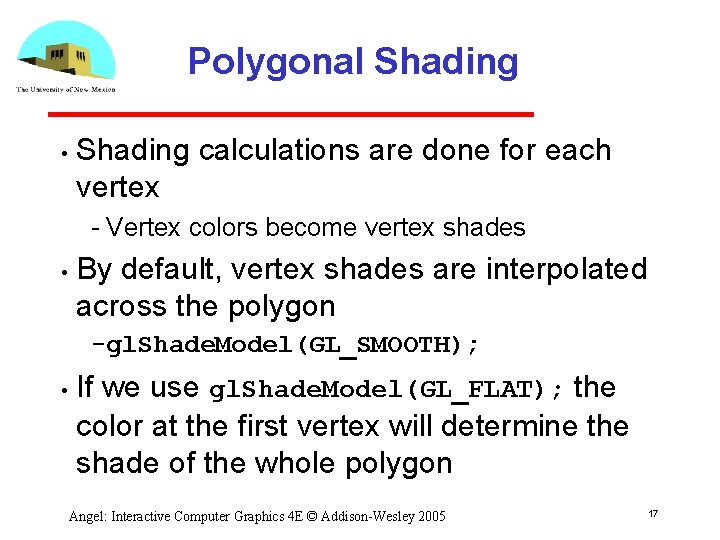
Polygonal Shading • Shading calculations are done for each vertex Vertex colors become vertex shades • By default, vertex shades are interpolated across the polygon gl. Shade. Model(GL_SMOOTH); • If we use gl. Shade. Model(GL_FLAT); the color at the first vertex will determine the shade of the whole polygon Angel: Interactive Computer Graphics 4 E © Addison-Wesley 2005 17
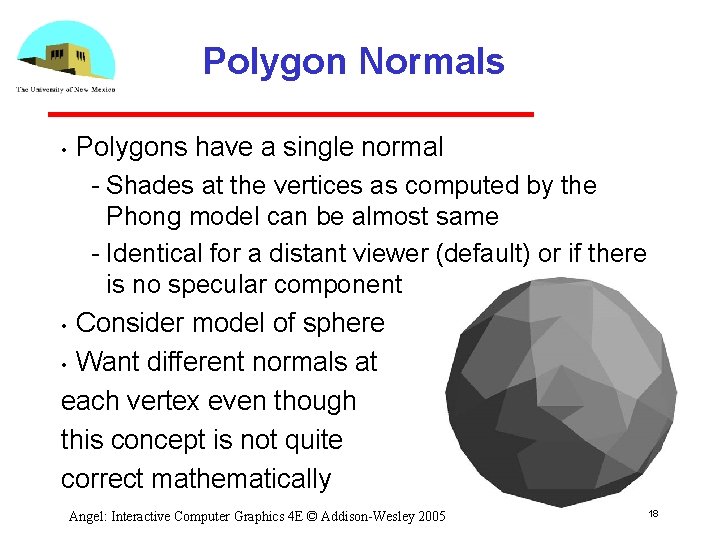
Polygon Normals Polygons have a single normal Shades at the vertices as computed by the Phong model can be almost same Identical for a distant viewer (default) or if there is no specular component • Consider model of sphere • Want different normals at each vertex even though this concept is not quite correct mathematically • Angel: Interactive Computer Graphics 4 E © Addison-Wesley 2005 18
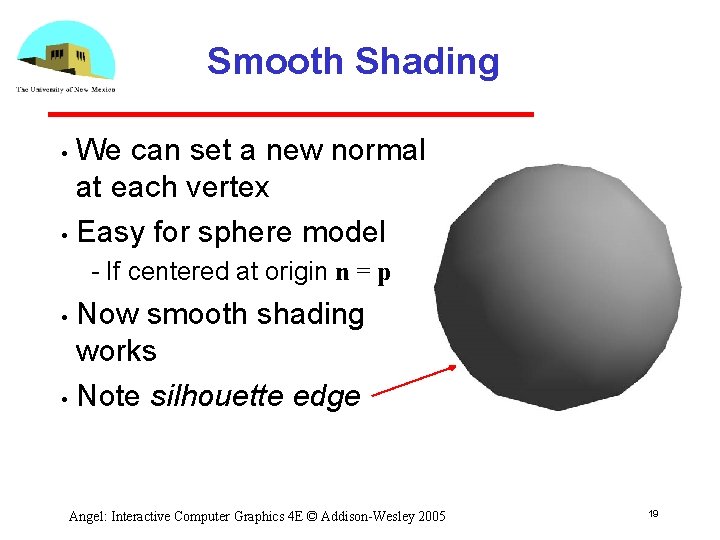
Smooth Shading We can set a new normal at each vertex • Easy for sphere model • If centered at origin n = p Now smooth shading works • Note silhouette edge • Angel: Interactive Computer Graphics 4 E © Addison-Wesley 2005 19
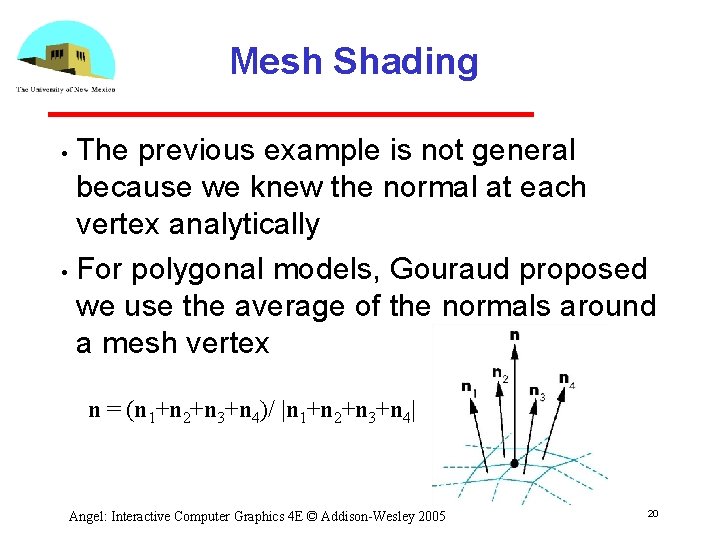
Mesh Shading The previous example is not general because we knew the normal at each vertex analytically • For polygonal models, Gouraud proposed we use the average of the normals around a mesh vertex • n = (n 1+n 2+n 3+n 4)/ |n 1+n 2+n 3+n 4| Angel: Interactive Computer Graphics 4 E © Addison-Wesley 2005 20
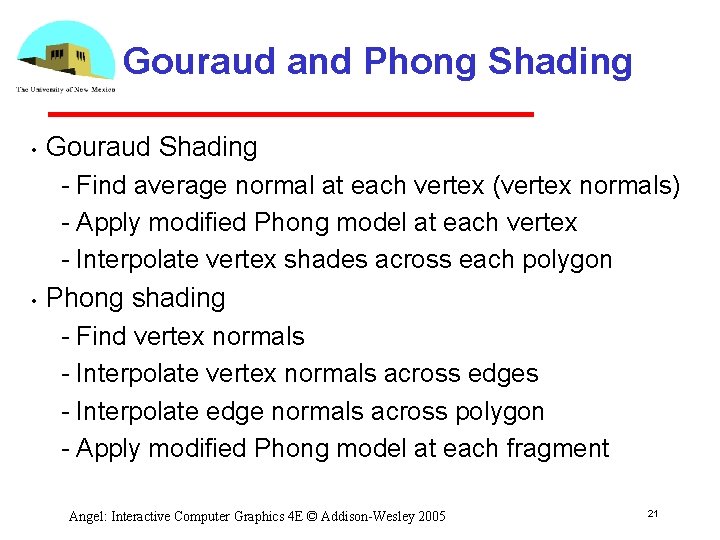
Gouraud and Phong Shading • • Gouraud Shading Find average normal at each vertex (vertex normals) Apply modified Phong model at each vertex Interpolate vertex shades across each polygon Phong shading Find vertex normals Interpolate vertex normals across edges Interpolate edge normals across polygon Apply modified Phong model at each fragment Angel: Interactive Computer Graphics 4 E © Addison-Wesley 2005 21
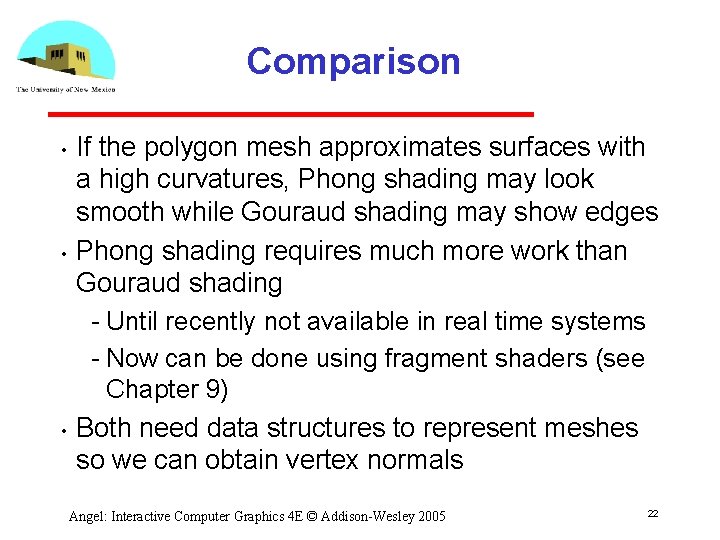
Comparison • • • If the polygon mesh approximates surfaces with a high curvatures, Phong shading may look smooth while Gouraud shading may show edges Phong shading requires much more work than Gouraud shading Until recently not available in real time systems Now can be done using fragment shaders (see Chapter 9) Both need data structures to represent meshes so we can obtain vertex normals Angel: Interactive Computer Graphics 4 E © Addison-Wesley 2005 22