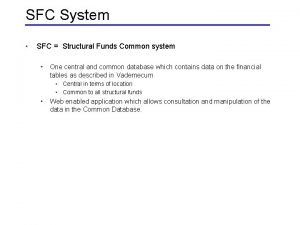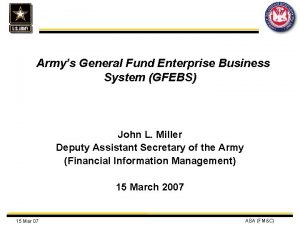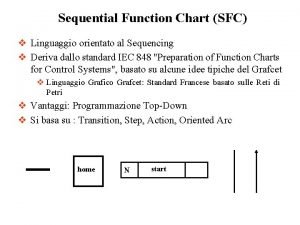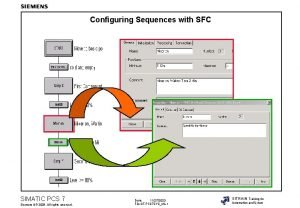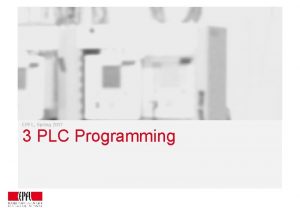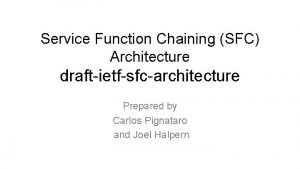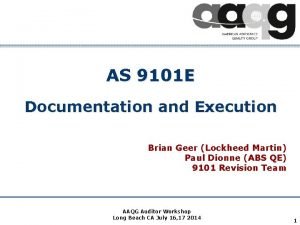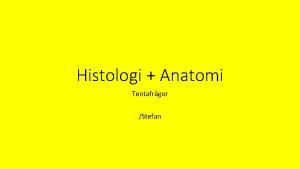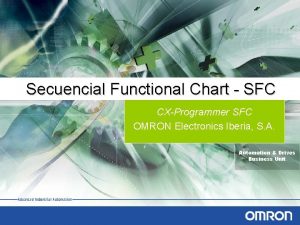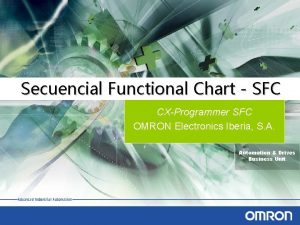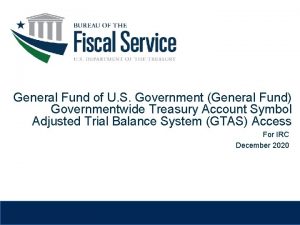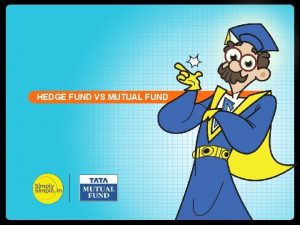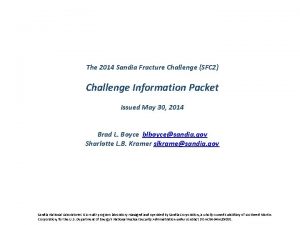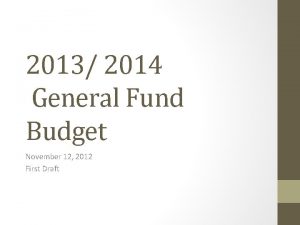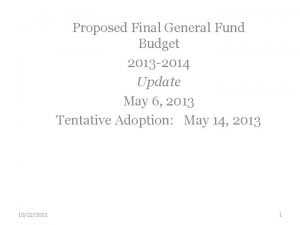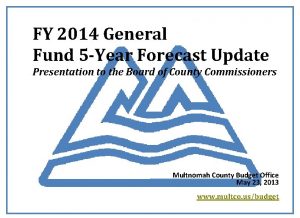SFC 2014 General EC Training System for Fund
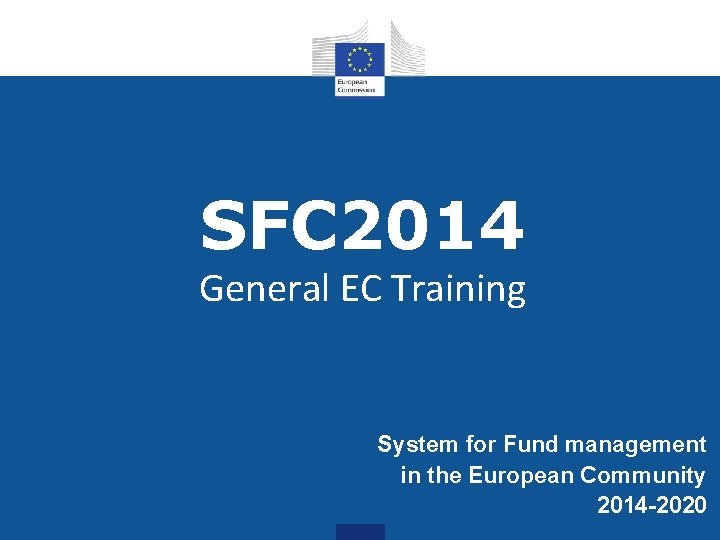


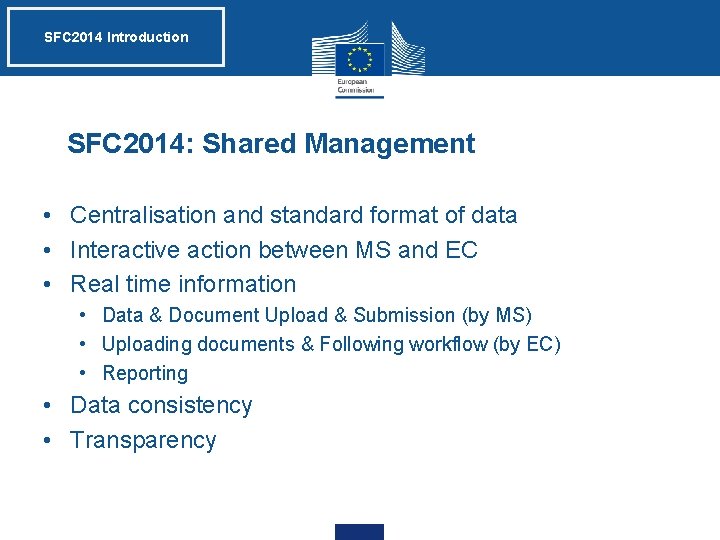

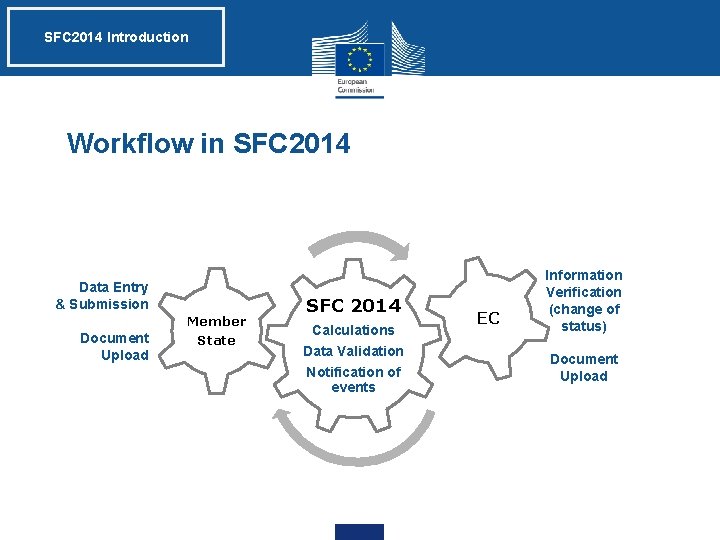
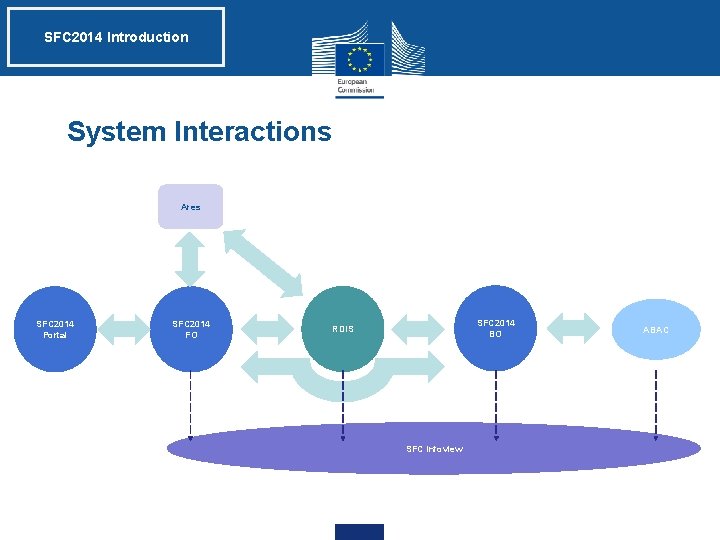
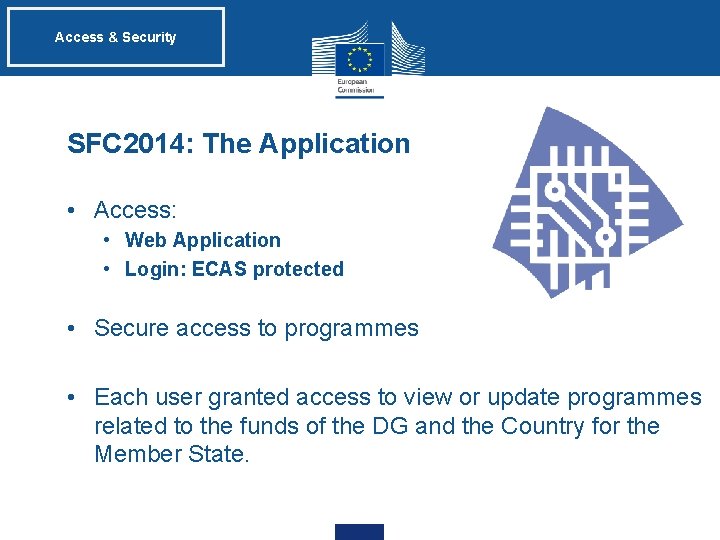

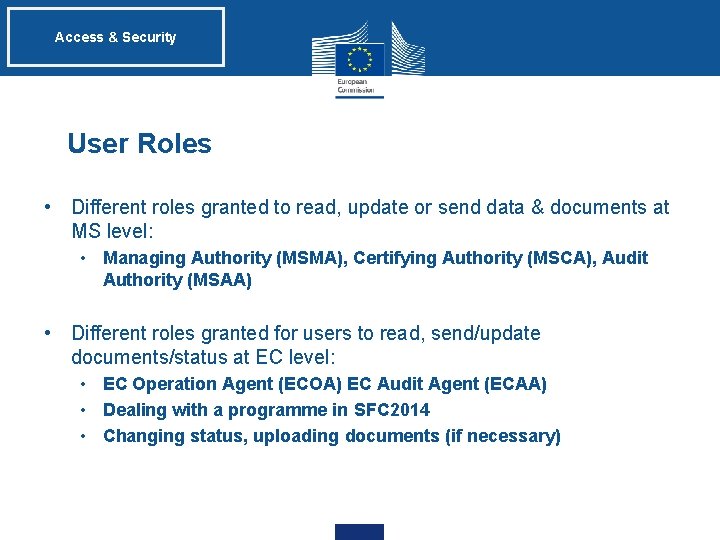

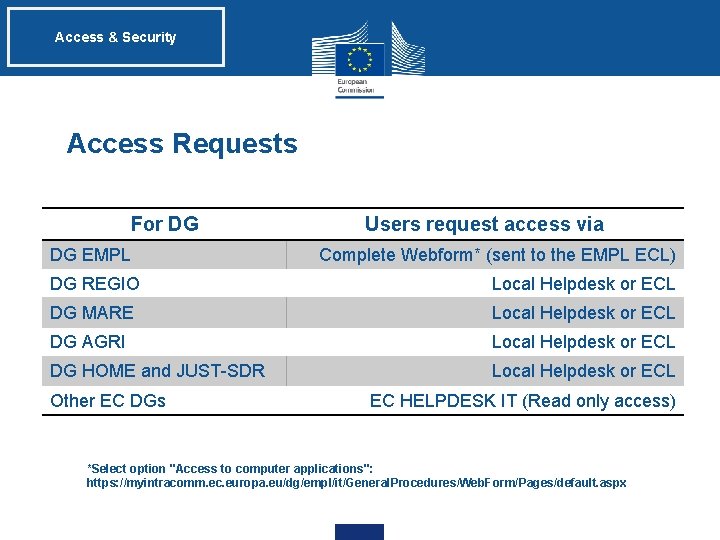
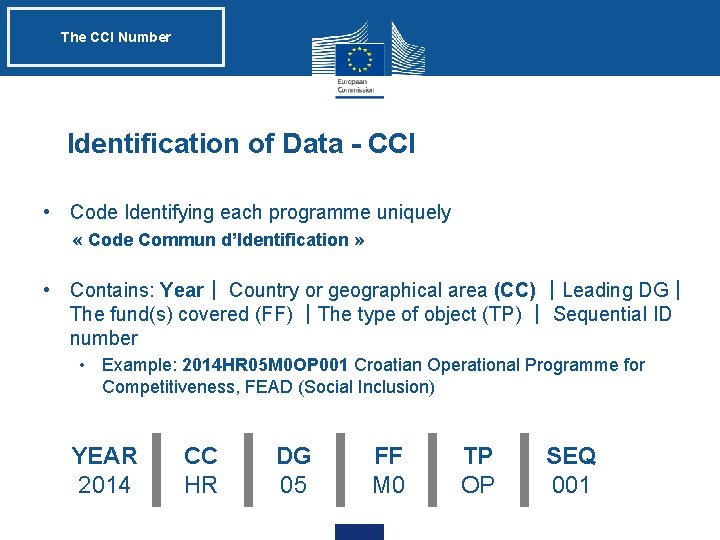
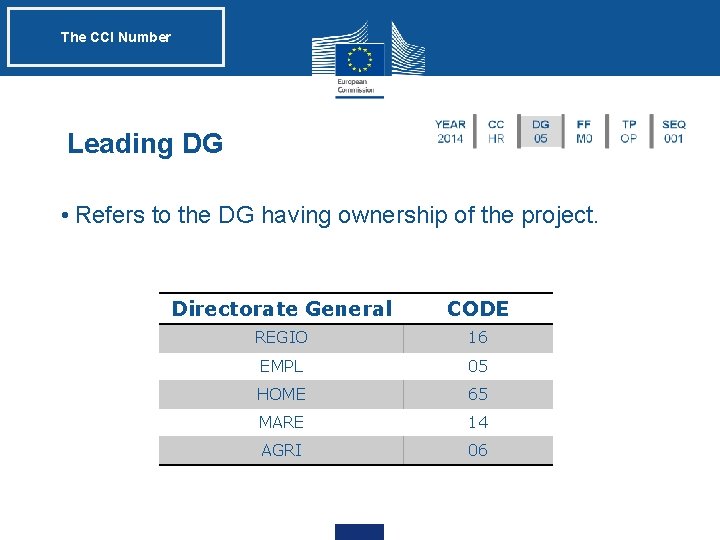
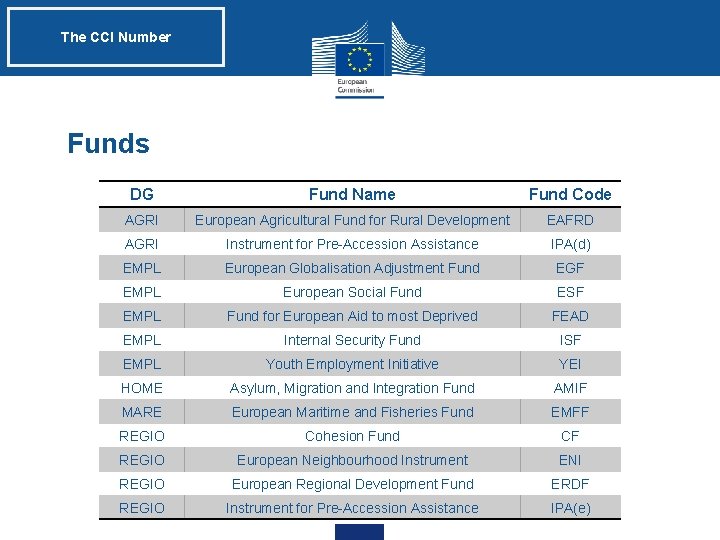
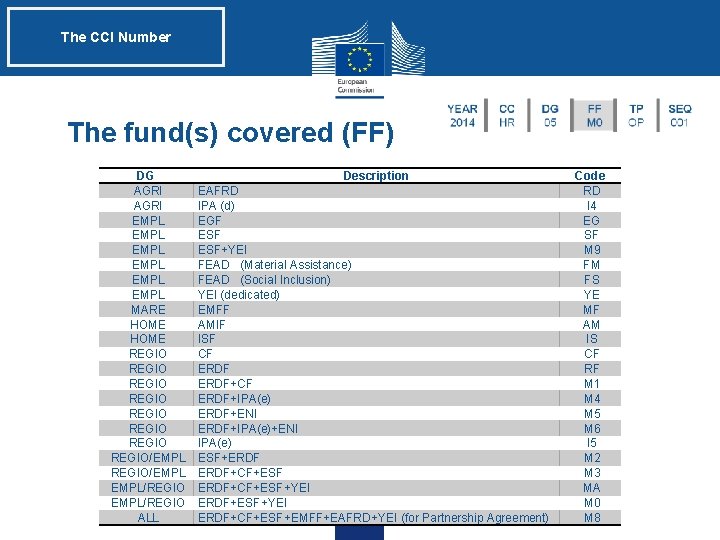
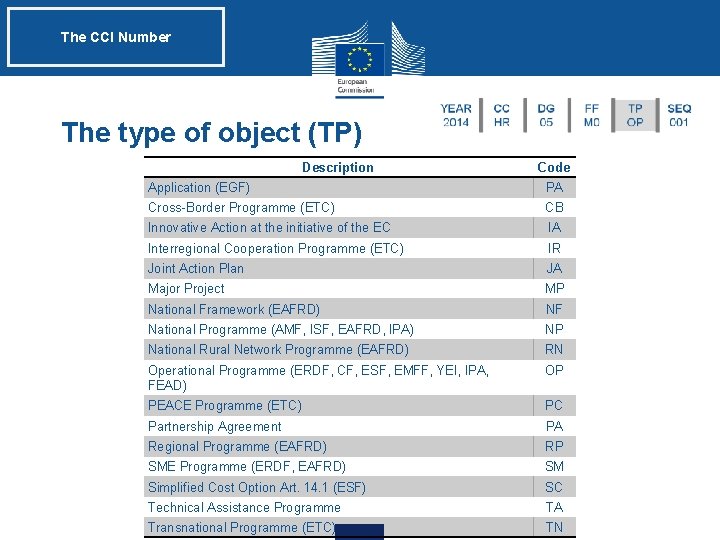
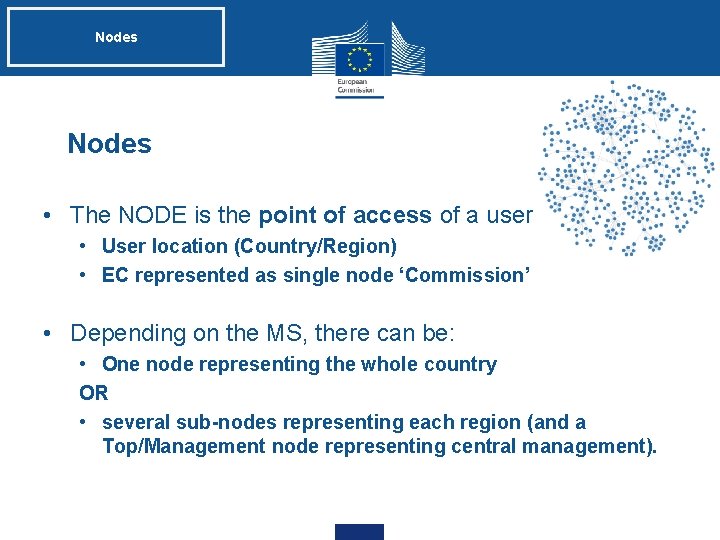

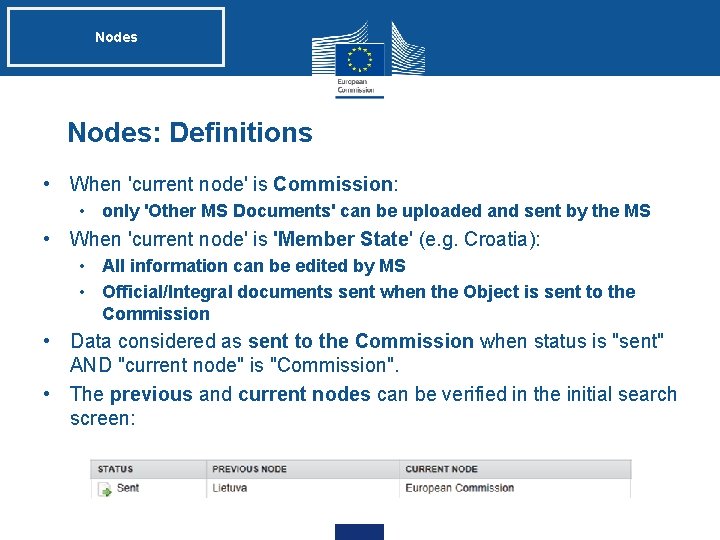
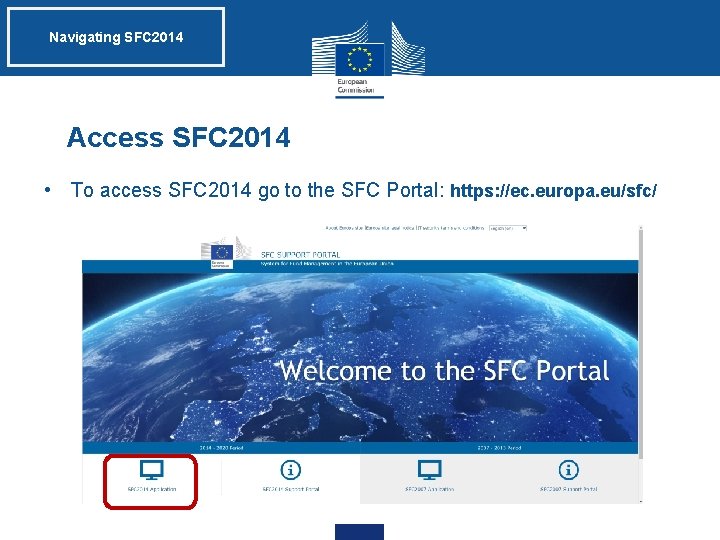

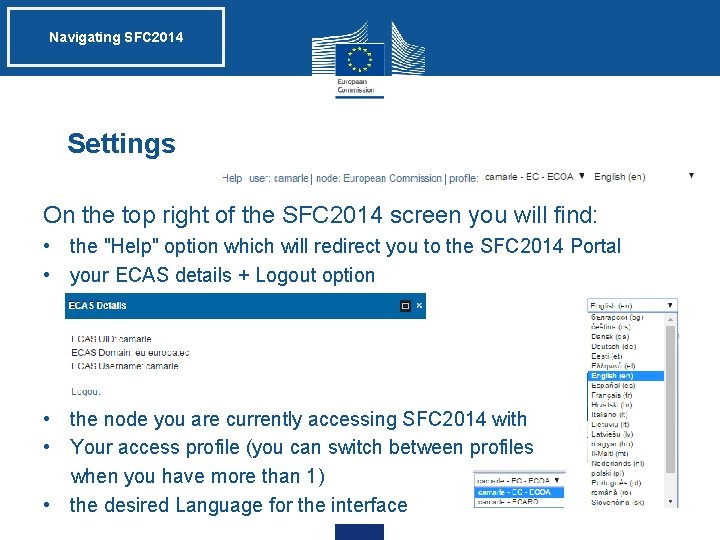
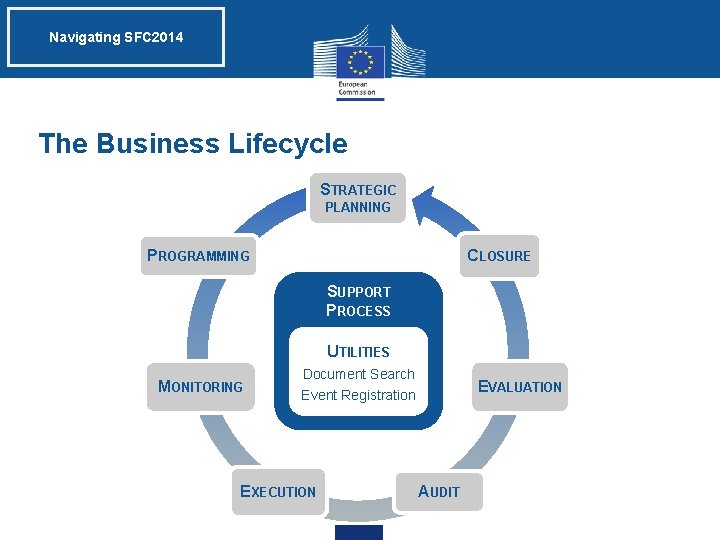

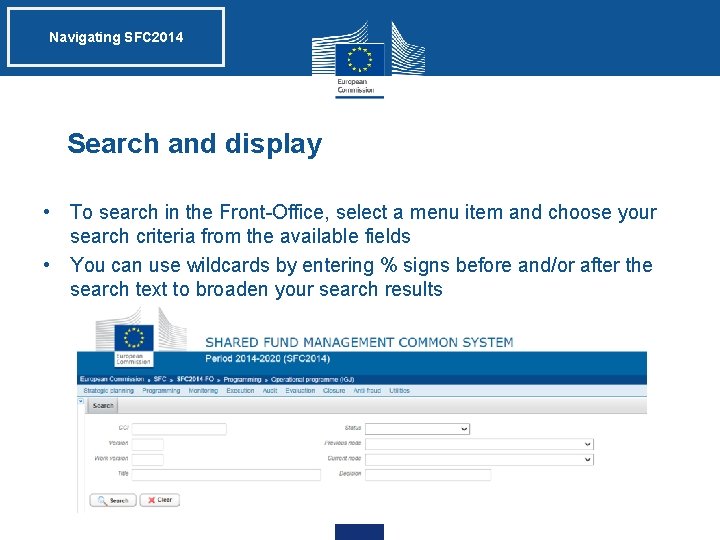
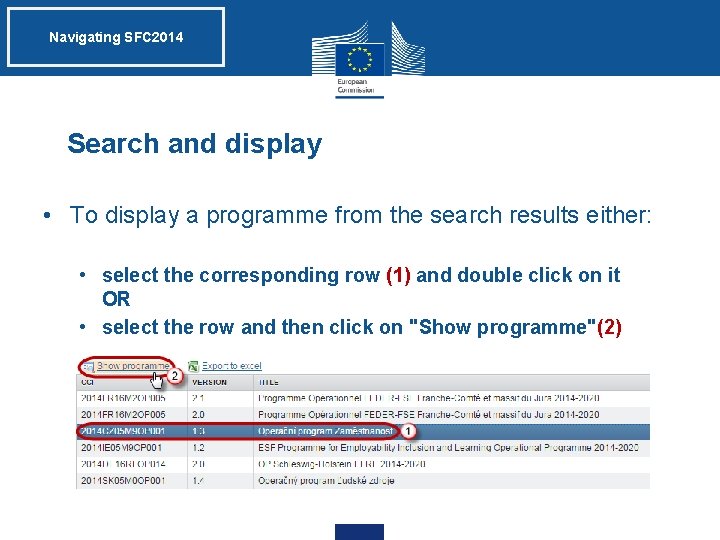
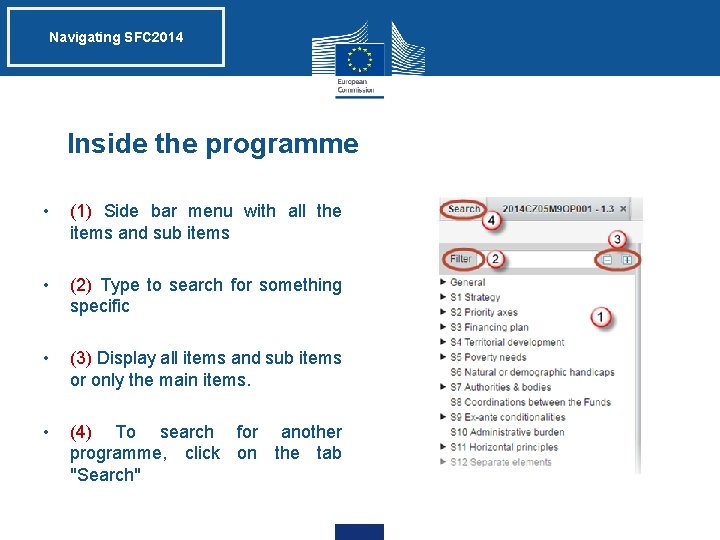
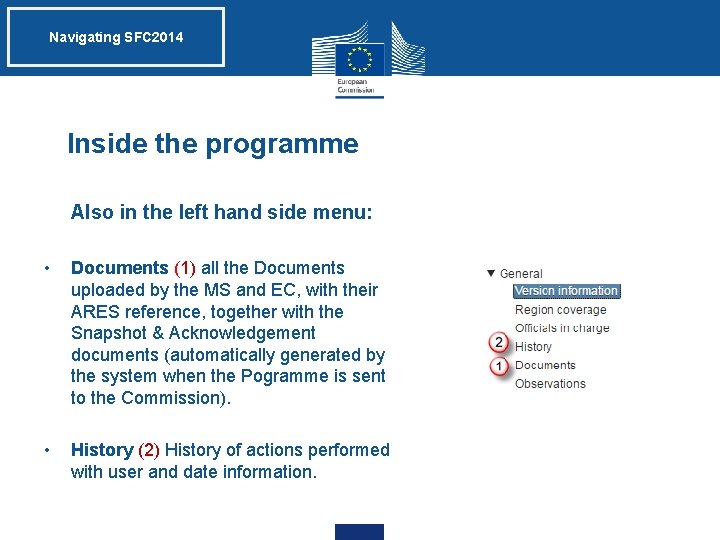

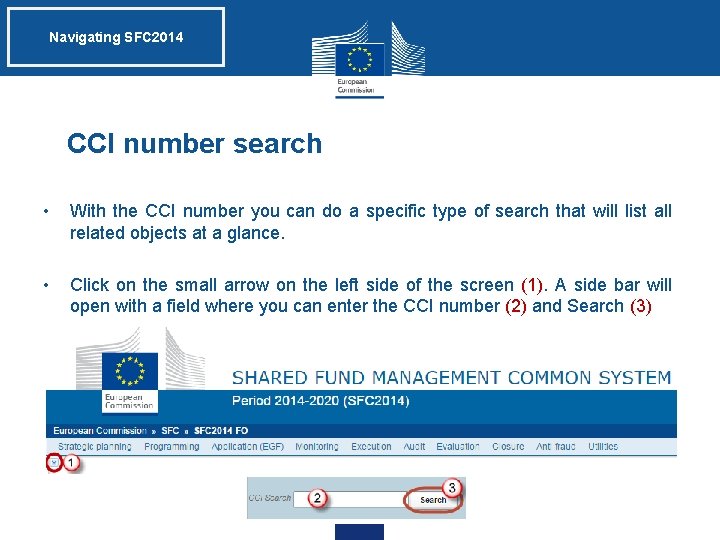
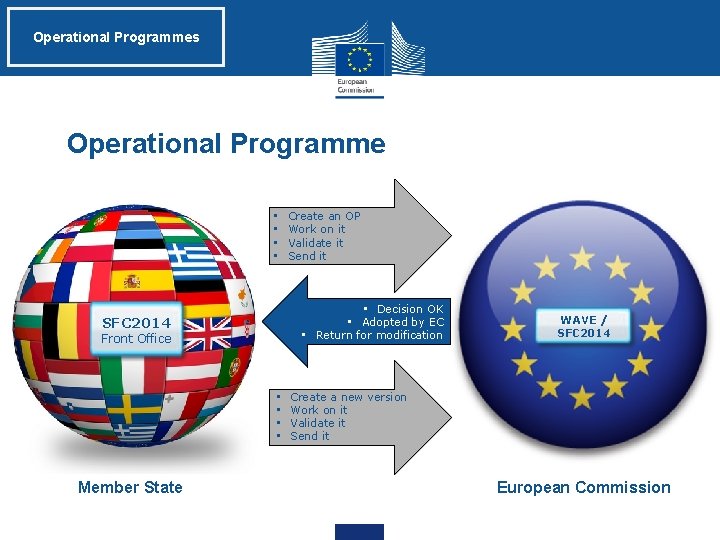
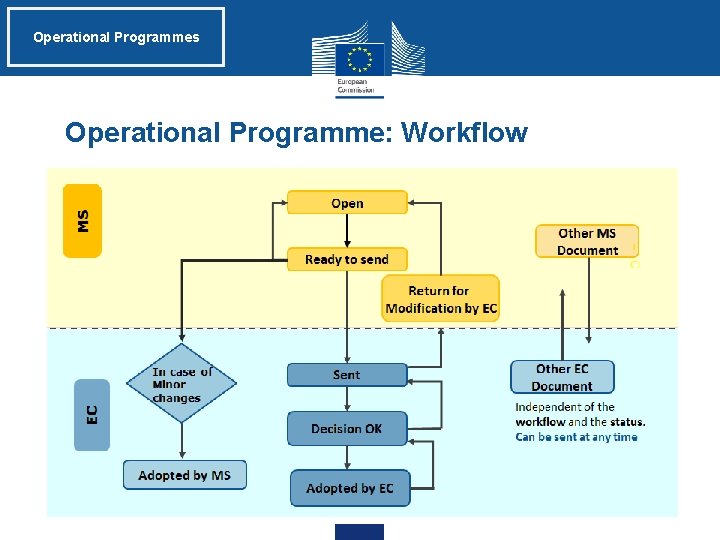
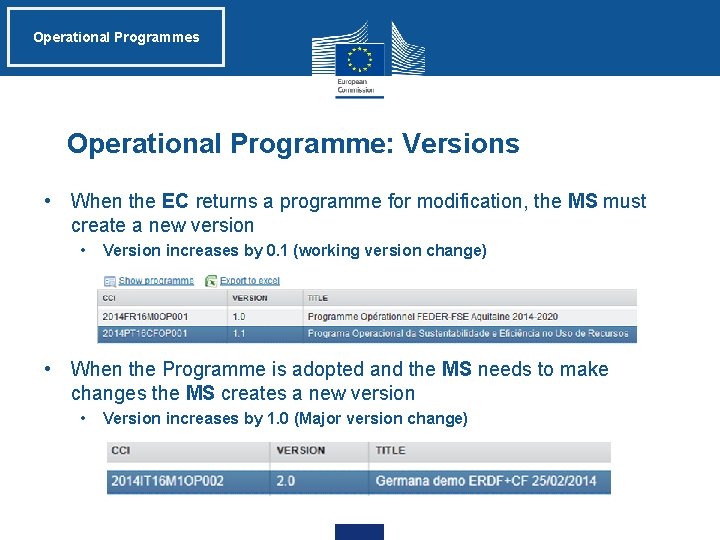

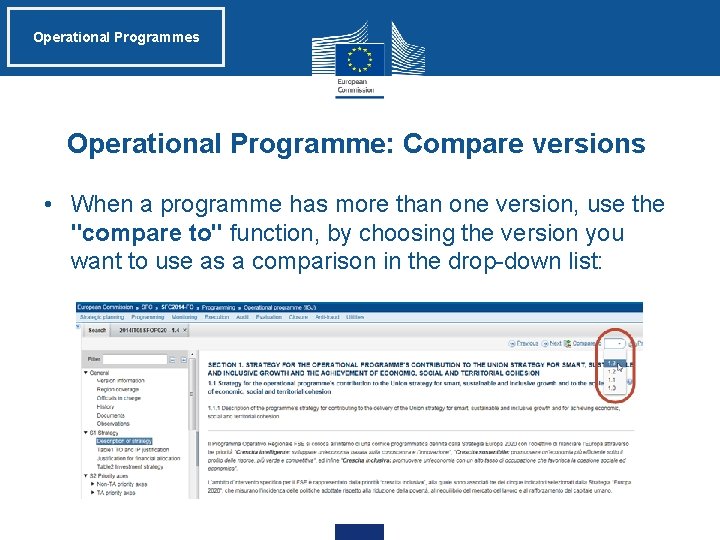


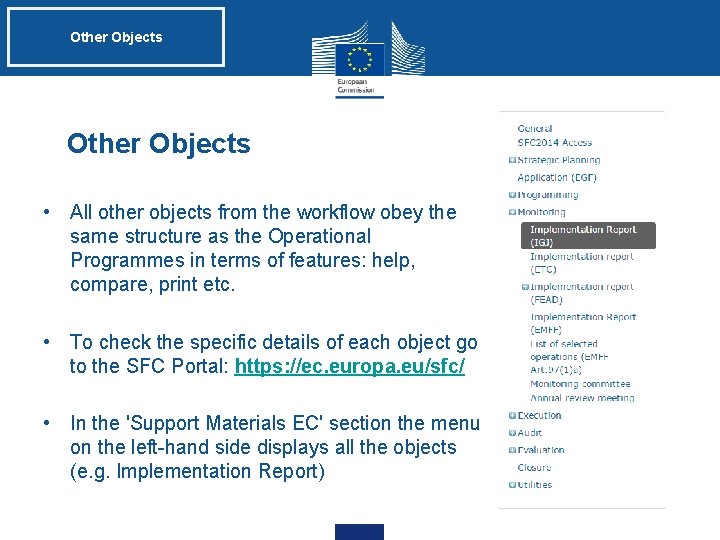
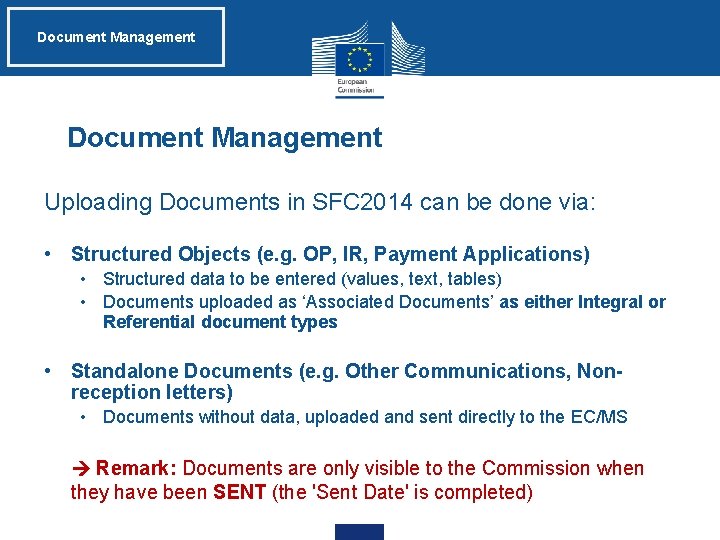
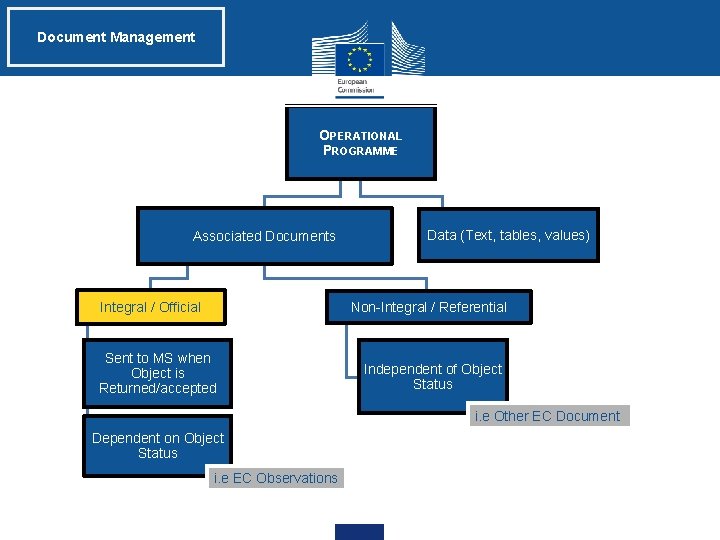
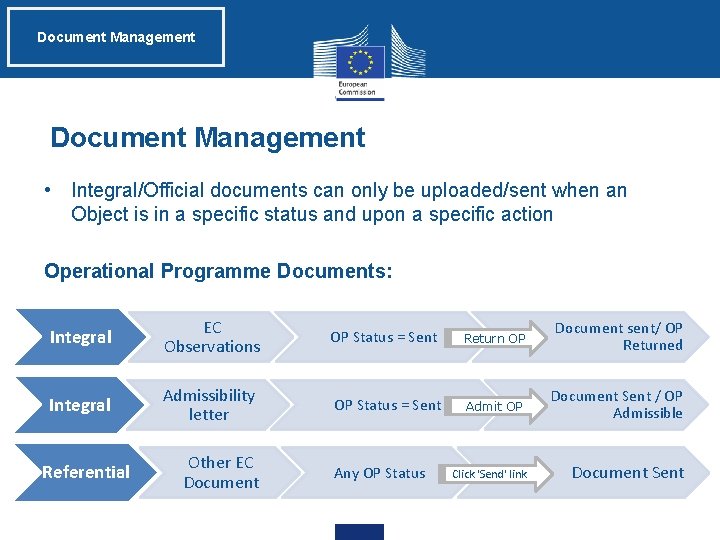
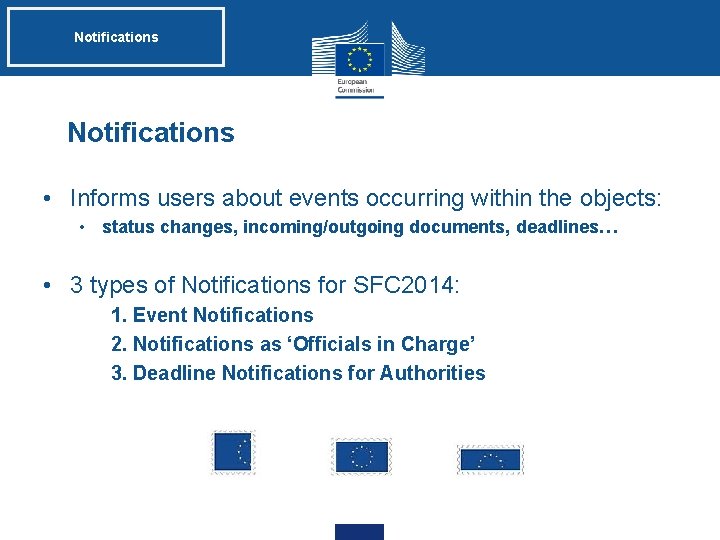
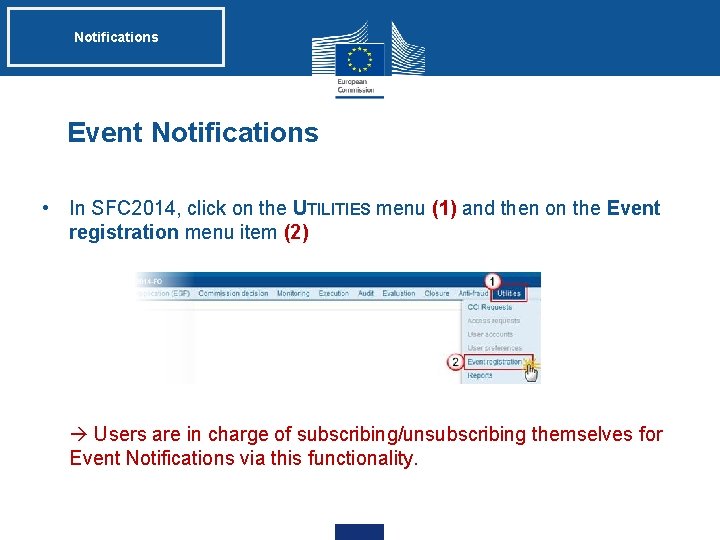

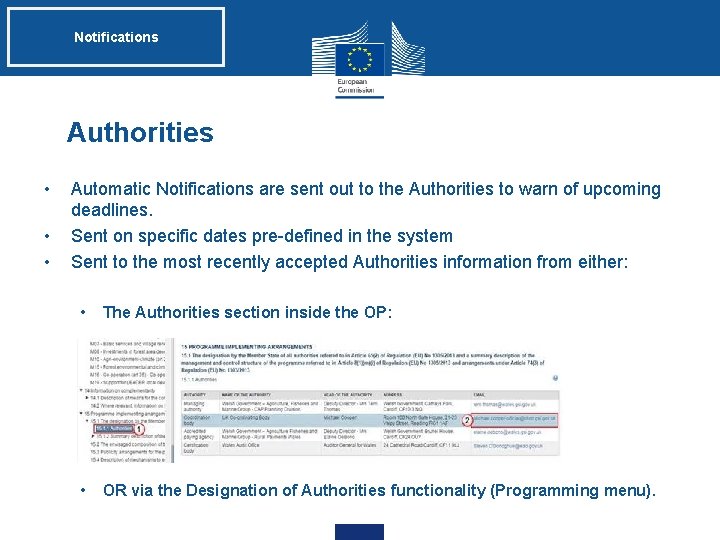

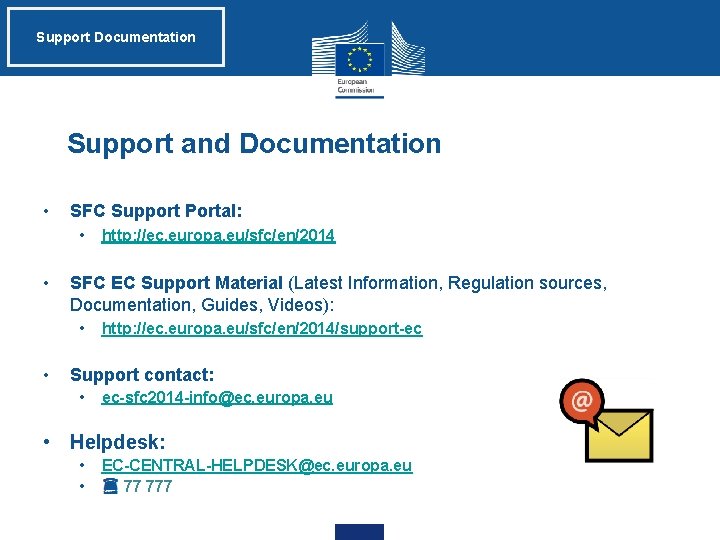
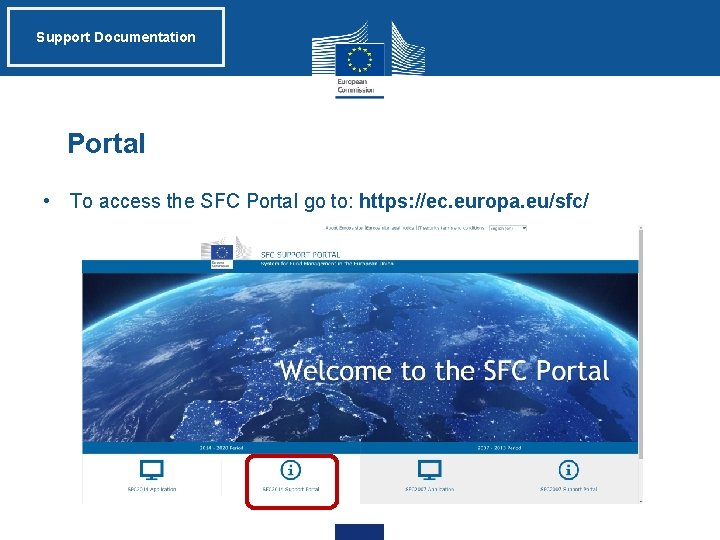
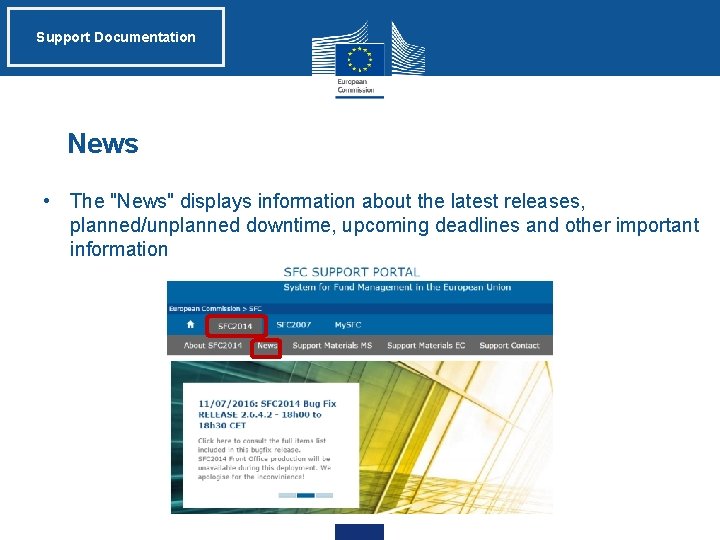
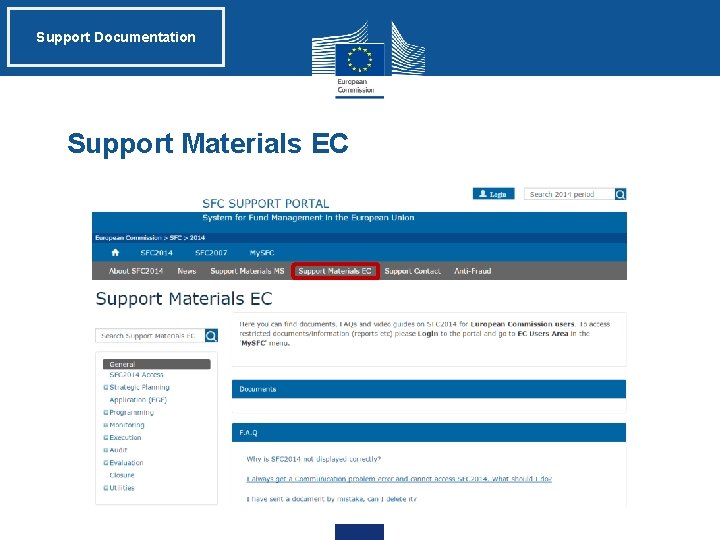
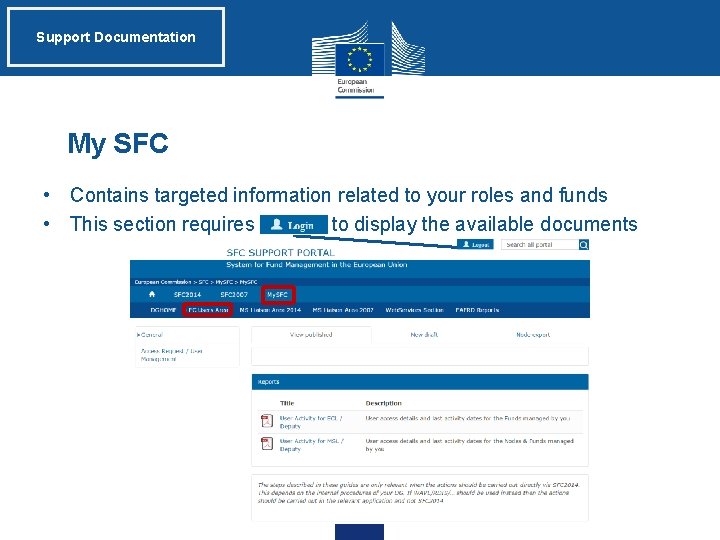
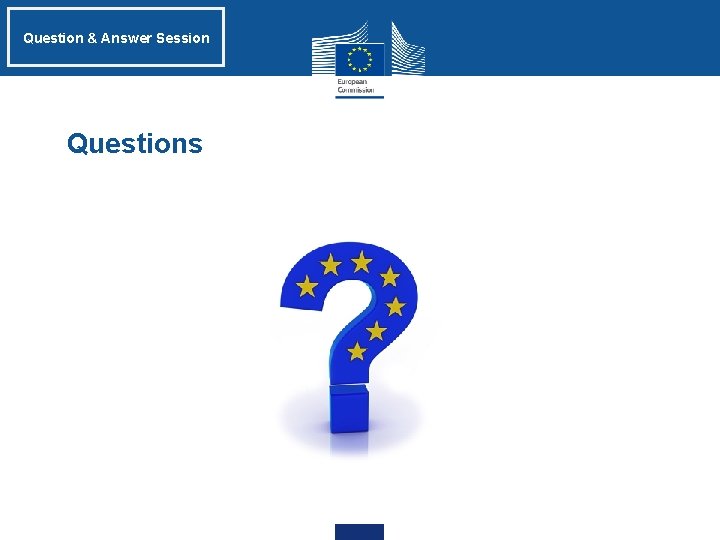
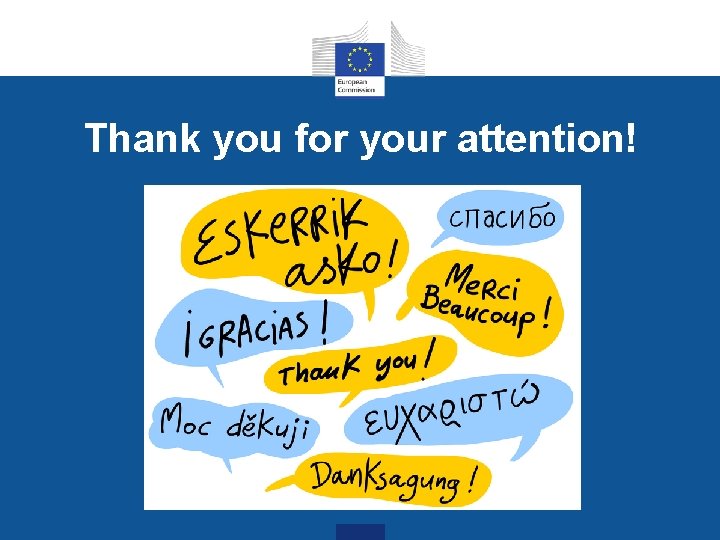
- Slides: 54
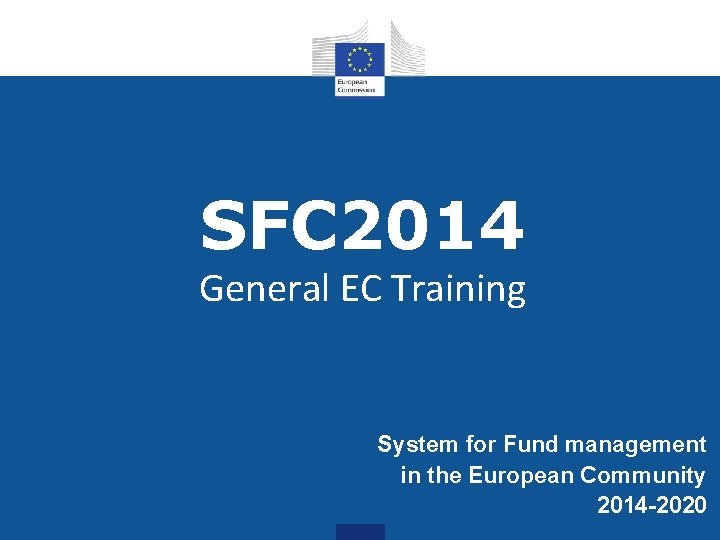
SFC 2014 General EC Training System for Fund management in the European Community 2014 -2020

SFC 2014 Course SFC 2014 Introduction & Basic Concepts • Access & Security • The CCI number • Nodes Using SFC 2014 • How to login • Navigating • Notifications SFC 2014 Workflow • Operational Programmes • Other Objects • Document Management Support • Documentation • Practical Demo • Question & Answer Session

SFC 2014 Introduction SFC 2014: Shared Management • SFC 2014 application is a shared management tool: • Platform used by EC and MS for EU funds management • Period: 2014 -2020 • Electronic data exchange • Used by 5 EC Directorate General: • • • EMPL REGIO AGRI MARE HOME
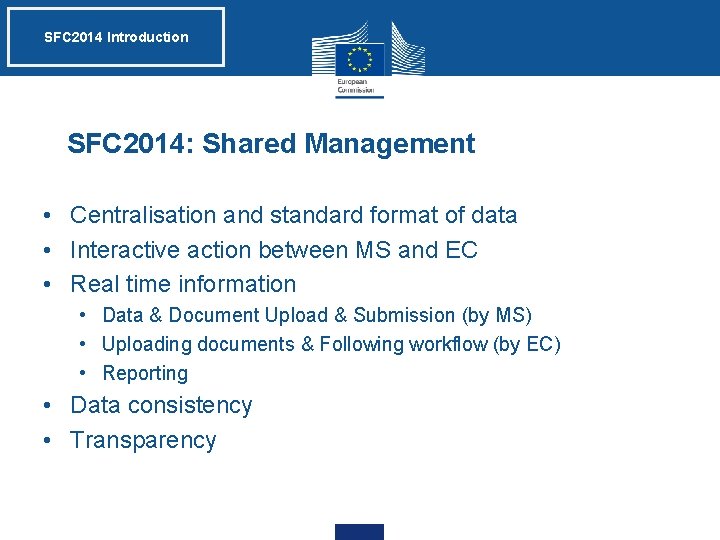
SFC 2014 Introduction SFC 2014: Shared Management • Centralisation and standard format of data • Interactive action between MS and EC • Real time information • Data & Document Upload & Submission (by MS) • Uploading documents & Following workflow (by EC) • Reporting • Data consistency • Transparency

SFC 2014 Introduction Legislation • SFC 2014 is described in Article 74(4) of the Regulation (EU) No 1303/2013 of the European Parliament and of the Council of 17 th December 2013 • The SFC 2014 Implementing Act is the Commission Implementing regulation No 184/2014 • DG EMPL users have read-only access apart from a few Secretariat's users who have update access • Available on the SFC Portal : http: //ec. europa. eu/sfc/en/2014/aboutsfc 2014
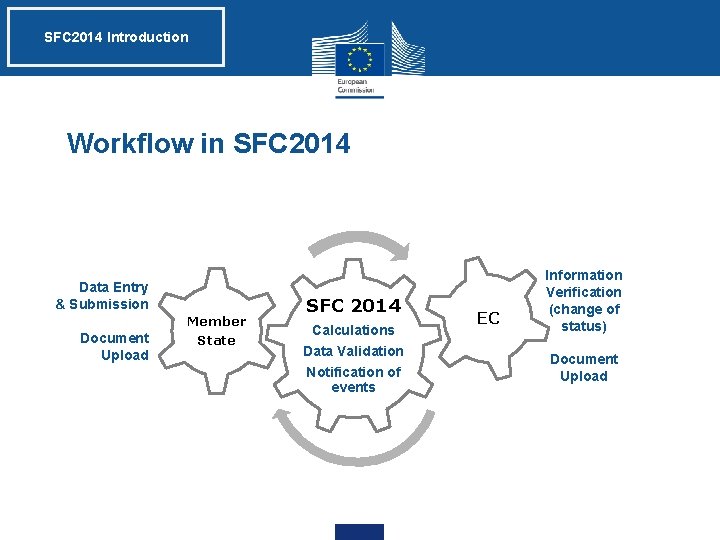
SFC 2014 Introduction Workflow in SFC 2014 Data Entry & Submission Document Upload Member State SFC 2014 Calculations Data Validation Notification of events EC Information Verification (change of status) Document Upload
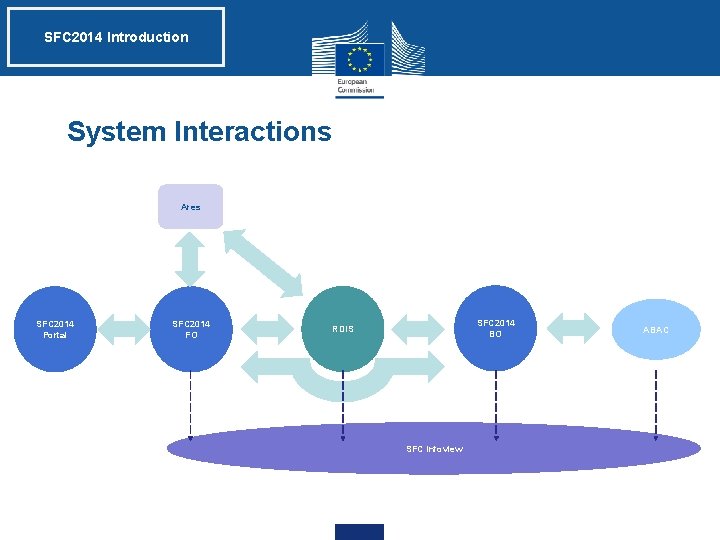
SFC 2014 Introduction System Interactions Ares SFC 2014 Portal SFC 2014 FO SFC 2014 BO RDIS SFC Infoview ABAC
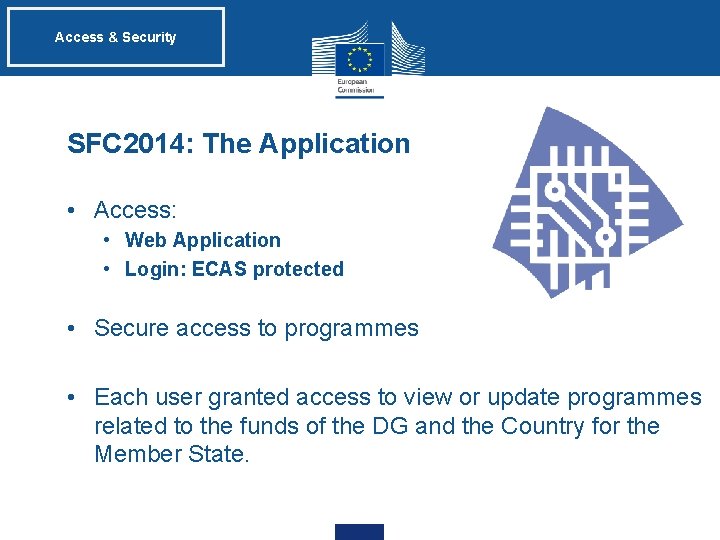
Access & Security SFC 2014: The Application • Access: • Web Application • Login: ECAS protected • Secure access to programmes • Each user granted access to view or update programmes related to the funds of the DG and the Country for the Member State.

Access & Security Liaison officers: • MS Liaison (MS users) / EC Liaison (EC users) • Nominated per Member State / Per DG • In charge of User Management • Verification of user entitlement (Roles/Fund) • Creation of access request via SFC 2014 User & Security Module (USM) • Update of user roles/access
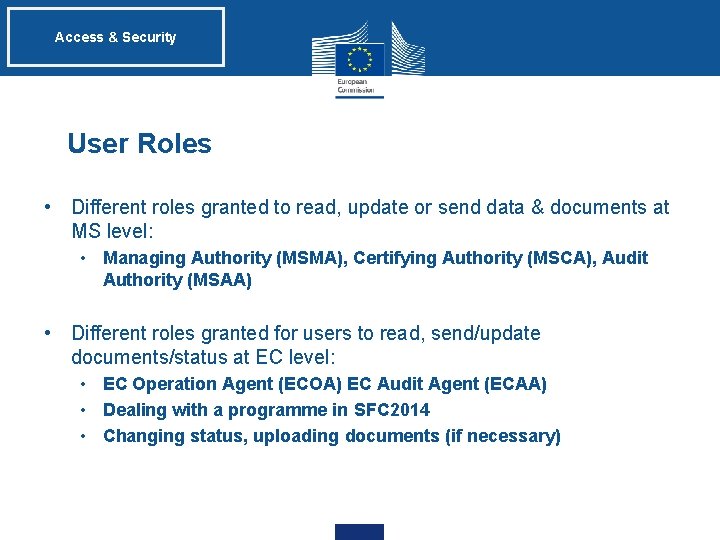
Access & Security User Roles • Different roles granted to read, update or send data & documents at MS level: • Managing Authority (MSMA), Certifying Authority (MSCA), Audit Authority (MSAA) • Different roles granted for users to read, send/update documents/status at EC level: • EC Operation Agent (ECOA) EC Audit Agent (ECAA) • Dealing with a programme in SFC 2014 • Changing status, uploading documents (if necessary)

Access & Security Roles Function Read only access in SFC 2014 Update access in SFC 2014* EC Operational Agent (ECOA) Can view all data Can view data, modify data status, upload related documents EC Publishing Officer (ECPO) Can view only the Commission Decision(s) Can enter EC decision numbers and upload EC decision documents EC Audit Agent (ECAA) Can view all data Can view data, modify audit data status, upload audit related documents EC Major Project Reporter (ECMP) Can view only Major Project Progress Report (REGIO) N/A Can view Back Office Data Normal User (the role able to update) can view data, create and modify data, send to ABAC EC Back Office (BOEC) * UPDATE access to SFC 2014 is restricted to a limited number of people, as all decisions and document uploads are, in principle, to be done via the WAVE or RDIS 2 systems.
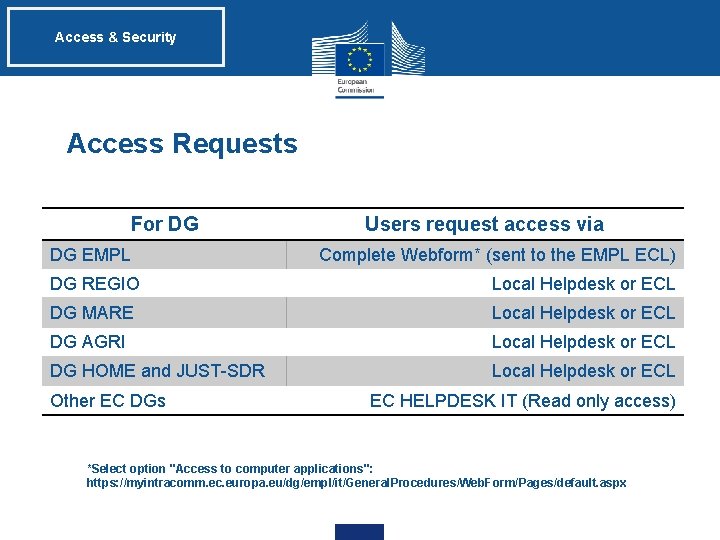
Access & Security Access Requests For DG DG EMPL Users request access via Complete Webform* (sent to the EMPL ECL) DG REGIO Local Helpdesk or ECL DG MARE Local Helpdesk or ECL DG AGRI Local Helpdesk or ECL DG HOME and JUST-SDR Local Helpdesk or ECL Other EC DGs EC HELPDESK IT (Read only access) *Select option "Access to computer applications": https: //myintracomm. ec. europa. eu/dg/empl/it/General. Procedures/Web. Form/Pages/default. aspx
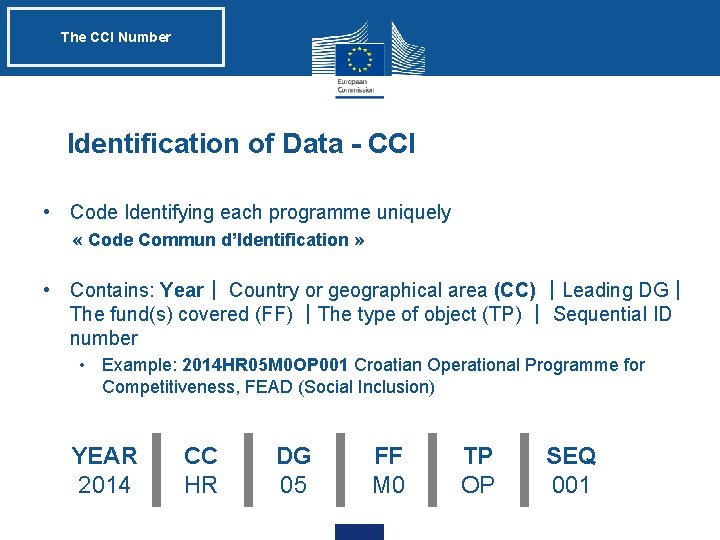
The CCI Number Identification of Data - CCI • Code Identifying each programme uniquely « Code Commun d’Identification » • Contains: Year| Country or geographical area (CC) |Leading DG| The fund(s) covered (FF) |The type of object (TP) | Sequential ID number • Example: 2014 HR 05 M 0 OP 001 Croatian Operational Programme for Competitiveness, FEAD (Social Inclusion) | | | YEAR 2014 CC HR DG 05 FF M 0 TP OP SEQ 001
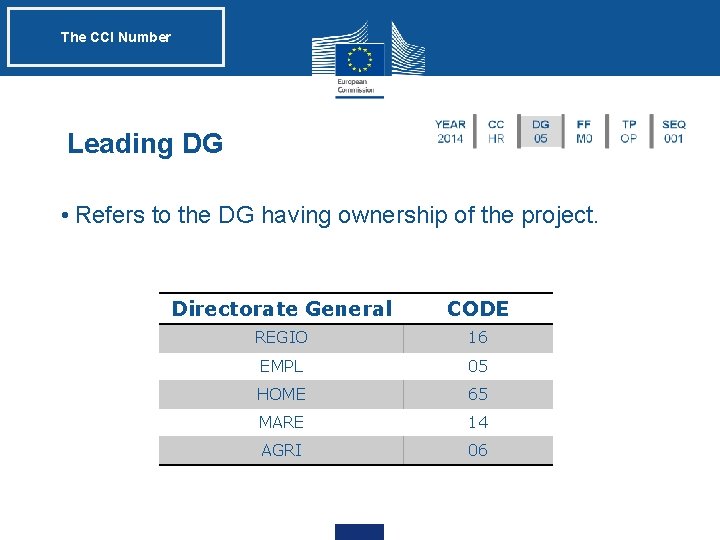
The CCI Number Leading DG • Refers to the DG having ownership of the project. Directorate General CODE REGIO 16 EMPL 05 HOME 65 MARE 14 AGRI 06
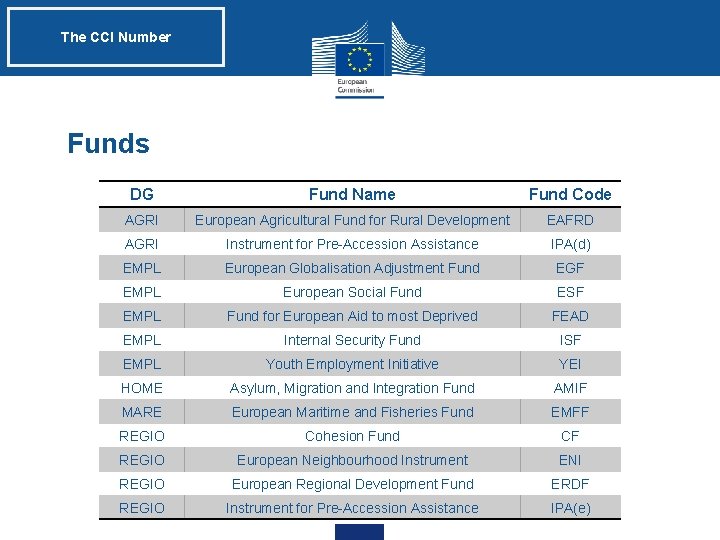
The CCI Number Funds DG Fund Name Fund Code AGRI European Agricultural Fund for Rural Development EAFRD AGRI Instrument for Pre-Accession Assistance IPA(d) EMPL European Globalisation Adjustment Fund EGF EMPL European Social Fund ESF EMPL Fund for European Aid to most Deprived FEAD EMPL Internal Security Fund ISF EMPL Youth Employment Initiative YEI HOME Asylum, Migration and Integration Fund AMIF MARE European Maritime and Fisheries Fund EMFF REGIO Cohesion Fund CF REGIO European Neighbourhood Instrument ENI REGIO European Regional Development Fund ERDF REGIO Instrument for Pre-Accession Assistance IPA(e)
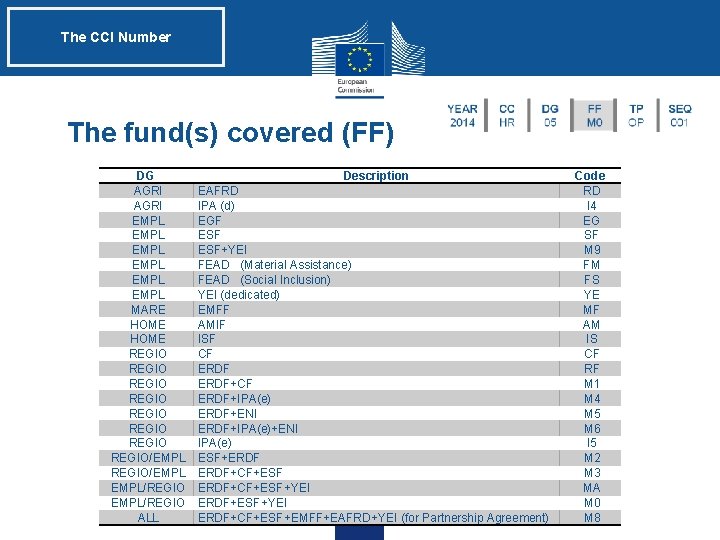
The CCI Number The fund(s) covered (FF) DG AGRI EMPL EMPL MARE HOME REGIO REGIO/EMPL REGIO/EMPL/REGIO ALL Description EAFRD IPA (d) EGF ESF+YEI FEAD (Material Assistance) FEAD (Social Inclusion) YEI (dedicated) EMFF AMIF ISF CF ERDF+CF ERDF+IPA(e) ERDF+ENI ERDF+IPA(e)+ENI IPA(e) ESF+ERDF+CF+ESF+YEI ERDF+ESF+YEI ERDF+CF+ESF+EMFF+EAFRD+YEI (for Partnership Agreement) Code RD I 4 EG SF M 9 FM FS YE MF AM IS CF RF M 1 M 4 M 5 M 6 I 5 M 2 M 3 MA M 0 M 8
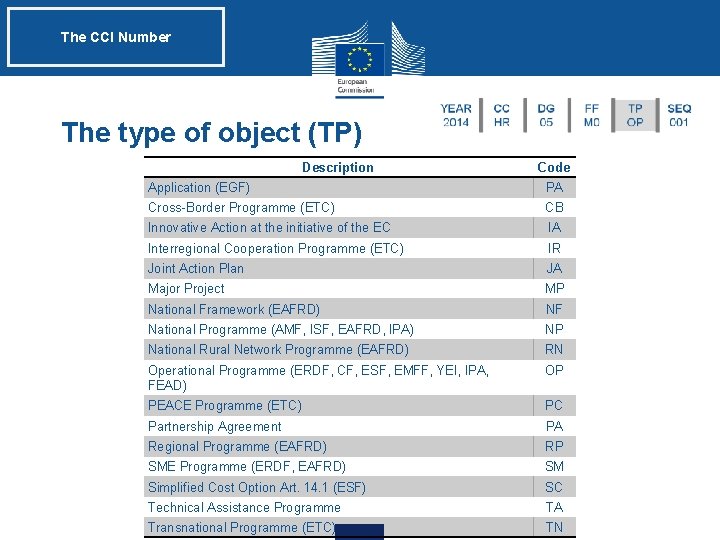
The CCI Number The type of object (TP) Description Code Application (EGF) PA Cross-Border Programme (ETC) CB Innovative Action at the initiative of the EC IA Interregional Cooperation Programme (ETC) IR Joint Action Plan JA Major Project MP National Framework (EAFRD) NF National Programme (AMF, ISF, EAFRD, IPA) NP National Rural Network Programme (EAFRD) RN Operational Programme (ERDF, CF, ESF, EMFF, YEI, IPA, FEAD) OP PEACE Programme (ETC) PC Partnership Agreement PA Regional Programme (EAFRD) RP SME Programme (ERDF, EAFRD) SM Simplified Cost Option Art. 14. 1 (ESF) SC Technical Assistance Programme TA Transnational Programme (ETC) TN
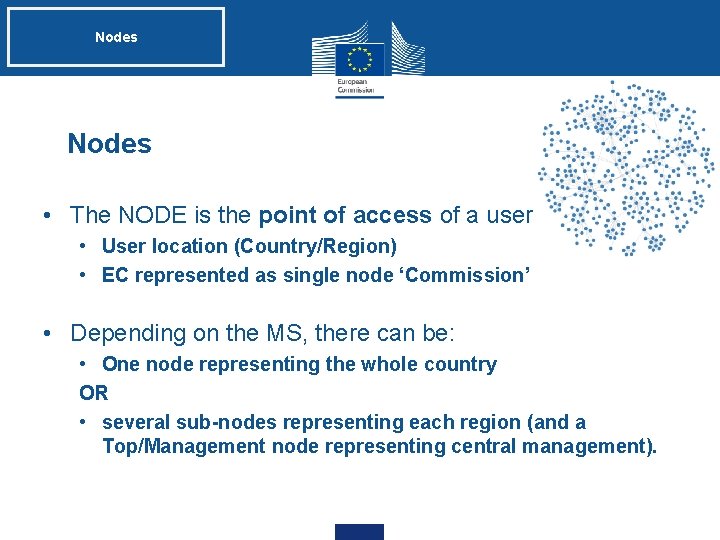
Nodes • The NODE is the point of access of a user • User location (Country/Region) • EC represented as single node ‘Commission’ • Depending on the MS, there can be: • One node representing the whole country OR • several sub-nodes representing each region (and a Top/Management node representing central management).

Nodes: Hierarchy EUROPEAN COMMISSION DATA SENT DATA RECEIVED TOP NODE ITALY SUB NODE TOSCANA SUB NODE SICILIA LAZIO
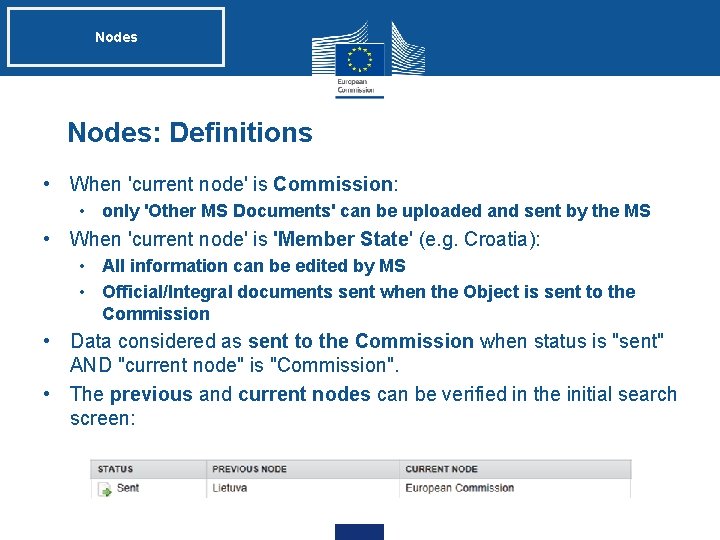
Nodes: Definitions • When 'current node' is Commission: • only 'Other MS Documents' can be uploaded and sent by the MS • When 'current node' is 'Member State' (e. g. Croatia): • All information can be edited by MS • Official/Integral documents sent when the Object is sent to the Commission • Data considered as sent to the Commission when status is "sent" AND "current node" is "Commission". • The previous and current nodes can be verified in the initial search screen:
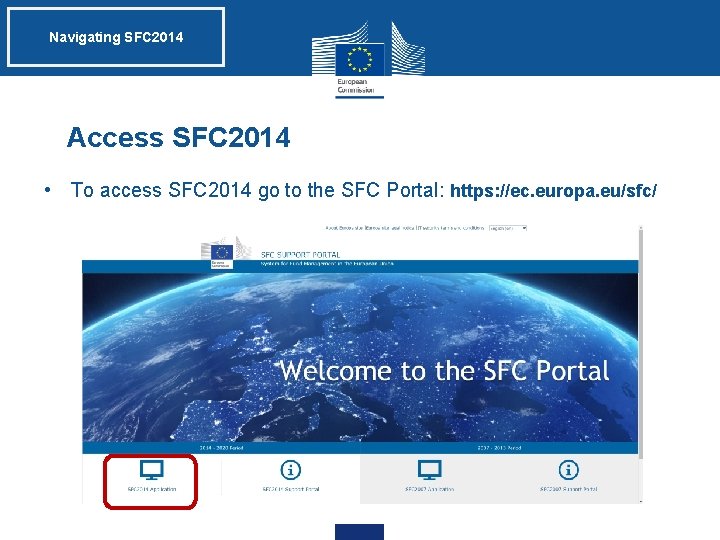
Navigating SFC 2014 Access SFC 2014 • To access SFC 2014 go to the SFC Portal: https: //ec. europa. eu/sfc/

Navigating SFC 2014 Login ECAS Remark: Pay attention if the domain displayed is the correct one!
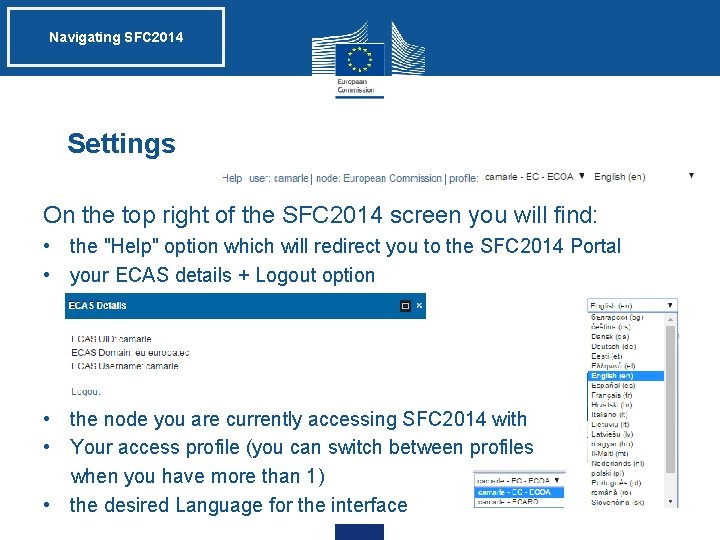
Navigating SFC 2014 Settings On the top right of the SFC 2014 screen you will find: • the "Help" option which will redirect you to the SFC 2014 Portal • your ECAS details + Logout option • the node you are currently accessing SFC 2014 with • Your access profile (you can switch between profiles when you have more than 1) • the desired Language for the interface
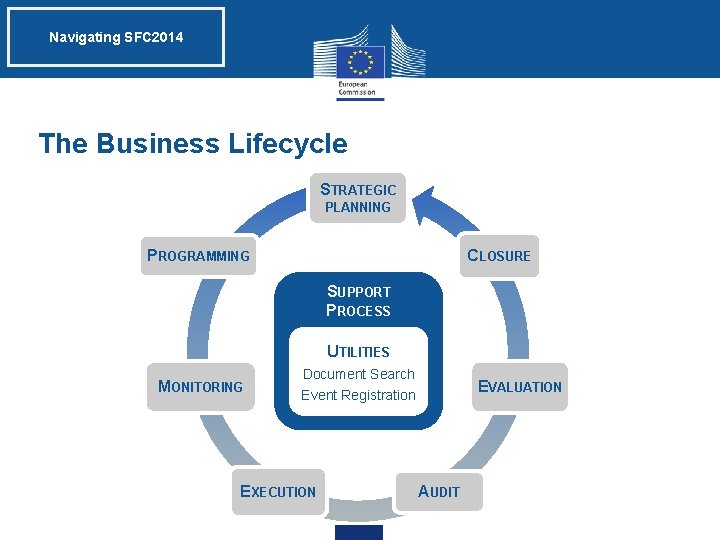
Navigating SFC 2014 The Business Lifecycle STRATEGIC PLANNING CLOSURE PROGRAMMING SUPPORT PROCESS UTILITIES MONITORING Document Search Event Registration EXECUTION EVALUATION AUDIT

Navigating SFC 2014 Menu options By clicking on the different menu options you will see a drop-down list of items with all the different objects
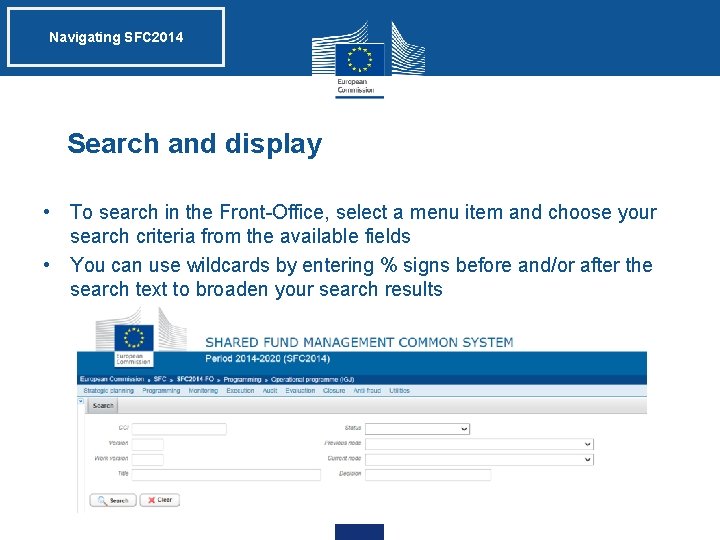
Navigating SFC 2014 Search and display • To search in the Front-Office, select a menu item and choose your search criteria from the available fields • You can use wildcards by entering % signs before and/or after the search text to broaden your search results
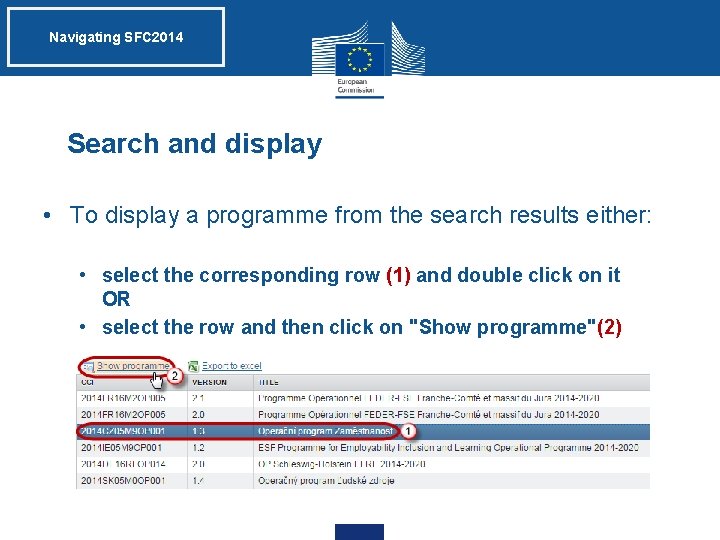
Navigating SFC 2014 Search and display • To display a programme from the search results either: • select the corresponding row (1) and double click on it OR • select the row and then click on "Show programme"(2)
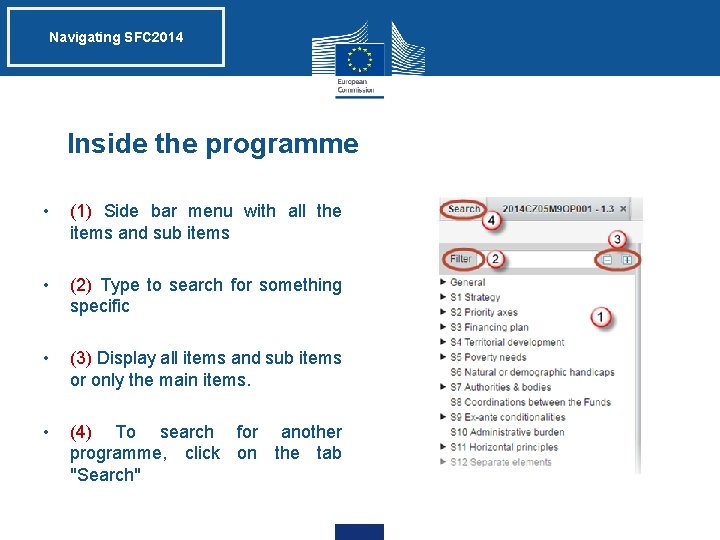
Navigating SFC 2014 Inside the programme • (1) Side bar menu with all the items and sub items • (2) Type to search for something specific • (3) Display all items and sub items or only the main items. • (4) To search for another programme, click on the tab "Search"
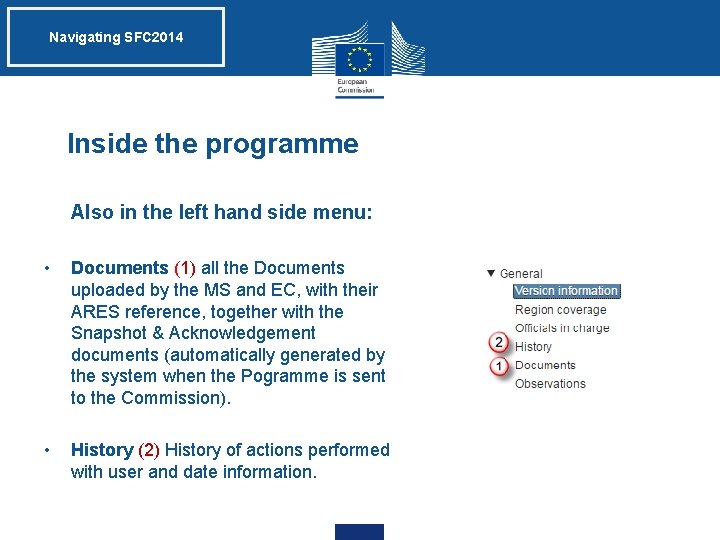
Navigating SFC 2014 Inside the programme • Also in the left hand side menu: • Documents (1) all the Documents uploaded by the MS and EC, with their ARES reference, together with the Snapshot & Acknowledgement documents (automatically generated by the system when the Pogramme is sent to the Commission). • History (2) History of actions performed with user and date information.

Navigating SFC 2014 Help • Inside every object section there is a contextual help available by clicking on the question mark icon.
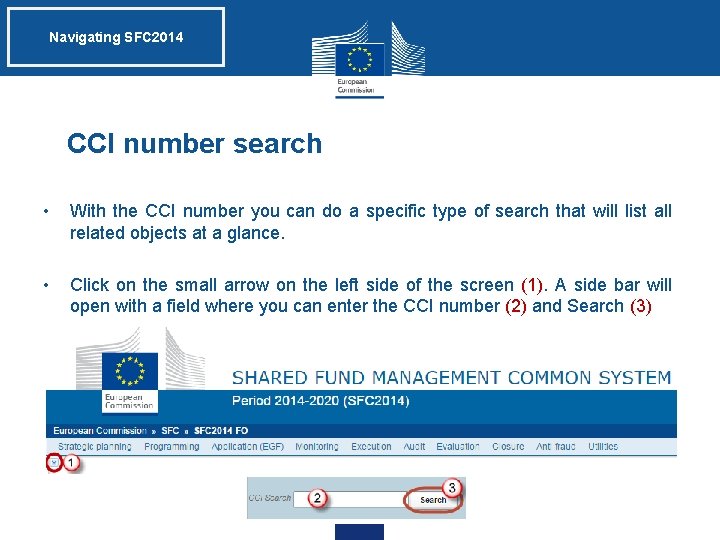
Navigating SFC 2014 CCI number search • With the CCI number you can do a specific type of search that will list all related objects at a glance. • Click on the small arrow on the left side of the screen (1). A side bar will open with a field where you can enter the CCI number (2) and Search (3)
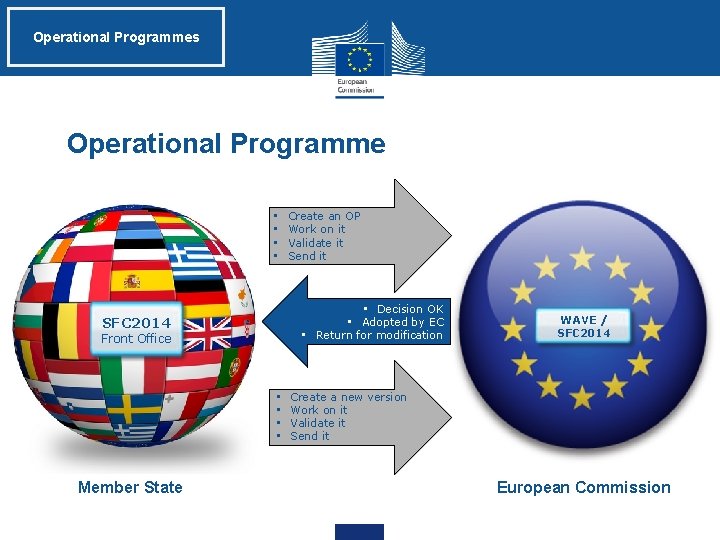
Operational Programmes Operational Programme • • • Decision OK • Adopted by EC • Return for modification SFC 2014 Front Office • • Member State Create an OP Work on it Validate it Send it WAVE / SFC 2014 Create a new version Work on it Validate it Send it European Commission
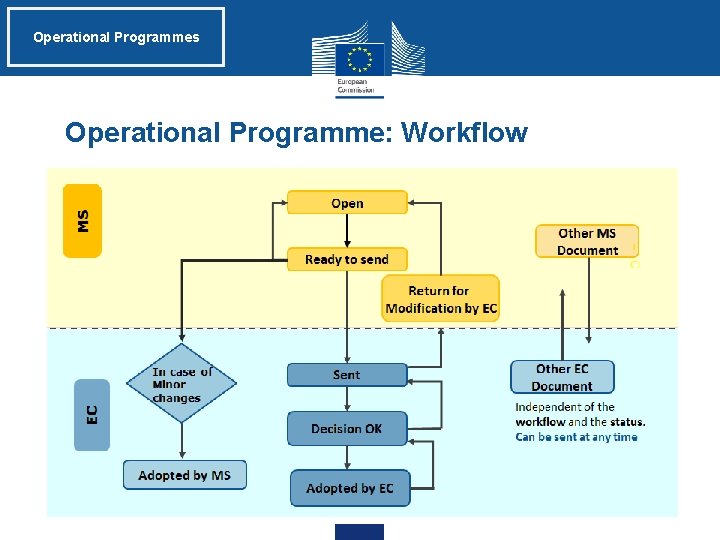
Operational Programmes Operational Programme: Workflow
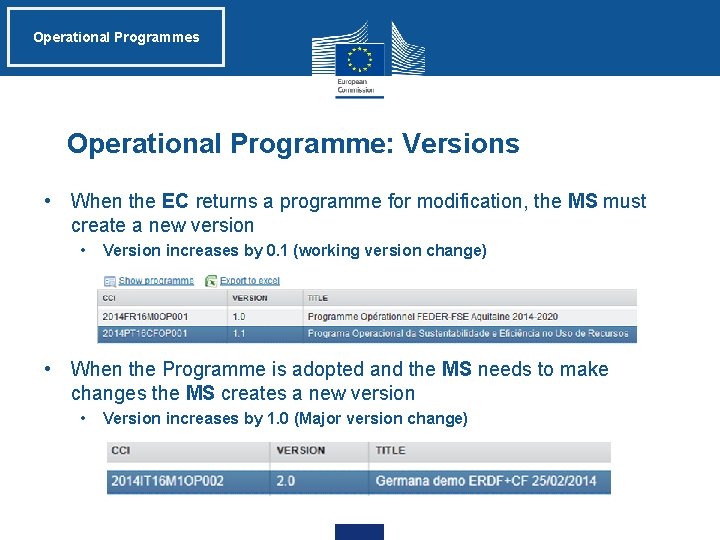
Operational Programmes Operational Programme: Versions • When the EC returns a programme for modification, the MS must create a new version • Version increases by 0. 1 (working version change) • When the Programme is adopted and the MS needs to make changes the MS creates a new version • Version increases by 1. 0 (Major version change)

Operational Programmes Operational Programme: Versions • An OP is returned to the MS when missing elements • Allows MS to edit data and re-upload Official Documents • Once returned, current node of the returned version remains 'European Commission' • A new version must be created in order to edit and send a returned OP • The new version is an editable copy of the previous one • Must be validated and sent again
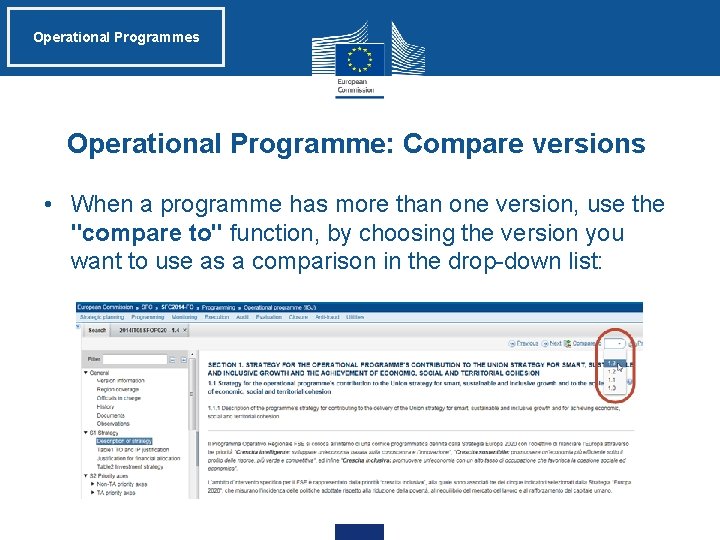
Operational Programmes Operational Programme: Compare versions • When a programme has more than one version, use the "compare to" function, by choosing the version you want to use as a comparison in the drop-down list:

Operational Programmes Operational Programme: Compare versions • Information added/changed in the new version is highlighted in green • Deleted information appears in red and is striked-through:

Operational Programmes Print • Reports can be generated in PDF and Word • If you generate a report while in Compare Mode, deleted information appears in red and is striked-through whereas added/changed information also appears in red but is underlined instead.
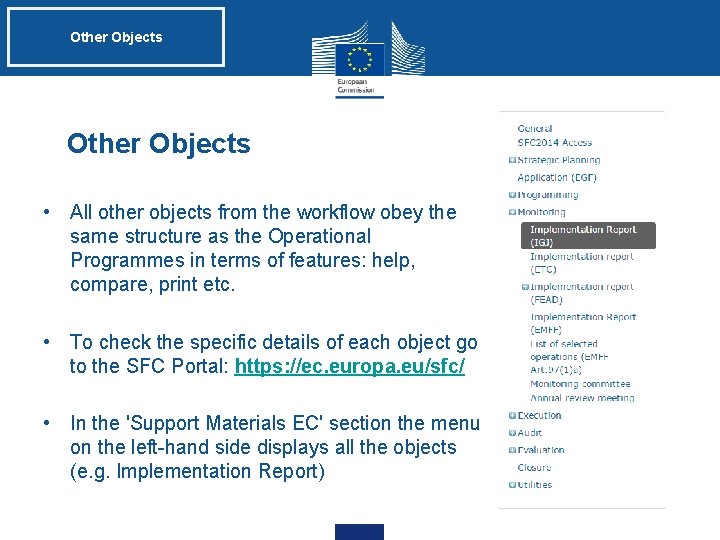
Other Objects • All other objects from the workflow obey the same structure as the Operational Programmes in terms of features: help, compare, print etc. • To check the specific details of each object go to the SFC Portal: https: //ec. europa. eu/sfc/ • In the 'Support Materials EC' section the menu on the left-hand side displays all the objects (e. g. Implementation Report)
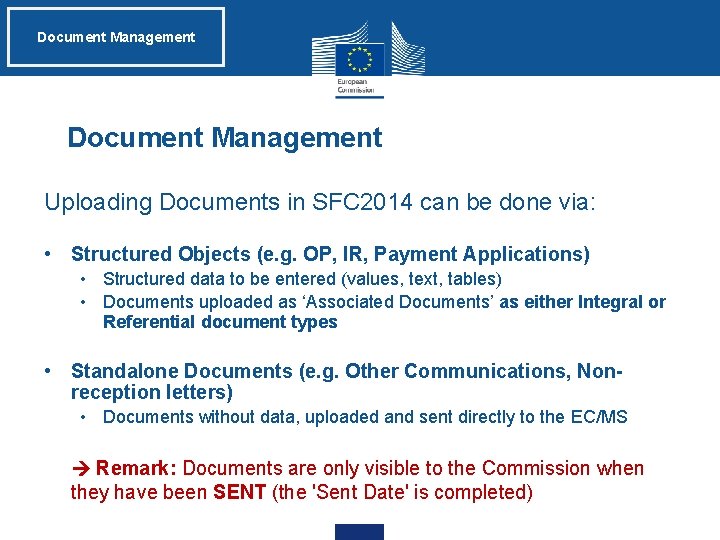
Document Management Uploading Documents in SFC 2014 can be done via: • Structured Objects (e. g. OP, IR, Payment Applications) • Structured data to be entered (values, text, tables) • Documents uploaded as ‘Associated Documents’ as either Integral or Referential document types • Standalone Documents (e. g. Other Communications, Nonreception letters) • Documents without data, uploaded and sent directly to the EC/MS • Remark: Documents are only visible to the Commission when they have been SENT (the 'Sent Date' is completed)
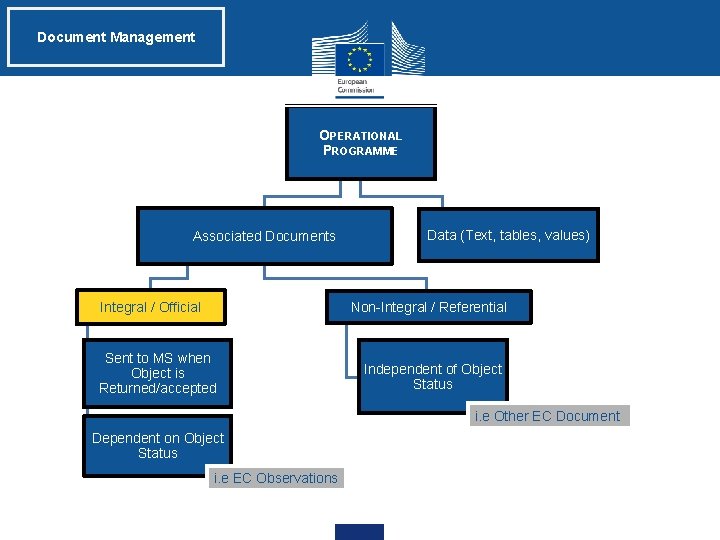
Document Management OPERATIONAL PROGRAMME Associated Documents Data (Text, tables, values) Non-Integral / Referential Integral / Official Sent to MS when Object is Returned/accepted Independent of Object Status i. e Other EC Document Dependent on Object Status i. e EC Observations
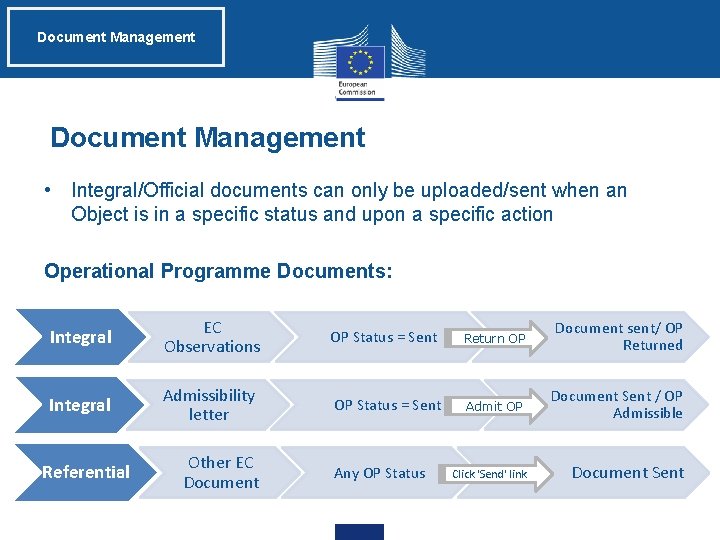
Document Management • Integral/Official documents can only be uploaded/sent when an Object is in a specific status and upon a specific action Operational Programme Documents: Integral EC Observations OP Status = Sent Integral Admissibility letter OP Status = Sent Referential Other EC Document Any OP Status Return OP Document sent/ OP Returned Admit OP Document Sent / OP Admissible Click 'Send' link Document Sent
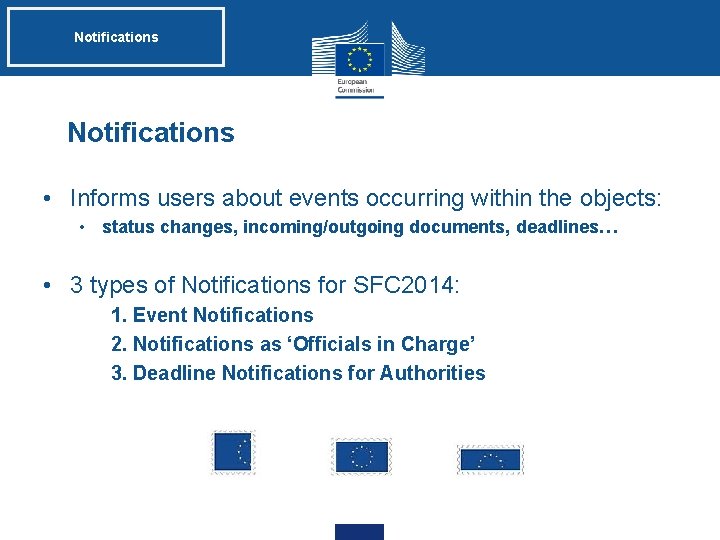
Notifications • Informs users about events occurring within the objects: • status changes, incoming/outgoing documents, deadlines… • 3 types of Notifications for SFC 2014: 1. Event Notifications 2. Notifications as ‘Officials in Charge’ 3. Deadline Notifications for Authorities
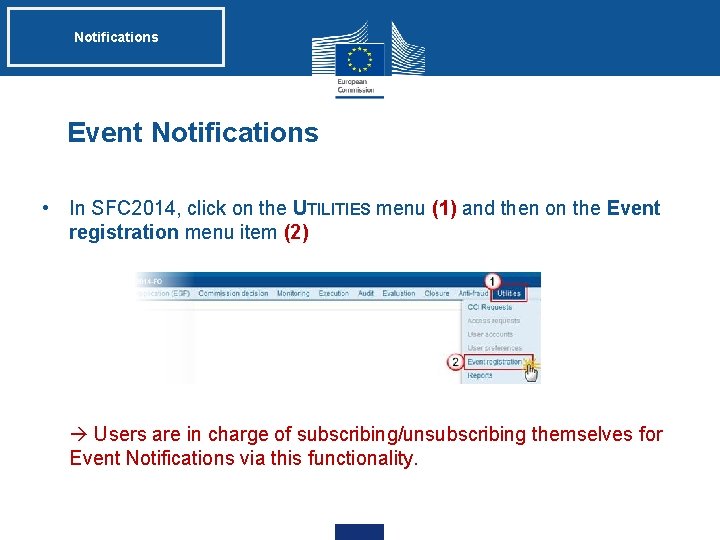
Notifications Event Notifications • In SFC 2014, click on the UTILITIES menu (1) and then on the Event registration menu item (2) • Users are in charge of subscribing/unsubscribing themselves for Event Notifications via this functionality.

Notifications Officials in Charge • The concerned user can add his/her email address in the General > Officials in charge section of the object (e. g. Operational/National Programmes) Users are in charge of adding or removing themselves from this section
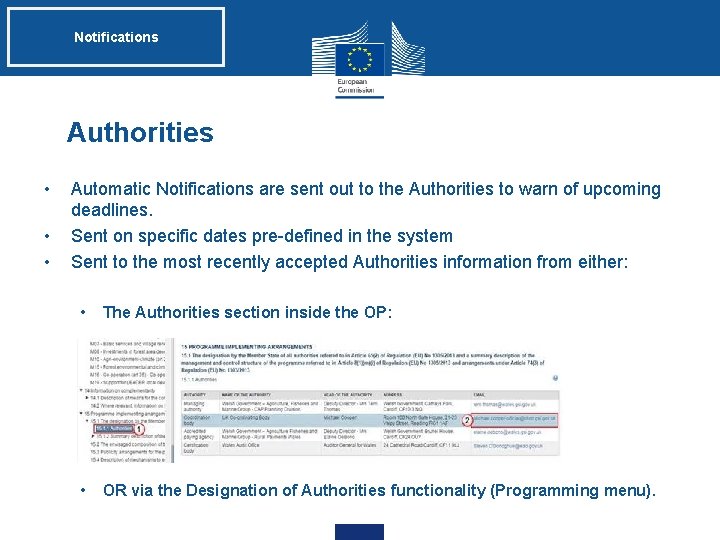
Notifications Authorities • • • Automatic Notifications are sent out to the Authorities to warn of upcoming deadlines. Sent on specific dates pre-defined in the system Sent to the most recently accepted Authorities information from either: • The Authorities section inside the OP: • OR via the Designation of Authorities functionality (Programming menu).

Practical Demonstration Practical Demo: OP & Amendment • Reception of an OP in SFC 2014 • verification of data, upload of an admissibility letter, upload of Other EC document (to be sent manually) admission of OP (and sending of admissibility letter), reopening of OP (to see that the status is back to sent), return the OP to MS • Accept an OP for Decision • Creation and upload of Decision and link to OP • Upload & Send Standalone Documents
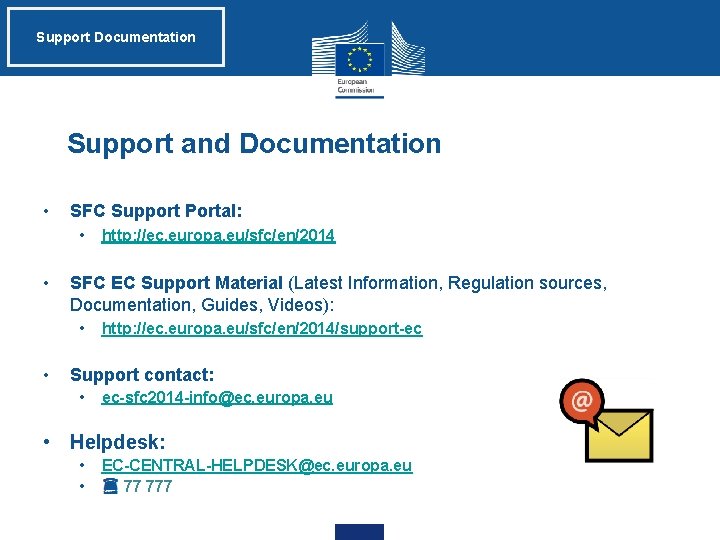
Support Documentation Support and Documentation • SFC Support Portal: • • SFC EC Support Material (Latest Information, Regulation sources, Documentation, Guides, Videos): • • http: //ec. europa. eu/sfc/en/2014/support-ec Support contact: • ec-sfc 2014 -info@ec. europa. eu • Helpdesk: • • EC-CENTRAL-HELPDESK@ec. europa. eu 77 777
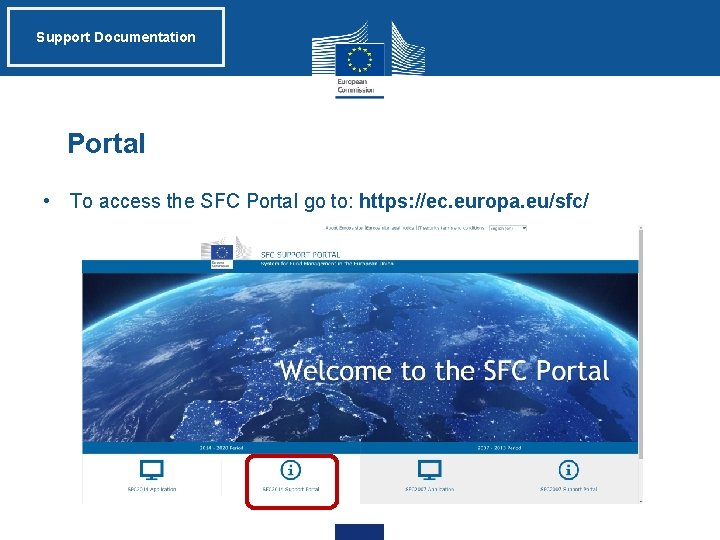
Support Documentation Portal • To access the SFC Portal go to: https: //ec. europa. eu/sfc/
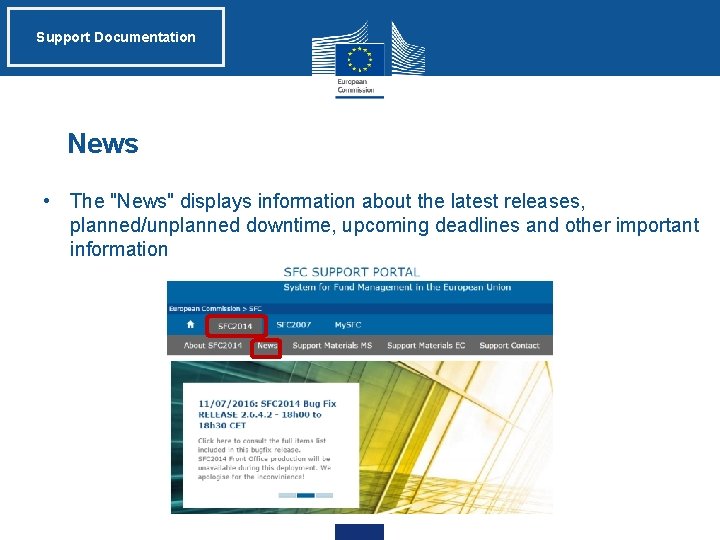
Support Documentation News • The "News" displays information about the latest releases, planned/unplanned downtime, upcoming deadlines and other important information
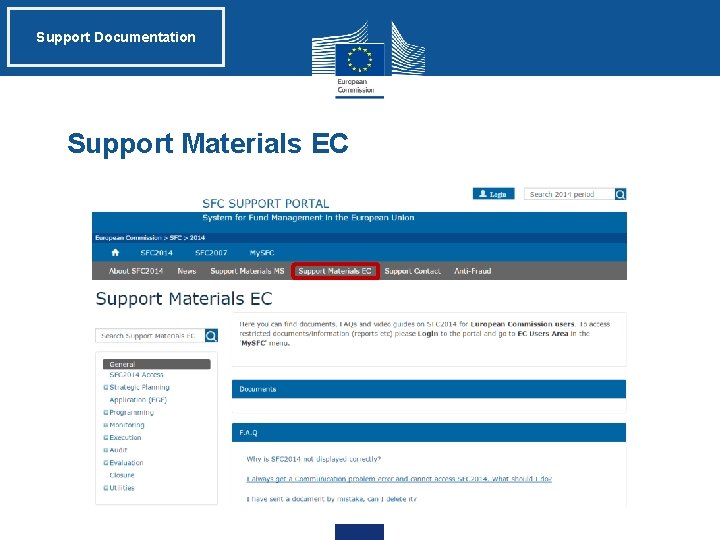
Support Documentation Support Materials EC
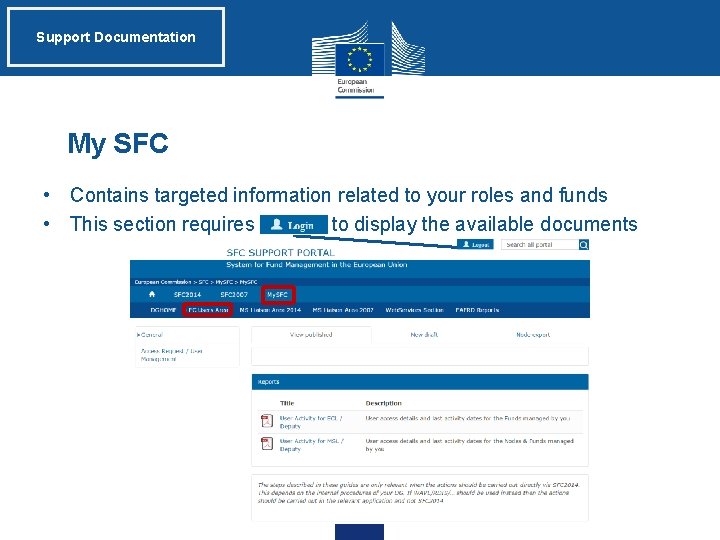
Support Documentation My SFC • Contains targeted information related to your roles and funds • This section requires to display the available documents
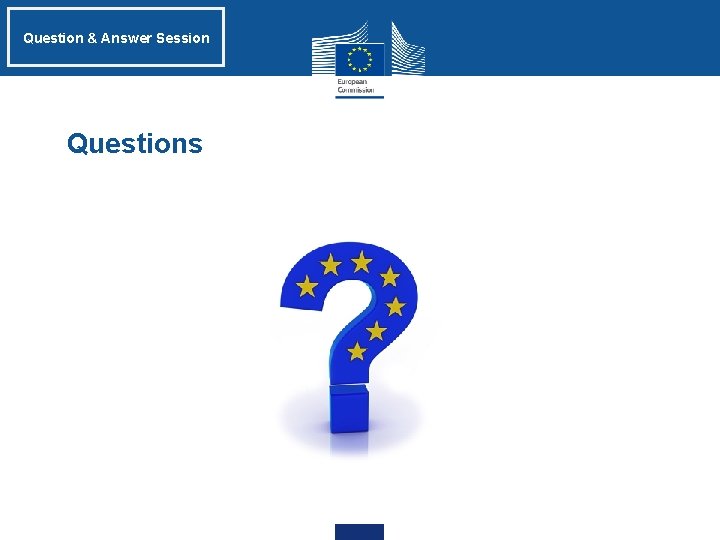
Question & Answer Session Questions
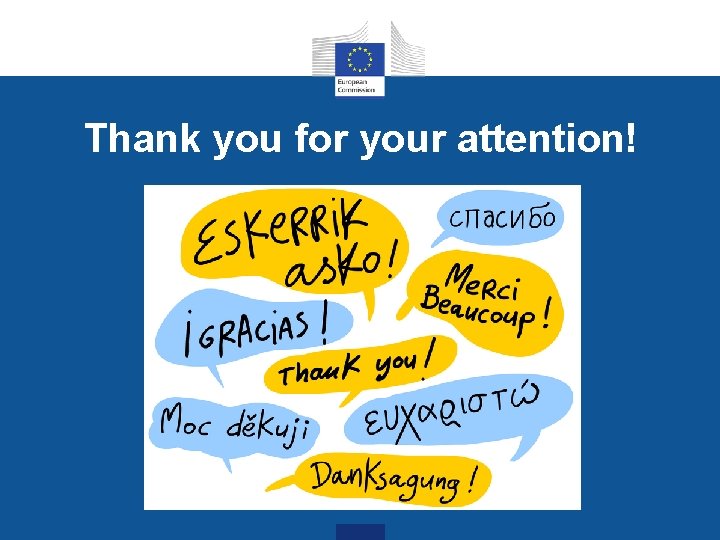
Thank you for your attention!
 Sfc 2014
Sfc 2014 Sfc 2014
Sfc 2014 Sfc2014
Sfc2014 Sfc 2014 portal
Sfc 2014 portal Gord gerbasi petty cash fund, th
Gord gerbasi petty cash fund, th Sfc system
Sfc system Gfebs
Gfebs Function chart
Function chart Sfc siemens
Sfc siemens Shop floor control (sfc)
Shop floor control (sfc) Sfc language
Sfc language Sfc-200
Sfc-200 Sfc1000
Sfc1000 Sfc 1000
Sfc 1000 Sfc architecture
Sfc architecture Innova sfc
Innova sfc Langage sfc
Langage sfc Ilas portfolio
Ilas portfolio Sfc-2461
Sfc-2461 Ucla object codes
Ucla object codes 9101e 9101 2014 training
9101e 9101 2014 training Project implementation plan templates
Project implementation plan templates Ucla fund manager training
Ucla fund manager training Kontinuitetshantering
Kontinuitetshantering Typiska drag för en novell
Typiska drag för en novell Nationell inriktning för artificiell intelligens
Nationell inriktning för artificiell intelligens Ekologiskt fotavtryck
Ekologiskt fotavtryck Shingelfrisyren
Shingelfrisyren En lathund för arbete med kontinuitetshantering
En lathund för arbete med kontinuitetshantering Adressändring ideell förening
Adressändring ideell förening Tidbok
Tidbok Anatomi organ reproduksi
Anatomi organ reproduksi Vad är densitet
Vad är densitet Datorkunskap för nybörjare
Datorkunskap för nybörjare Boverket ka
Boverket ka Att skriva debattartikel
Att skriva debattartikel Delegerande ledarstil
Delegerande ledarstil Nyckelkompetenser för livslångt lärande
Nyckelkompetenser för livslångt lärande Påbyggnader för flakfordon
Påbyggnader för flakfordon Tryck formel
Tryck formel Svenskt ramverk för digital samverkan
Svenskt ramverk för digital samverkan Jag har gått inunder stjärnor text
Jag har gått inunder stjärnor text Presentera för publik crossboss
Presentera för publik crossboss Jiddisch
Jiddisch Kanaans land
Kanaans land Klassificeringsstruktur för kommunala verksamheter
Klassificeringsstruktur för kommunala verksamheter Mjälthilus
Mjälthilus Bästa kameran för astrofoto
Bästa kameran för astrofoto Centrum för kunskap och säkerhet
Centrum för kunskap och säkerhet Verifikationsplan
Verifikationsplan Mat för idrottare
Mat för idrottare Verktyg för automatisering av utbetalningar
Verktyg för automatisering av utbetalningar Rutin för avvikelsehantering
Rutin för avvikelsehantering Smärtskolan kunskap för livet
Smärtskolan kunskap för livet Ministerstyre för och nackdelar
Ministerstyre för och nackdelar