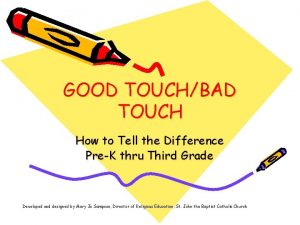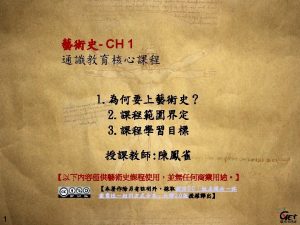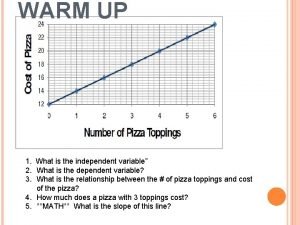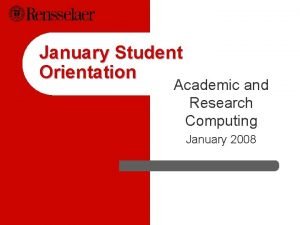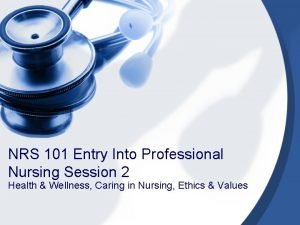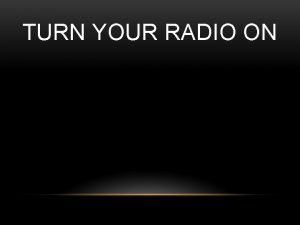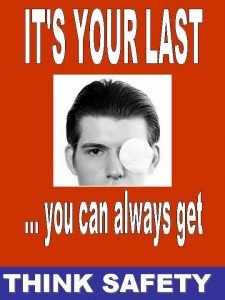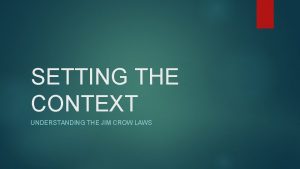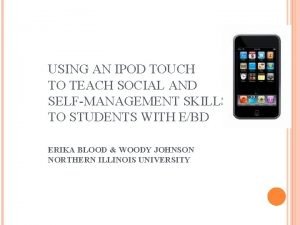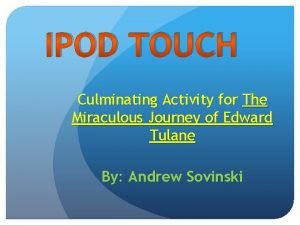Setting Up Your Ipod Touch with the Nursing
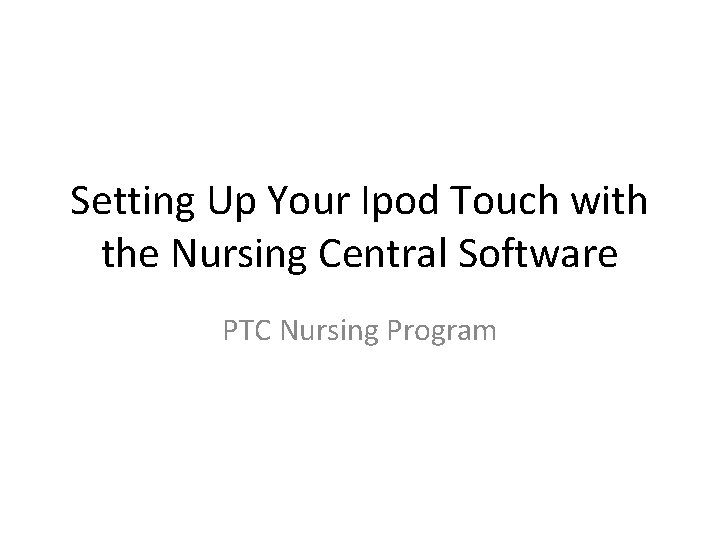
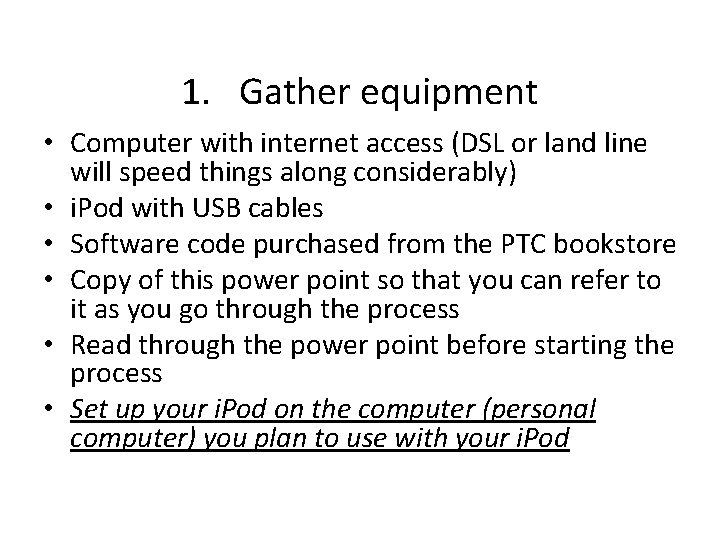
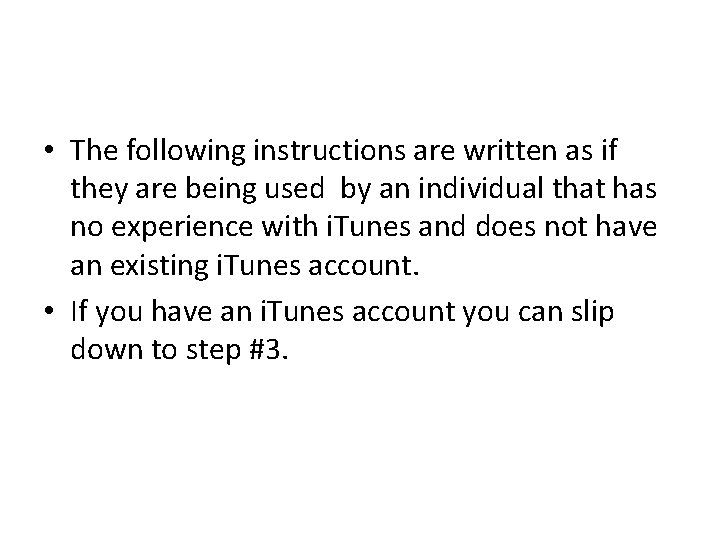
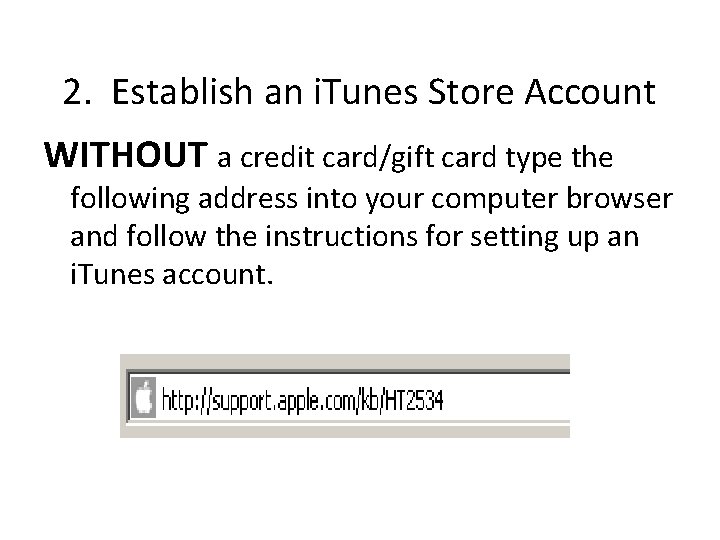
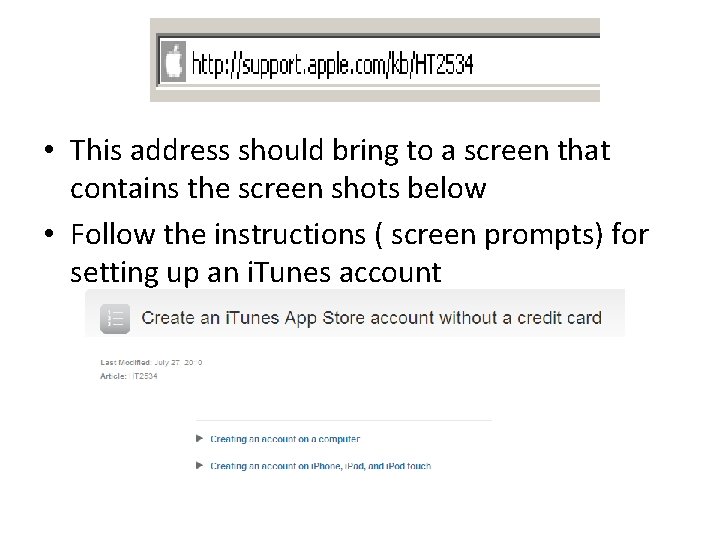
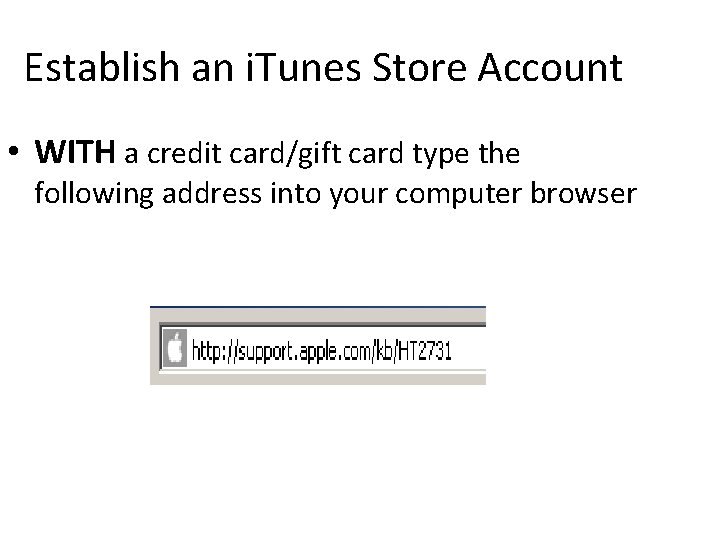
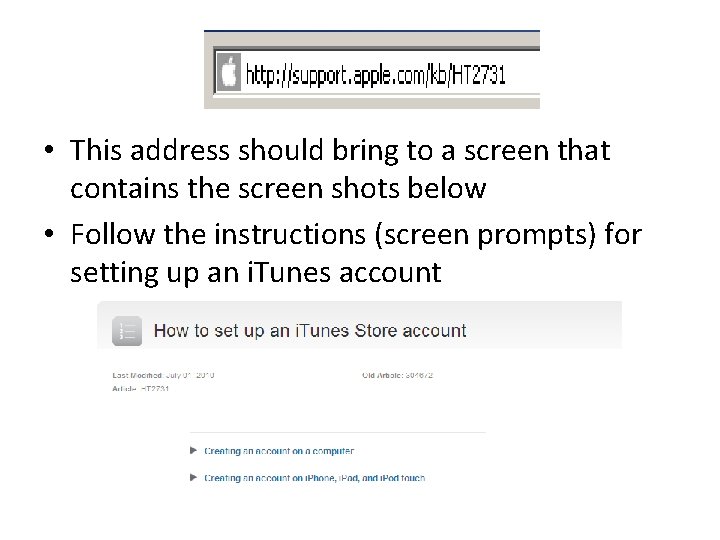
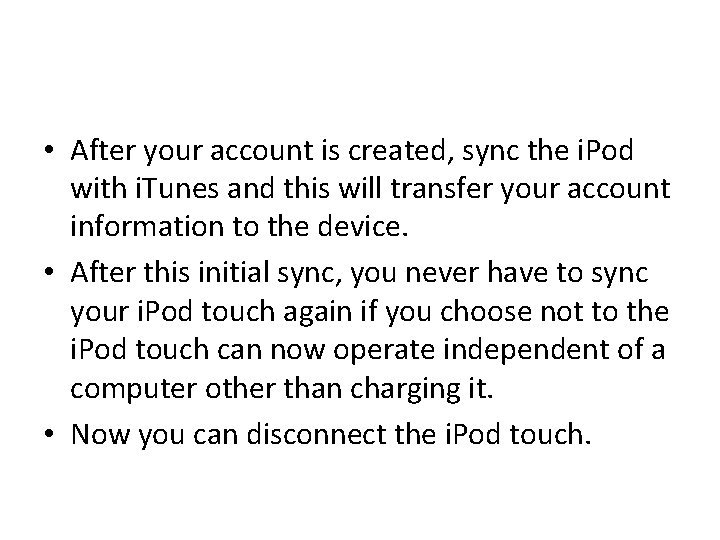
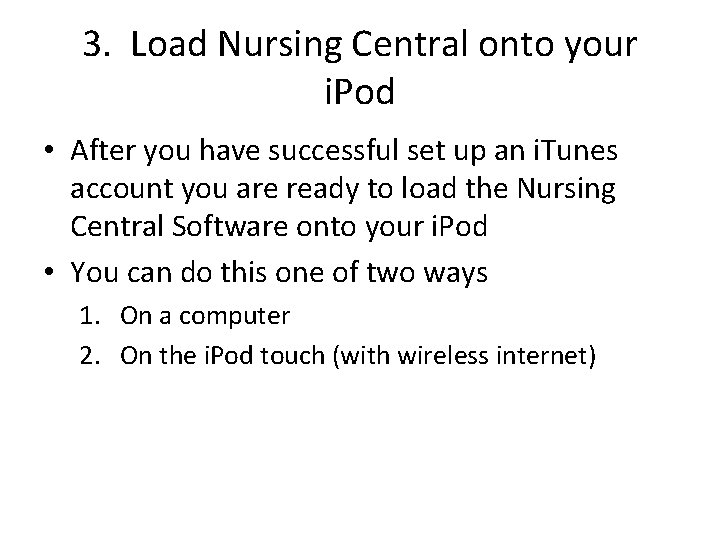
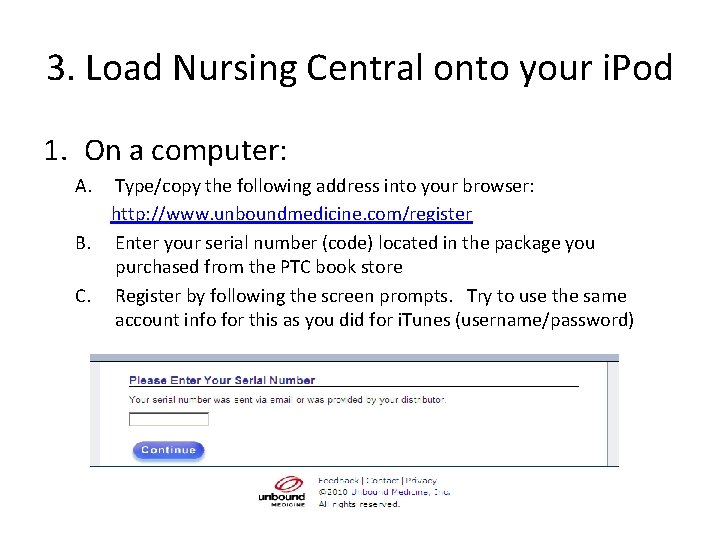
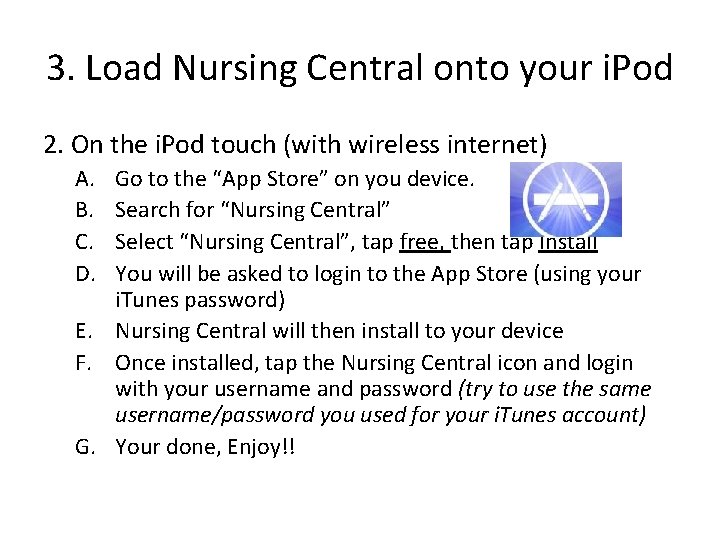
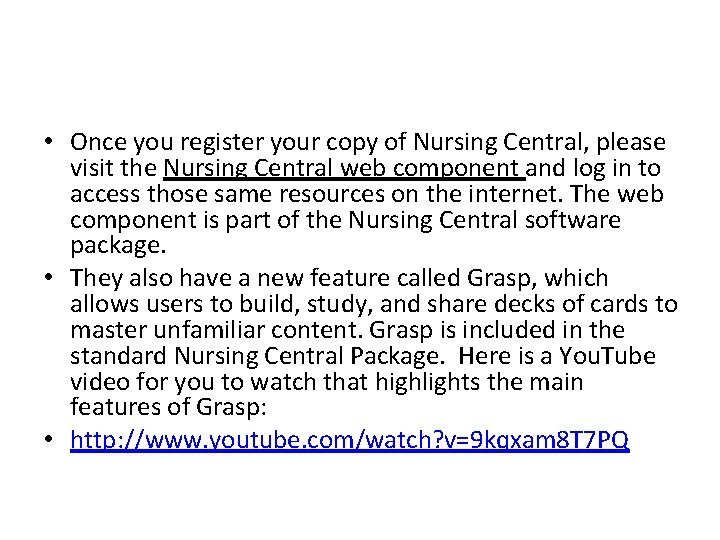
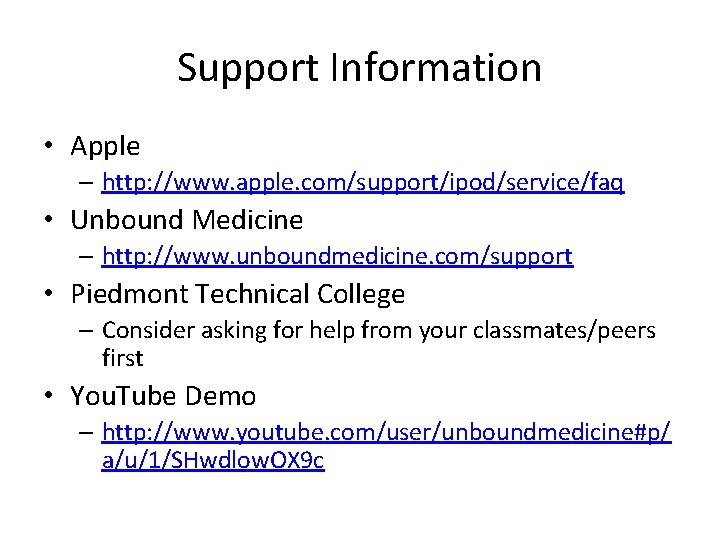
- Slides: 13
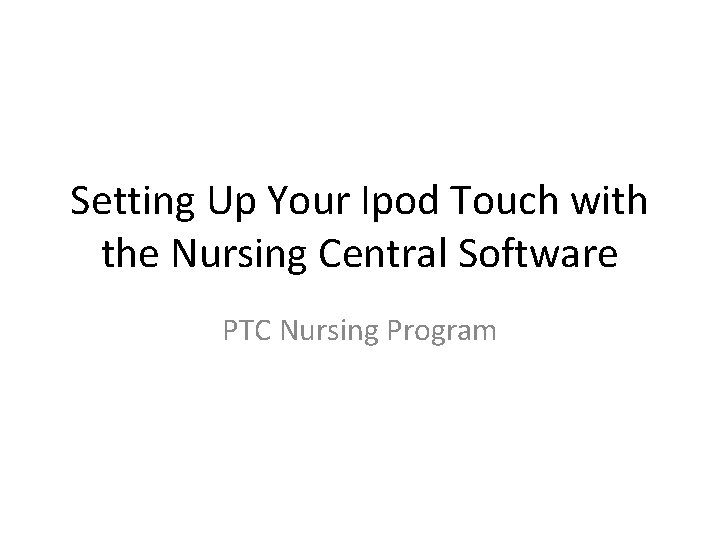
Setting Up Your Ipod Touch with the Nursing Central Software PTC Nursing Program
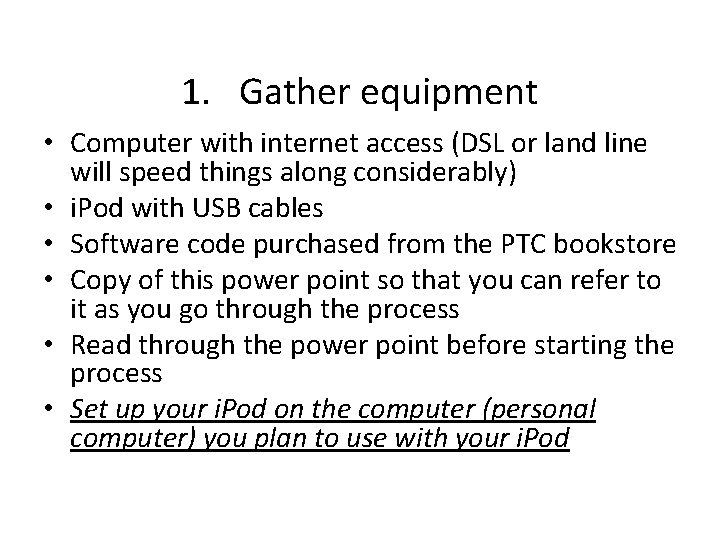
1. Gather equipment • Computer with internet access (DSL or land line will speed things along considerably) • i. Pod with USB cables • Software code purchased from the PTC bookstore • Copy of this power point so that you can refer to it as you go through the process • Read through the power point before starting the process • Set up your i. Pod on the computer (personal computer) you plan to use with your i. Pod
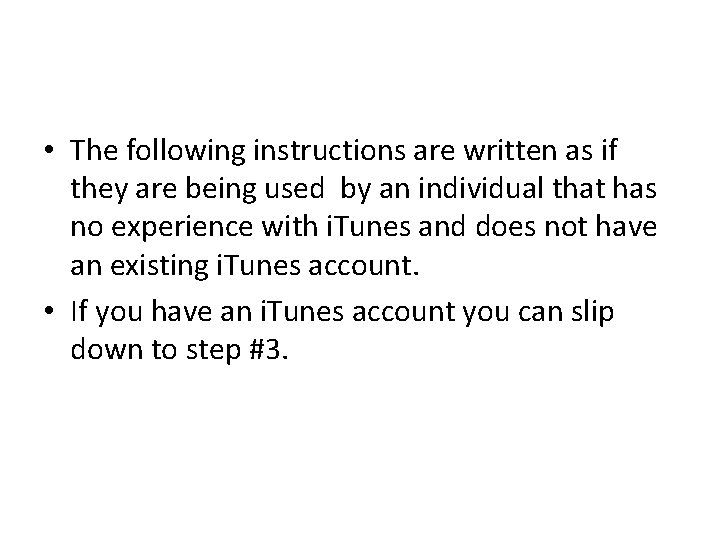
• The following instructions are written as if they are being used by an individual that has no experience with i. Tunes and does not have an existing i. Tunes account. • If you have an i. Tunes account you can slip down to step #3.
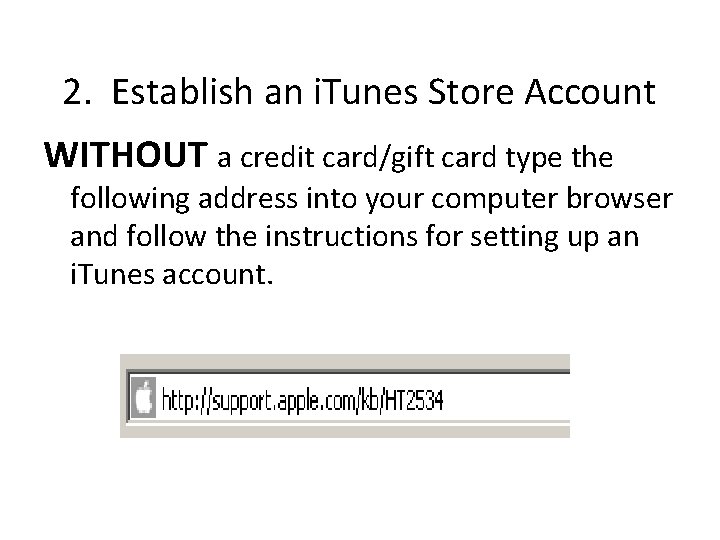
2. Establish an i. Tunes Store Account WITHOUT a credit card/gift card type the following address into your computer browser and follow the instructions for setting up an i. Tunes account.
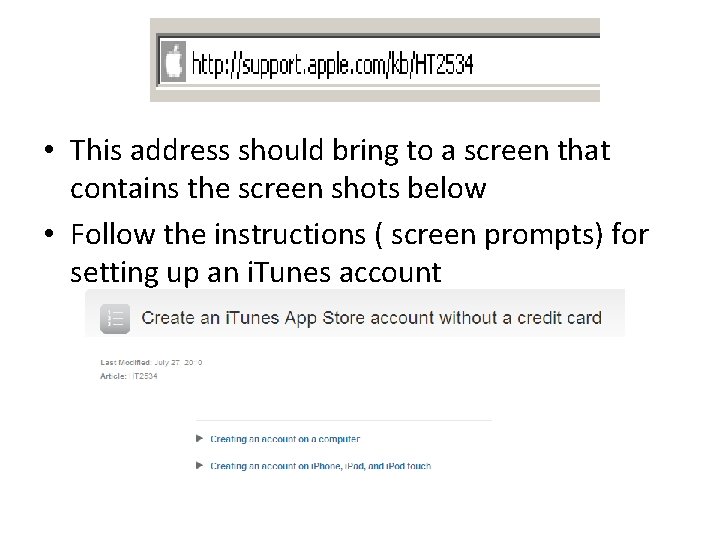
• This address should bring to a screen that contains the screen shots below • Follow the instructions ( screen prompts) for setting up an i. Tunes account
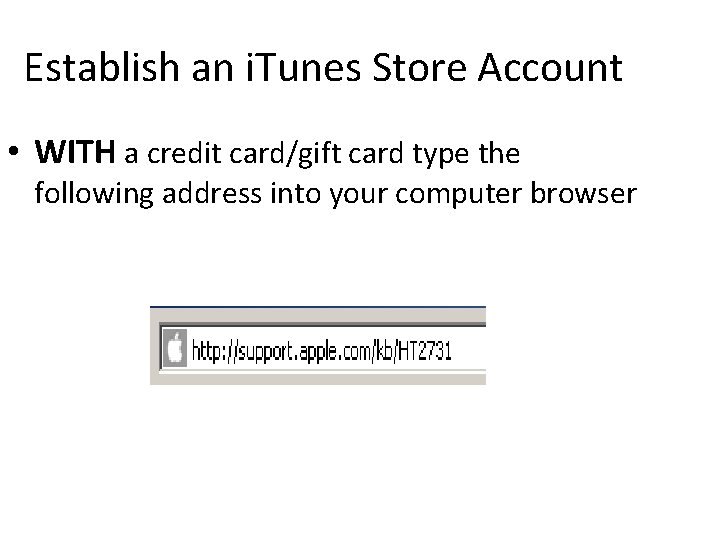
Establish an i. Tunes Store Account • WITH a credit card/gift card type the following address into your computer browser
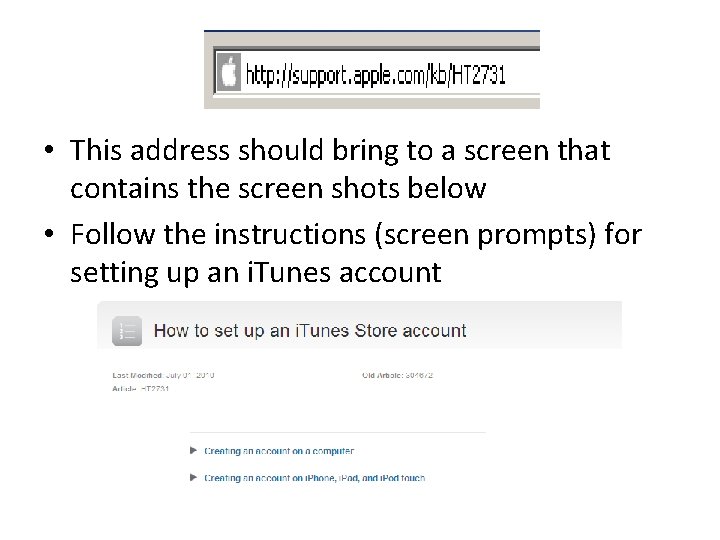
• This address should bring to a screen that contains the screen shots below • Follow the instructions (screen prompts) for setting up an i. Tunes account
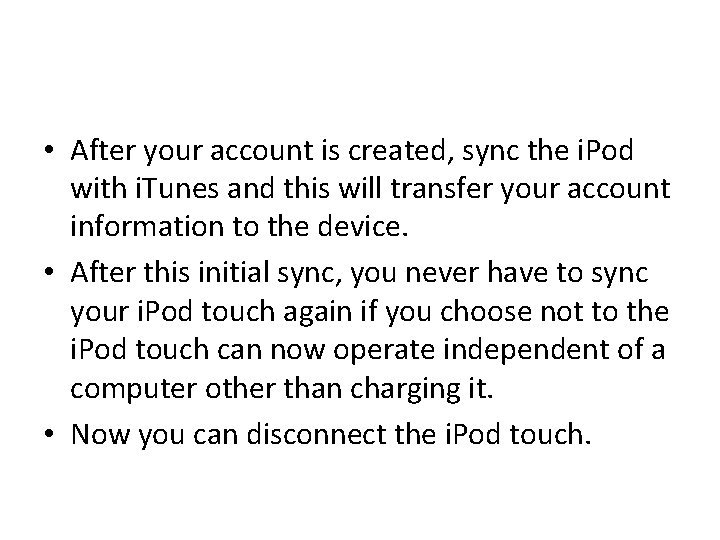
• After your account is created, sync the i. Pod with i. Tunes and this will transfer your account information to the device. • After this initial sync, you never have to sync your i. Pod touch again if you choose not to the i. Pod touch can now operate independent of a computer other than charging it. • Now you can disconnect the i. Pod touch.
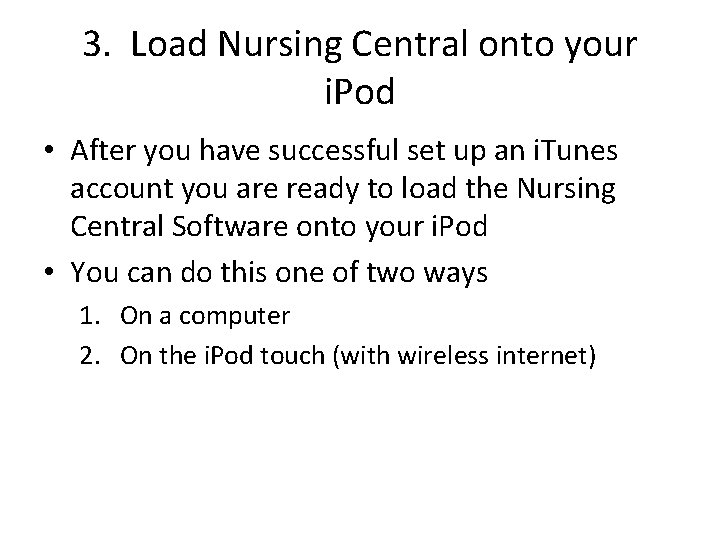
3. Load Nursing Central onto your i. Pod • After you have successful set up an i. Tunes account you are ready to load the Nursing Central Software onto your i. Pod • You can do this one of two ways 1. On a computer 2. On the i. Pod touch (with wireless internet)
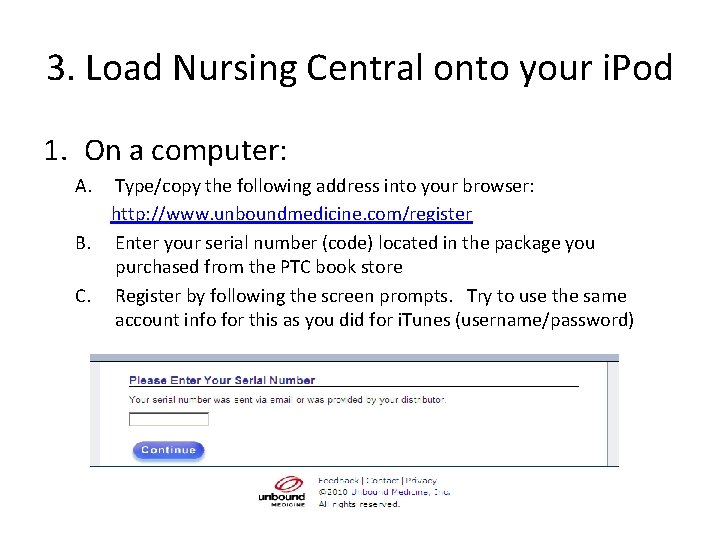
3. Load Nursing Central onto your i. Pod 1. On a computer: A. Type/copy the following address into your browser: http: //www. unboundmedicine. com/register B. Enter your serial number (code) located in the package you purchased from the PTC book store C. Register by following the screen prompts. Try to use the same account info for this as you did for i. Tunes (username/password)
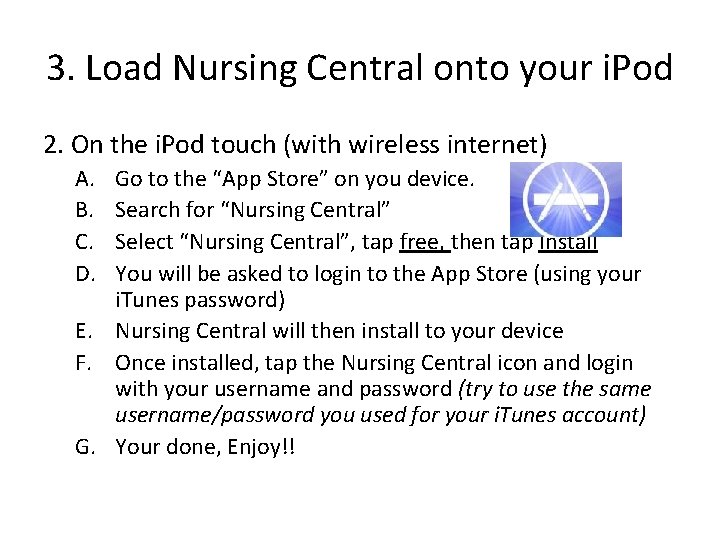
3. Load Nursing Central onto your i. Pod 2. On the i. Pod touch (with wireless internet) A. B. C. D. Go to the “App Store” on you device. Search for “Nursing Central” Select “Nursing Central”, tap free, then tap Install You will be asked to login to the App Store (using your i. Tunes password) E. Nursing Central will then install to your device F. Once installed, tap the Nursing Central icon and login with your username and password (try to use the same username/password you used for your i. Tunes account) G. Your done, Enjoy!!
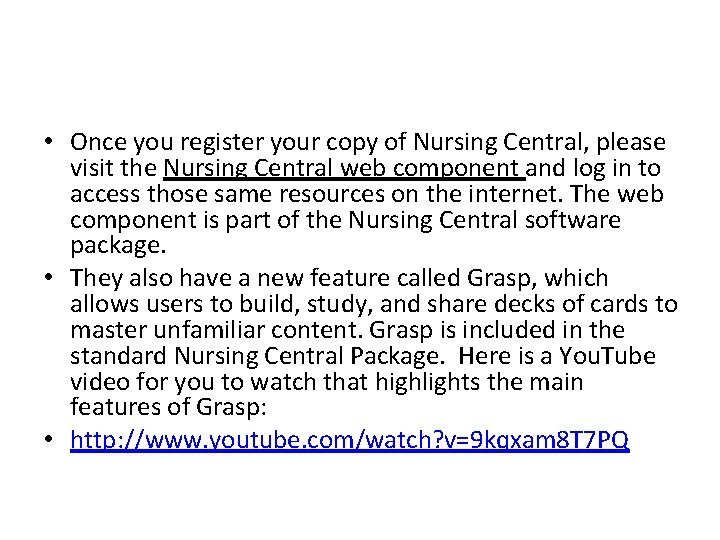
• Once you register your copy of Nursing Central, please visit the Nursing Central web component and log in to access those same resources on the internet. The web component is part of the Nursing Central software package. • They also have a new feature called Grasp, which allows users to build, study, and share decks of cards to master unfamiliar content. Grasp is included in the standard Nursing Central Package. Here is a You. Tube video for you to watch that highlights the main features of Grasp: • http: //www. youtube. com/watch? v=9 kqxam 8 T 7 PQ
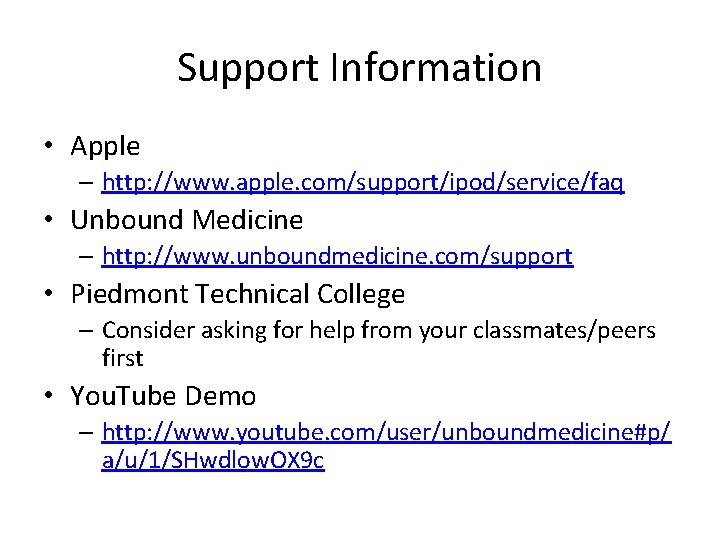
Support Information • Apple – http: //www. apple. com/support/ipod/service/faq • Unbound Medicine – http: //www. unboundmedicine. com/support • Piedmont Technical College – Consider asking for help from your classmates/peers first • You. Tube Demo – http: //www. youtube. com/user/unboundmedicine#p/ a/u/1/SHwdlow. OX 9 c
 Touchbad
Touchbad Nociceptive sensation
Nociceptive sensation Crude touch
Crude touch 2006 ipod
2006 ipod Toaster scp
Toaster scp Webmail rpi
Webmail rpi Ipod success
Ipod success Nurses touch socialization into professional nursing
Nurses touch socialization into professional nursing Woo my love my darling
Woo my love my darling Touch your mind
Touch your mind Get in touch with god turn your radio on
Get in touch with god turn your radio on Lose your touch
Lose your touch Give us your hungry your tired your poor
Give us your hungry your tired your poor Understanding jim crow (setting the setting)
Understanding jim crow (setting the setting)