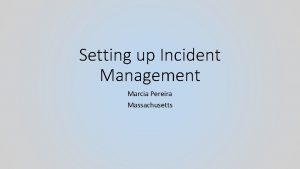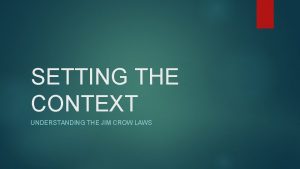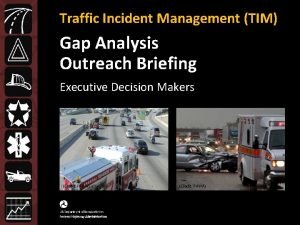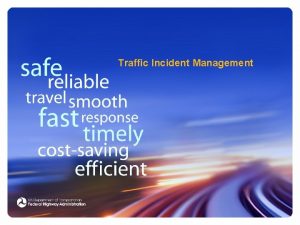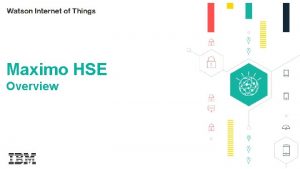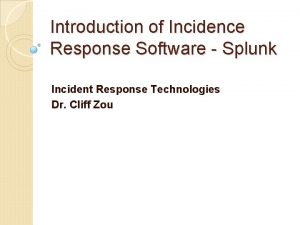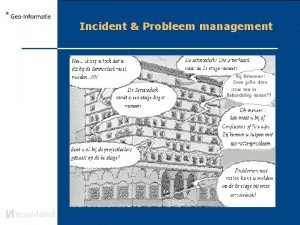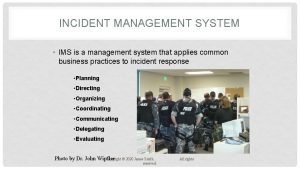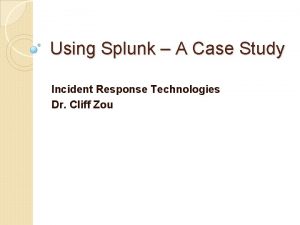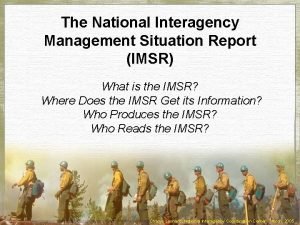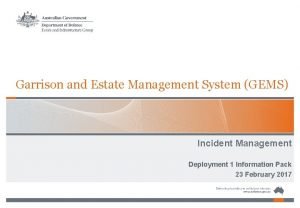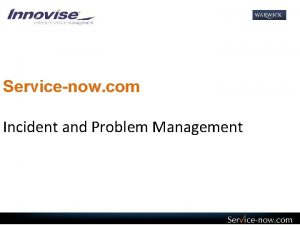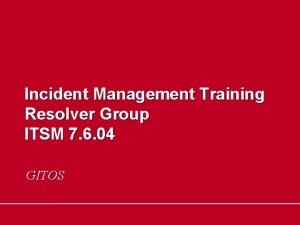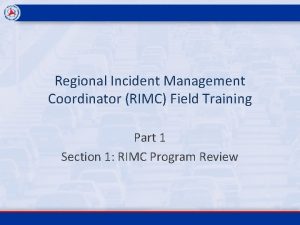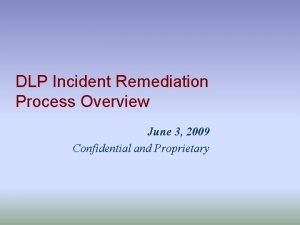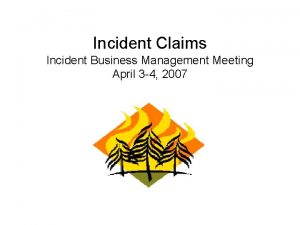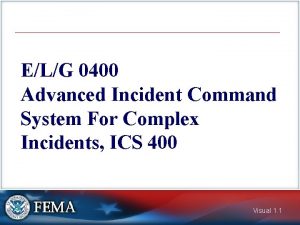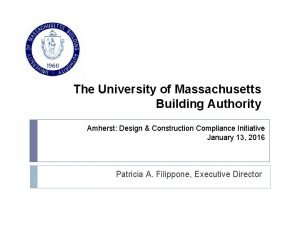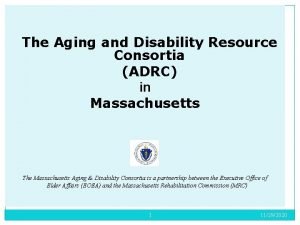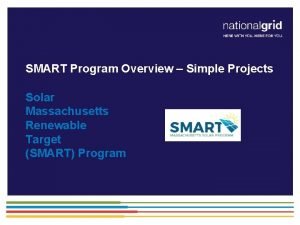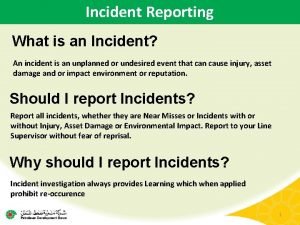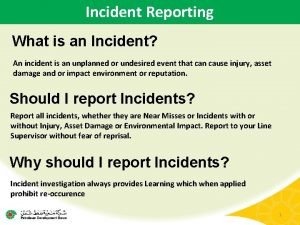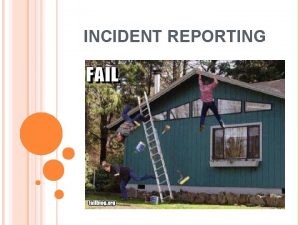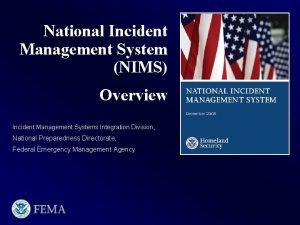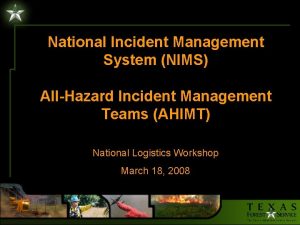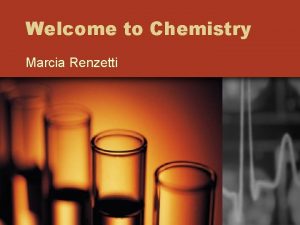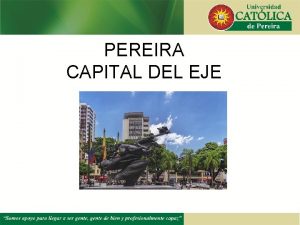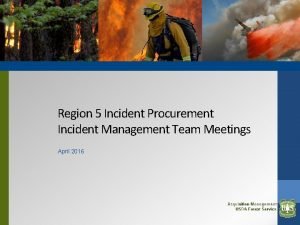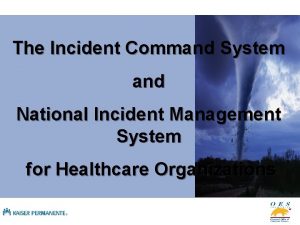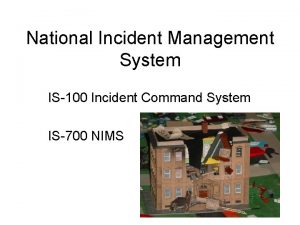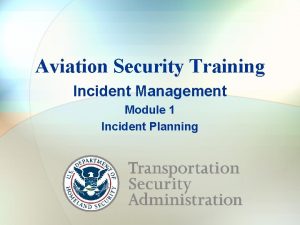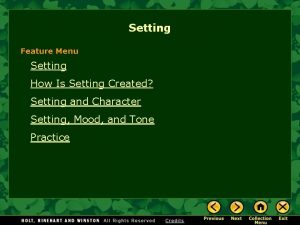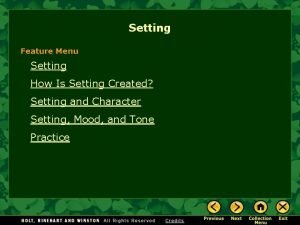Setting up Incident Management Marcia Pereira Massachusetts Marcia
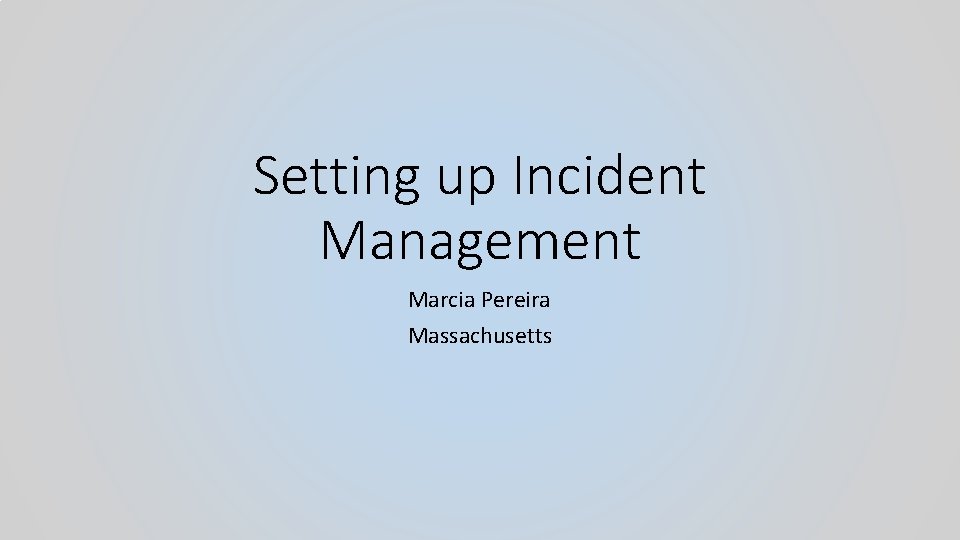
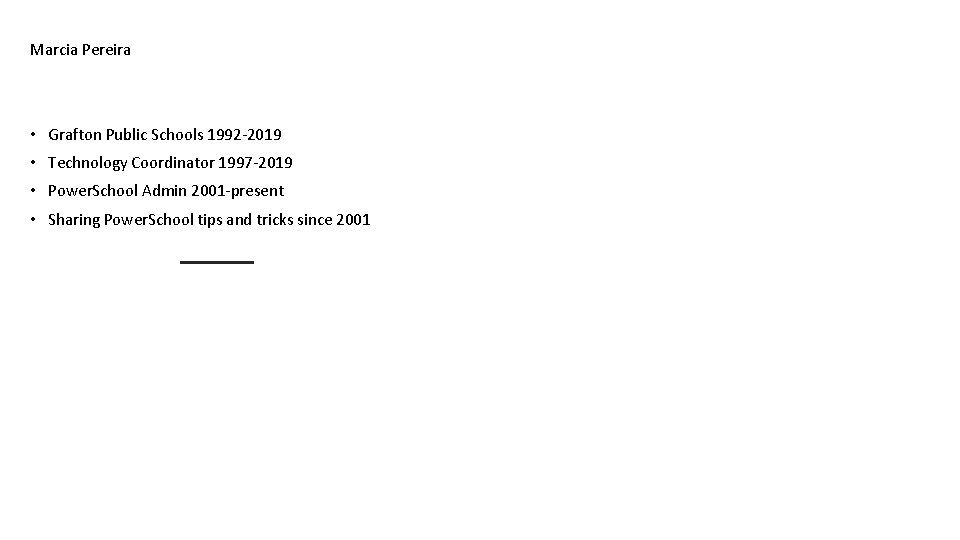

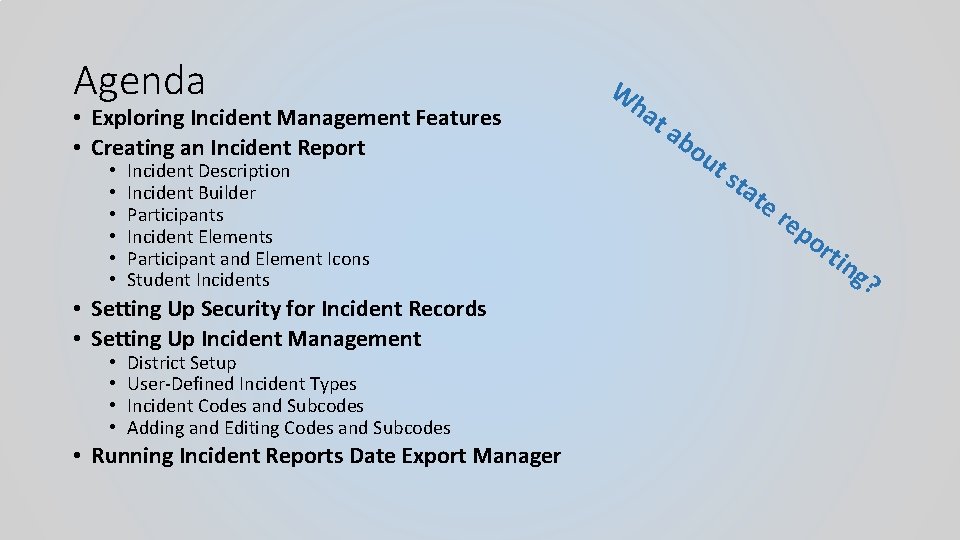
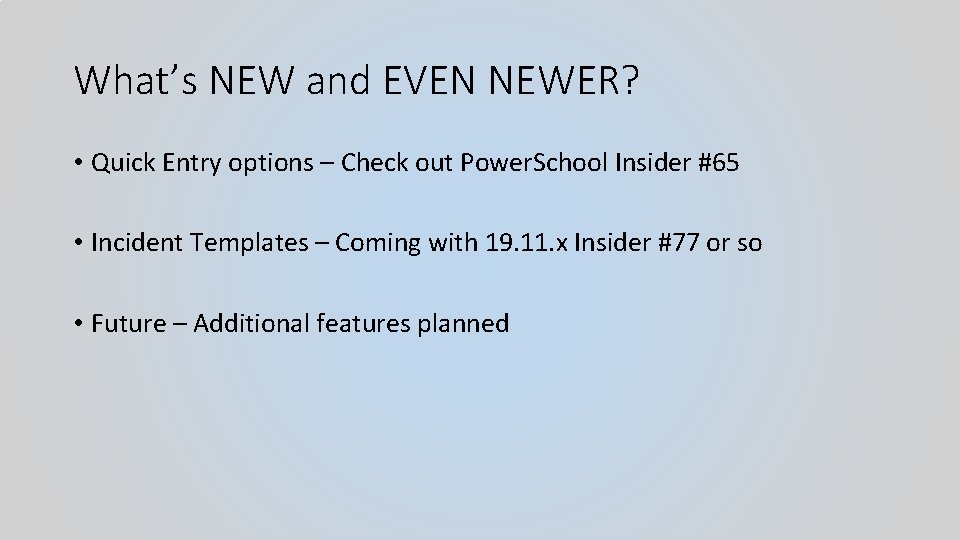
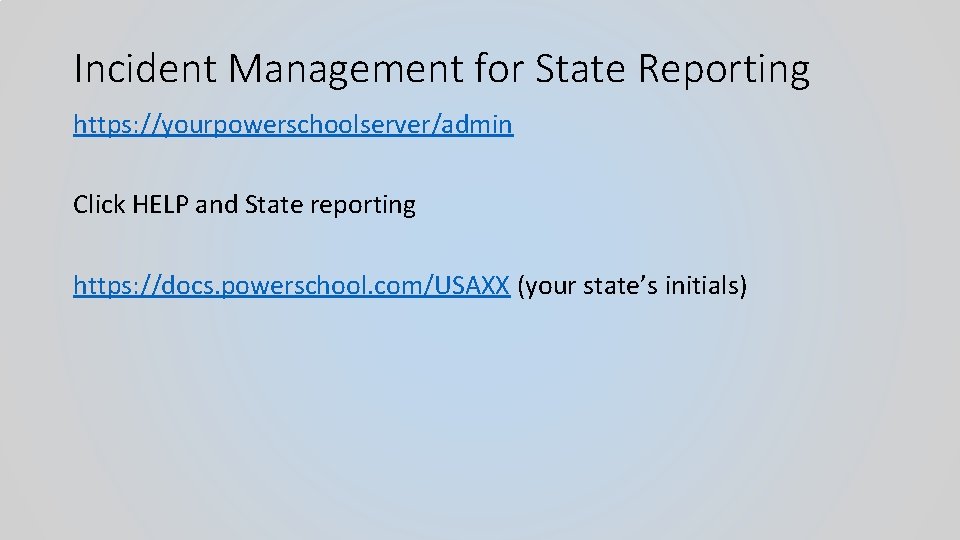
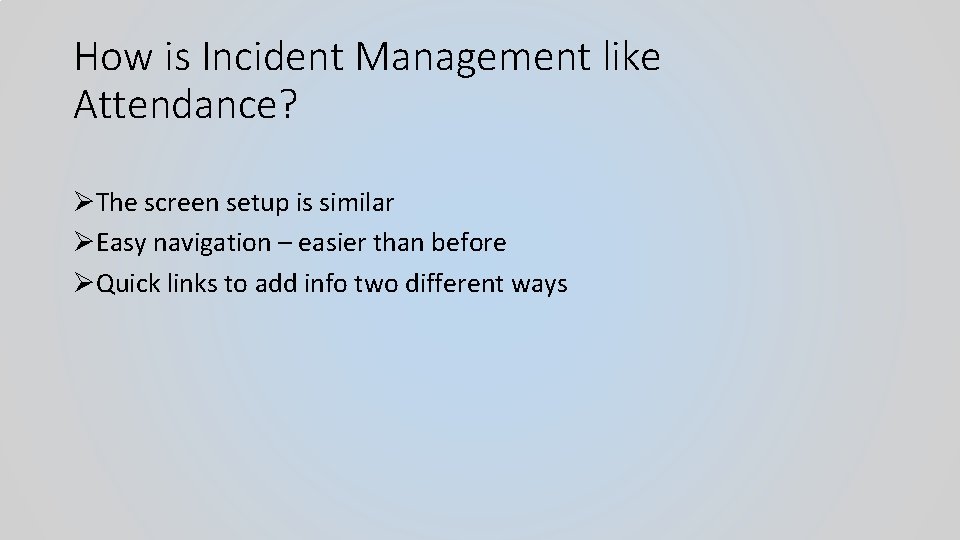
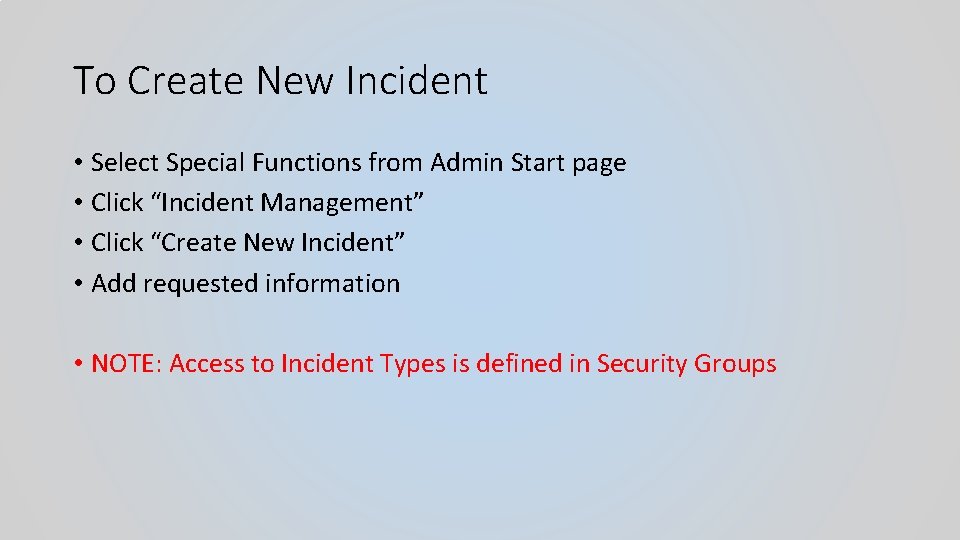
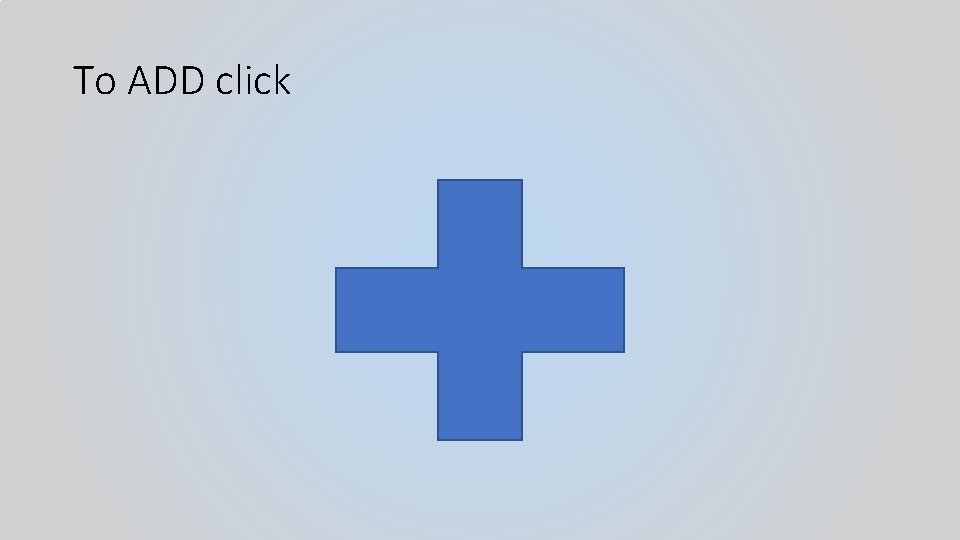
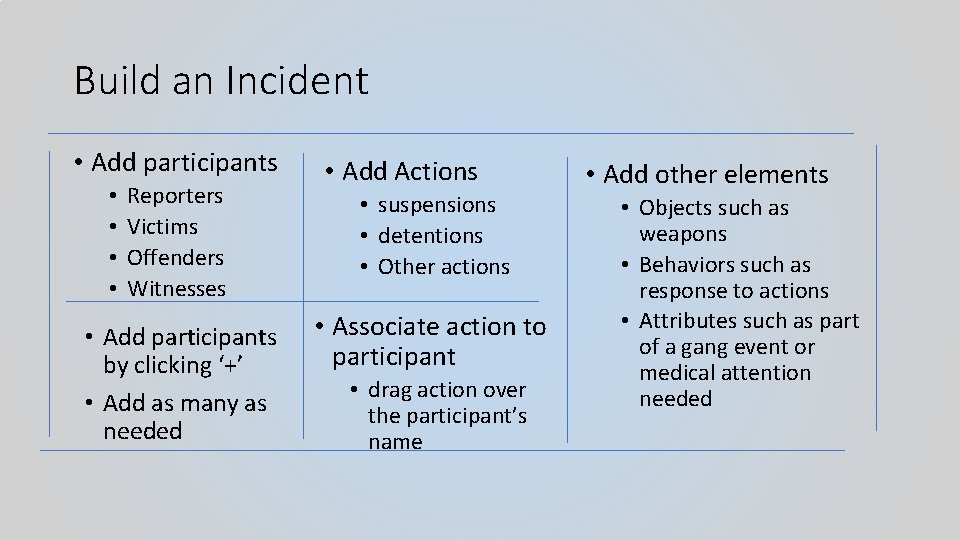
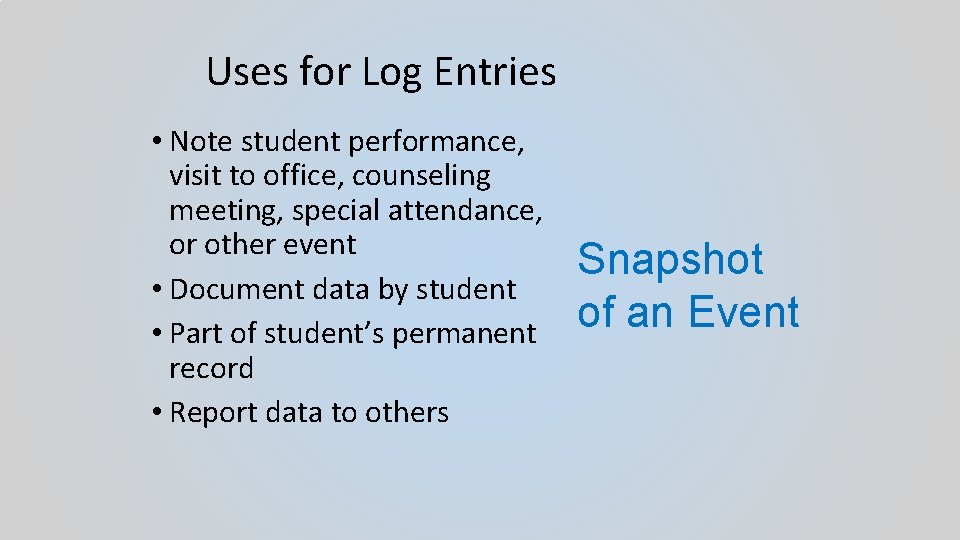
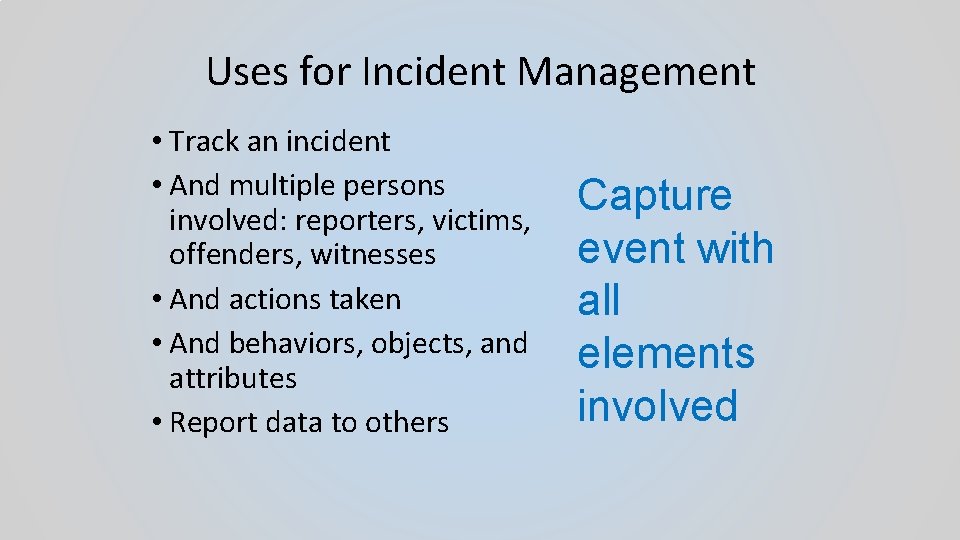
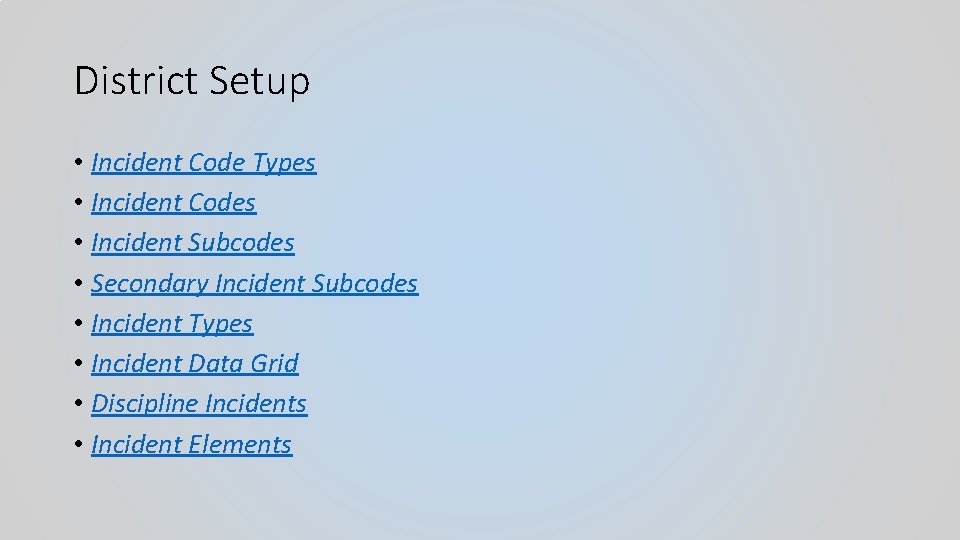
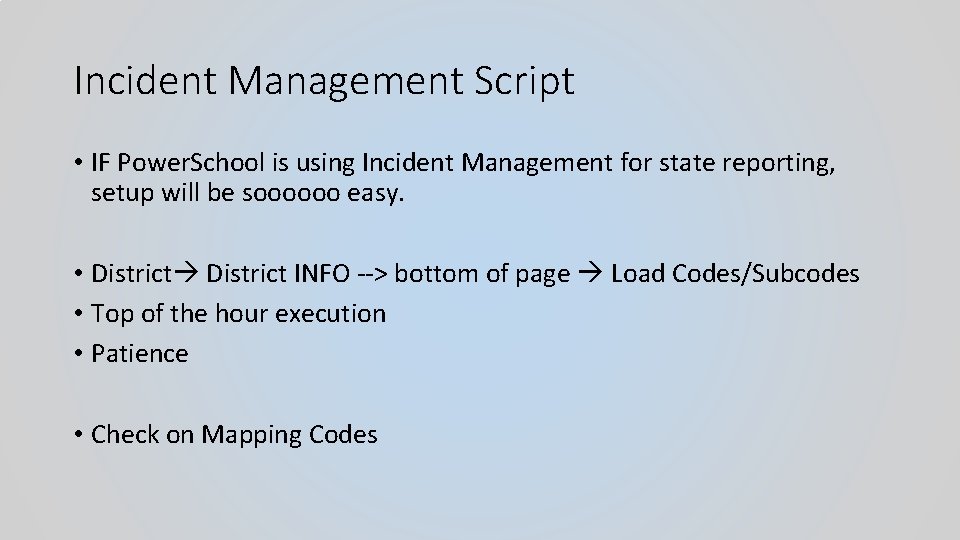
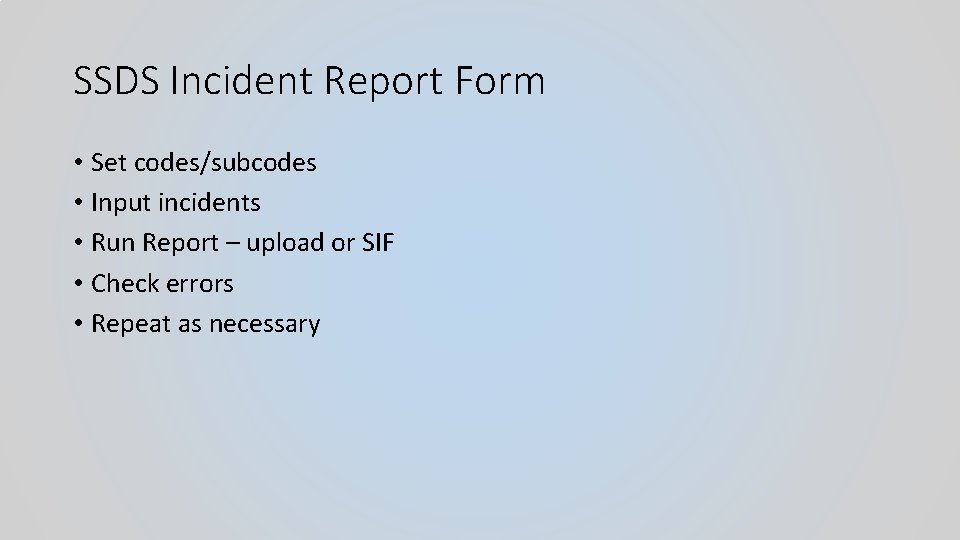
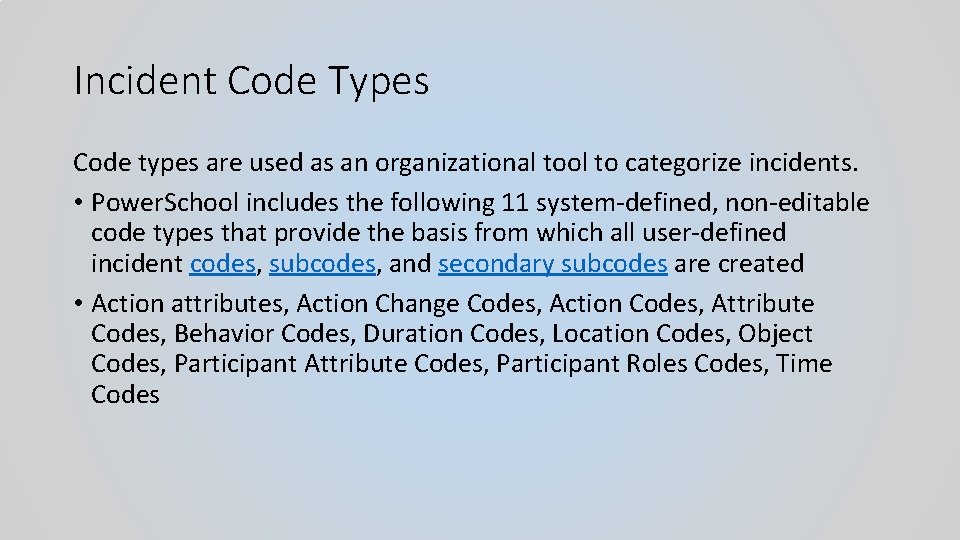
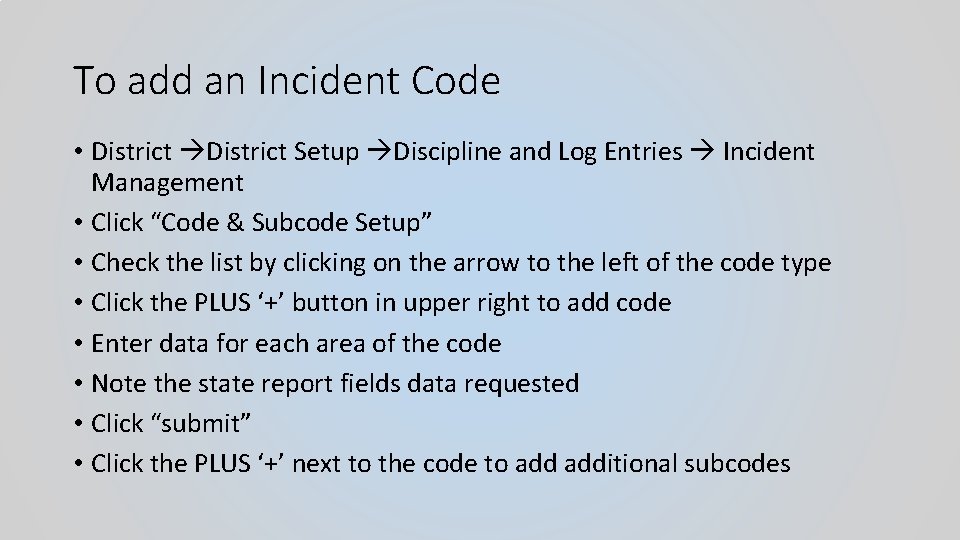

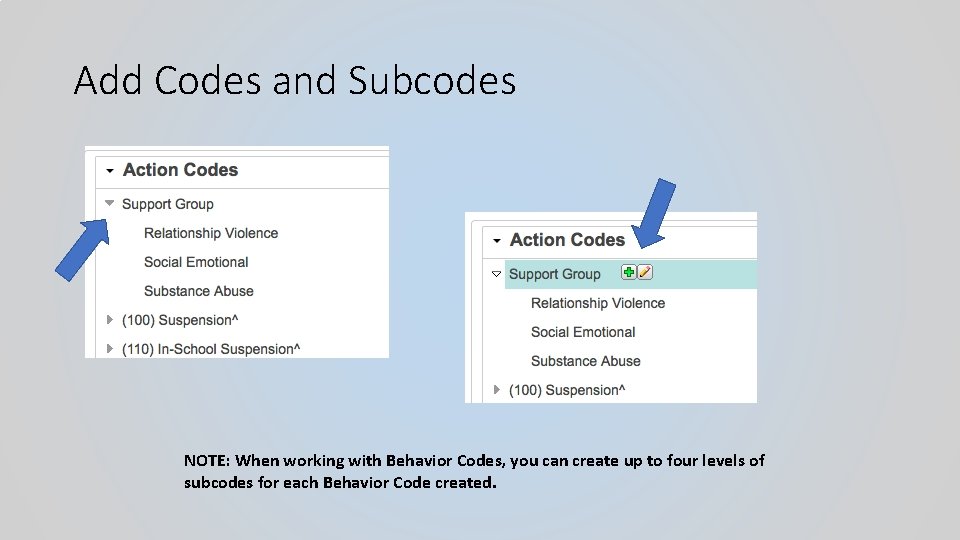
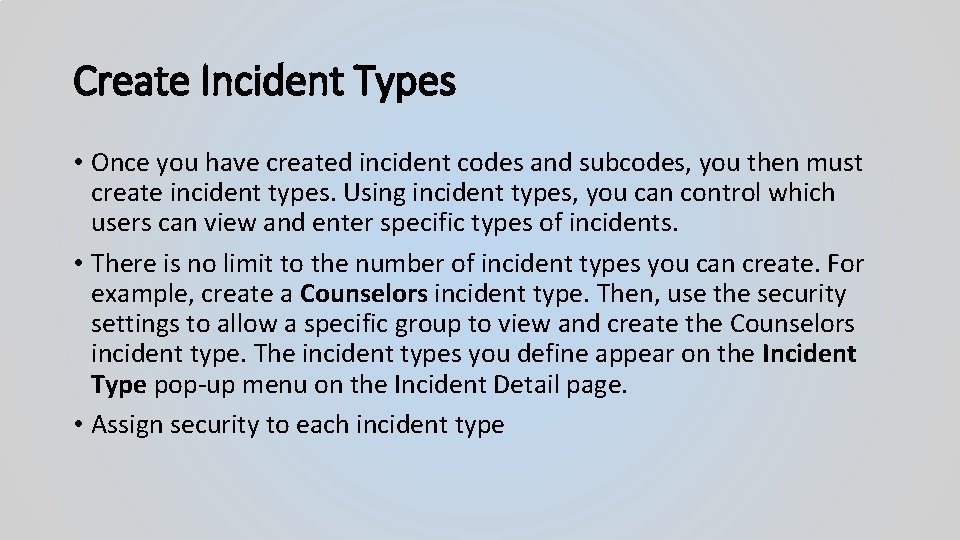
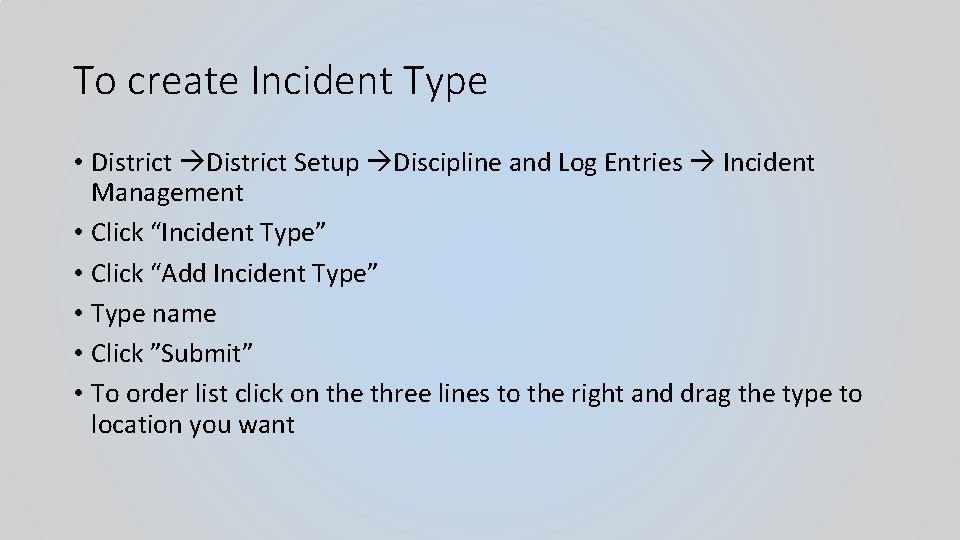
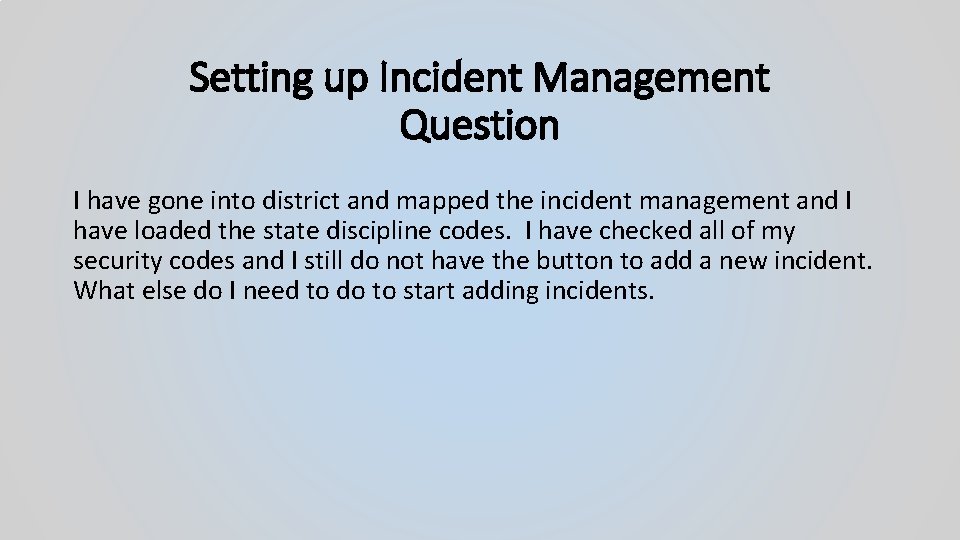
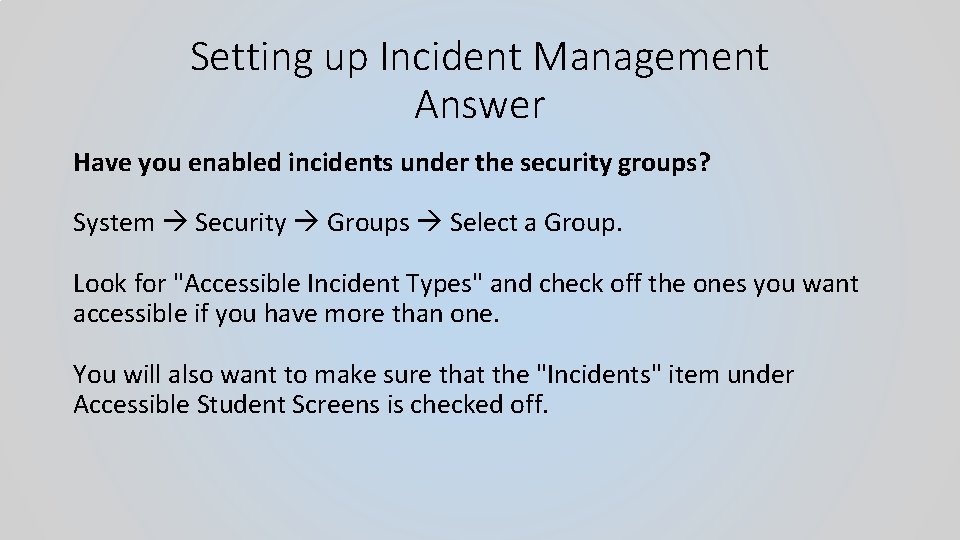


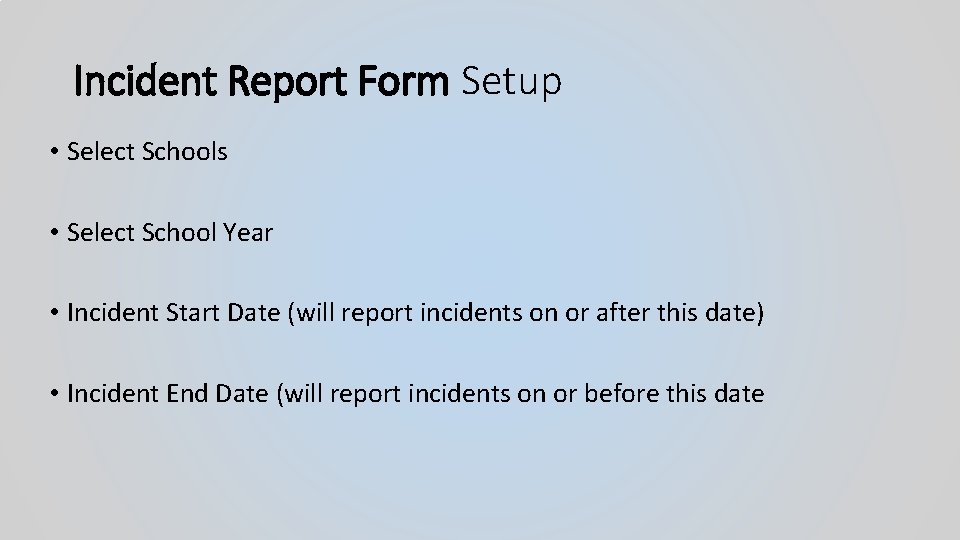


- Slides: 28
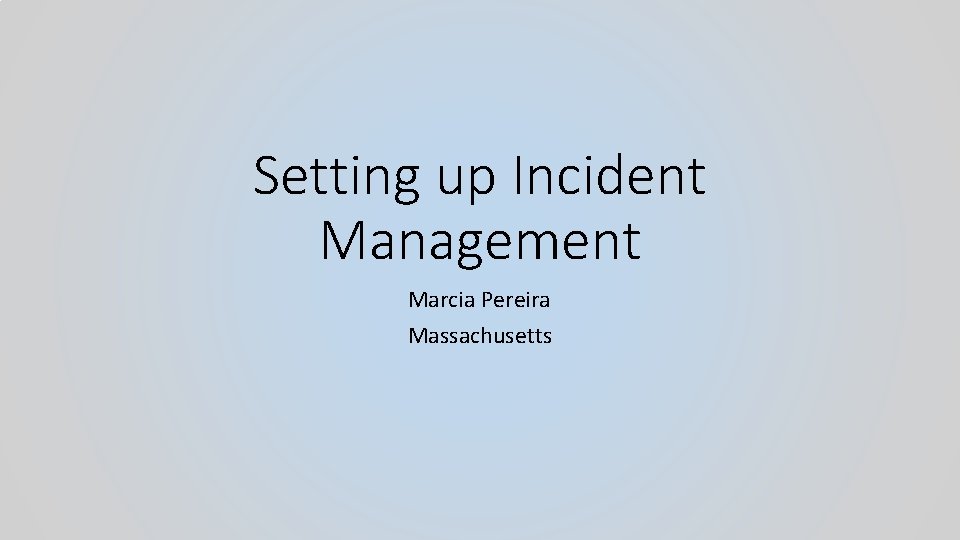
Setting up Incident Management Marcia Pereira Massachusetts
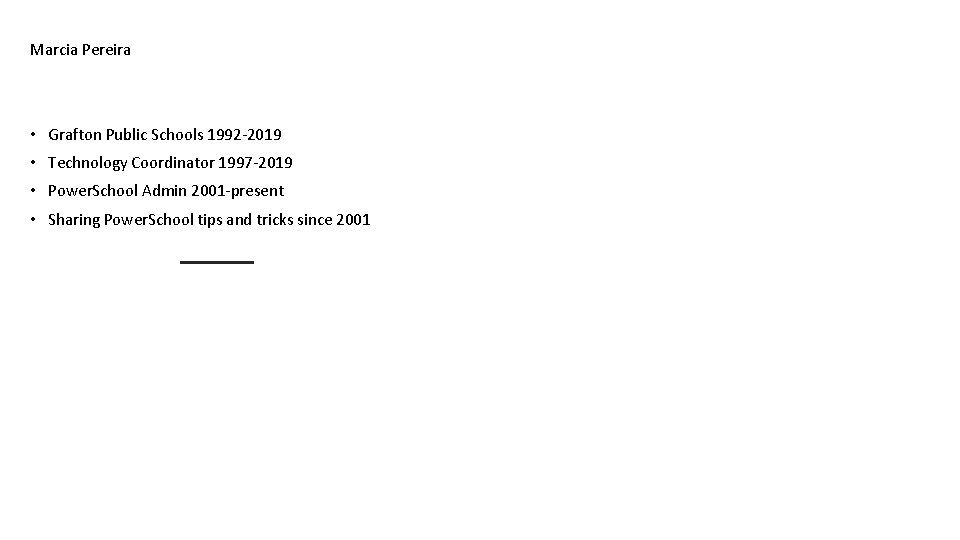
Marcia Pereira • Grafton Public Schools 1992 -2019 • Technology Coordinator 1997 -2019 • Power. School Admin 2001 -present • Sharing Power. School tips and tricks since 2001

Incident Management • Setup of incident management from the district level • The session will cover the setup and use of incident management and cover the differences between Incident management and Log entries. • We will also briefly cover reporting options.
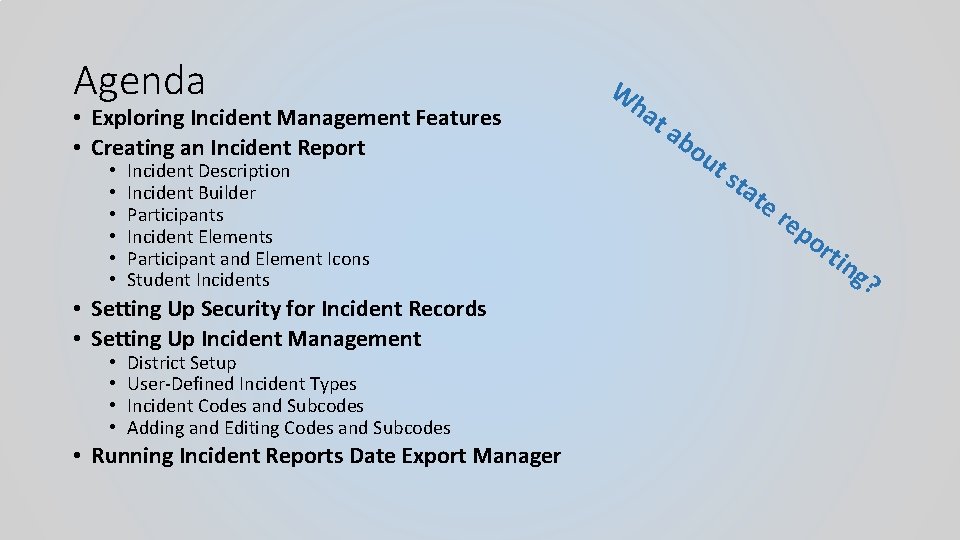
Agenda • Exploring Incident Management Features • Creating an Incident Report • • • Incident Description Incident Builder Participants Incident Elements Participant and Element Icons Student Incidents • Setting Up Security for Incident Records • Setting Up Incident Management • • District Setup User-Defined Incident Types Incident Codes and Subcodes Adding and Editing Codes and Subcodes • Running Incident Reports Date Export Manager W ha ta bo ut sta te re po rti ng ?
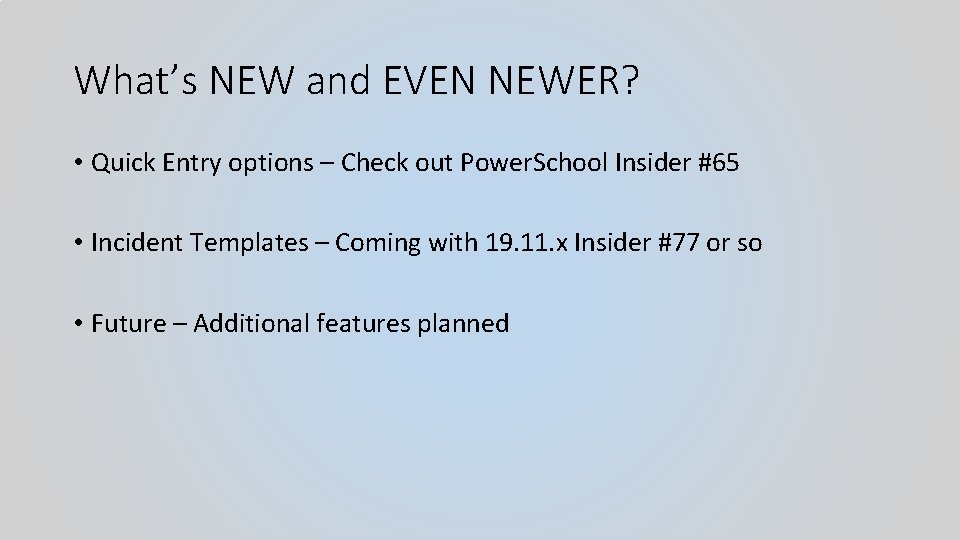
What’s NEW and EVEN NEWER? • Quick Entry options – Check out Power. School Insider #65 • Incident Templates – Coming with 19. 11. x Insider #77 or so • Future – Additional features planned
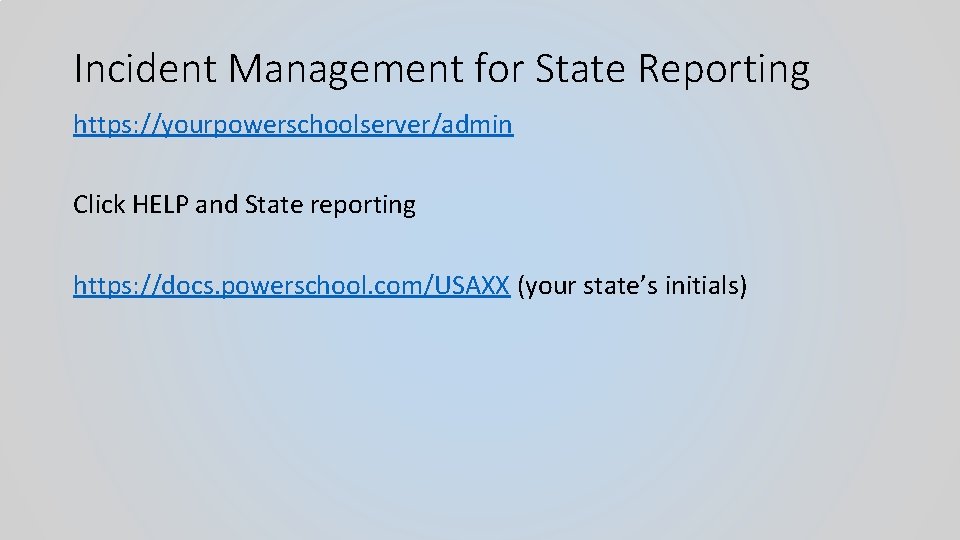
Incident Management for State Reporting https: //yourpowerschoolserver/admin Click HELP and State reporting https: //docs. powerschool. com/USAXX (your state’s initials)
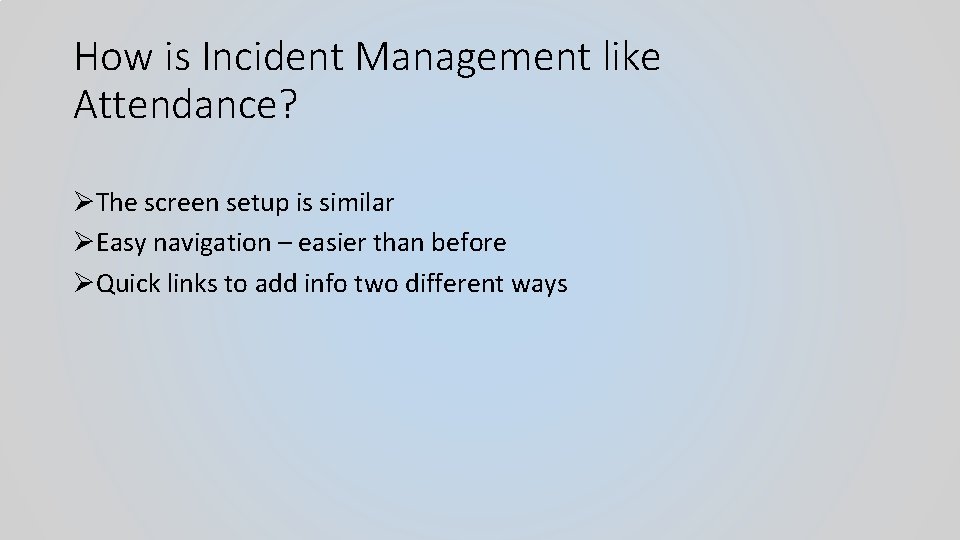
How is Incident Management like Attendance? ØThe screen setup is similar ØEasy navigation – easier than before ØQuick links to add info two different ways
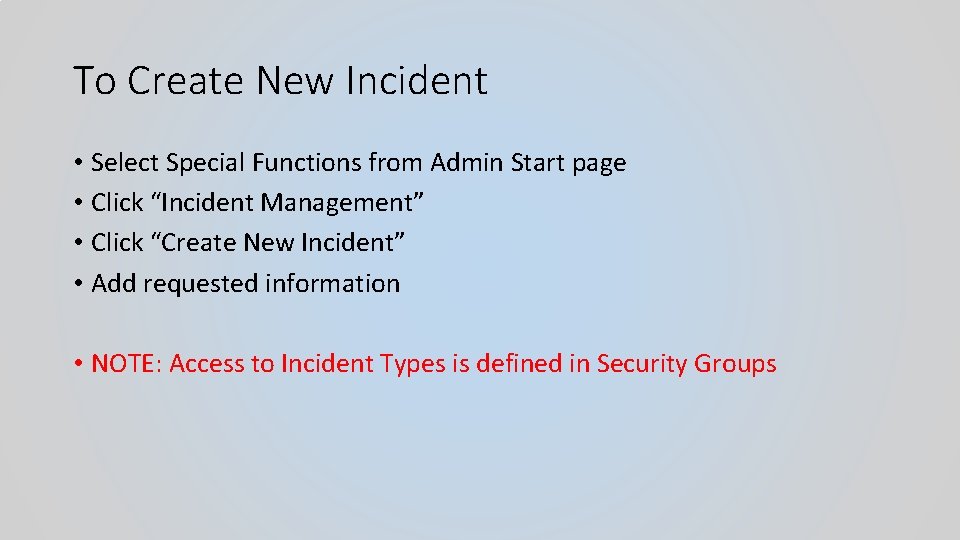
To Create New Incident • Select Special Functions from Admin Start page • Click “Incident Management” • Click “Create New Incident” • Add requested information • NOTE: Access to Incident Types is defined in Security Groups
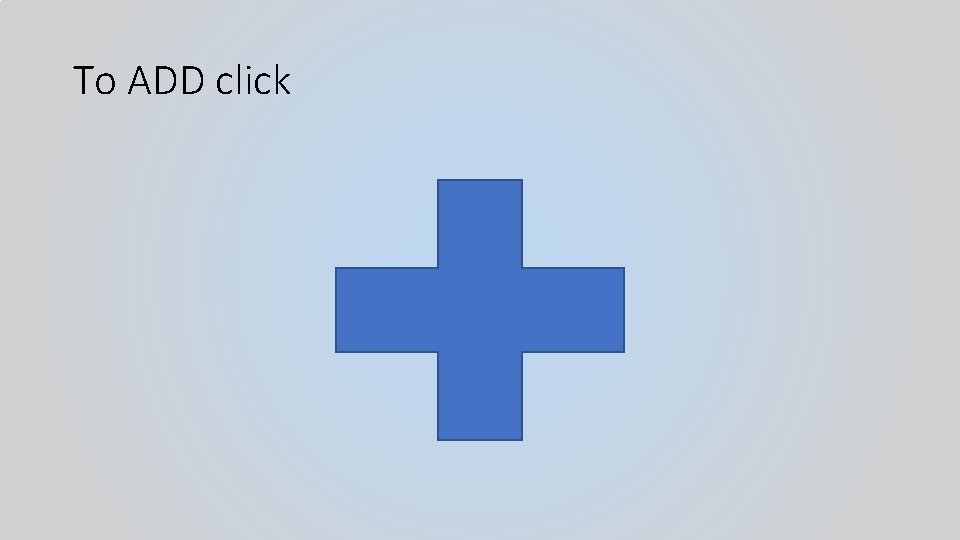
To ADD click
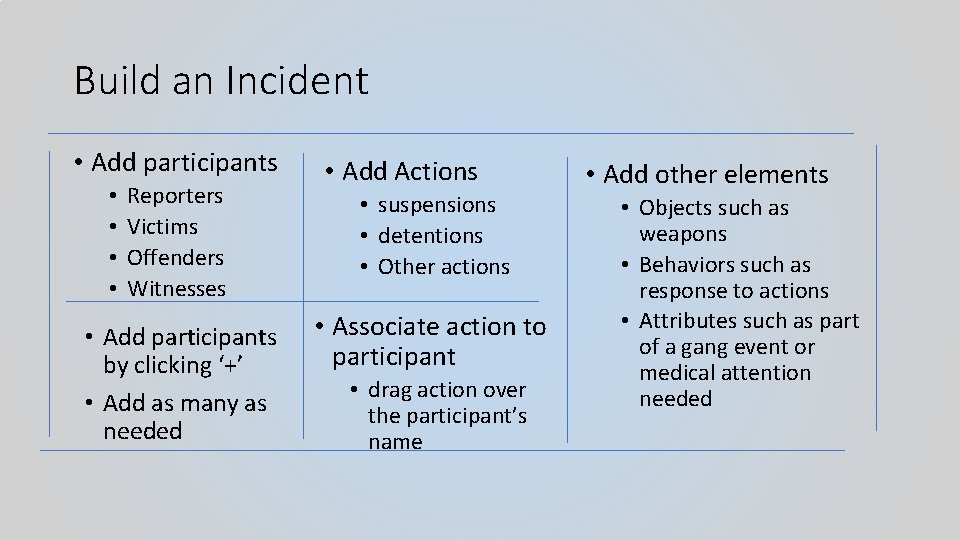
Build an Incident • Add participants • • Reporters Victims Offenders Witnesses • Add participants by clicking ‘+’ • Add as many as needed • Add Actions • suspensions • detentions • Other actions • Associate action to participant • drag action over the participant’s name • Add other elements • Objects such as weapons • Behaviors such as response to actions • Attributes such as part of a gang event or medical attention needed
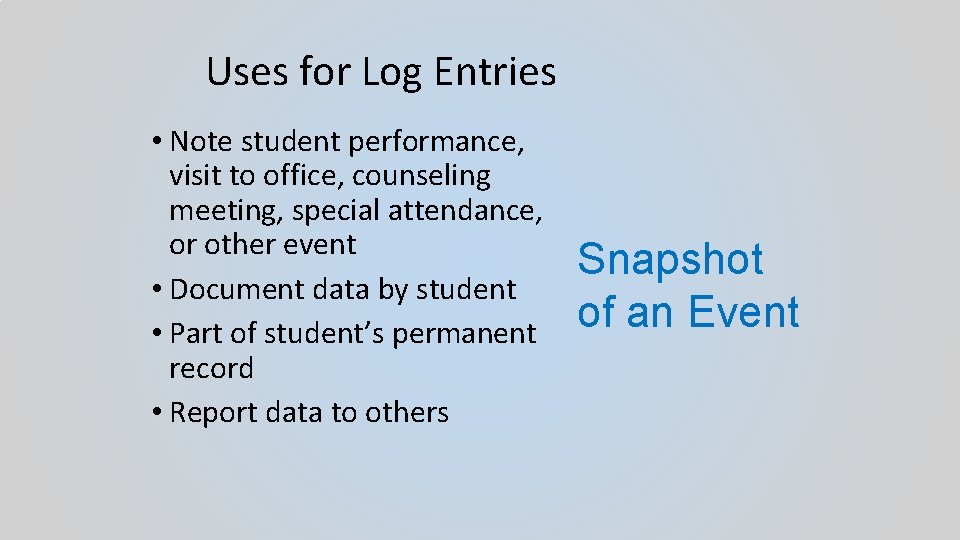
Uses for Log Entries • Note student performance, visit to office, counseling meeting, special attendance, or other event • Document data by student • Part of student’s permanent record • Report data to others Snapshot of an Event
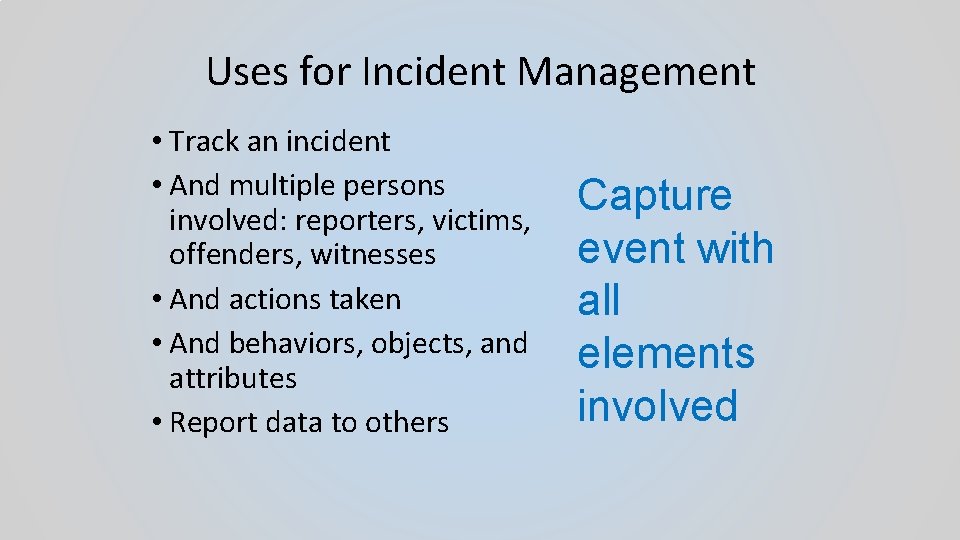
Uses for Incident Management • Track an incident • And multiple persons involved: reporters, victims, offenders, witnesses • And actions taken • And behaviors, objects, and attributes • Report data to others Capture event with all elements involved
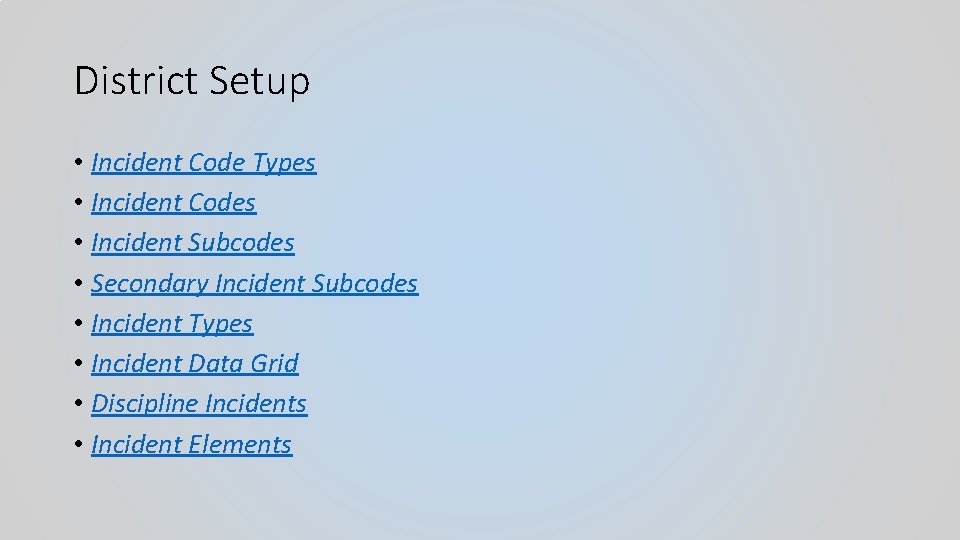
District Setup • Incident Code Types • Incident Codes • Incident Subcodes • Secondary Incident Subcodes • Incident Types • Incident Data Grid • Discipline Incidents • Incident Elements
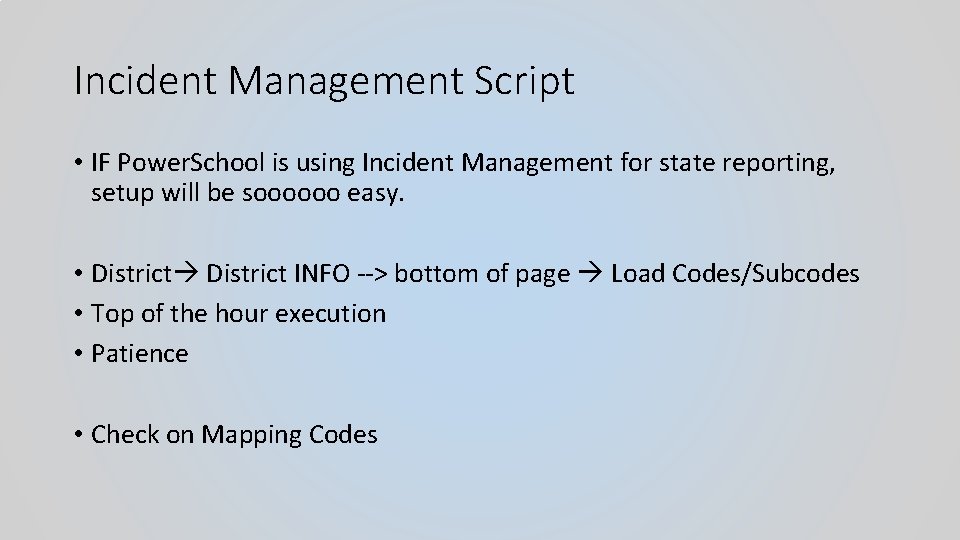
Incident Management Script • IF Power. School is using Incident Management for state reporting, setup will be soooooo easy. • District INFO --> bottom of page Load Codes/Subcodes • Top of the hour execution • Patience • Check on Mapping Codes
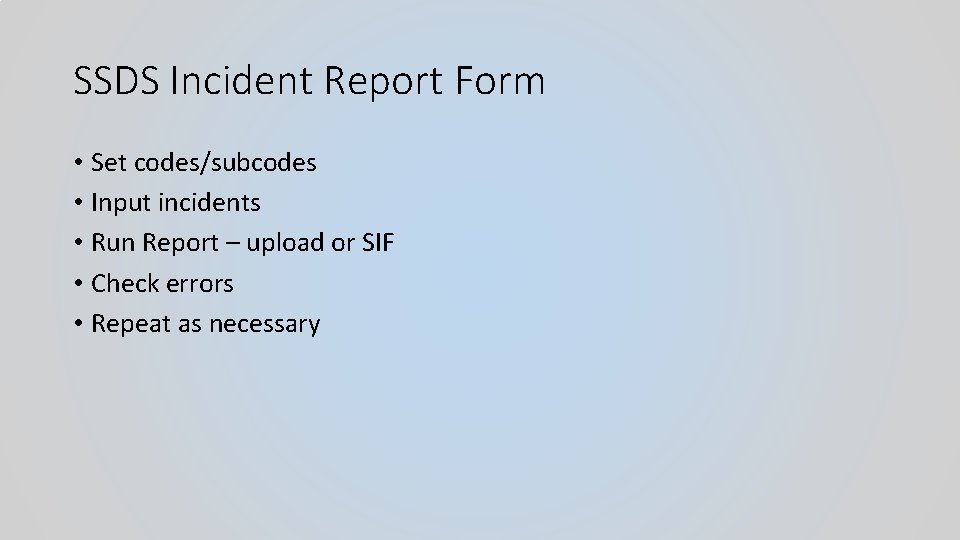
SSDS Incident Report Form • Set codes/subcodes • Input incidents • Run Report – upload or SIF • Check errors • Repeat as necessary
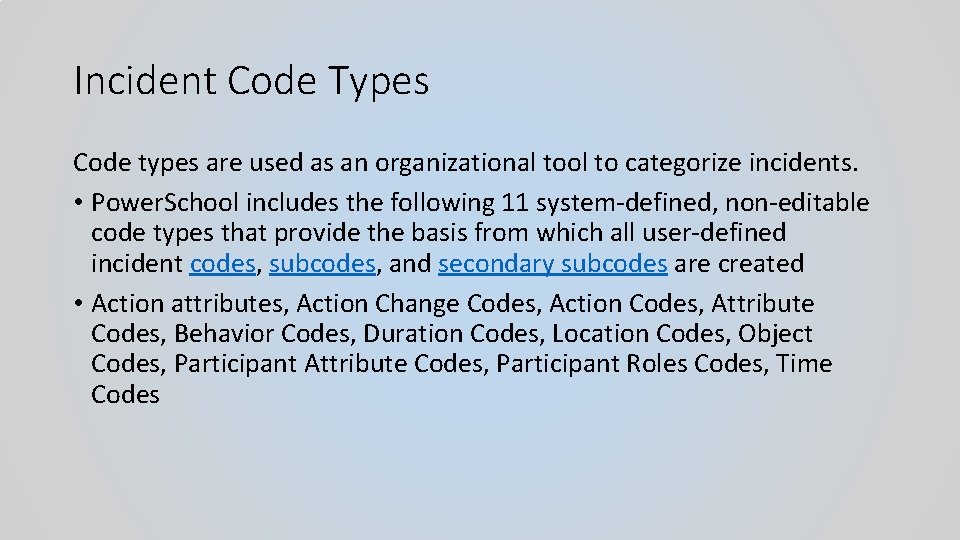
Incident Code Types Code types are used as an organizational tool to categorize incidents. • Power. School includes the following 11 system-defined, non-editable code types that provide the basis from which all user-defined incident codes, subcodes, and secondary subcodes are created • Action attributes, Action Change Codes, Action Codes, Attribute Codes, Behavior Codes, Duration Codes, Location Codes, Object Codes, Participant Attribute Codes, Participant Roles Codes, Time Codes
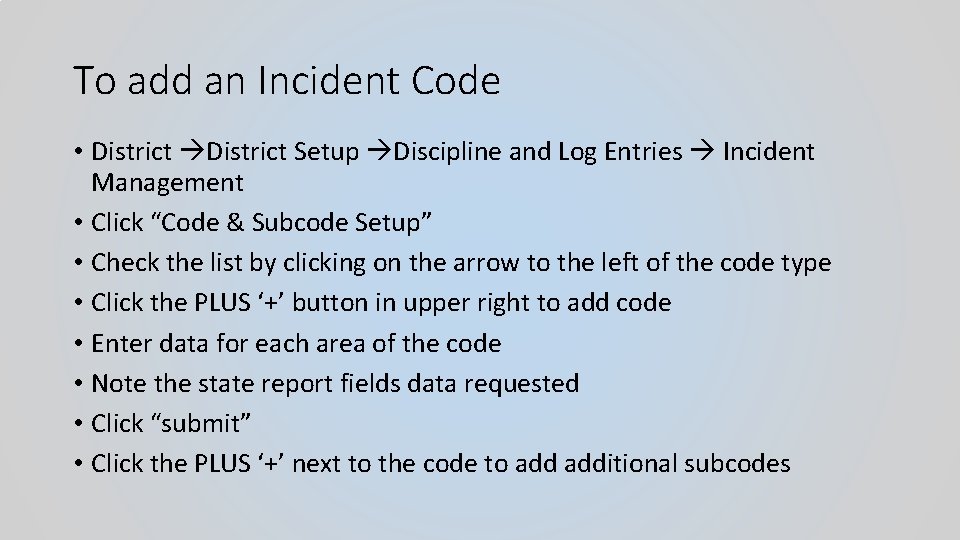
To add an Incident Code • District Setup Discipline and Log Entries Incident Management • Click “Code & Subcode Setup” • Check the list by clicking on the arrow to the left of the code type • Click the PLUS ‘+’ button in upper right to add code • Enter data for each area of the code • Note the state report fields data requested • Click “submit” • Click the PLUS ‘+’ next to the code to additional subcodes

Included Code Types
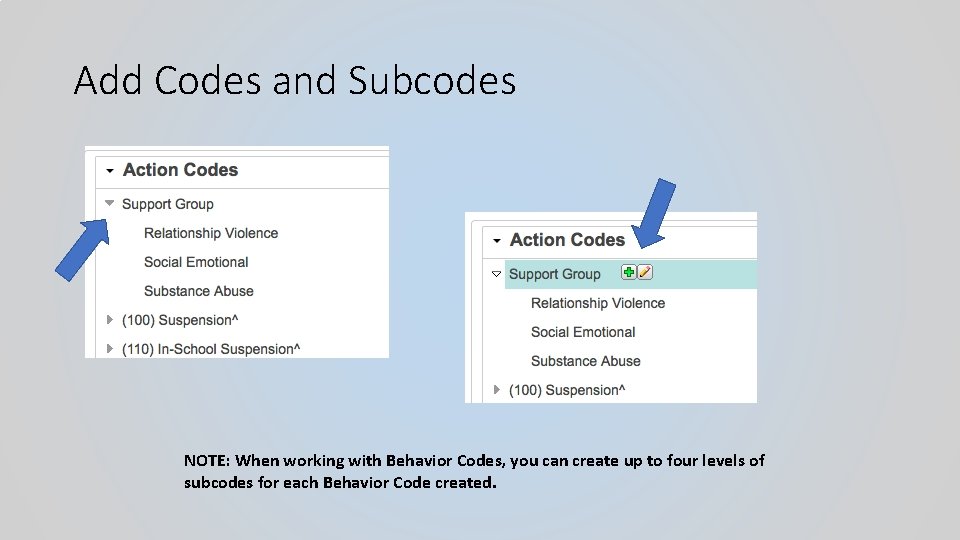
Add Codes and Subcodes NOTE: When working with Behavior Codes, you can create up to four levels of subcodes for each Behavior Code created.
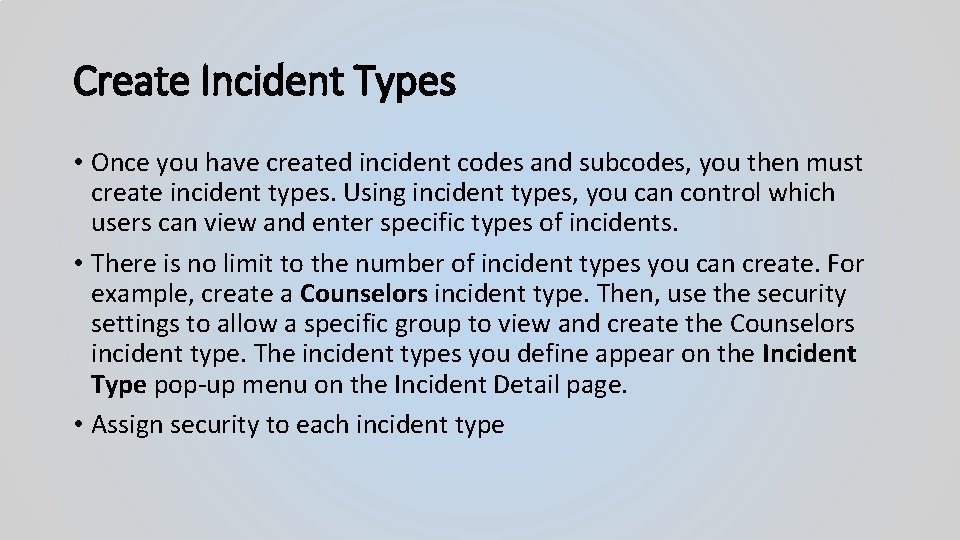
Create Incident Types • Once you have created incident codes and subcodes, you then must create incident types. Using incident types, you can control which users can view and enter specific types of incidents. • There is no limit to the number of incident types you can create. For example, create a Counselors incident type. Then, use the security settings to allow a specific group to view and create the Counselors incident type. The incident types you define appear on the Incident Type pop-up menu on the Incident Detail page. • Assign security to each incident type
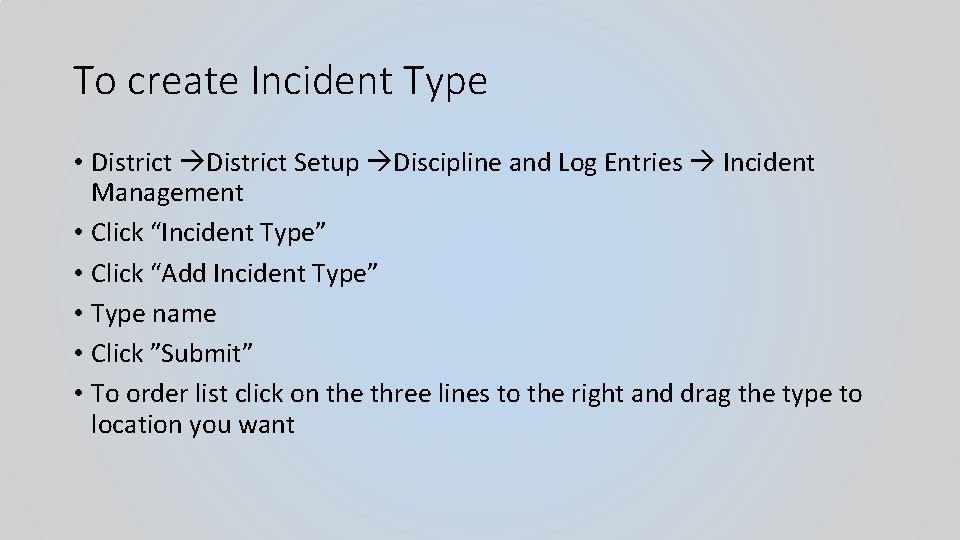
To create Incident Type • District Setup Discipline and Log Entries Incident Management • Click “Incident Type” • Click “Add Incident Type” • Type name • Click ”Submit” • To order list click on the three lines to the right and drag the type to location you want
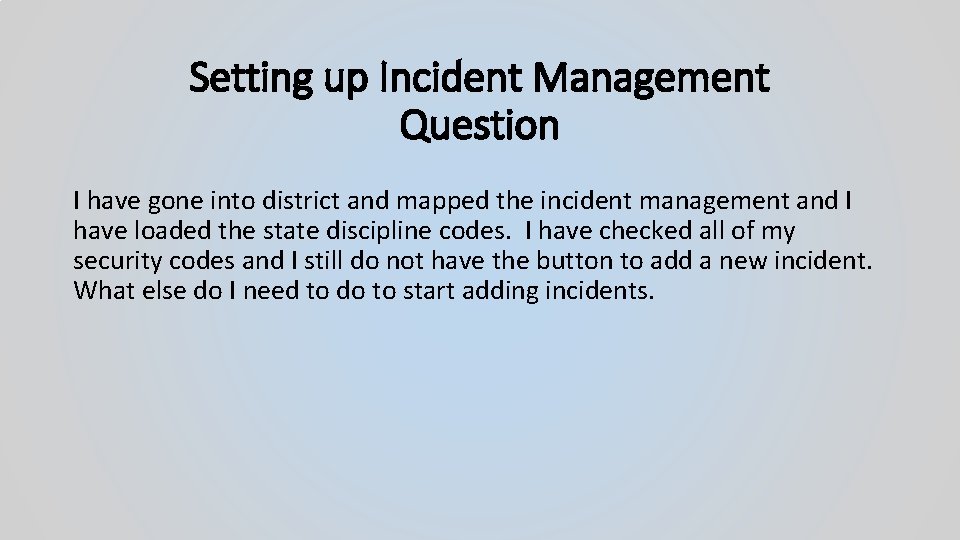
Setting up Incident Management Question I have gone into district and mapped the incident management and I have loaded the state discipline codes. I have checked all of my security codes and I still do not have the button to add a new incident. What else do I need to do to start adding incidents.
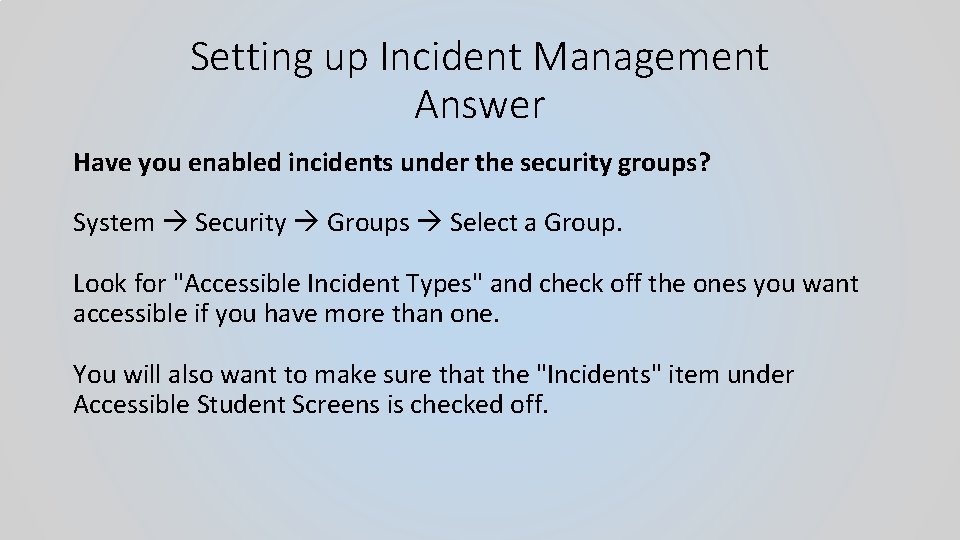
Setting up Incident Management Answer Have you enabled incidents under the security groups? System Security Groups Select a Group. Look for "Accessible Incident Types" and check off the ones you want accessible if you have more than one. You will also want to make sure that the "Incidents" item under Accessible Student Screens is checked off.

Add Accessible Incident Type to Counselor Group 11/22/2020 24

Setting up Incident Management Question 2 Is there a way to turn OFF in the Teacher's backpack, the screen for each teacher to submit an incident? We want to be able to ONLY submit incidents on the admin portal. Let’s see….
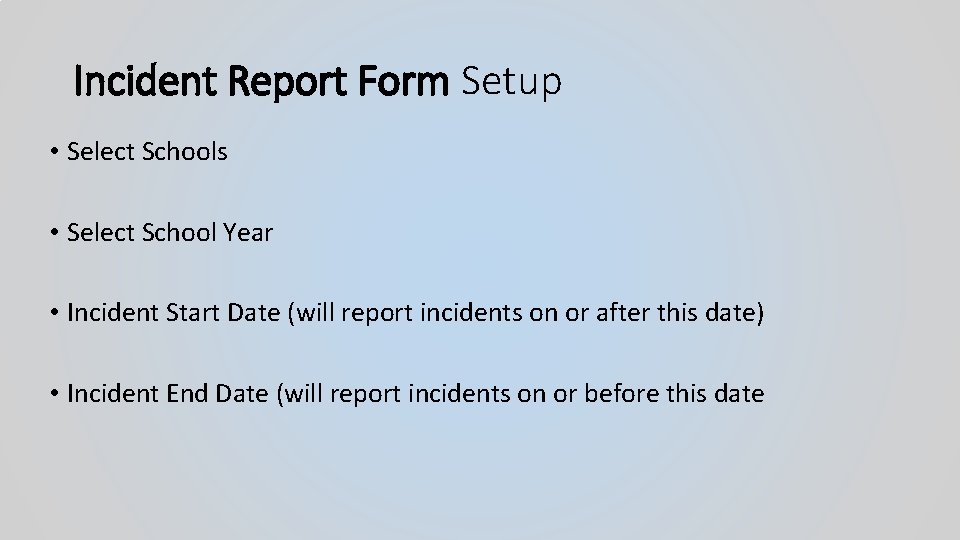
Incident Report Form Setup • Select Schools • Select School Year • Incident Start Date (will report incidents on or after this date) • Incident End Date (will report incidents on or before this date

To search for Existing Discipline Incidents • On the start page, choose Special Functions under Functions in the main menu. The Special Functions page appears. • Click Incident Management. The Incident List page appears. • Enter information in the Incident Information section for specific data OR • Select Student • Click “Incidents” to see incidents associated with that student

Marcia@edinfosolutions. com
 Marcia pereira
Marcia pereira Incident objectives that drive incident operations
Incident objectives that drive incident operations Understanding jim crow (setting the setting)
Understanding jim crow (setting the setting) Gap analysis of incident management process
Gap analysis of incident management process Traffic incident management test answers
Traffic incident management test answers Ibm maximo incident management
Ibm maximo incident management Buttercupgames
Buttercupgames Incident en probleemmanagement
Incident en probleemmanagement Ims incident management
Ims incident management Splunk incident response
Splunk incident response Nicc sit report
Nicc sit report Swarming incident management
Swarming incident management Gem incident management
Gem incident management Servicenow problem coordinator role
Servicenow problem coordinator role Itsm7
Itsm7 Heat incident management
Heat incident management Agile incident management
Agile incident management Incident management coordinator
Incident management coordinator Dlp incident management process
Dlp incident management process Safety incident management system
Safety incident management system Interagency incident business management handbook
Interagency incident business management handbook Ics 400: advanced ics for complex incidents-aberdeen
Ics 400: advanced ics for complex incidents-aberdeen Incident resource management process
Incident resource management process Zoho incident management
Zoho incident management Uscg imat
Uscg imat Famous landmarks in boston
Famous landmarks in boston University of massachusetts building authority
University of massachusetts building authority Adrc massachusetts
Adrc massachusetts Ma smart program overview
Ma smart program overview