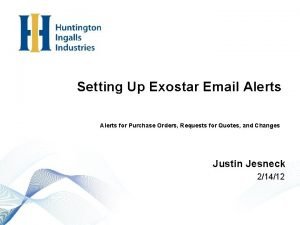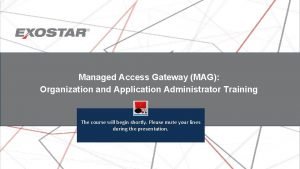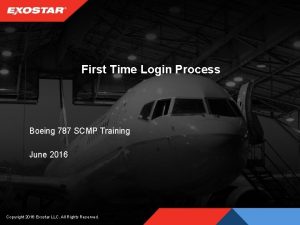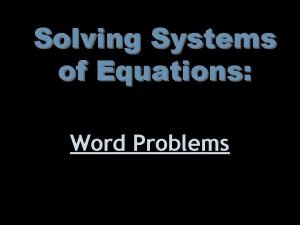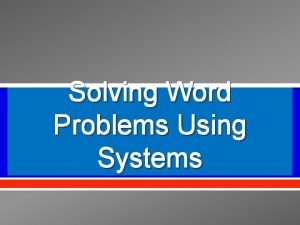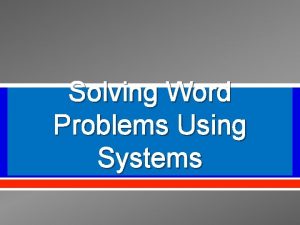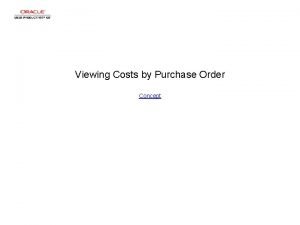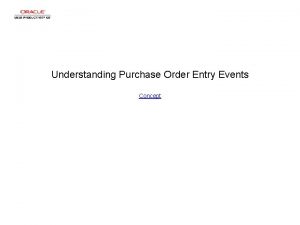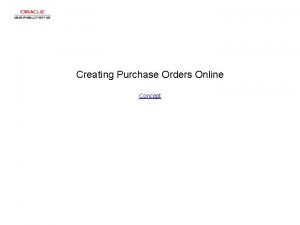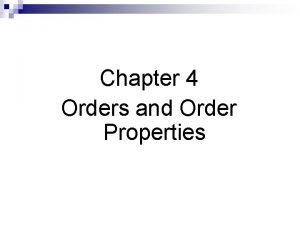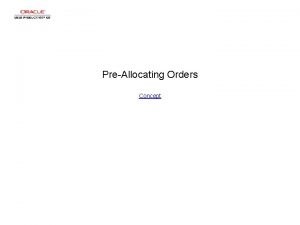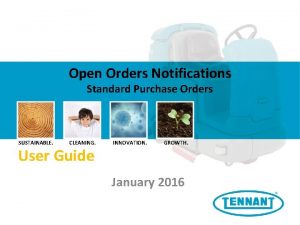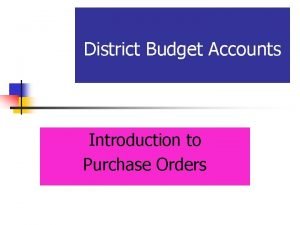Setting Up Exostar Email Alerts for Purchase Orders

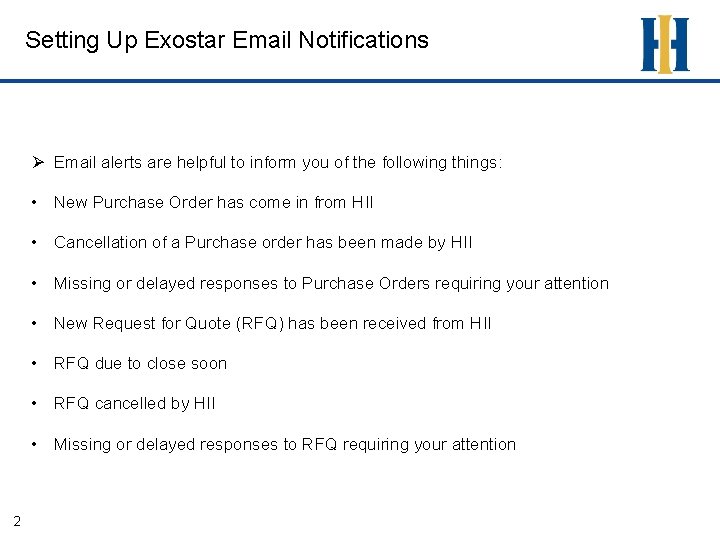


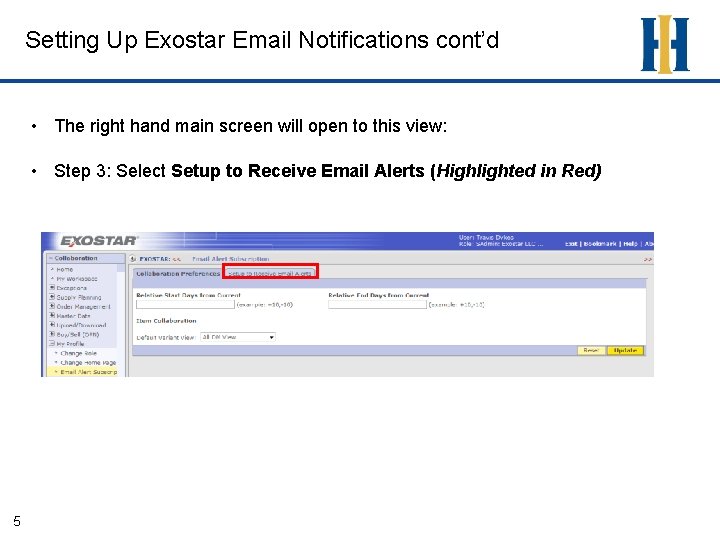

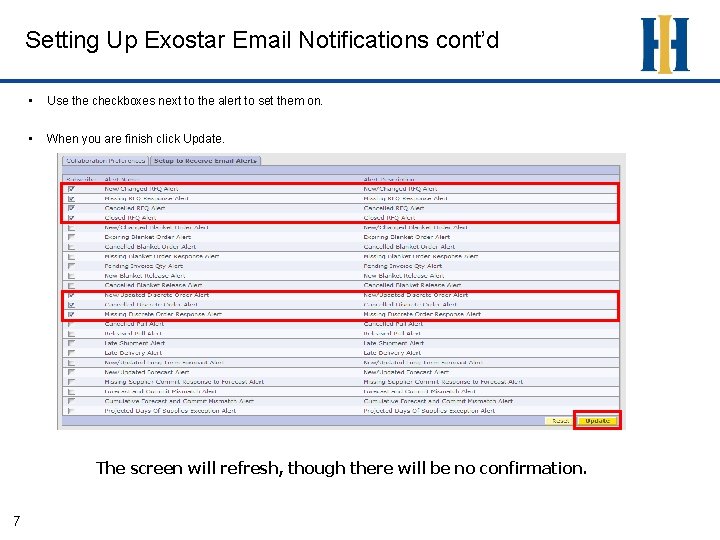
- Slides: 7

Setting Up Exostar Email Alerts for Purchase Orders, Requests for Quotes, and Changes Justin Jesneck 2/14/12
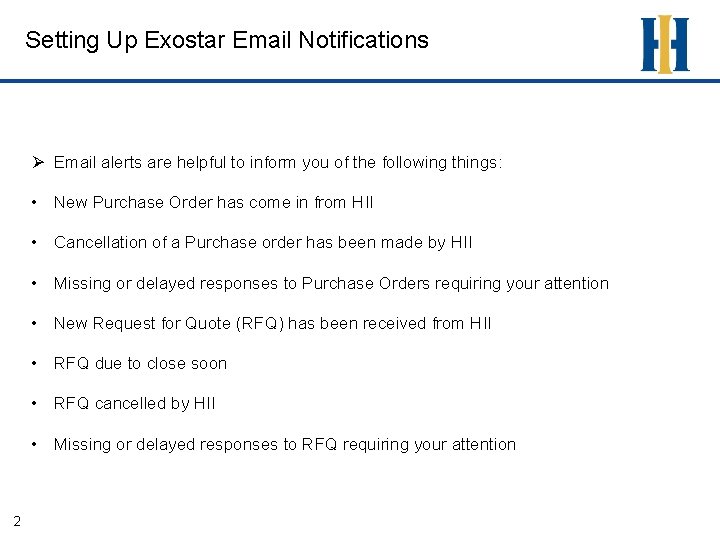
Setting Up Exostar Email Notifications Ø Email alerts are helpful to inform you of the following things: • New Purchase Order has come in from HII • Cancellation of a Purchase order has been made by HII • Missing or delayed responses to Purchase Orders requiring your attention • New Request for Quote (RFQ) has been received from HII • RFQ due to close soon • RFQ cancelled by HII • Missing or delayed responses to RFQ requiring your attention 2

Setting Up Exostar Email Notifications cont’d • You may successfully log into the Exostar system by following these steps: – Insert token into machine – Go to https: //portalvs. exostar. com – Enter token password • 3 Step 1: Click on the Open Application link to log into the Supply Chain Platform for HII

Setting Up Exostar Email Notifications cont’d Step 2: Navigate to the Email Alerts Setup Page • Go to My Profile • When the menu opens, click the Email Alert Subscription 4
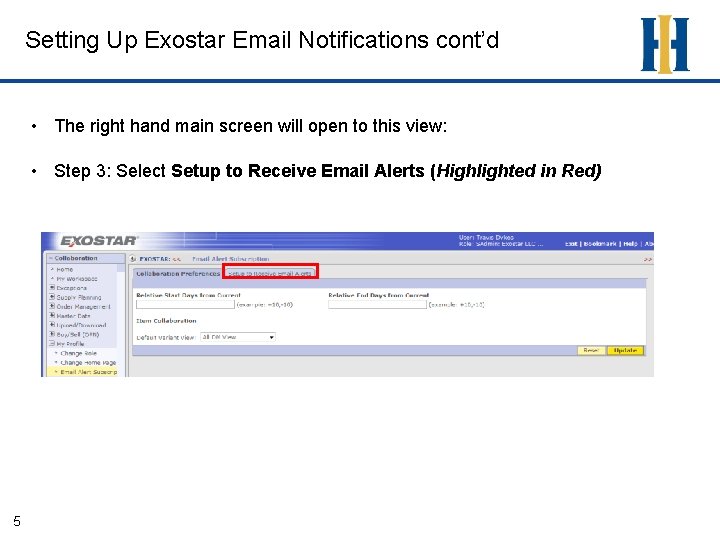
Setting Up Exostar Email Notifications cont’d • The right hand main screen will open to this view: • Step 3: Select Setup to Receive Email Alerts (Highlighted in Red) 5

Setting Up Exostar Email Notifications cont’d • Step 4: Select the alerts • While selecting all of the alerts on the Email Alert Subscription page would not do any harm given they are based on if those transactions are sent by HII. The primary alerts you will want to setup are the following: • RFQ - New/Changed RFQ Alert - Missing RFQ Response - Cancelled RFQ Alert - Closed RFQ Alert • Purchase Order - New/Updated Discrete Order Alert - Cancelled Discrete Order Alert - Missing Discrete Order Alert 6
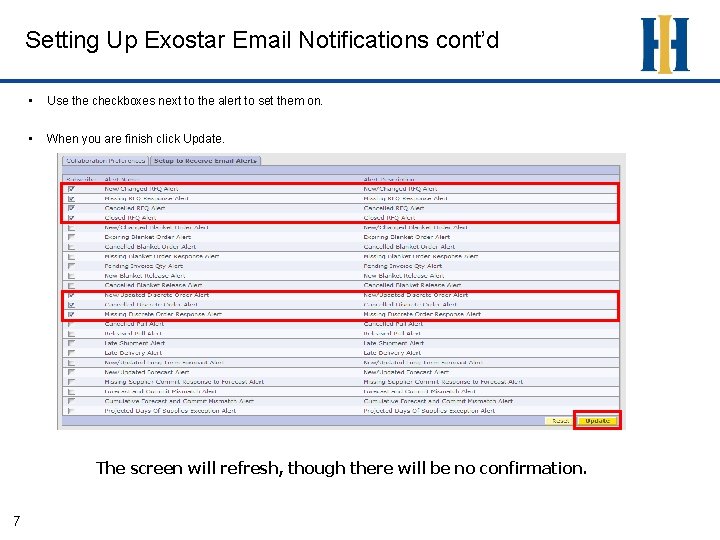
Setting Up Exostar Email Notifications cont’d • Use the checkboxes next to the alert to set them on. • When you are finish click Update. The screen will refresh, though there will be no confirmation. 7