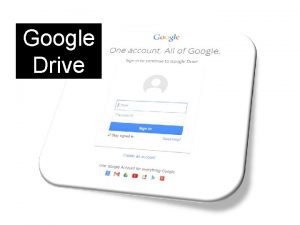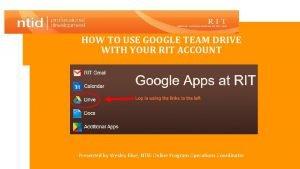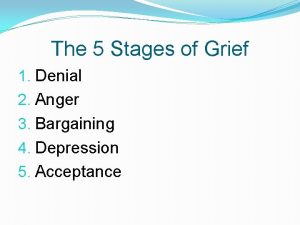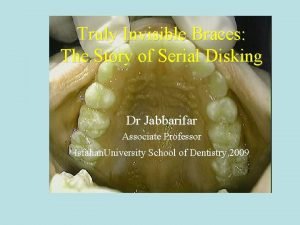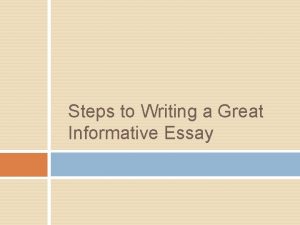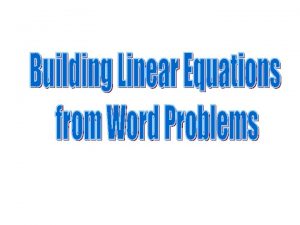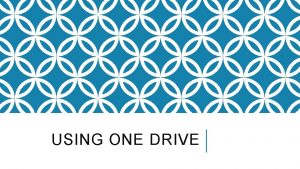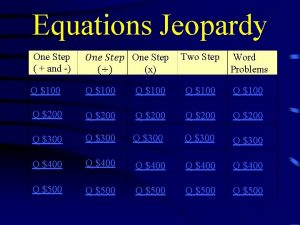Setting up a One Drive Network Drive Step
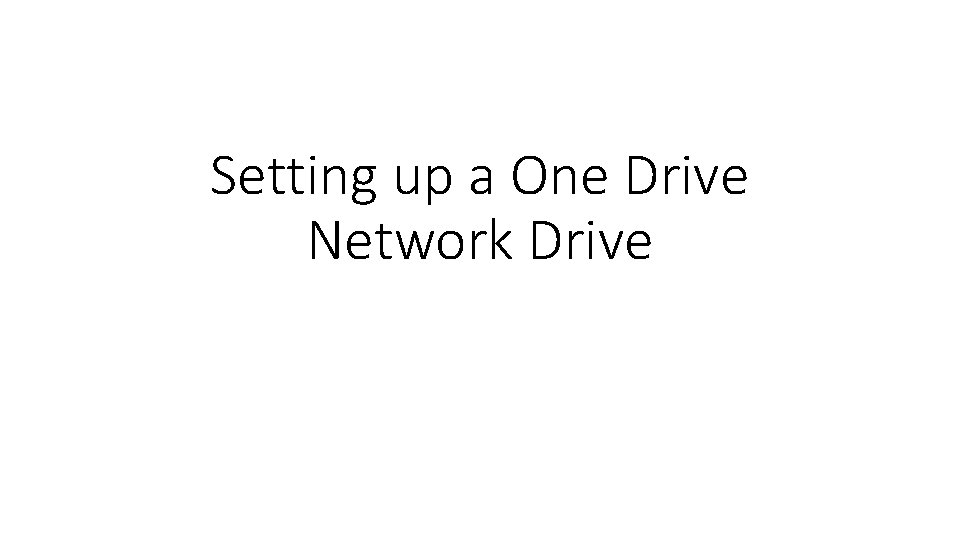
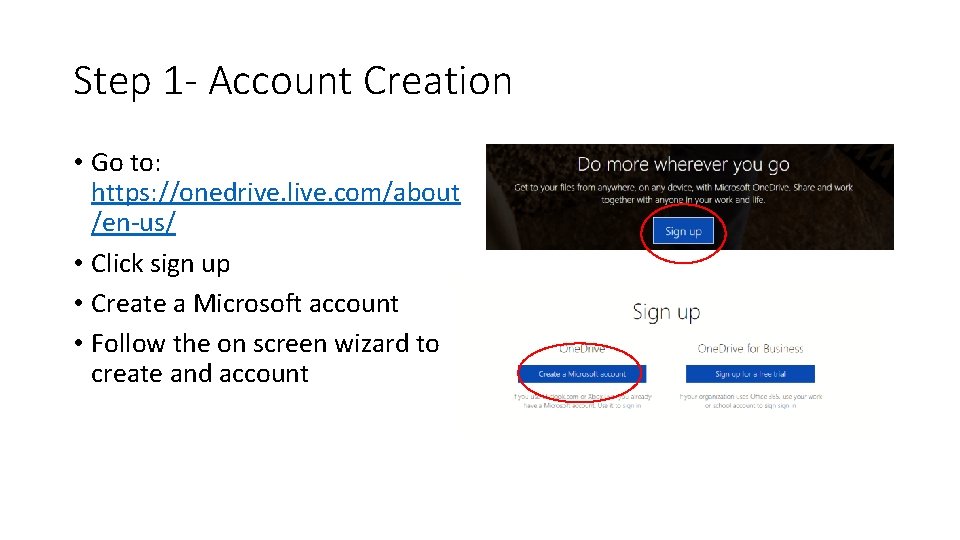
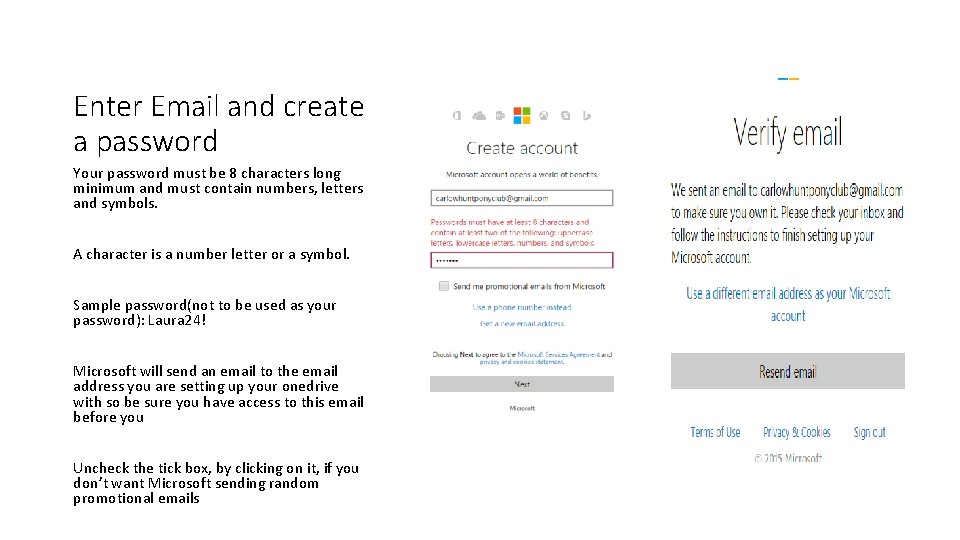
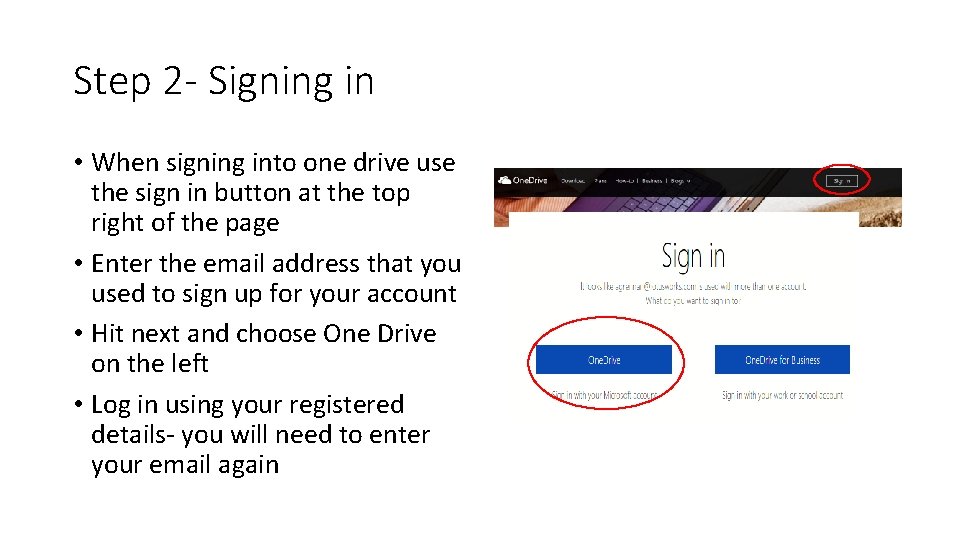
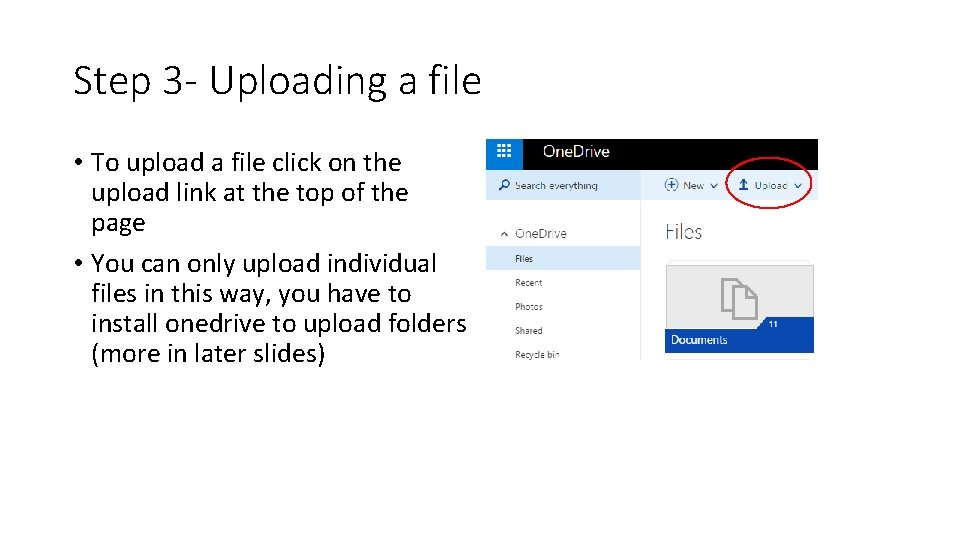
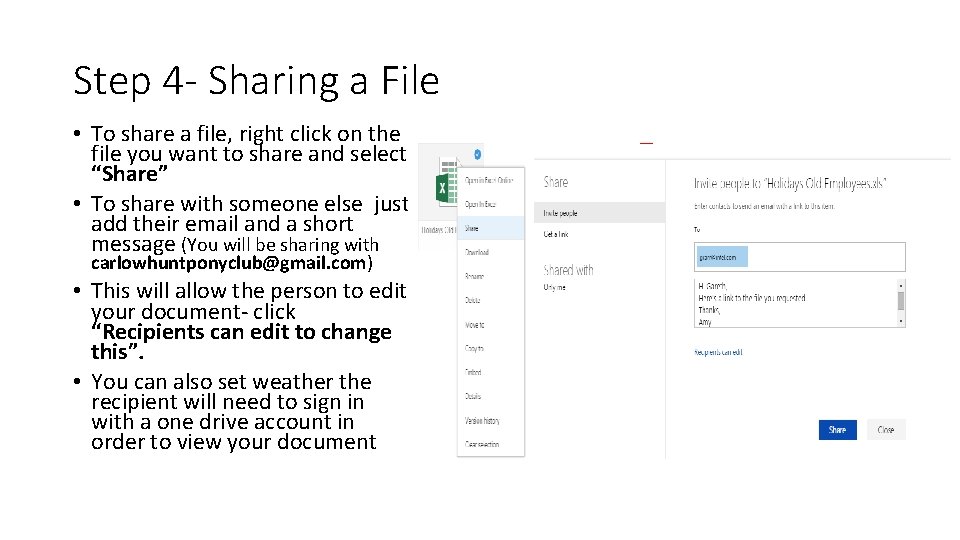
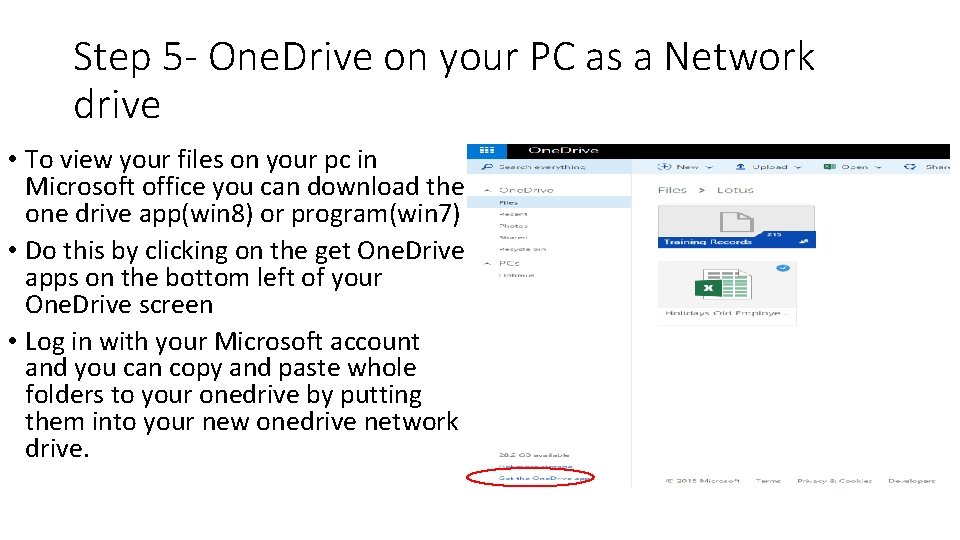
- Slides: 7
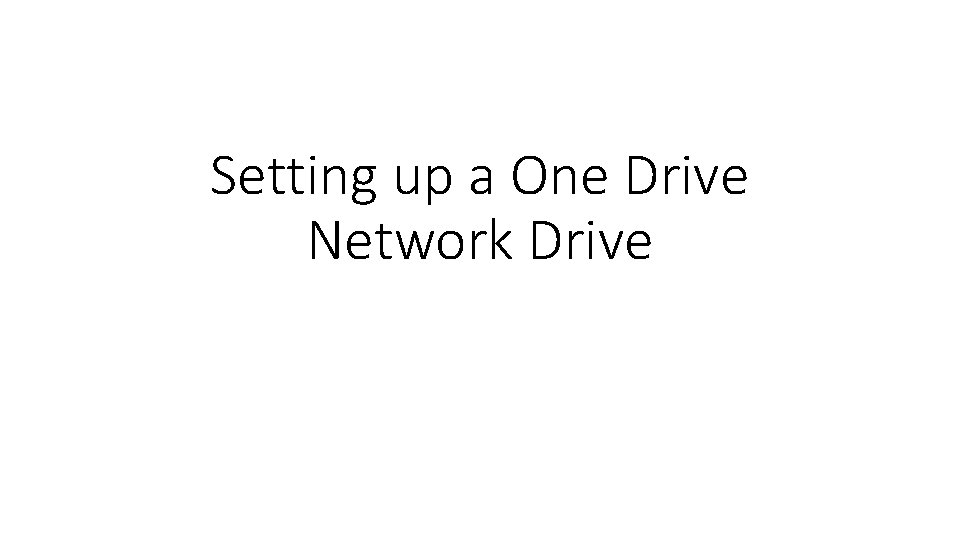
Setting up a One Drive Network Drive
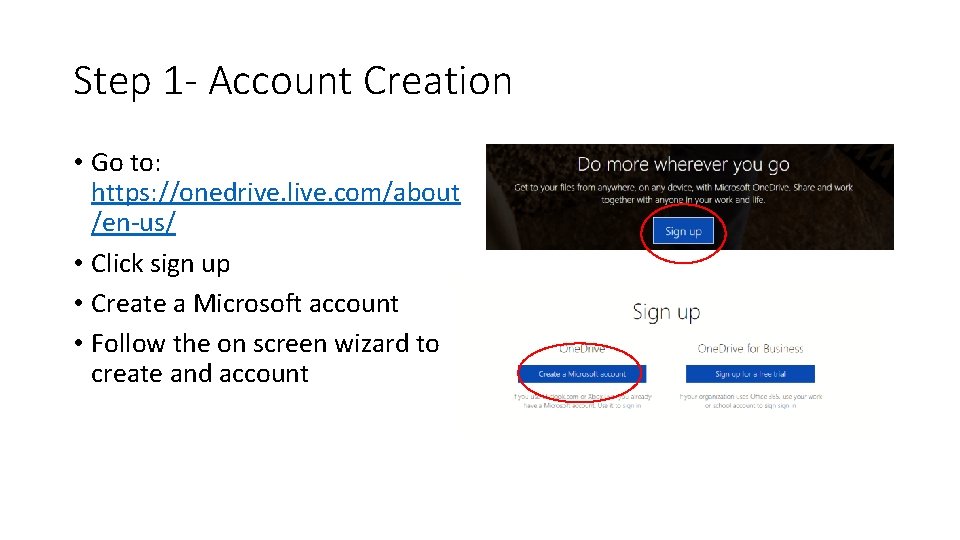
Step 1 - Account Creation • Go to: https: //onedrive. live. com/about /en-us/ • Click sign up • Create a Microsoft account • Follow the on screen wizard to create and account
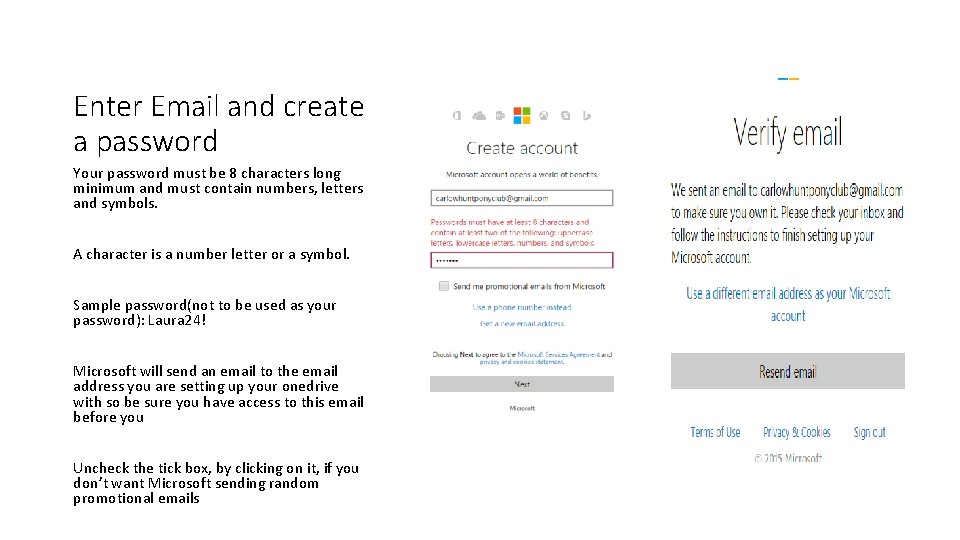
Enter Email and create a password Your password must be 8 characters long minimum and must contain numbers, letters and symbols. A character is a number letter or a symbol. Sample password(not to be used as your password): Laura 24! Microsoft will send an email to the email address you are setting up your onedrive with so be sure you have access to this email before you Uncheck the tick box, by clicking on it, if you don’t want Microsoft sending random promotional emails
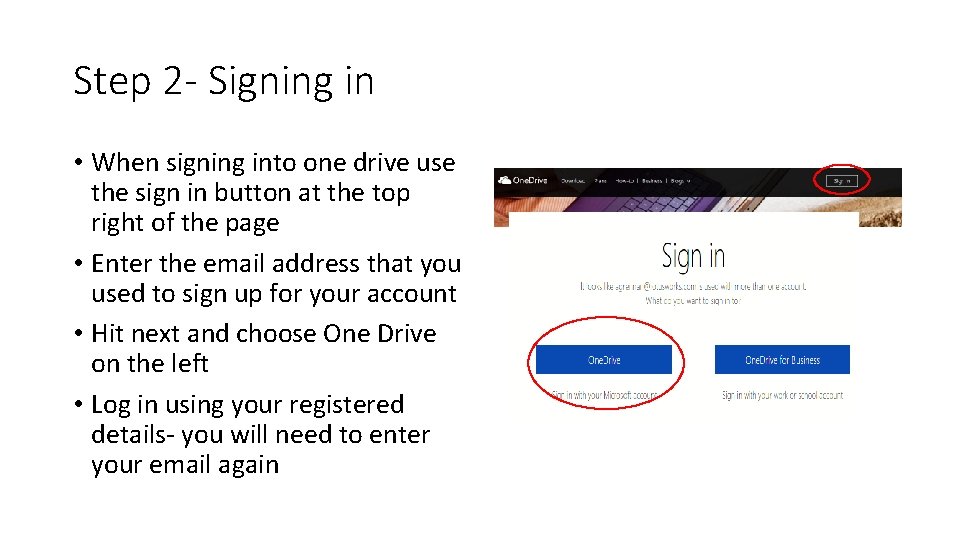
Step 2 - Signing in • When signing into one drive use the sign in button at the top right of the page • Enter the email address that you used to sign up for your account • Hit next and choose One Drive on the left • Log in using your registered details- you will need to enter your email again
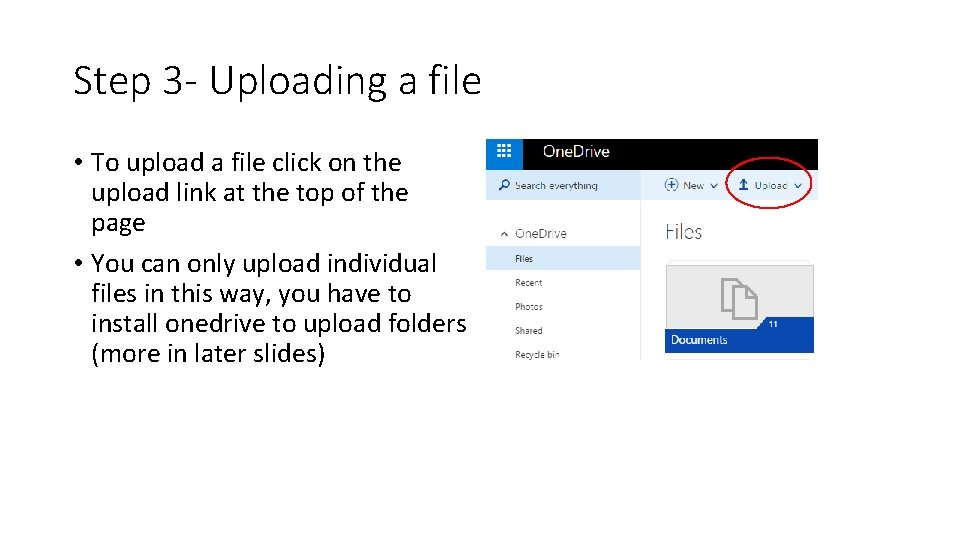
Step 3 - Uploading a file • To upload a file click on the upload link at the top of the page • You can only upload individual files in this way, you have to install onedrive to upload folders (more in later slides)
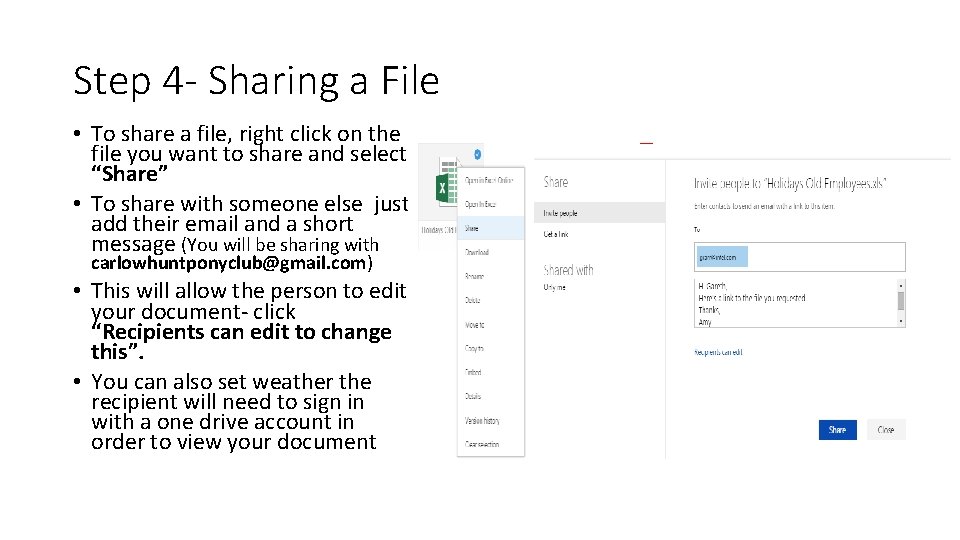
Step 4 - Sharing a File • To share a file, right click on the file you want to share and select “Share” • To share with someone else just add their email and a short message (You will be sharing with carlowhuntponyclub@gmail. com) • This will allow the person to edit your document- click “Recipients can edit to change this”. • You can also set weather the recipient will need to sign in with a one drive account in order to view your document
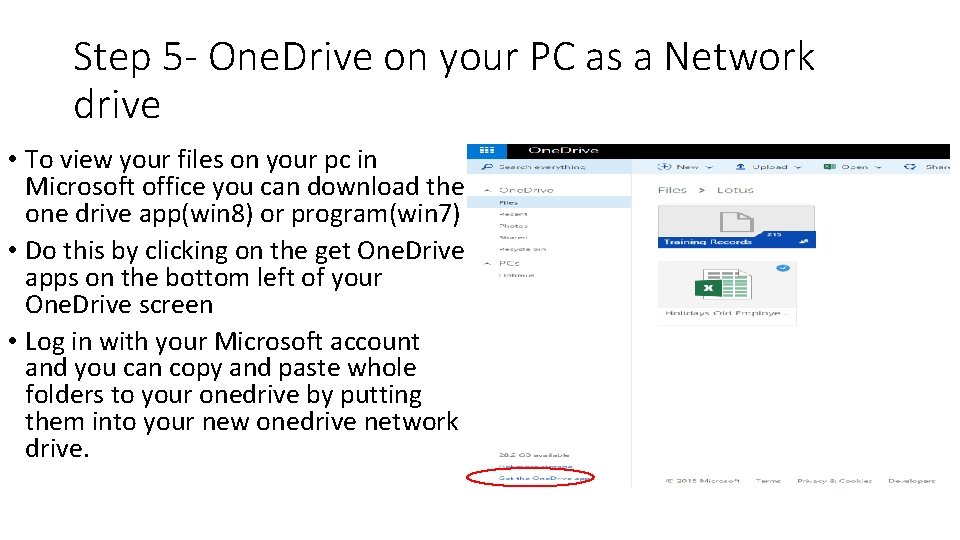
Step 5 - One. Drive on your PC as a Network drive • To view your files on your pc in Microsoft office you can download the one drive app(win 8) or program(win 7) • Do this by clicking on the get One. Drive apps on the bottom left of your One. Drive screen • Log in with your Microsoft account and you can copy and paste whole folders to your onedrive by putting them into your new onedrive network drive.