Setting Tab Stops in Microsoft Word Tab stops
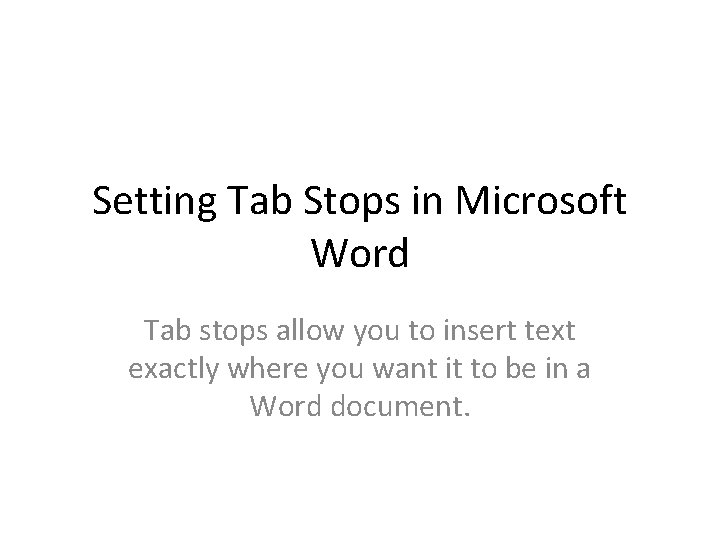
Setting Tab Stops in Microsoft Word Tab stops allow you to insert text exactly where you want it to be in a Word document.
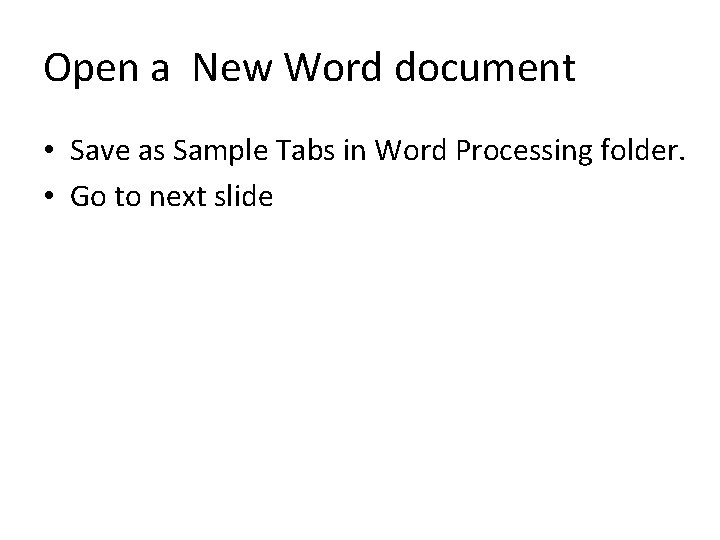
Open a New Word document • Save as Sample Tabs in Word Processing folder. • Go to next slide
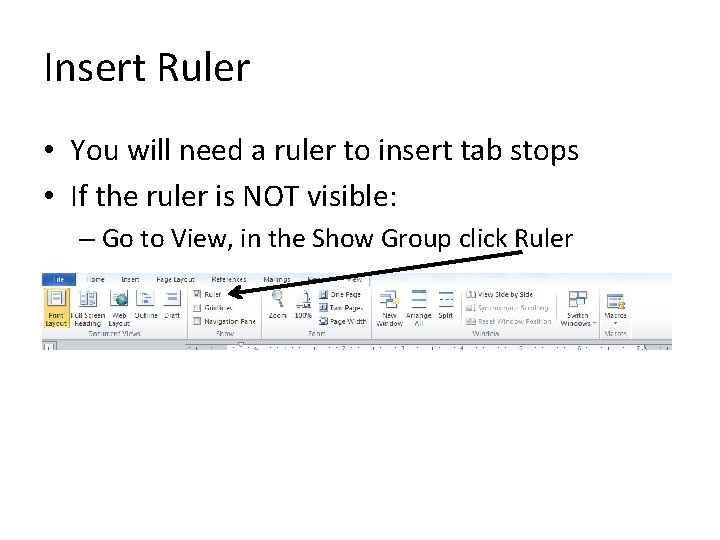
Insert Ruler • You will need a ruler to insert tab stops • If the ruler is NOT visible: – Go to View, in the Show Group click Ruler
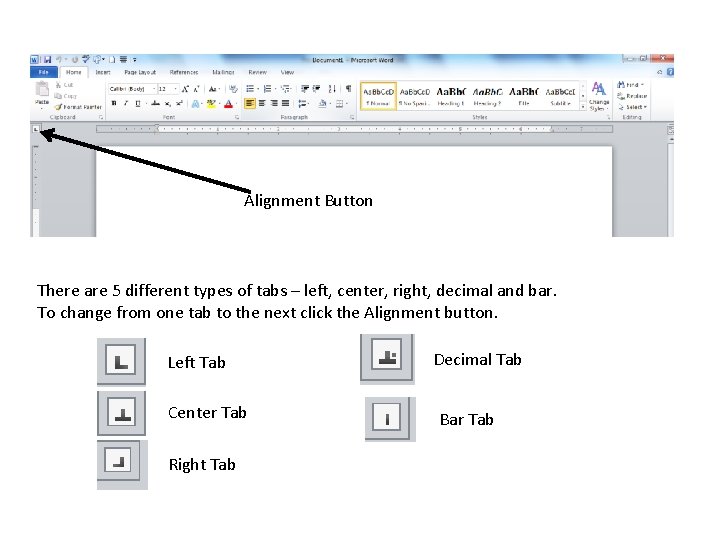
Alignment Button There are 5 different types of tabs – left, center, right, decimal and bar. To change from one tab to the next click the Alignment button. Left Tab Center Tab Right Tab Decimal Tab Bar Tab
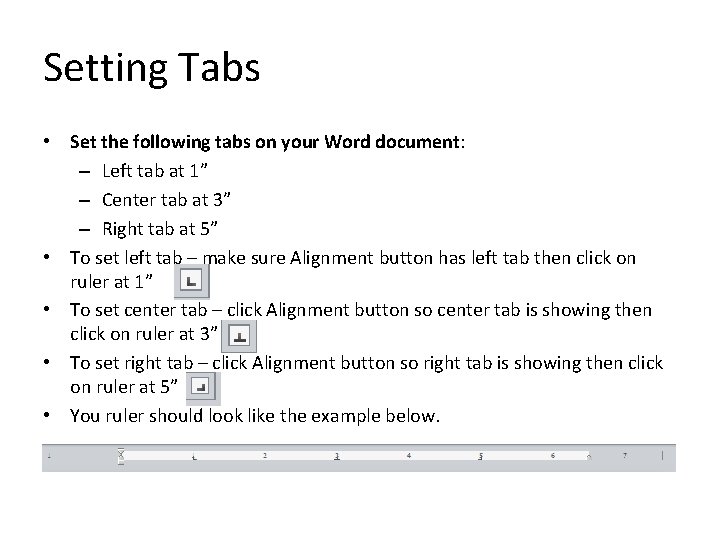
Setting Tabs • Set the following tabs on your Word document: – Left tab at 1” – Center tab at 3” – Right tab at 5” • To set left tab – make sure Alignment button has left tab then click on ruler at 1” • To set center tab – click Alignment button so center tab is showing then click on ruler at 3” • To set right tab – click Alignment button so right tab is showing then click on ruler at 5” • You ruler should look like the example below.
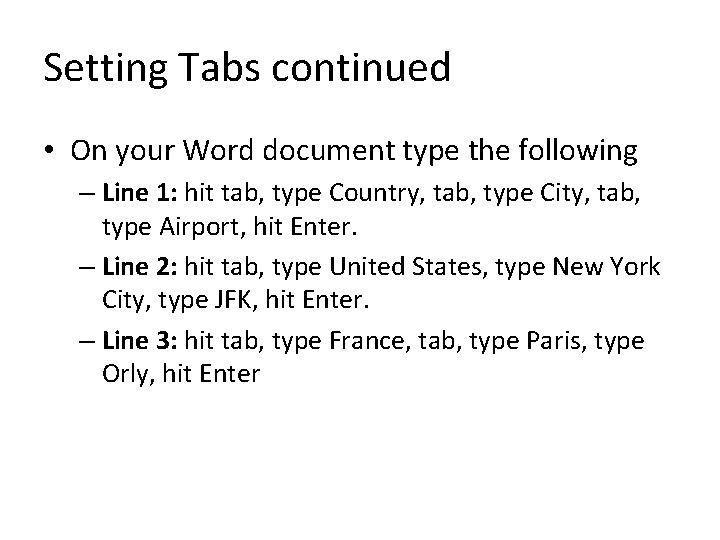
Setting Tabs continued • On your Word document type the following – Line 1: hit tab, type Country, tab, type City, tab, type Airport, hit Enter. – Line 2: hit tab, type United States, type New York City, type JFK, hit Enter. – Line 3: hit tab, type France, tab, type Paris, type Orly, hit Enter
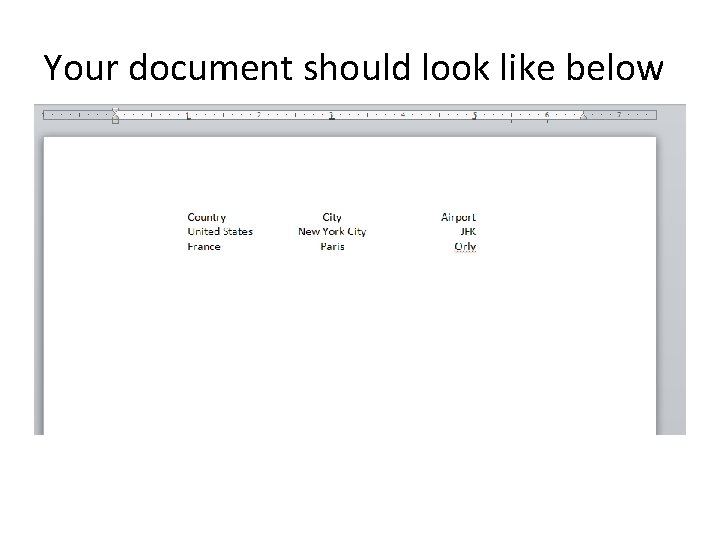
Your document should look like below
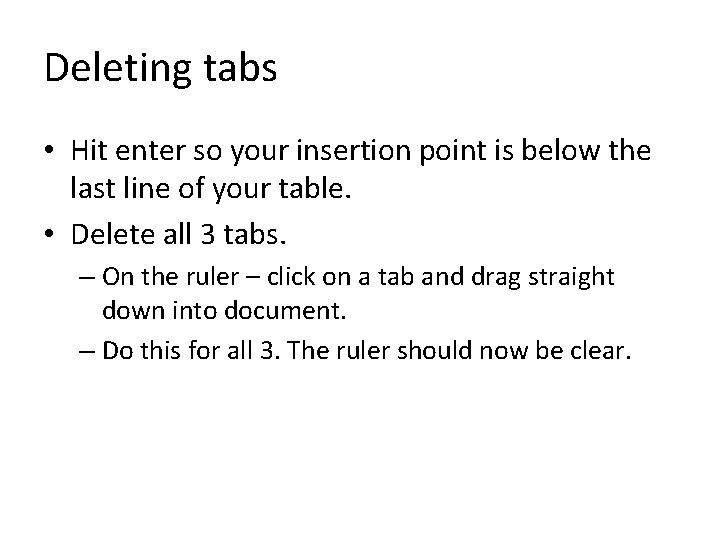
Deleting tabs • Hit enter so your insertion point is below the last line of your table. • Delete all 3 tabs. – On the ruler – click on a tab and drag straight down into document. – Do this for all 3. The ruler should now be clear.
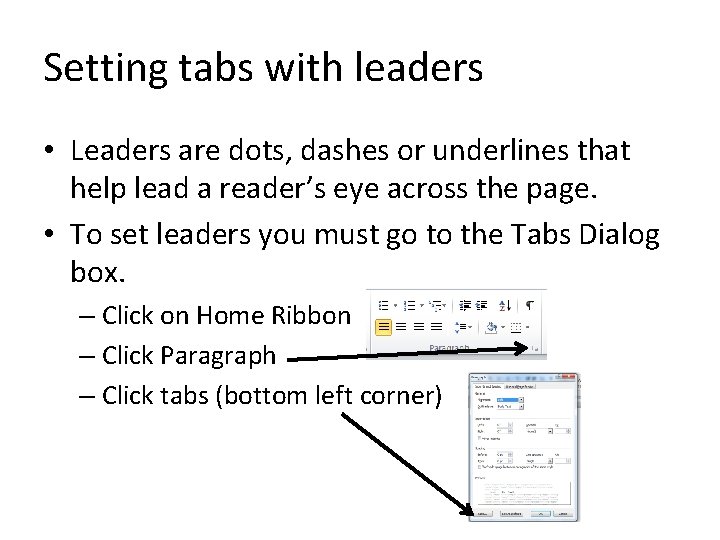
Setting tabs with leaders • Leaders are dots, dashes or underlines that help lead a reader’s eye across the page. • To set leaders you must go to the Tabs Dialog box. – Click on Home Ribbon – Click Paragraph – Click tabs (bottom left corner)
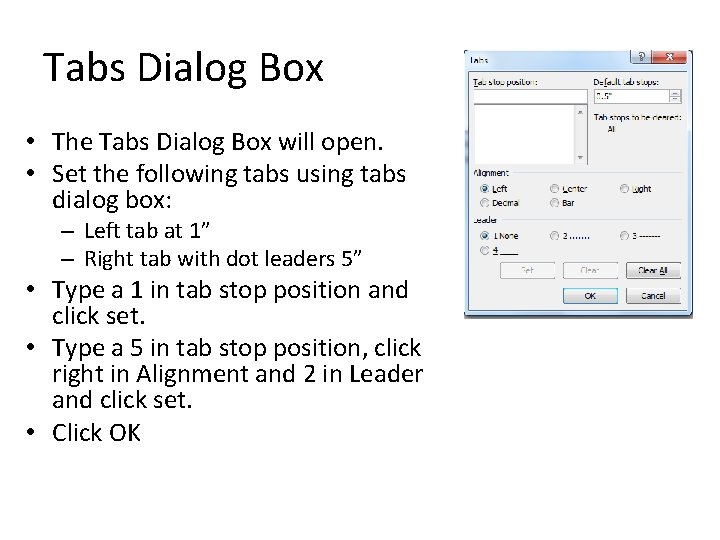
Tabs Dialog Box • The Tabs Dialog Box will open. • Set the following tabs using tabs dialog box: – Left tab at 1” – Right tab with dot leaders 5” • Type a 1 in tab stop position and click set. • Type a 5 in tab stop position, click right in Alignment and 2 in Leader and click set. • Click OK
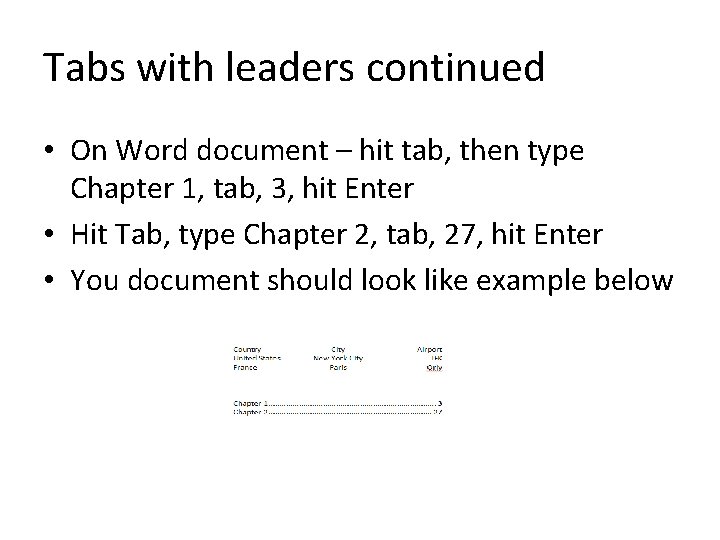
Tabs with leaders continued • On Word document – hit tab, then type Chapter 1, tab, 3, hit Enter • Hit Tab, type Chapter 2, tab, 27, hit Enter • You document should look like example below
- Slides: 11