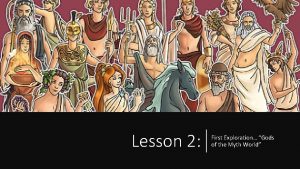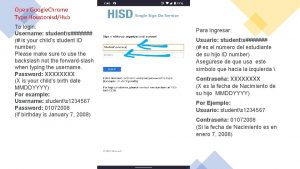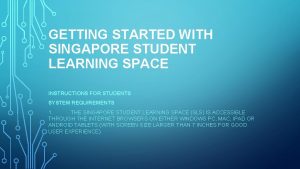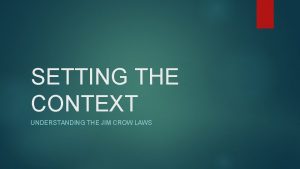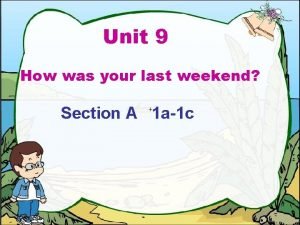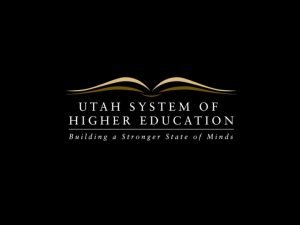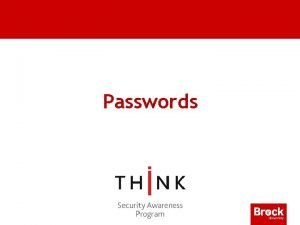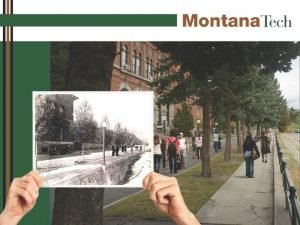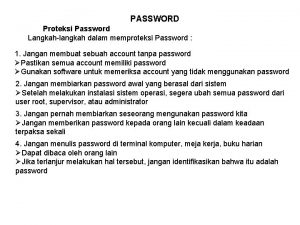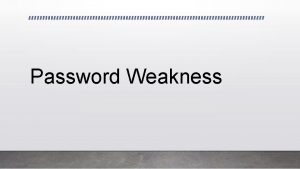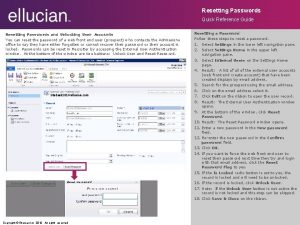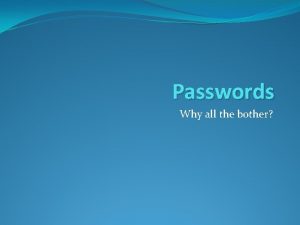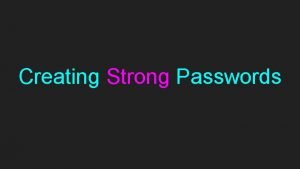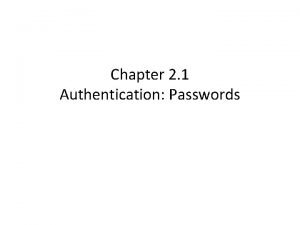Setting Student Passwords Smith Student Password Procedures 2017
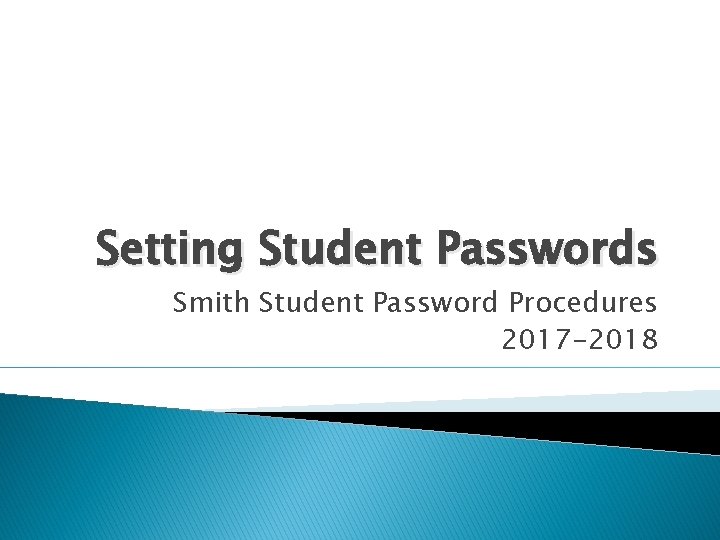
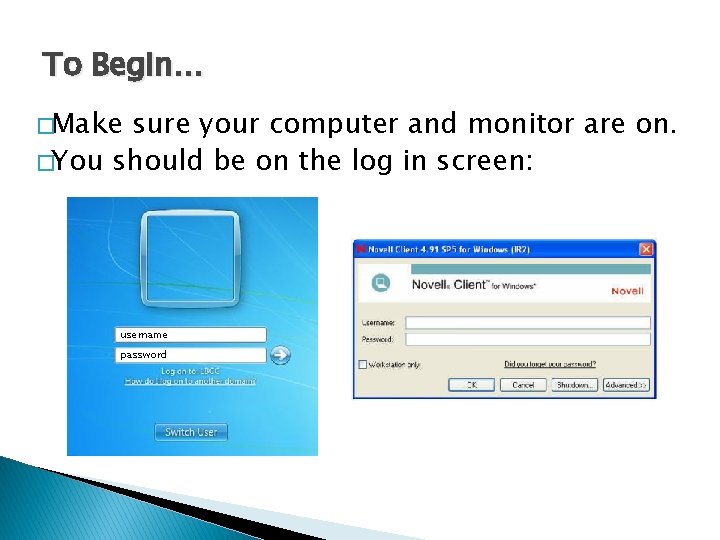
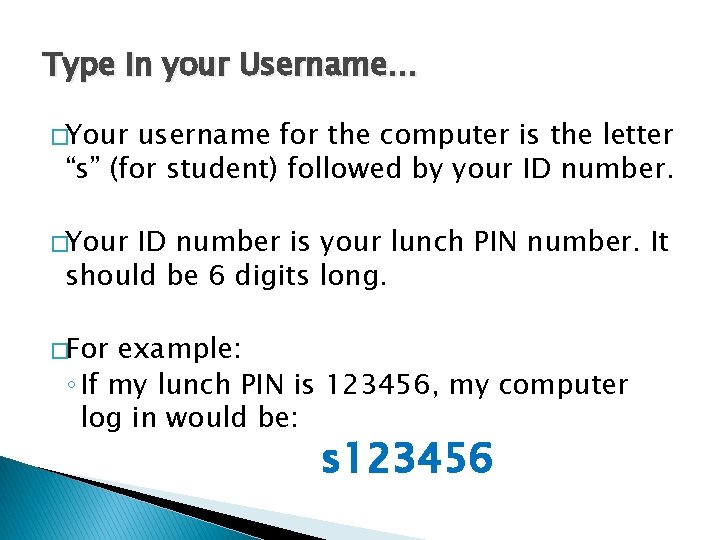
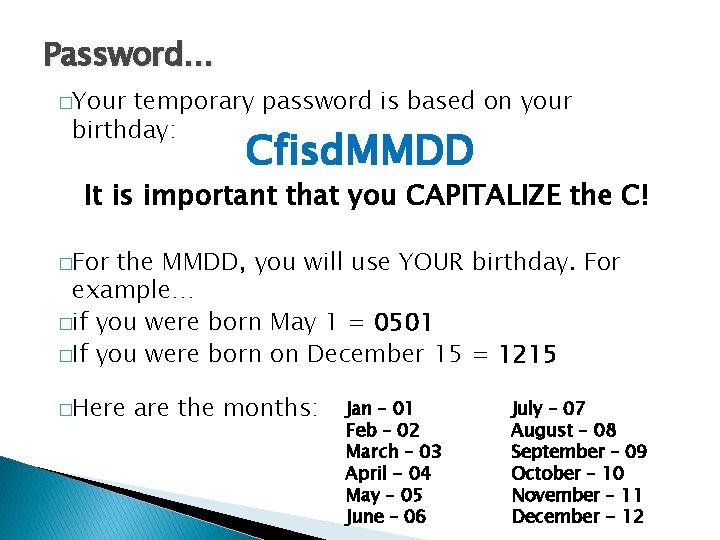
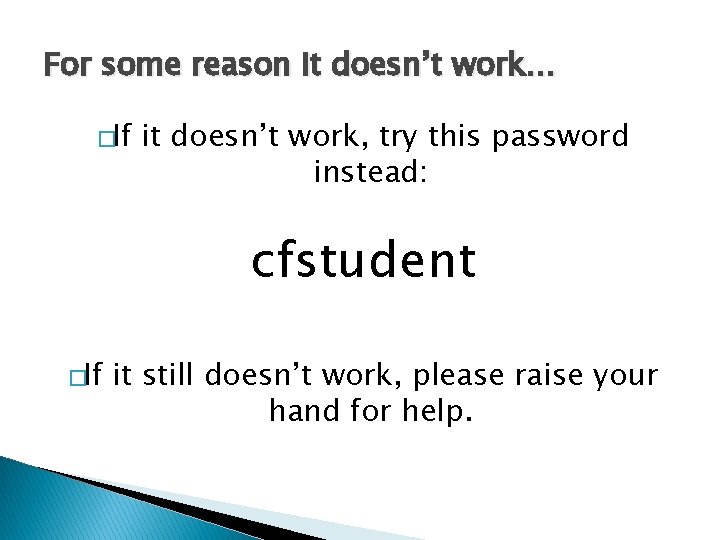
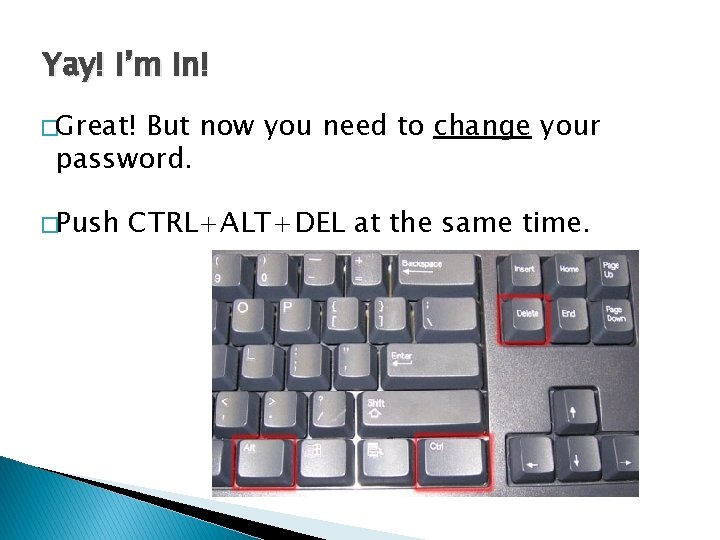
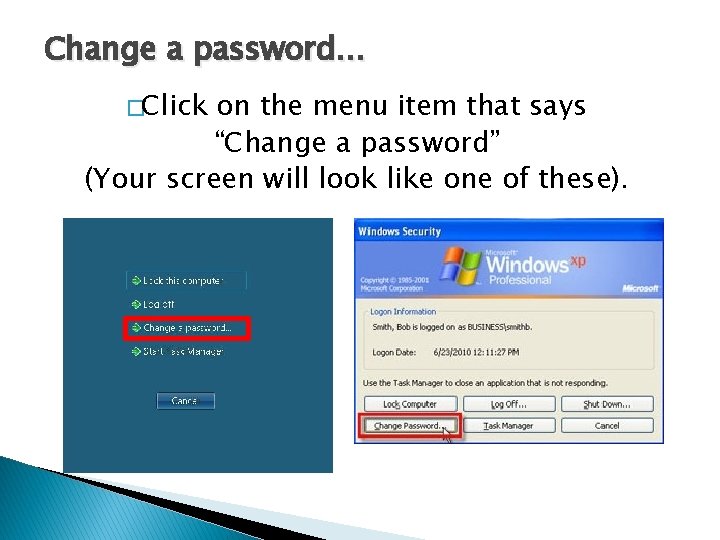
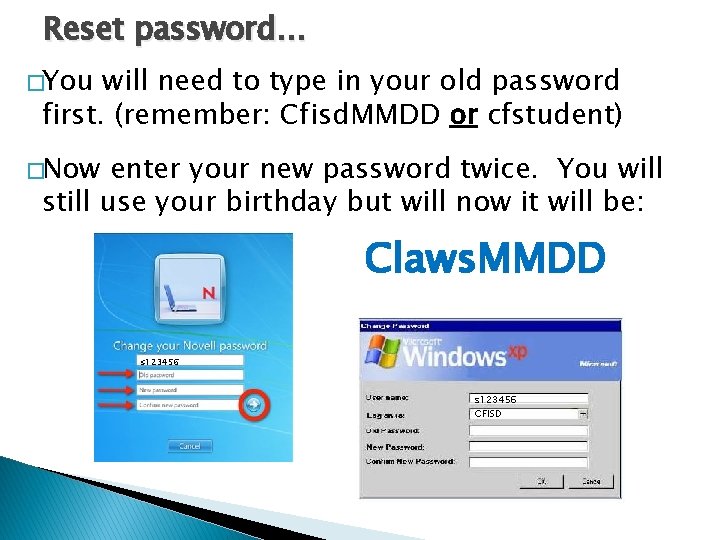
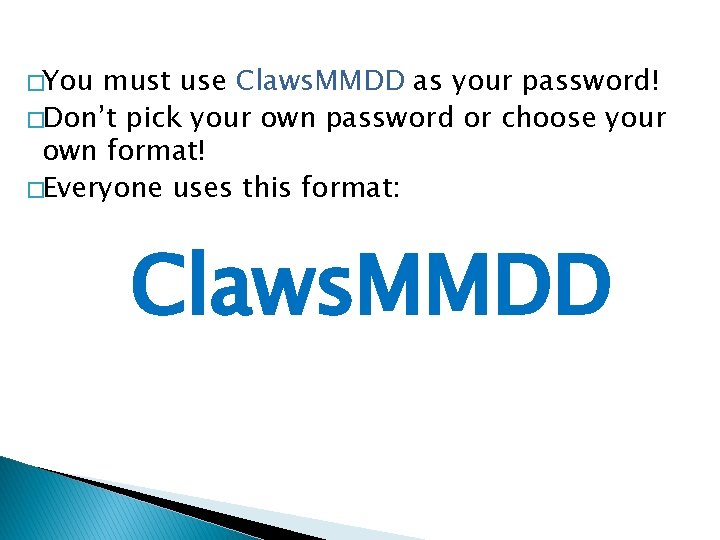
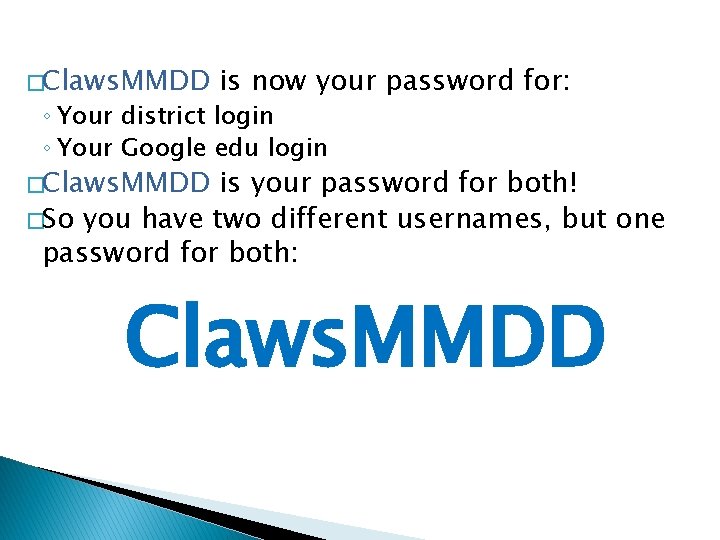
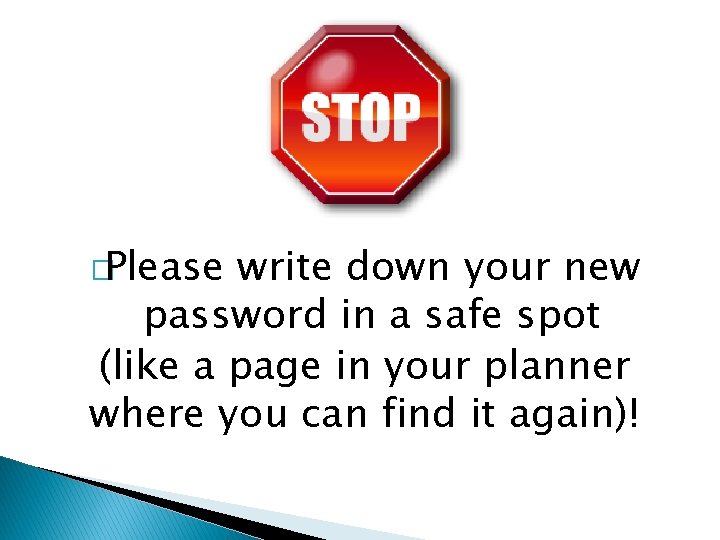
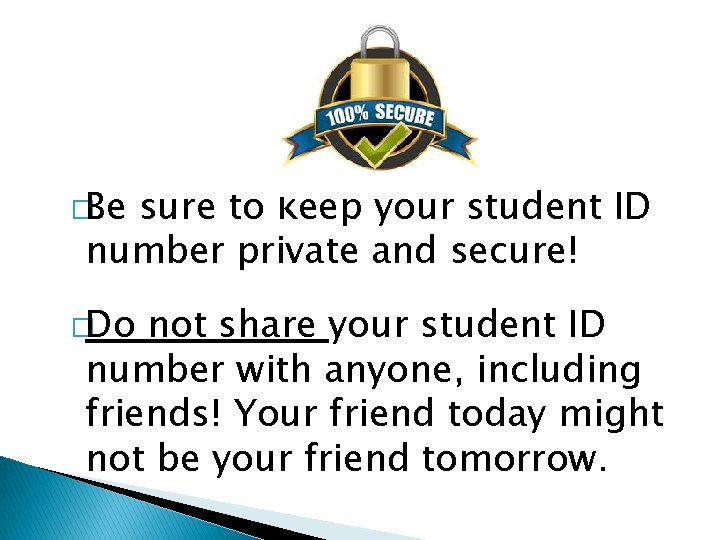
- Slides: 12
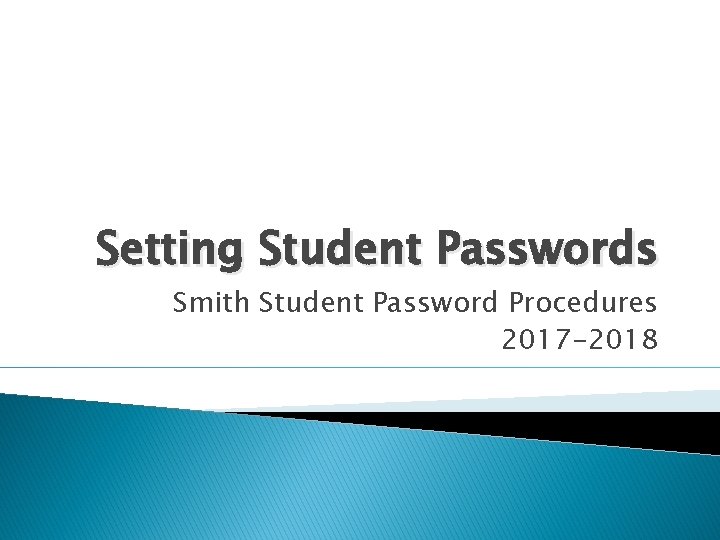
Setting Student Passwords Smith Student Password Procedures 2017 -2018
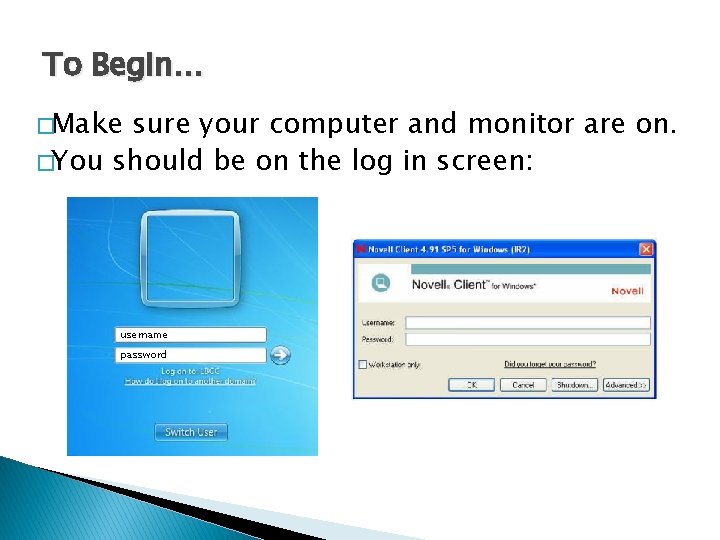
To Begin… �Make sure your computer and monitor are on. �You should be on the log in screen: username password
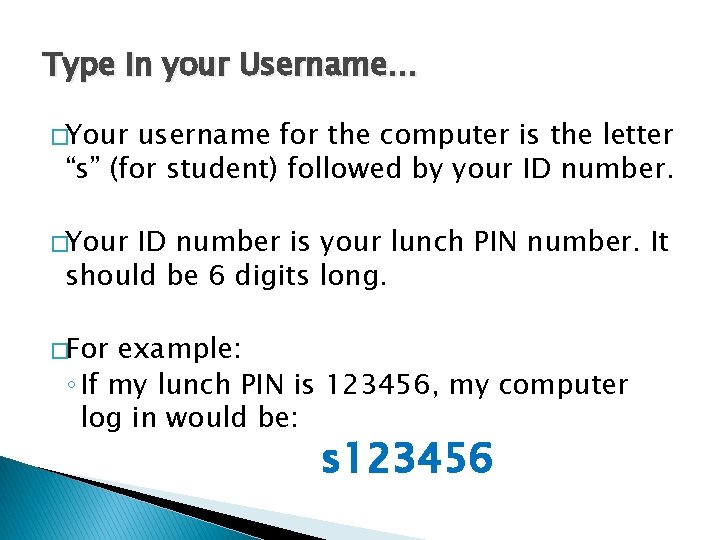
Type in your Username… �Your username for the computer is the letter “s” (for student) followed by your ID number. �Your ID number is your lunch PIN number. It should be 6 digits long. �For example: ◦ If my lunch PIN is 123456, my computer log in would be: s 123456
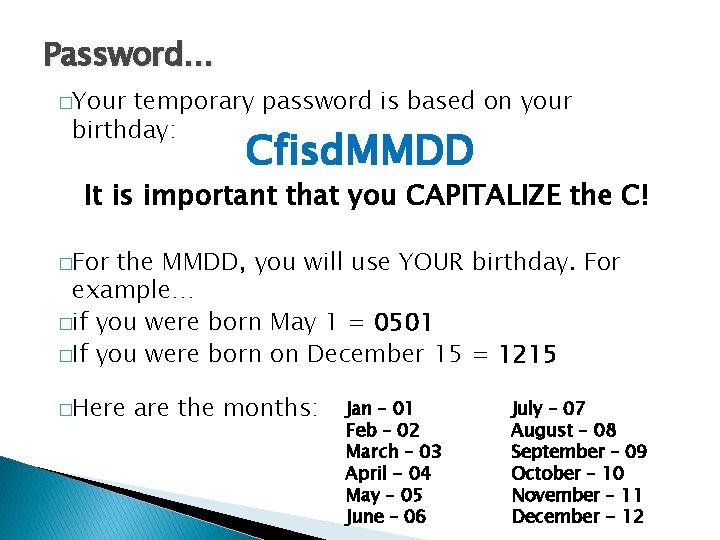
Password… �Your temporary password is based on your birthday: Cfisd. MMDD It is important that you CAPITALIZE the C! �For the MMDD, you will use YOUR birthday. For example… �if you were born May 1 = 0501 �If you were born on December 15 = 1215 �Here are the months: Jan – 01 Feb – 02 March – 03 April - 04 May – 05 June – 06 July – 07 August – 08 September – 09 October – 10 November – 11 December - 12
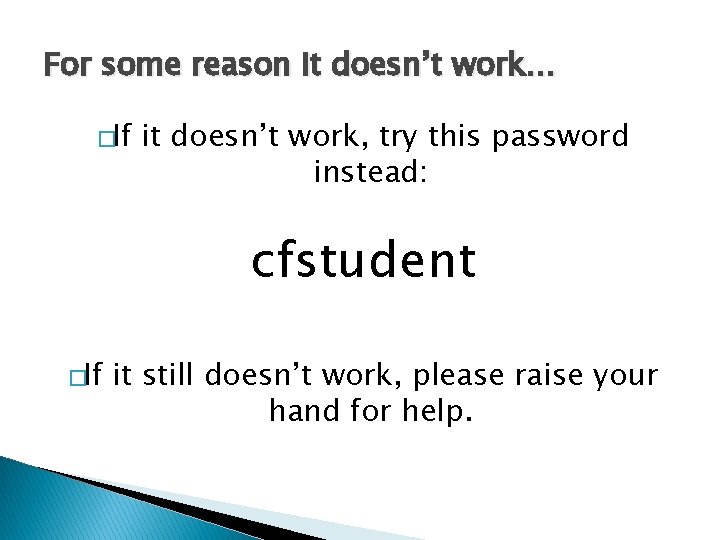
For some reason it doesn’t work… �If it doesn’t work, try this password instead: cfstudent �If it still doesn’t work, please raise your hand for help.
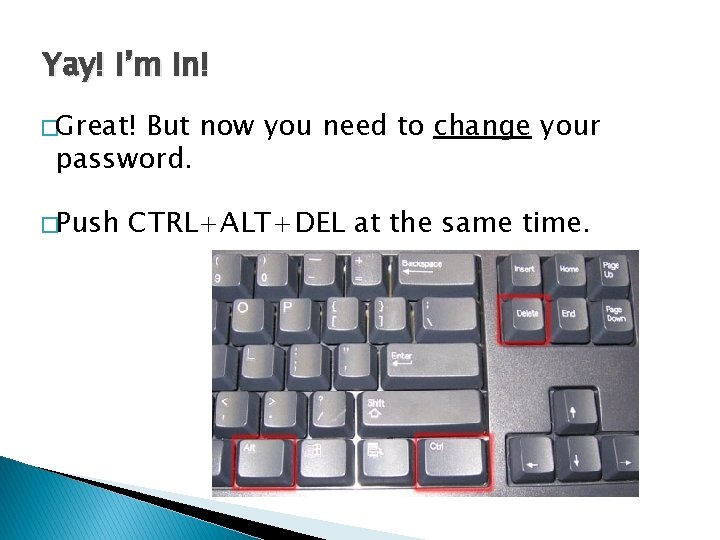
Yay! I’m in! �Great! But now you need to change your password. �Push CTRL+ALT+DEL at the same time.
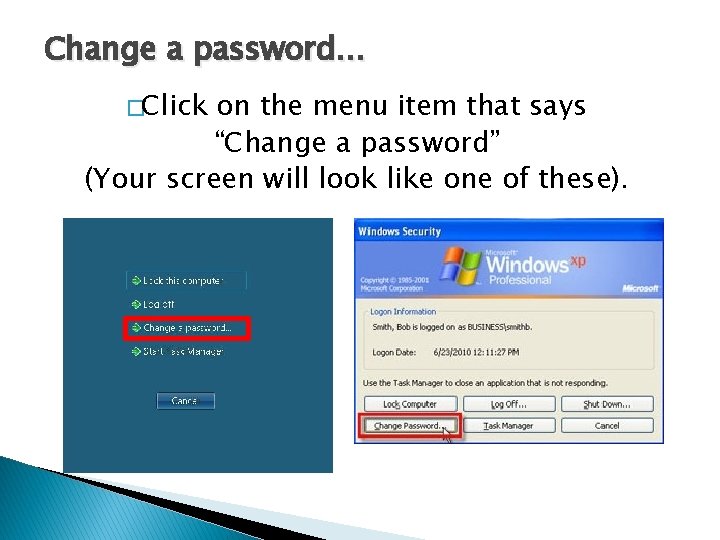
Change a password… �Click on the menu item that says “Change a password” (Your screen will look like one of these).
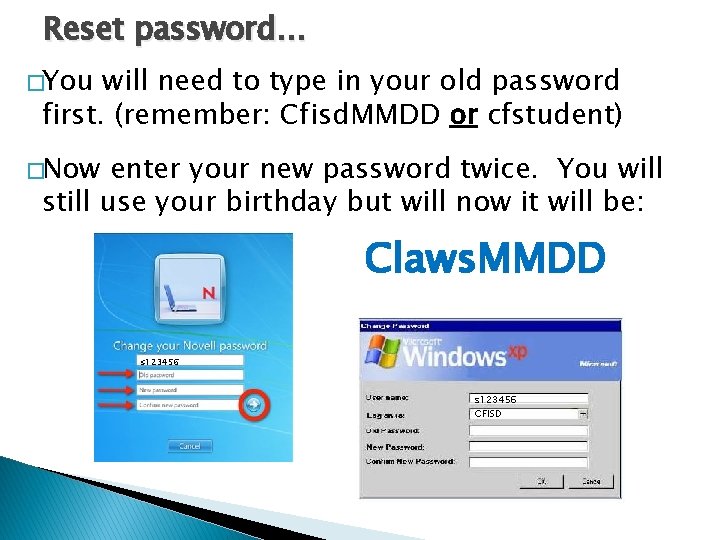
Reset password… �You will need to type in your old password first. (remember: Cfisd. MMDD or cfstudent) �Now enter your new password twice. You will still use your birthday but will now it will be: Claws. MMDD s 123456 CFISD
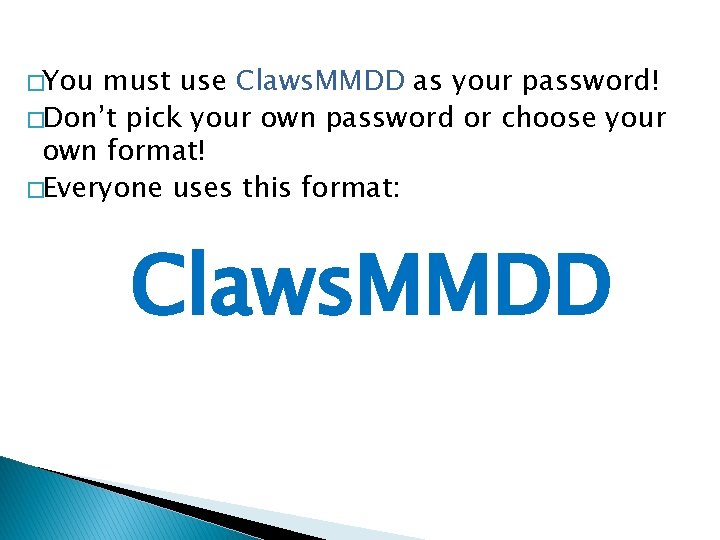
�You must use Claws. MMDD as your password! �Don’t pick your own password or choose your own format! �Everyone uses this format: Claws. MMDD
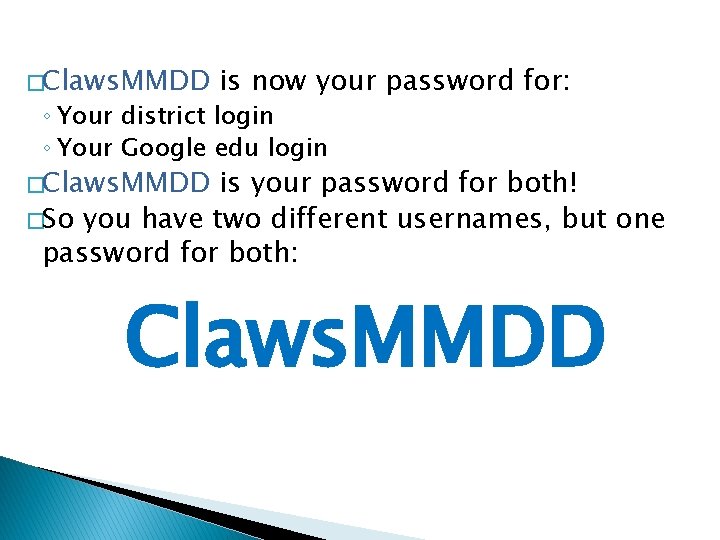
�Claws. MMDD is now your password for: ◦ Your district login ◦ Your Google edu login �Claws. MMDD is your password for both! �So you have two different usernames, but one password for both: Claws. MMDD
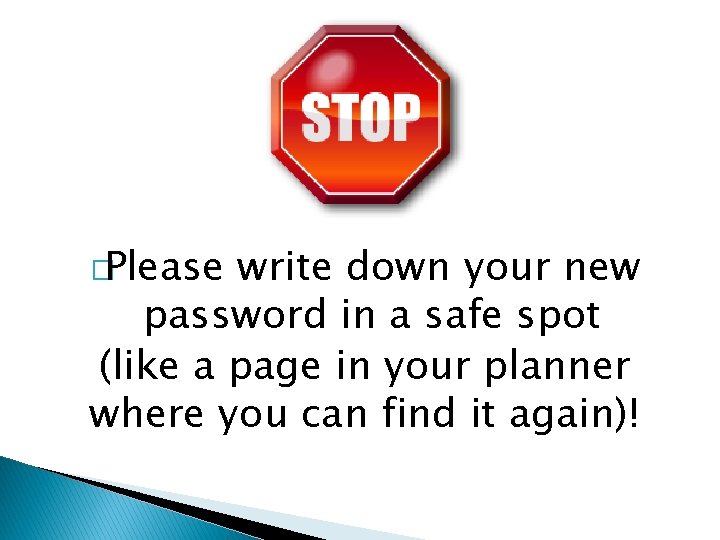
�Please write down your new password in a safe spot (like a page in your planner where you can find it again)!
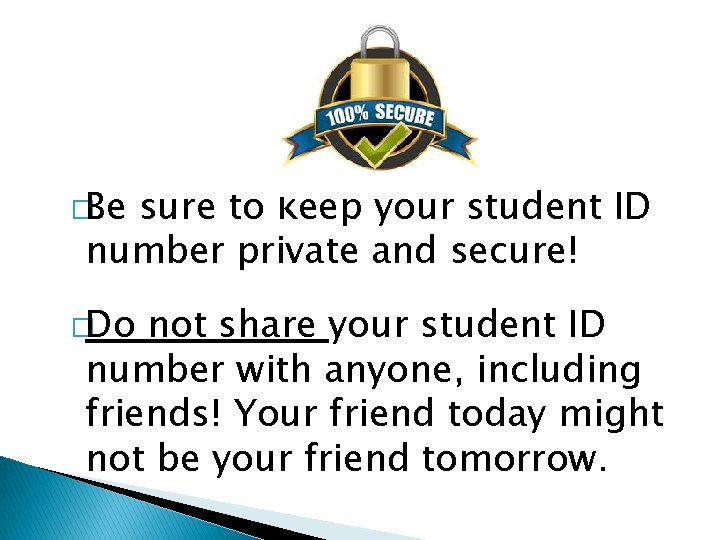
�Be sure to keep your student ID number private and secure! �Do not share your student ID number with anyone, including friends! Your friend today might not be your friend tomorrow.
 Passwords suck
Passwords suck Myth world passwords
Myth world passwords What are passwords
What are passwords Googlw mp
Googlw mp Rockyou wordlist
Rockyou wordlist Houstonisdhub
Houstonisdhub Student learning space helpdesk
Student learning space helpdesk Understanding jim crow (setting the setting)
Understanding jim crow (setting the setting) What i did last weekend essay
What i did last weekend essay What did they do last weekend
What did they do last weekend National clearinghouse student tracker
National clearinghouse student tracker Class maths student student1 class student string name
Class maths student student1 class student string name National student clearinghouse student tracker
National student clearinghouse student tracker