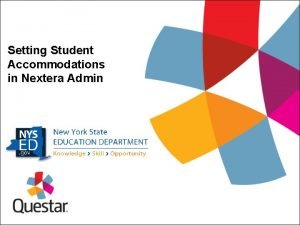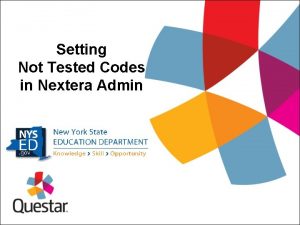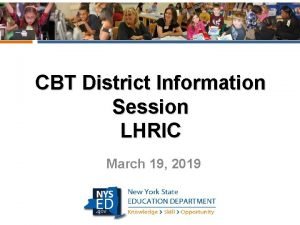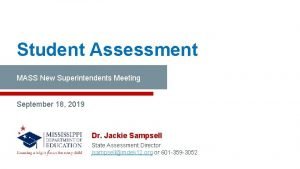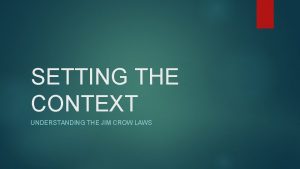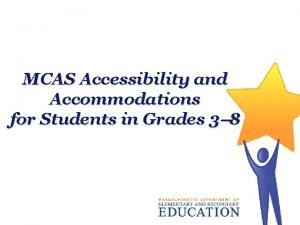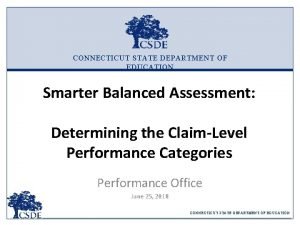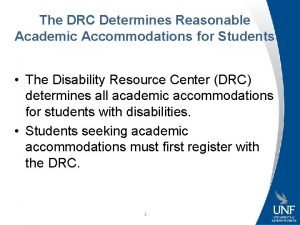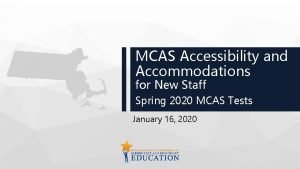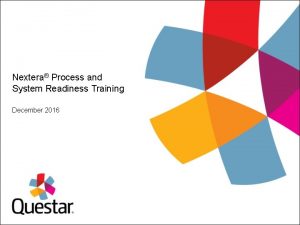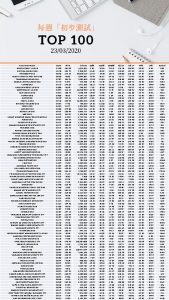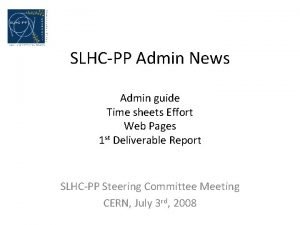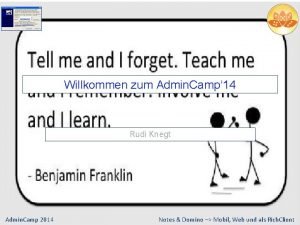Setting Student Accommodations in Nextera Admin Student Accommodations
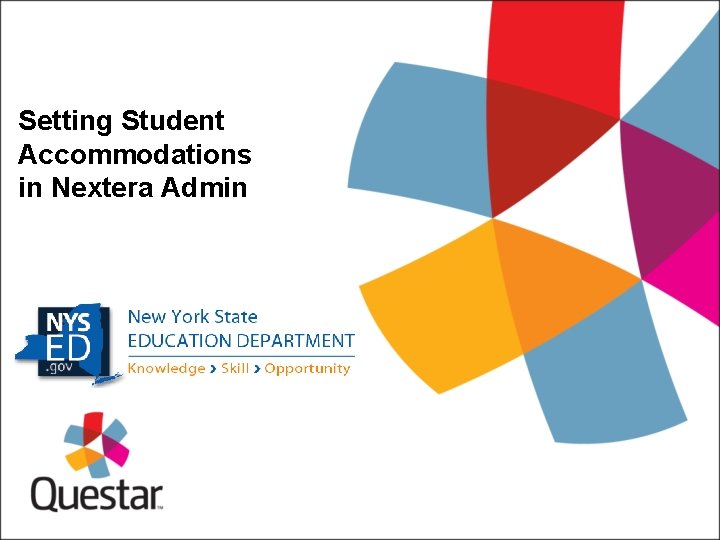
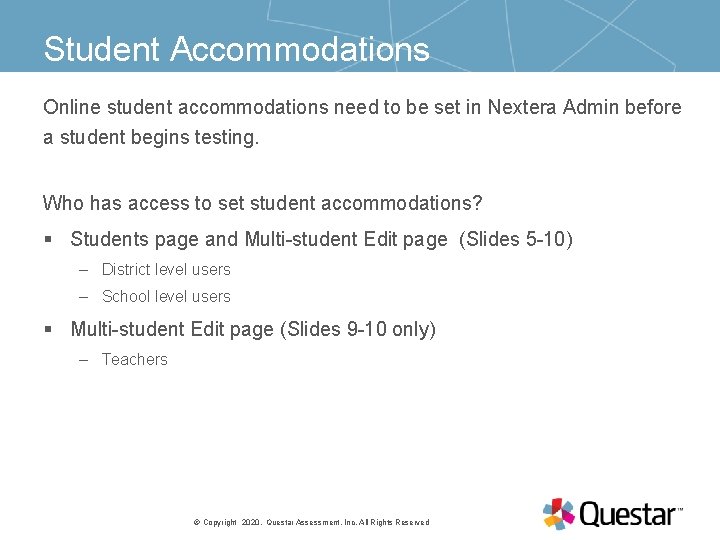
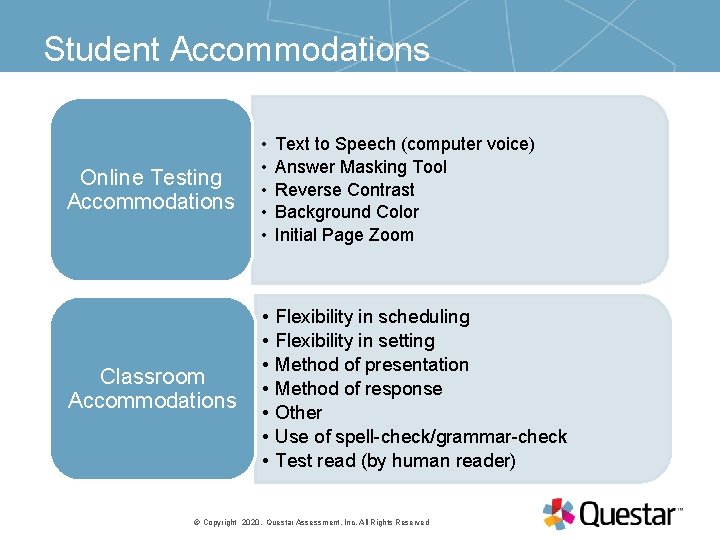
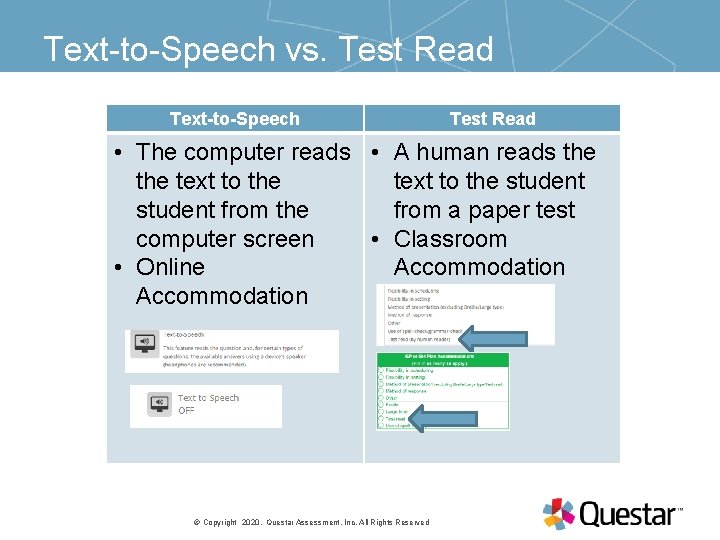
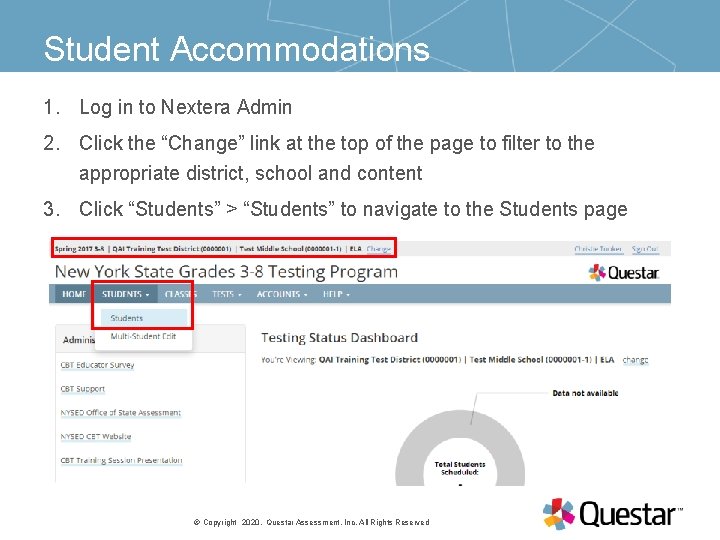
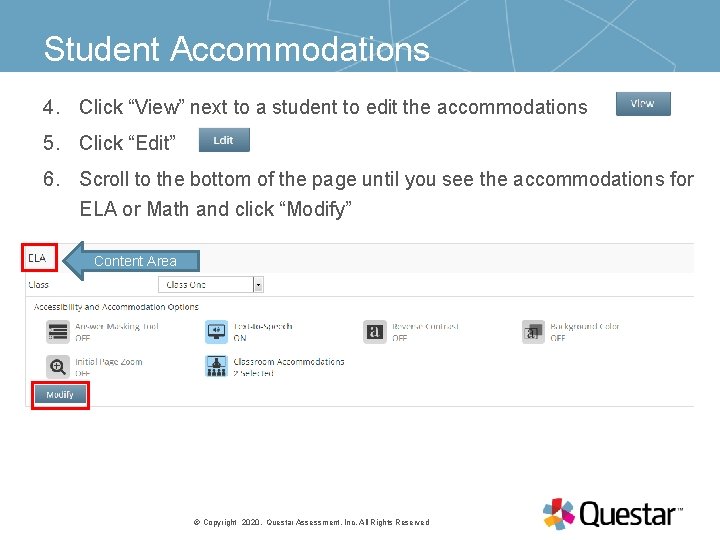
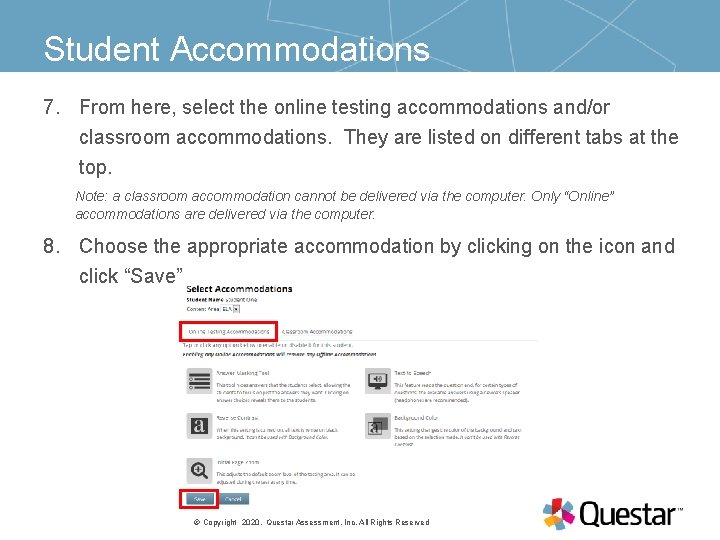

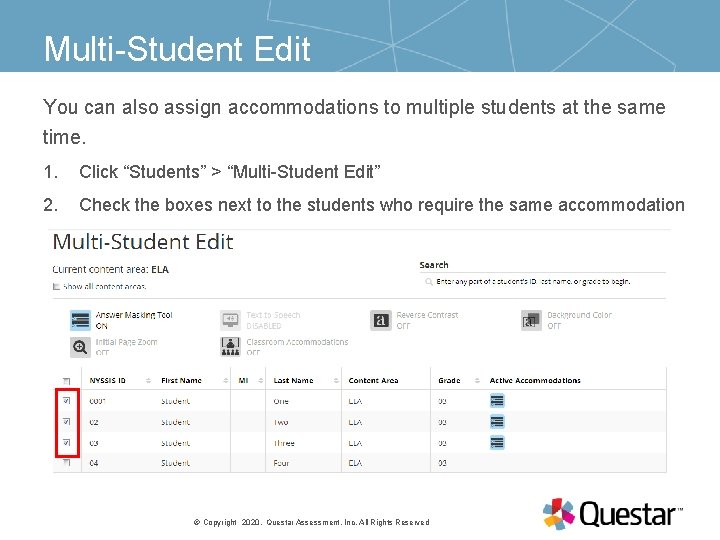
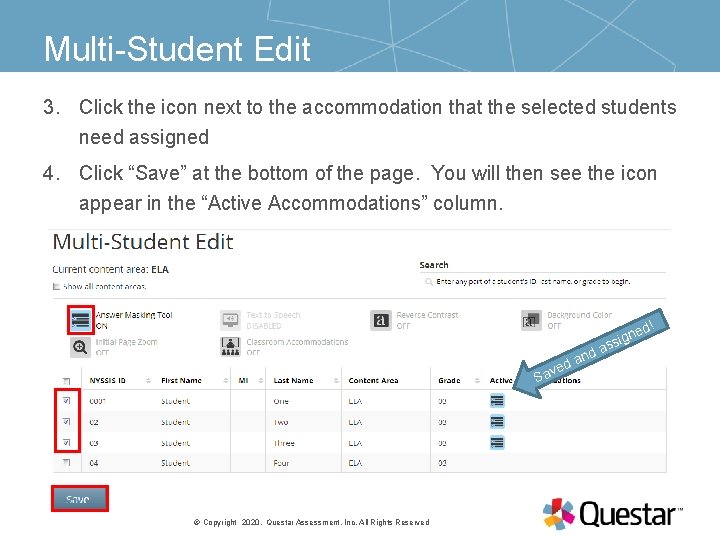
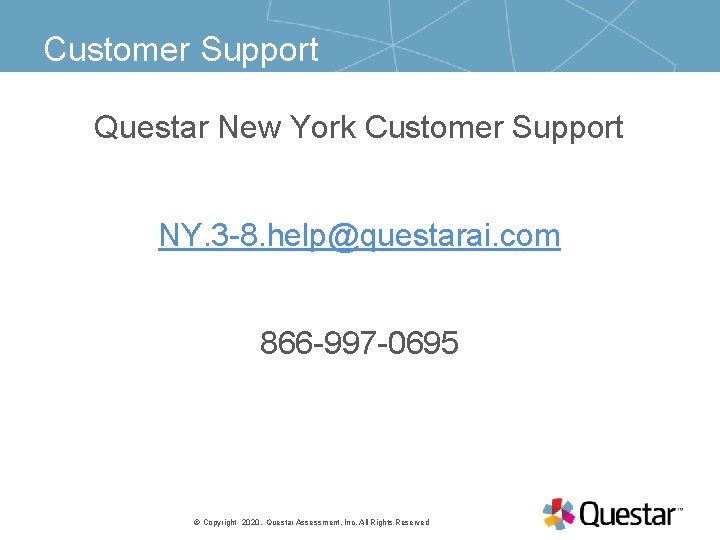
- Slides: 11
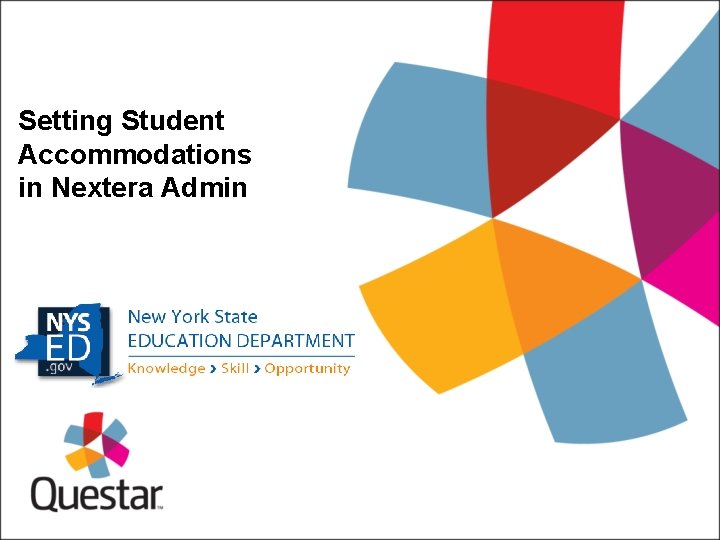
Setting Student Accommodations in Nextera Admin
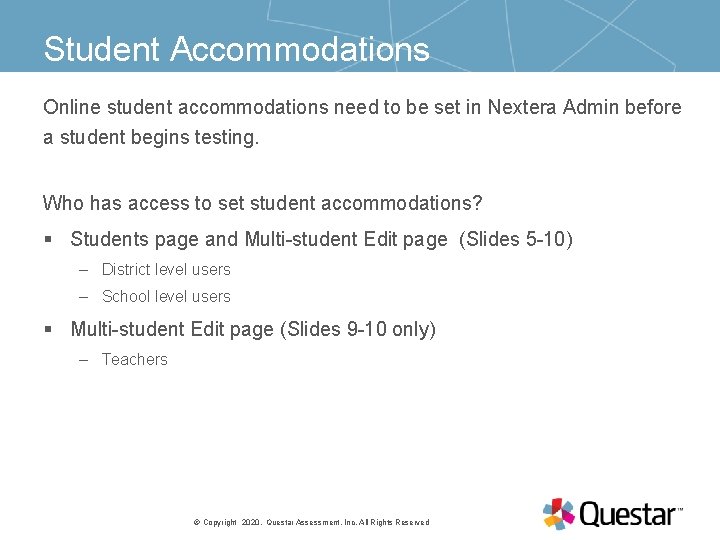
Student Accommodations Online student accommodations need to be set in Nextera Admin before a student begins testing. Who has access to set student accommodations? § Students page and Multi-student Edit page (Slides 5 -10) – District level users – School level users § Multi-student Edit page (Slides 9 -10 only) – Teachers PRESENTATION TITLE © Copyright 10 November 2020. Questar Assessment, Inc. All Rights Reserved
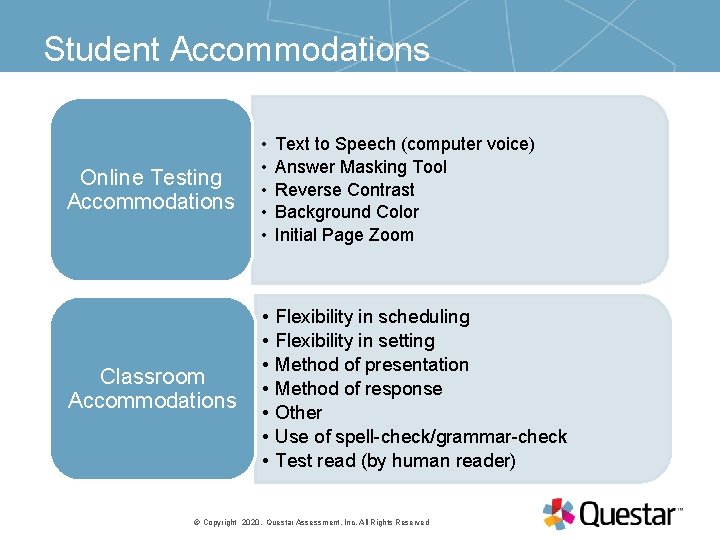
Student Accommodations Online Testing Accommodations • • • Text to Speech (computer voice) Answer Masking Tool Reverse Contrast Background Color Initial Page Zoom Classroom Accommodations • • Flexibility in scheduling Flexibility in setting Method of presentation Method of response Other Use of spell-check/grammar-check PRESENTATION Test read (by. TITLE human reader) © Copyright 10 November 2020. Questar Assessment, Inc. All Rights Reserved
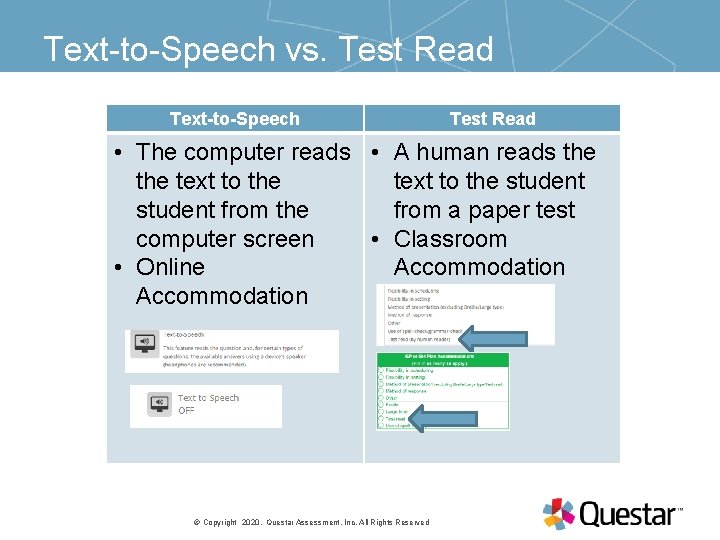
Text-to-Speech vs. Test Read Text-to-Speech Test Read • The computer reads • A human reads the text to the student from the from a paper test computer screen • Classroom • Online Accommodation PRESENTATION TITLE © Copyright 10 November 2020. Questar Assessment, Inc. All Rights Reserved
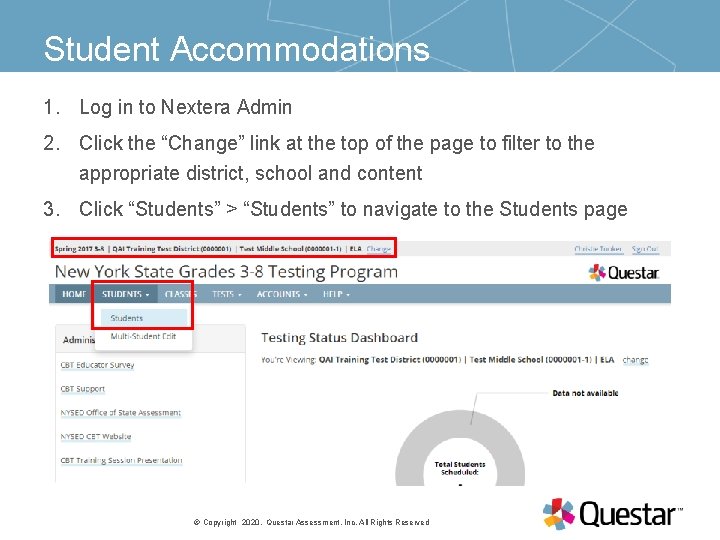
Student Accommodations 1. Log in to Nextera Admin 2. Click the “Change” link at the top of the page to filter to the appropriate district, school and content 3. Click “Students” > “Students” to navigate to the Students page PRESENTATION TITLE © Copyright 10 November 2020. Questar Assessment, Inc. All Rights Reserved
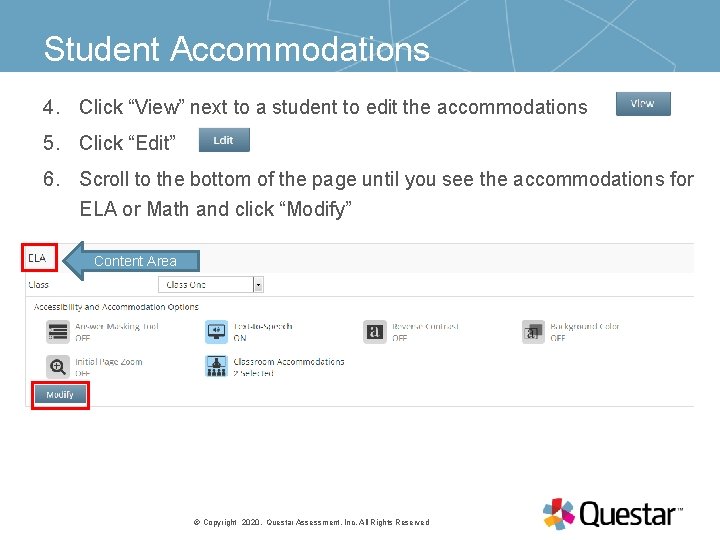
Student Accommodations 4. Click “View” next to a student to edit the accommodations 5. Click “Edit” 6. Scroll to the bottom of the page until you see the accommodations for ELA or Math and click “Modify” Content Area PRESENTATION TITLE © Copyright 10 November 2020. Questar Assessment, Inc. All Rights Reserved
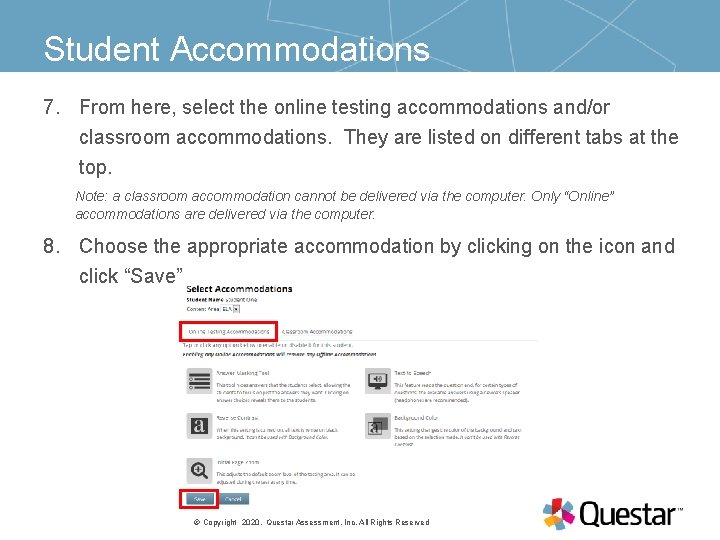
Student Accommodations 7. From here, select the online testing accommodations and/or classroom accommodations. They are listed on different tabs at the top. Note: a classroom accommodation cannot be delivered via the computer. Only “Online” accommodations are delivered via the computer. 8. Choose the appropriate accommodation by clicking on the icon and click “Save” Online Testing Accommodations PRESENTATION TITLE © Copyright 10 November 2020. Questar Assessment, Inc. All Rights Reserved

Student Accommodations 9. Click on the Classroom Accommodations tab and click any additional accommodations from list and click “Save“ Classroom Accommodations PRESENTATION TITLE © Copyright 10 November 2020. Questar Assessment, Inc. All Rights Reserved
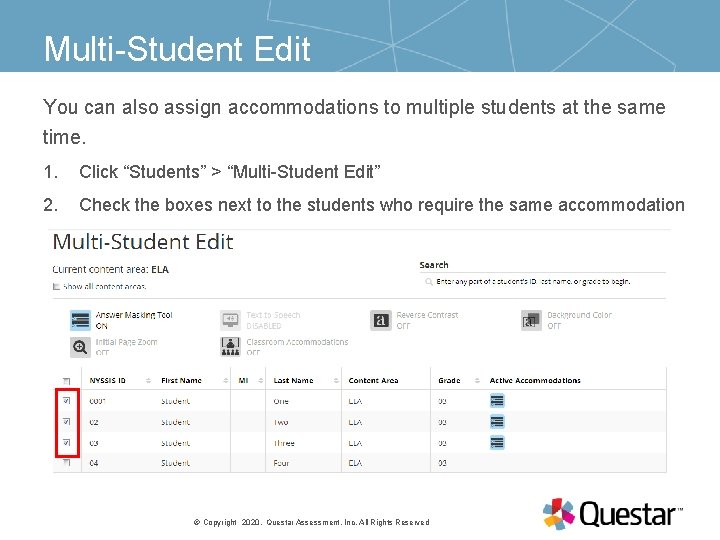
Multi-Student Edit You can also assign accommodations to multiple students at the same time. 1. Click “Students” > “Multi-Student Edit” 2. Check the boxes next to the students who require the same accommodation PRESENTATION TITLE © Copyright 10 November 2020. Questar Assessment, Inc. All Rights Reserved
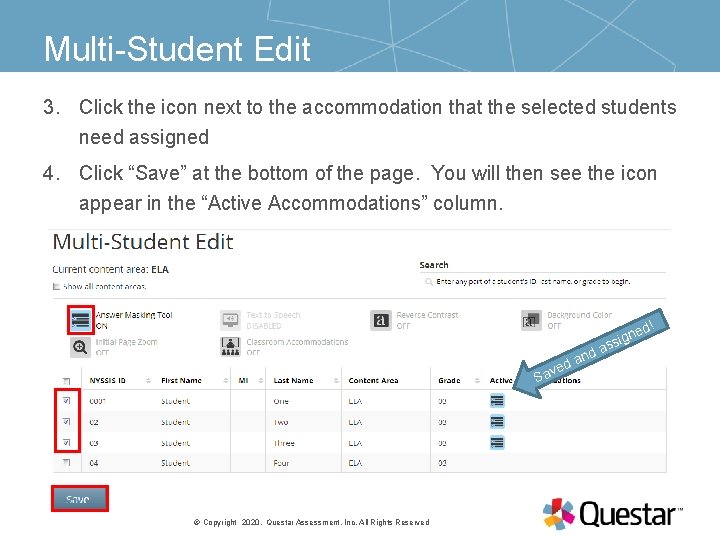
Multi-Student Edit 3. Click the icon next to the accommodation that the selected students need assigned 4. Click “Save” at the bottom of the page. You will then see the icon appear in the “Active Accommodations” column. d! ved Sa PRESENTATION TITLE © Copyright 10 November 2020. Questar Assessment, Inc. All Rights Reserved and as ne sig
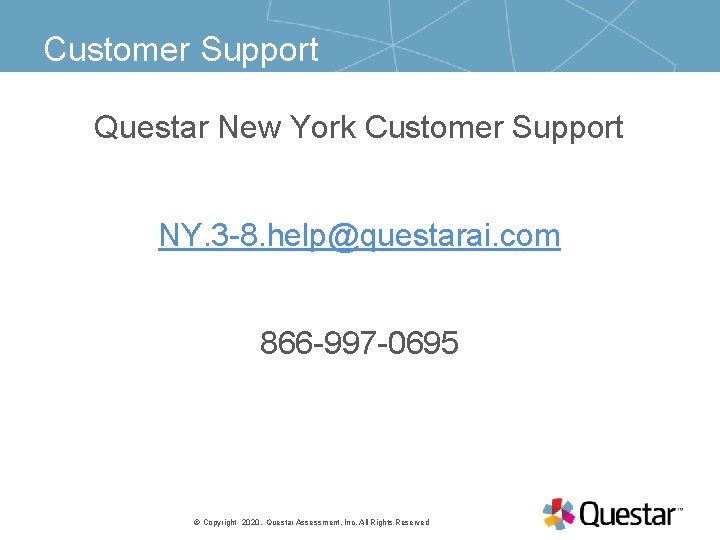
Customer Support Questar New York Customer Support NY. 3 -8. help@questarai. com 866 -997 -0695 PRESENTATION TITLE © Copyright 10 November 2020. Questar Assessment, Inc. All Rights Reserved