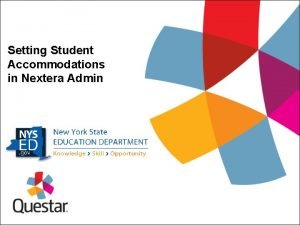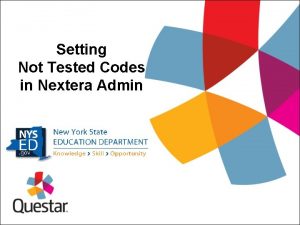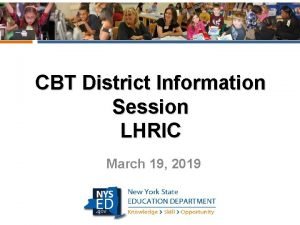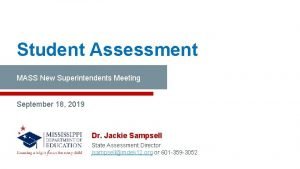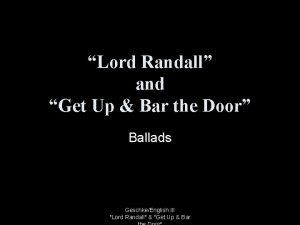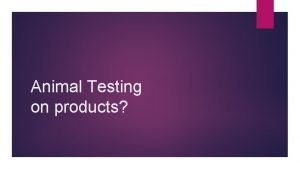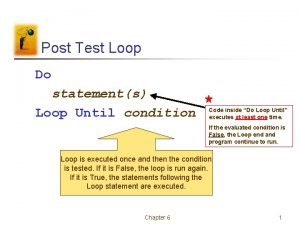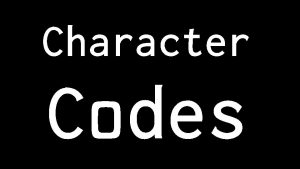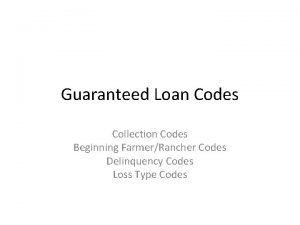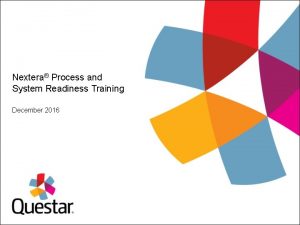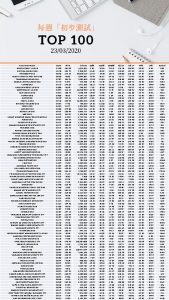Setting Not Tested Codes in Nextera Admin Setting
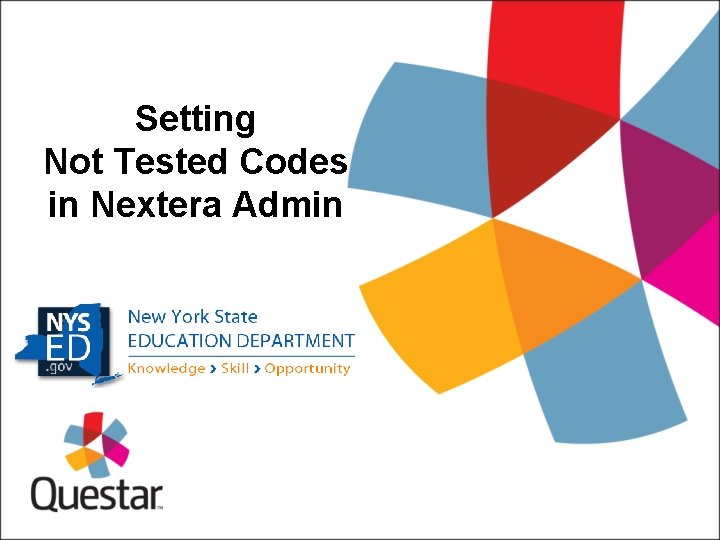
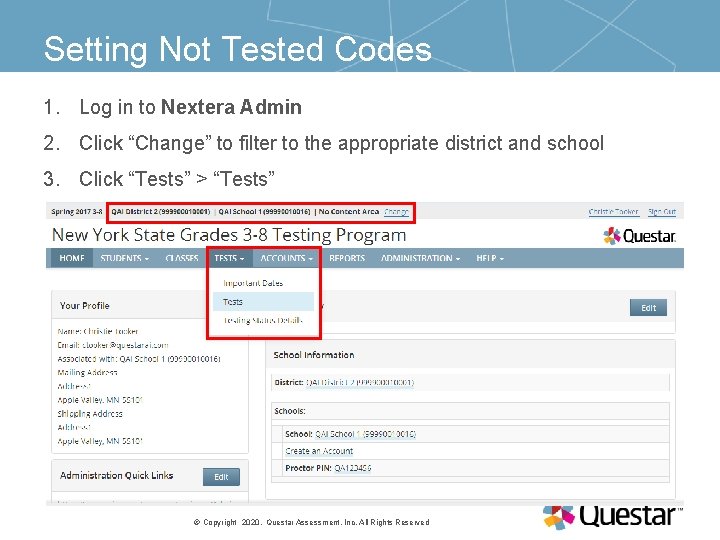
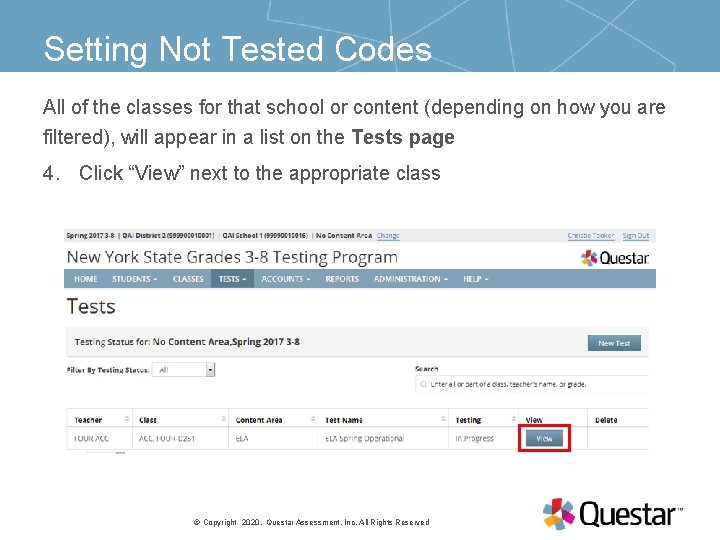
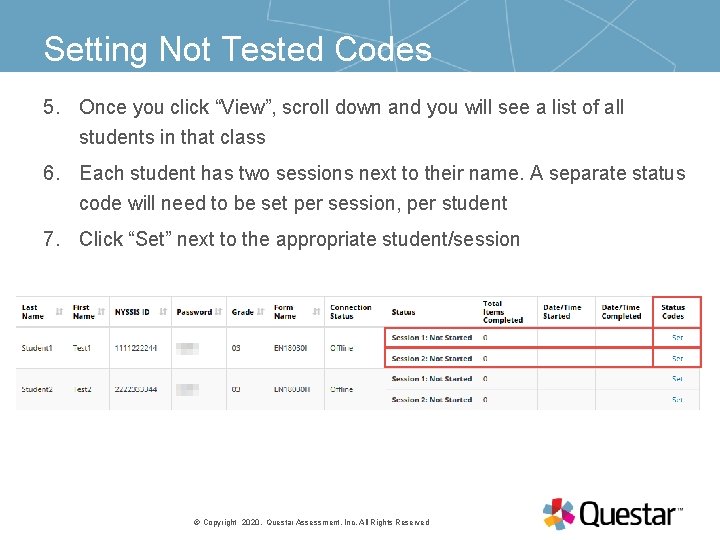


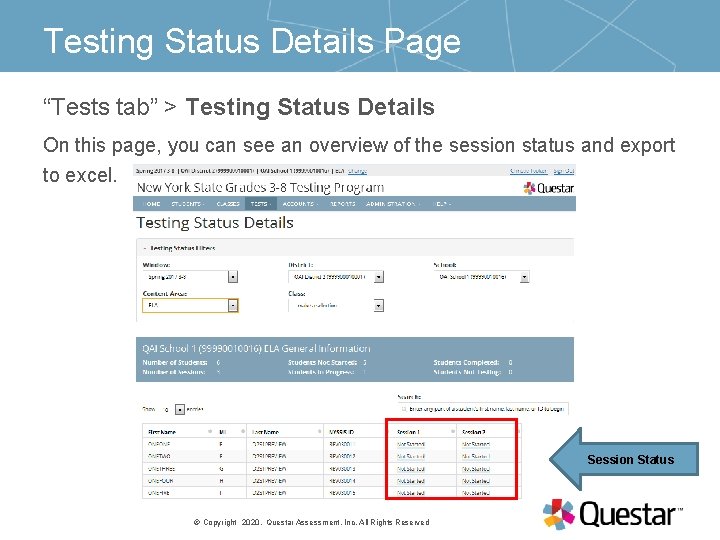
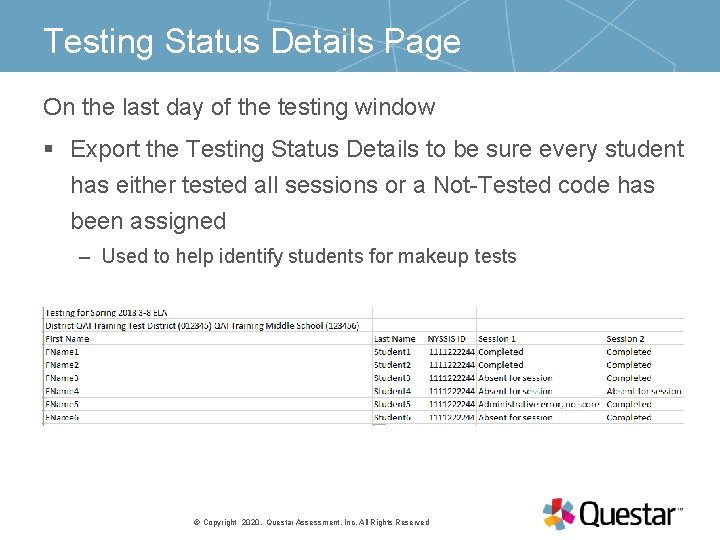
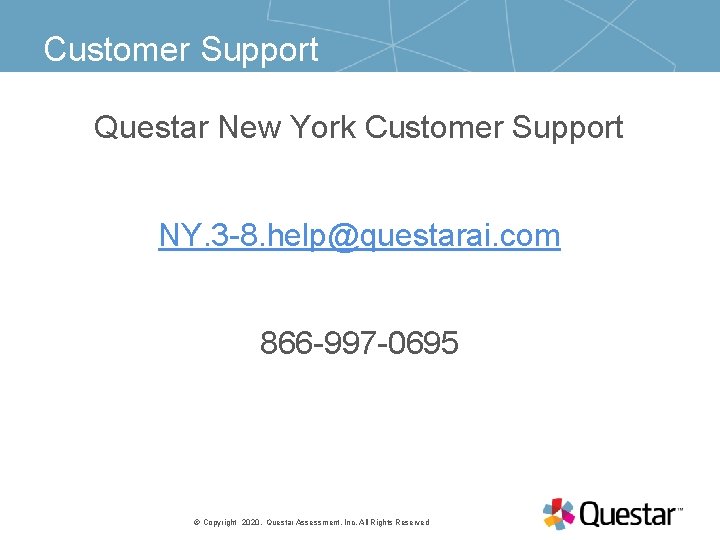
- Slides: 9
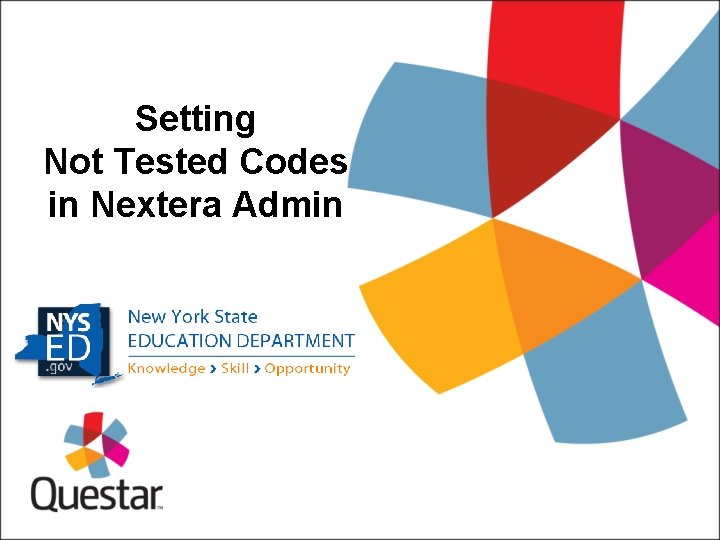
Setting Not Tested Codes in Nextera Admin
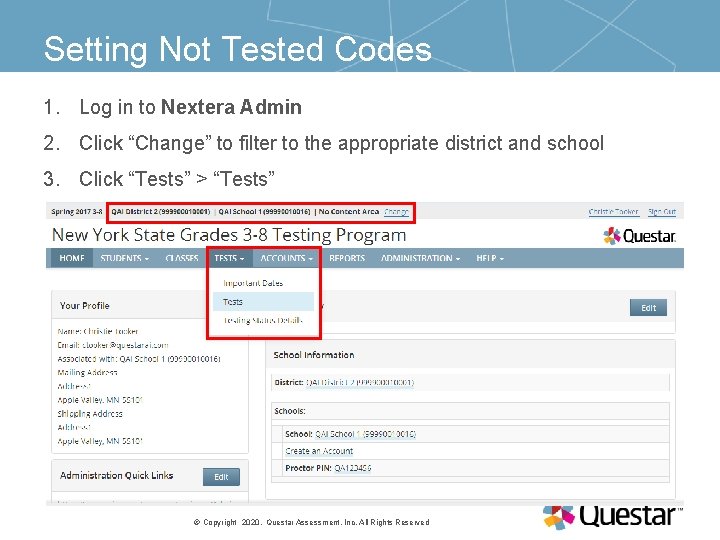
Setting Not Tested Codes 1. Log in to Nextera Admin 2. Click “Change” to filter to the appropriate district and school 3. Click “Tests” > “Tests” PRESENTATION TITLE © Copyright 03 November 2020. Questar Assessment, Inc. All Rights Reserved
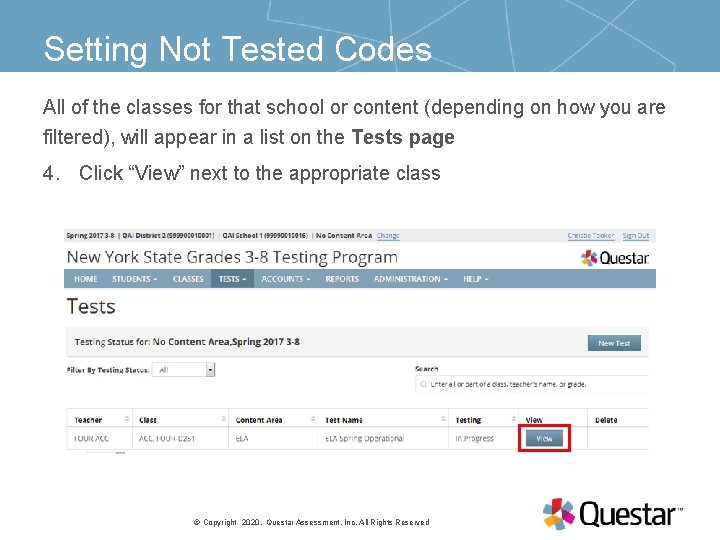
Setting Not Tested Codes All of the classes for that school or content (depending on how you are filtered), will appear in a list on the Tests page 4. Click “View” next to the appropriate class PRESENTATION TITLE © Copyright 03 November 2020. Questar Assessment, Inc. All Rights Reserved
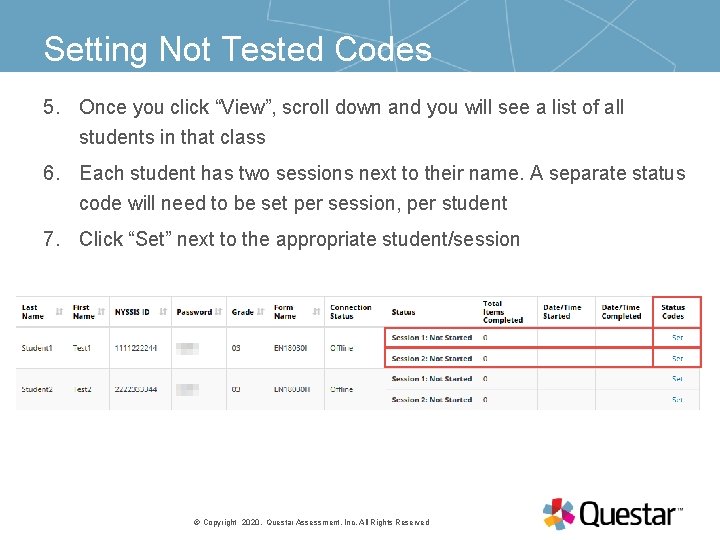
Setting Not Tested Codes 5. Once you click “View”, scroll down and you will see a list of all students in that class 6. Each student has two sessions next to their name. A separate status code will need to be set per session, per student 7. Click “Set” next to the appropriate student/session PRESENTATION TITLE © Copyright 03 November 2020. Questar Assessment, Inc. All Rights Reserved

Setting Not Tested Codes 8. Click “Not Testing” next to Scoring Option 9. Choose a Reason from the drop-down menu 10. Click “Submit” 11. Repeat steps for all students and sessions who are not testing PRESENTATION TITLE © Copyright 03 November 2020. Questar Assessment, Inc. All Rights Reserved

Setting Not Tested Codes: 1. Absent for session 2. Administrative error, no score 3. First-year ELL student 4. Medically excused 5. Not enrolled at time of test 6. Refused session 7. Taking NYSSA 8. Taking Regents 9. Testing on Paper* PRESENTATION TITLE © Copyright 03 November 2020. Questar Assessment, Inc. All Rights Reserved
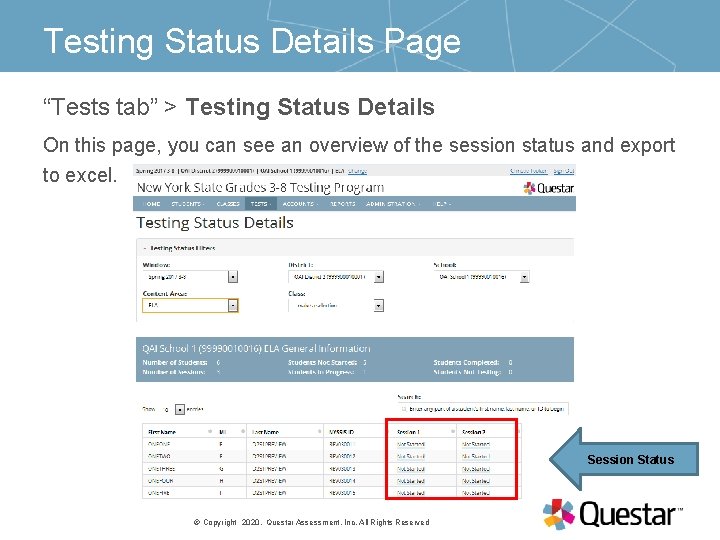
Testing Status Details Page “Tests tab” > Testing Status Details On this page, you can see an overview of the session status and export to excel. PRESENTATION TITLE © Copyright 03 November 2020. Questar Assessment, Inc. All Rights Reserved Session Status
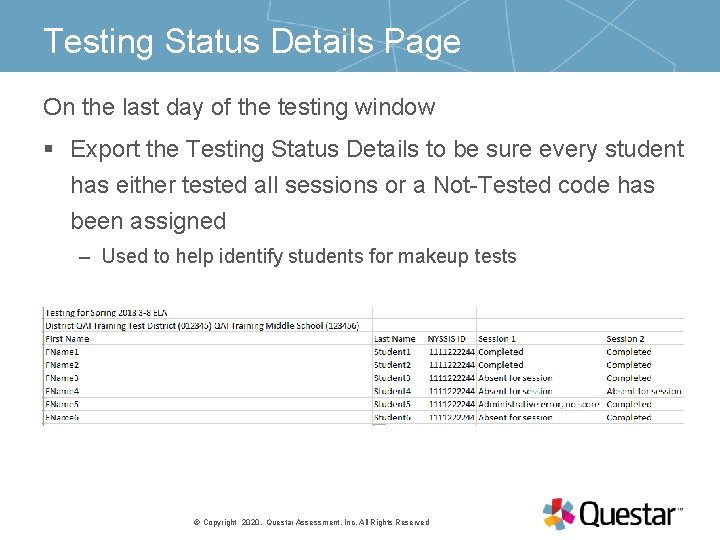
Testing Status Details Page On the last day of the testing window § Export the Testing Status Details to be sure every student has either tested all sessions or a Not-Tested code has been assigned – Used to help identify students for makeup tests PRESENTATION TITLE © Copyright 03 November 2020. Questar Assessment, Inc. All Rights Reserved
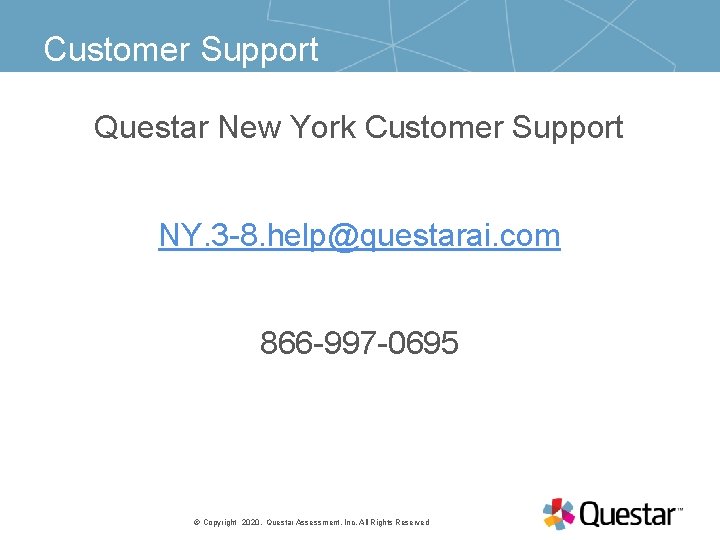
Customer Support Questar New York Customer Support NY. 3 -8. help@questarai. com 866 -997 -0695 PRESENTATION TITLE © Copyright 03 November 2020. Questar Assessment, Inc. All Rights Reserved