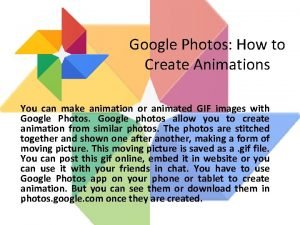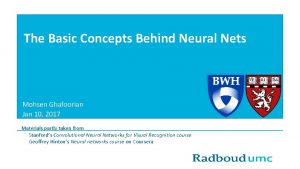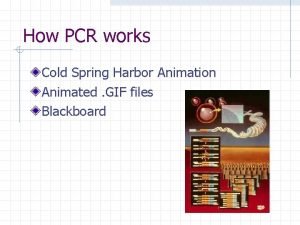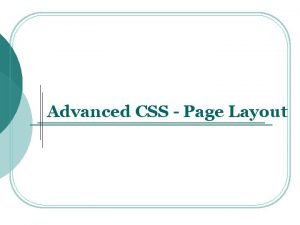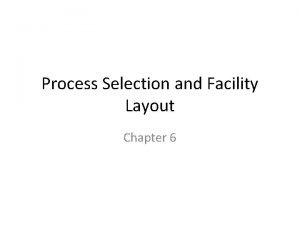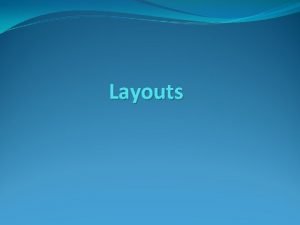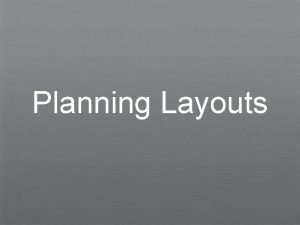Setting Custom Animations on Master Layouts from www
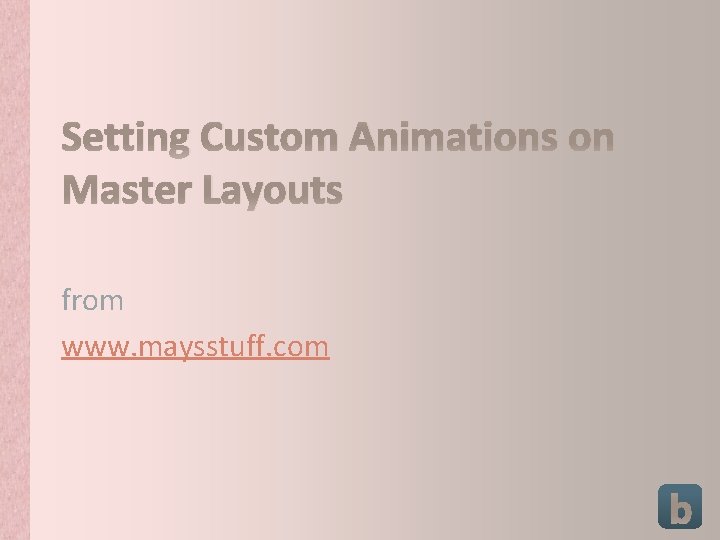

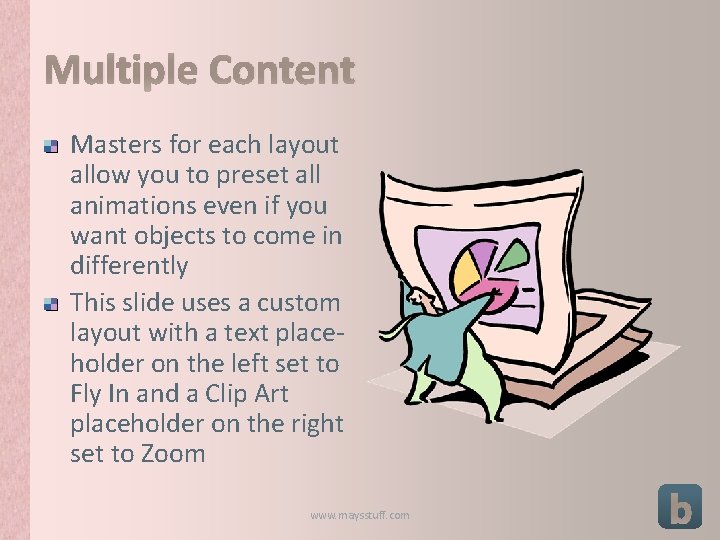
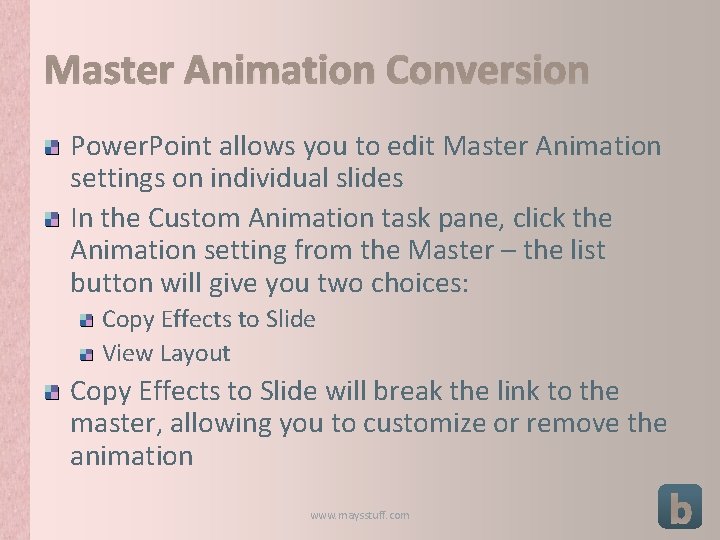
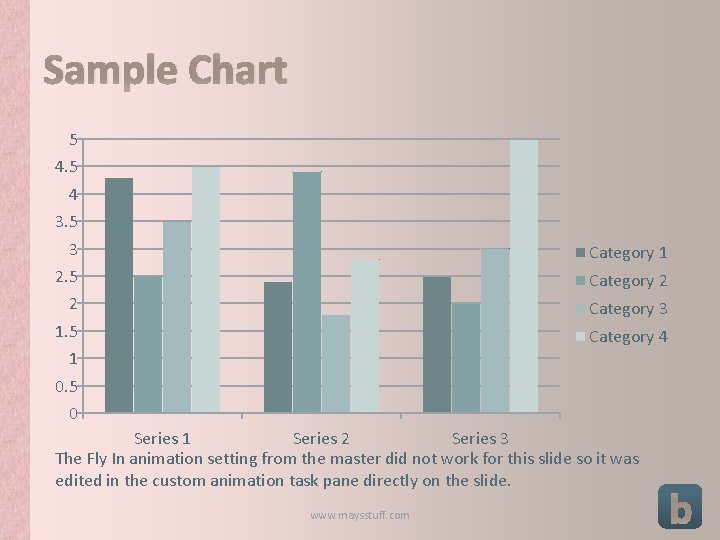
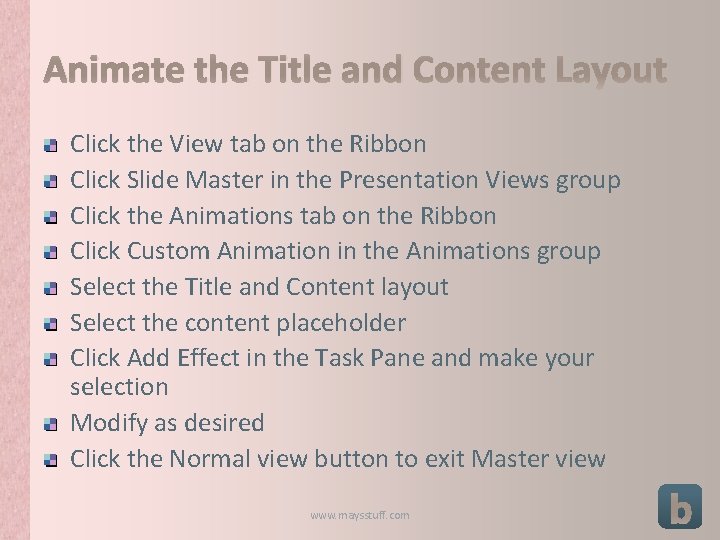
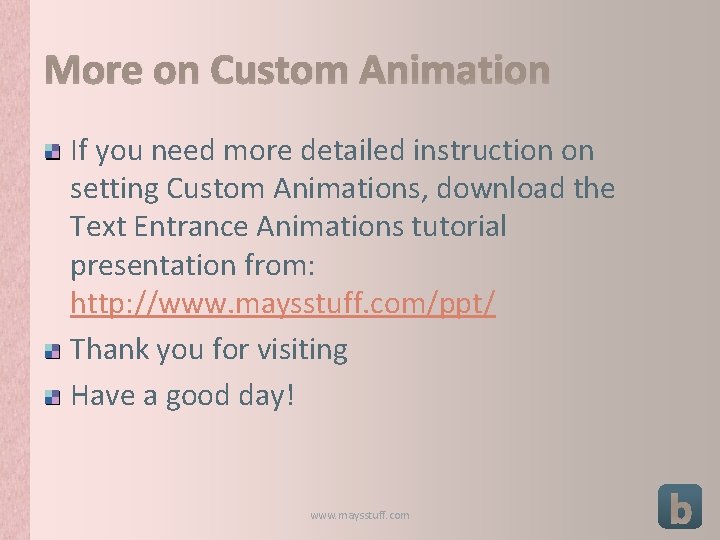
- Slides: 7
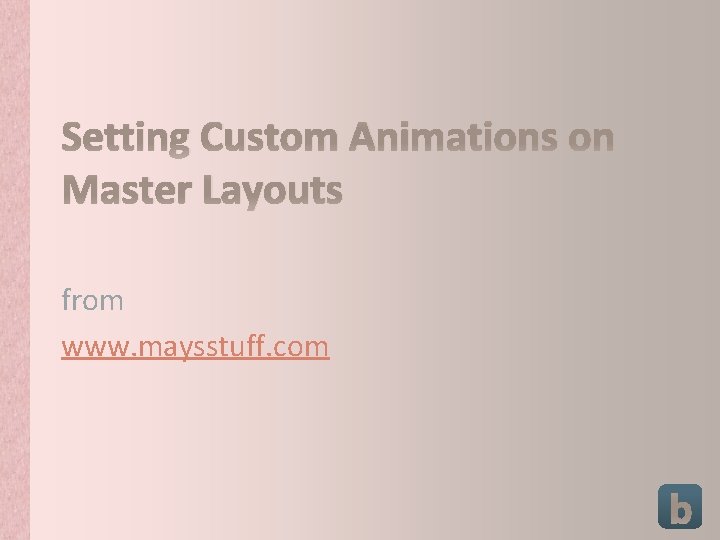
Setting Custom Animations on Master Layouts from www. maysstuff. com

Why You Should All bulleted text should have the same animation effect Animations can now be set on individual layout masters Animations set on masters can be converted (or removed) on individual slides www. maysstuff. com
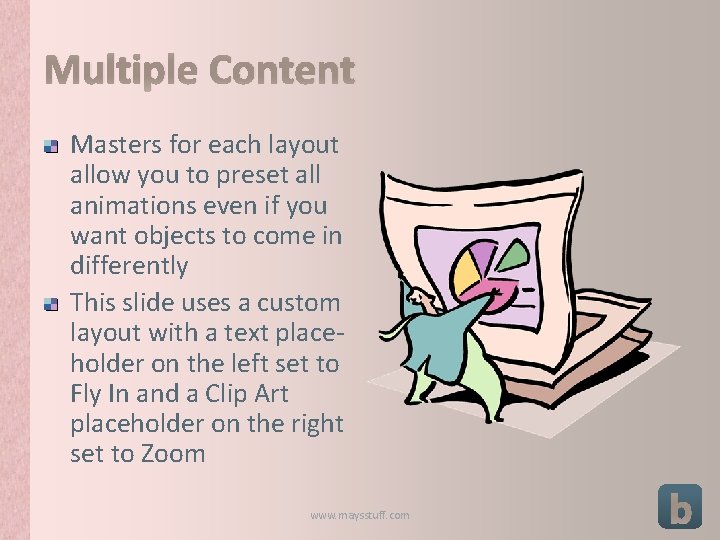
Multiple Content Masters for each layout allow you to preset all animations even if you want objects to come in differently This slide uses a custom layout with a text placeholder on the left set to Fly In and a Clip Art placeholder on the right set to Zoom www. maysstuff. com
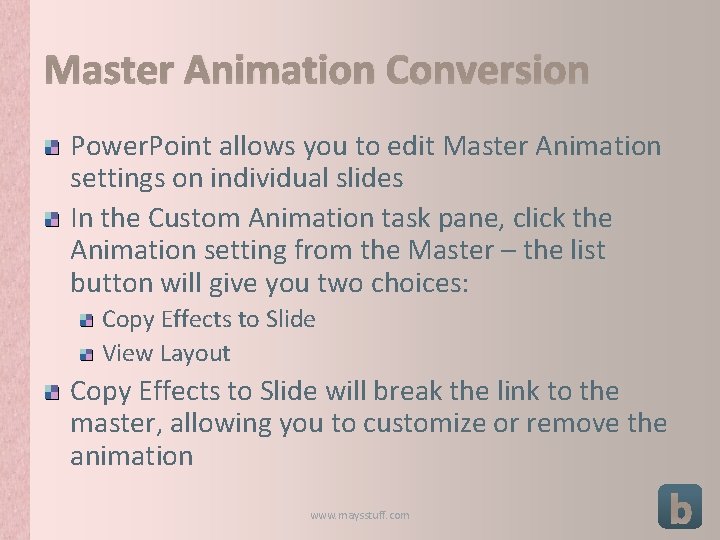
Master Animation Conversion Power. Point allows you to edit Master Animation settings on individual slides In the Custom Animation task pane, click the Animation setting from the Master – the list button will give you two choices: Copy Effects to Slide View Layout Copy Effects to Slide will break the link to the master, allowing you to customize or remove the animation www. maysstuff. com
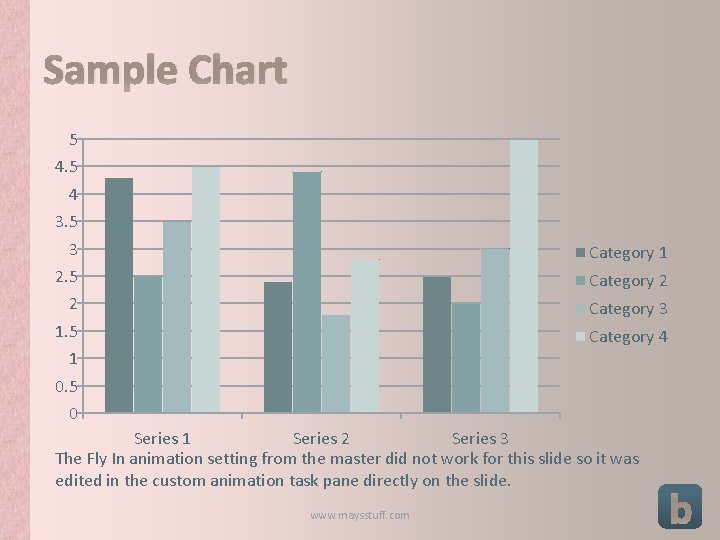
Sample Chart 5 4 3. 5 3 2. 5 2 Category 1 1. 5 1 Category 4 Category 2 Category 3 0. 5 0 Series 1 Series 2 Series 3 The Fly In animation setting from the master did not work for this slide so it was edited in the custom animation task pane directly on the slide. www. maysstuff. com
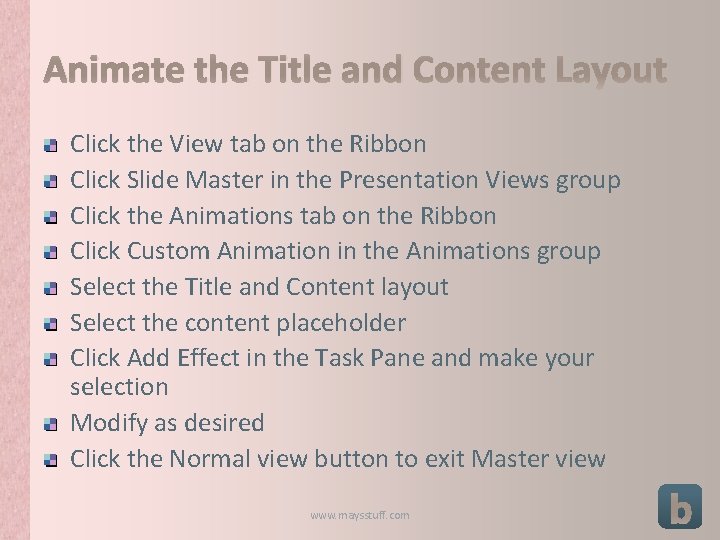
Animate the Title and Content Layout Click the View tab on the Ribbon Click Slide Master in the Presentation Views group Click the Animations tab on the Ribbon Click Custom Animation in the Animations group Select the Title and Content layout Select the content placeholder Click Add Effect in the Task Pane and make your selection Modify as desired Click the Normal view button to exit Master view www. maysstuff. com
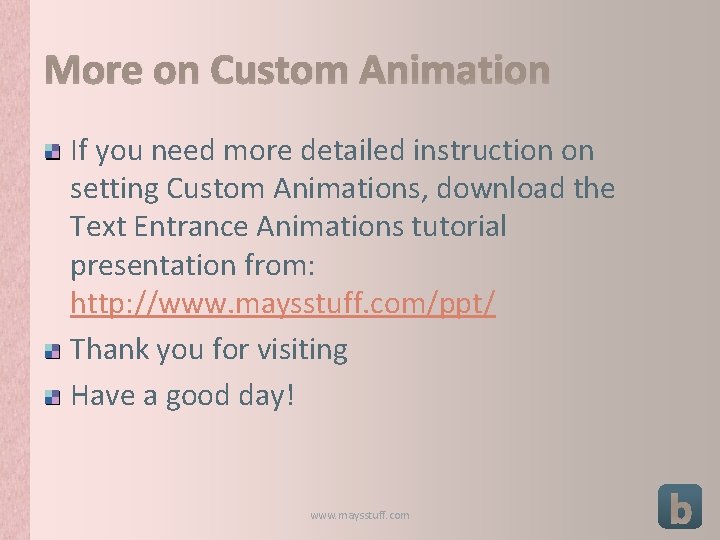
More on Custom Animation If you need more detailed instruction on setting Custom Animations, download the Text Entrance Animations tutorial presentation from: http: //www. maysstuff. com/ppt/ Thank you for visiting Have a good day! www. maysstuff. com