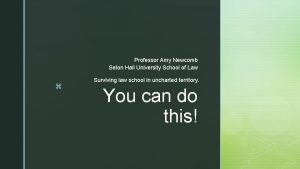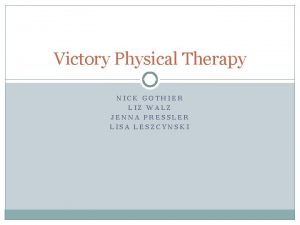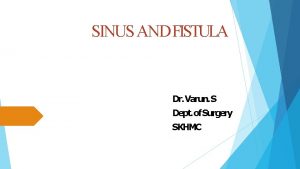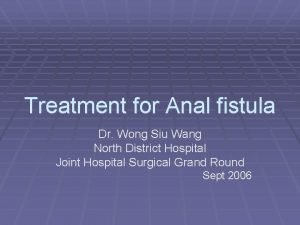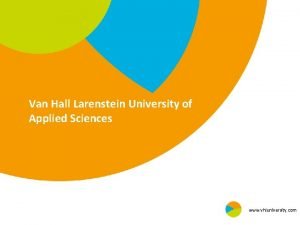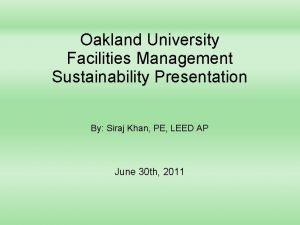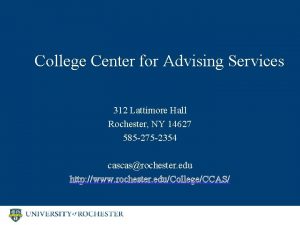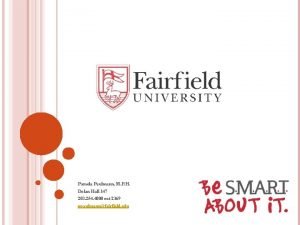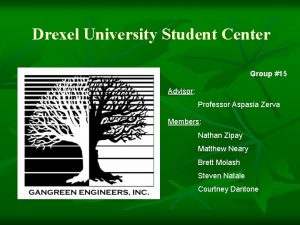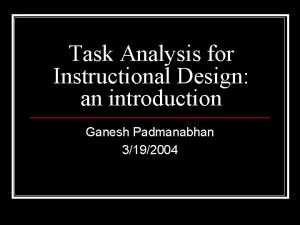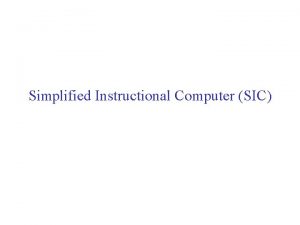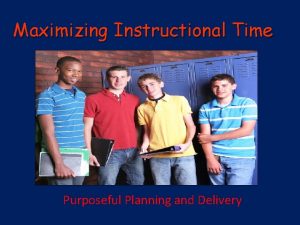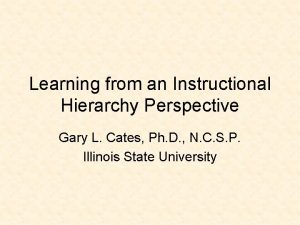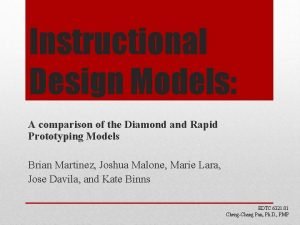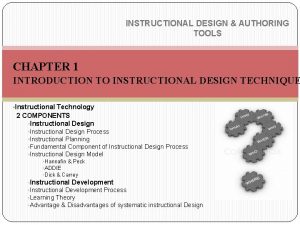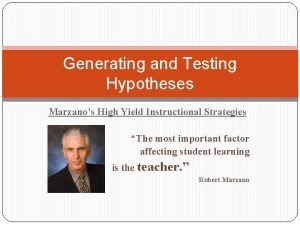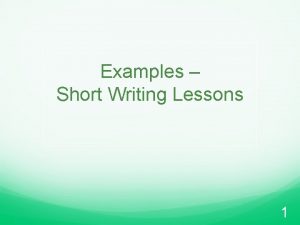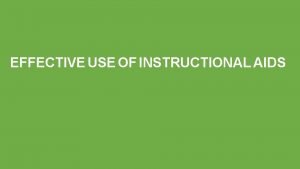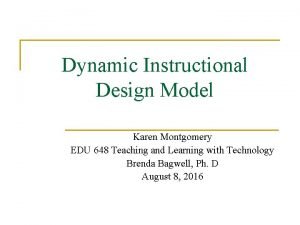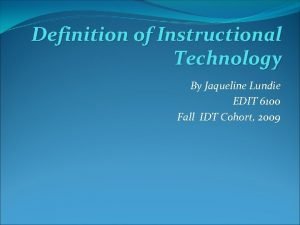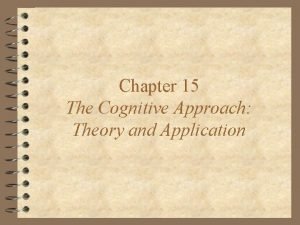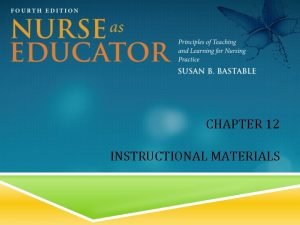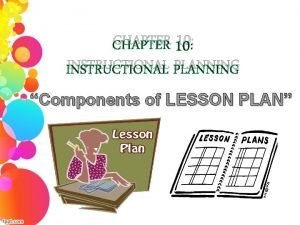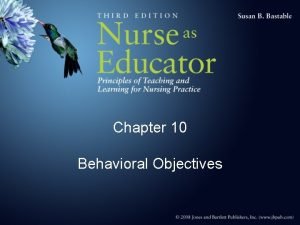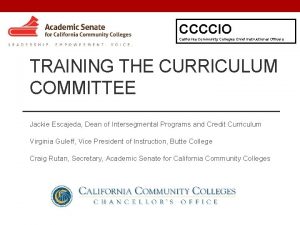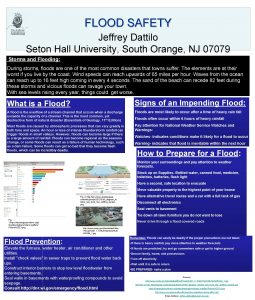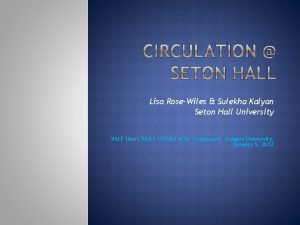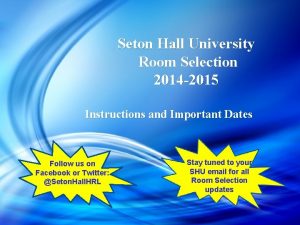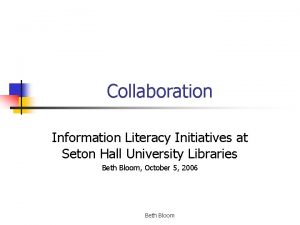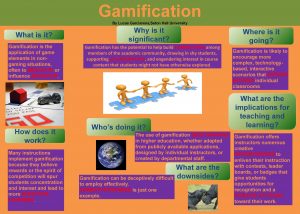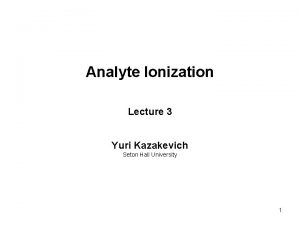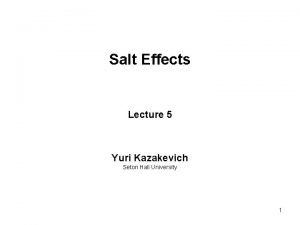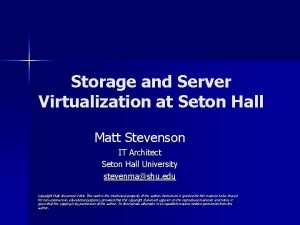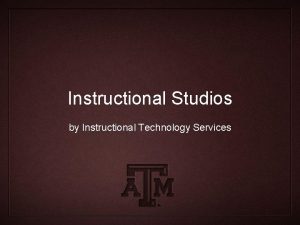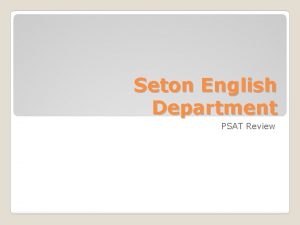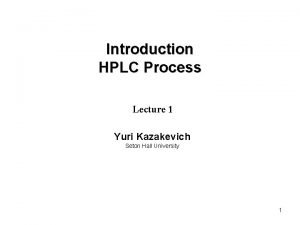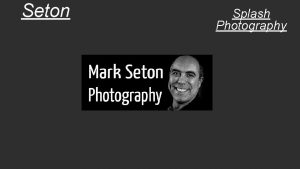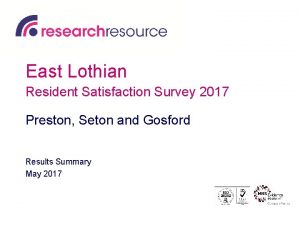Seton Hall University C E H S Instructional
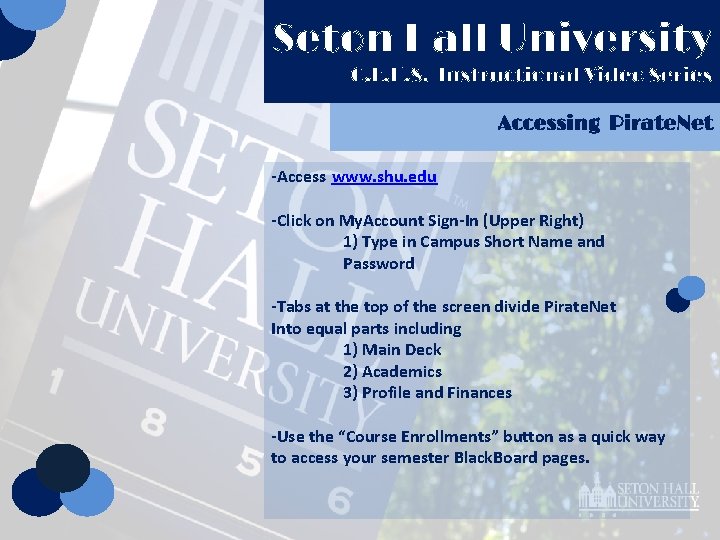
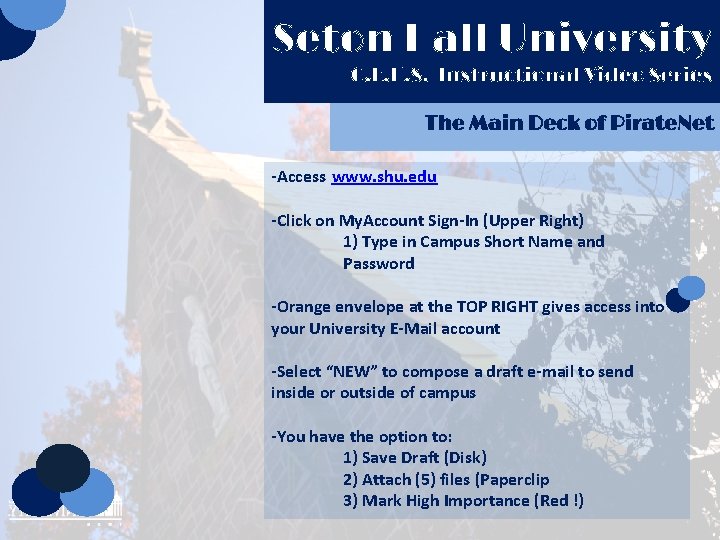
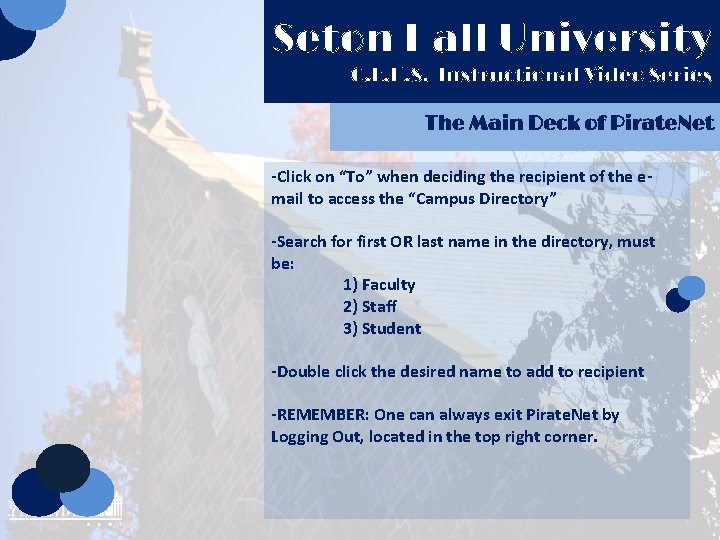
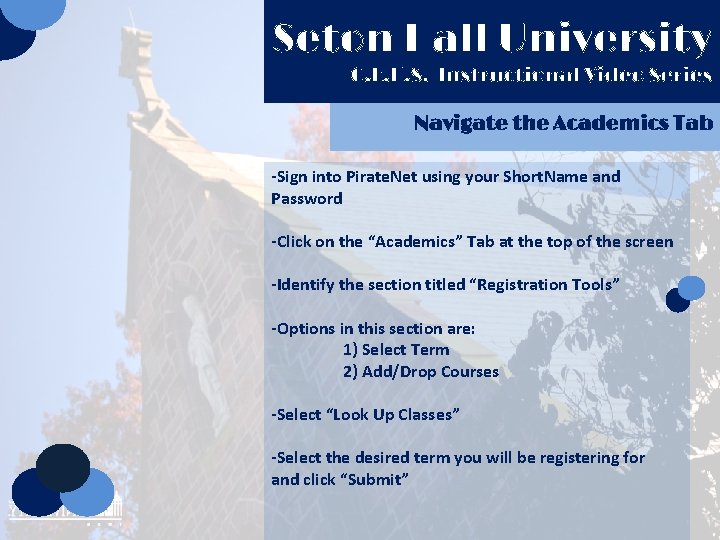
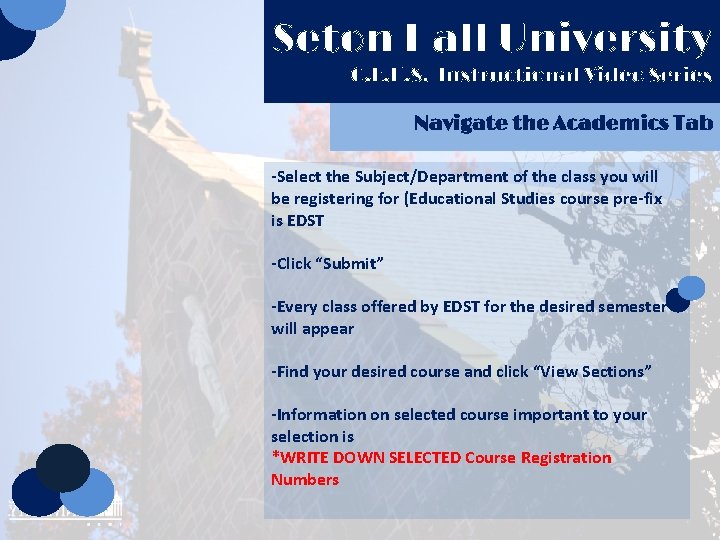
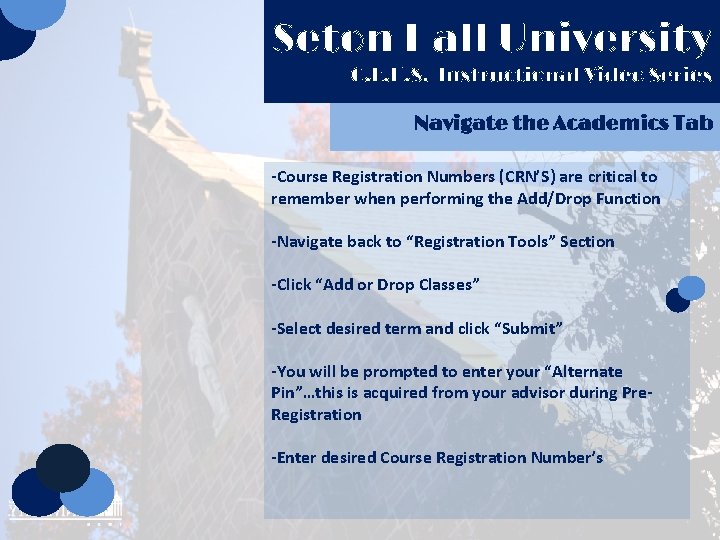
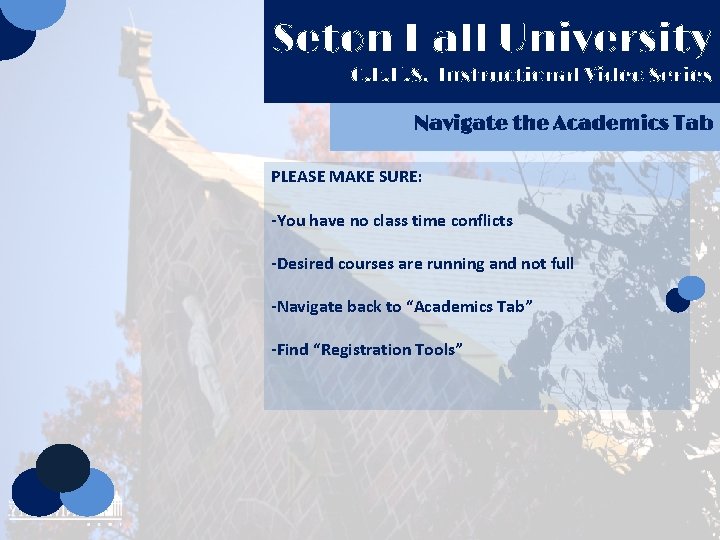
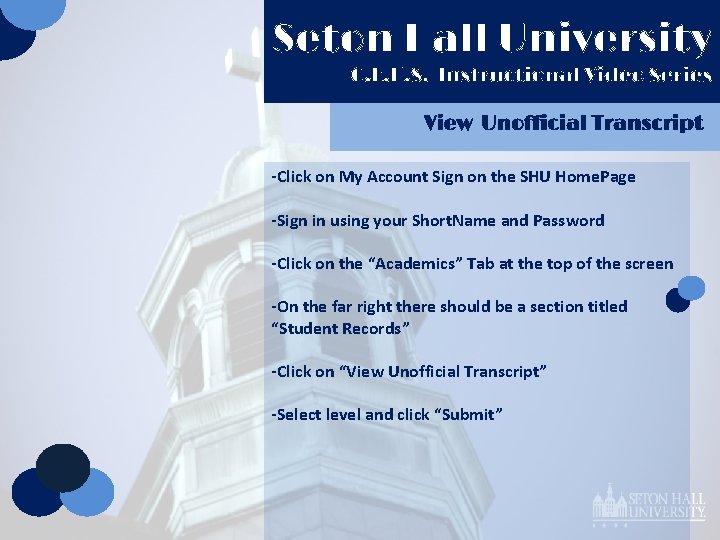
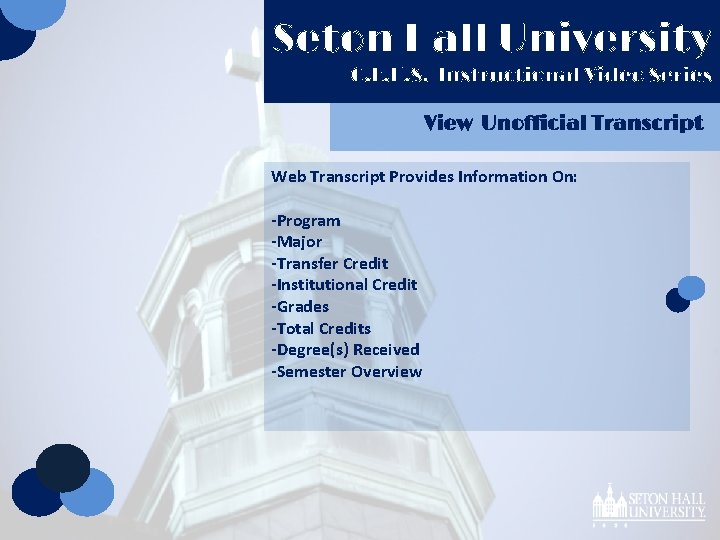
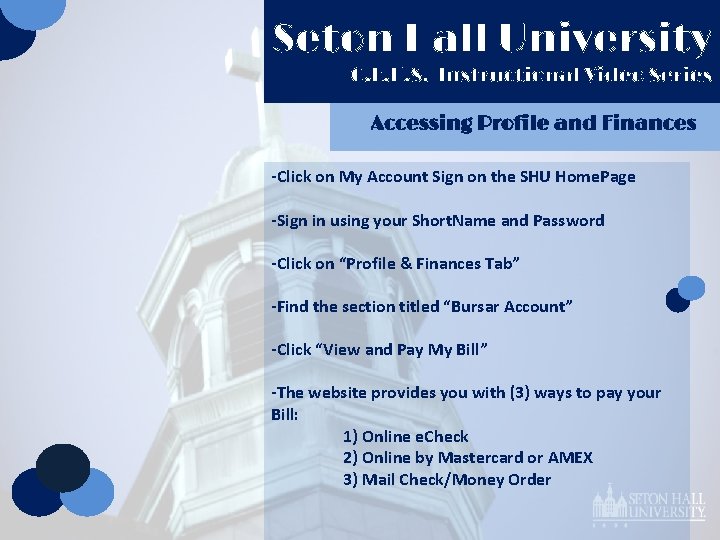
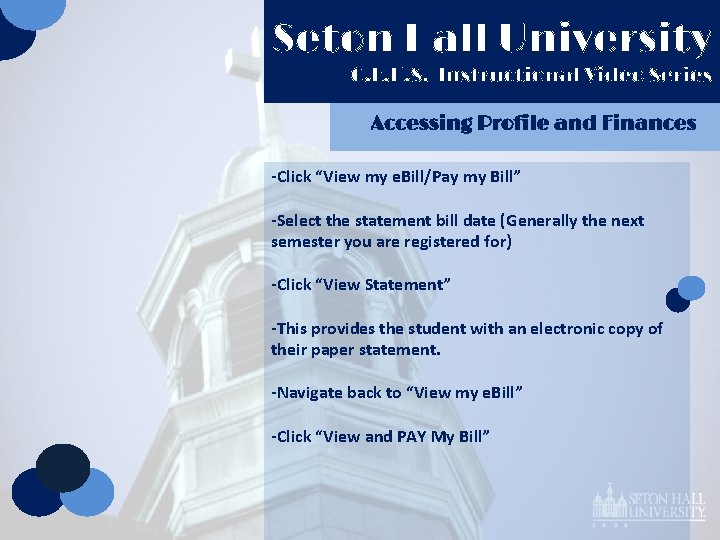

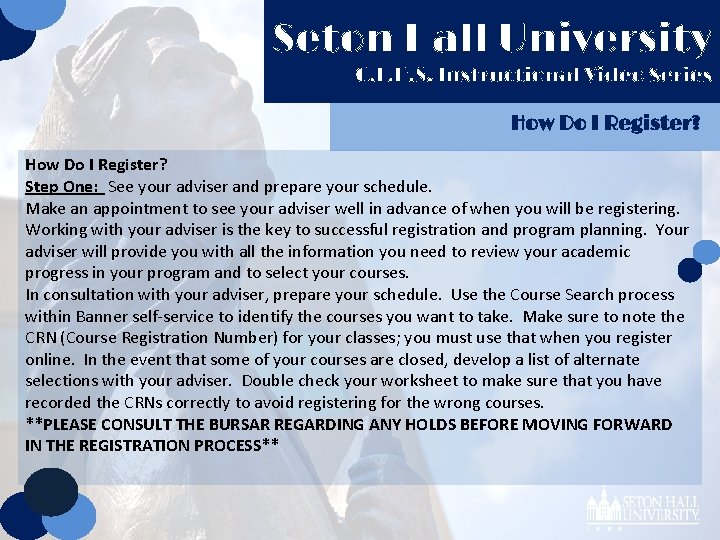
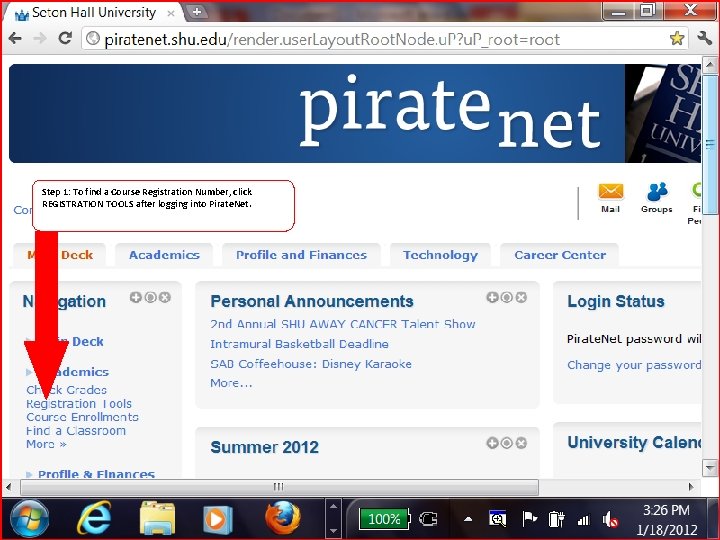
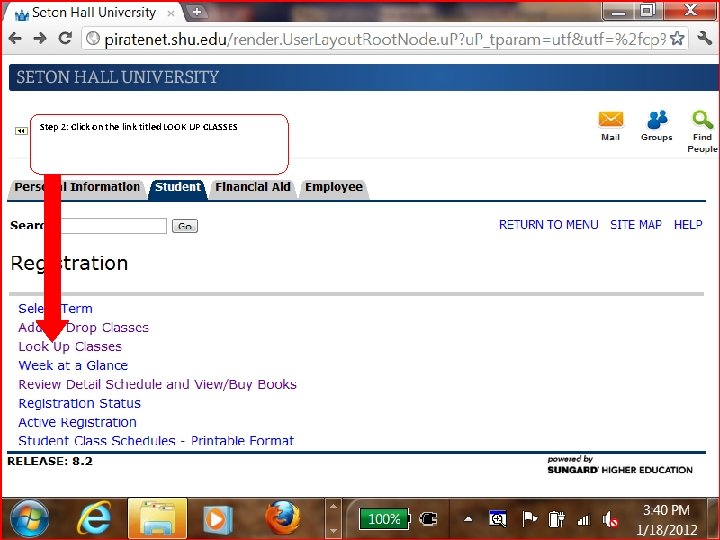
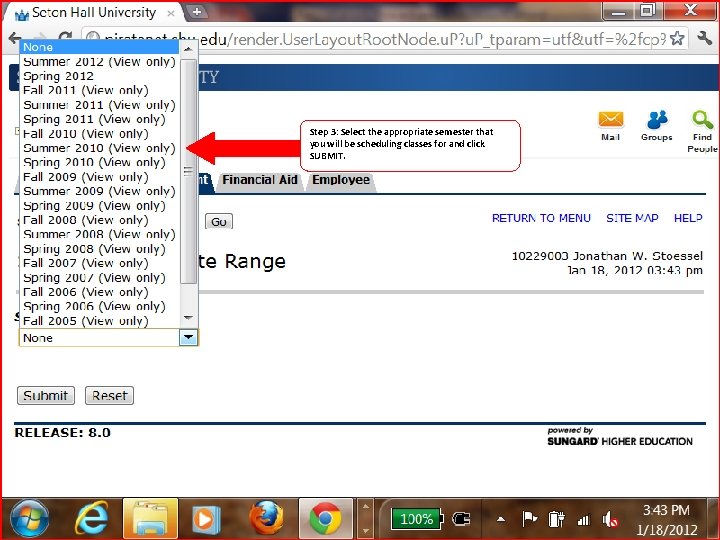
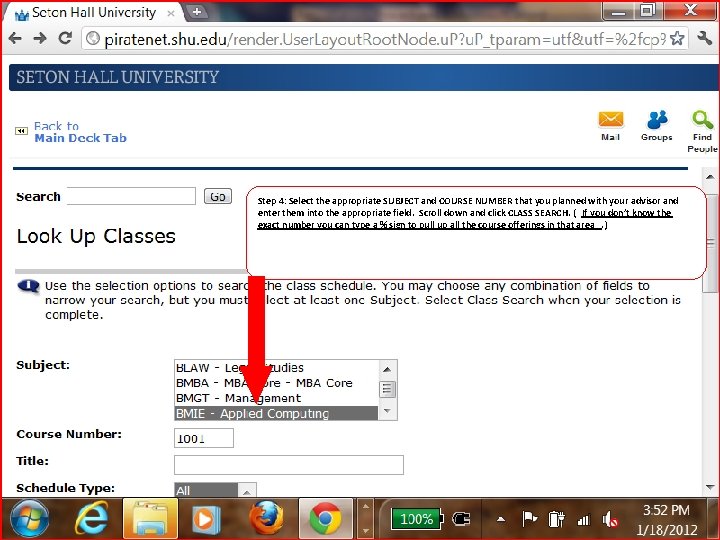
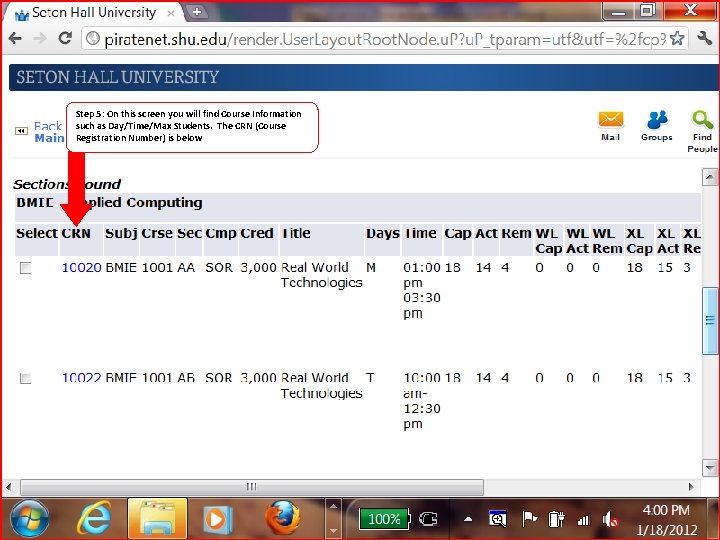

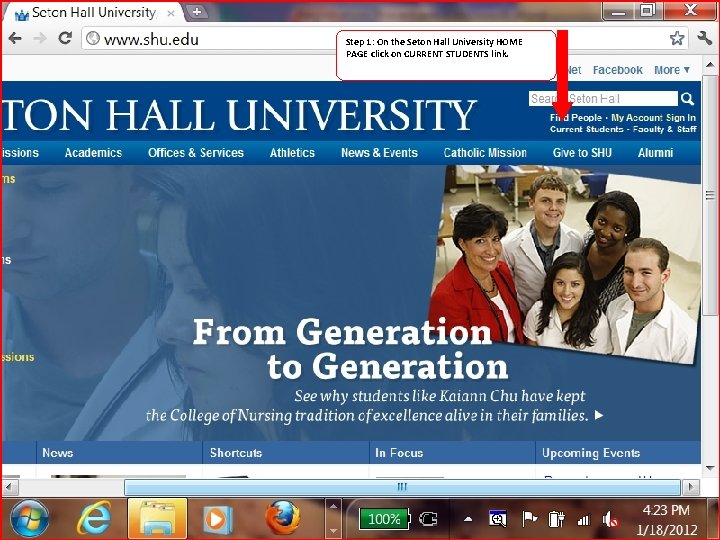
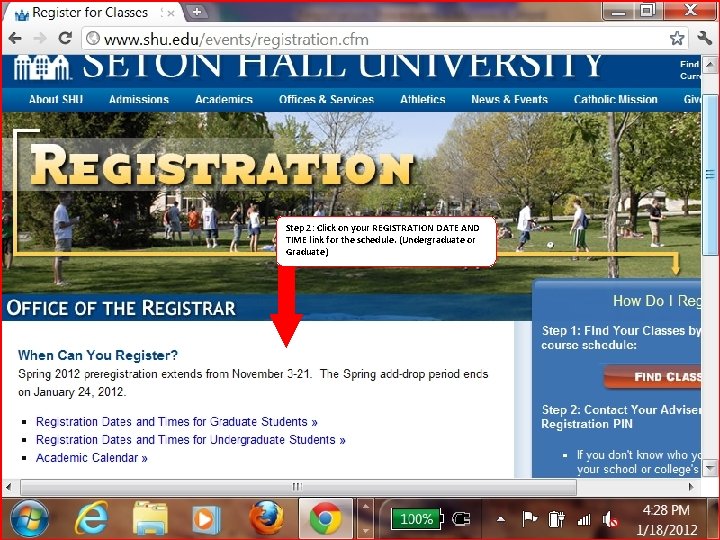
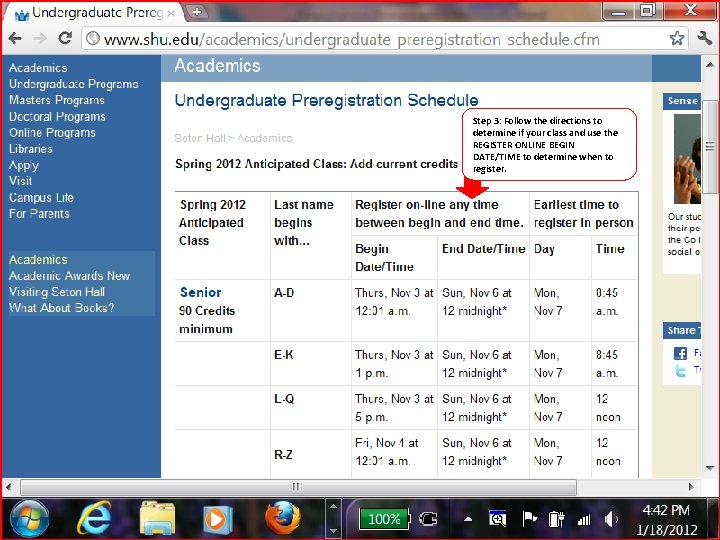
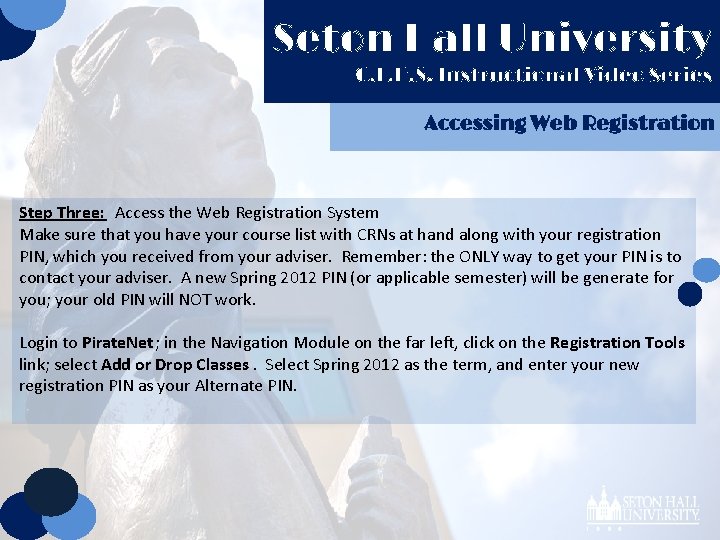
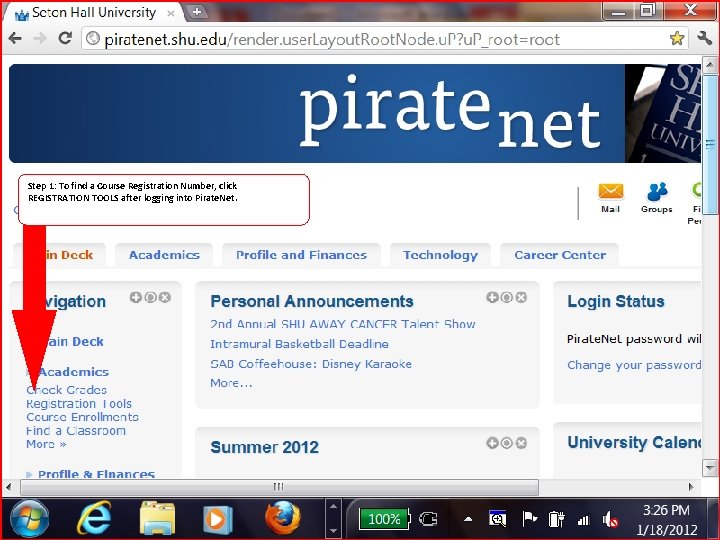
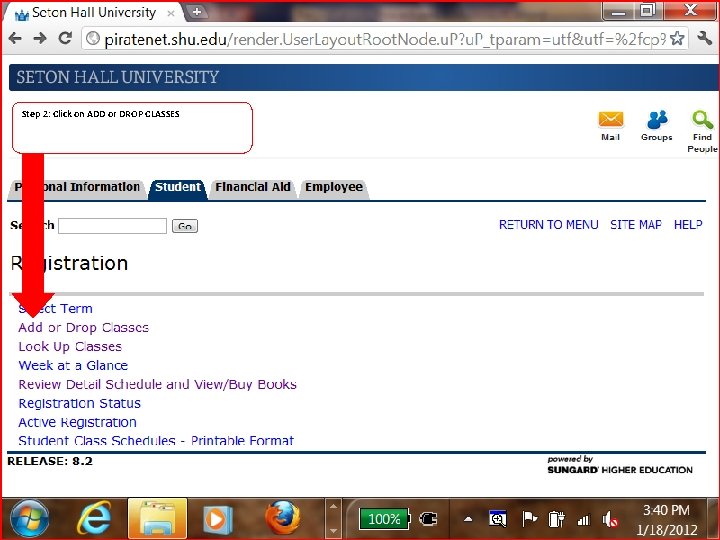
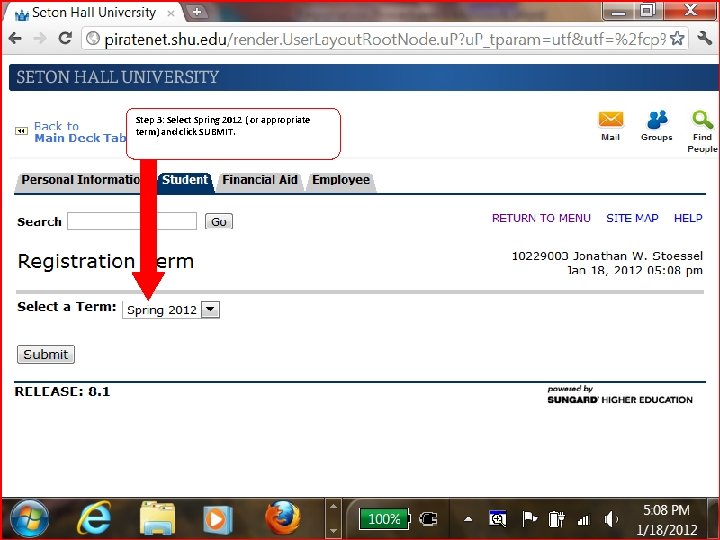
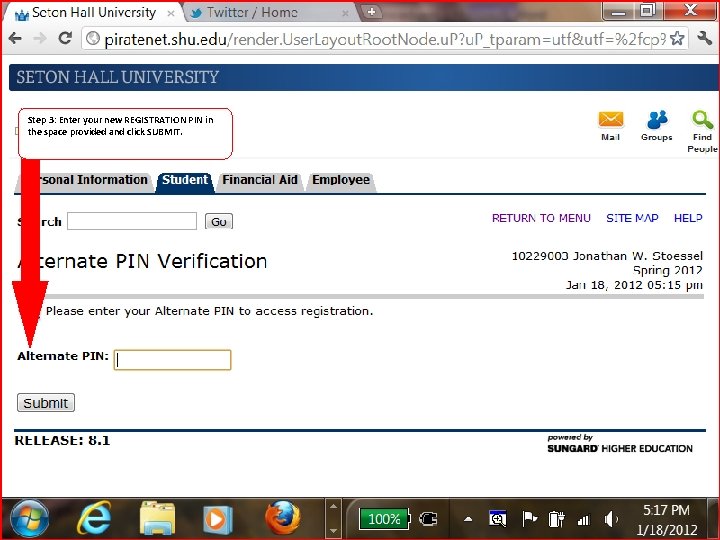
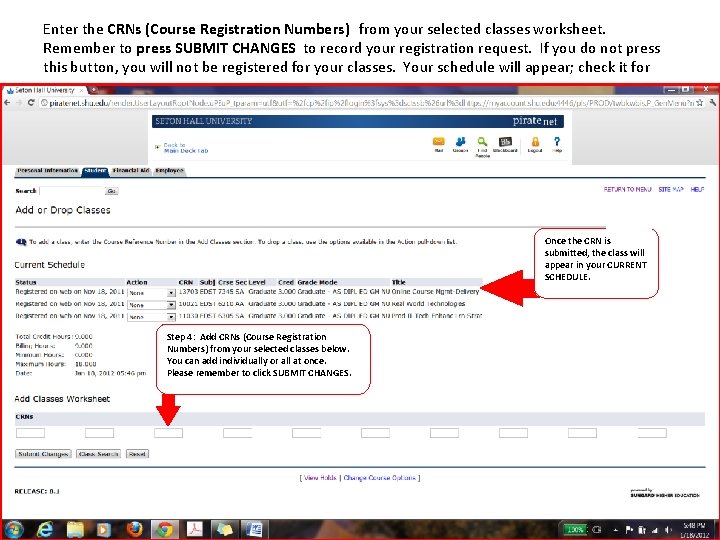
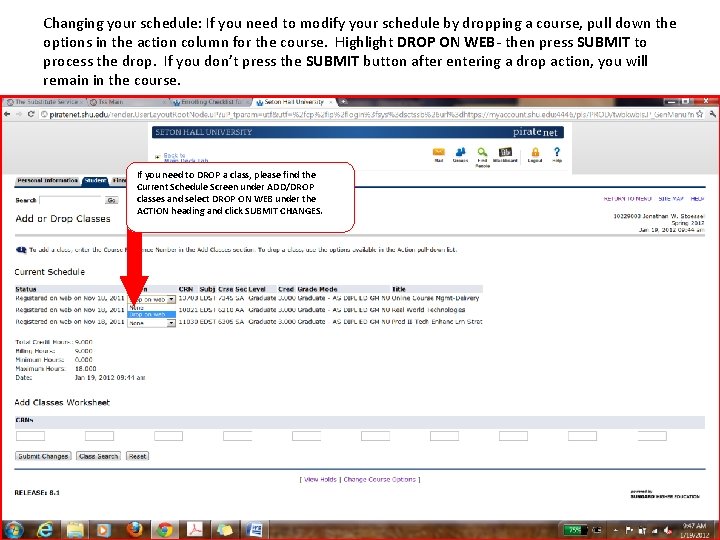
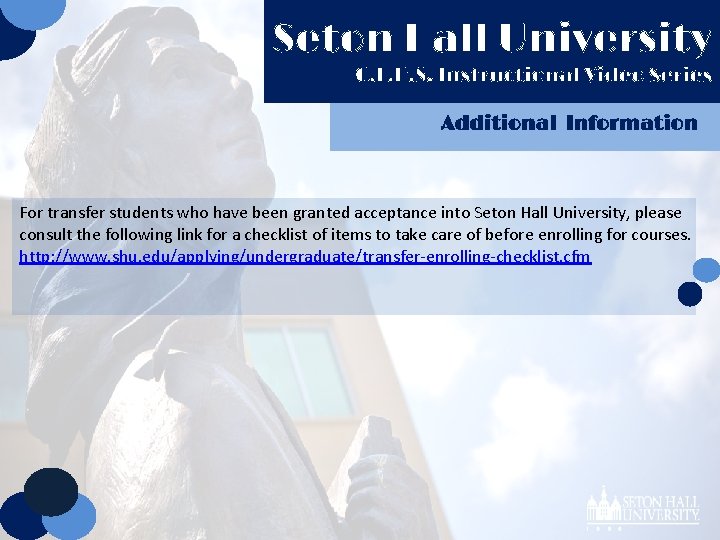
- Slides: 35
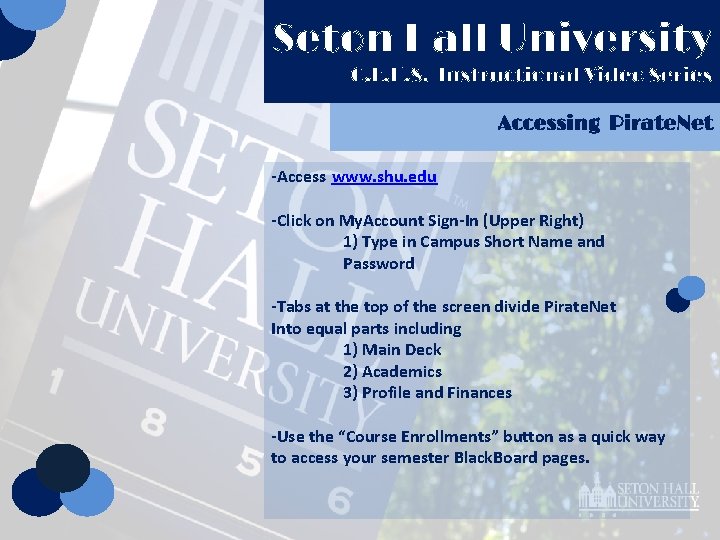
Seton Hall University C. E. H. S. Instructional Video Series Accessing Pirate. Net -Access www. shu. edu -Click on My. Account Sign-In (Upper Right) 1) Type in Campus Short Name and Password -Tabs at the top of the screen divide Pirate. Net Into equal parts including 1) Main Deck 2) Academics 3) Profile and Finances -Use the “Course Enrollments” button as a quick way to access your semester Black. Board pages.
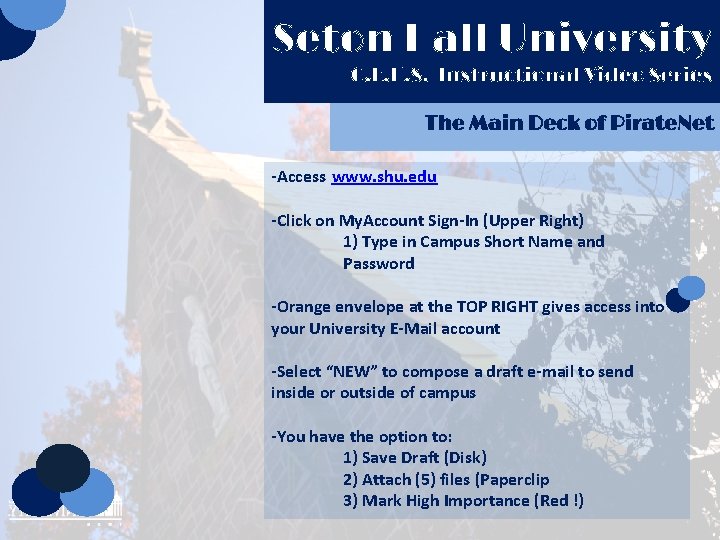
Seton Hall University C. E. H. S. Instructional Video Series The Main Deck of Pirate. Net -Access www. shu. edu -Click on My. Account Sign-In (Upper Right) 1) Type in Campus Short Name and Password -Orange envelope at the TOP RIGHT gives access into your University E-Mail account -Select “NEW” to compose a draft e-mail to send inside or outside of campus -You have the option to: 1) Save Draft (Disk) 2) Attach (5) files (Paperclip 3) Mark High Importance (Red !)
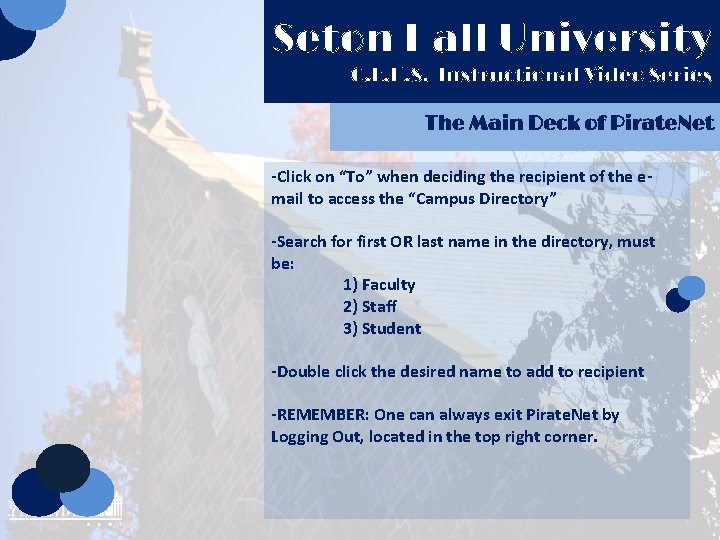
Seton Hall University C. E. H. S. Instructional Video Series The Main Deck of Pirate. Net -Click on “To” when deciding the recipient of the email to access the “Campus Directory” -Search for first OR last name in the directory, must be: 1) Faculty 2) Staff 3) Student -Double click the desired name to add to recipient -REMEMBER: One can always exit Pirate. Net by Logging Out, located in the top right corner.
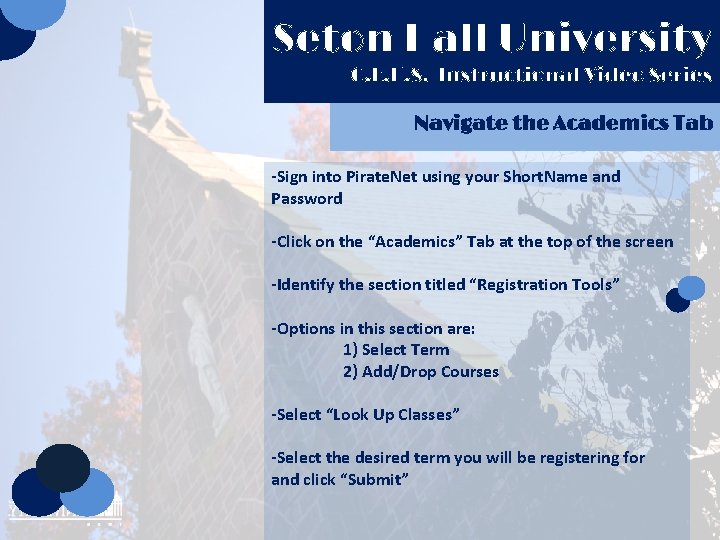
Seton Hall University C. E. H. S. Instructional Video Series Navigate the Academics Tab -Sign into Pirate. Net using your Short. Name and Password -Click on the “Academics” Tab at the top of the screen -Identify the section titled “Registration Tools” -Options in this section are: 1) Select Term 2) Add/Drop Courses -Select “Look Up Classes” -Select the desired term you will be registering for and click “Submit”
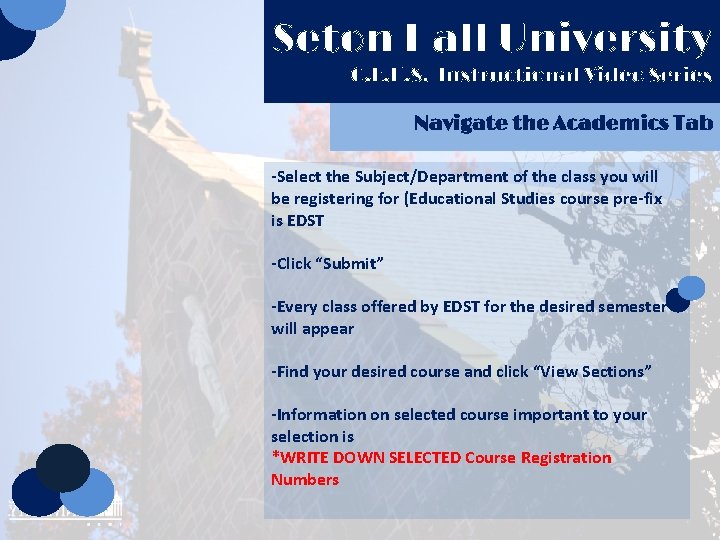
Seton Hall University C. E. H. S. Instructional Video Series Navigate the Academics Tab -Select the Subject/Department of the class you will be registering for (Educational Studies course pre-fix is EDST -Click “Submit” -Every class offered by EDST for the desired semester will appear -Find your desired course and click “View Sections” -Information on selected course important to your selection is *WRITE DOWN SELECTED Course Registration Numbers
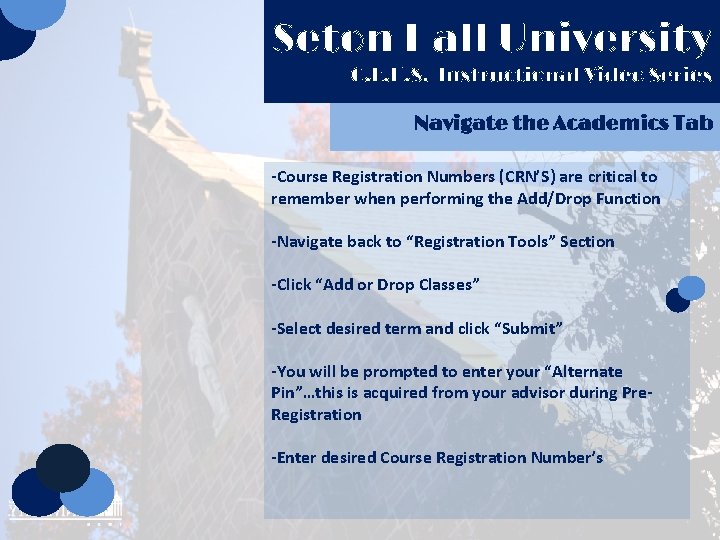
Seton Hall University C. E. H. S. Instructional Video Series Navigate the Academics Tab -Course Registration Numbers (CRN’S) are critical to remember when performing the Add/Drop Function -Navigate back to “Registration Tools” Section -Click “Add or Drop Classes” -Select desired term and click “Submit” -You will be prompted to enter your “Alternate Pin”…this is acquired from your advisor during Pre. Registration -Enter desired Course Registration Number’s
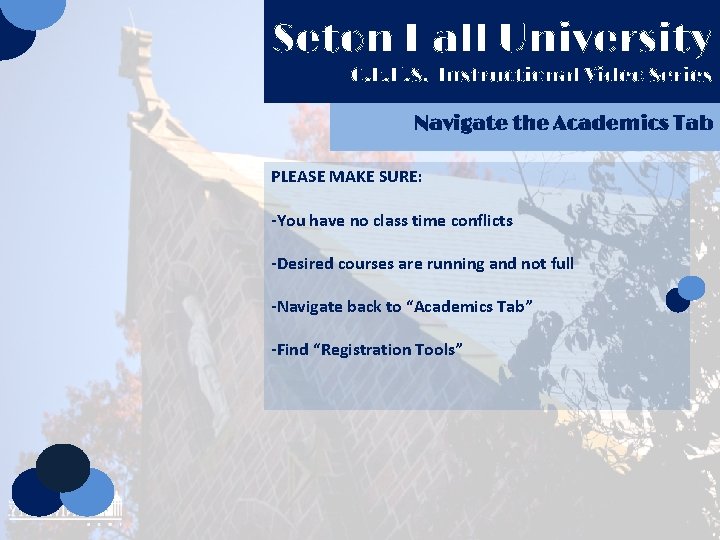
Seton Hall University C. E. H. S. Instructional Video Series Navigate the Academics Tab PLEASE MAKE SURE: -You have no class time conflicts -Desired courses are running and not full -Navigate back to “Academics Tab” -Find “Registration Tools”
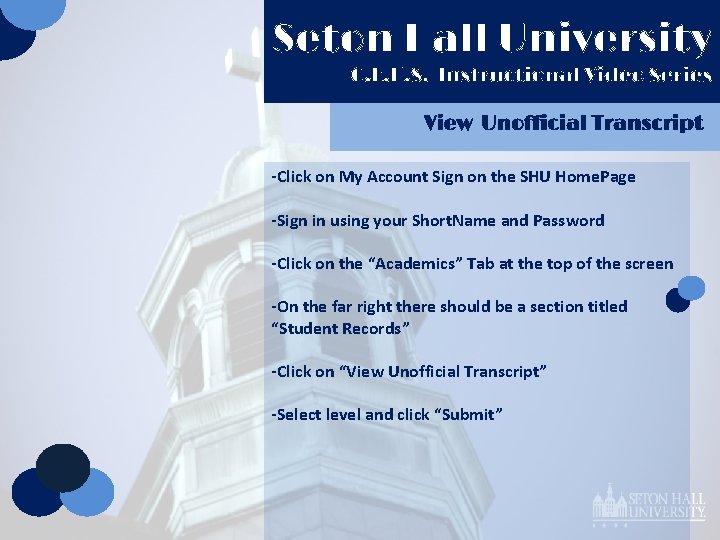
Seton Hall University C. E. H. S. Instructional Video Series View Unofficial Transcript -Click on My Account Sign on the SHU Home. Page -Sign in using your Short. Name and Password -Click on the “Academics” Tab at the top of the screen -On the far right there should be a section titled “Student Records” -Click on “View Unofficial Transcript” -Select level and click “Submit”
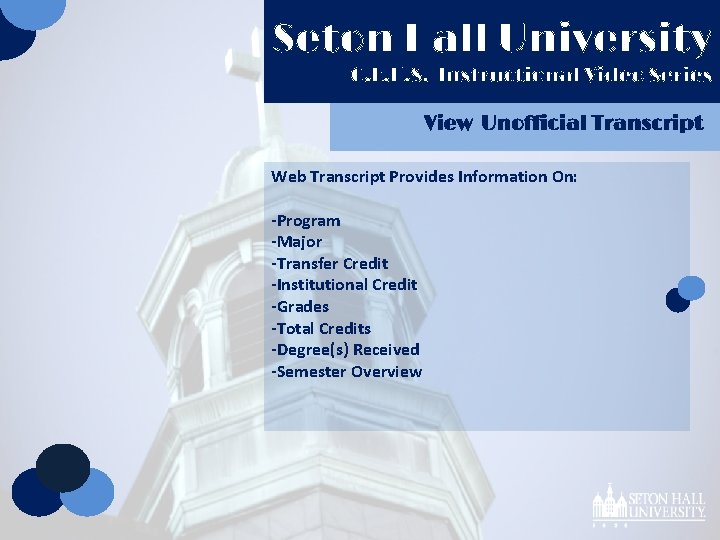
Seton Hall University C. E. H. S. Instructional Video Series View Unofficial Transcript Web Transcript Provides Information On: -Program -Major -Transfer Credit -Institutional Credit -Grades -Total Credits -Degree(s) Received -Semester Overview
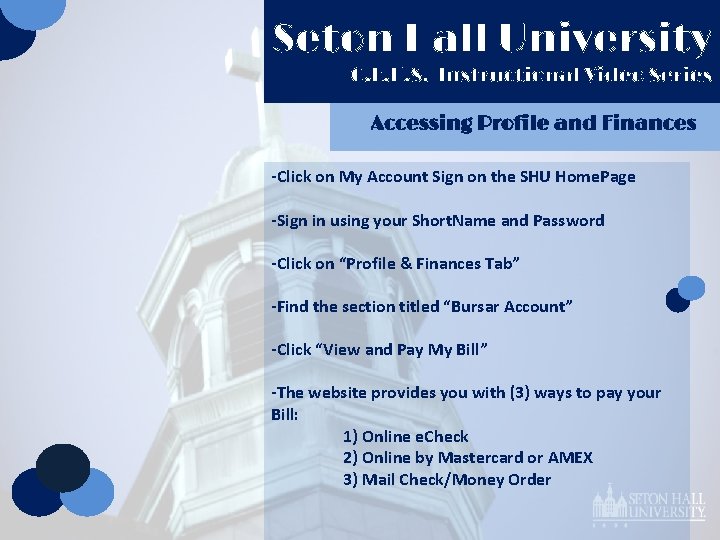
Seton Hall University C. E. H. S. Instructional Video Series Accessing Profile and Finances -Click on My Account Sign on the SHU Home. Page -Sign in using your Short. Name and Password -Click on “Profile & Finances Tab” -Find the section titled “Bursar Account” -Click “View and Pay My Bill” -The website provides you with (3) ways to pay your Bill: 1) Online e. Check 2) Online by Mastercard or AMEX 3) Mail Check/Money Order
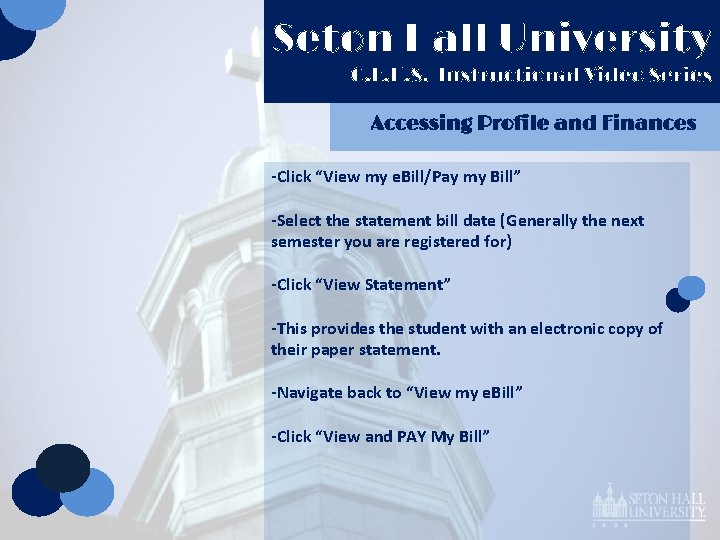
Seton Hall University C. E. H. S. Instructional Video Series Accessing Profile and Finances -Click “View my e. Bill/Pay my Bill” -Select the statement bill date (Generally the next semester you are registered for) -Click “View Statement” -This provides the student with an electronic copy of their paper statement. -Navigate back to “View my e. Bill” -Click “View and PAY My Bill”

Seton Hall University C. E. H. S. Instructional Video Series Accessing Profile and Finances -Page provides account information for entire career as a student at SHU -Click “Pay Now” -Enter required information for: 1) e. Check Payment 2) Mastercard 3) American Express -Click “Pay Now”
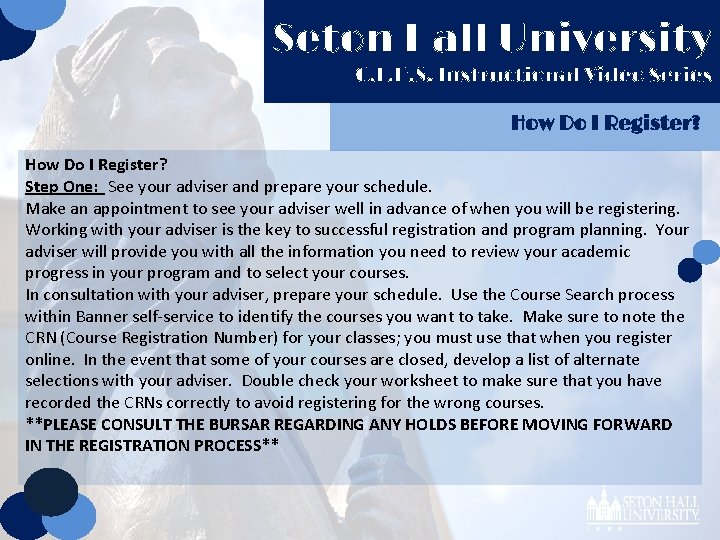
Seton Hall University C. E. H. S. Instructional Video Series How Do I Register? Step One: See your adviser and prepare your schedule. Make an appointment to see your adviser well in advance of when you will be registering. Working with your adviser is the key to successful registration and program planning. Your adviser will provide you with all the information you need to review your academic progress in your program and to select your courses. In consultation with your adviser, prepare your schedule. Use the Course Search process within Banner self-service to identify the courses you want to take. Make sure to note the CRN (Course Registration Number) for your classes; you must use that when you register online. In the event that some of your courses are closed, develop a list of alternate selections with your adviser. Double check your worksheet to make sure that you have recorded the CRNs correctly to avoid registering for the wrong courses. **PLEASE CONSULT THE BURSAR REGARDING ANY HOLDS BEFORE MOVING FORWARD IN THE REGISTRATION PROCESS**
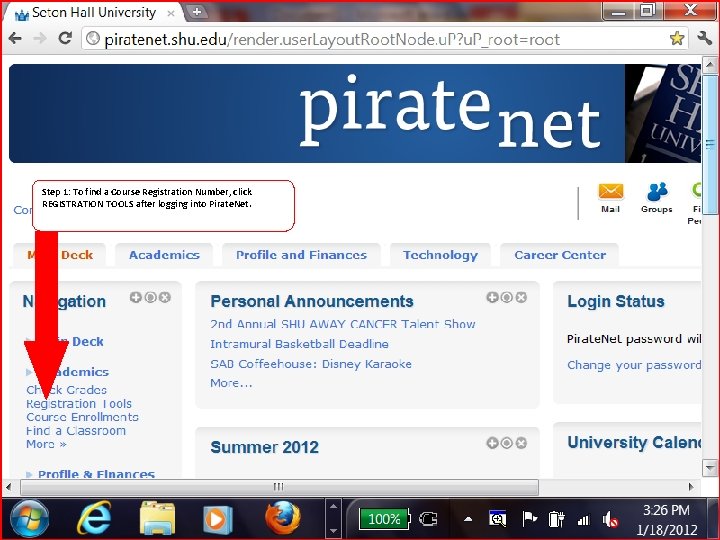
Step 1: To find a Course Registration Number, click REGISTRATION TOOLS after logging into Pirate. Net.
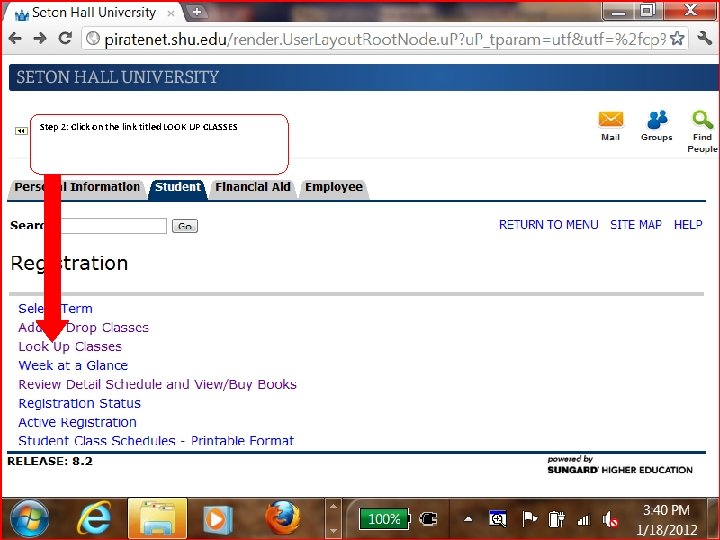
Step 2: Click on the link titled LOOK UP CLASSES
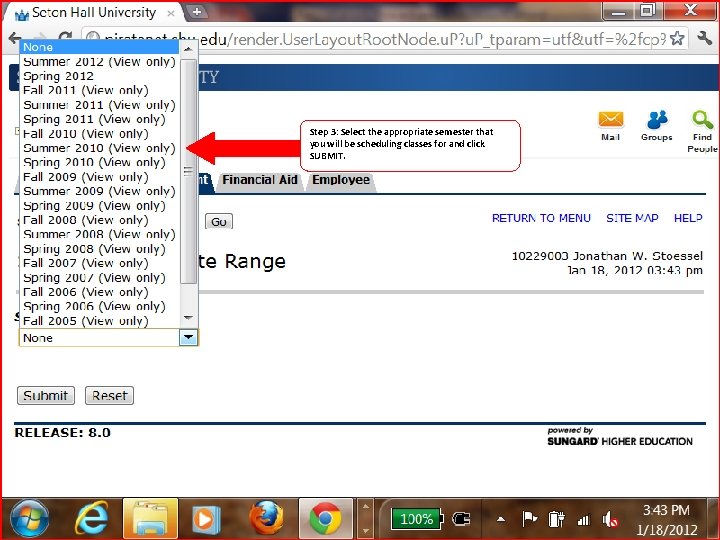
Step 3: Select the appropriate semester that you will be scheduling classes for and click SUBMIT.
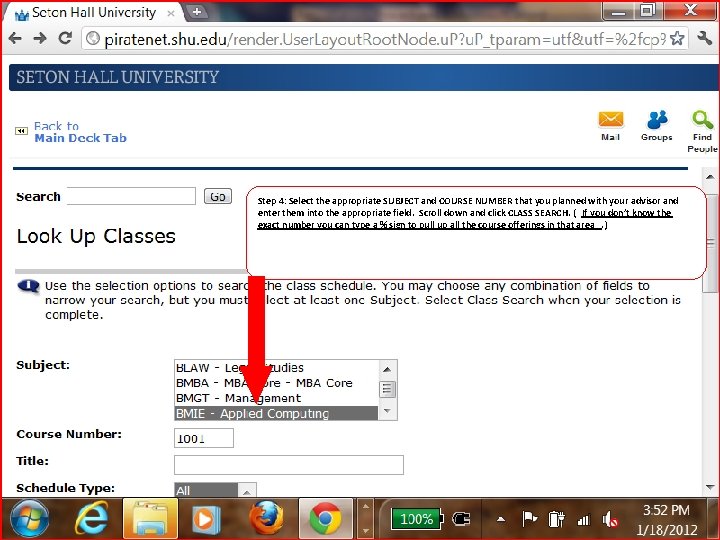
Step 4: Select the appropriate SUBJECT and COURSE NUMBER that you planned with your advisor and enter them into the appropriate field. Scroll down and click CLASS SEARCH. ( If you don’t know the exact number you can type a % sign to pull up all the course offerings in that area. )
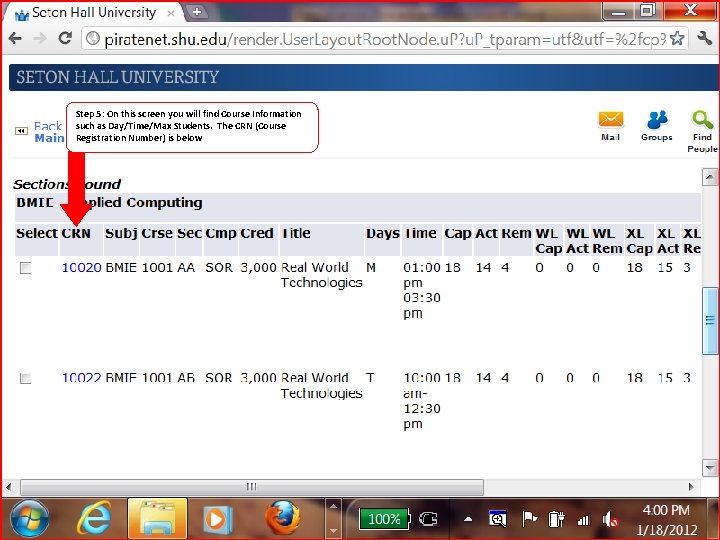
Step 5: On this screen you will find Course Information such as Day/Time/Max Students. The CRN (Course Registration Number) is below

Seton Hall University C. E. H. S. Instructional Video Series When do I Register? Step Two: Find out when you register. Consult the Pre-Registration Schedule available online to determine your assigned time for online registration. If you are unable to register online during your assigned time, you may register in person. See the Pre-Registration Schedules days and times for in person registration. DROP/ADD is open the first week of classes each semester.
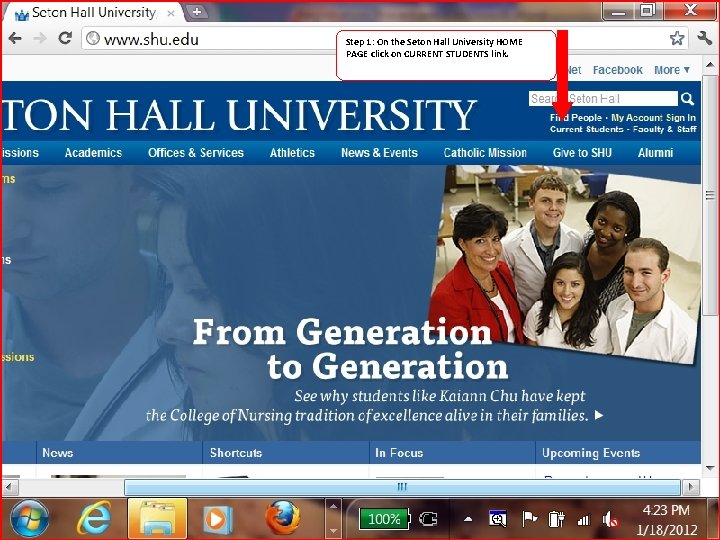
Step 1: On the Seton Hall University HOME PAGE click on CURRENT STUDENTS link.
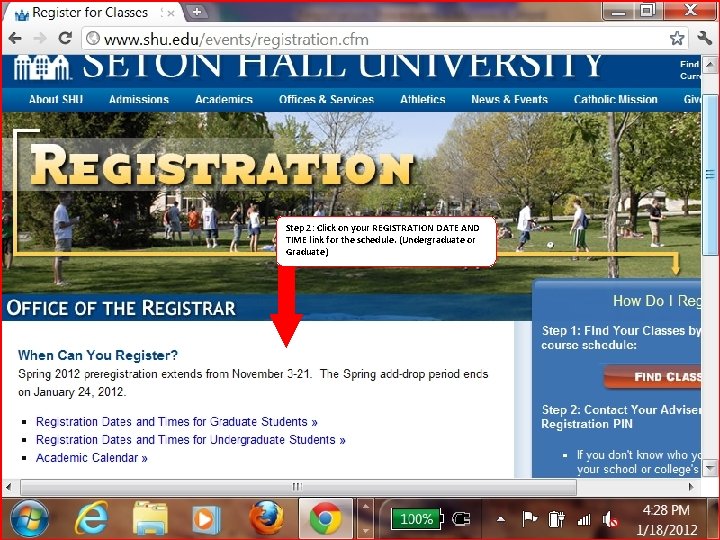
Step 2: Click on your REGISTRATION DATE AND TIME link for the schedule. (Undergraduate or Graduate)
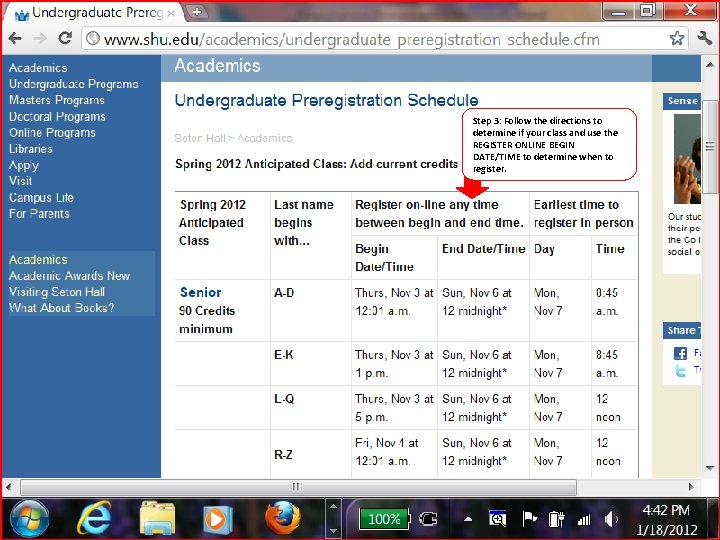
Step 3: Follow the directions to determine if your class and use the REGISTER ONLINE BEGIN DATE/TIME to determine when to register.
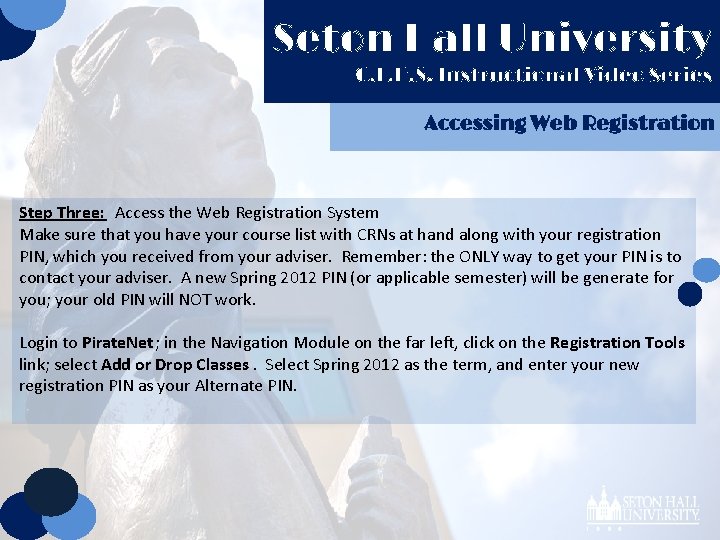
Seton Hall University C. E. H. S. Instructional Video Series Accessing Web Registration Step Three: Access the Web Registration System Make sure that you have your course list with CRNs at hand along with your registration PIN, which you received from your adviser. Remember: the ONLY way to get your PIN is to contact your adviser. A new Spring 2012 PIN (or applicable semester) will be generate for you; your old PIN will NOT work. Login to Pirate. Net; in the Navigation Module on the far left, click on the Registration Tools link; select Add or Drop Classes. Select Spring 2012 as the term, and enter your new registration PIN as your Alternate PIN.
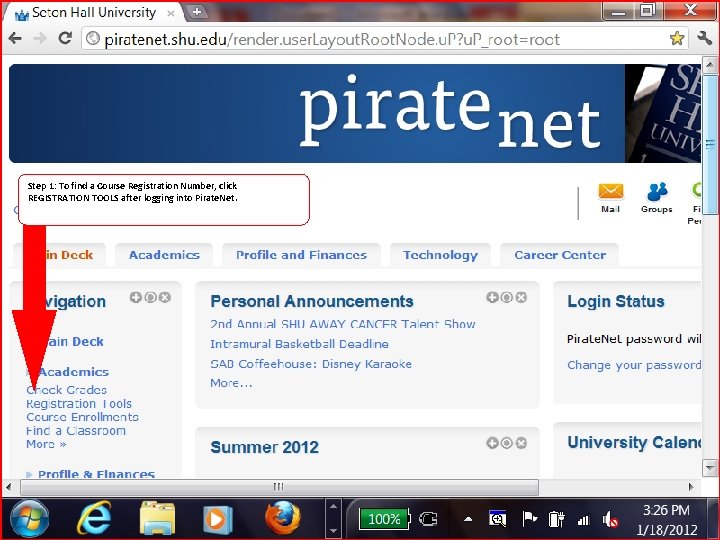
Step 1: To find a Course Registration Number, click REGISTRATION TOOLS after logging into Pirate. Net.
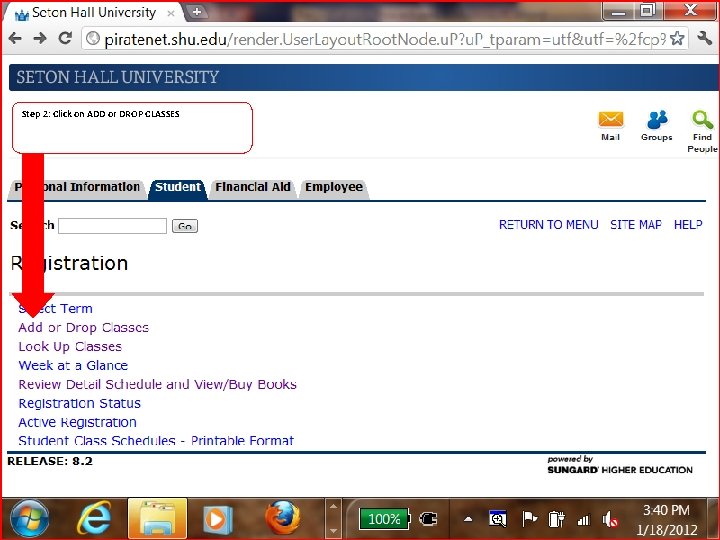
Step 2: Click on ADD or DROP CLASSES
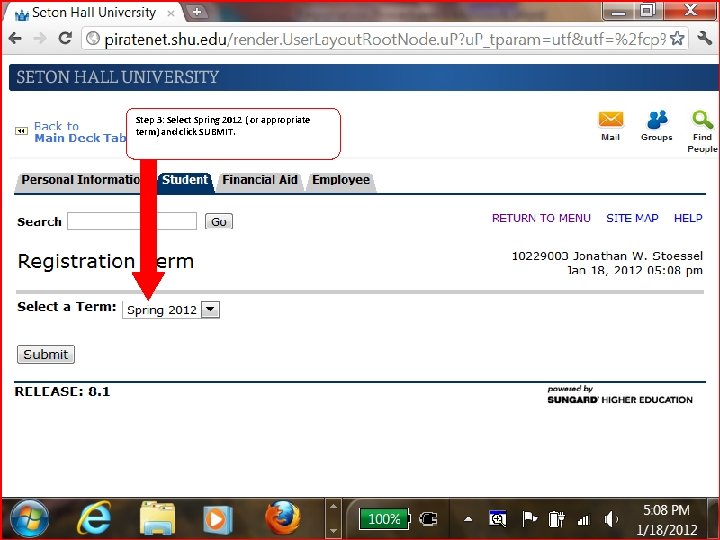
Step 3: Select Spring 2012 ( or appropriate term) and click SUBMIT.
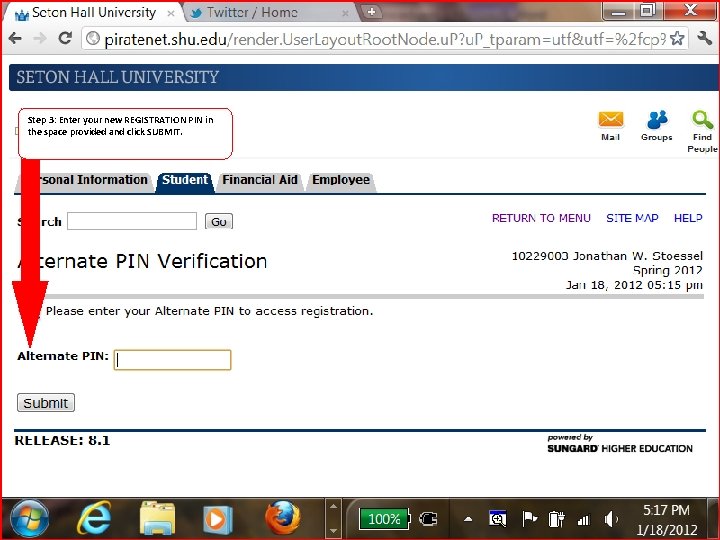
Step 3: Enter your new REGISTRATION PIN in the space provided and click SUBMIT.
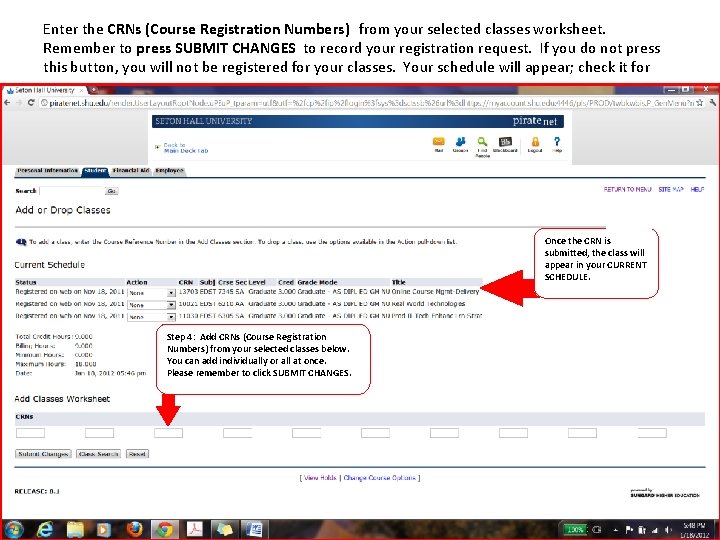
Enter the CRNs (Course Registration Numbers) from your selected classes worksheet. Remember to press SUBMIT CHANGES to record your registration request. If you do not press this button, you will not be registered for your classes. Your schedule will appear; check it for accuracy. Once the CRN is submitted, the class will appear in your CURRENT SCHEDULE. Step 4: Add CRNs (Course Registration Numbers) from your selected classes below. You can add individually or all at once. Please remember to click SUBMIT CHANGES.
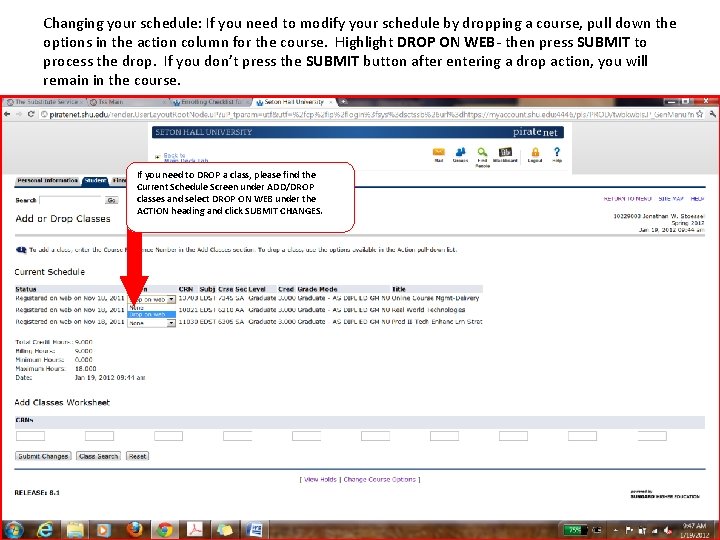
Changing your schedule: If you need to modify your schedule by dropping a course, pull down the options in the action column for the course. Highlight DROP ON WEB- then press SUBMIT to process the drop. If you don’t press the SUBMIT button after entering a drop action, you will remain in the course. If you need to DROP a class, please find the Current Schedule Screen under ADD/DROP classes and select DROP ON WEB under the ACTION heading and click SUBMIT CHANGES.
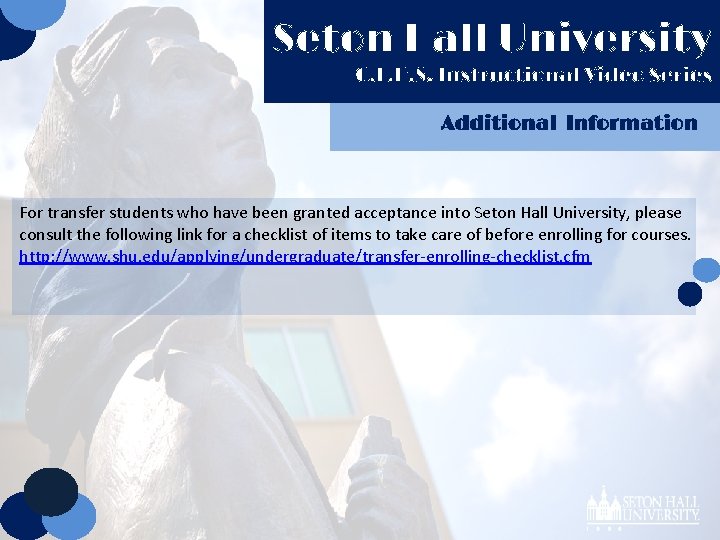
Seton Hall University C. E. H. S. Instructional Video Series Additional Information For transfer students who have been granted acceptance into Seton Hall University, please consult the following link for a checklist of items to take care of before enrolling for courses. http: //www. shu. edu/applying/undergraduate/transfer-enrolling-checklist. cfm
 Blackboard seton hall law
Blackboard seton hall law Seton hall ptcas
Seton hall ptcas Vindecare per secundam
Vindecare per secundam Stages of tb lymphadenitis
Stages of tb lymphadenitis Altior fortior citior
Altior fortior citior Snug seton
Snug seton Van hall larenstein, university of applied sciences
Van hall larenstein, university of applied sciences Oakland university facilities
Oakland university facilities Lattimore hall university of rochester
Lattimore hall university of rochester Parenzo hall westfield state university
Parenzo hall westfield state university Dolan hall fairfield university
Dolan hall fairfield university Nzccrf
Nzccrf Athabasca hall university of alberta
Athabasca hall university of alberta Myers hall drexel
Myers hall drexel Task analysis instructional design
Task analysis instructional design Sic instruction format
Sic instruction format Advantages of micro teaching
Advantages of micro teaching Maximizing instructional time in the classroom
Maximizing instructional time in the classroom Stages of instructional hierarchy
Stages of instructional hierarchy Marzano's 9 instructional strategies
Marzano's 9 instructional strategies Instructional design models comparison
Instructional design models comparison Instructional design authoring tools
Instructional design authoring tools Marzano high yield strategies
Marzano high yield strategies Instructional procedures examples
Instructional procedures examples Instructional aids examples
Instructional aids examples Dynamic instructional design
Dynamic instructional design Definition of instructional technology
Definition of instructional technology Instructional materials definition
Instructional materials definition Thought stopping
Thought stopping Visual instructional materials
Visual instructional materials Self-instructional training example
Self-instructional training example Still projected display materials
Still projected display materials Instructional planning components
Instructional planning components Instructional materials definition
Instructional materials definition Chief instructional officer
Chief instructional officer Chief instructional officers california community colleges
Chief instructional officers california community colleges