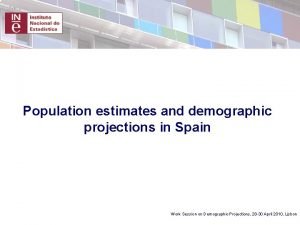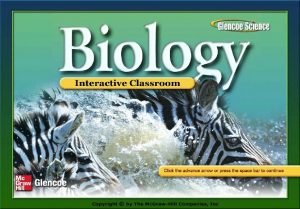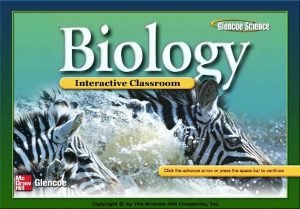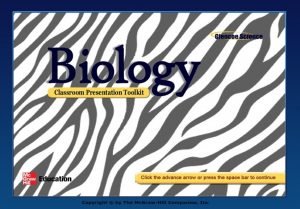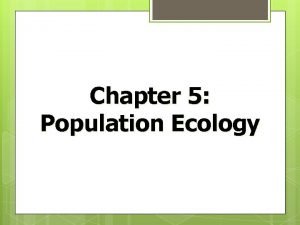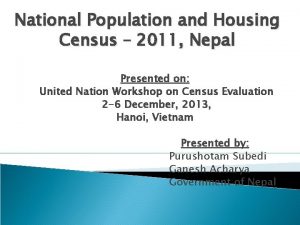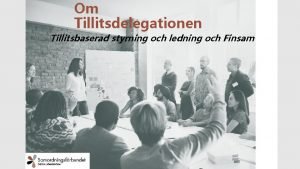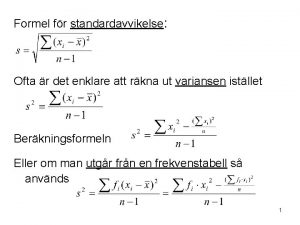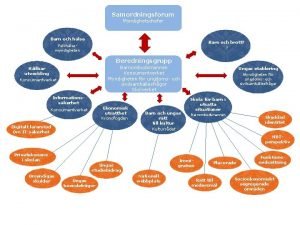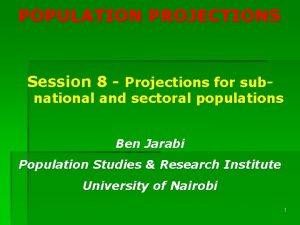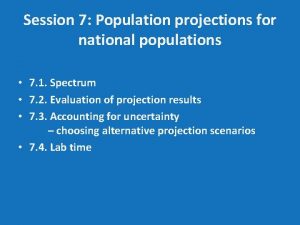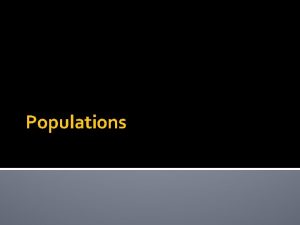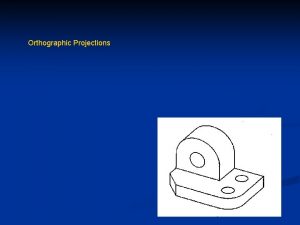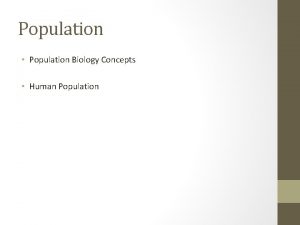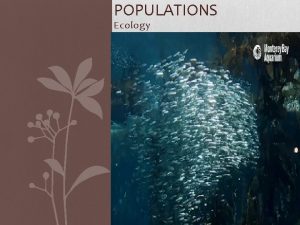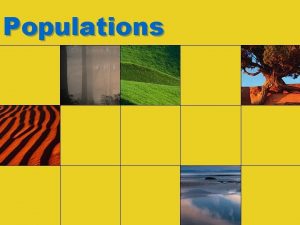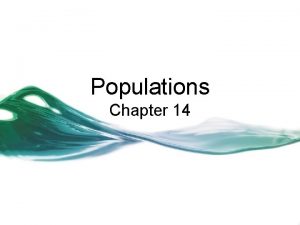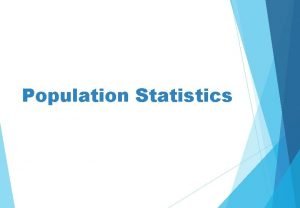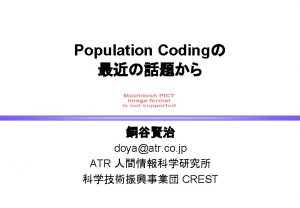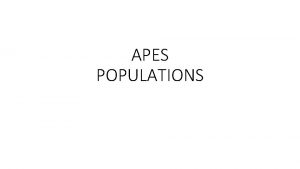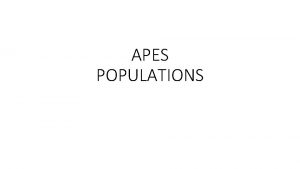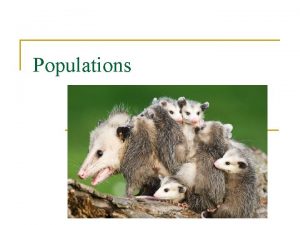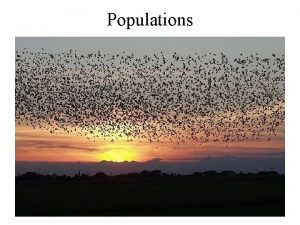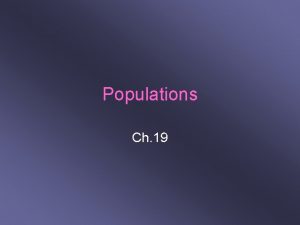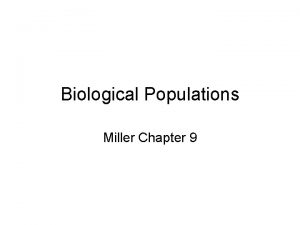Session 7 Population projections for national populations 7
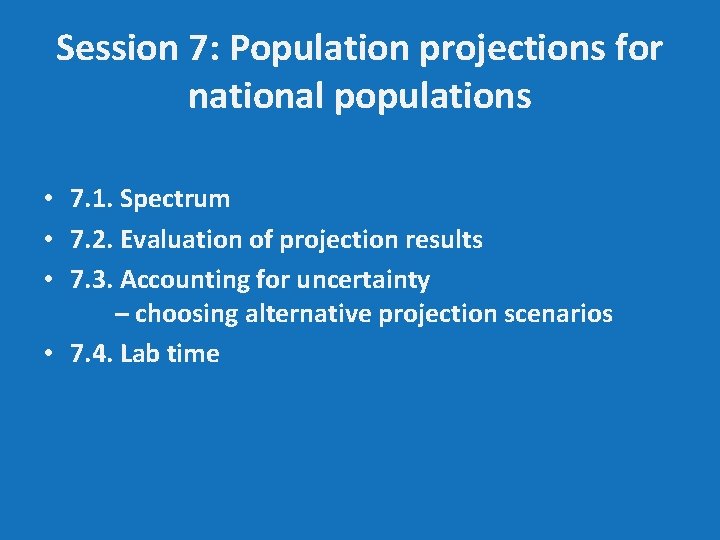
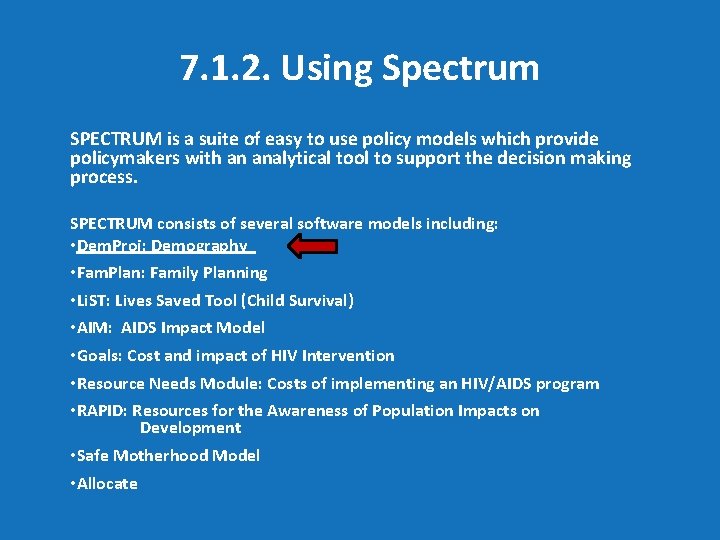
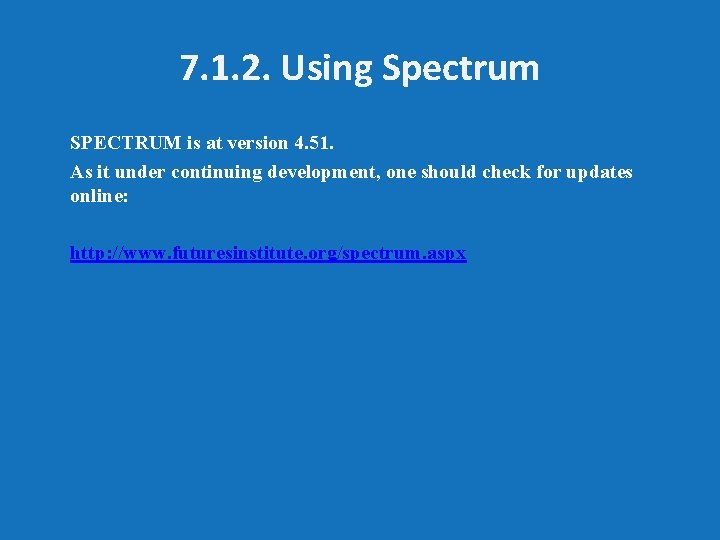
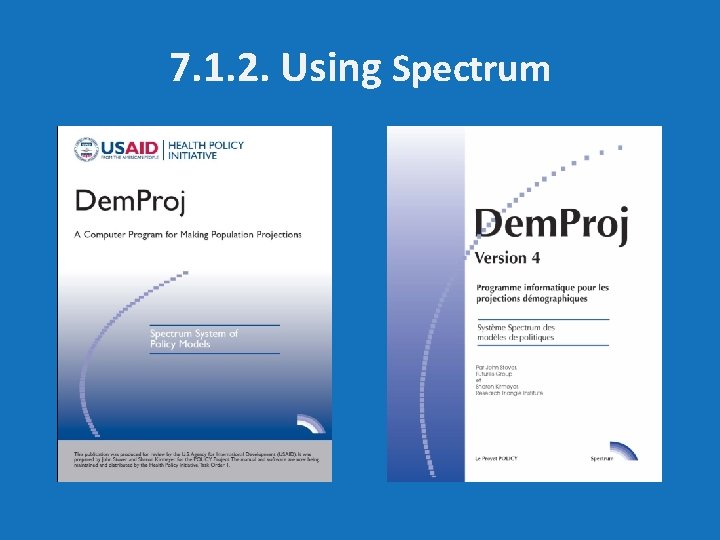
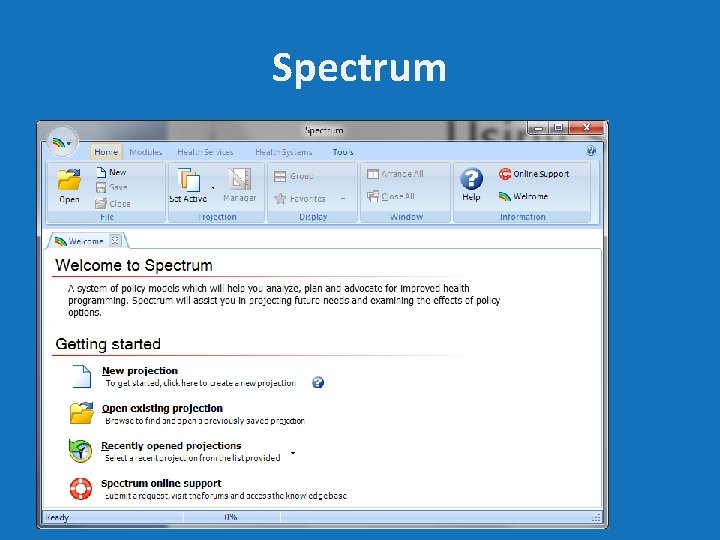
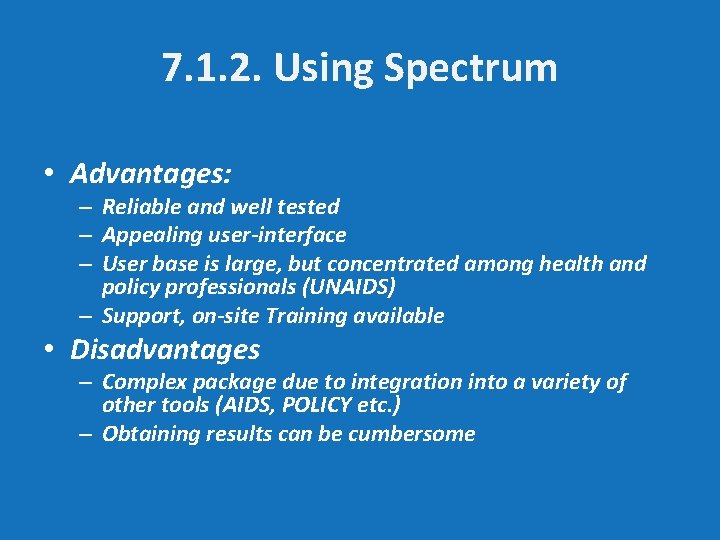
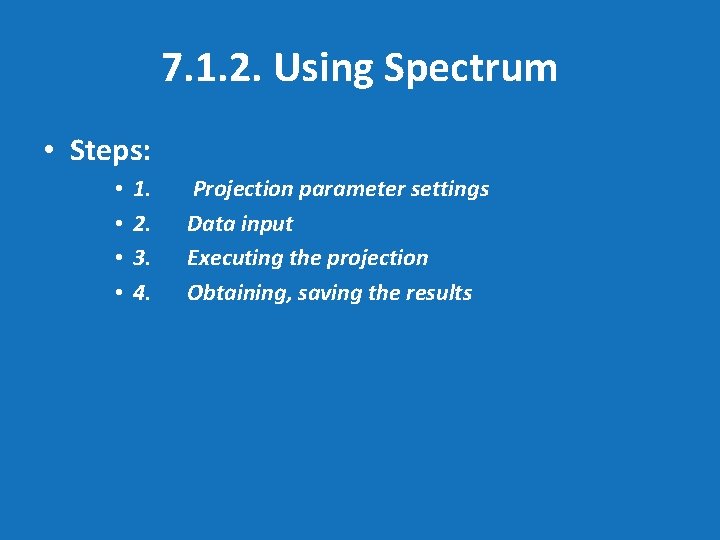
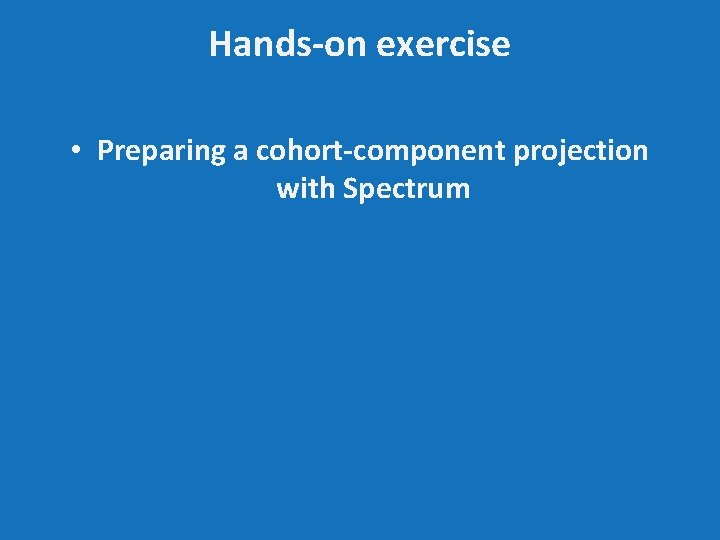
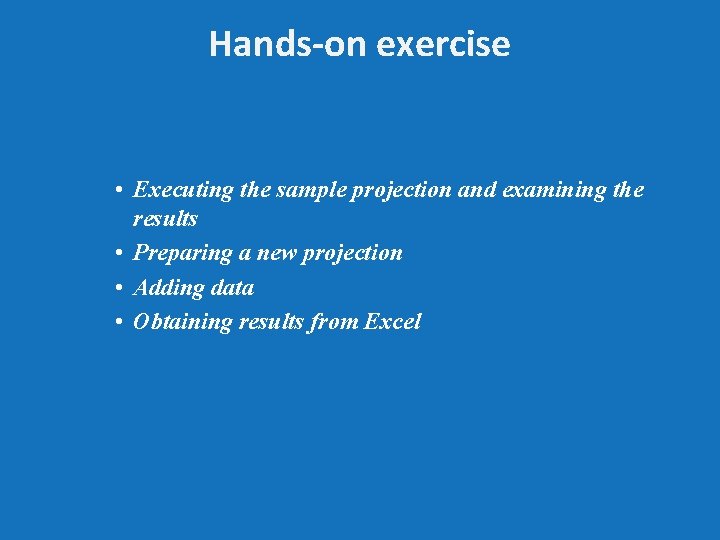
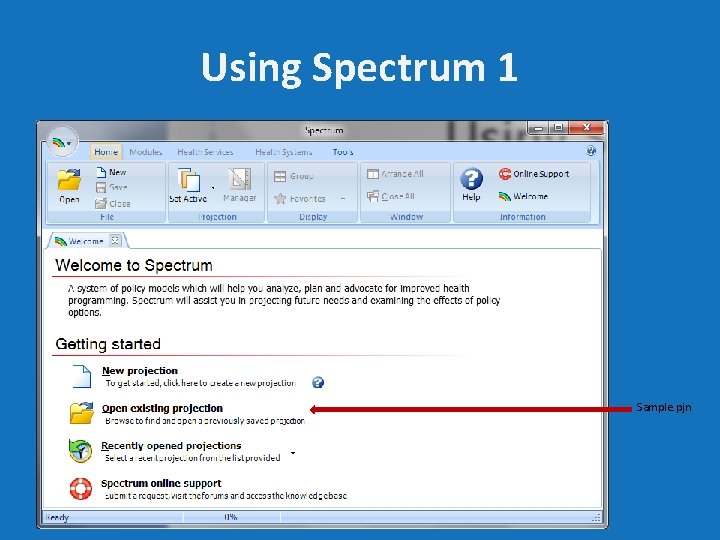
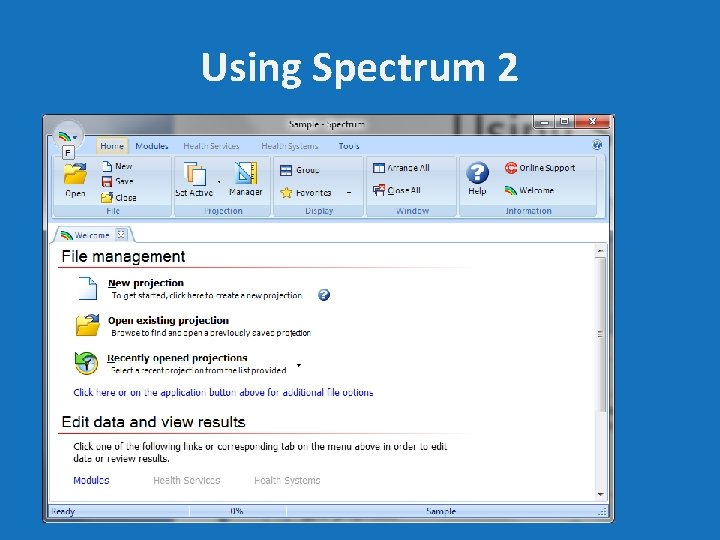
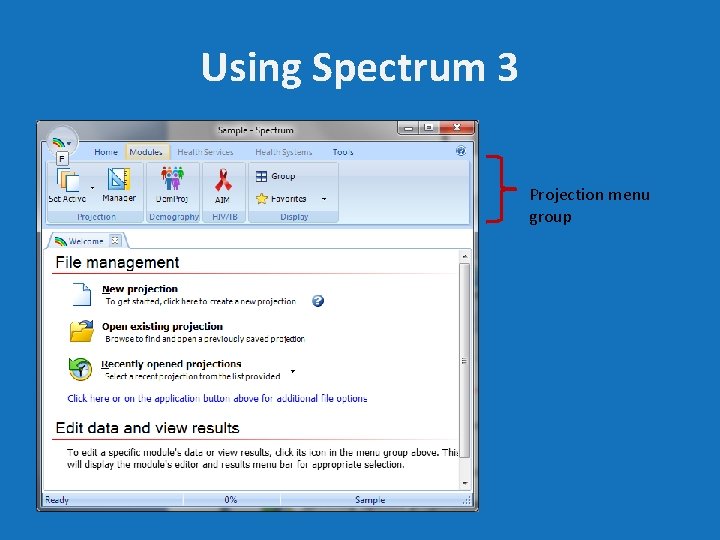
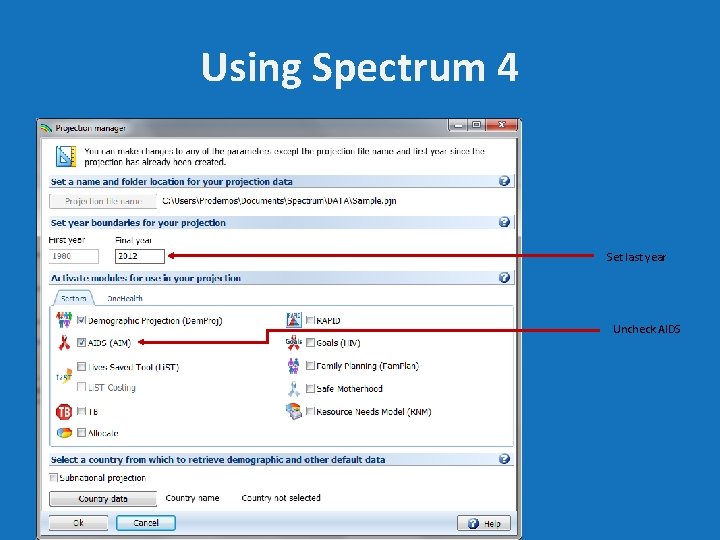
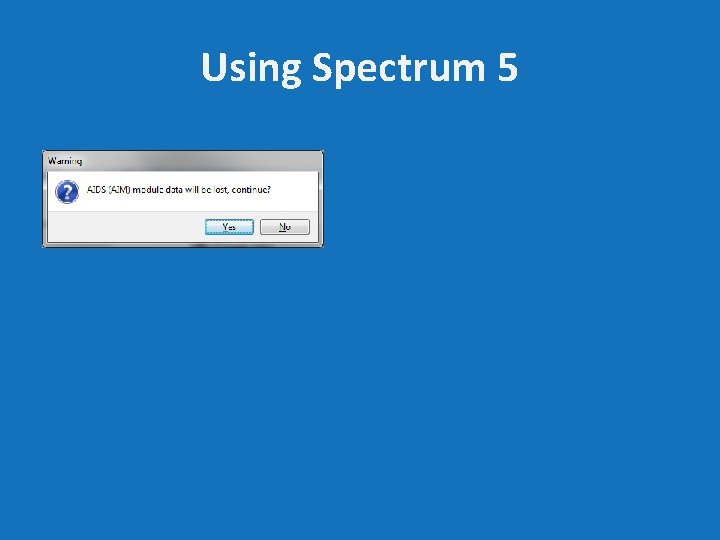
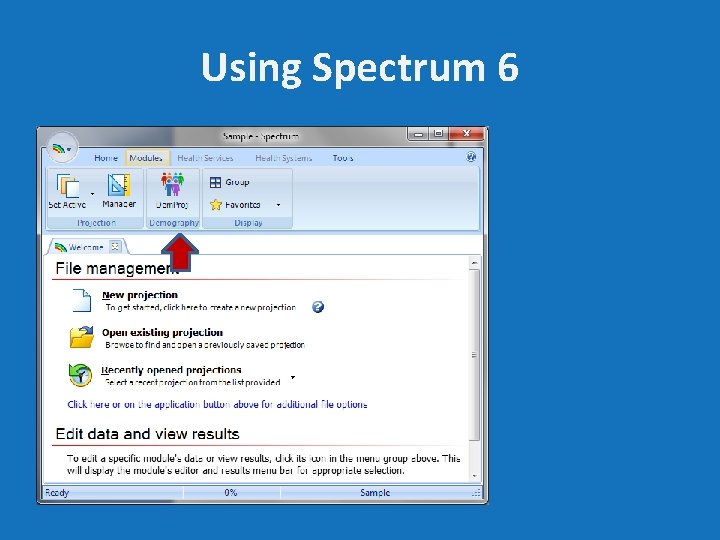
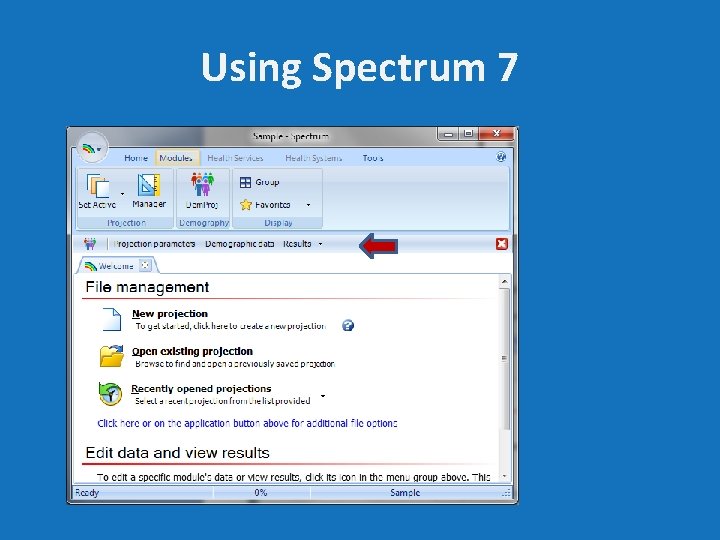
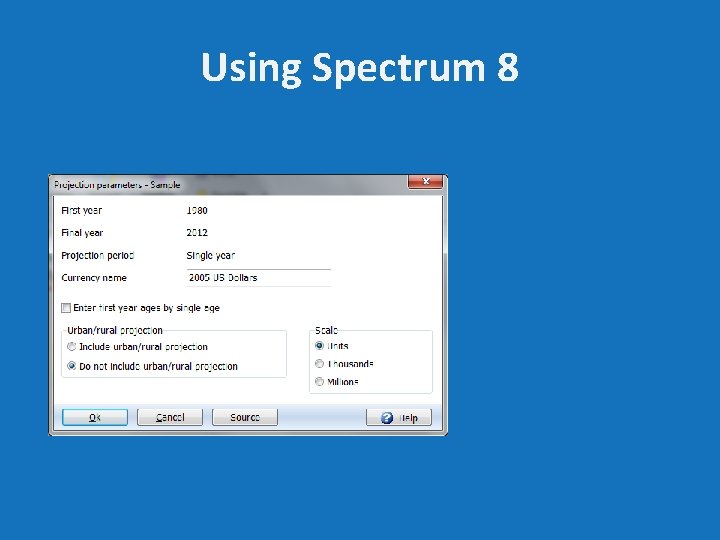
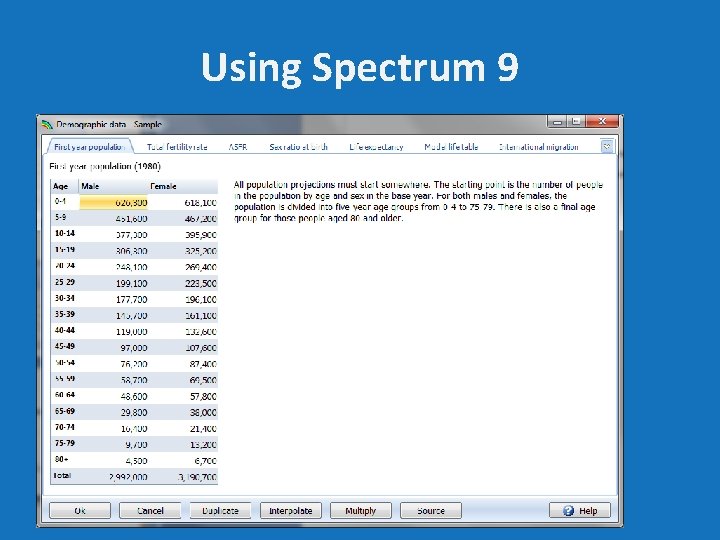
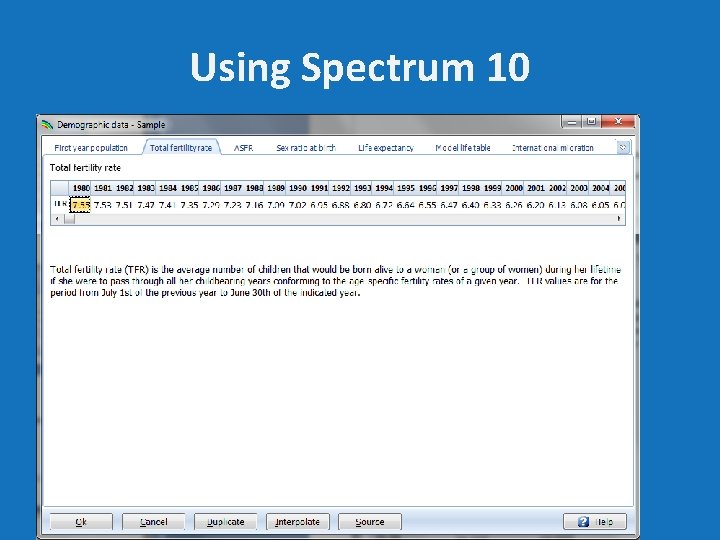
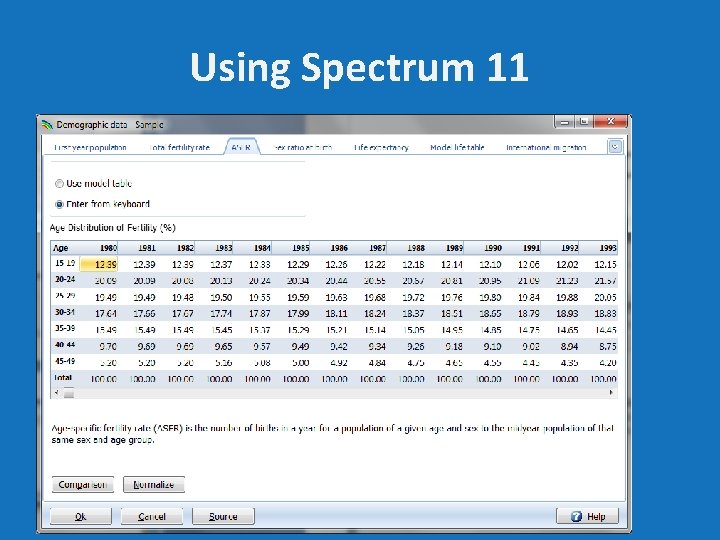
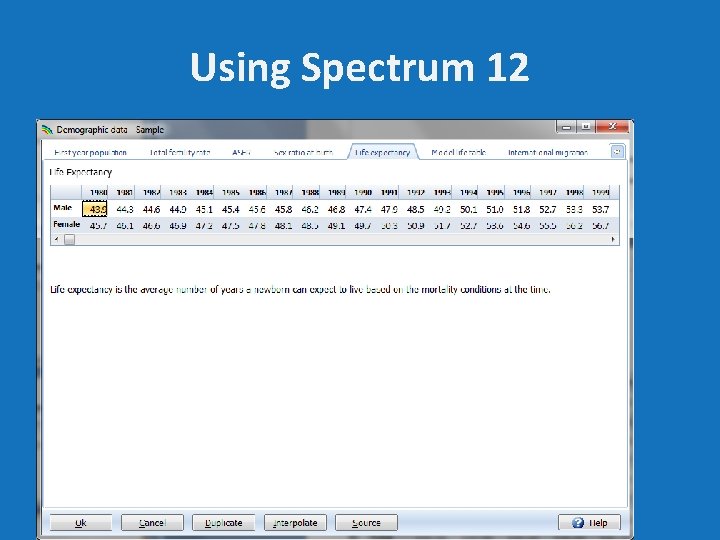
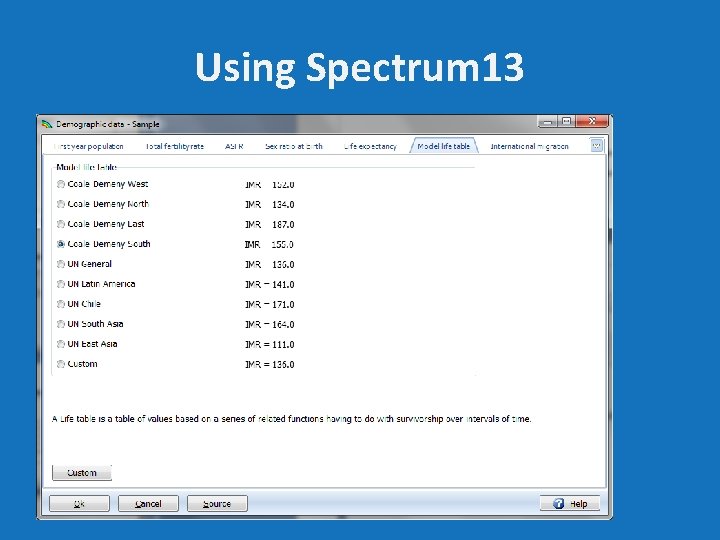
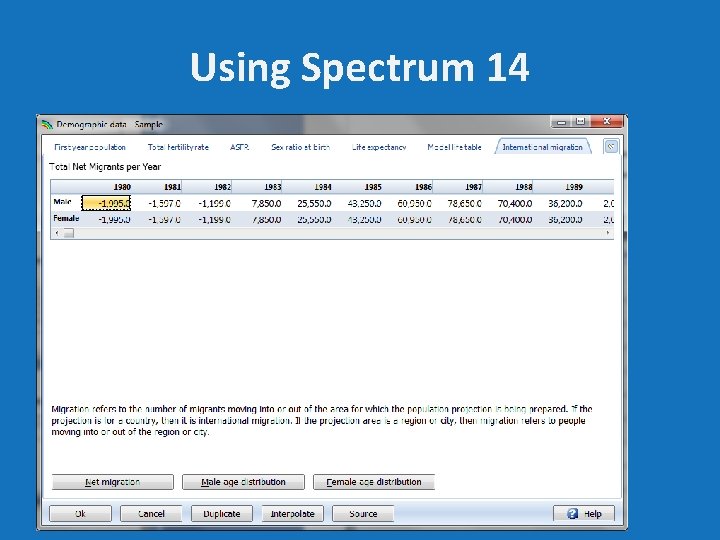
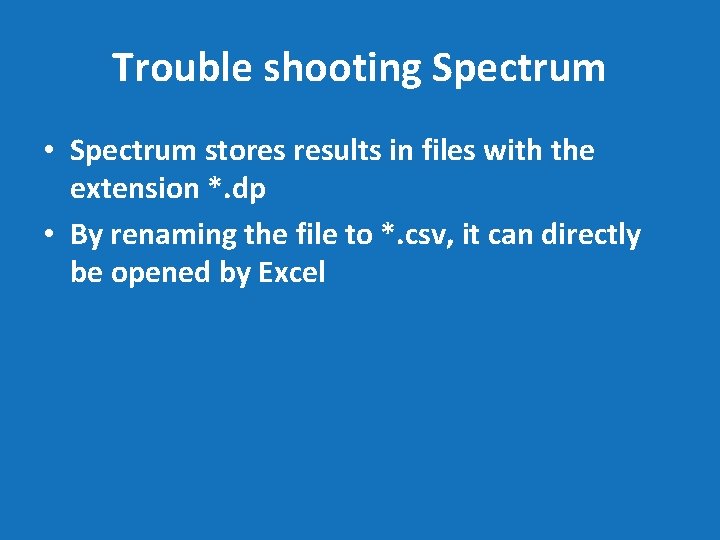
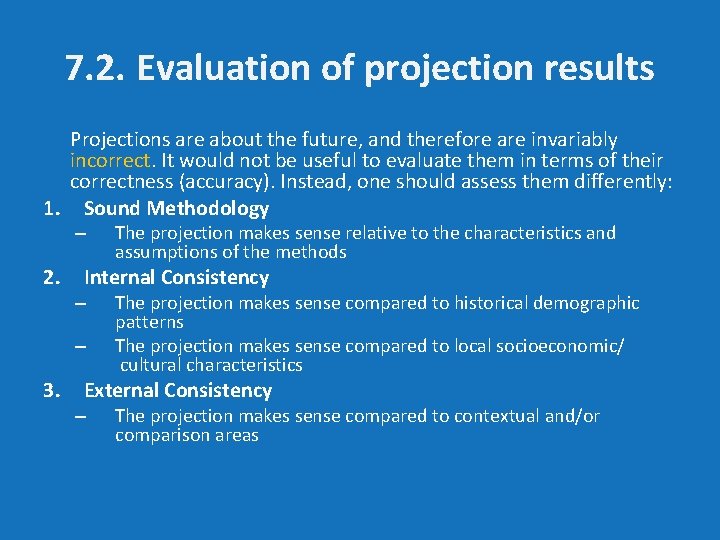
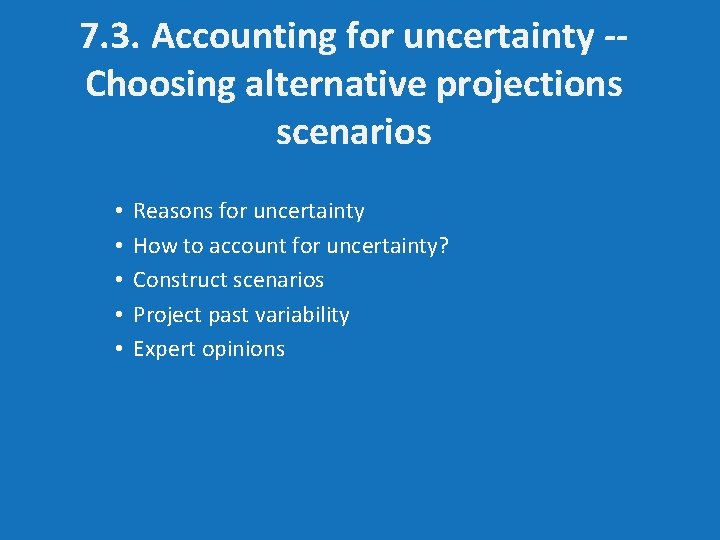
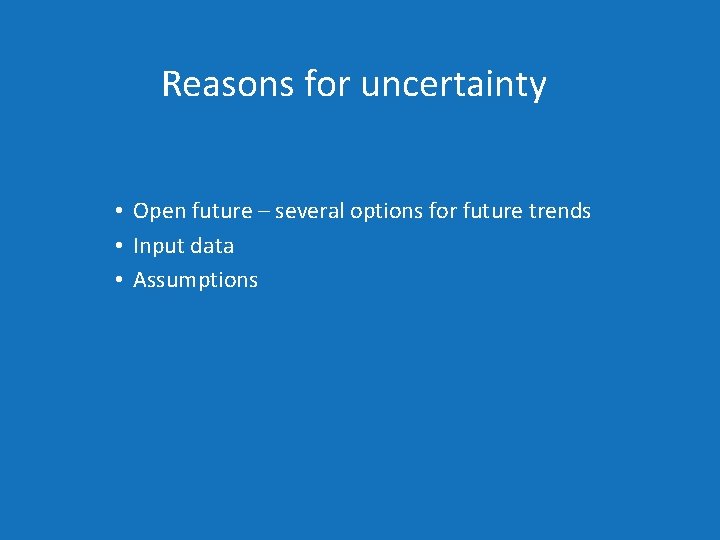
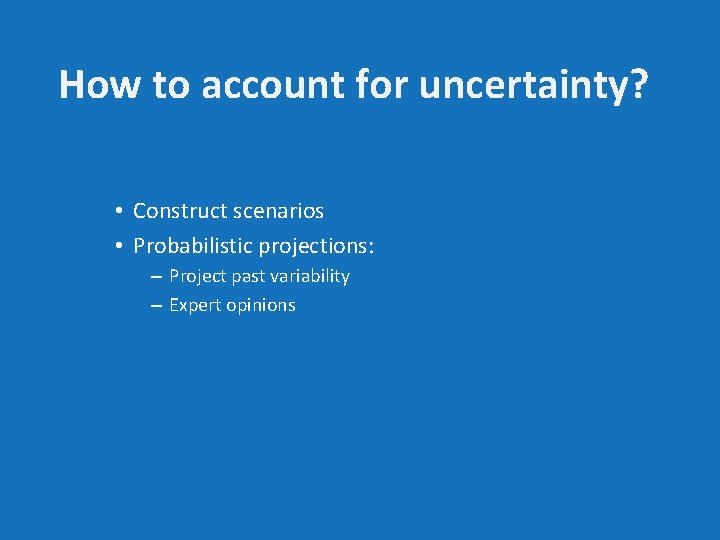
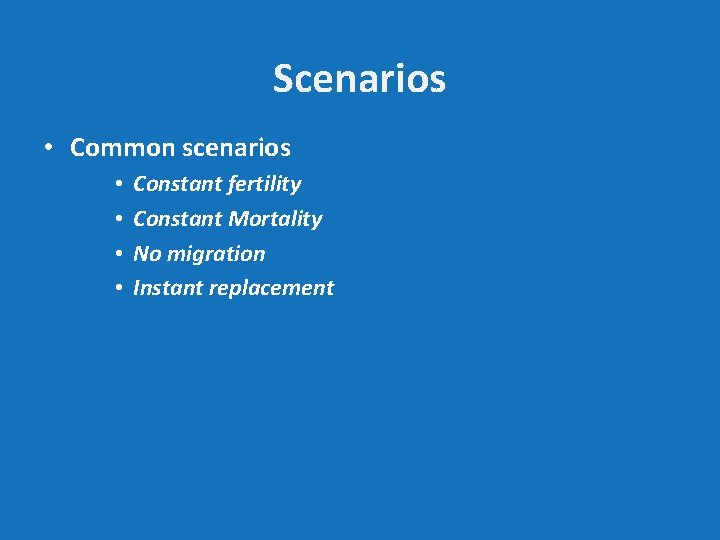
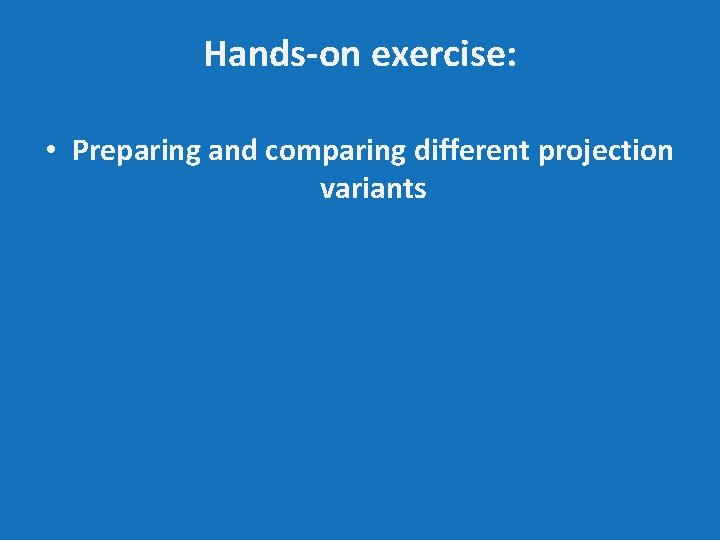
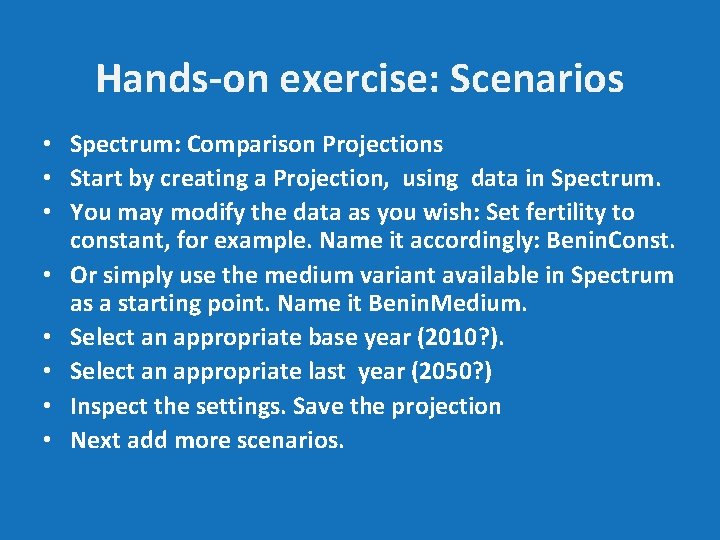
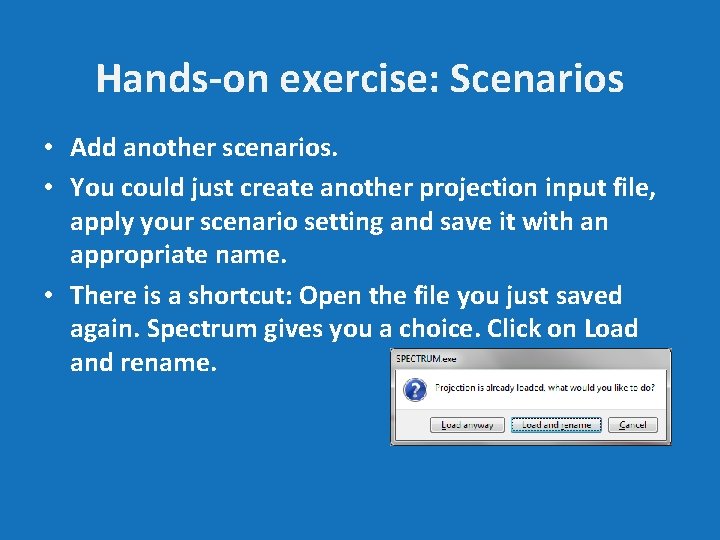
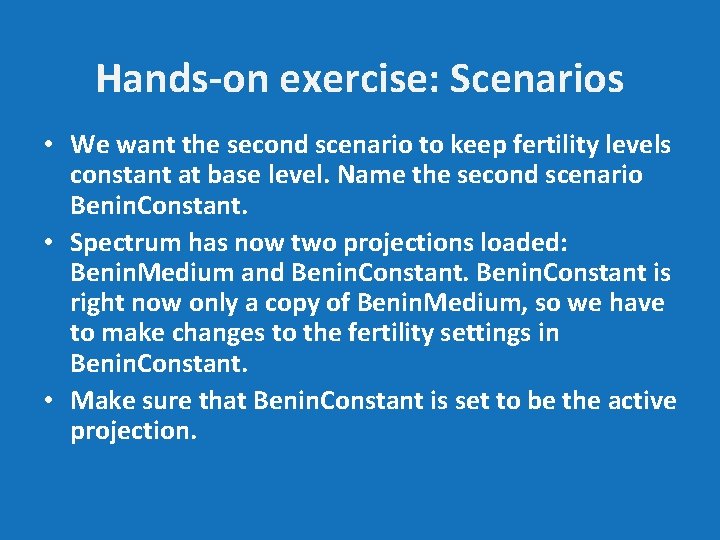
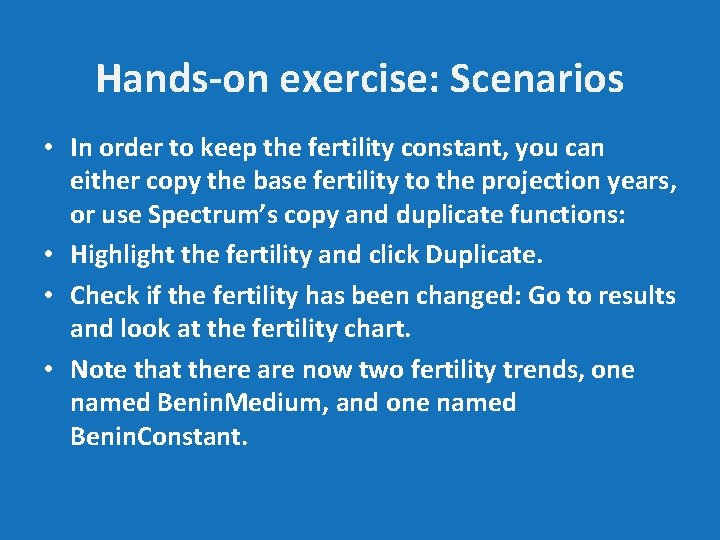
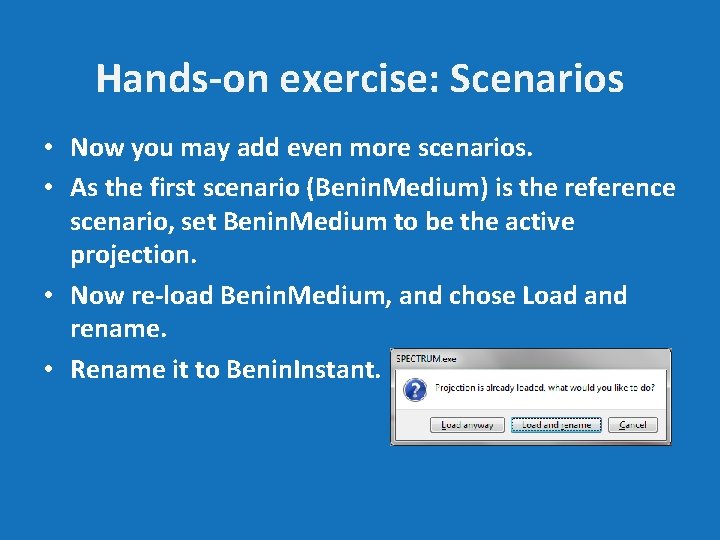
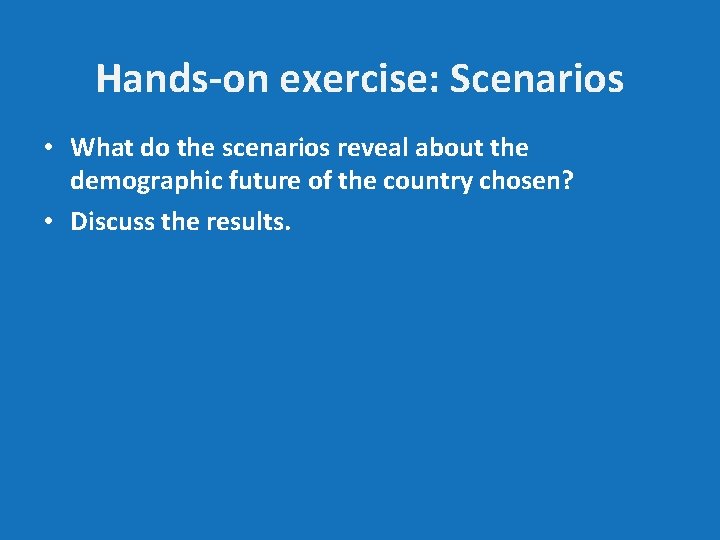
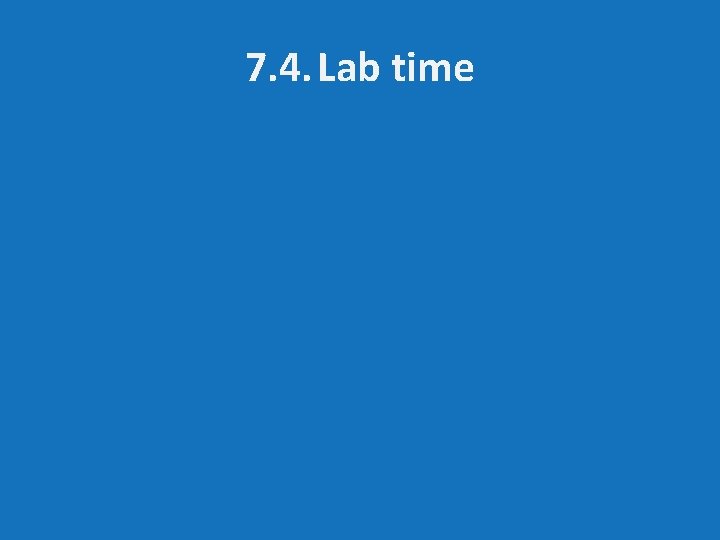
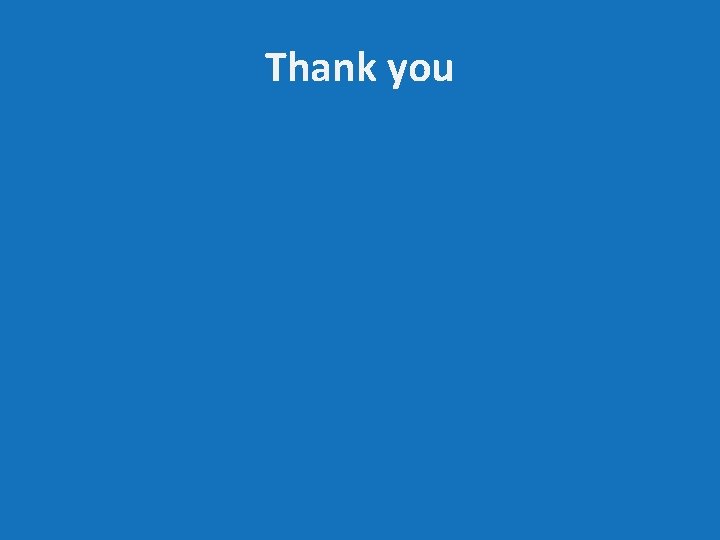
- Slides: 38
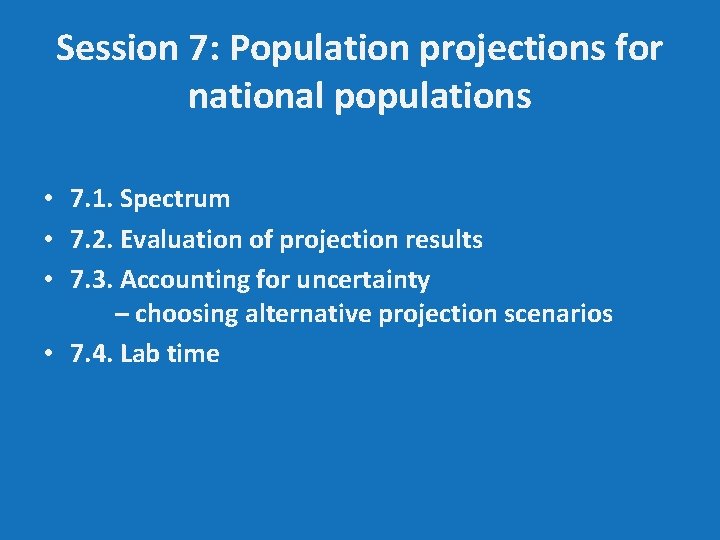
Session 7: Population projections for national populations • 7. 1. Spectrum • 7. 2. Evaluation of projection results • 7. 3. Accounting for uncertainty – choosing alternative projection scenarios • 7. 4. Lab time
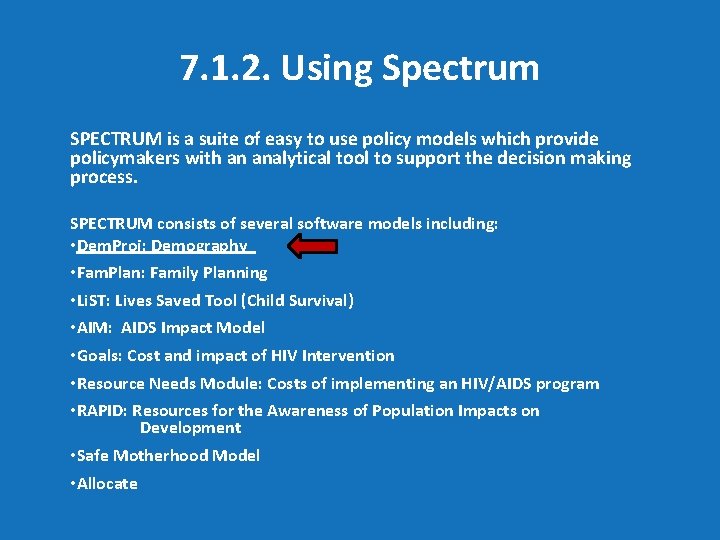
7. 1. 2. Using Spectrum SPECTRUM is a suite of easy to use policy models which provide policymakers with an analytical tool to support the decision making process. SPECTRUM consists of several software models including: • Dem. Proj: Demography • Fam. Plan: Family Planning • Li. ST: Lives Saved Tool (Child Survival) • AIM: AIDS Impact Model • Goals: Cost and impact of HIV Intervention • Resource Needs Module: Costs of implementing an HIV/AIDS program • RAPID: Resources for the Awareness of Population Impacts on Development • Safe Motherhood Model • Allocate
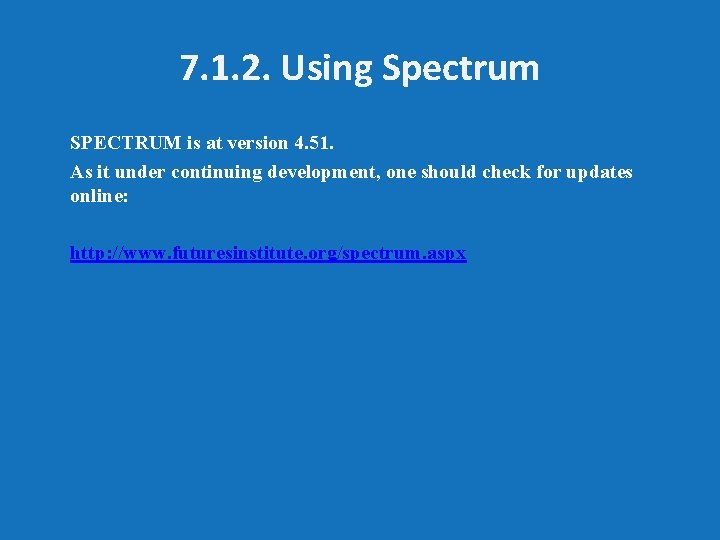
7. 1. 2. Using Spectrum SPECTRUM is at version 4. 51. As it under continuing development, one should check for updates online: http: //www. futuresinstitute. org/spectrum. aspx
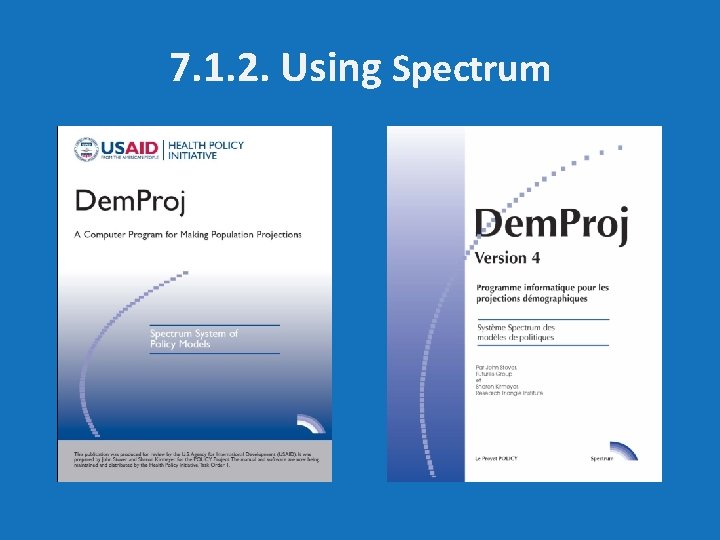
7. 1. 2. Using Spectrum
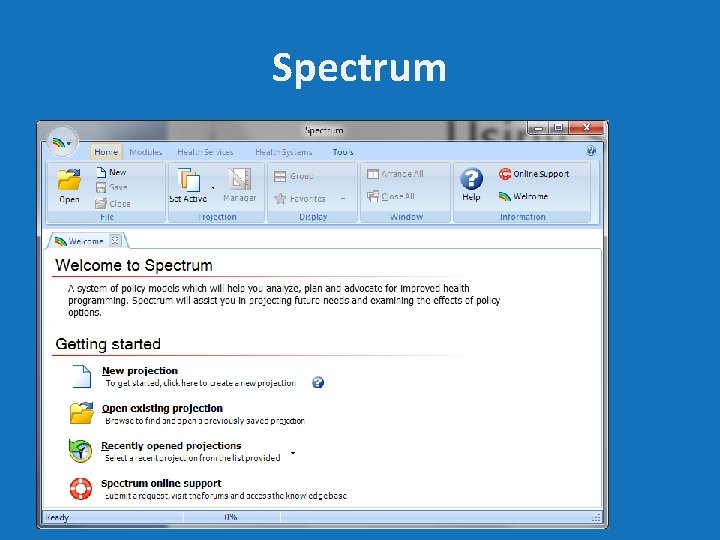
Spectrum
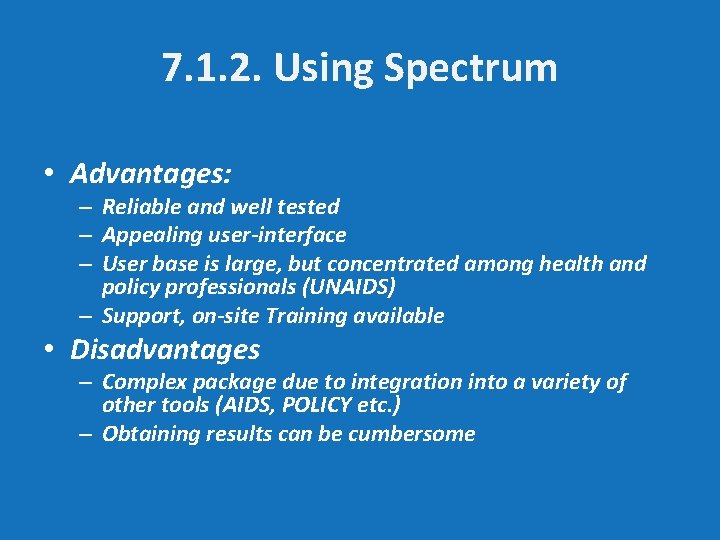
7. 1. 2. Using Spectrum • Advantages: – Reliable and well tested – Appealing user-interface – User base is large, but concentrated among health and policy professionals (UNAIDS) – Support, on-site Training available • Disadvantages – Complex package due to integration into a variety of other tools (AIDS, POLICY etc. ) – Obtaining results can be cumbersome
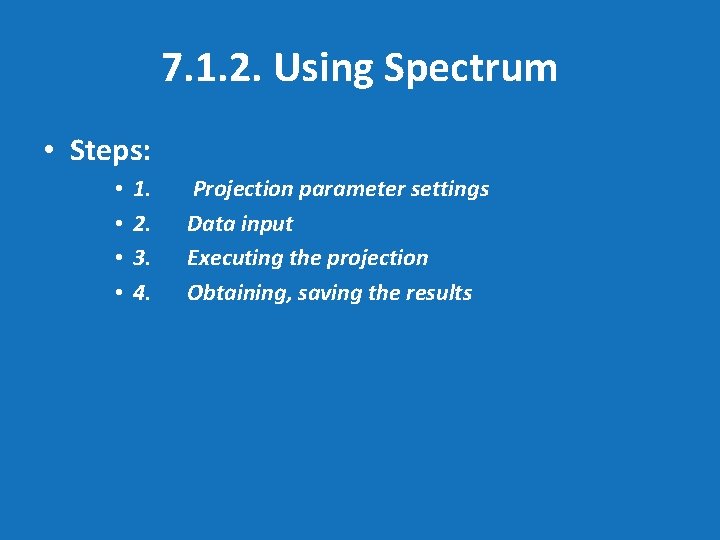
7. 1. 2. Using Spectrum • Steps: • • 1. 2. 3. 4. Projection parameter settings Data input Executing the projection Obtaining, saving the results
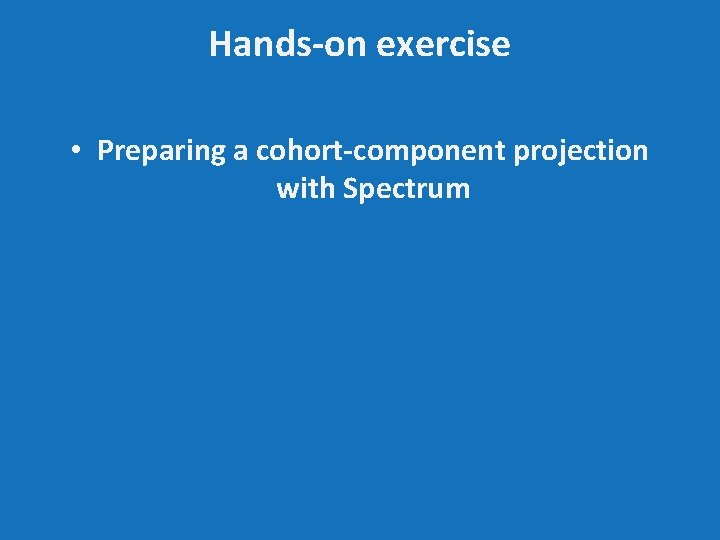
Hands-on exercise • Preparing a cohort-component projection with Spectrum
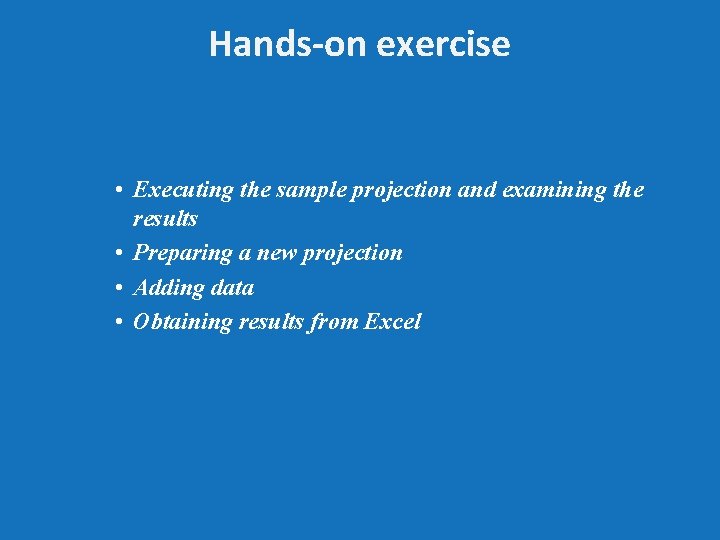
Hands-on exercise • Executing the sample projection and examining the results • Preparing a new projection • Adding data • Obtaining results from Excel
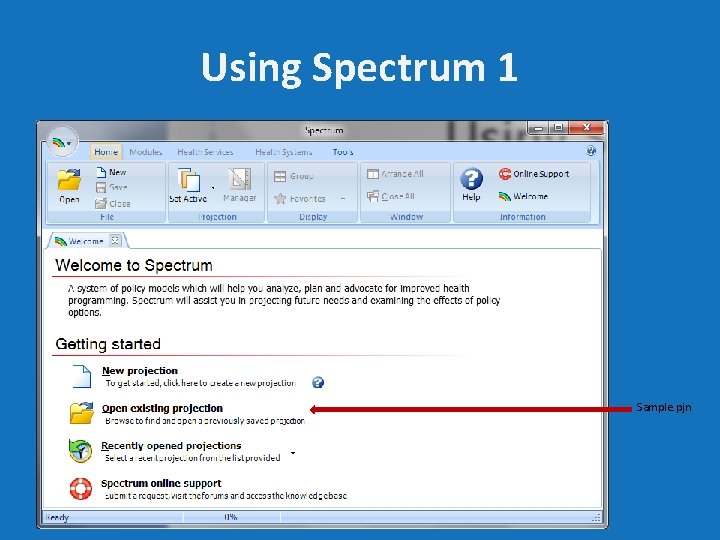
Using Spectrum 1 Sample. pjn
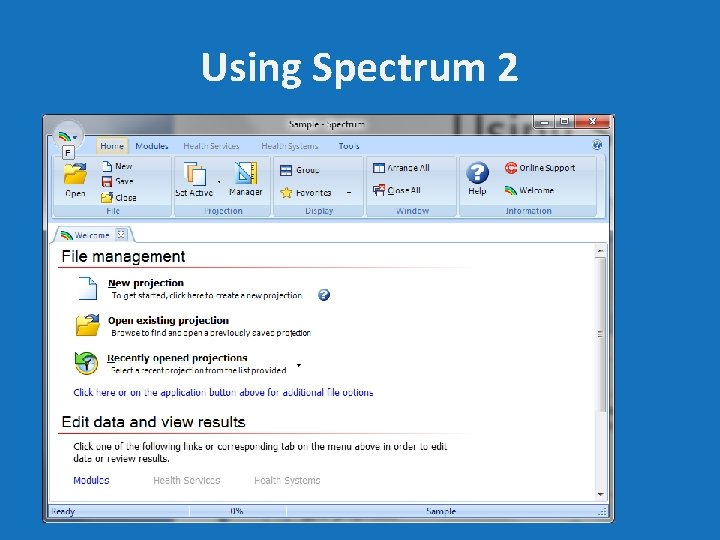
Using Spectrum 2
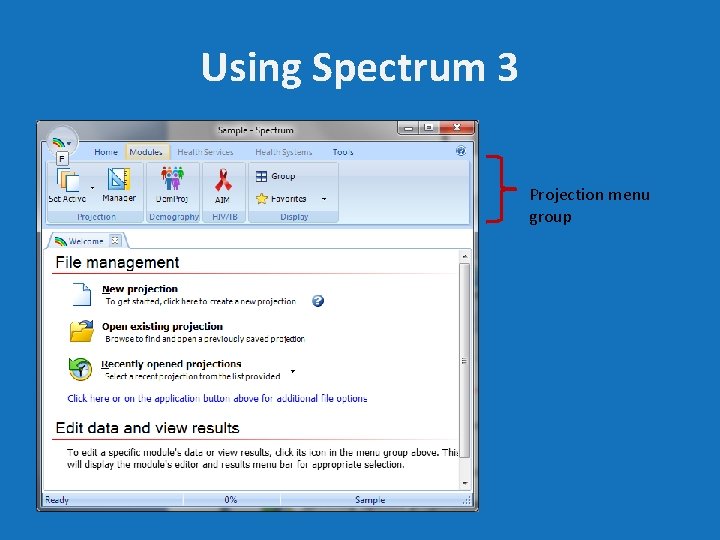
Using Spectrum 3 Projection menu group
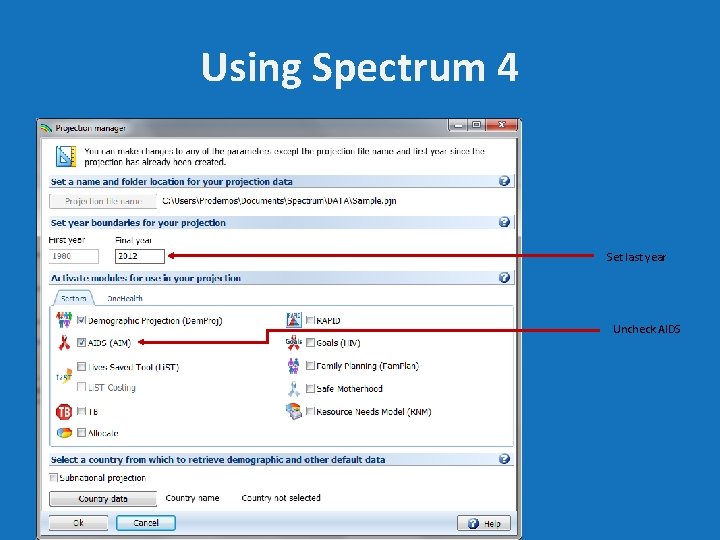
Using Spectrum 4 Set last year Uncheck AIDS
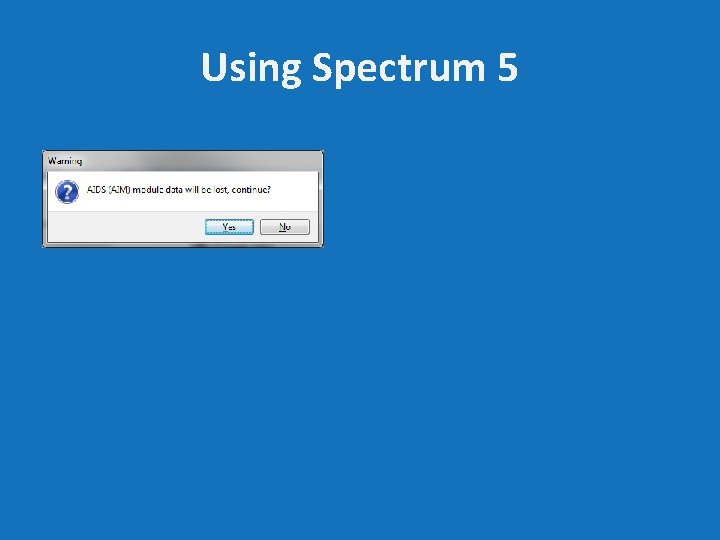
Using Spectrum 5
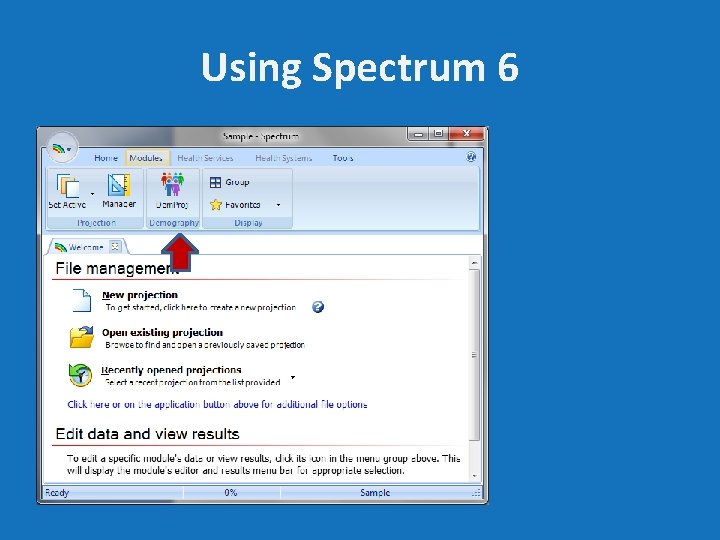
Using Spectrum 6
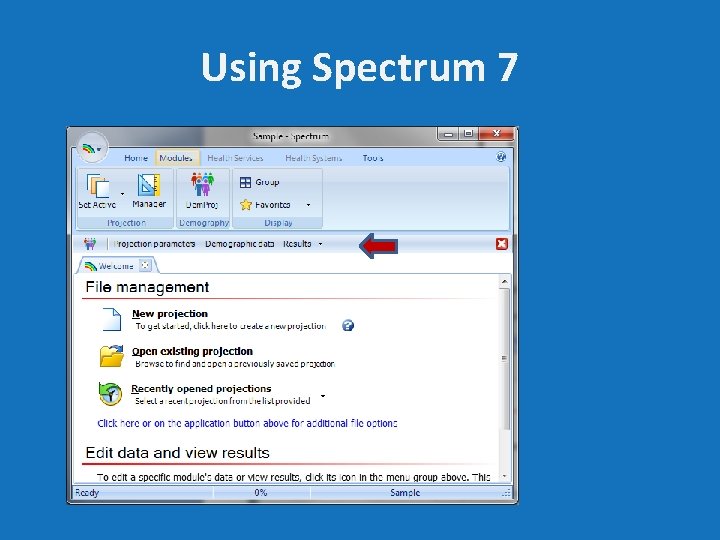
Using Spectrum 7
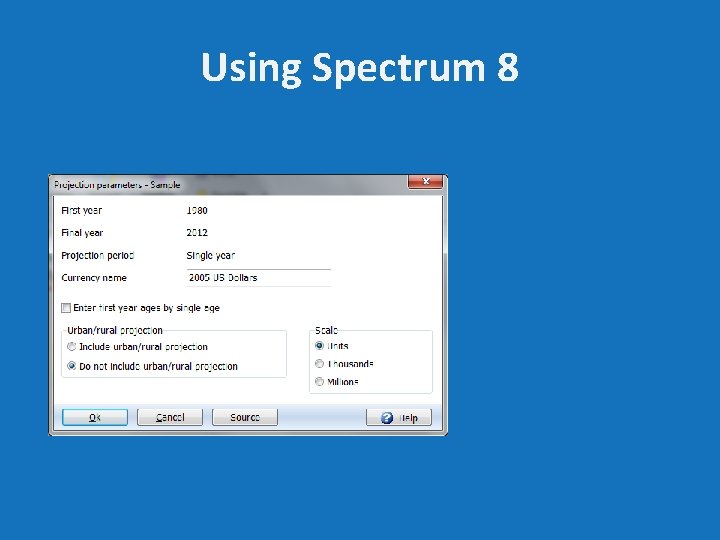
Using Spectrum 8
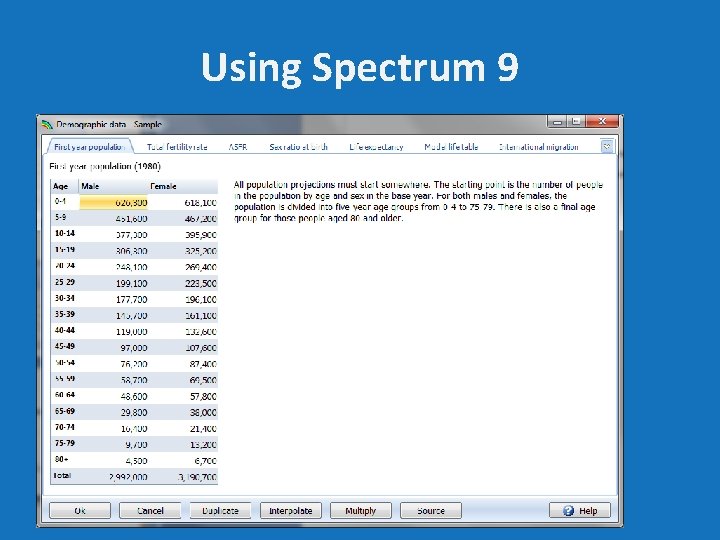
Using Spectrum 9
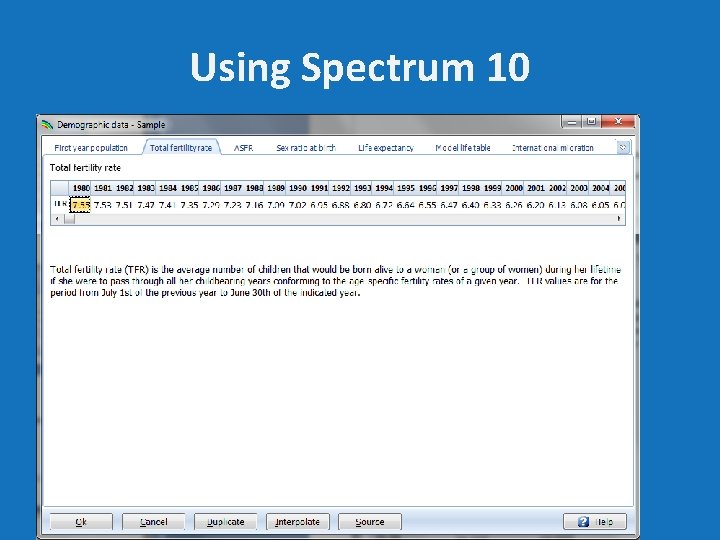
Using Spectrum 10
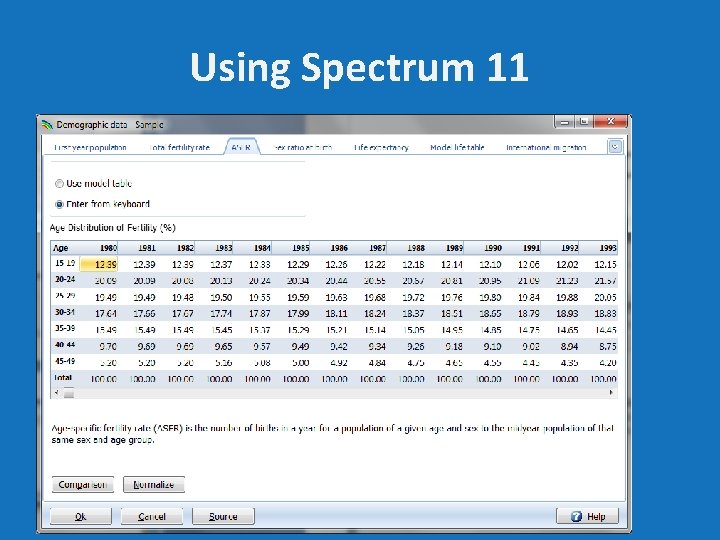
Using Spectrum 11
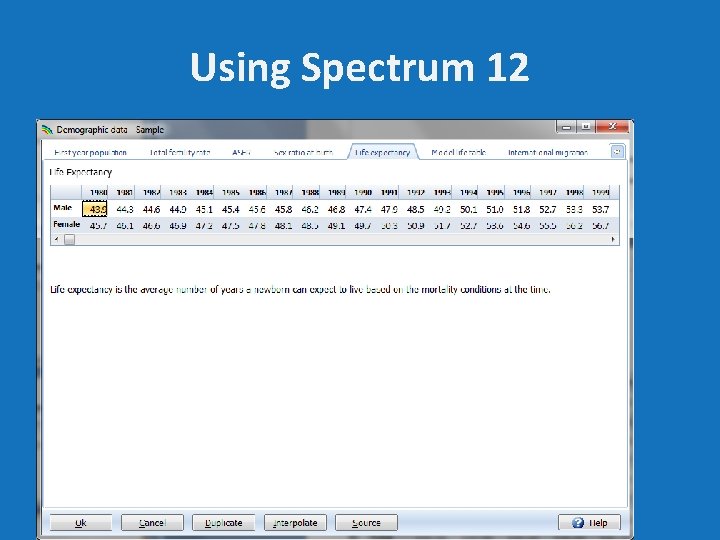
Using Spectrum 12
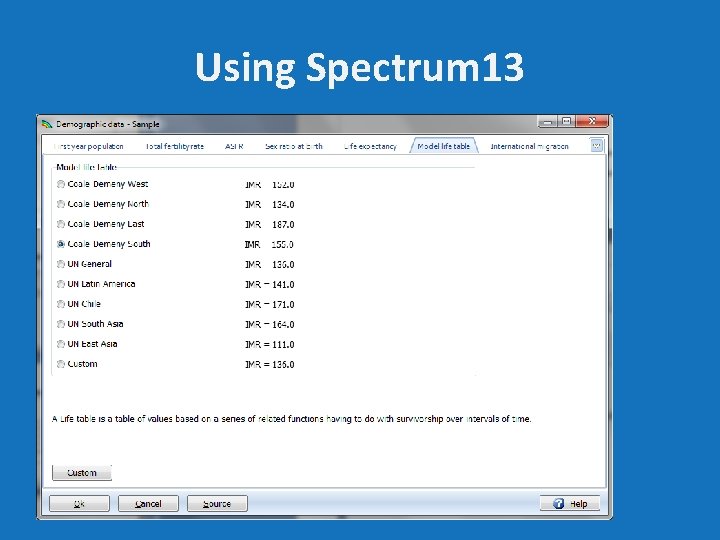
Using Spectrum 13
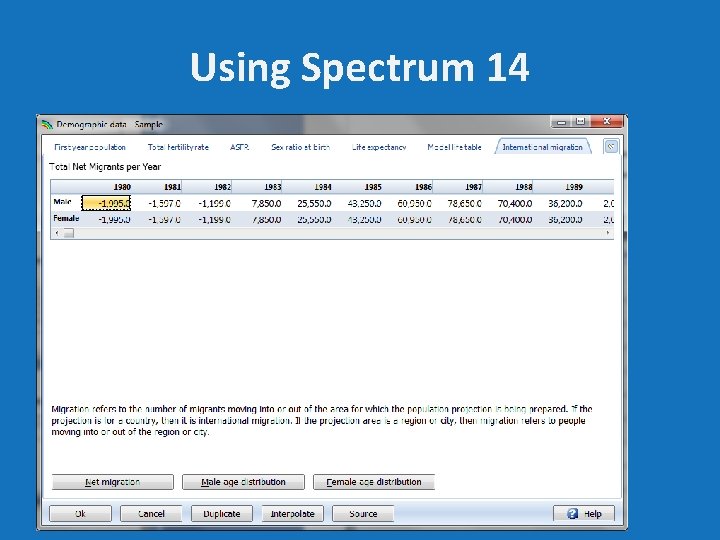
Using Spectrum 14
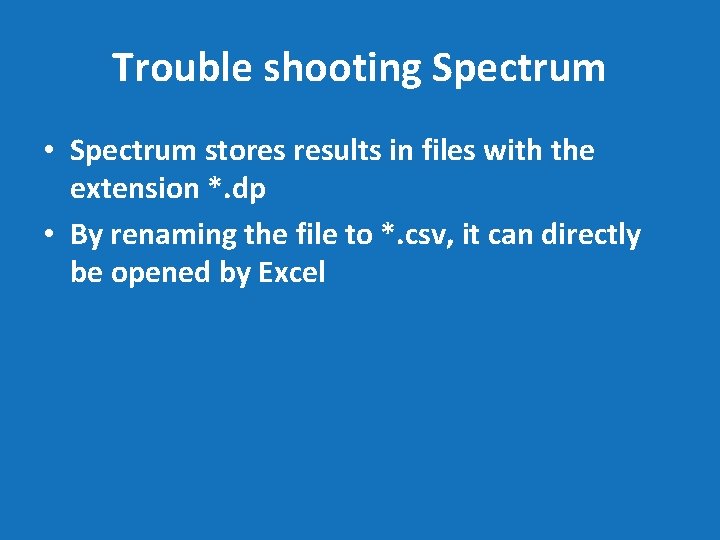
Trouble shooting Spectrum • Spectrum stores results in files with the extension *. dp • By renaming the file to *. csv, it can directly be opened by Excel
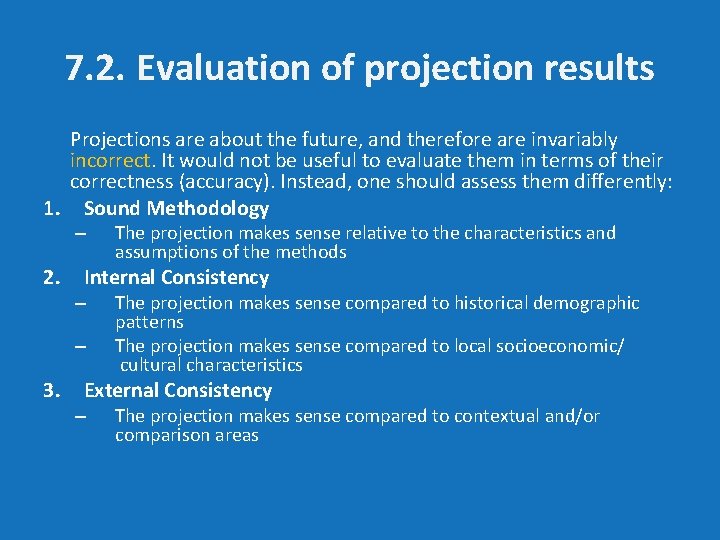
7. 2. Evaluation of projection results Projections are about the future, and therefore are invariably incorrect. It would not be useful to evaluate them in terms of their correctness (accuracy). Instead, one should assess them differently: 1. Sound Methodology – 2. Internal Consistency – – 3. The projection makes sense relative to the characteristics and assumptions of the methods The projection makes sense compared to historical demographic patterns The projection makes sense compared to local socioeconomic/ cultural characteristics External Consistency – The projection makes sense compared to contextual and/or comparison areas
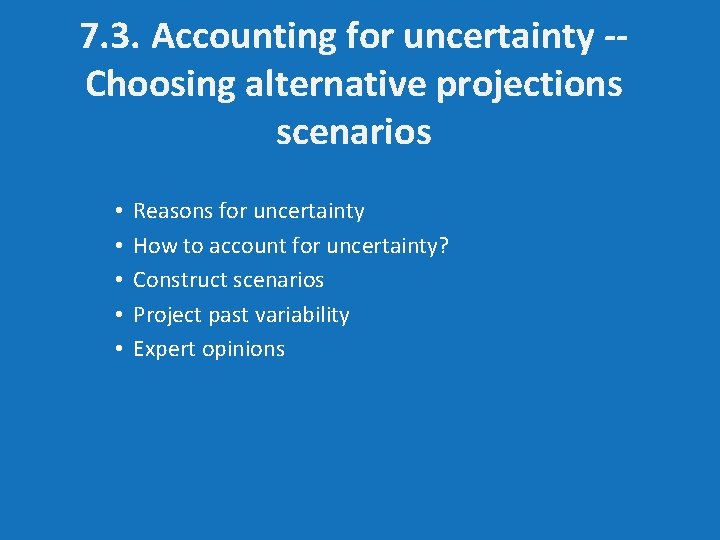
7. 3. Accounting for uncertainty -Choosing alternative projections scenarios • • • Reasons for uncertainty How to account for uncertainty? Construct scenarios Project past variability Expert opinions
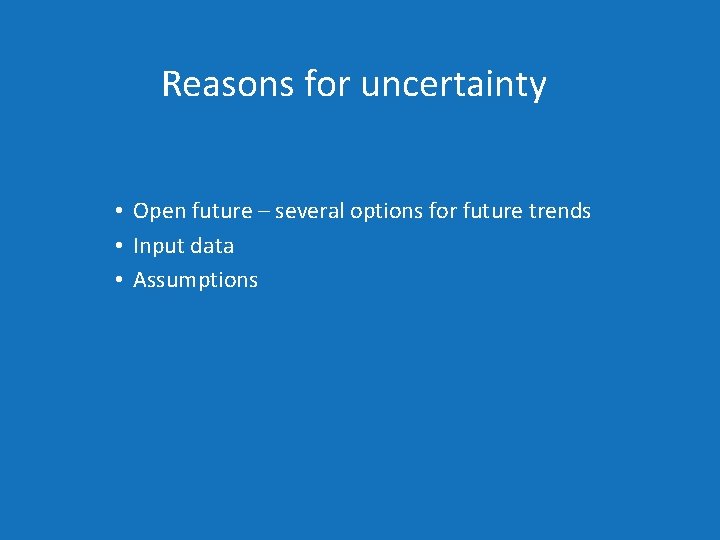
Reasons for uncertainty • Open future – several options for future trends • Input data • Assumptions
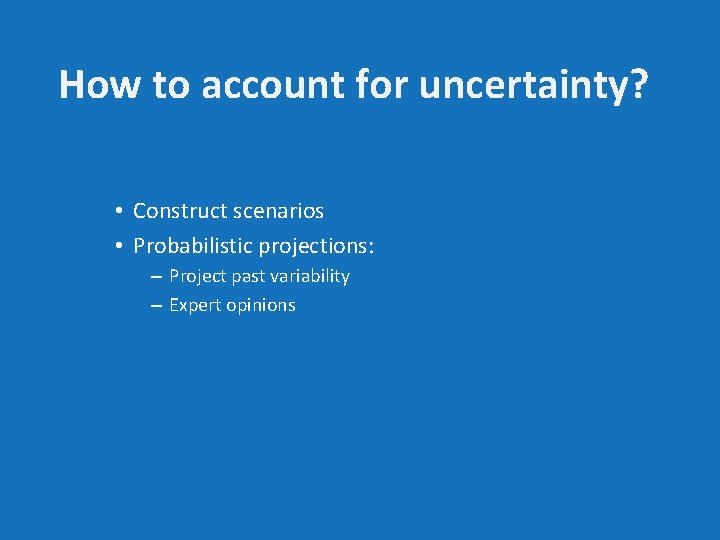
How to account for uncertainty? • Construct scenarios • Probabilistic projections: – Project past variability – Expert opinions
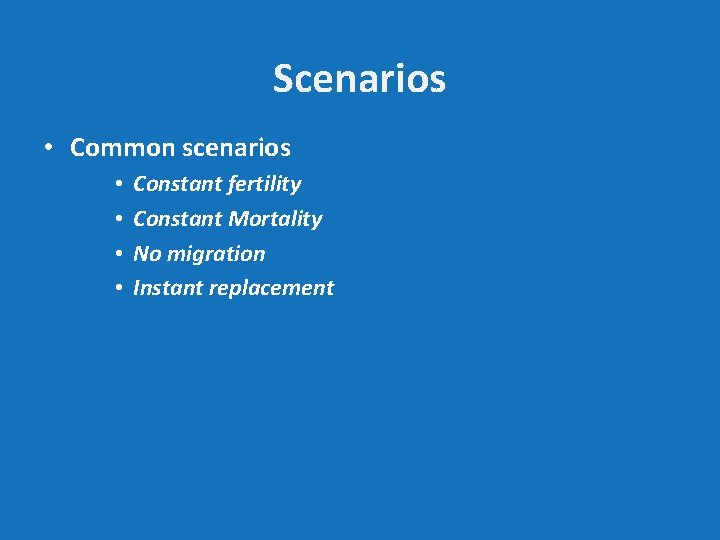
Scenarios • Common scenarios • • Constant fertility Constant Mortality No migration Instant replacement
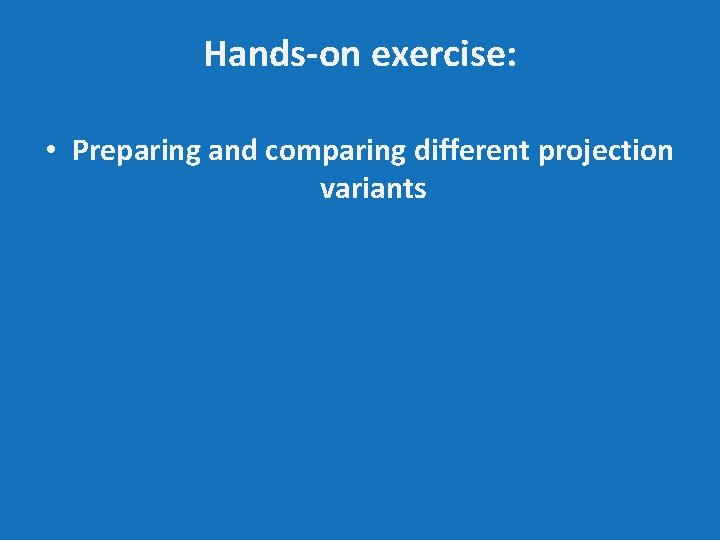
Hands-on exercise: • Preparing and comparing different projection variants
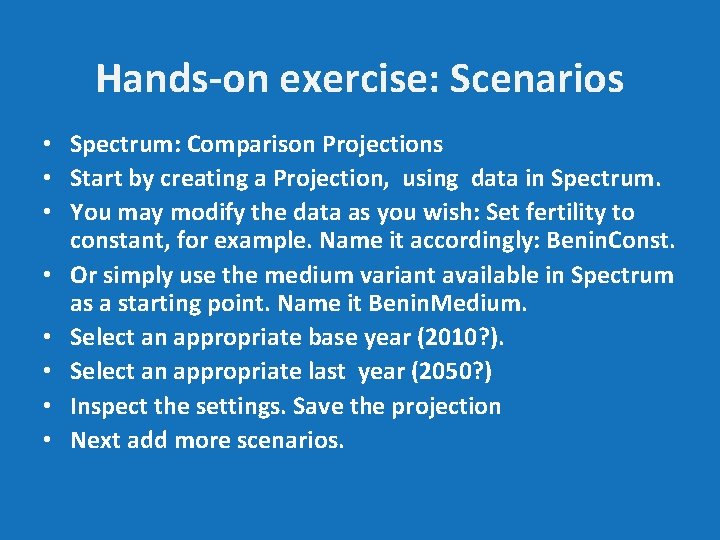
Hands-on exercise: Scenarios • Spectrum: Comparison Projections • Start by creating a Projection, using data in Spectrum. • You may modify the data as you wish: Set fertility to constant, for example. Name it accordingly: Benin. Const. • Or simply use the medium variant available in Spectrum as a starting point. Name it Benin. Medium. • Select an appropriate base year (2010? ). • Select an appropriate last year (2050? ) • Inspect the settings. Save the projection • Next add more scenarios.
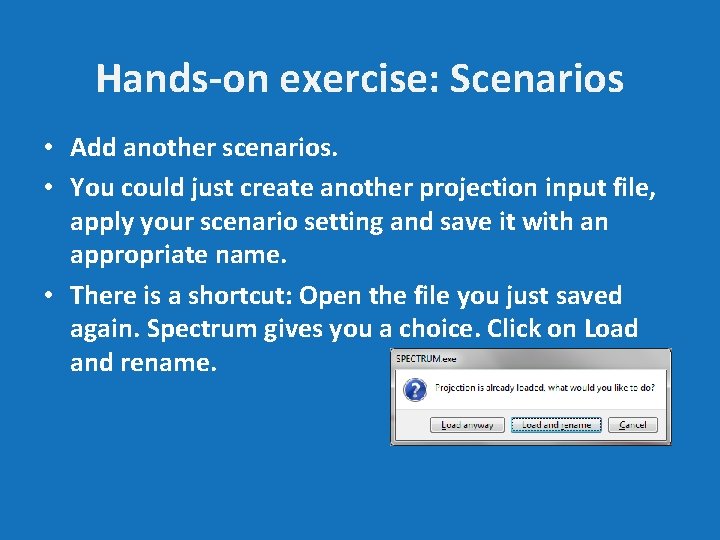
Hands-on exercise: Scenarios • Add another scenarios. • You could just create another projection input file, apply your scenario setting and save it with an appropriate name. • There is a shortcut: Open the file you just saved again. Spectrum gives you a choice. Click on Load and rename.
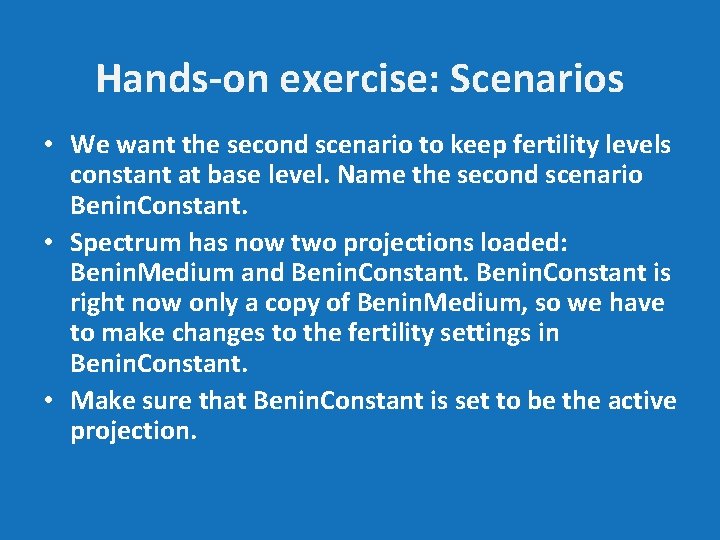
Hands-on exercise: Scenarios • We want the second scenario to keep fertility levels constant at base level. Name the second scenario Benin. Constant. • Spectrum has now two projections loaded: Benin. Medium and Benin. Constant is right now only a copy of Benin. Medium, so we have to make changes to the fertility settings in Benin. Constant. • Make sure that Benin. Constant is set to be the active projection.
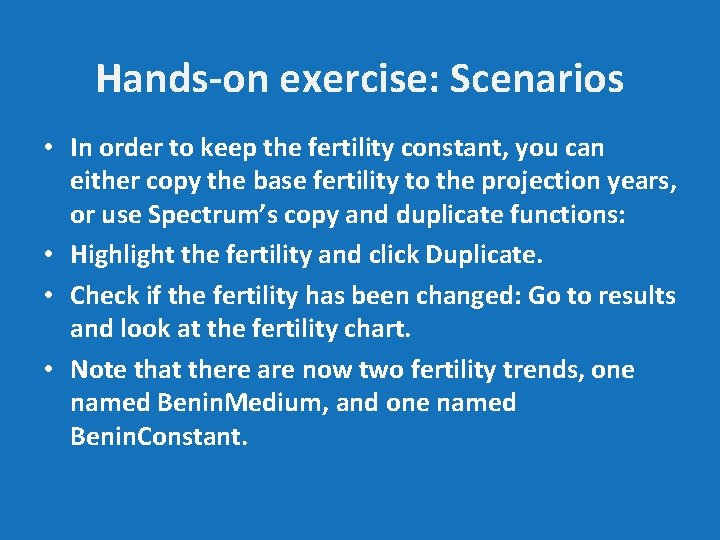
Hands-on exercise: Scenarios • In order to keep the fertility constant, you can either copy the base fertility to the projection years, or use Spectrum’s copy and duplicate functions: • Highlight the fertility and click Duplicate. • Check if the fertility has been changed: Go to results and look at the fertility chart. • Note that there are now two fertility trends, one named Benin. Medium, and one named Benin. Constant.
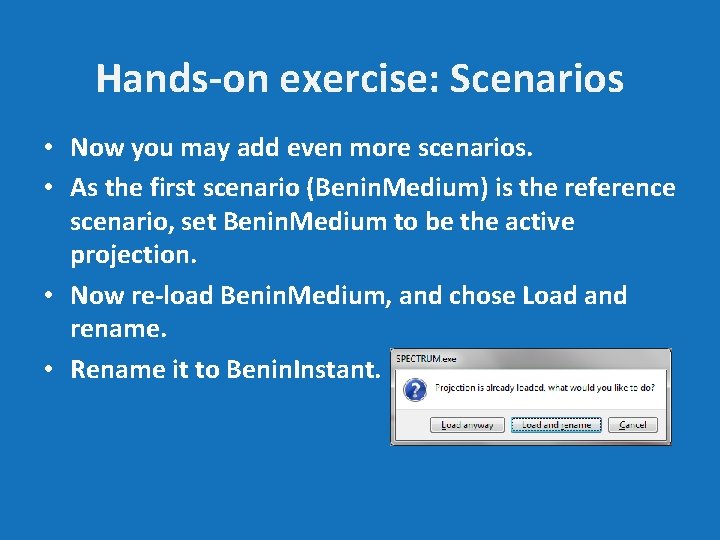
Hands-on exercise: Scenarios • Now you may add even more scenarios. • As the first scenario (Benin. Medium) is the reference scenario, set Benin. Medium to be the active projection. • Now re-load Benin. Medium, and chose Load and rename. • Rename it to Benin. Instant.
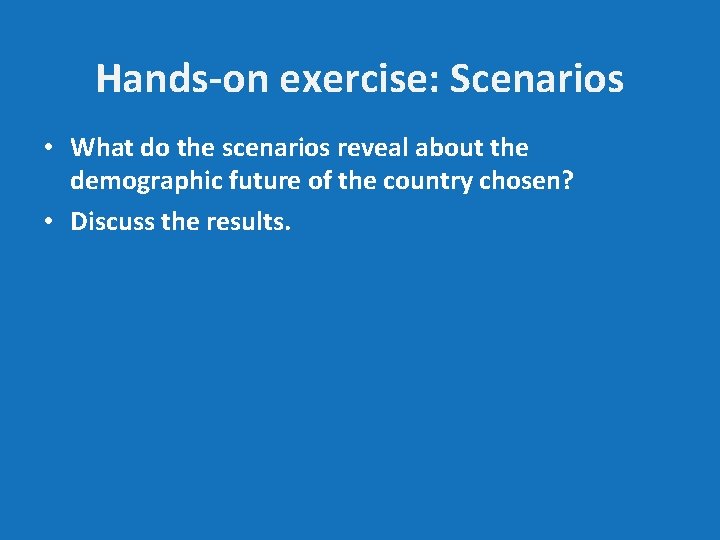
Hands-on exercise: Scenarios • What do the scenarios reveal about the demographic future of the country chosen? • Discuss the results.
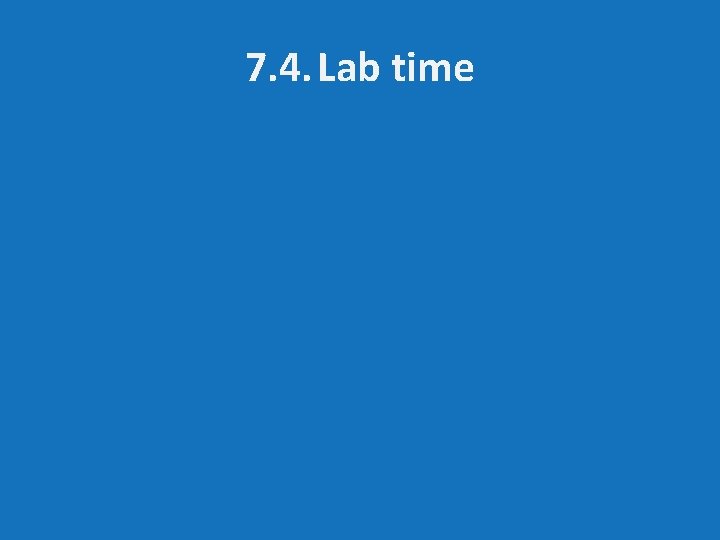
7. 4. Lab time
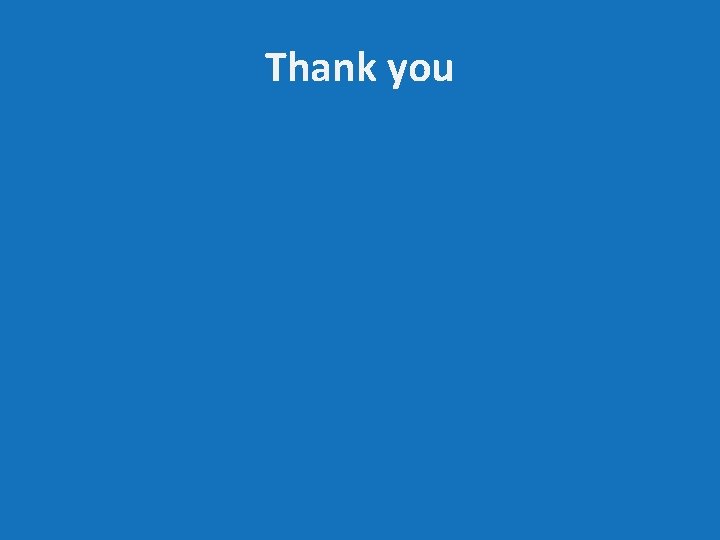
Thank you
 Spain population projections
Spain population projections Chapter 4 section 1 population dynamics answer key
Chapter 4 section 1 population dynamics answer key Chapter 4 section 1 population dynamics
Chapter 4 section 1 population dynamics Section 1 population dynamics answer key
Section 1 population dynamics answer key Population ecology section 1 population dynamics
Population ecology section 1 population dynamics National population and housing census 2011
National population and housing census 2011 Tillitsbaserad ledning
Tillitsbaserad ledning Claes martinsson
Claes martinsson Dikter om vänskap
Dikter om vänskap En lathund för arbete med kontinuitetshantering
En lathund för arbete med kontinuitetshantering Romarriket tidslinje
Romarriket tidslinje Offentlig förvaltning
Offentlig förvaltning Mästar lärling modellen
Mästar lärling modellen Datorkunskap för nybörjare
Datorkunskap för nybörjare Stål för stötfångarsystem
Stål för stötfångarsystem Big brother rösta
Big brother rösta Verktyg för automatisering av utbetalningar
Verktyg för automatisering av utbetalningar Texter för hinduer tantra
Texter för hinduer tantra Slyngexcision
Slyngexcision Tack för att ni lyssnade bild
Tack för att ni lyssnade bild Strategi för svensk viltförvaltning
Strategi för svensk viltförvaltning Vem räknas som jude
Vem räknas som jude Vad är verksamhetsanalys
Vad är verksamhetsanalys Nyckelkompetenser för livslångt lärande
Nyckelkompetenser för livslångt lärande Tack för att ni har lyssnat
Tack för att ni har lyssnat Centrum för kunskap och säkerhet
Centrum för kunskap och säkerhet Läkarutlåtande för livränta
Läkarutlåtande för livränta Inköpsprocessen steg för steg
Inköpsprocessen steg för steg Särskild löneskatt för pensionskostnader
Särskild löneskatt för pensionskostnader Tack för att ni lyssnade
Tack för att ni lyssnade Egg för emanuel
Egg för emanuel Kyssande vind analys
Kyssande vind analys Varians formel
Varians formel Tack för att ni lyssnade bild
Tack för att ni lyssnade bild Atmosfr
Atmosfr Rutin för avvikelsehantering
Rutin för avvikelsehantering Biologiska arvet
Biologiska arvet Myndigheten för delaktighet
Myndigheten för delaktighet Treserva lathund
Treserva lathund