Session 6 Formatting in Microsoft Word 2010 Version
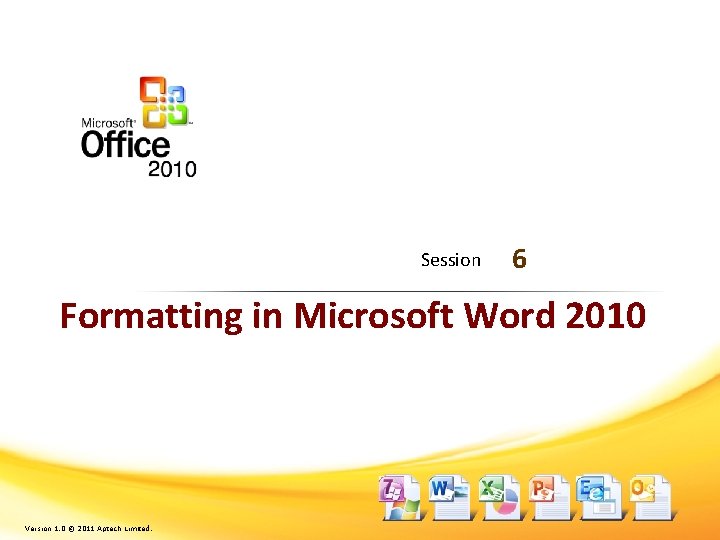
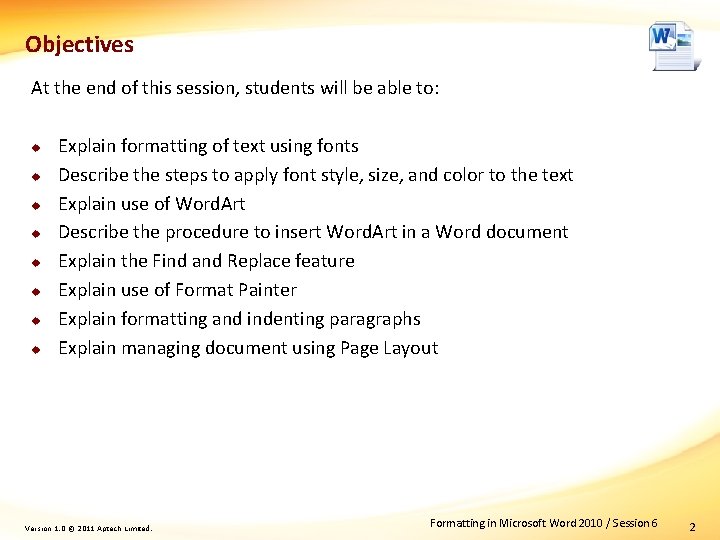
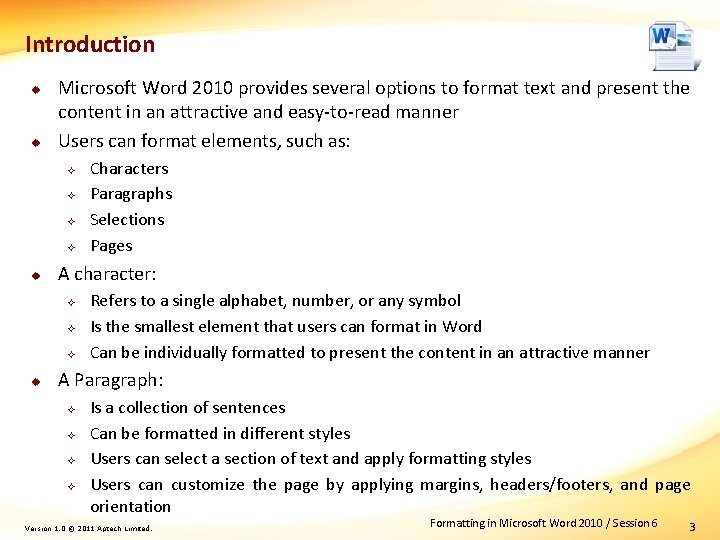
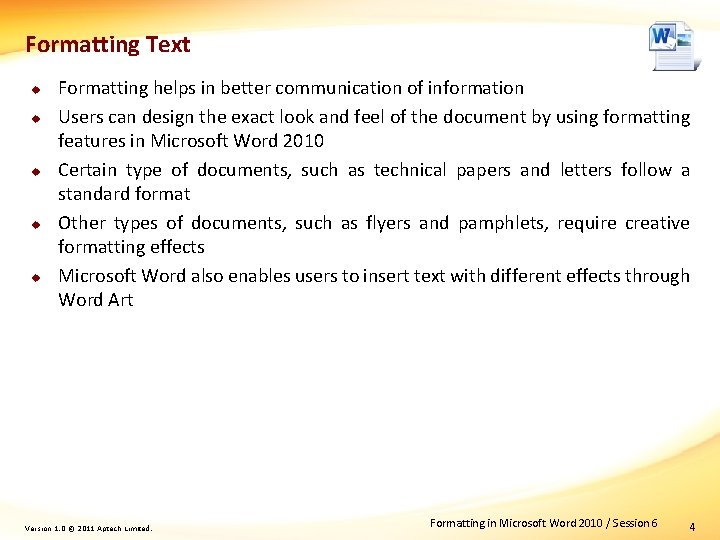
![Changing Font Style, Size, and Color [1 -5] u Fonts: u Control the look Changing Font Style, Size, and Color [1 -5] u Fonts: u Control the look](https://slidetodoc.com/presentation_image_h2/221642daee48b8442fd9bd851a793ad0/image-5.jpg)
![Changing Font Style, Size, and Color [2 -5] u u Pointing to a font Changing Font Style, Size, and Color [2 -5] u u Pointing to a font](https://slidetodoc.com/presentation_image_h2/221642daee48b8442fd9bd851a793ad0/image-6.jpg)
![Changing Font Style, Size, and Color [3 -5] u To change the type of Changing Font Style, Size, and Color [3 -5] u To change the type of](https://slidetodoc.com/presentation_image_h2/221642daee48b8442fd9bd851a793ad0/image-7.jpg)
![Changing Font Style, Size, and Color [4 -5] Select the required font size from Changing Font Style, Size, and Color [4 -5] Select the required font size from](https://slidetodoc.com/presentation_image_h2/221642daee48b8442fd9bd851a793ad0/image-8.jpg)
![Changing Font Style, Size, and Color [5 -5] u u The Advanced tab of Changing Font Style, Size, and Color [5 -5] u u The Advanced tab of](https://slidetodoc.com/presentation_image_h2/221642daee48b8442fd9bd851a793ad0/image-9.jpg)
![Using Word. Art [1 -4] u u u Enables user to insert text with Using Word. Art [1 -4] u u u Enables user to insert text with](https://slidetodoc.com/presentation_image_h2/221642daee48b8442fd9bd851a793ad0/image-10.jpg)
![Using Word. Art [2 -4] u To insert a Word. Art, perform the following Using Word. Art [2 -4] u To insert a Word. Art, perform the following](https://slidetodoc.com/presentation_image_h2/221642daee48b8442fd9bd851a793ad0/image-11.jpg)
![Using Word. Art [3 -4] u To format the text, perform the following steps: Using Word. Art [3 -4] u To format the text, perform the following steps:](https://slidetodoc.com/presentation_image_h2/221642daee48b8442fd9bd851a793ad0/image-12.jpg)
![Using Word. Art [4 -4] Click Text Effects from the Word. Art Styles group Using Word. Art [4 -4] Click Text Effects from the Word. Art Styles group](https://slidetodoc.com/presentation_image_h2/221642daee48b8442fd9bd851a793ad0/image-13.jpg)
![Finding and Replacing Text [1 -4] u u u Users might be required to Finding and Replacing Text [1 -4] u u u Users might be required to](https://slidetodoc.com/presentation_image_h2/221642daee48b8442fd9bd851a793ad0/image-14.jpg)
![Finding and Replacing Text [2 -4] u To find and replace text, perform the Finding and Replacing Text [2 -4] u To find and replace text, perform the](https://slidetodoc.com/presentation_image_h2/221642daee48b8442fd9bd851a793ad0/image-15.jpg)
![Finding and Replacing Text [3 -4] Click More Select the Match case check box Finding and Replacing Text [3 -4] Click More Select the Match case check box](https://slidetodoc.com/presentation_image_h2/221642daee48b8442fd9bd851a793ad0/image-16.jpg)
![Finding and Replacing Text [4 -4] Click Replace All Click No Click OK Click Finding and Replacing Text [4 -4] Click Replace All Click No Click OK Click](https://slidetodoc.com/presentation_image_h2/221642daee48b8442fd9bd851a793ad0/image-17.jpg)
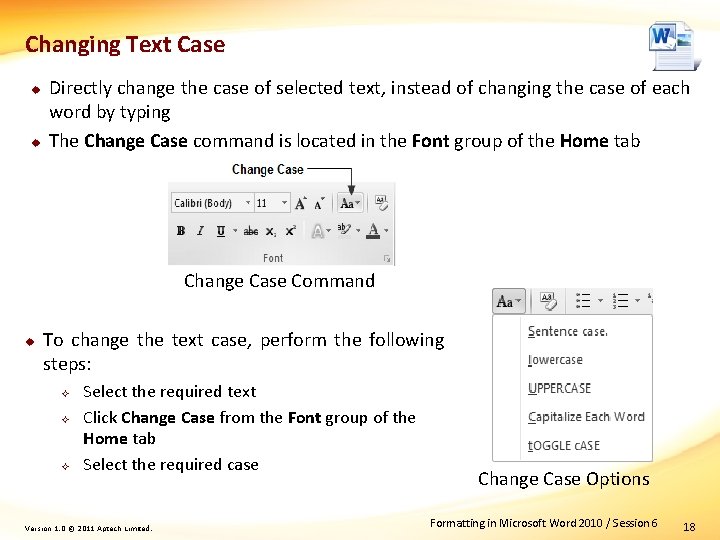
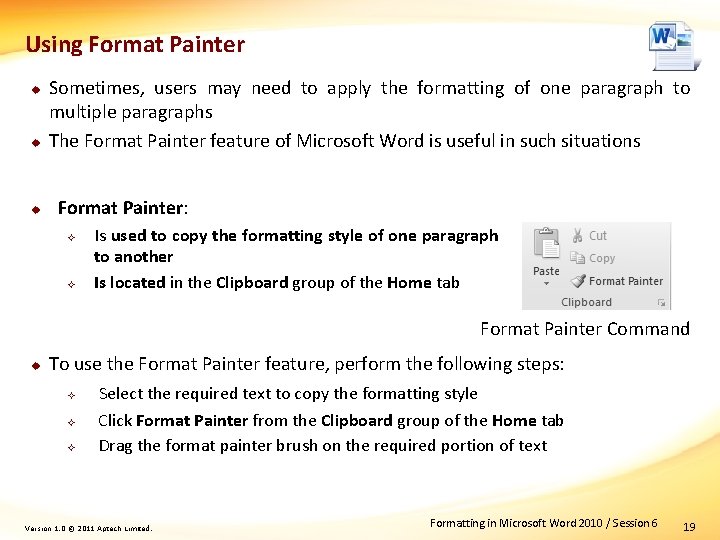
![Formatting Paragraphs [1 -2] u u Microsoft Word considers a paragraph as a block Formatting Paragraphs [1 -2] u u Microsoft Word considers a paragraph as a block](https://slidetodoc.com/presentation_image_h2/221642daee48b8442fd9bd851a793ad0/image-20.jpg)
![Formatting Paragraphs [2 -2] u u u Users can change the paragraph formatting options Formatting Paragraphs [2 -2] u u u Users can change the paragraph formatting options](https://slidetodoc.com/presentation_image_h2/221642daee48b8442fd9bd851a793ad0/image-21.jpg)
![Aligning a Paragraph [1 -2] u u A paragraph is aligned on the page Aligning a Paragraph [1 -2] u u A paragraph is aligned on the page](https://slidetodoc.com/presentation_image_h2/221642daee48b8442fd9bd851a793ad0/image-22.jpg)
![Aligning a Paragraph [2 -2] u u The paragraph alignment options are located in Aligning a Paragraph [2 -2] u u The paragraph alignment options are located in](https://slidetodoc.com/presentation_image_h2/221642daee48b8442fd9bd851a793ad0/image-23.jpg)
![Indenting a Paragraph [1 -4] u u Indenting a paragraph means adjusting the spacing Indenting a Paragraph [1 -4] u u Indenting a paragraph means adjusting the spacing](https://slidetodoc.com/presentation_image_h2/221642daee48b8442fd9bd851a793ad0/image-24.jpg)
![Indenting a Paragraph [2 -4] u To view the ruler, perform the following steps: Indenting a Paragraph [2 -4] u To view the ruler, perform the following steps:](https://slidetodoc.com/presentation_image_h2/221642daee48b8442fd9bd851a793ad0/image-25.jpg)
![Indenting a Paragraph [3 -4] u u The Ruler (horizontal) contains left indent, right Indenting a Paragraph [3 -4] u u The Ruler (horizontal) contains left indent, right](https://slidetodoc.com/presentation_image_h2/221642daee48b8442fd9bd851a793ad0/image-26.jpg)
![Indenting a Paragraph [4 -4] u To change the indentation of a paragraph, perform Indenting a Paragraph [4 -4] u To change the indentation of a paragraph, perform](https://slidetodoc.com/presentation_image_h2/221642daee48b8442fd9bd851a793ad0/image-27.jpg)
![Using Tab Stops [1 -4] u u Tabs are used to offset the text Using Tab Stops [1 -4] u u Tabs are used to offset the text](https://slidetodoc.com/presentation_image_h2/221642daee48b8442fd9bd851a793ad0/image-28.jpg)
![Using Tab Stops [2 -4] u Microsoft Word provides following five types of alignment Using Tab Stops [2 -4] u Microsoft Word provides following five types of alignment](https://slidetodoc.com/presentation_image_h2/221642daee48b8442fd9bd851a793ad0/image-29.jpg)
![Using Tab Stops [3 -4] u To set a tab stop using the Ruler, Using Tab Stops [3 -4] u To set a tab stop using the Ruler,](https://slidetodoc.com/presentation_image_h2/221642daee48b8442fd9bd851a793ad0/image-30.jpg)
![Using Tab Stops [4 -4] Click the Tab Selector button Click a point on Using Tab Stops [4 -4] Click the Tab Selector button Click a point on](https://slidetodoc.com/presentation_image_h2/221642daee48b8442fd9bd851a793ad0/image-31.jpg)
![Working with Page Layout [1 -2] u The options for changing the page layout Working with Page Layout [1 -2] u The options for changing the page layout](https://slidetodoc.com/presentation_image_h2/221642daee48b8442fd9bd851a793ad0/image-32.jpg)
![Working with Page Layout [2 -2] u To insert a gutter or apply mirror Working with Page Layout [2 -2] u To insert a gutter or apply mirror](https://slidetodoc.com/presentation_image_h2/221642daee48b8442fd9bd851a793ad0/image-33.jpg)
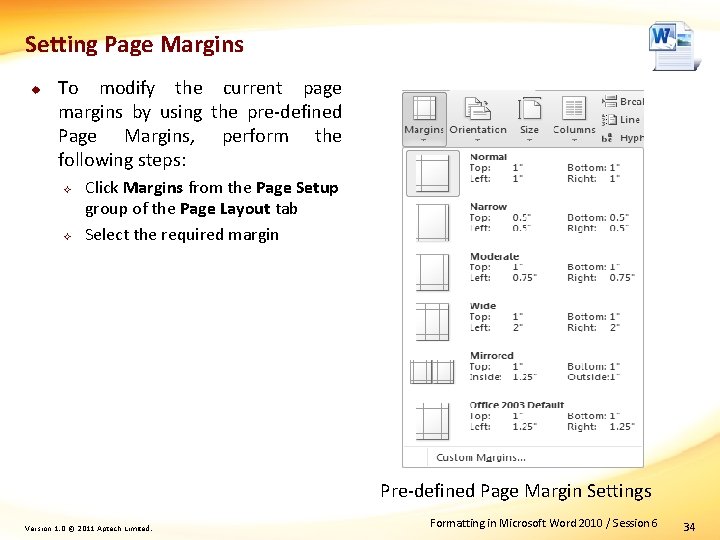
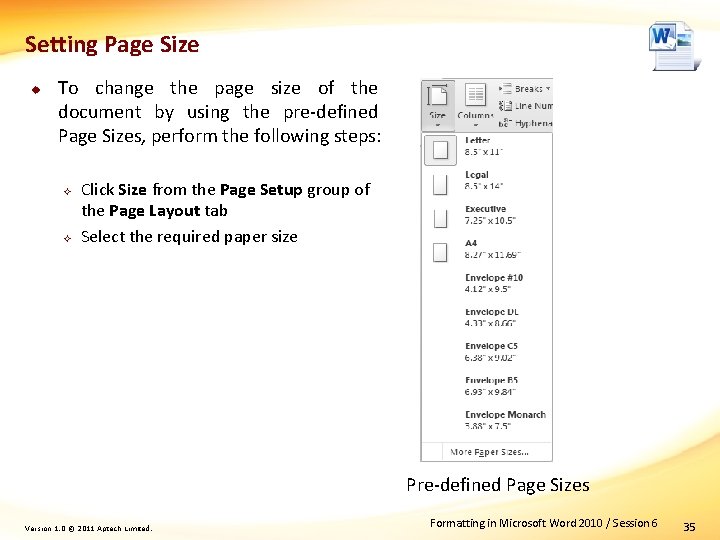
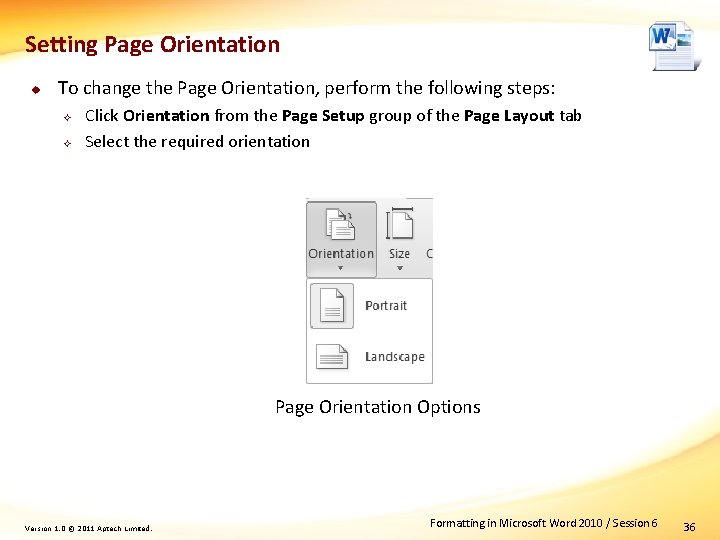
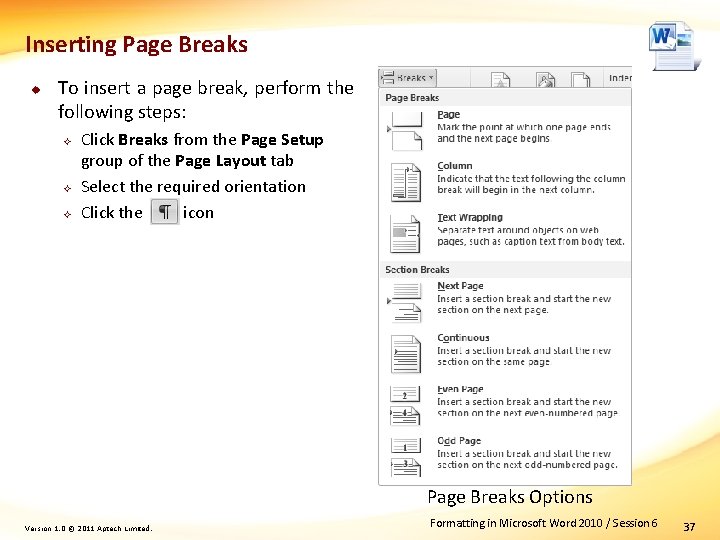
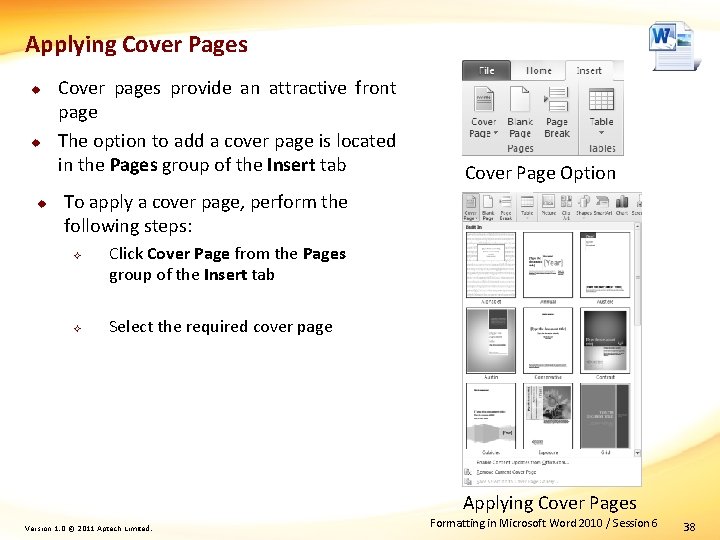
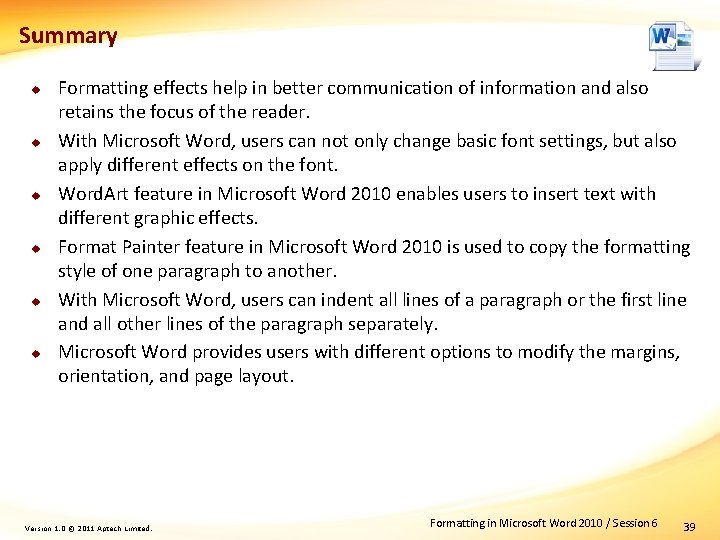
- Slides: 39
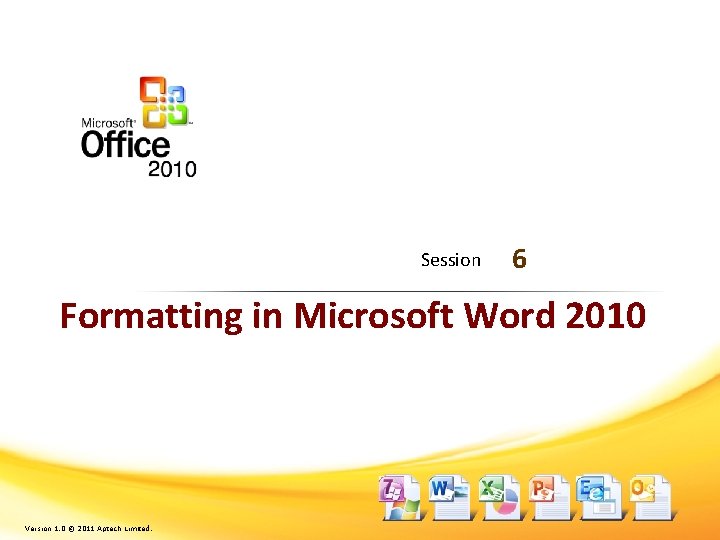
Session 6 Formatting in Microsoft Word 2010 Version 1. 0 © 2011 Aptech Limited.
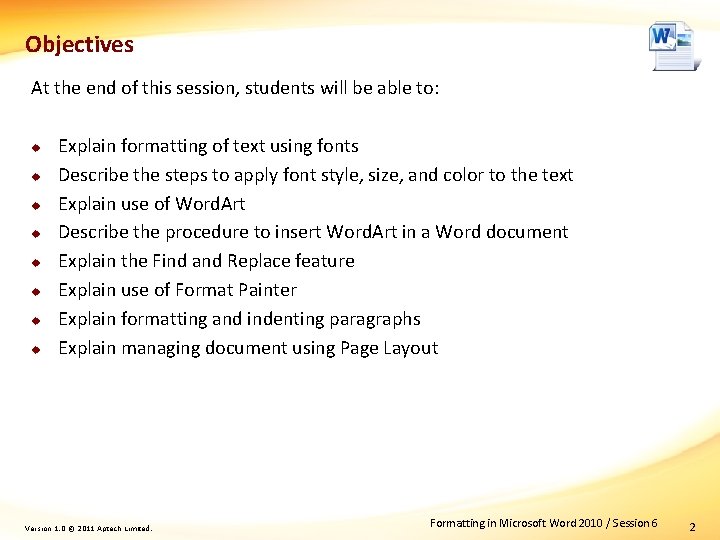
Objectives At the end of this session, students will be able to: u u u u Explain formatting of text using fonts Describe the steps to apply font style, size, and color to the text Explain use of Word. Art Describe the procedure to insert Word. Art in a Word document Explain the Find and Replace feature Explain use of Format Painter Explain formatting and indenting paragraphs Explain managing document using Page Layout Version 1. 0 © 2011 Aptech Limited. Formatting in Microsoft Word 2010 / Session 6 2
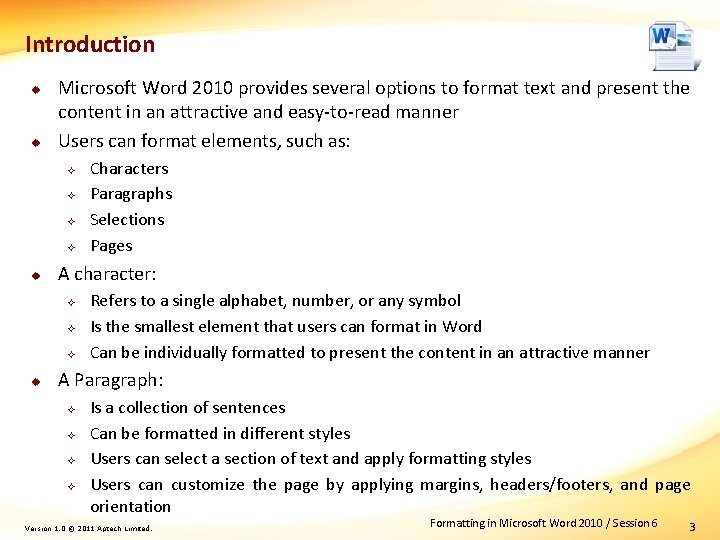
Introduction u u Microsoft Word 2010 provides several options to format text and present the content in an attractive and easy-to-read manner Users can format elements, such as: u A character: u Characters Paragraphs Selections Pages Refers to a single alphabet, number, or any symbol Is the smallest element that users can format in Word Can be individually formatted to present the content in an attractive manner A Paragraph: Is a collection of sentences Can be formatted in different styles Users can select a section of text and apply formatting styles Users can customize the page by applying margins, headers/footers, and page orientation Version 1. 0 © 2011 Aptech Limited. Formatting in Microsoft Word 2010 / Session 6 3
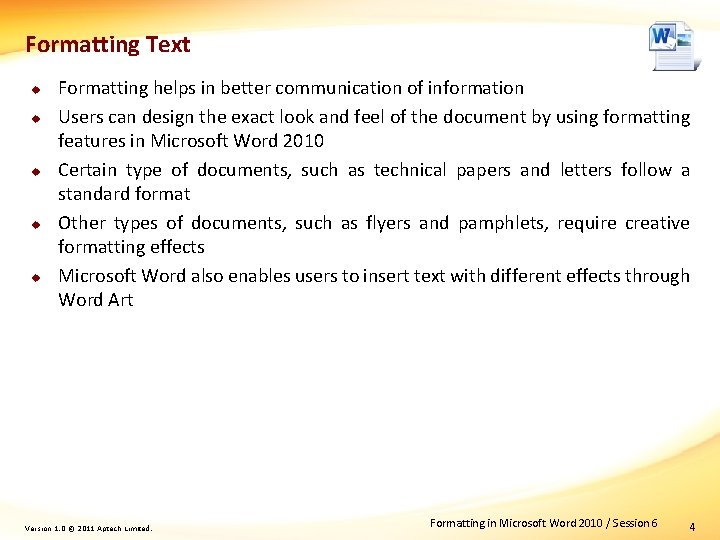
Formatting Text u u u Formatting helps in better communication of information Users can design the exact look and feel of the document by using formatting features in Microsoft Word 2010 Certain type of documents, such as technical papers and letters follow a standard format Other types of documents, such as flyers and pamphlets, require creative formatting effects Microsoft Word also enables users to insert text with different effects through Word Art Version 1. 0 © 2011 Aptech Limited. Formatting in Microsoft Word 2010 / Session 6 4
![Changing Font Style Size and Color 1 5 u Fonts u Control the look Changing Font Style, Size, and Color [1 -5] u Fonts: u Control the look](https://slidetodoc.com/presentation_image_h2/221642daee48b8442fd9bd851a793ad0/image-5.jpg)
Changing Font Style, Size, and Color [1 -5] u Fonts: u Control the look of the text in a document Are of different types and each has a distinct look Provide a specific characteristic to the characters Are available in the Word document depending on the installed fonts on the system Font group on the Home tab of the Ribbon provides commonly used formatting commands Font Group Commands Version 1. 0 © 2011 Aptech Limited. Formatting in Microsoft Word 2010 / Session 6 5
![Changing Font Style Size and Color 2 5 u u Pointing to a font Changing Font Style, Size, and Color [2 -5] u u Pointing to a font](https://slidetodoc.com/presentation_image_h2/221642daee48b8442fd9bd851a793ad0/image-6.jpg)
Changing Font Style, Size, and Color [2 -5] u u Pointing to a font name or font size displays the effect of the change immediately on the selected text The feature known as “Live Preview” that: u Provides an idea to the users how their content will look Displays changes only in a preview The table displays other commands of the Font group Command Text Effects Grow Font Shrink Font Change Case Clear Formatting Version 1. 0 © 2011 Aptech Limited. Description Displays a gallery of built-in text effects Increases the size of the font by one level to the next size in Font Size list Opposite to Grow Font command Provide options to change the case of selected text Removes all the font and paragraph formatting options from the selected text Formatting in Microsoft Word 2010 / Session 6 6
![Changing Font Style Size and Color 3 5 u To change the type of Changing Font Style, Size, and Color [3 -5] u To change the type of](https://slidetodoc.com/presentation_image_h2/221642daee48b8442fd9bd851a793ad0/image-7.jpg)
Changing Font Style, Size, and Color [3 -5] u To change the type of font, size, color, and style from the Font dialog box, perform the following steps: Select the required text Click the icon from the bottom-right corner of the Font group in the Home tab Select the required font from the Font list Select the required font style from the Font style list Font Dialog Box Version 1. 0 © 2011 Aptech Limited. Formatting in Microsoft Word 2010 / Session 6 7
![Changing Font Style Size and Color 4 5 Select the required font size from Changing Font Style, Size, and Color [4 -5] Select the required font size from](https://slidetodoc.com/presentation_image_h2/221642daee48b8442fd9bd851a793ad0/image-8.jpg)
Changing Font Style, Size, and Color [4 -5] Select the required font size from the Size list Select the required font color from the Font color list Select the required underline style from the Underline style list Select the required effects from the Effects section of the Font dialog box Click OK Font Dialog Box Version 1. 0 © 2011 Aptech Limited. Formatting in Microsoft Word 2010 / Session 6 8
![Changing Font Style Size and Color 5 5 u u The Advanced tab of Changing Font Style, Size, and Color [5 -5] u u The Advanced tab of](https://slidetodoc.com/presentation_image_h2/221642daee48b8442fd9bd851a793ad0/image-9.jpg)
Changing Font Style, Size, and Color [5 -5] u u The Advanced tab of the Font dialog box allows user to control the text spacing and look of the font The table describes options included on the Advanced tab Option Description Scale Allows user to stretch or compress the text horizontally Spacing Controls the spacing between characters Position Allows users to raise the selected text above the baseline or lower it below the baseline Allows users to evenly distribute the spacing between characters for fonts above a certain size Kerning Version 1. 0 © 2011 Aptech Limited. Formatting in Microsoft Word 2010 / Session 6 9
![Using Word Art 1 4 u u u Enables user to insert text with Using Word. Art [1 -4] u u u Enables user to insert text with](https://slidetodoc.com/presentation_image_h2/221642daee48b8442fd9bd851a793ad0/image-10.jpg)
Using Word. Art [1 -4] u u u Enables user to insert text with different graphic effects for effective presentation of the content Can be used in formatting titles of marketing documents such as flyers, pamphlets, and so forth Is located in the Text group of the Insert tab Word. Art Option Version 1. 0 © 2011 Aptech Limited. Formatting in Microsoft Word 2010 / Session 6 10
![Using Word Art 2 4 u To insert a Word Art perform the following Using Word. Art [2 -4] u To insert a Word. Art, perform the following](https://slidetodoc.com/presentation_image_h2/221642daee48b8442fd9bd851a793ad0/image-11.jpg)
Using Word. Art [2 -4] u To insert a Word. Art, perform the following steps: Open a new document in Microsoft Word Click the Insert tab Click Word. Art drop-down arrow from the Text group of the Insert tab Select the required Word. Art style from the Word. Art Styles gallery Word. Art is inserted in the Word document Enter the required text Insert Tab in Microsoft Word 2010 Word. Art Styles Gallery Version 1. 0 © 2011 Aptech Limited. Formatting in Microsoft Word 2010 / Session 6 11
![Using Word Art 3 4 u To format the text perform the following steps Using Word. Art [3 -4] u To format the text, perform the following steps:](https://slidetodoc.com/presentation_image_h2/221642daee48b8442fd9bd851a793ad0/image-12.jpg)
Using Word. Art [3 -4] u To format the text, perform the following steps: Click Text Fill drop-down arrow Select the required color Click Text Outline dropdown arrow Select the required outline style to change the outline color of the selected text Formatting a Word Art Text Fill Menu Text Outline Menu Version 1. 0 © 2011 Aptech Limited. Formatting in Microsoft Word 2010 / Session 6 12
![Using Word Art 4 4 Click Text Effects from the Word Art Styles group Using Word. Art [4 -4] Click Text Effects from the Word. Art Styles group](https://slidetodoc.com/presentation_image_h2/221642daee48b8442fd9bd851a793ad0/image-13.jpg)
Using Word. Art [4 -4] Click Text Effects from the Word. Art Styles group of the Format tab to apply the visual effects to the selected text Select Shadow and select the required Shadow effect from the sub-menu Select other effects as required Text Effects in Microsoft Word 2010 Shadow Effects in Microsoft Word 2010 Version 1. 0 © 2011 Aptech Limited. Formatting in Microsoft Word 2010 / Session 6 13
![Finding and Replacing Text 1 4 u u u Users might be required to Finding and Replacing Text [1 -4] u u u Users might be required to](https://slidetodoc.com/presentation_image_h2/221642daee48b8442fd9bd851a793ad0/image-14.jpg)
Finding and Replacing Text [1 -4] u u u Users might be required to find all occurrences of a particular text in a long document and replace it with some other text The Find and Replace feature of Microsoft Word 2010 is useful in such instances The Find and Replace options are located in the Editing group of the Home tab Find and Replace Options Version 1. 0 © 2011 Aptech Limited. Formatting in Microsoft Word 2010 / Session 6 14
![Finding and Replacing Text 2 4 u To find and replace text perform the Finding and Replacing Text [2 -4] u To find and replace text, perform the](https://slidetodoc.com/presentation_image_h2/221642daee48b8442fd9bd851a793ad0/image-15.jpg)
Finding and Replacing Text [2 -4] u To find and replace text, perform the following steps: Click the Home tab Click Replace from the Editing group of the Home tab Enter the search text in the Find what box Enter the text with which to replace the search text, in the Replace with box Version 1. 0 © 2011 Aptech Limited. Find and Replace Dialog Box Formatting in Microsoft Word 2010 / Session 6 15
![Finding and Replacing Text 3 4 Click More Select the Match case check box Finding and Replacing Text [3 -4] Click More Select the Match case check box](https://slidetodoc.com/presentation_image_h2/221642daee48b8442fd9bd851a793ad0/image-16.jpg)
Finding and Replacing Text [3 -4] Click More Select the Match case check box Select the Find whole words only check box Click Find Next Search Options in Find and Replace Version 1. 0 © 2011 Aptech Limited. Formatting in Microsoft Word 2010 / Session 6 16
![Finding and Replacing Text 4 4 Click Replace All Click No Click OK Click Finding and Replacing Text [4 -4] Click Replace All Click No Click OK Click](https://slidetodoc.com/presentation_image_h2/221642daee48b8442fd9bd851a793ad0/image-17.jpg)
Finding and Replacing Text [4 -4] Click Replace All Click No Click OK Click Close Search Options in Find and Replace Version 1. 0 © 2011 Aptech Limited. Formatting in Microsoft Word 2010 / Session 6 17
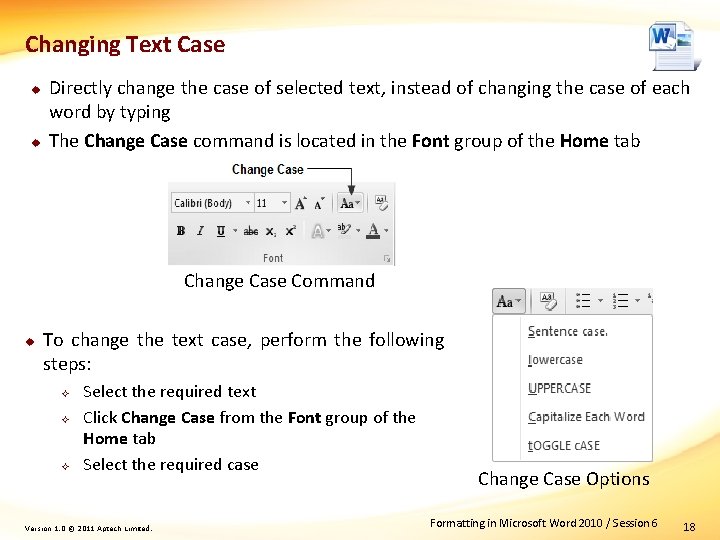
Changing Text Case u u Directly change the case of selected text, instead of changing the case of each word by typing The Change Case command is located in the Font group of the Home tab Change Case Command u To change the text case, perform the following steps: Select the required text Click Change Case from the Font group of the Home tab Select the required case Version 1. 0 © 2011 Aptech Limited. Change Case Options Formatting in Microsoft Word 2010 / Session 6 18
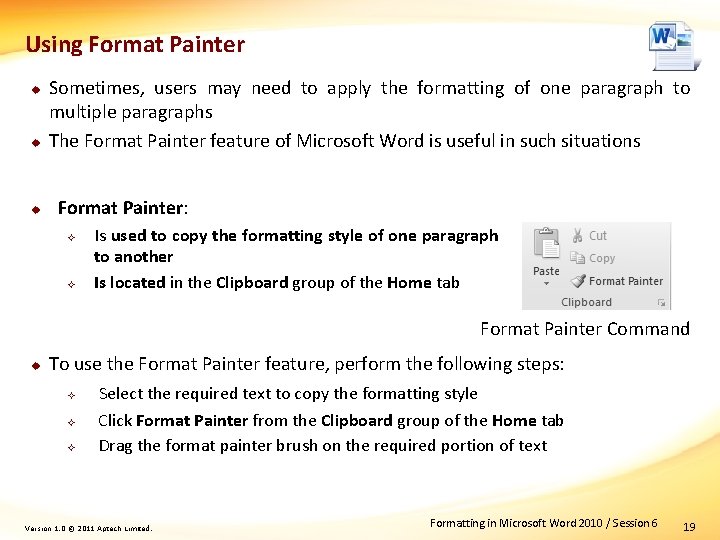
Using Format Painter u u u Sometimes, users may need to apply the formatting of one paragraph to multiple paragraphs The Format Painter feature of Microsoft Word is useful in such situations Format Painter: Is used to copy the formatting style of one paragraph to another Is located in the Clipboard group of the Home tab Format Painter Command u To use the Format Painter feature, perform the following steps: Select the required text to copy the formatting style Click Format Painter from the Clipboard group of the Home tab Drag the format painter brush on the required portion of text Version 1. 0 © 2011 Aptech Limited. Formatting in Microsoft Word 2010 / Session 6 19
![Formatting Paragraphs 1 2 u u Microsoft Word considers a paragraph as a block Formatting Paragraphs [1 -2] u u Microsoft Word considers a paragraph as a block](https://slidetodoc.com/presentation_image_h2/221642daee48b8442fd9bd851a793ad0/image-20.jpg)
Formatting Paragraphs [1 -2] u u Microsoft Word considers a paragraph as a block of text that is preceded and followed by paragraph mark Users can apply different types of formatting to different paragraphs Each paragraph can have its own independent alignment, indentation, and tab settings To apply the formatting options to a single paragraph, users can place the cursor at any point within the paragraph Version 1. 0 © 2011 Aptech Limited. Formatting in Microsoft Word 2010 / Session 6 20
![Formatting Paragraphs 2 2 u u u Users can change the paragraph formatting options Formatting Paragraphs [2 -2] u u u Users can change the paragraph formatting options](https://slidetodoc.com/presentation_image_h2/221642daee48b8442fd9bd851a793ad0/image-21.jpg)
Formatting Paragraphs [2 -2] u u u Users can change the paragraph formatting options from the Paragraph dialog box They can access the Paragraph dialog box using the dialog box launcher icon from the Paragraph group on the Home tab The Paragraph dialog box contains the following two tabs: Indents and Spacing – provides options for alignments and indentation of the paragraph Line and Page Breaks – provides options for Window/Orphan control and other pagination and formatting options Version 1. 0 © 2011 Aptech Limited. Formatting in Microsoft Word 2010 / Session 6 21
![Aligning a Paragraph 1 2 u u A paragraph is aligned on the page Aligning a Paragraph [1 -2] u u A paragraph is aligned on the page](https://slidetodoc.com/presentation_image_h2/221642daee48b8442fd9bd851a793ad0/image-22.jpg)
Aligning a Paragraph [1 -2] u u A paragraph is aligned on the page in relation to left and right margin By default all text in a paragraph is left aligned Left aligned text means text that is aligned only to the left margin The table lists the four types of paragraph alignment options provided by Microsoft Word Alignment Description Left Aligns the selected paragraph to the left margin of the page Right Center Justify Aligns the selected paragraph to the right margin of the page Aligns the selected paragraph to the center of the page Adjusts the spacing between words on each line of the paragraph Version 1. 0 © 2011 Aptech Limited. Formatting in Microsoft Word 2010 / Session 6 22
![Aligning a Paragraph 2 2 u u The paragraph alignment options are located in Aligning a Paragraph [2 -2] u u The paragraph alignment options are located in](https://slidetodoc.com/presentation_image_h2/221642daee48b8442fd9bd851a793ad0/image-23.jpg)
Aligning a Paragraph [2 -2] u u The paragraph alignment options are located in the Paragraph group of the Home tab To apply one of these alignments to a paragraph, perform the following steps: Select the required paragraph Click Align Text Left Click Center Click Align Text Right Click Justify Version 1. 0 © 2011 Aptech Limited. Paragraph Formatting Options Formatting in Microsoft Word 2010 / Session 6 23
![Indenting a Paragraph 1 4 u u Indenting a paragraph means adjusting the spacing Indenting a Paragraph [1 -4] u u Indenting a paragraph means adjusting the spacing](https://slidetodoc.com/presentation_image_h2/221642daee48b8442fd9bd851a793ad0/image-24.jpg)
Indenting a Paragraph [1 -4] u u Indenting a paragraph means adjusting the spacing between the paragraph and margins of the page Default indents are half inch Paragraph Indent Options u u Increase Indent - moves the paragraph to the right side by half an inch Decrease Indent - moves the paragraph to the left side by half an inch Users can also change the paragraph indentation from the ruler A ruler: Is a scale that is displayed along the left and top borders of the page Enables user to manually change the paragraph indentation and the top/bottom page margins Version 1. 0 © 2011 Aptech Limited. Formatting in Microsoft Word 2010 / Session 6 24
![Indenting a Paragraph 2 4 u To view the ruler perform the following steps Indenting a Paragraph [2 -4] u To view the ruler, perform the following steps:](https://slidetodoc.com/presentation_image_h2/221642daee48b8442fd9bd851a793ad0/image-25.jpg)
Indenting a Paragraph [2 -4] u To view the ruler, perform the following steps: Select the Ruler check box from the Show group of the View tab Version 1. 0 © 2011 Aptech Limited. Formatting in Microsoft Word 2010 / Session 6 25
![Indenting a Paragraph 3 4 u u The Ruler horizontal contains left indent right Indenting a Paragraph [3 -4] u u The Ruler (horizontal) contains left indent, right](https://slidetodoc.com/presentation_image_h2/221642daee48b8442fd9bd851a793ad0/image-26.jpg)
Indenting a Paragraph [3 -4] u u The Ruler (horizontal) contains left indent, right indent, first line, and hanging indent markers The left indent and hanging markers are attached to each other The left indent marker moves along with the hanging indent marker When the left indent marker moves, the hanging and the first line indent markers also move Version 1. 0 © 2011 Aptech Limited. Formatting in Microsoft Word 2010 / Session 6 26
![Indenting a Paragraph 4 4 u To change the indentation of a paragraph perform Indenting a Paragraph [4 -4] u To change the indentation of a paragraph, perform](https://slidetodoc.com/presentation_image_h2/221642daee48b8442fd9bd851a793ad0/image-27.jpg)
Indenting a Paragraph [4 -4] u To change the indentation of a paragraph, perform the following steps: Select the required paragraph Click the icon from the Paragraph group of the Home tab Modify the value in the Left box Modify the value in the Right box Select First Line from the Special drop-down list Select Hanging from the Special drop-down list Click OK Paragraph Dialog Box Version 1. 0 © 2011 Aptech Limited. Formatting in Microsoft Word 2010 / Session 6 27
![Using Tab Stops 1 4 u u Tabs are used to offset the text Using Tab Stops [1 -4] u u Tabs are used to offset the text](https://slidetodoc.com/presentation_image_h2/221642daee48b8442fd9bd851a793ad0/image-28.jpg)
Using Tab Stops [1 -4] u u Tabs are used to offset the text in a document When users press the TAB key, the cursor moves by half inch to the next tab stop Tab stops are used to offset text/items in a line The alignment option with tab stops is used to align the text between two tab stops Version 1. 0 © 2011 Aptech Limited. Formatting in Microsoft Word 2010 / Session 6 28
![Using Tab Stops 2 4 u Microsoft Word provides following five types of alignment Using Tab Stops [2 -4] u Microsoft Word provides following five types of alignment](https://slidetodoc.com/presentation_image_h2/221642daee48b8442fd9bd851a793ad0/image-29.jpg)
Using Tab Stops [2 -4] u Microsoft Word provides following five types of alignment for the tab stop: u Left - aligns the text to the left tab stop Right - aligns the text to the right tab stop Center - aligns the text in center of the left and right tab stops Decimal - Uses the decimal point in numerical data as a reference for the alignment Bar - It does not actually align the text; it displays a vertical bar at the tab stop, which acts as a cell boundary Leader Tab Stop creates an underline between the current location and the next tab stop Version 1. 0 © 2011 Aptech Limited. Formatting in Microsoft Word 2010 / Session 6 29
![Using Tab Stops 3 4 u To set a tab stop using the Ruler Using Tab Stops [3 -4] u To set a tab stop using the Ruler,](https://slidetodoc.com/presentation_image_h2/221642daee48b8442fd9bd851a793ad0/image-30.jpg)
Using Tab Stops [3 -4] u To set a tab stop using the Ruler, perform the following steps: Click the Tab Selector button available on the upper-left corner of the ruler Tab Symbol Description Sets a left-aligned tab stop Sets a center-aligned tab stop Sets a right-aligned tab stop Sets a tab stop of type ‘decimal’ Sets a tab stop of type ‘bar’ Version 1. 0 © 2011 Aptech Limited. Formatting in Microsoft Word 2010 / Session 6 30
![Using Tab Stops 4 4 Click the Tab Selector button Click a point on Using Tab Stops [4 -4] Click the Tab Selector button Click a point on](https://slidetodoc.com/presentation_image_h2/221642daee48b8442fd9bd851a793ad0/image-31.jpg)
Using Tab Stops [4 -4] Click the Tab Selector button Click a point on the Ruler Drag the tab symbol to the required point on the Ruler Drag the tab symbol off the Ruler Tab Stops Set by Using Ruler Version 1. 0 © 2011 Aptech Limited. Formatting in Microsoft Word 2010 / Session 6 31
![Working with Page Layout 1 2 u The options for changing the page layout Working with Page Layout [1 -2] u The options for changing the page layout](https://slidetodoc.com/presentation_image_h2/221642daee48b8442fd9bd851a793ad0/image-32.jpg)
Working with Page Layout [1 -2] u The options for changing the page layout are located in the Page Setup group of the Page Layout tab Page Layout Options u u In the Page Setup dialog box users can change the page layout attributes The Page Layout dialog box provides options to: u u Insert a gutter Apply mirror margins to both sides of a page Gutter is an invisible marker placed between the page border and content Mirror margins are useful when the document is to be printed on both sides of the pages Version 1. 0 © 2011 Aptech Limited. Formatting in Microsoft Word 2010 / Session 6 32
![Working with Page Layout 2 2 u To insert a gutter or apply mirror Working with Page Layout [2 -2] u To insert a gutter or apply mirror](https://slidetodoc.com/presentation_image_h2/221642daee48b8442fd9bd851a793ad0/image-33.jpg)
Working with Page Layout [2 -2] u To insert a gutter or apply mirror margins, perform the following steps: Click the icon from the Page Setup group of the Page Layout tab Set the value of Gutter field according to the required distance of gutter from the page border Select the required gutter position Select Mirror Margins Select Whole Document Click OK Page Setup Dialog Box Version 1. 0 © 2011 Aptech Limited. Formatting in Microsoft Word 2010 / Session 6 33
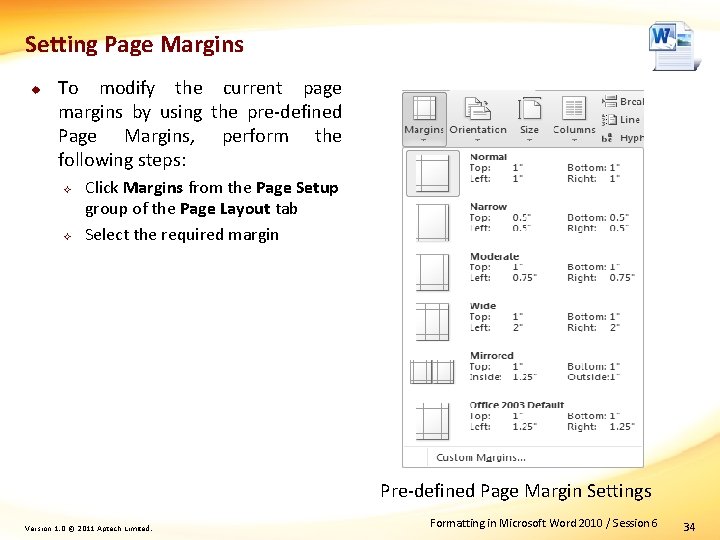
Setting Page Margins u To modify the current page margins by using the pre-defined Page Margins, perform the following steps: Click Margins from the Page Setup group of the Page Layout tab Select the required margin Pre-defined Page Margin Settings Version 1. 0 © 2011 Aptech Limited. Formatting in Microsoft Word 2010 / Session 6 34
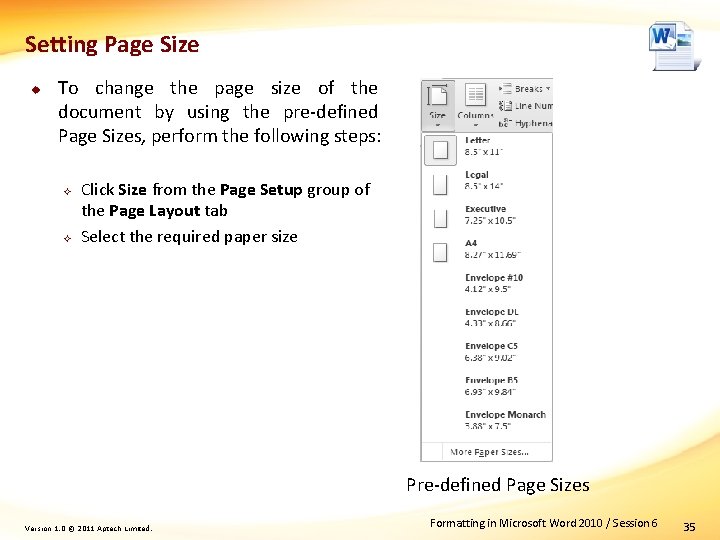
Setting Page Size u To change the page size of the document by using the pre-defined Page Sizes, perform the following steps: Click Size from the Page Setup group of the Page Layout tab Select the required paper size Pre-defined Page Sizes Version 1. 0 © 2011 Aptech Limited. Formatting in Microsoft Word 2010 / Session 6 35
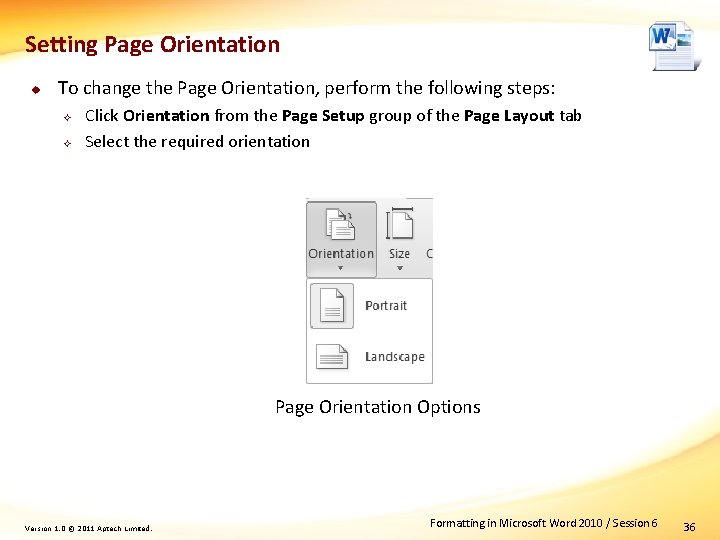
Setting Page Orientation u To change the Page Orientation, perform the following steps: Click Orientation from the Page Setup group of the Page Layout tab Select the required orientation Page Orientation Options Version 1. 0 © 2011 Aptech Limited. Formatting in Microsoft Word 2010 / Session 6 36
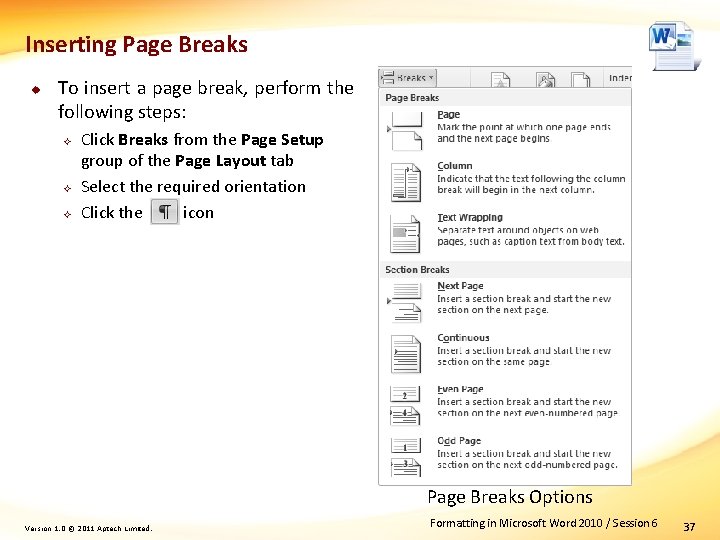
Inserting Page Breaks u To insert a page break, perform the following steps: Click Breaks from the Page Setup group of the Page Layout tab Select the required orientation Click the icon Page Breaks Options Version 1. 0 © 2011 Aptech Limited. Formatting in Microsoft Word 2010 / Session 6 37
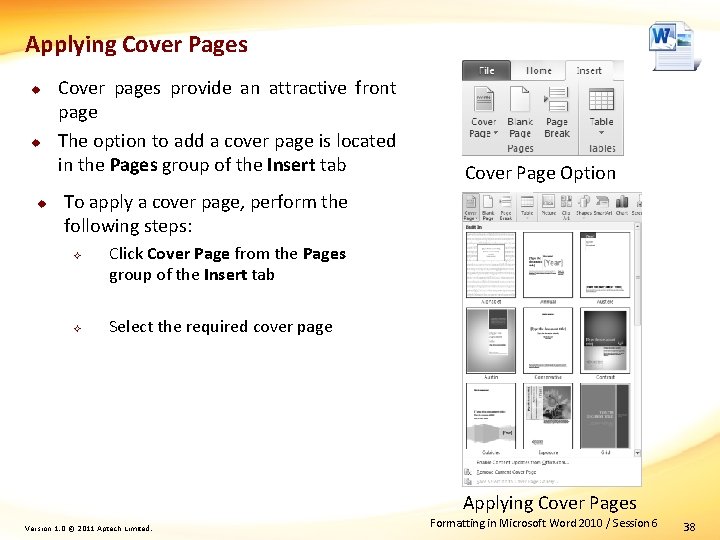
Applying Cover Pages u u u Cover pages provide an attractive front page The option to add a cover page is located in the Pages group of the Insert tab Cover Page Option To apply a cover page, perform the following steps: Click Cover Page from the Pages group of the Insert tab Select the required cover page Applying Cover Pages Version 1. 0 © 2011 Aptech Limited. Formatting in Microsoft Word 2010 / Session 6 38
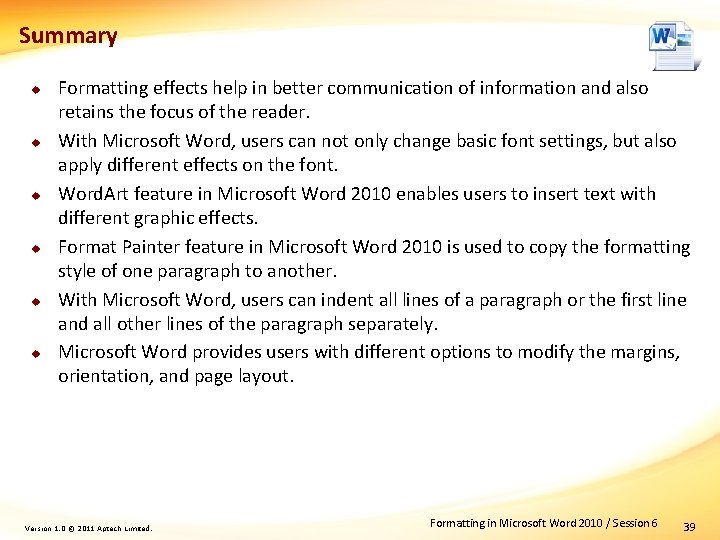
Summary u u u Formatting effects help in better communication of information and also retains the focus of the reader. With Microsoft Word, users can not only change basic font settings, but also apply different effects on the font. Word. Art feature in Microsoft Word 2010 enables users to insert text with different graphic effects. Format Painter feature in Microsoft Word 2010 is used to copy the formatting style of one paragraph to another. With Microsoft Word, users can indent all lines of a paragraph or the first line and all other lines of the paragraph separately. Microsoft Word provides users with different options to modify the margins, orientation, and page layout. Version 1. 0 © 2011 Aptech Limited. Formatting in Microsoft Word 2010 / Session 6 39