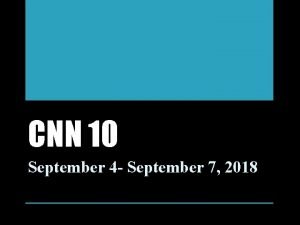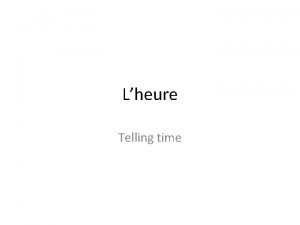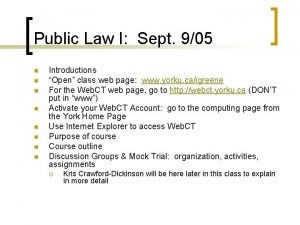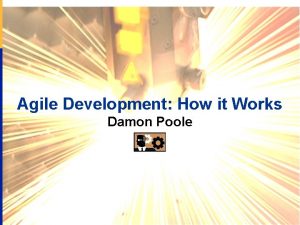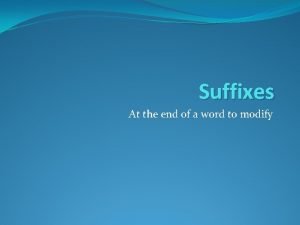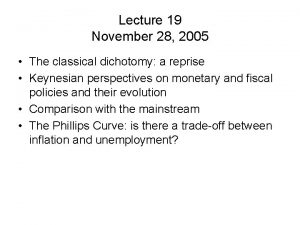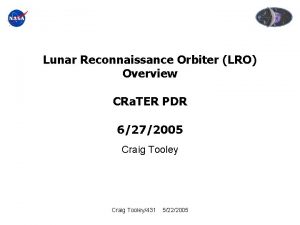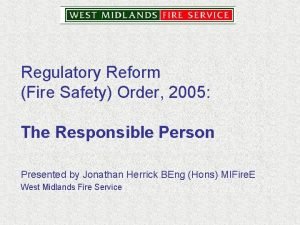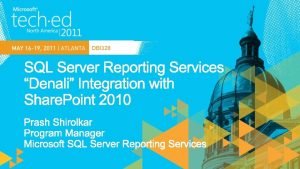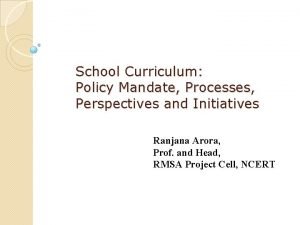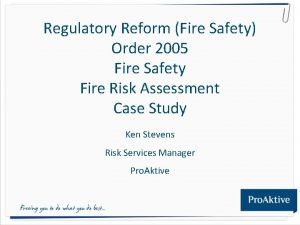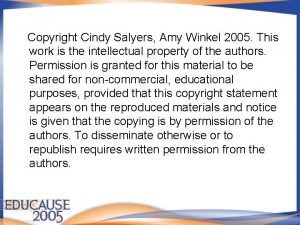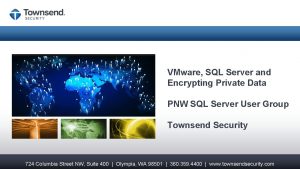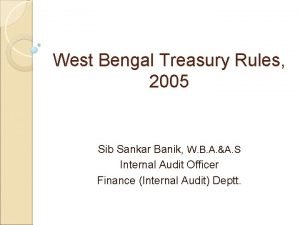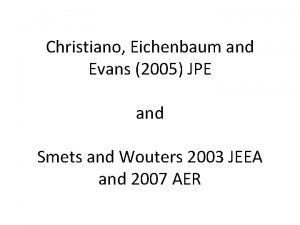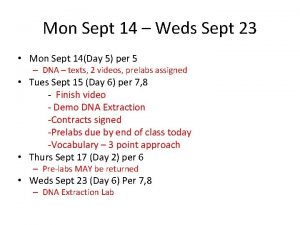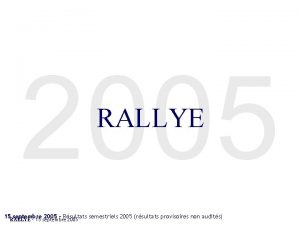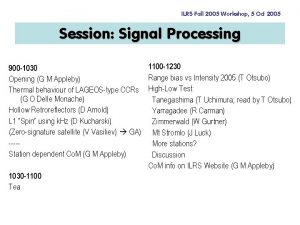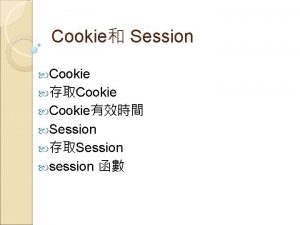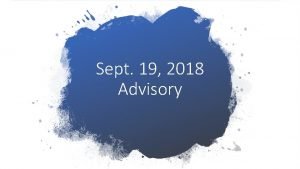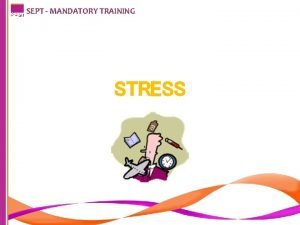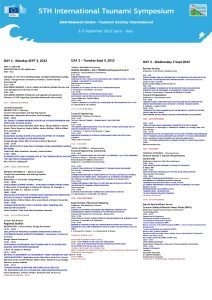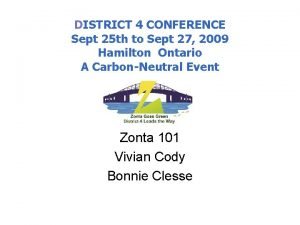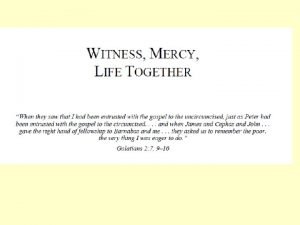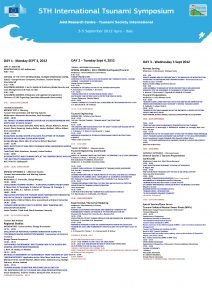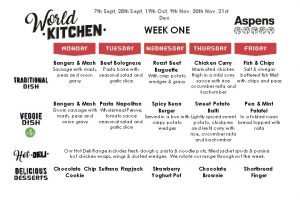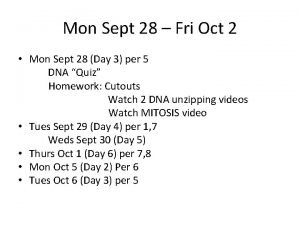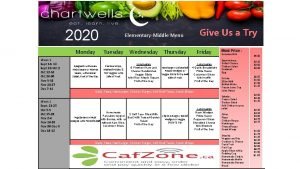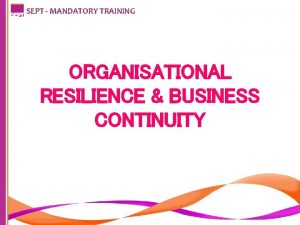Session 1 Sept 13 2005 Session 2 Sept
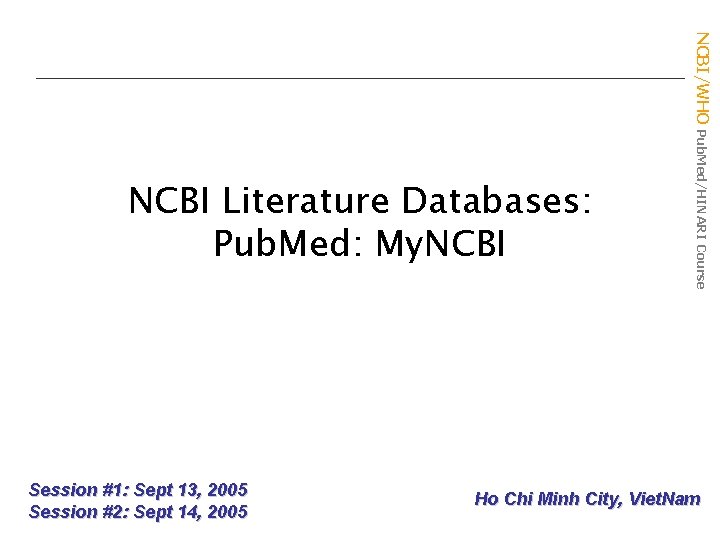
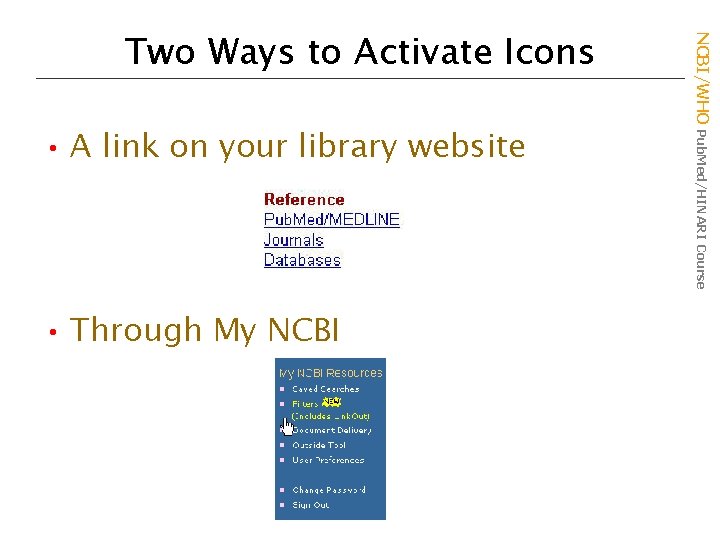
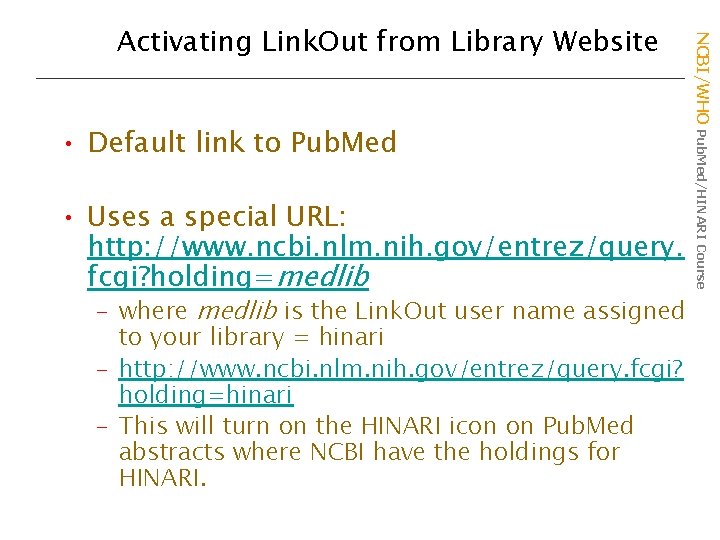
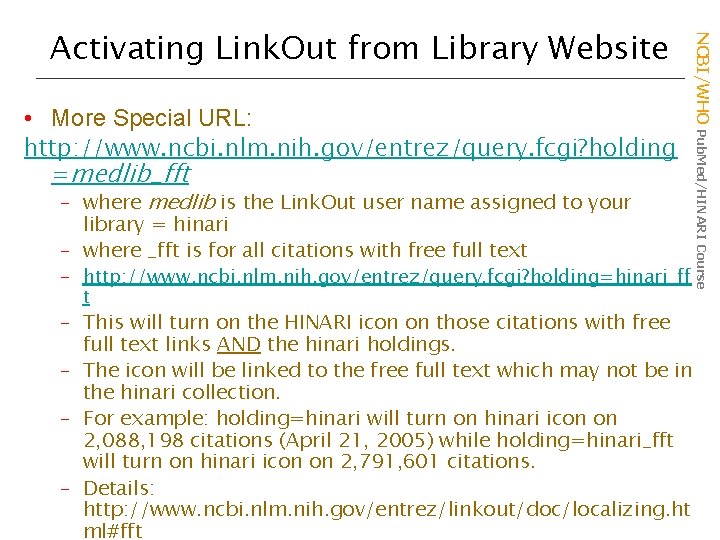
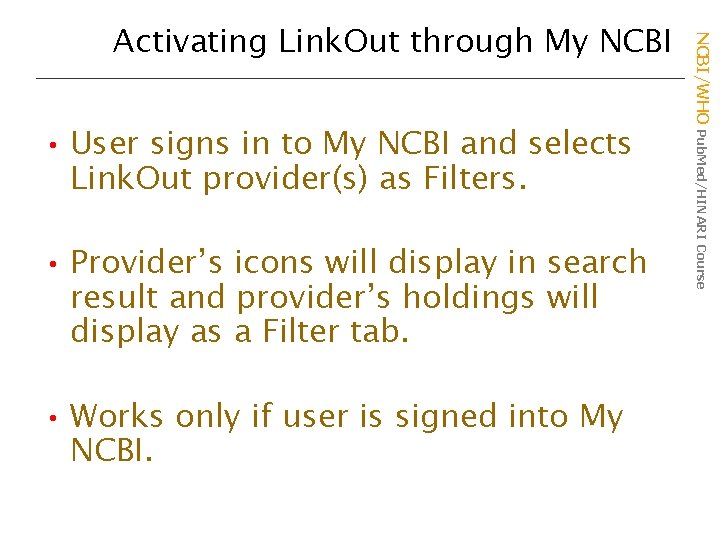
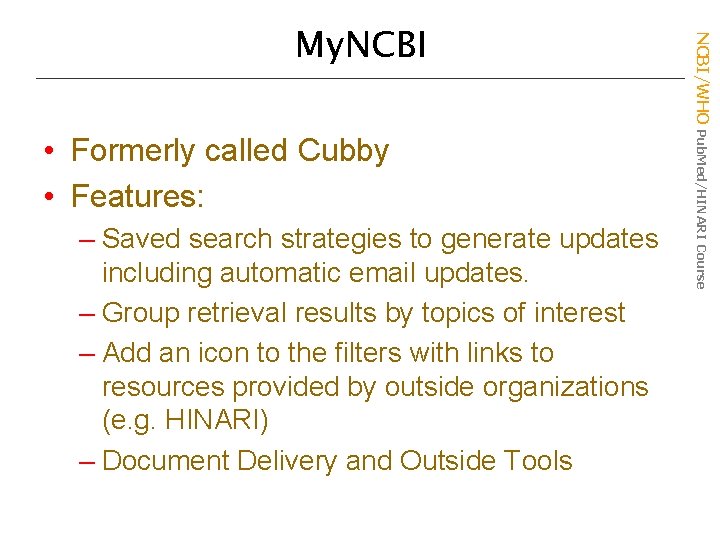
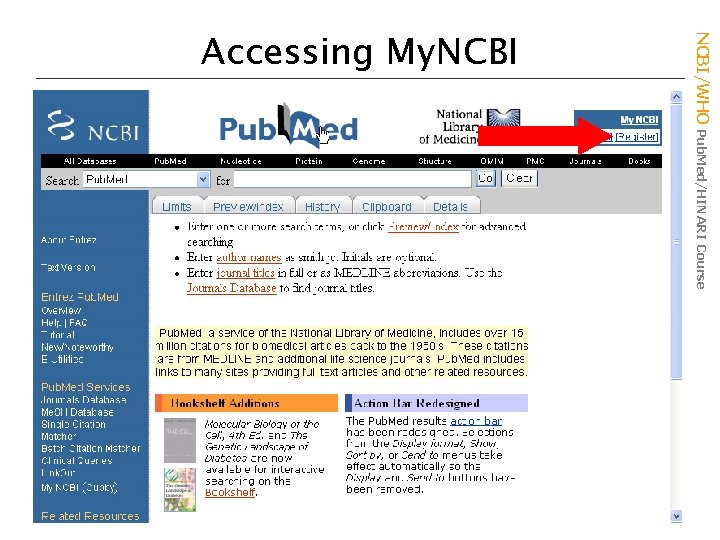
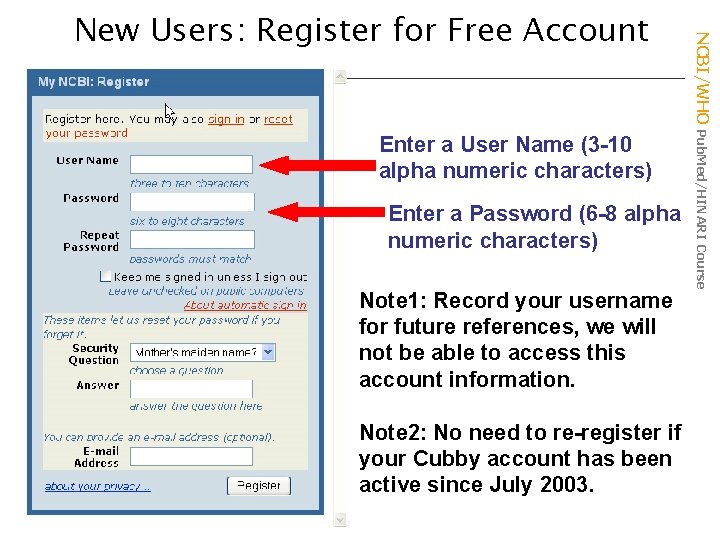
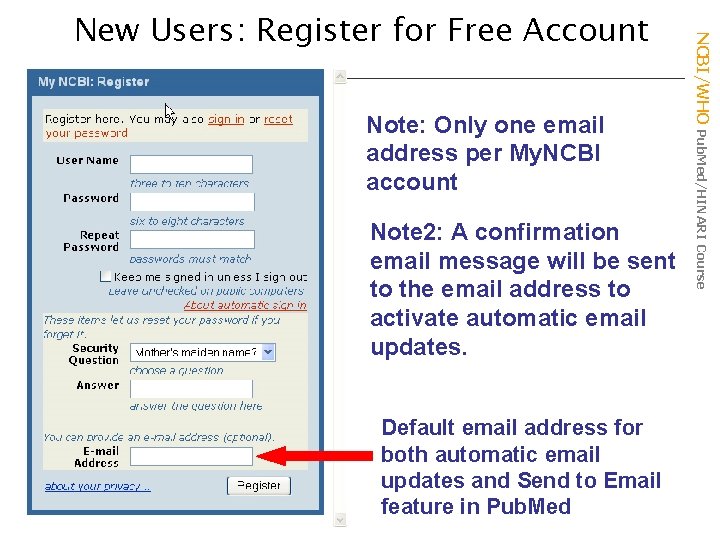
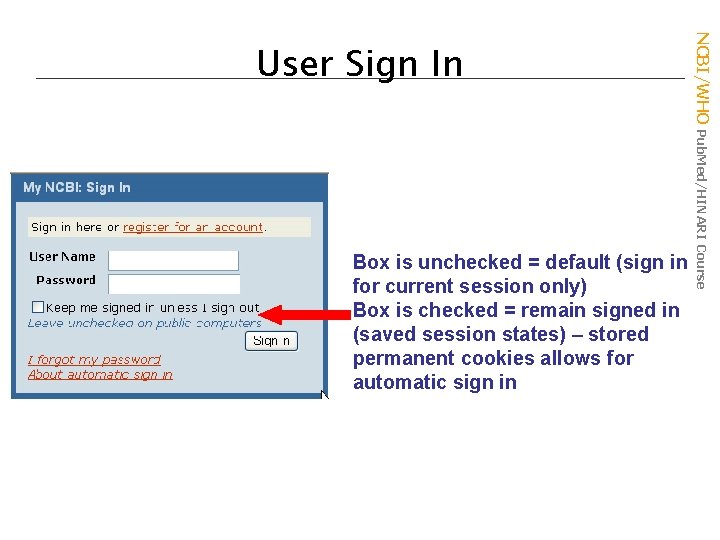
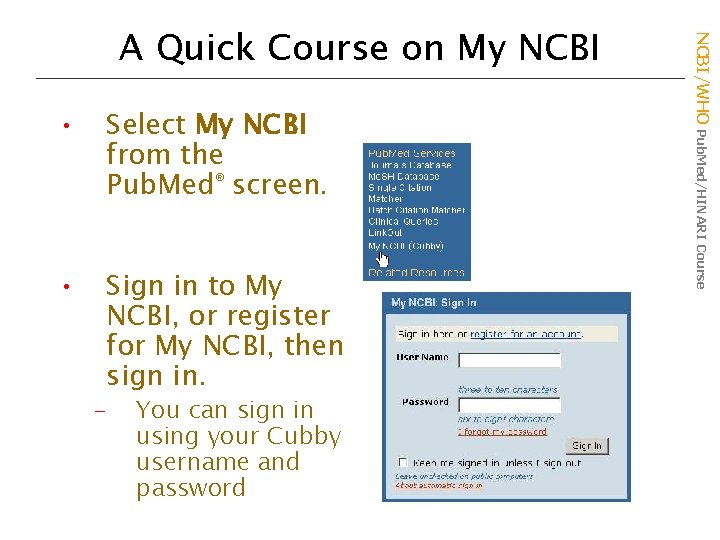
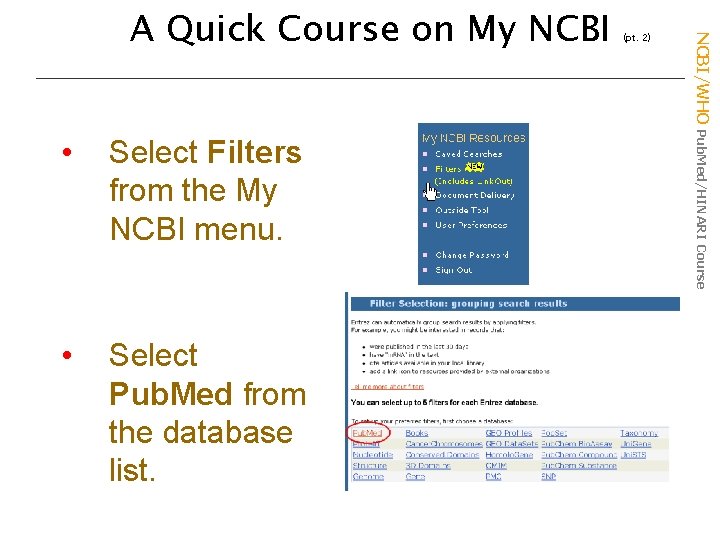
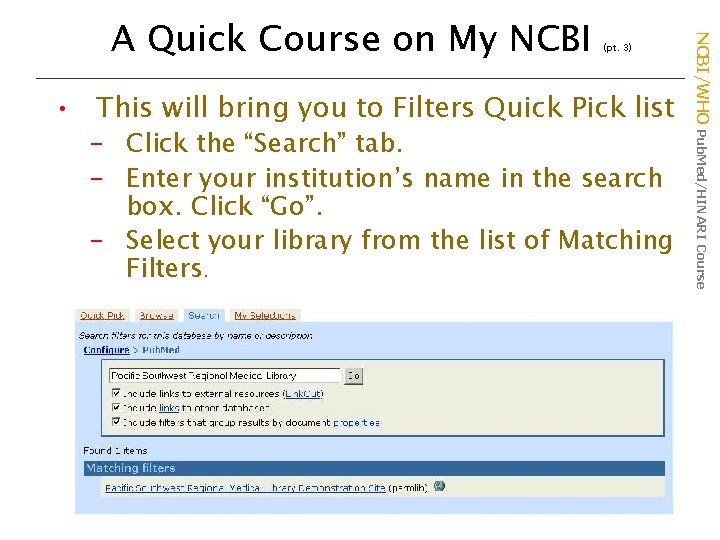
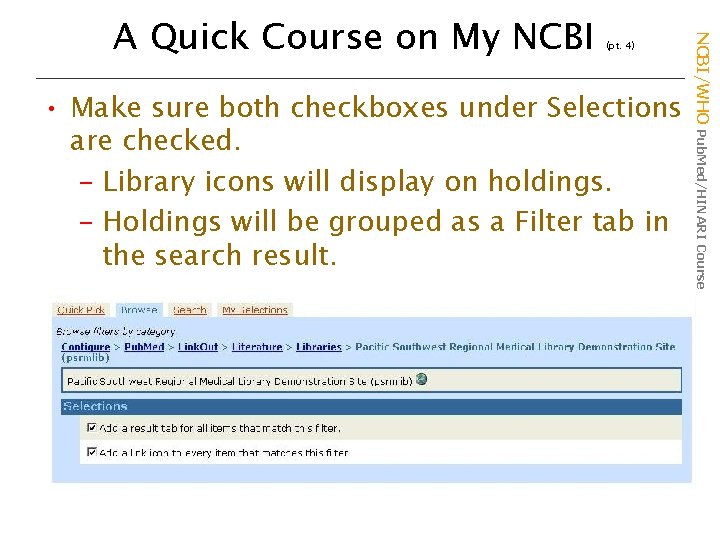
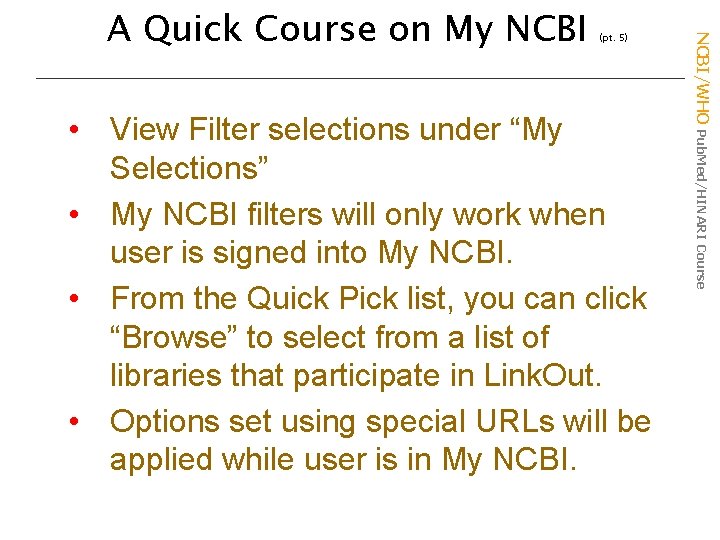
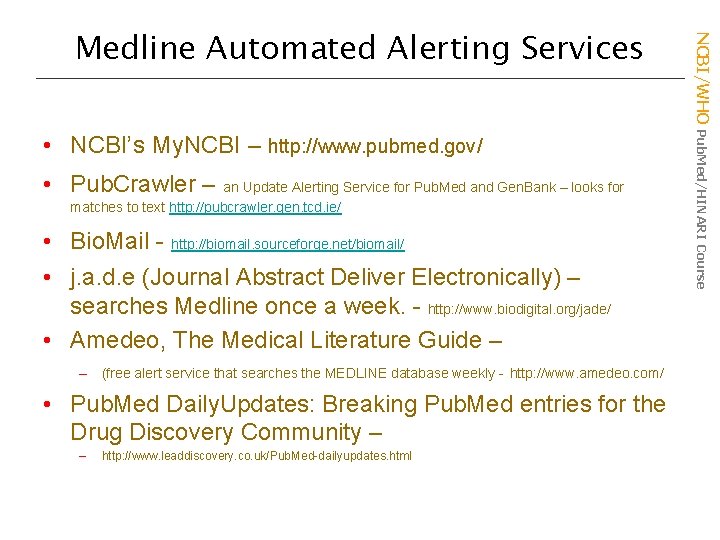
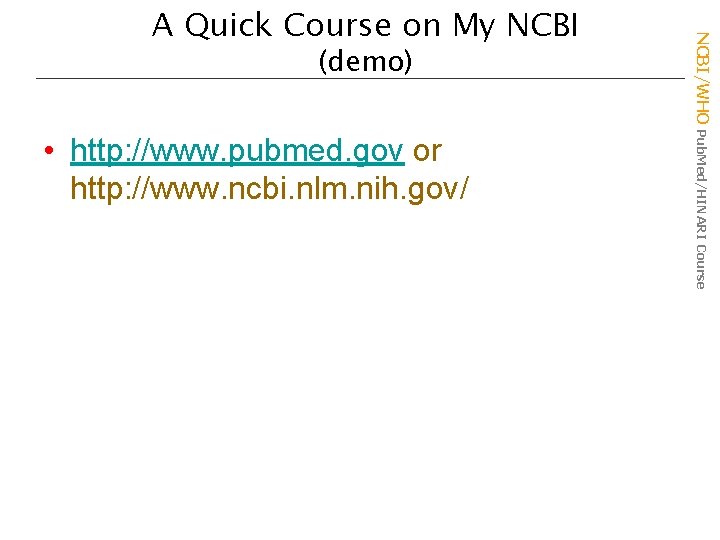
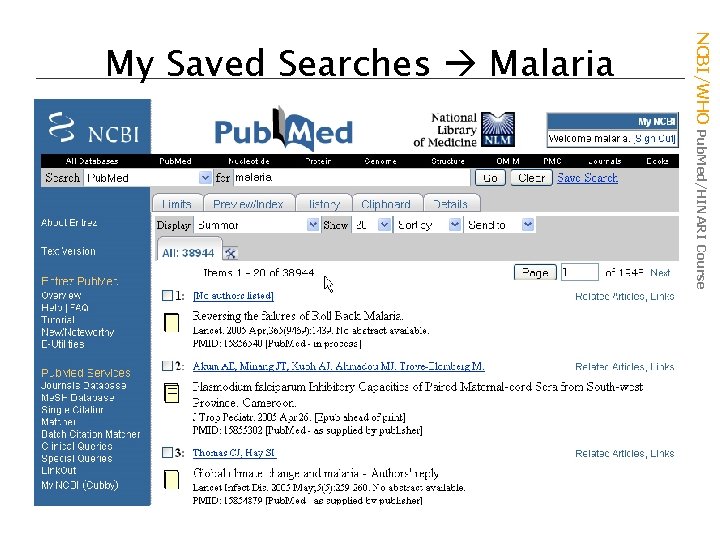
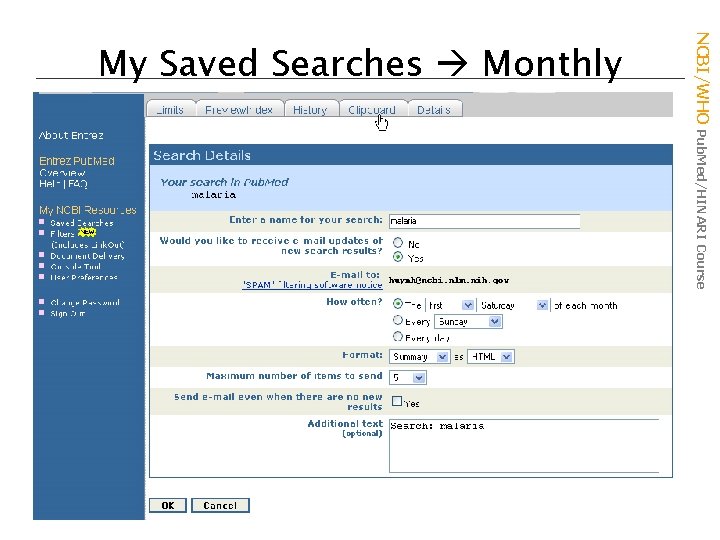
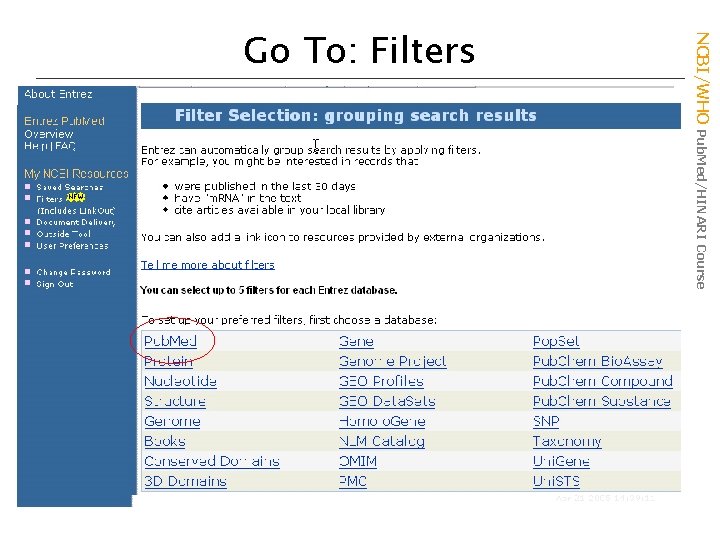
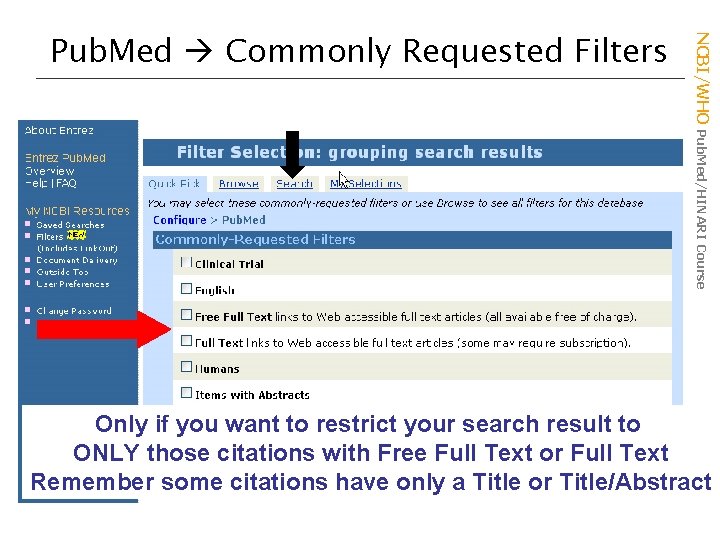
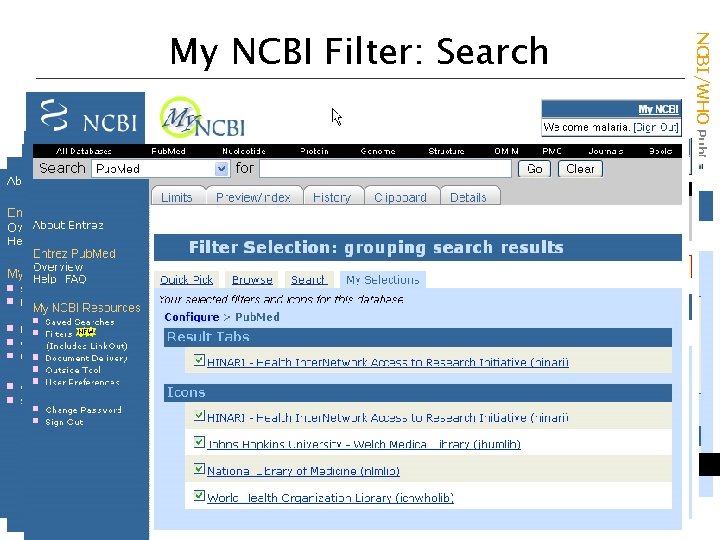
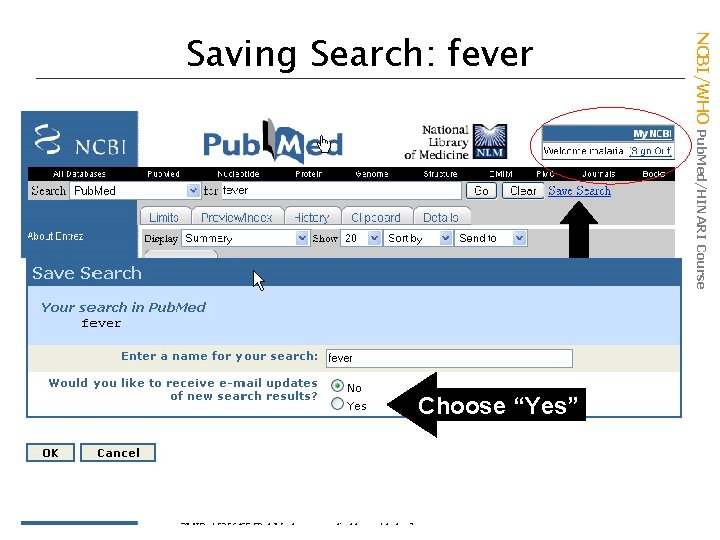
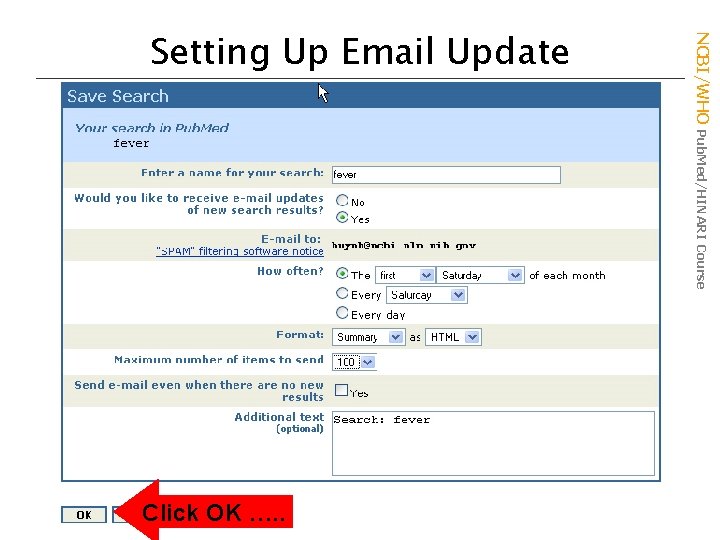
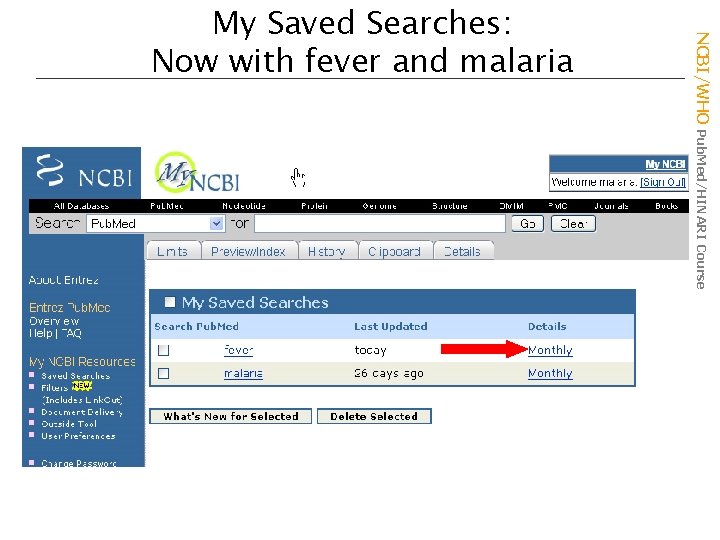
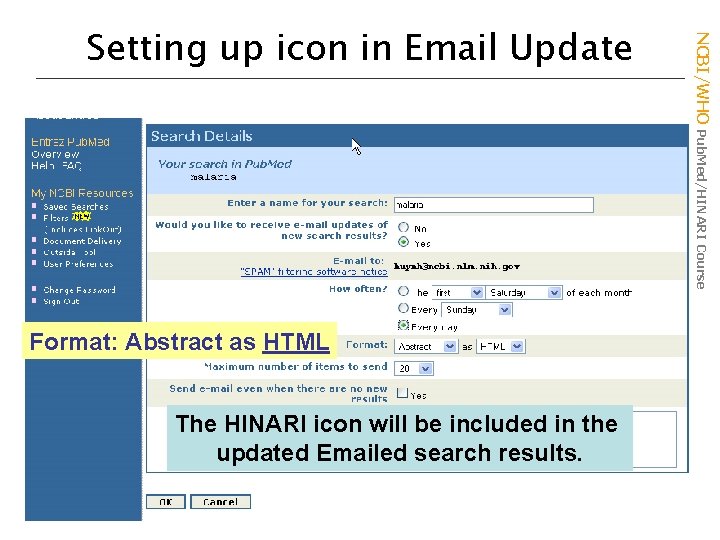
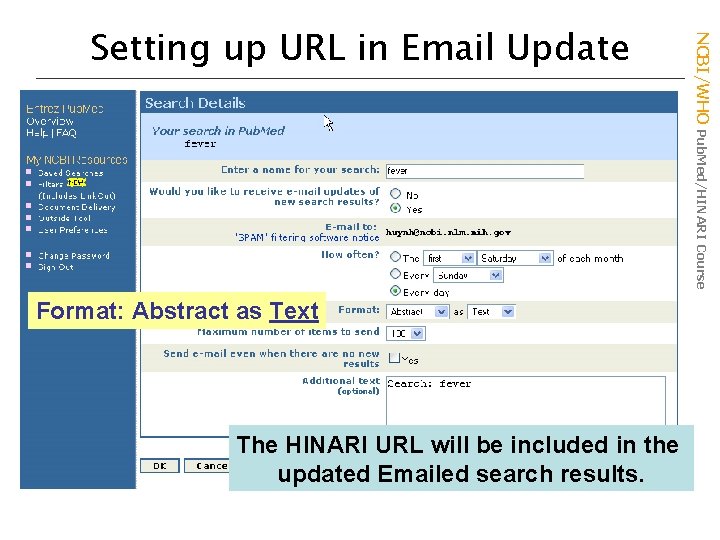
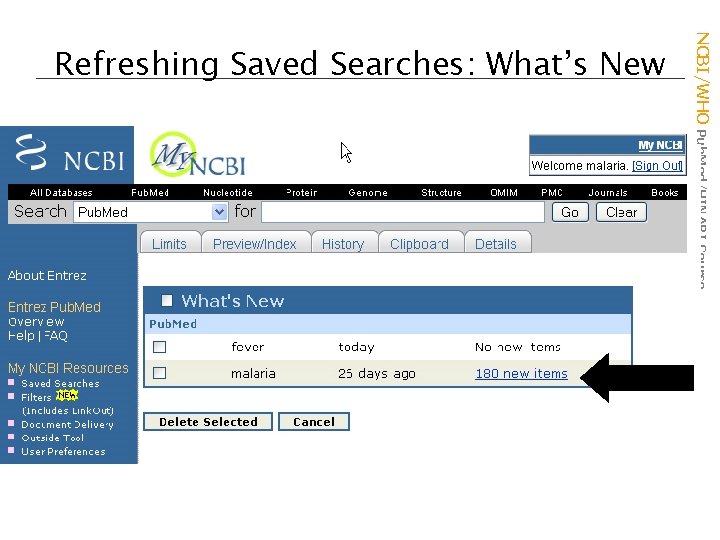
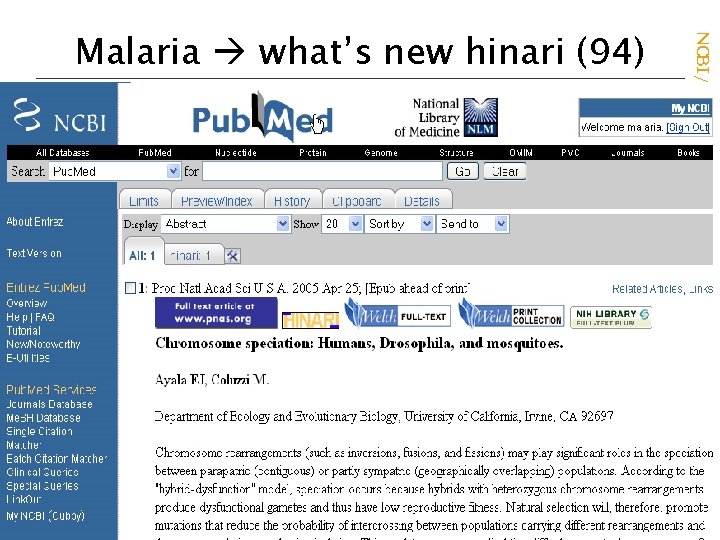
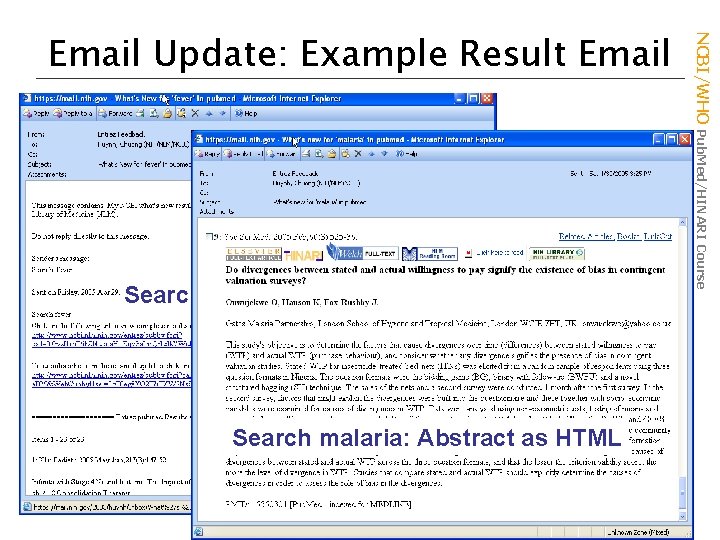
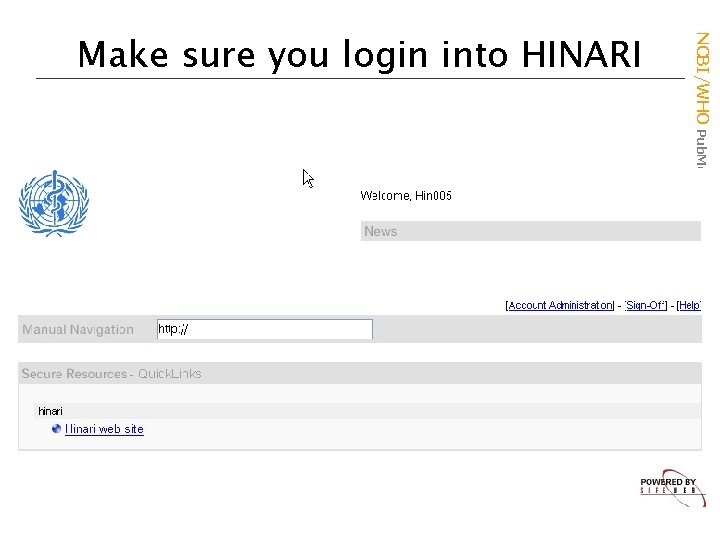
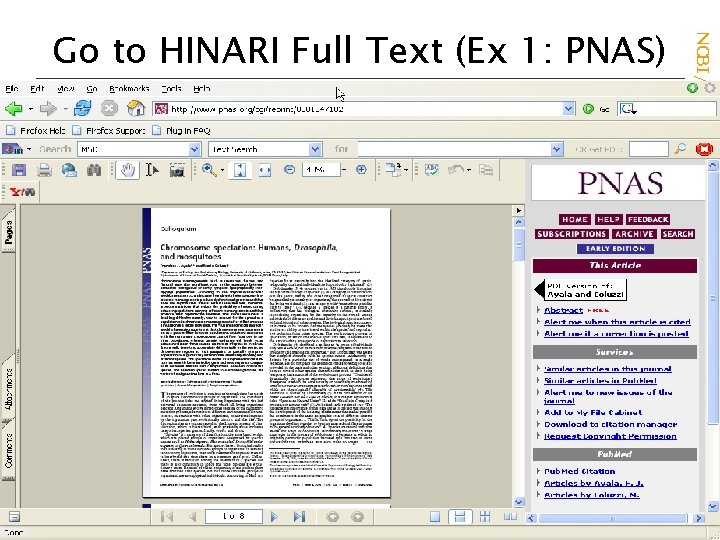
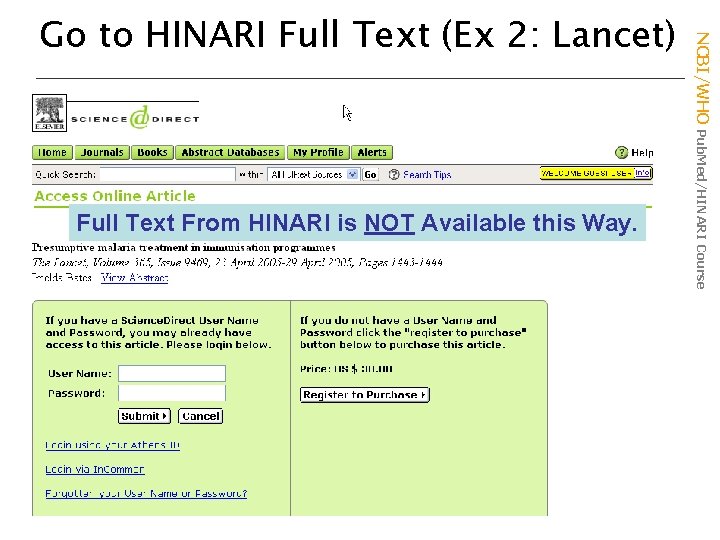
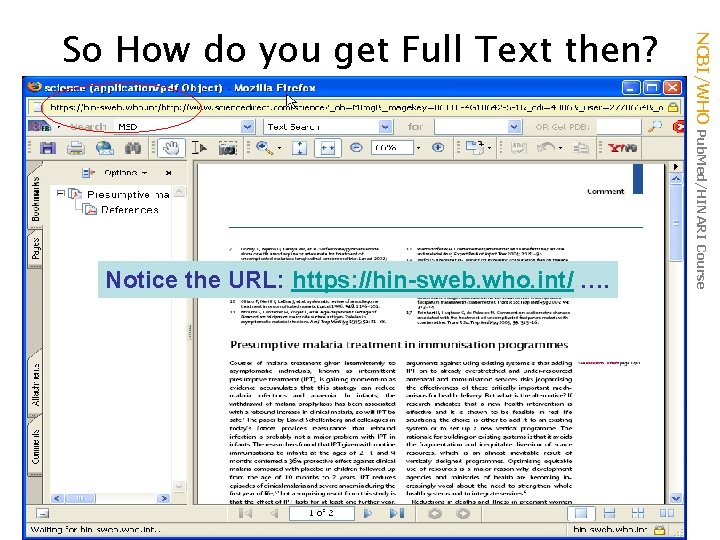
- Slides: 34
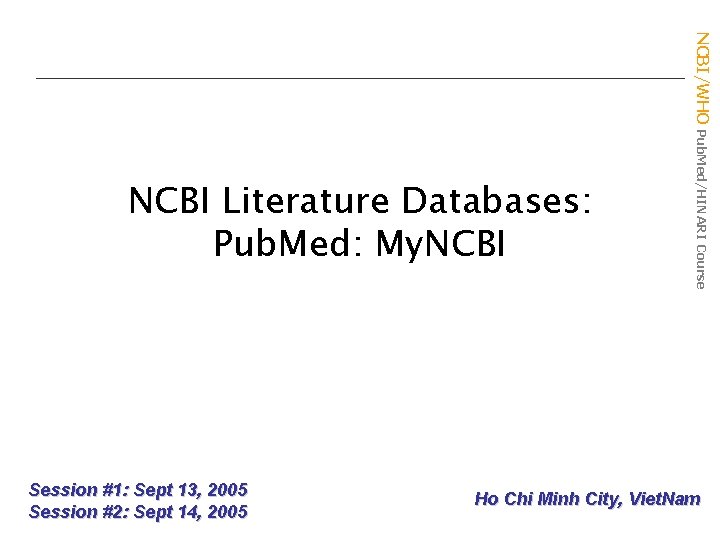
Session #1: Sept 13, 2005 Session #2: Sept 14, 2005 NCBI/WHO Pub. Med/HINARI Course NCBI Literature Databases: Pub. Med: My. NCBI Ho Chi Minh City, Viet. Nam
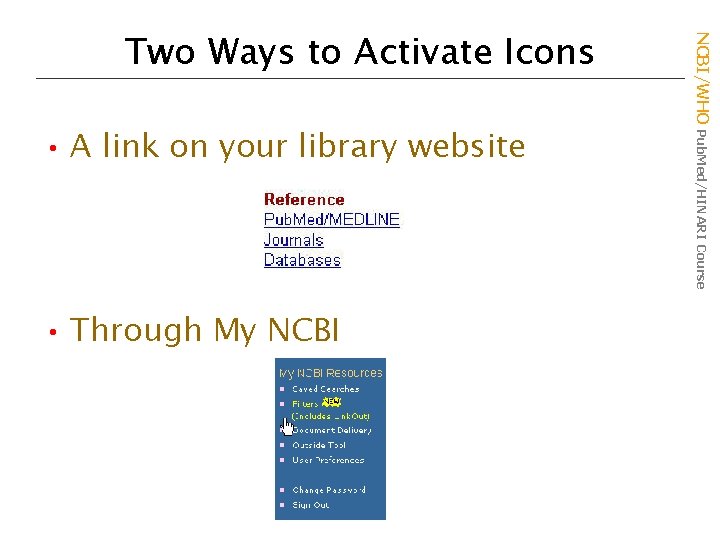
• A link on your library website • Through My NCBI/WHO Pub. Med/HINARI Course Two Ways to Activate Icons
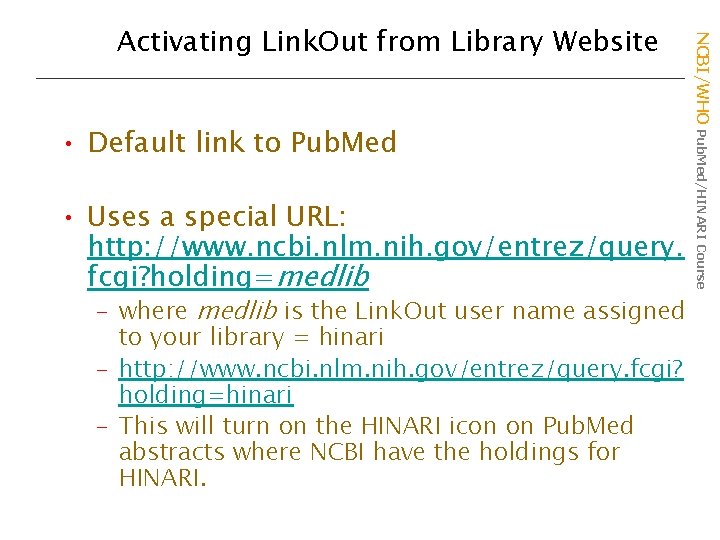
• Default link to Pub. Med • Uses a special URL: http: //www. ncbi. nlm. nih. gov/entrez/query. fcgi? holding=medlib – where medlib is the Link. Out user name assigned to your library = hinari – http: //www. ncbi. nlm. nih. gov/entrez/query. fcgi? holding=hinari – This will turn on the HINARI icon on Pub. Med abstracts where NCBI have the holdings for HINARI. NCBI/WHO Pub. Med/HINARI Course Activating Link. Out from Library Website
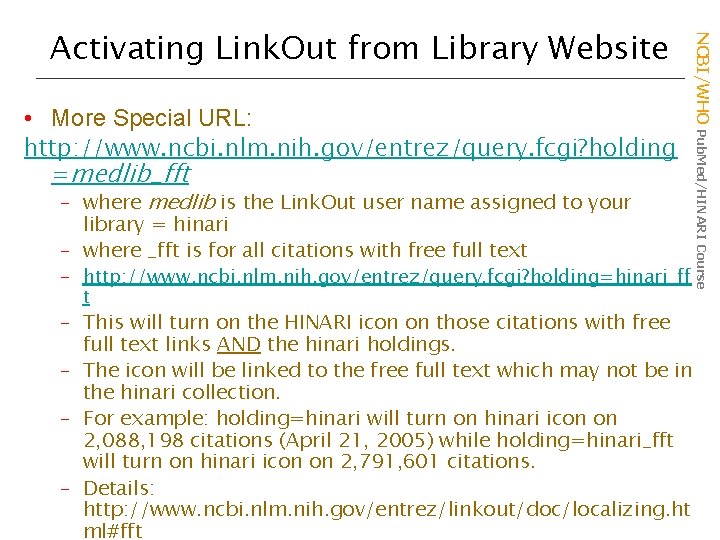
• More Special URL: http: //www. ncbi. nlm. nih. gov/entrez/query. fcgi? holding =medlib_fft – where medlib is the Link. Out user name assigned to your library = hinari – where _fft is for all citations with free full text – http: //www. ncbi. nlm. nih. gov/entrez/query. fcgi? holding=hinari_ff t – This will turn on the HINARI icon on those citations with free full text links AND the hinari holdings. – The icon will be linked to the free full text which may not be in the hinari collection. – For example: holding=hinari will turn on hinari icon on 2, 088, 198 citations (April 21, 2005) while holding=hinari_fft will turn on hinari icon on 2, 791, 601 citations. – Details: http: //www. ncbi. nlm. nih. gov/entrez/linkout/doc/localizing. ht ml#fft NCBI/WHO Pub. Med/HINARI Course Activating Link. Out from Library Website
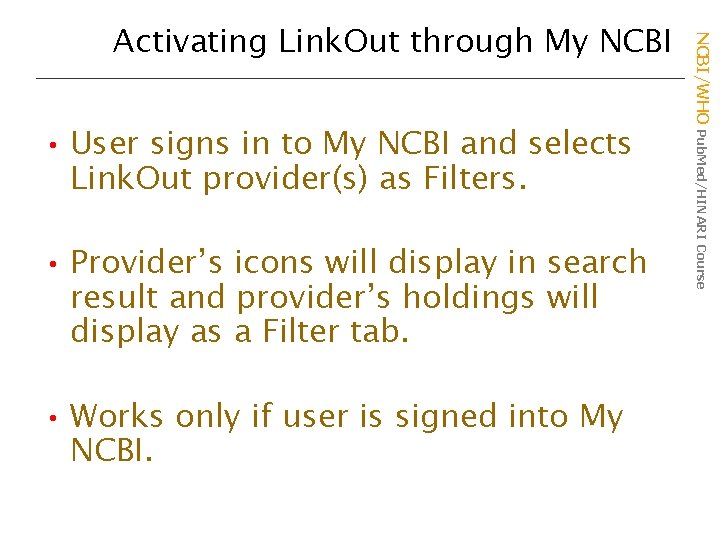
• User signs in to My NCBI and selects Link. Out provider(s) as Filters. • Provider’s icons will display in search result and provider’s holdings will display as a Filter tab. • Works only if user is signed into My NCBI/WHO Pub. Med/HINARI Course Activating Link. Out through My NCBI
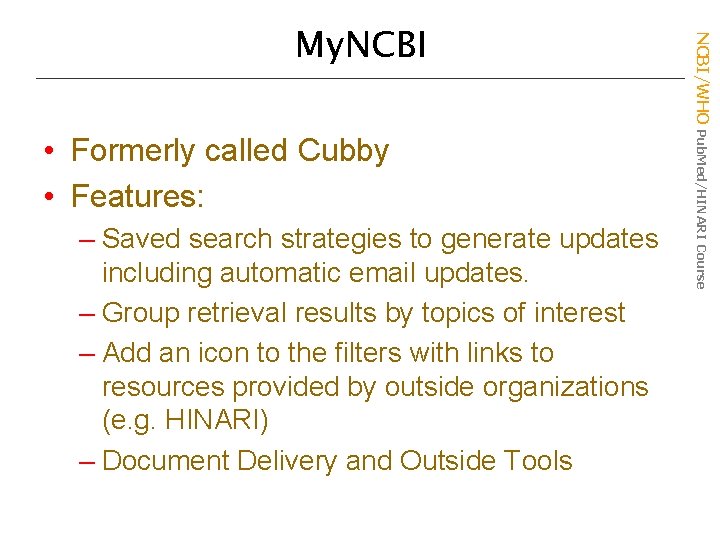
• Formerly called Cubby • Features: – Saved search strategies to generate updates including automatic email updates. – Group retrieval results by topics of interest – Add an icon to the filters with links to resources provided by outside organizations (e. g. HINARI) – Document Delivery and Outside Tools NCBI/WHO Pub. Med/HINARI Course My. NCBI
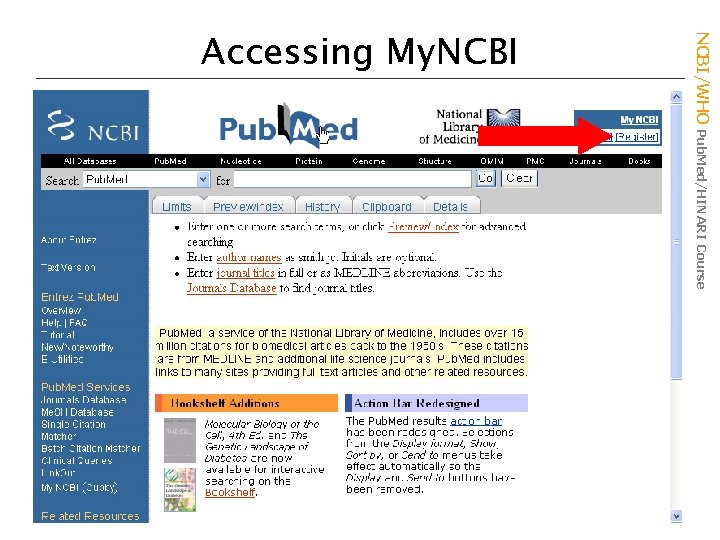
NCBI/WHO Pub. Med/HINARI Course Accessing My. NCBI
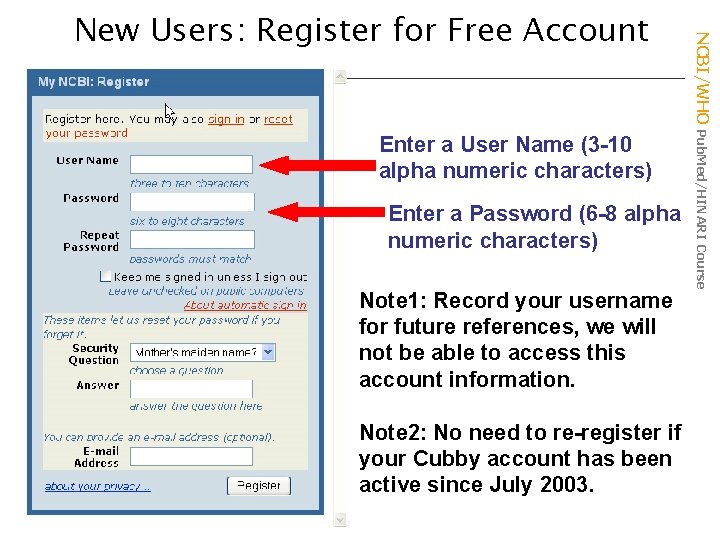
Enter a User Name (3 -10 alpha numeric characters) Enter a Password (6 -8 alpha numeric characters) Note 1: Record your username for future references, we will not be able to access this account information. Note 2: No need to re-register if your Cubby account has been active since July 2003. NCBI/WHO Pub. Med/HINARI Course New Users: Register for Free Account
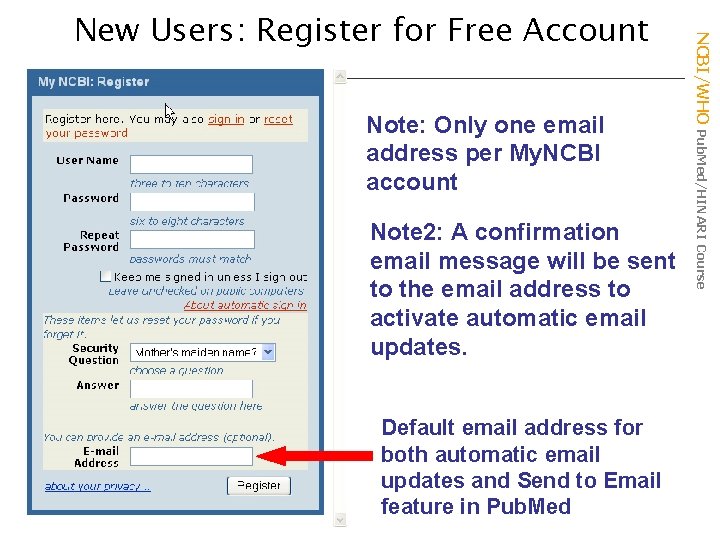
Note: Only one email address per My. NCBI account Note 2: A confirmation email message will be sent to the email address to activate automatic email updates. Default email address for both automatic email updates and Send to Email feature in Pub. Med NCBI/WHO Pub. Med/HINARI Course New Users: Register for Free Account
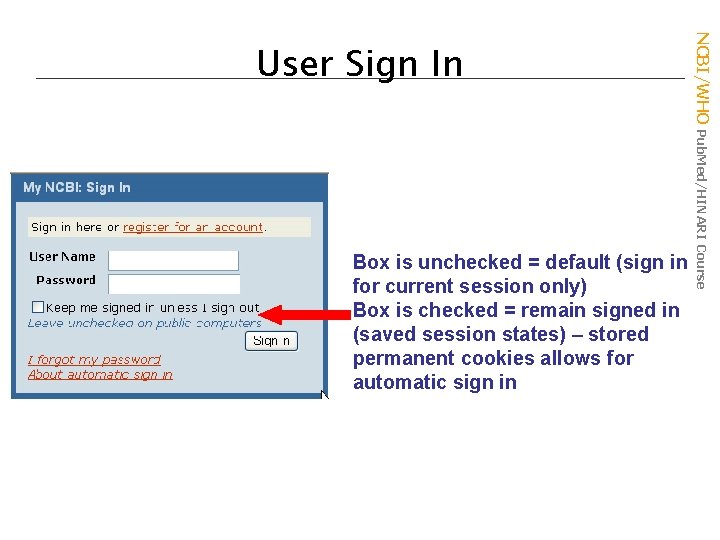
Box is unchecked = default (sign in for current session only) Box is checked = remain signed in (saved session states) – stored permanent cookies allows for automatic sign in NCBI/WHO Pub. Med/HINARI Course User Sign In
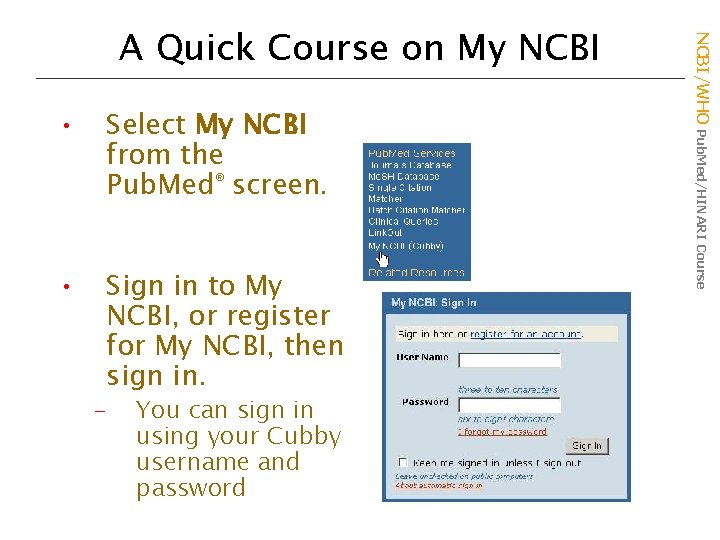
• Select My NCBI from the Pub. Med® screen. • Sign in to My NCBI, or register for My NCBI, then sign in. – You can sign in using your Cubby username and password NCBI/WHO Pub. Med/HINARI Course A Quick Course on My NCBI
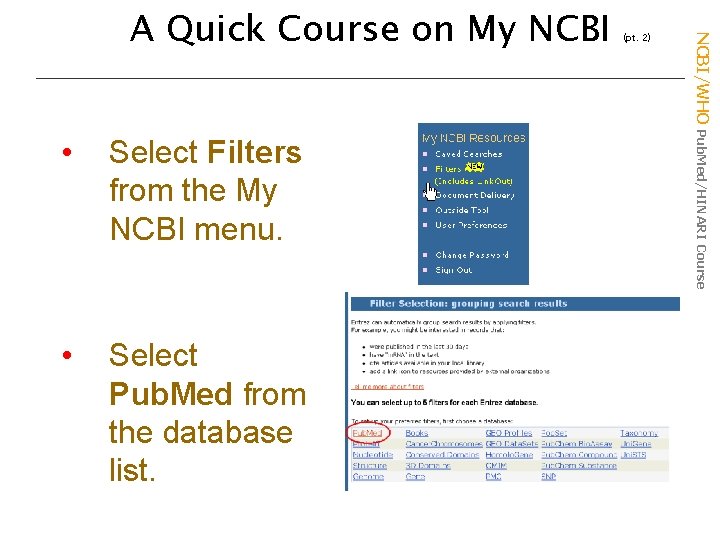
• Select Filters from the My NCBI menu. • Select Pub. Med from the database list. (pt. 2) NCBI/WHO Pub. Med/HINARI Course A Quick Course on My NCBI
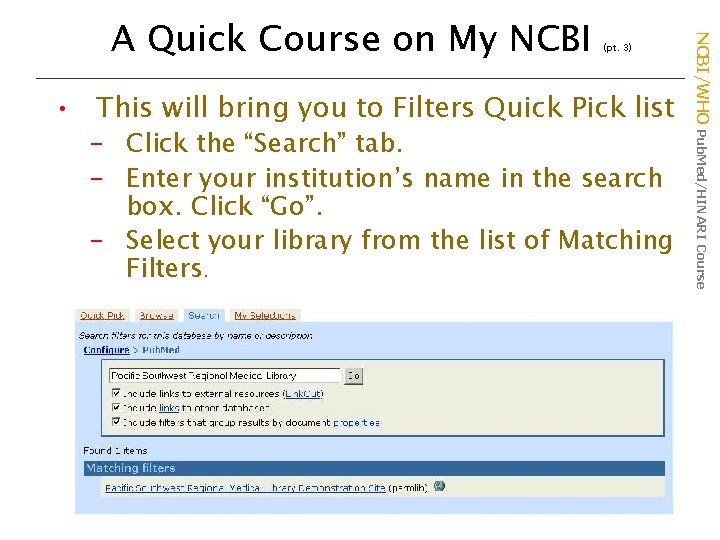
(pt. 3) • This will bring you to Filters Quick Pick list – Click the “Search” tab. – Enter your institution’s name in the search box. Click “Go”. – Select your library from the list of Matching Filters. NCBI/WHO Pub. Med/HINARI Course A Quick Course on My NCBI
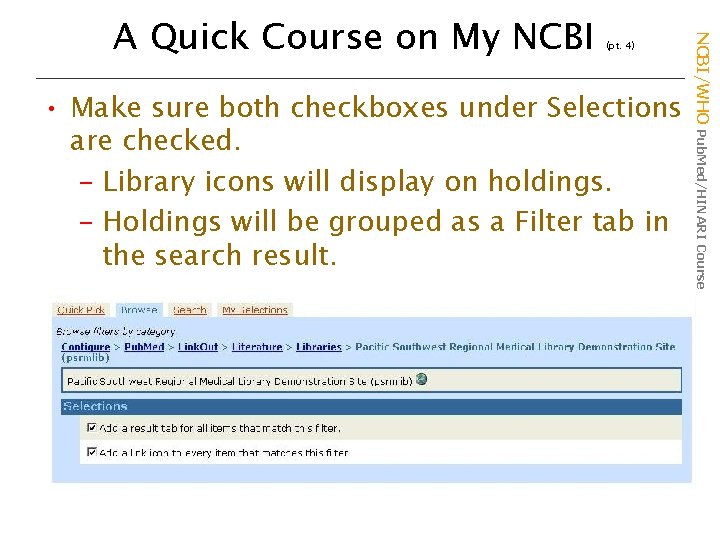
(pt. 4) • Make sure both checkboxes under Selections are checked. – Library icons will display on holdings. – Holdings will be grouped as a Filter tab in the search result. NCBI/WHO Pub. Med/HINARI Course A Quick Course on My NCBI
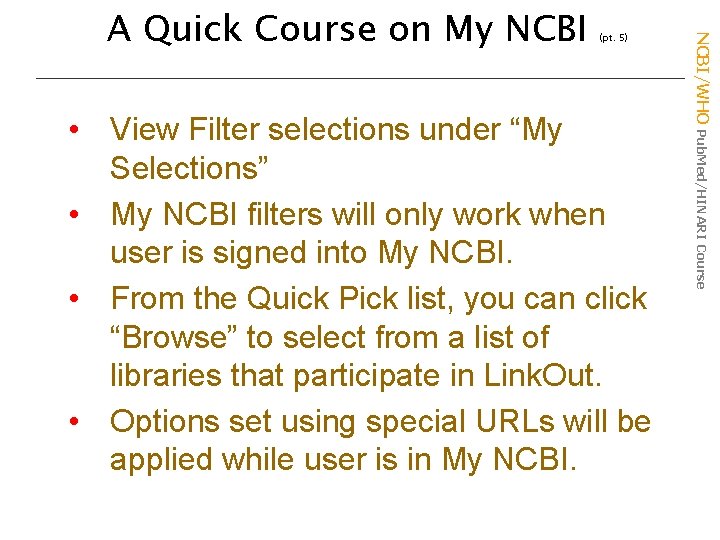
(pt. 5) • View Filter selections under “My Selections” • My NCBI filters will only work when user is signed into My NCBI. • From the Quick Pick list, you can click “Browse” to select from a list of libraries that participate in Link. Out. • Options set using special URLs will be applied while user is in My NCBI/WHO Pub. Med/HINARI Course A Quick Course on My NCBI
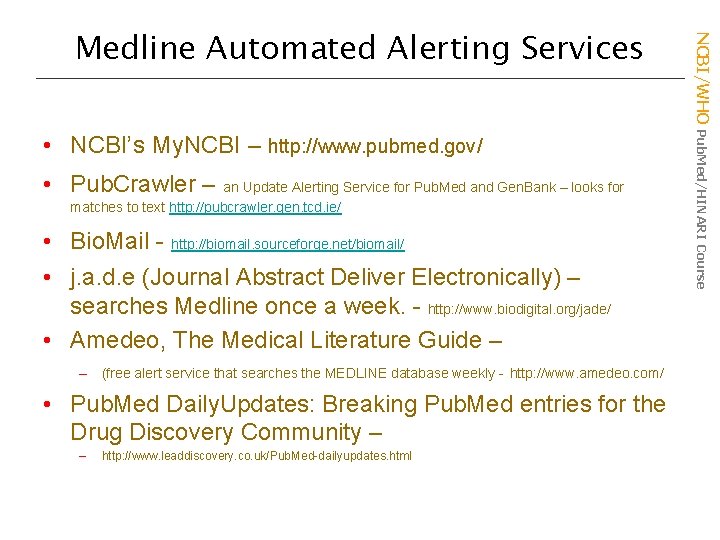
• NCBI’s My. NCBI – http: //www. pubmed. gov/ • Pub. Crawler – an Update Alerting Service for Pub. Med and Gen. Bank – looks for matches to text http: //pubcrawler. gen. tcd. ie/ • Bio. Mail - http: //biomail. sourceforge. net/biomail/ • j. a. d. e (Journal Abstract Deliver Electronically) – searches Medline once a week. - http: //www. biodigital. org/jade/ • Amedeo, The Medical Literature Guide – – (free alert service that searches the MEDLINE database weekly - http: //www. amedeo. com/ • Pub. Med Daily. Updates: Breaking Pub. Med entries for the Drug Discovery Community – – http: //www. leaddiscovery. co. uk/Pub. Med-dailyupdates. html NCBI/WHO Pub. Med/HINARI Course Medline Automated Alerting Services
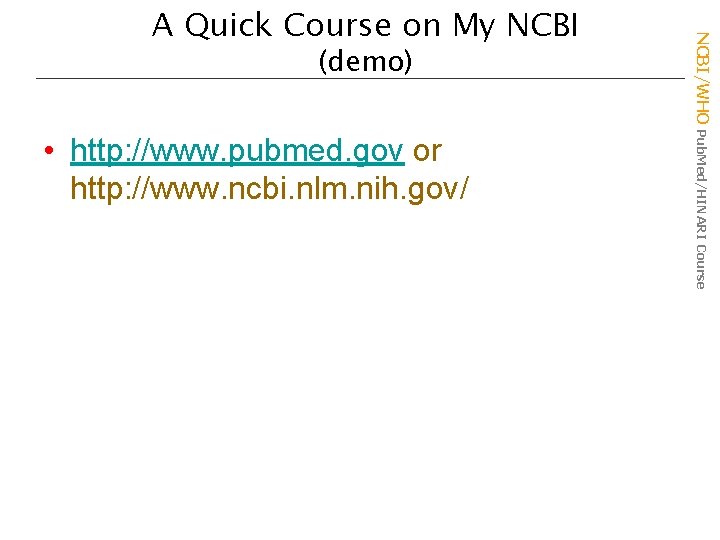
(demo) • http: //www. pubmed. gov or http: //www. ncbi. nlm. nih. gov/ NCBI/WHO Pub. Med/HINARI Course A Quick Course on My NCBI
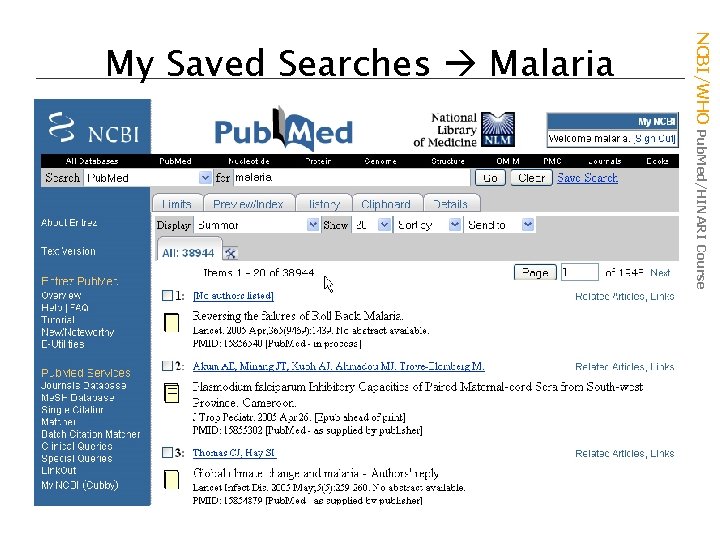
NCBI/WHO Pub. Med/HINARI Course My Saved Searches Malaria
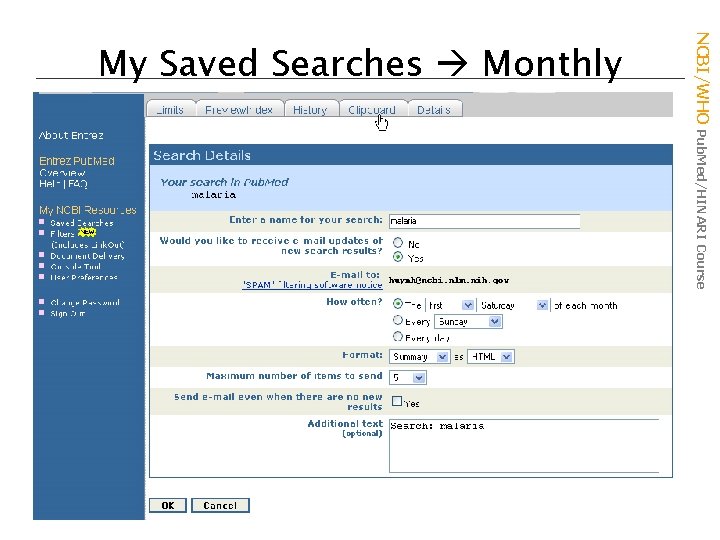
NCBI/WHO Pub. Med/HINARI Course My Saved Searches Monthly
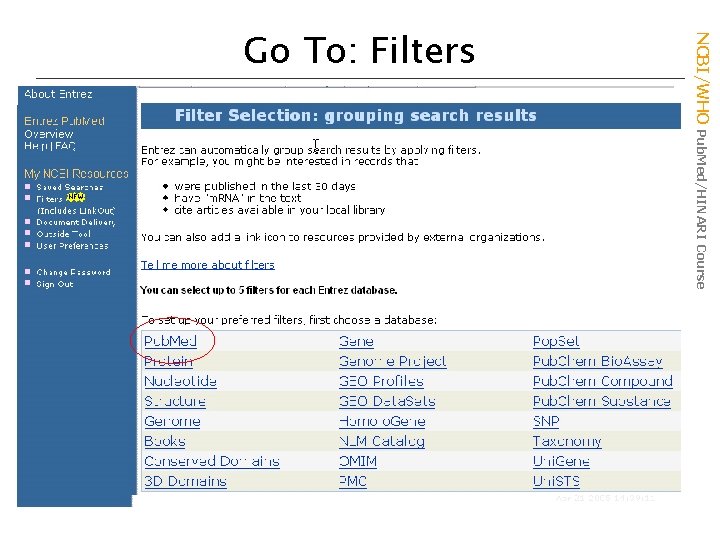
Filters (new) NCBI/WHO Pub. Med/HINARI Course Go To: Filters
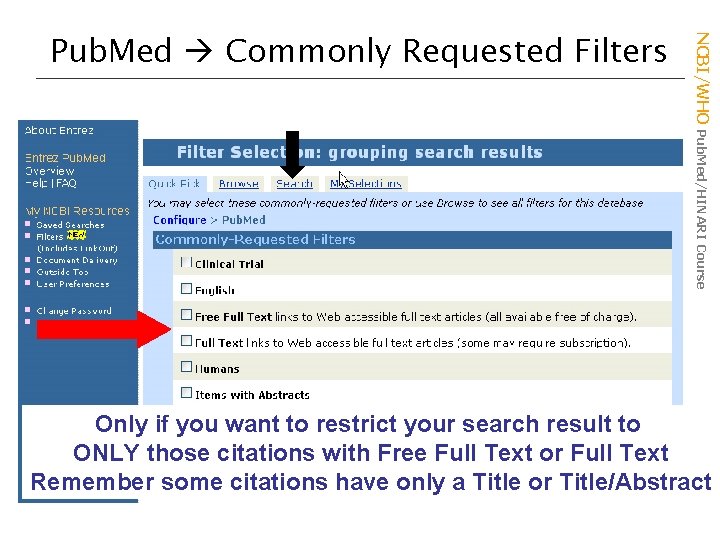
NCBI/WHO Pub. Med/HINARI Course Pub. Med Commonly Requested Filters Only if you want to restrict your search result to ONLY those citations with Free Full Text or Full Text Remember some citations have only a Title or Title/Abstract
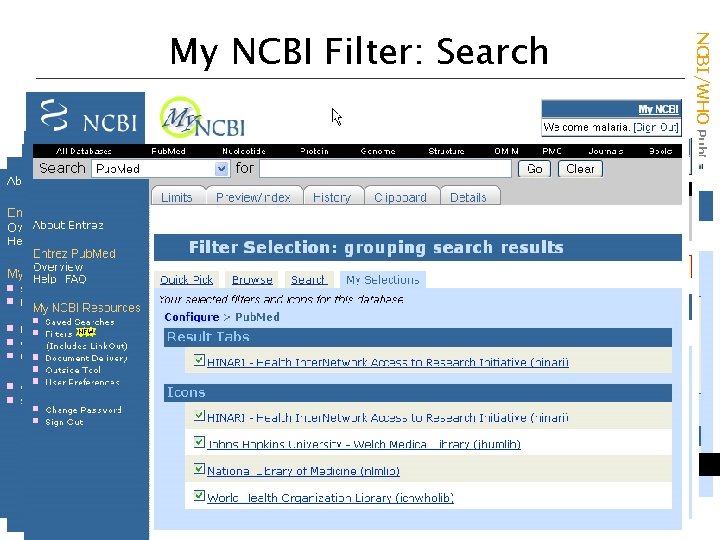
Type hinari and Click Go NCBI/WHO Pub. Med/HINARI Course My NCBI Filter: Search
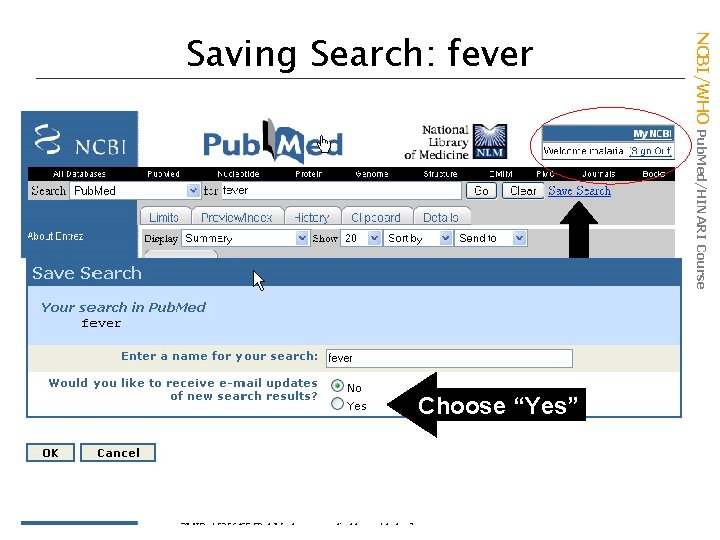
Choose “Yes” NCBI/WHO Pub. Med/HINARI Course Saving Search: fever
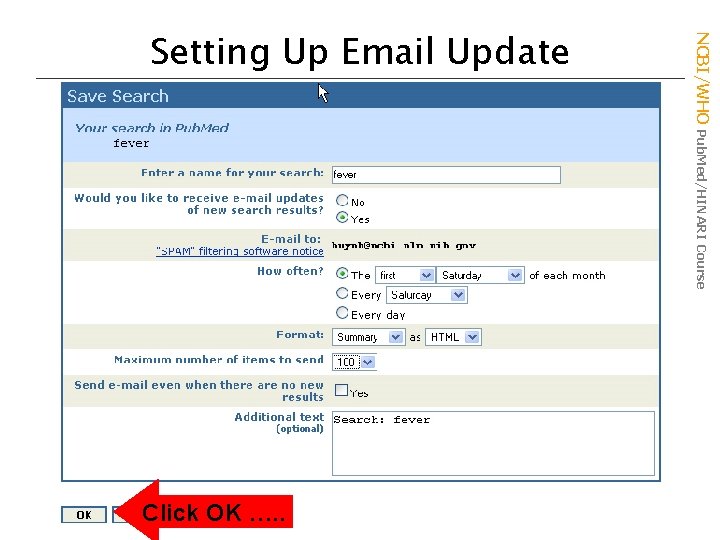
Click OK …. . NCBI/WHO Pub. Med/HINARI Course Setting Up Email Update
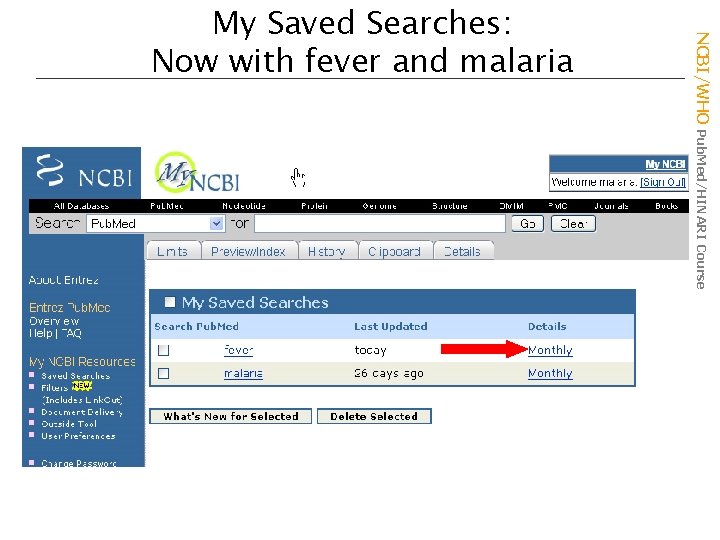
NCBI/WHO Pub. Med/HINARI Course My Saved Searches: Now with fever and malaria
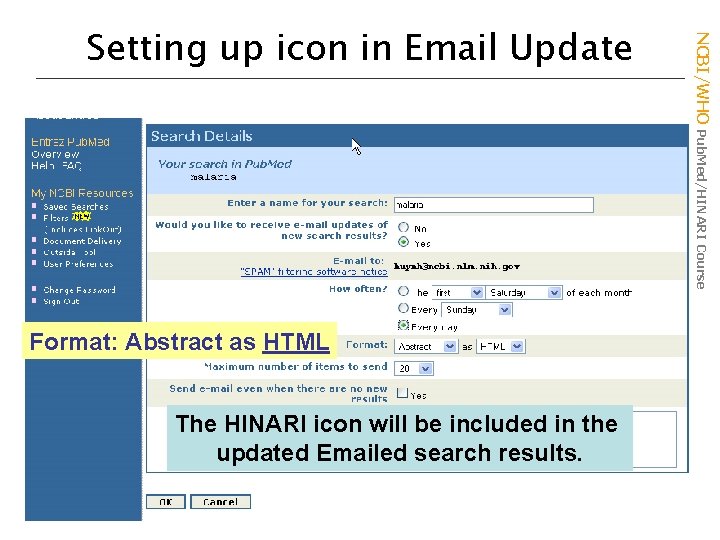
Format: Abstract as HTML The HINARI icon will be included in the updated Emailed search results. NCBI/WHO Pub. Med/HINARI Course Setting up icon in Email Update
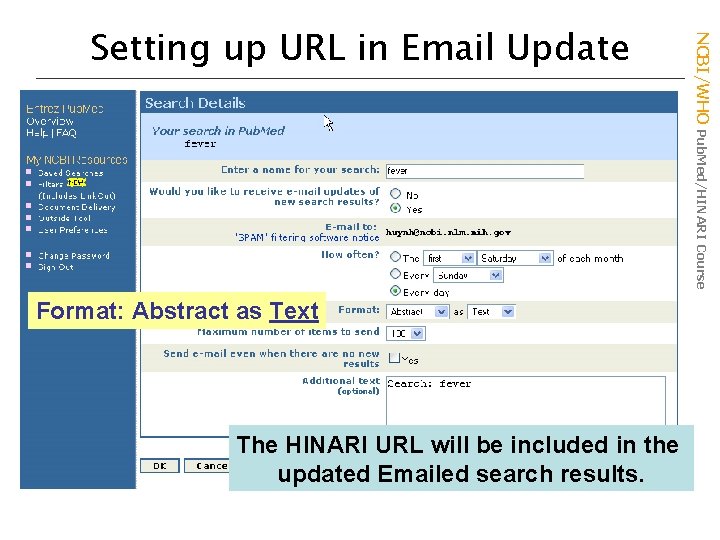
Format: Abstract as Text The HINARI URL will be included in the updated Emailed search results. NCBI/WHO Pub. Med/HINARI Course Setting up URL in Email Update
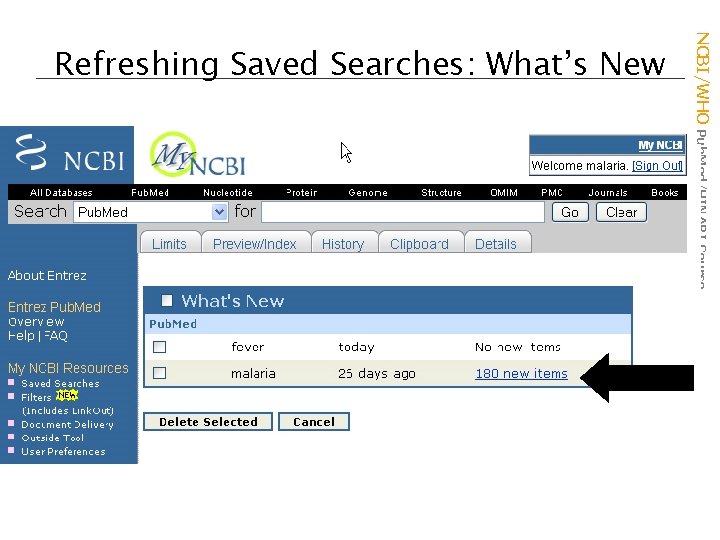
NCBI/WHO Pub. Med/HINARI Course Refreshing Saved Searches: What’s New
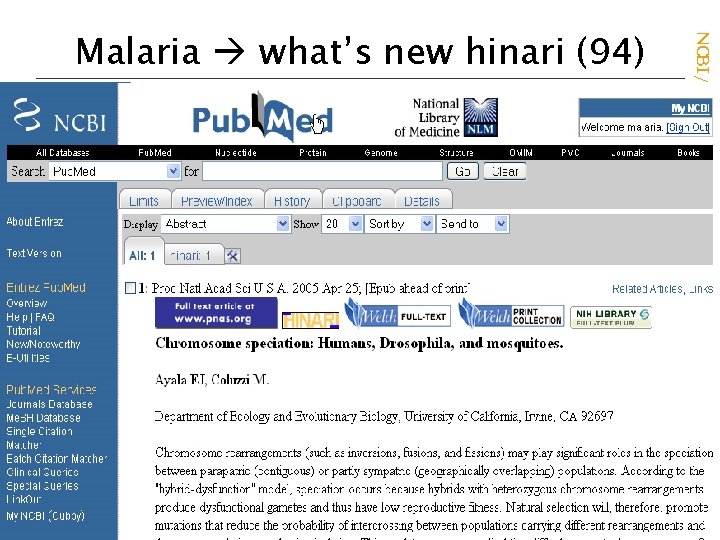
NCBI/WHO Pub. Med/HINARI Course Malaria what’s new hinari (94)
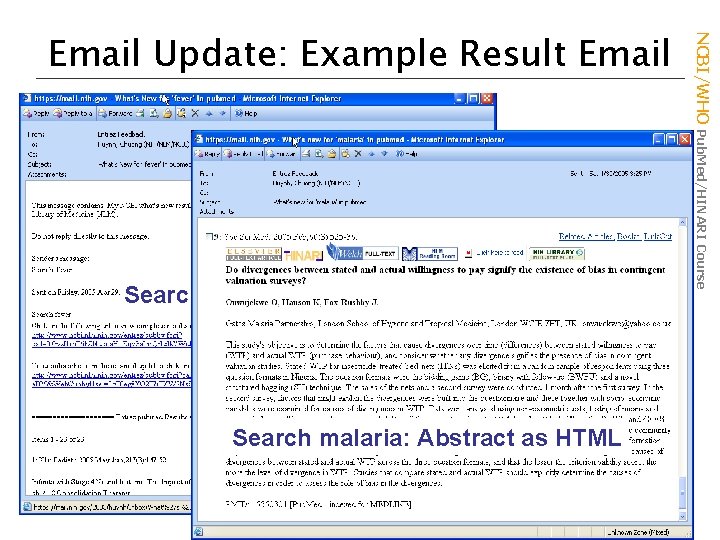
Search fever – Abstract as Text Search malaria: Abstract as HTML NCBI/WHO Pub. Med/HINARI Course Email Update: Example Result Email
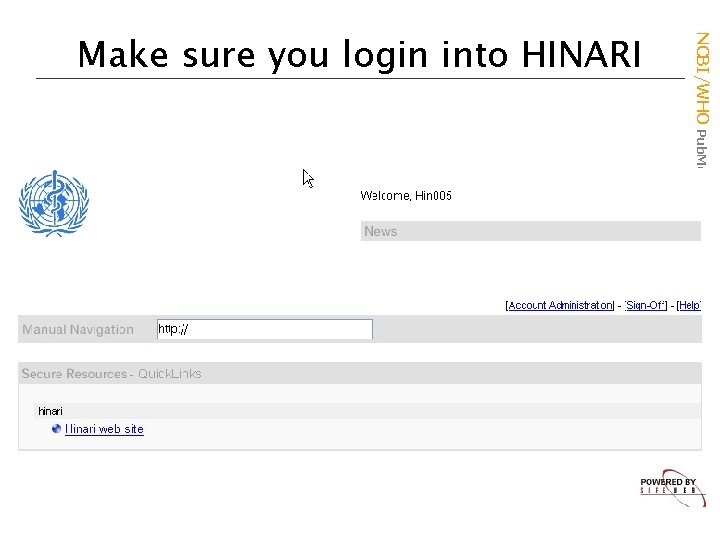
NCBI/WHO Pub. Med/HINARI Course Make sure you login into HINARI
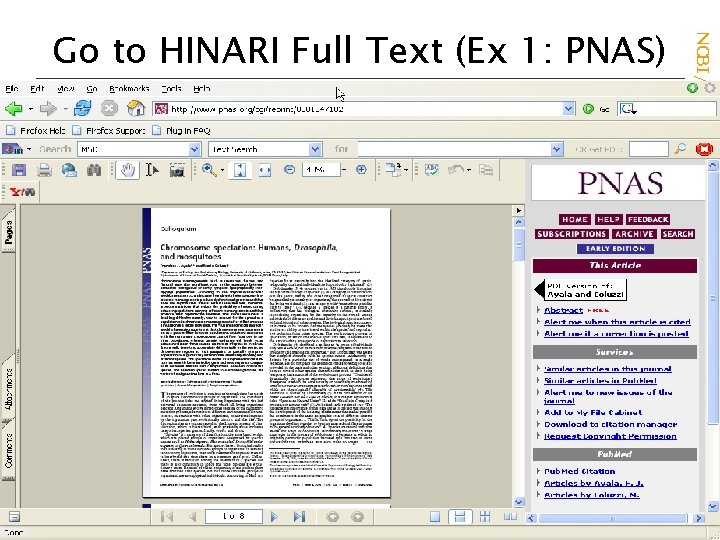
Some Publisher are good at identifier countries: Vietnam NCBI/WHO Pub. Med/HINARI Course Go to HINARI Full Text (Ex 1: PNAS)
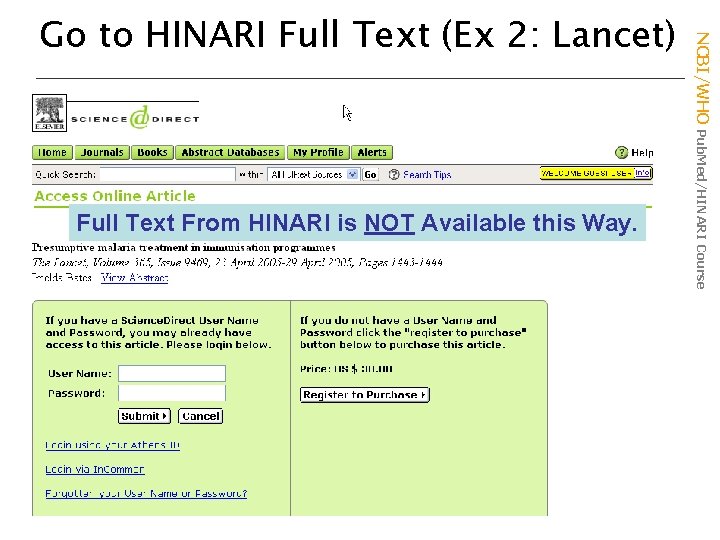
Full Text From HINARI is NOT Available this Way. NCBI/WHO Pub. Med/HINARI Course Go to HINARI Full Text (Ex 2: Lancet)
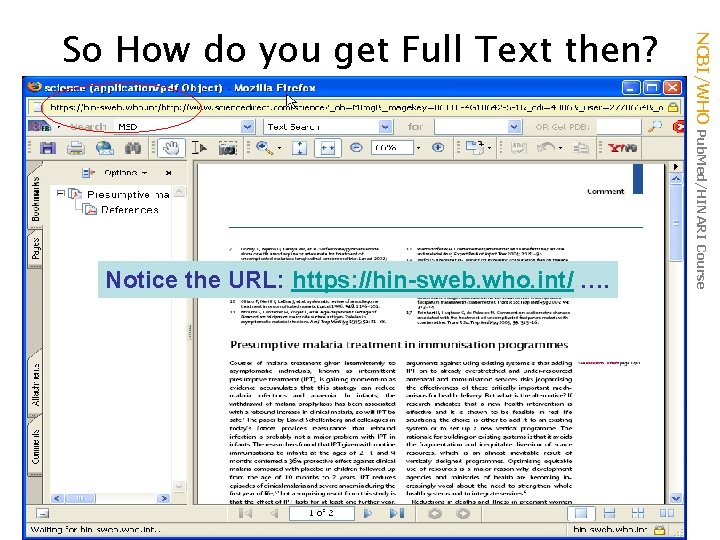
http: //www. healthinternetwork. org/ Website Notice the URL: https: //hin-sweb. who. int/ …. NCBI/WHO Pub. Med/HINARI Course So How do you get Full Text then?
 Cnn 10 september 10 2020
Cnn 10 september 10 2020 Un deux trois quatre cinq six sept huit neuf dix
Un deux trois quatre cinq six sept huit neuf dix Sept
Sept Les arbres des villes poésie georges drouillat
Les arbres des villes poésie georges drouillat Sept heure moins le quart
Sept heure moins le quart Deportes
Deportes I sept
I sept Ecrivez les sept jours de la semaine
Ecrivez les sept jours de la semaine Accu poole sept
Accu poole sept Candide ou l optimisme
Candide ou l optimisme Sept comme setteur questionnaire
Sept comme setteur questionnaire Sept commandements
Sept commandements Suture to stabilize suffix
Suture to stabilize suffix Seven hills
Seven hills Classical dichotomy
Classical dichotomy 22/05/2005 lunaf
22/05/2005 lunaf The regulatory reform (fire safety) order 2005 summary
The regulatory reform (fire safety) order 2005 summary On ne moque pas de dieu
On ne moque pas de dieu Nebahat çehre miss turkey 1960
Nebahat çehre miss turkey 1960 Sql server 2005 sp
Sql server 2005 sp Sql server 2005 performance
Sql server 2005 performance Amc 8 2005
Amc 8 2005 Ncf 2005
Ncf 2005 Regulatory reform fire safety order 2005
Regulatory reform fire safety order 2005 Winkel 2005
Winkel 2005 Meci 2005
Meci 2005 No dia 06 de agosto de 2005 foram lembrados
No dia 06 de agosto de 2005 foram lembrados Sql server 2005 encryption
Sql server 2005 encryption Teori kritis dan budaya dari dominic (2005)
Teori kritis dan budaya dari dominic (2005) Wb treasury rules 2005
Wb treasury rules 2005 Copyright 2005
Copyright 2005 Loi du 11 février 2005 scolarisation
Loi du 11 février 2005 scolarisation Acto legislativo de 2005
Acto legislativo de 2005 Christiano eichenbaum evans 2005
Christiano eichenbaum evans 2005 Pp no 19 tahun 2005
Pp no 19 tahun 2005