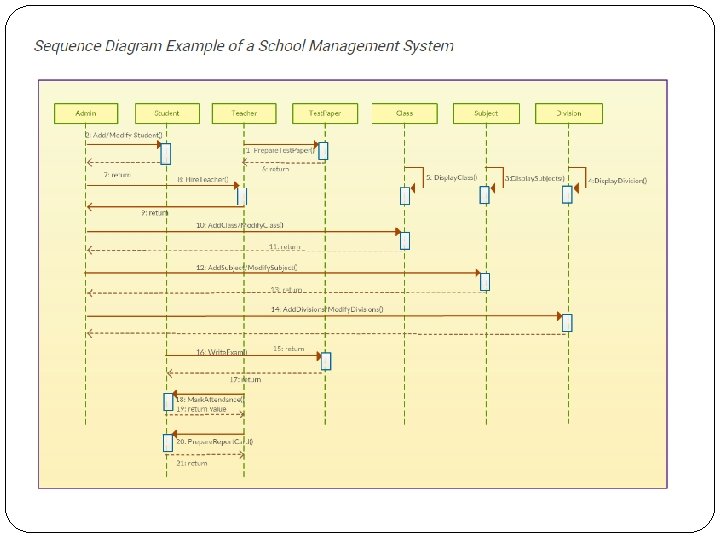Sequence diagram What is a Sequence Diagram Sequence
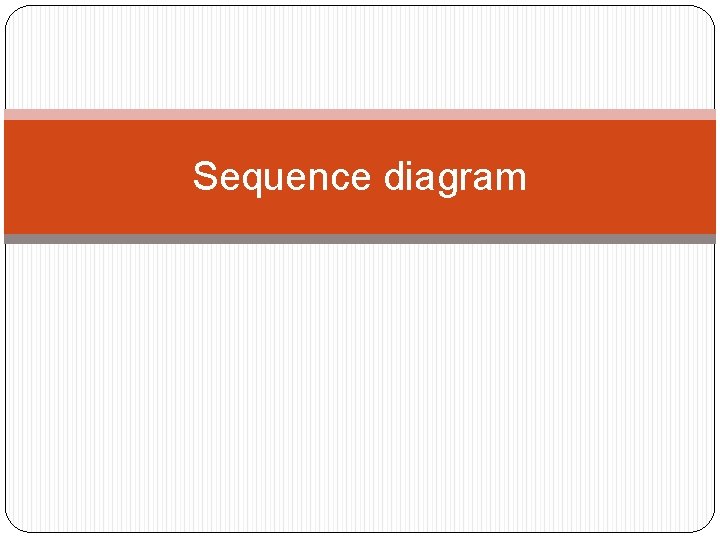
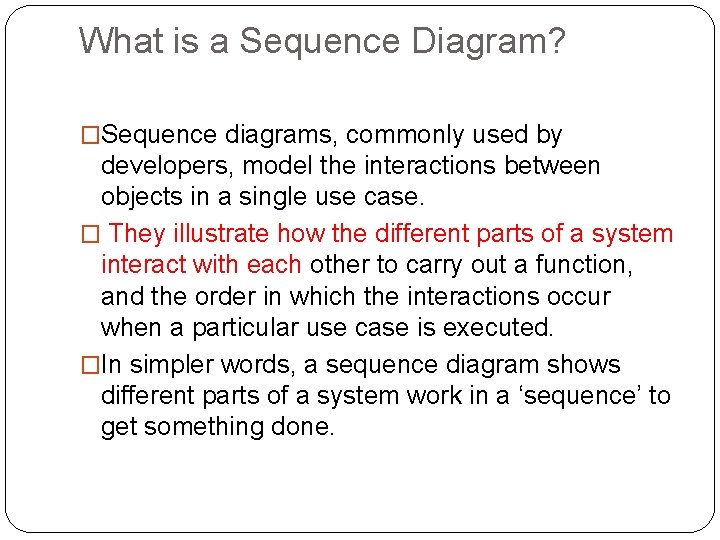
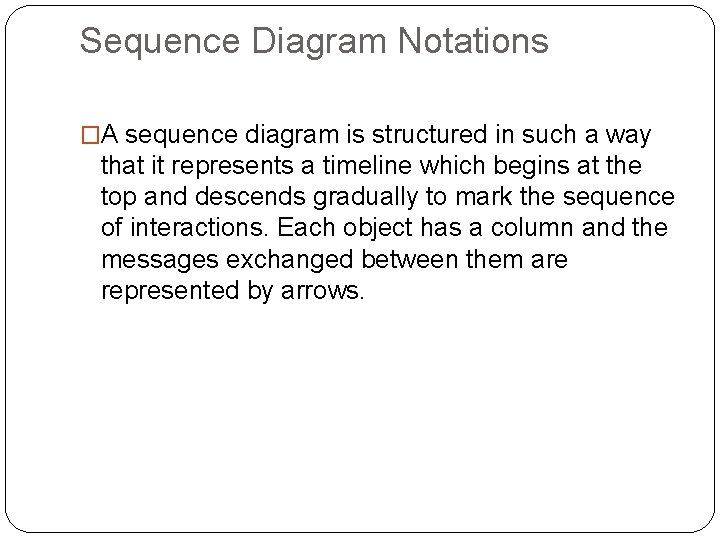
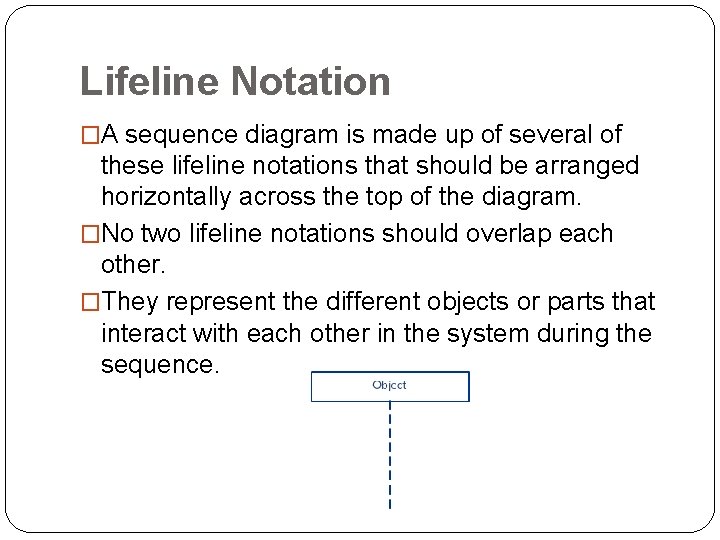
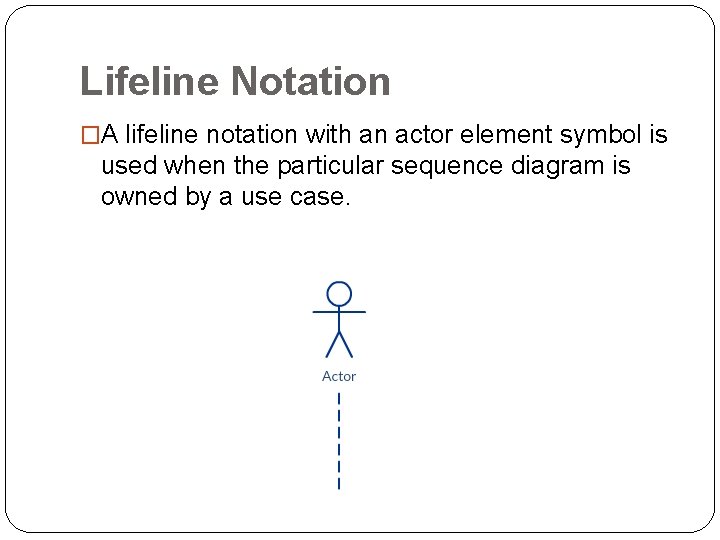
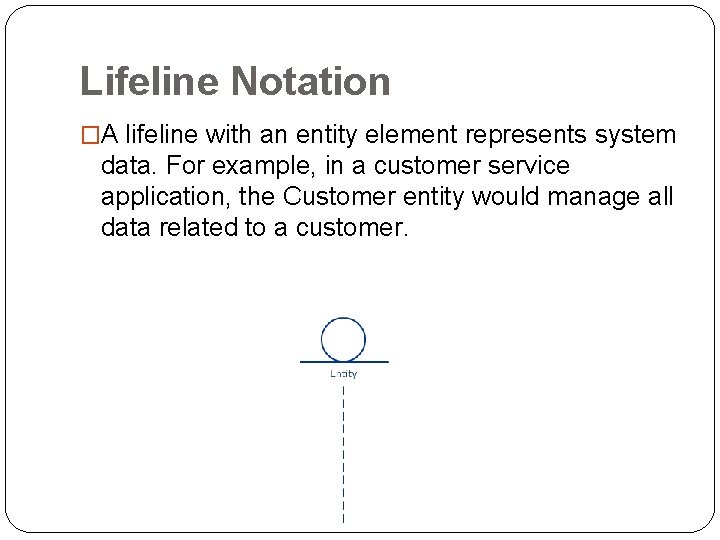
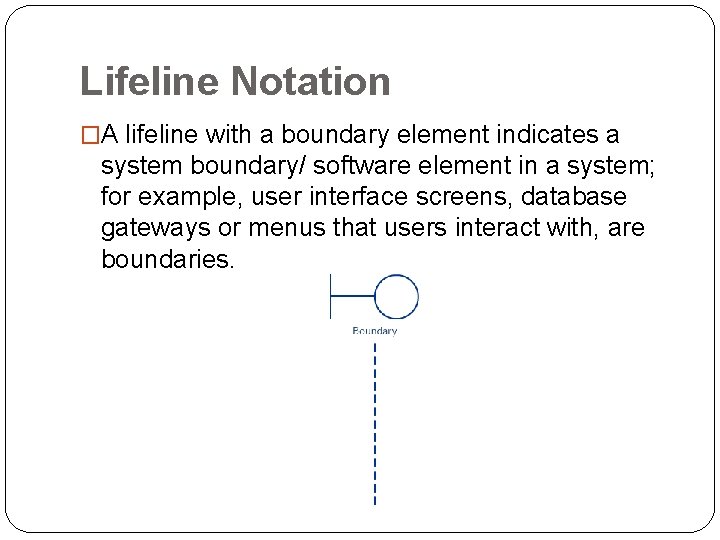
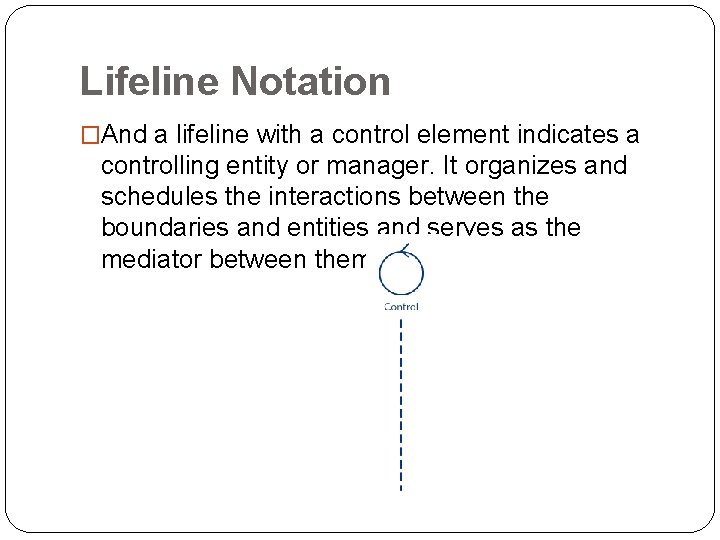
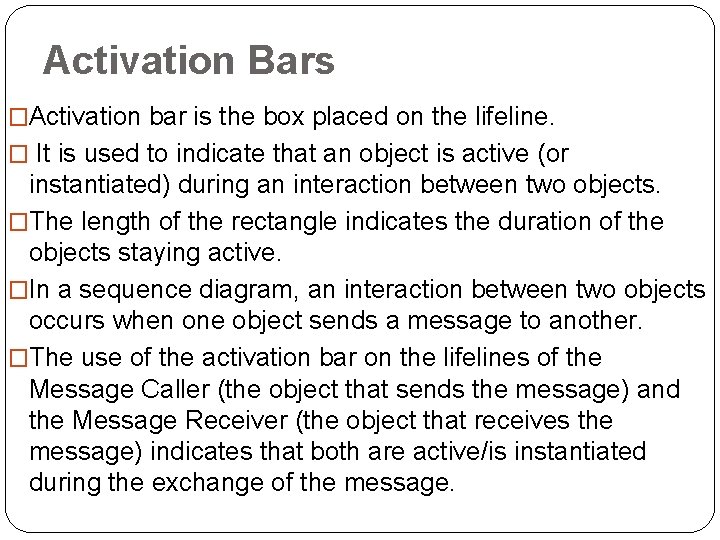
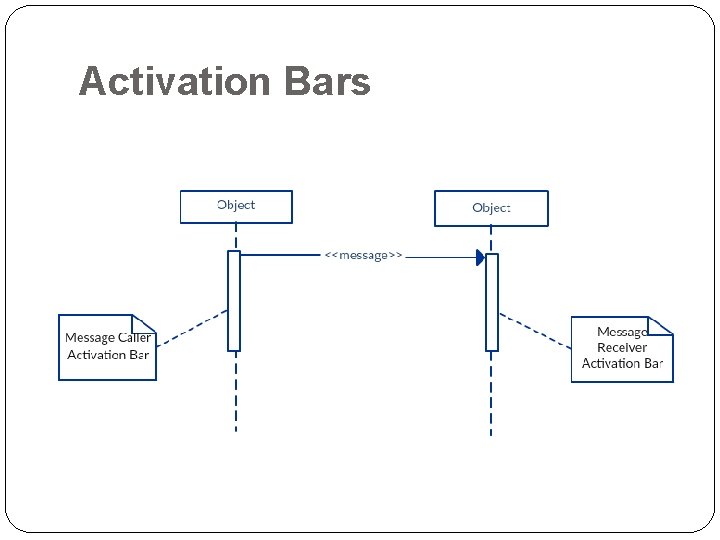
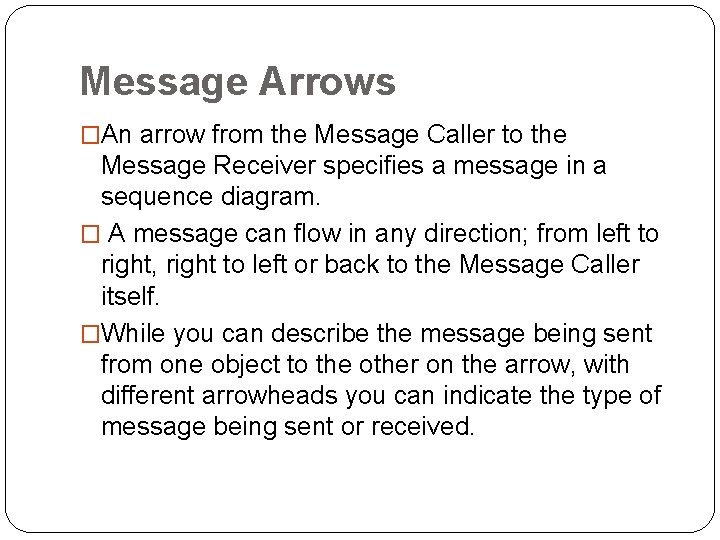
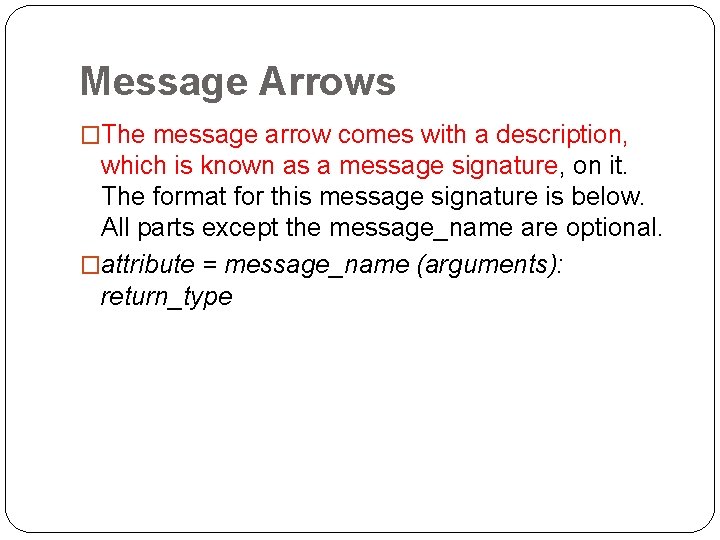
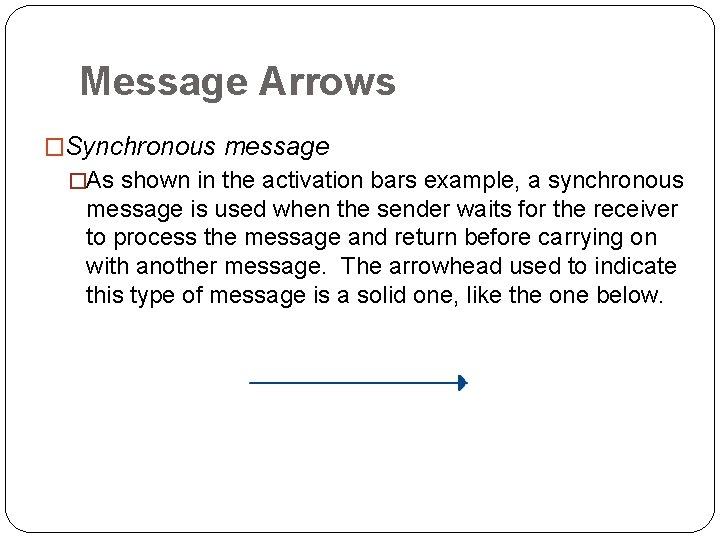
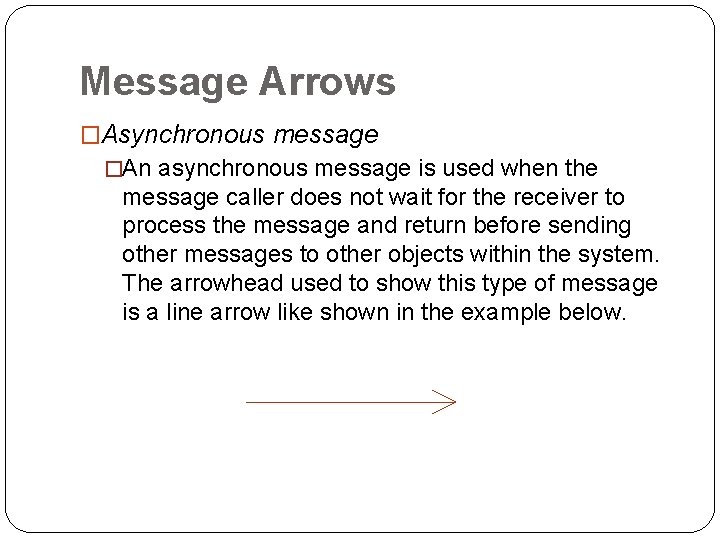
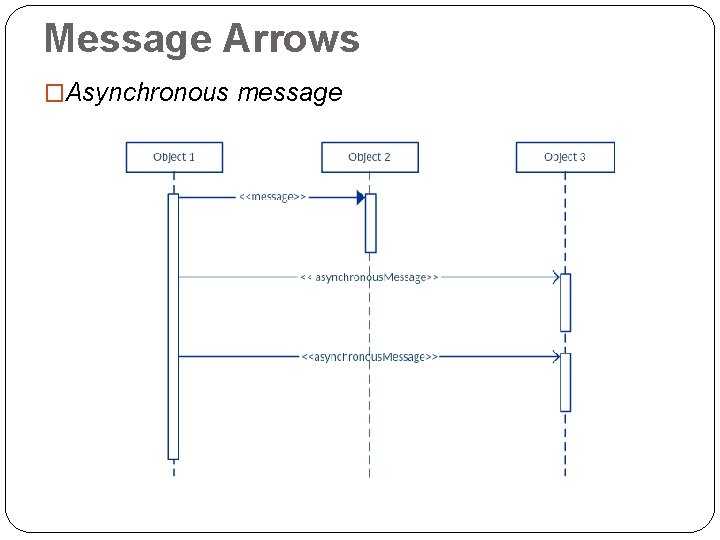
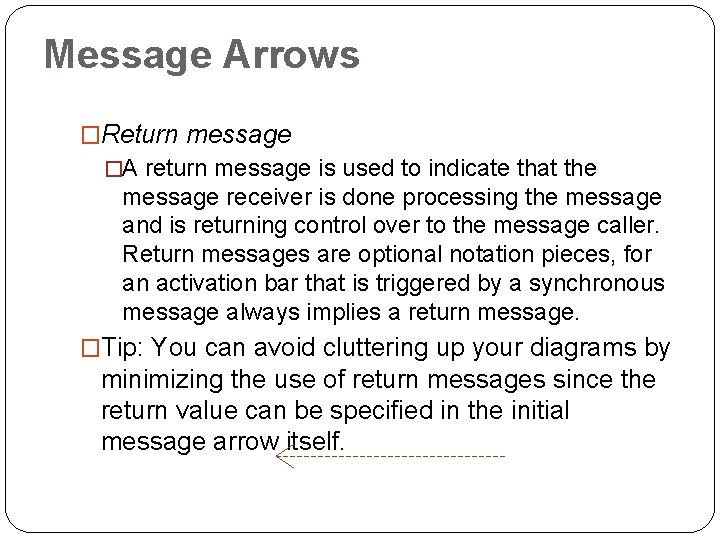
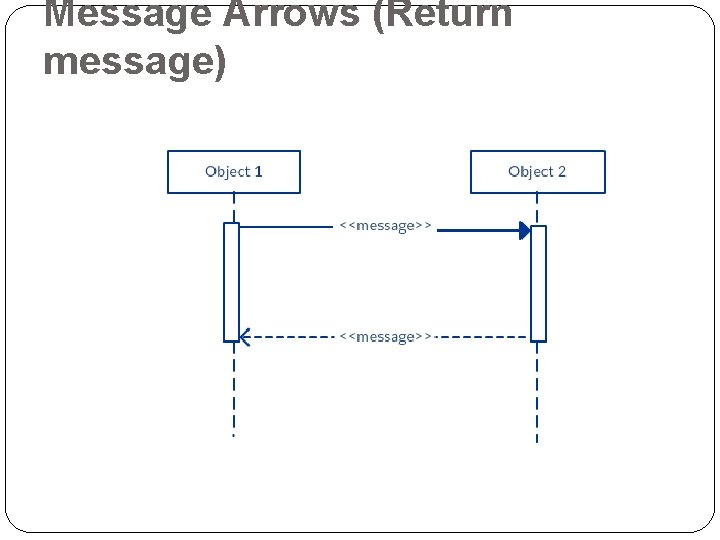
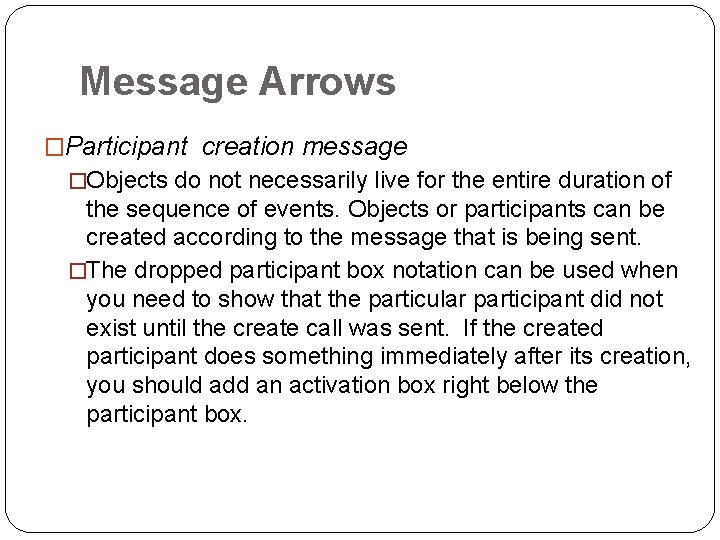
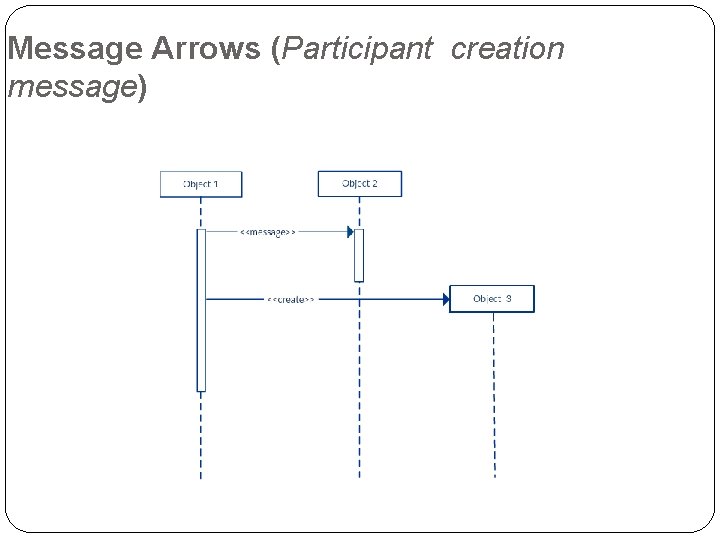
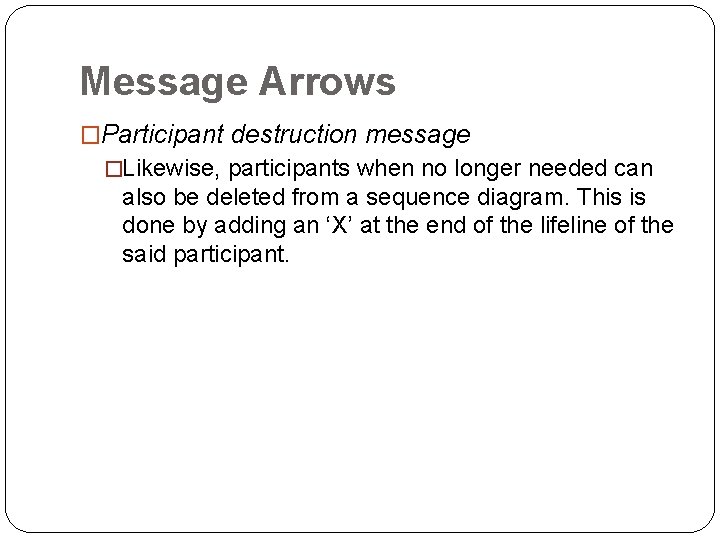
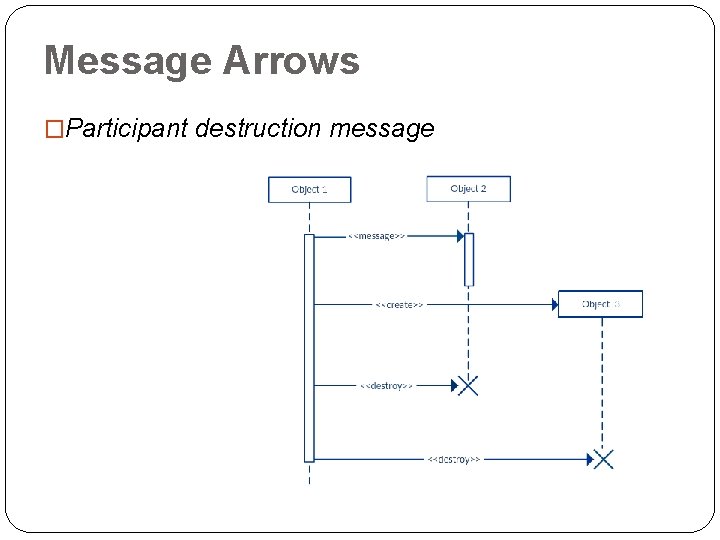
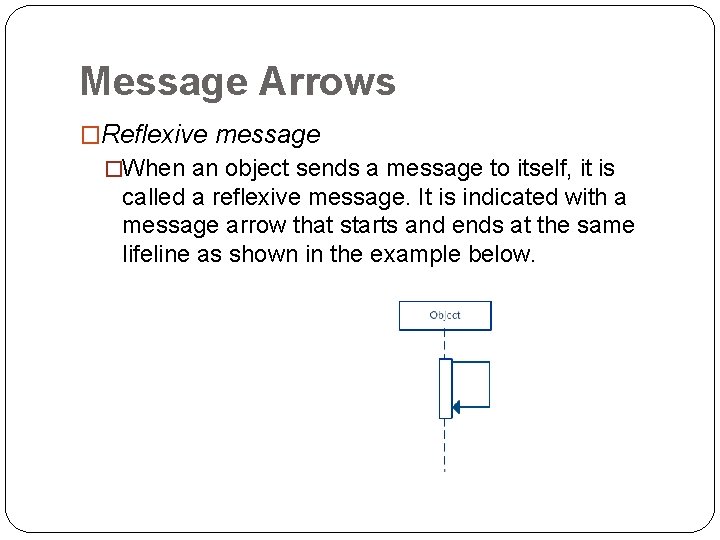
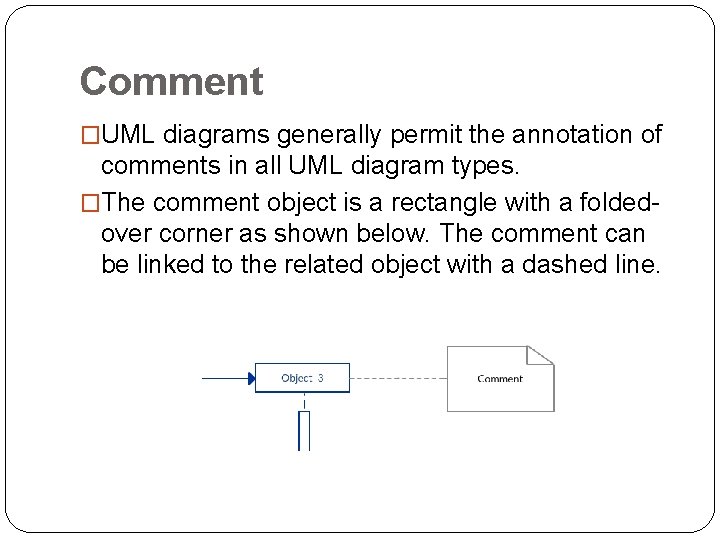
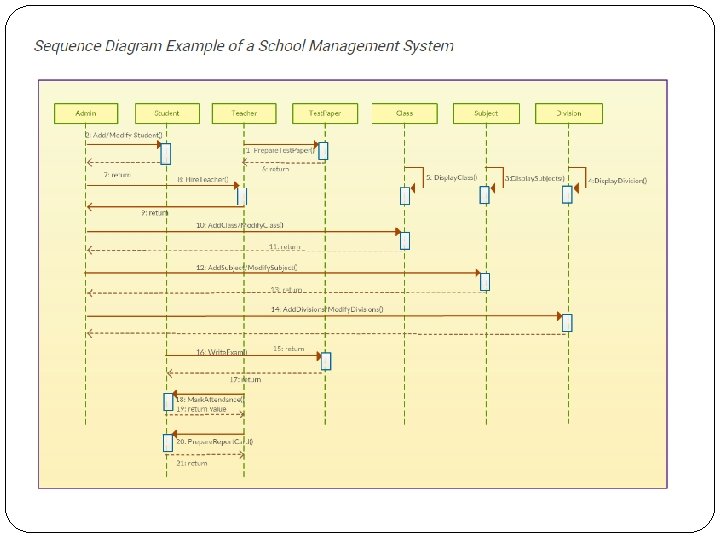
- Slides: 24
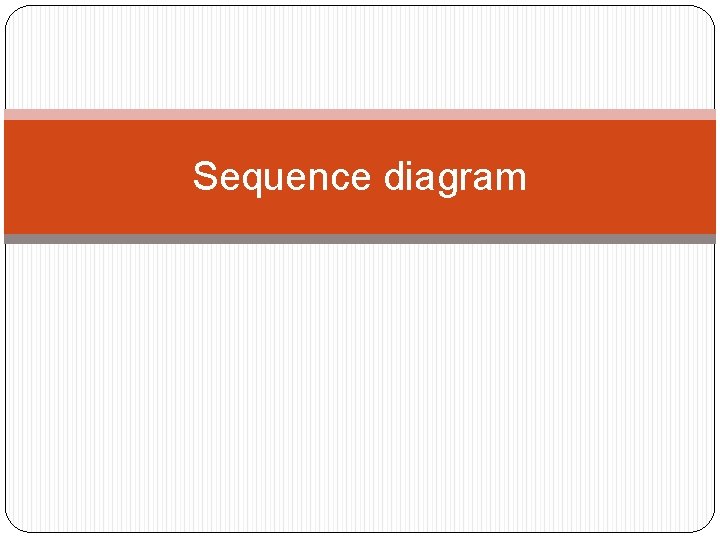
Sequence diagram
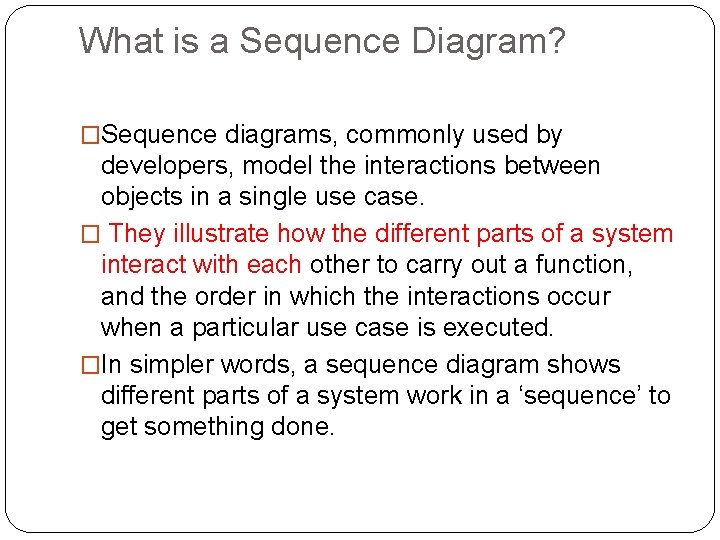
What is a Sequence Diagram? �Sequence diagrams, commonly used by developers, model the interactions between objects in a single use case. � They illustrate how the different parts of a system interact with each other to carry out a function, and the order in which the interactions occur when a particular use case is executed. �In simpler words, a sequence diagram shows different parts of a system work in a ‘sequence’ to get something done.
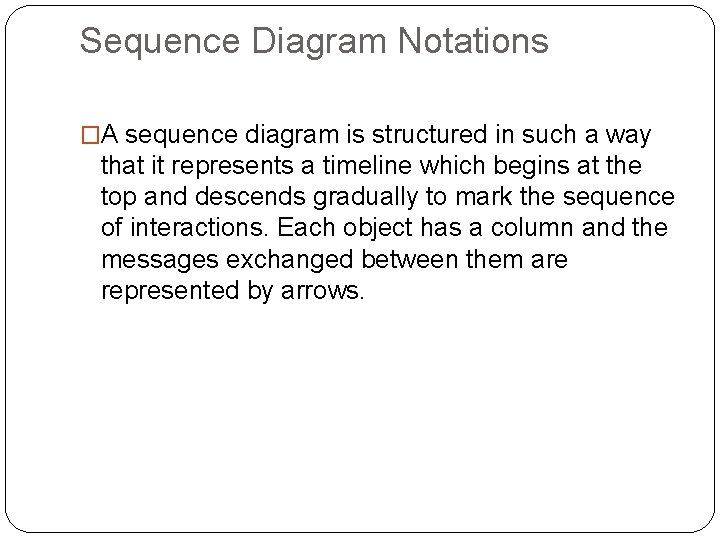
Sequence Diagram Notations �A sequence diagram is structured in such a way that it represents a timeline which begins at the top and descends gradually to mark the sequence of interactions. Each object has a column and the messages exchanged between them are represented by arrows.
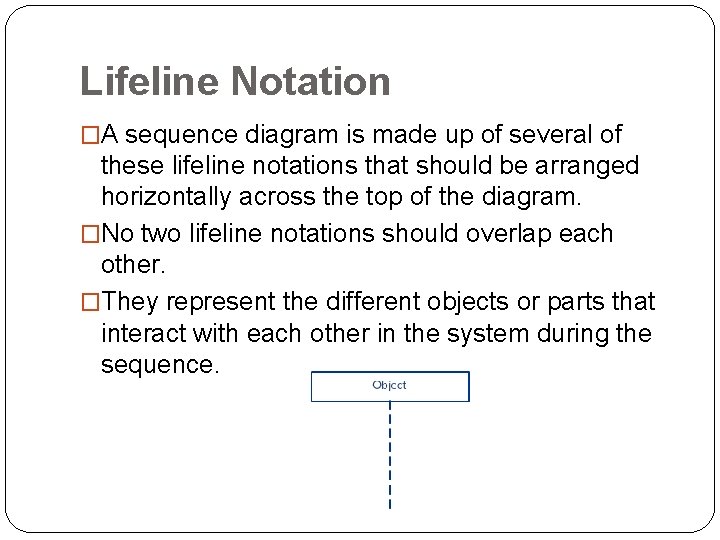
Lifeline Notation �A sequence diagram is made up of several of these lifeline notations that should be arranged horizontally across the top of the diagram. �No two lifeline notations should overlap each other. �They represent the different objects or parts that interact with each other in the system during the sequence.
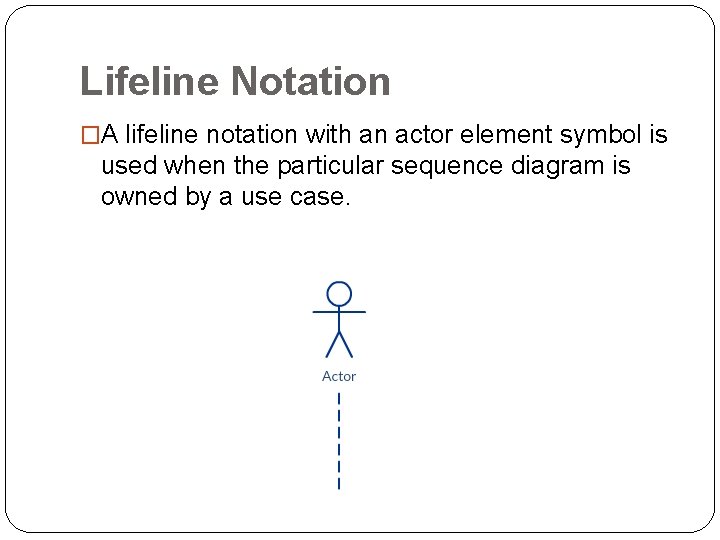
Lifeline Notation �A lifeline notation with an actor element symbol is used when the particular sequence diagram is owned by a use case.
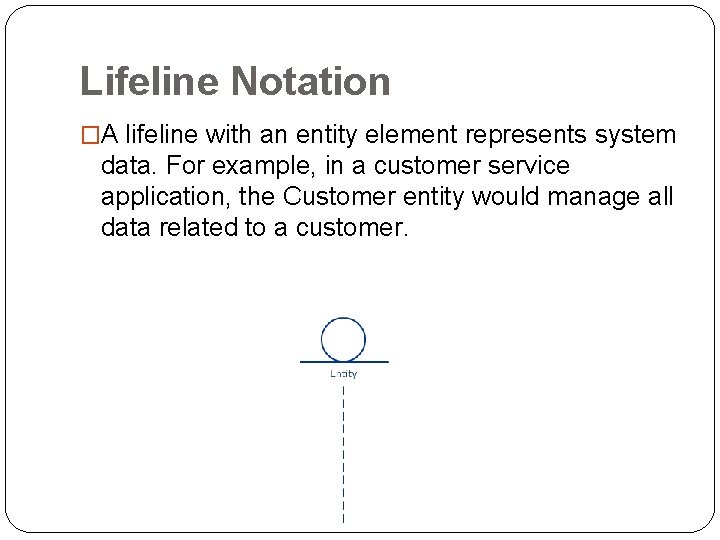
Lifeline Notation �A lifeline with an entity element represents system data. For example, in a customer service application, the Customer entity would manage all data related to a customer.
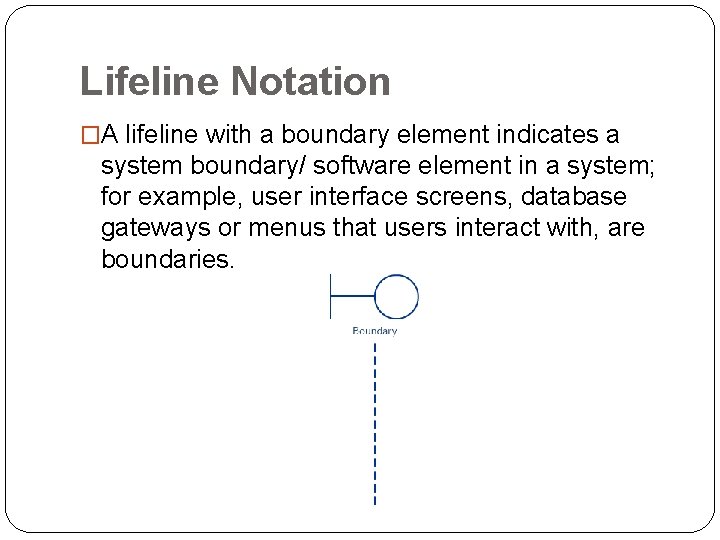
Lifeline Notation �A lifeline with a boundary element indicates a system boundary/ software element in a system; for example, user interface screens, database gateways or menus that users interact with, are boundaries.
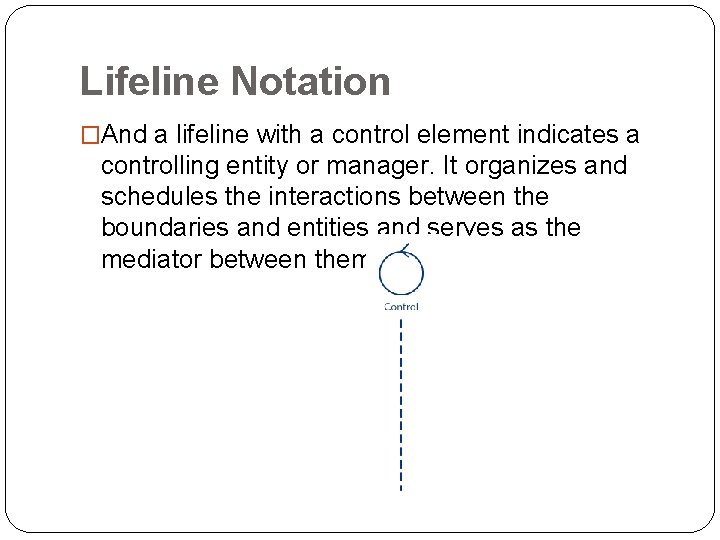
Lifeline Notation �And a lifeline with a control element indicates a controlling entity or manager. It organizes and schedules the interactions between the boundaries and entities and serves as the mediator between them.
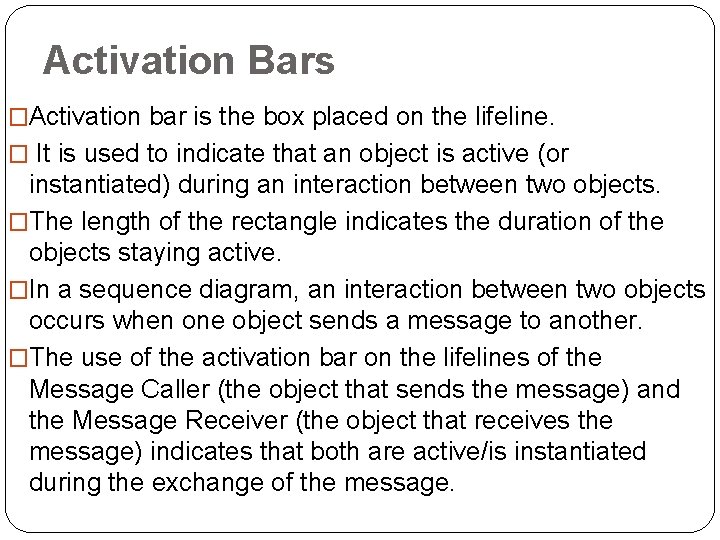
Activation Bars �Activation bar is the box placed on the lifeline. � It is used to indicate that an object is active (or instantiated) during an interaction between two objects. �The length of the rectangle indicates the duration of the objects staying active. �In a sequence diagram, an interaction between two objects occurs when one object sends a message to another. �The use of the activation bar on the lifelines of the Message Caller (the object that sends the message) and the Message Receiver (the object that receives the message) indicates that both are active/is instantiated during the exchange of the message.
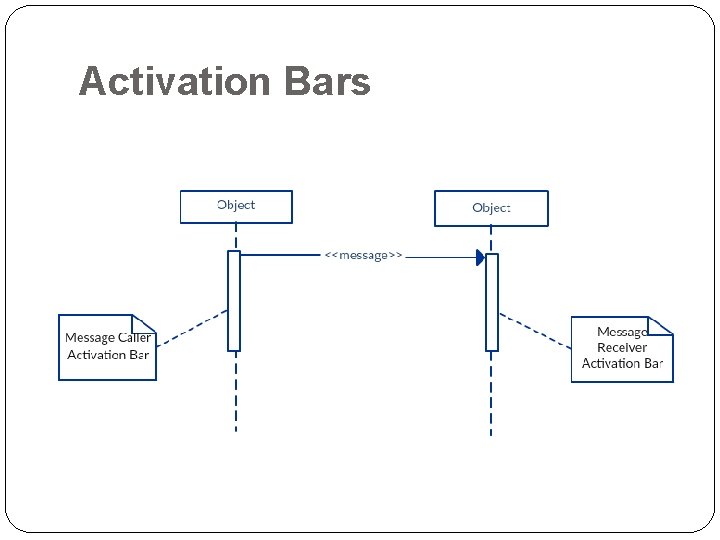
Activation Bars
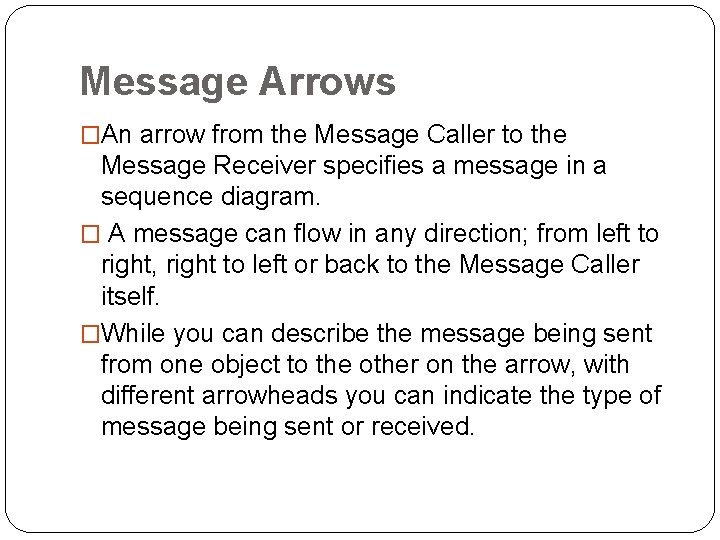
Message Arrows �An arrow from the Message Caller to the Message Receiver specifies a message in a sequence diagram. � A message can flow in any direction; from left to right, right to left or back to the Message Caller itself. �While you can describe the message being sent from one object to the other on the arrow, with different arrowheads you can indicate the type of message being sent or received.
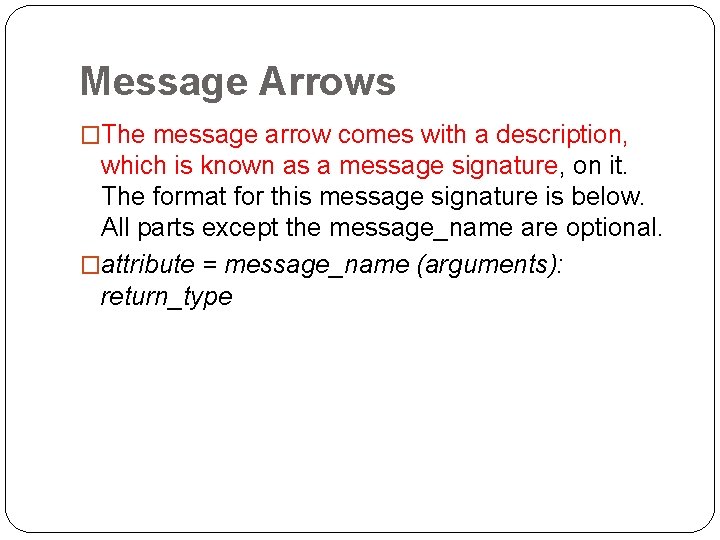
Message Arrows �The message arrow comes with a description, which is known as a message signature, on it. The format for this message signature is below. All parts except the message_name are optional. �attribute = message_name (arguments): return_type
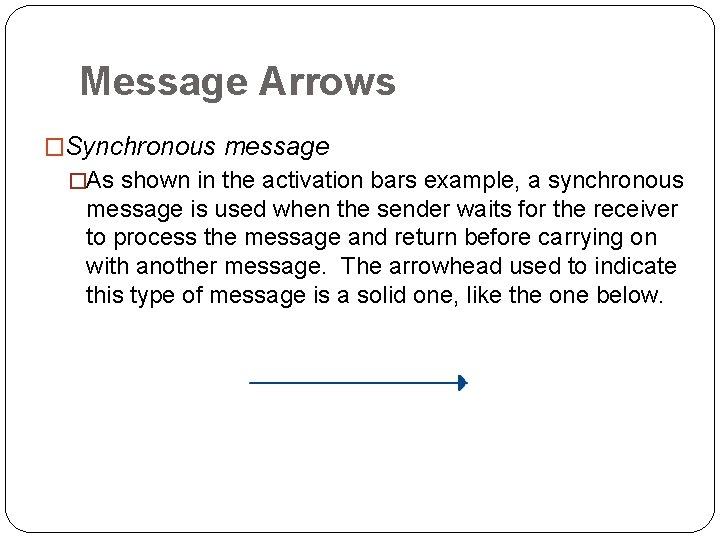
Message Arrows �Synchronous message �As shown in the activation bars example, a synchronous message is used when the sender waits for the receiver to process the message and return before carrying on with another message. The arrowhead used to indicate this type of message is a solid one, like the one below.
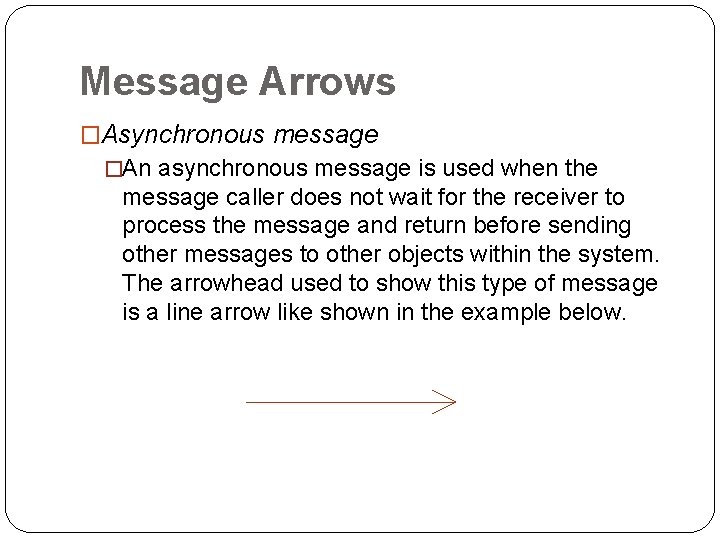
Message Arrows �Asynchronous message �An asynchronous message is used when the message caller does not wait for the receiver to process the message and return before sending other messages to other objects within the system. The arrowhead used to show this type of message is a line arrow like shown in the example below.
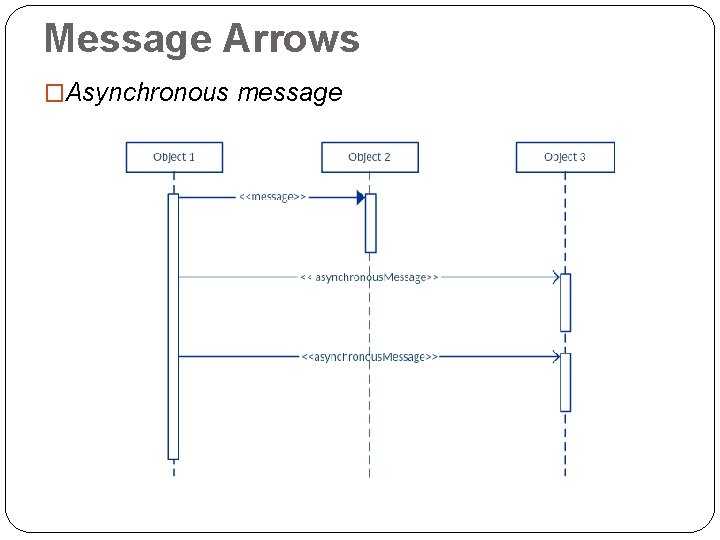
Message Arrows �Asynchronous message
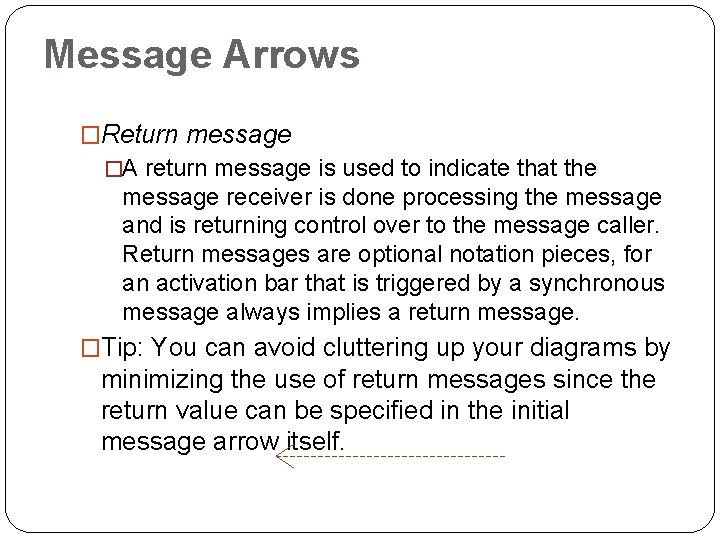
Message Arrows �Return message �A return message is used to indicate that the message receiver is done processing the message and is returning control over to the message caller. Return messages are optional notation pieces, for an activation bar that is triggered by a synchronous message always implies a return message. �Tip: You can avoid cluttering up your diagrams by minimizing the use of return messages since the return value can be specified in the initial message arrow itself.
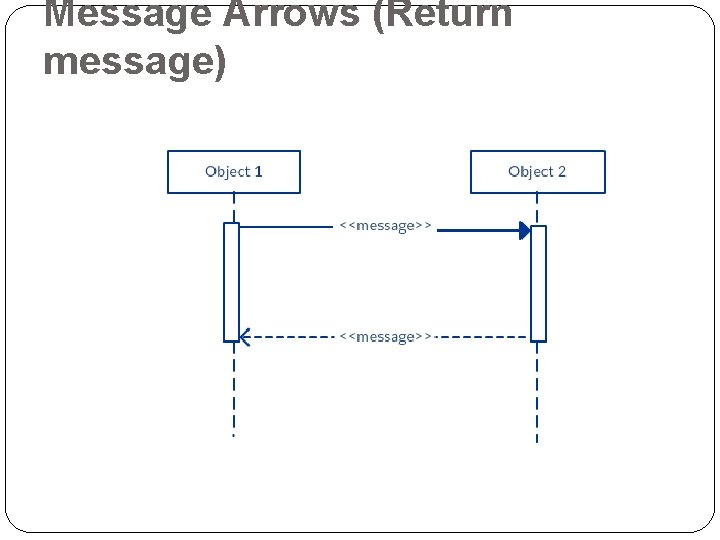
Message Arrows (Return message)
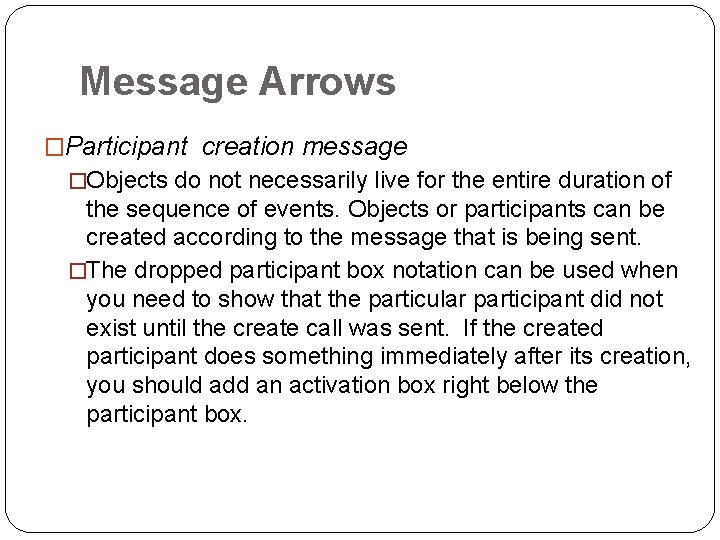
Message Arrows �Participant creation message �Objects do not necessarily live for the entire duration of the sequence of events. Objects or participants can be created according to the message that is being sent. �The dropped participant box notation can be used when you need to show that the particular participant did not exist until the create call was sent. If the created participant does something immediately after its creation, you should add an activation box right below the participant box.
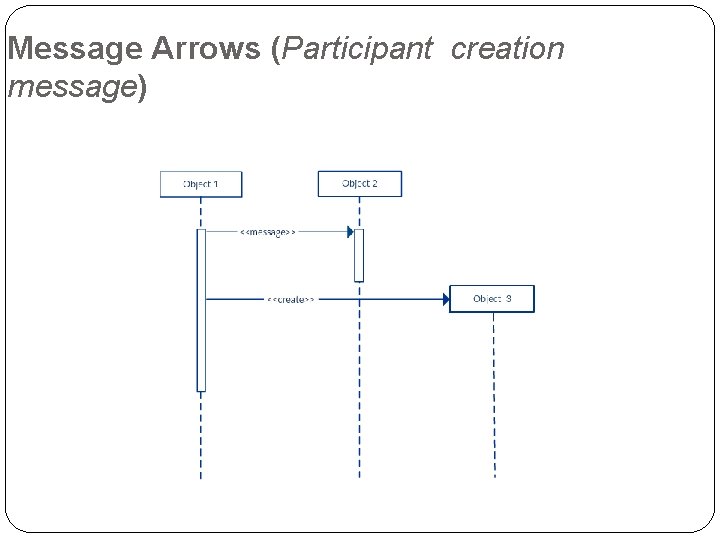
Message Arrows (Participant creation message)
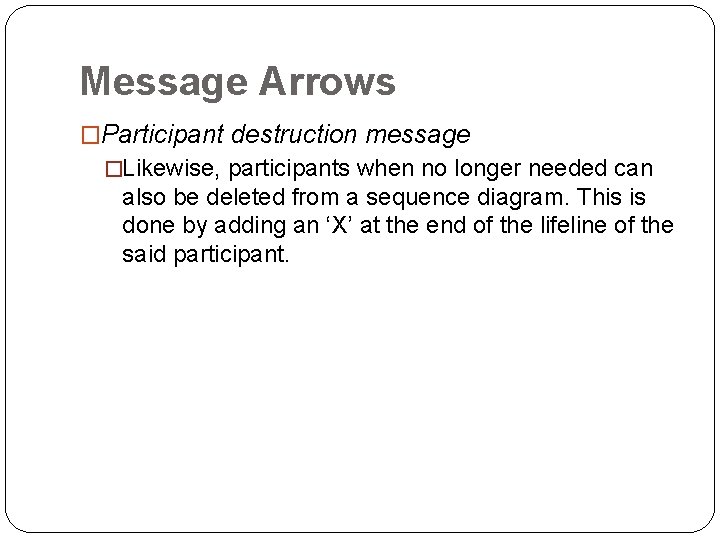
Message Arrows �Participant destruction message �Likewise, participants when no longer needed can also be deleted from a sequence diagram. This is done by adding an ‘X’ at the end of the lifeline of the said participant.
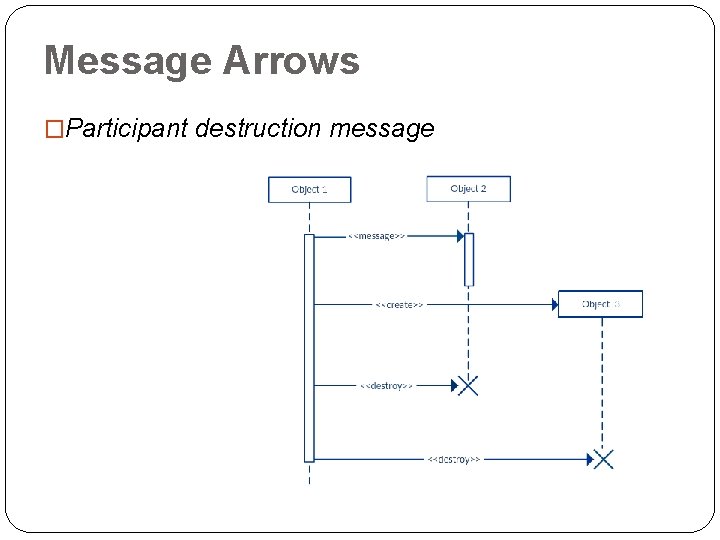
Message Arrows �Participant destruction message
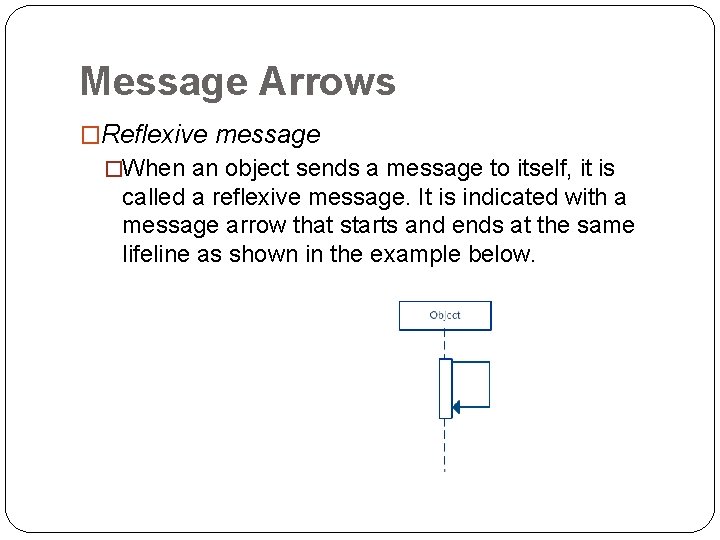
Message Arrows �Reflexive message �When an object sends a message to itself, it is called a reflexive message. It is indicated with a message arrow that starts and ends at the same lifeline as shown in the example below.
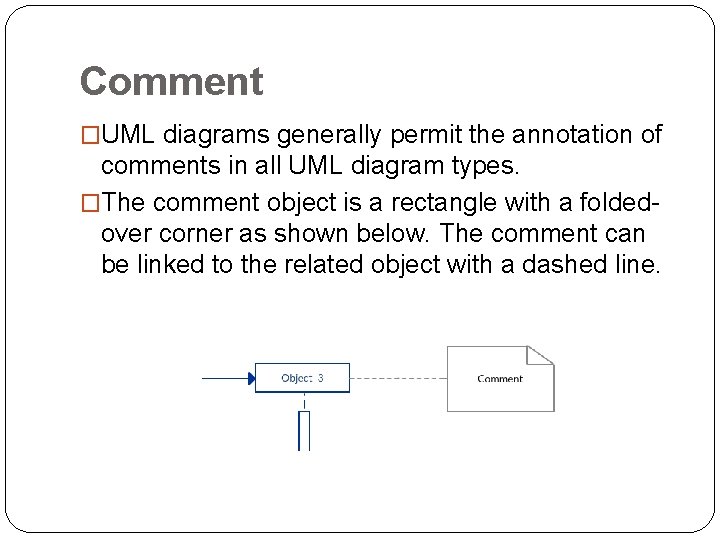
Comment �UML diagrams generally permit the annotation of comments in all UML diagram types. �The comment object is a rectangle with a foldedover corner as shown below. The comment can be linked to the related object with a dashed line.