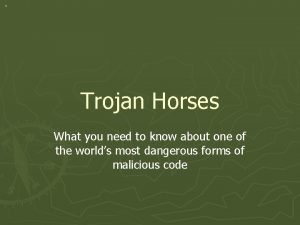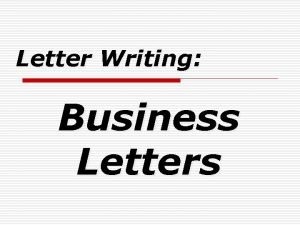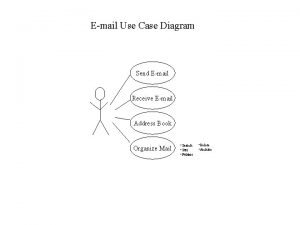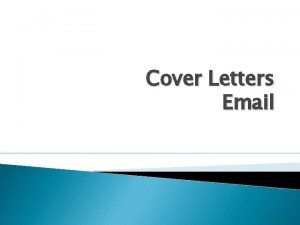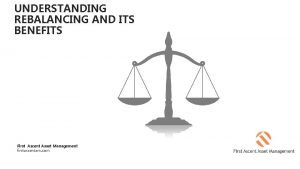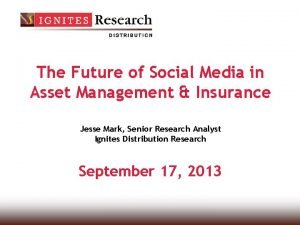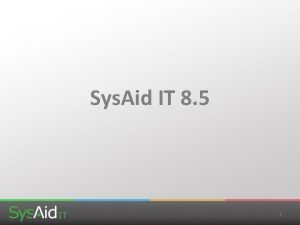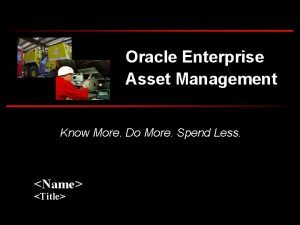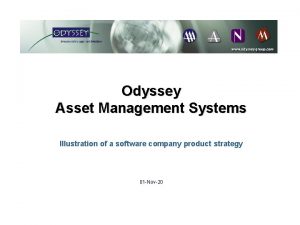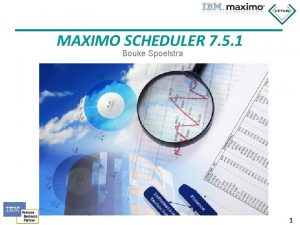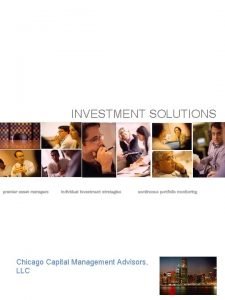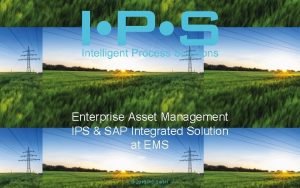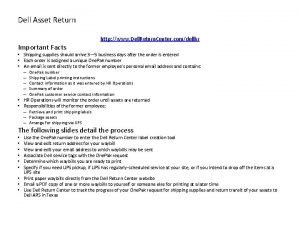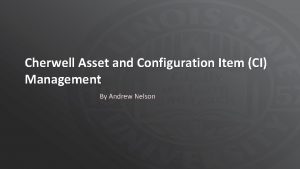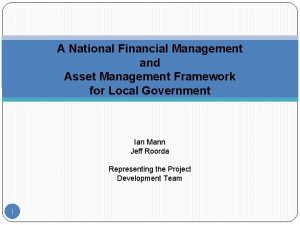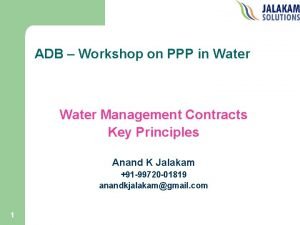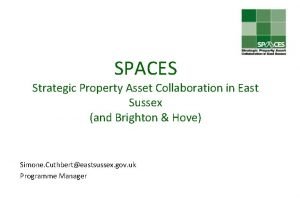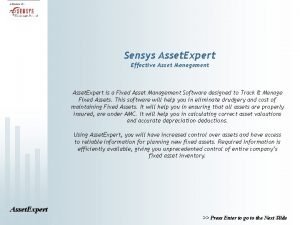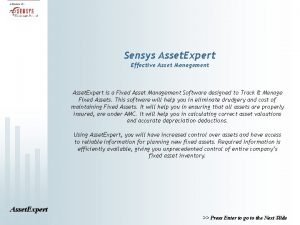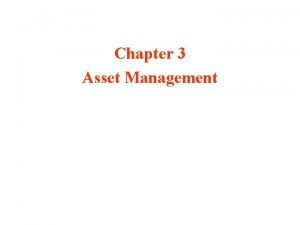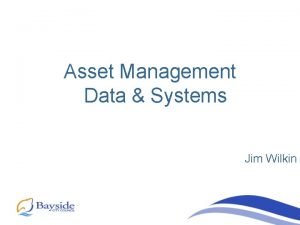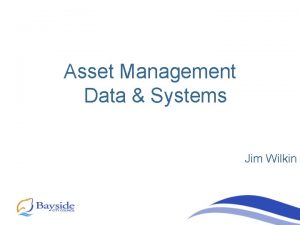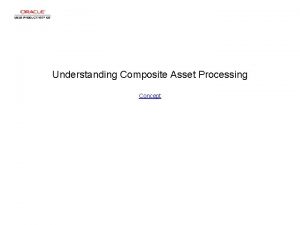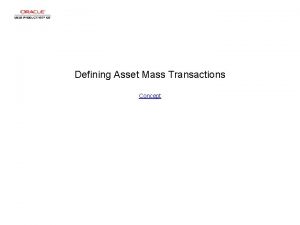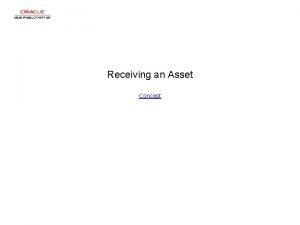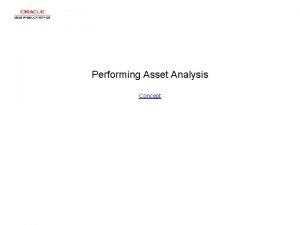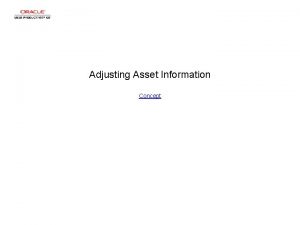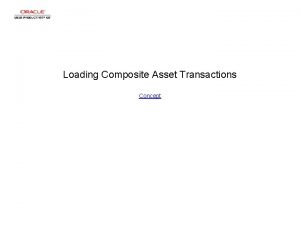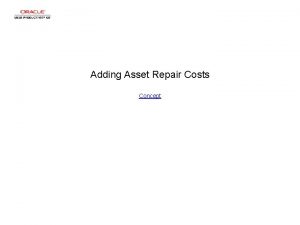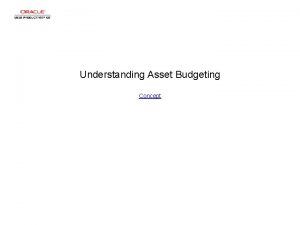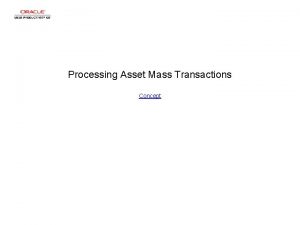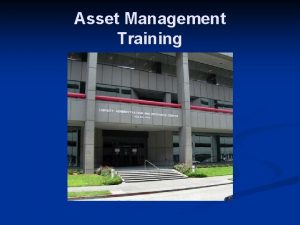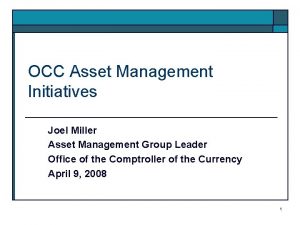Sending Data to Asset Management Concept Sending Data
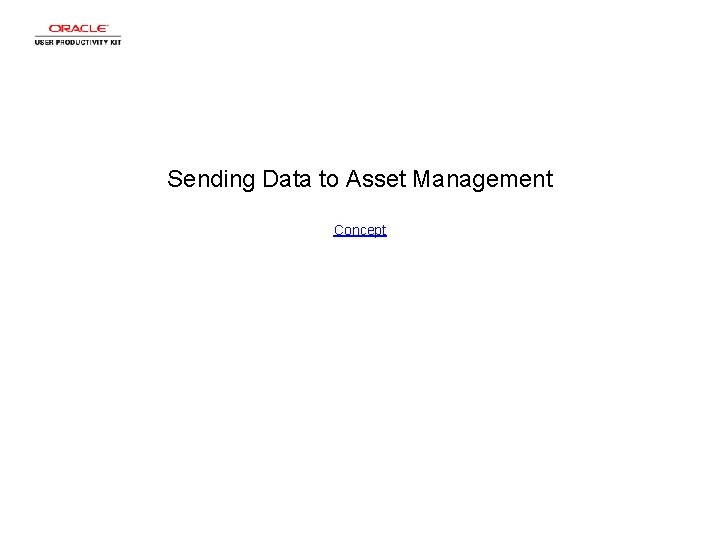
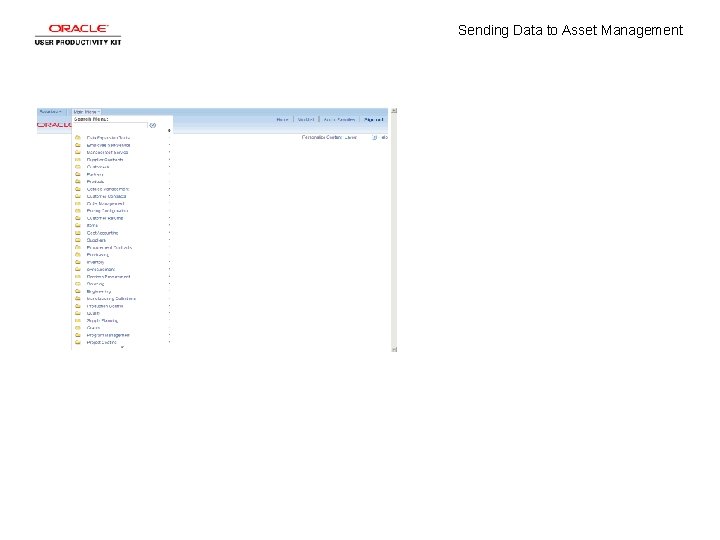
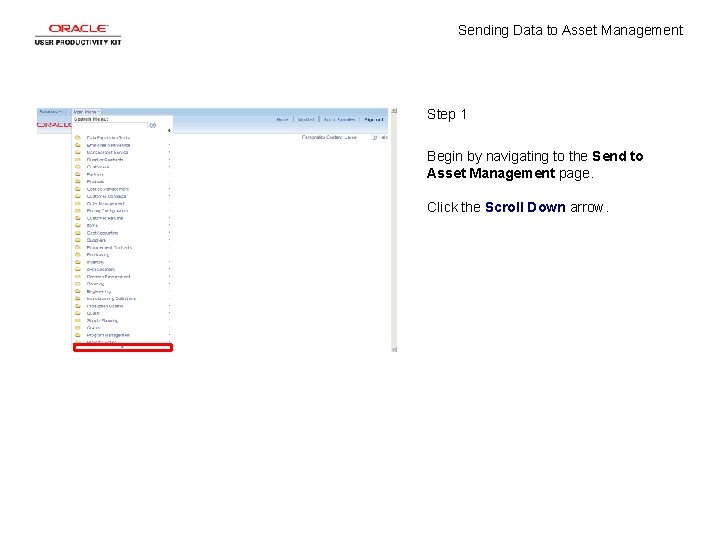

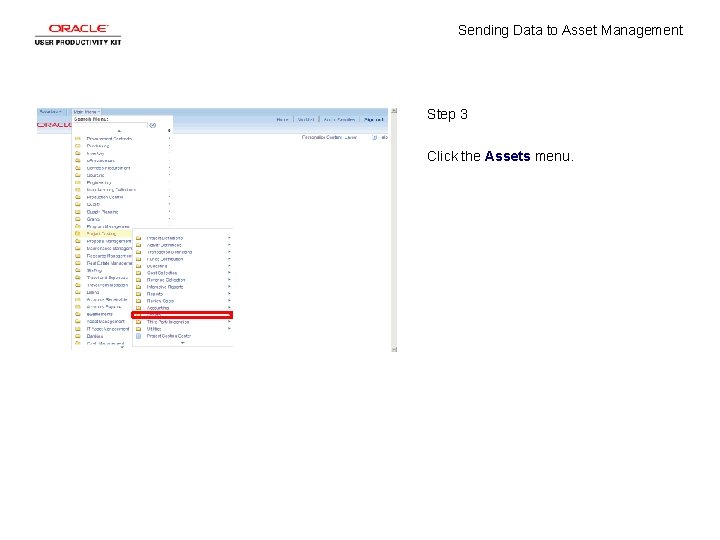
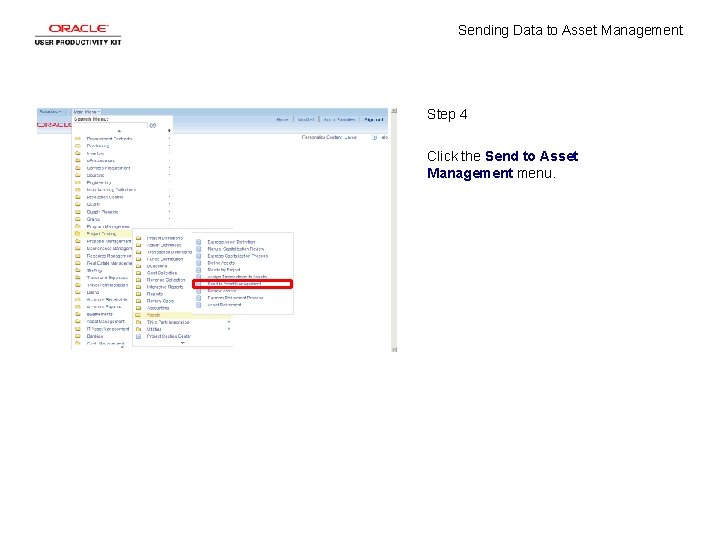
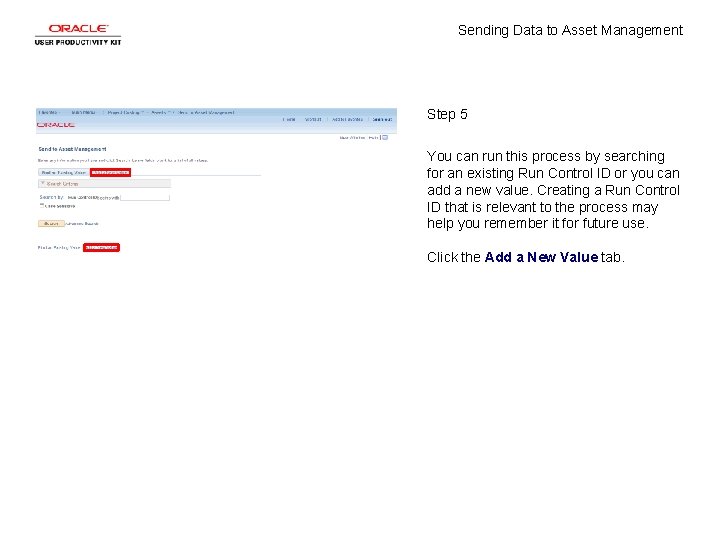
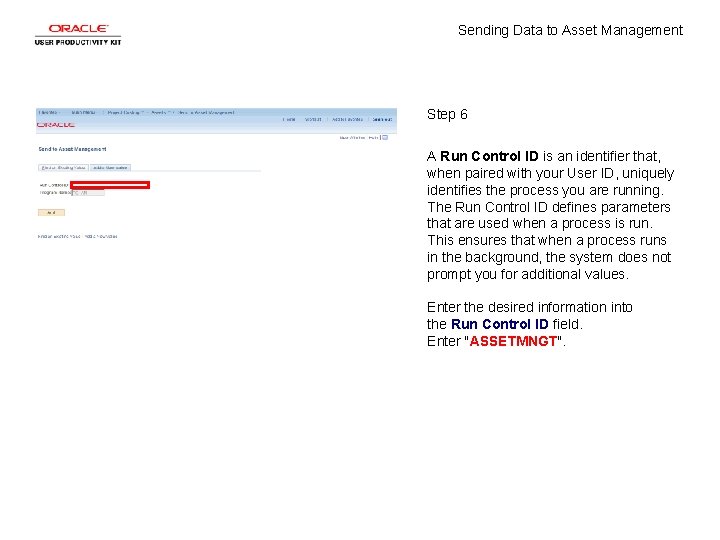
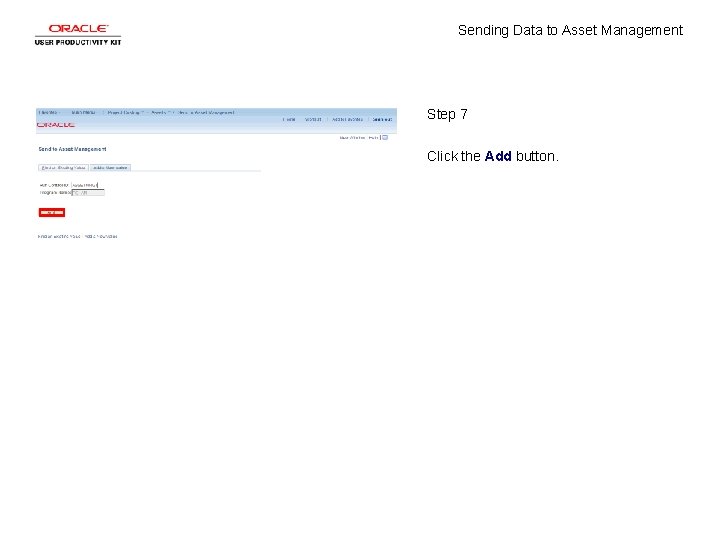
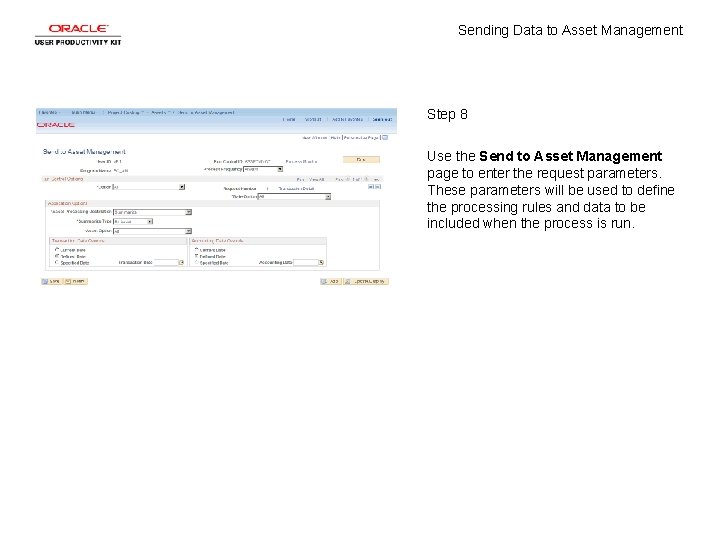
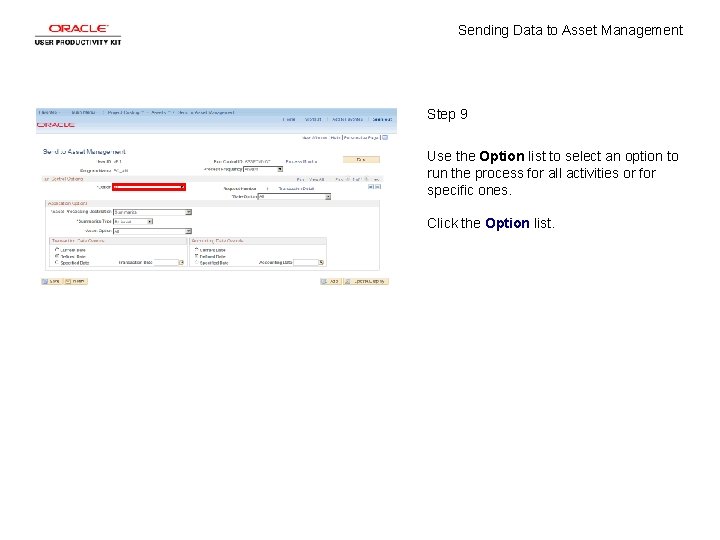
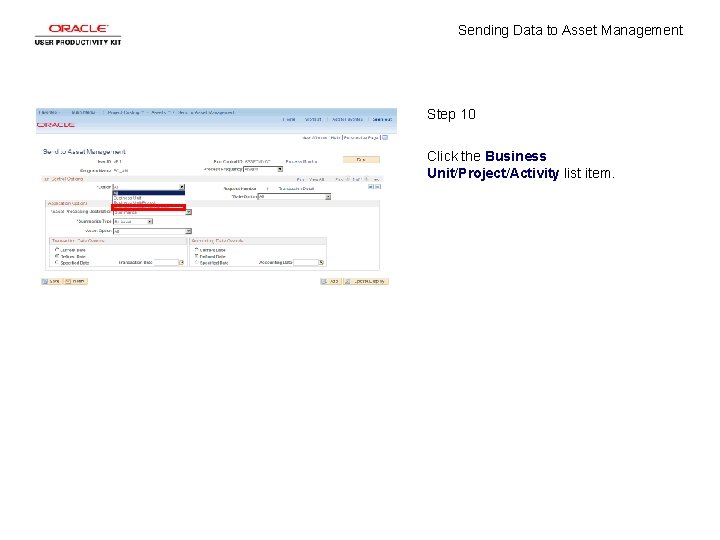
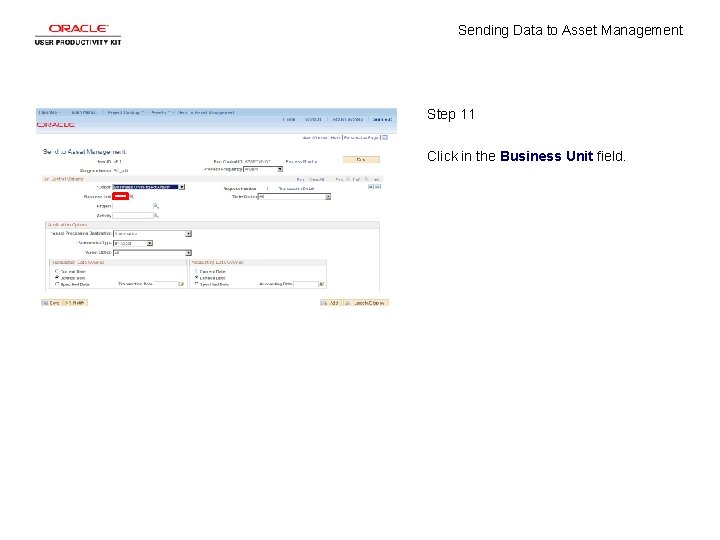
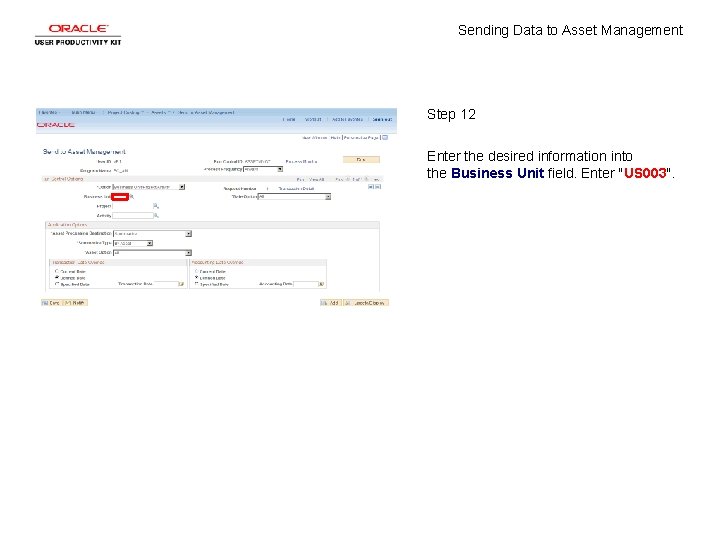
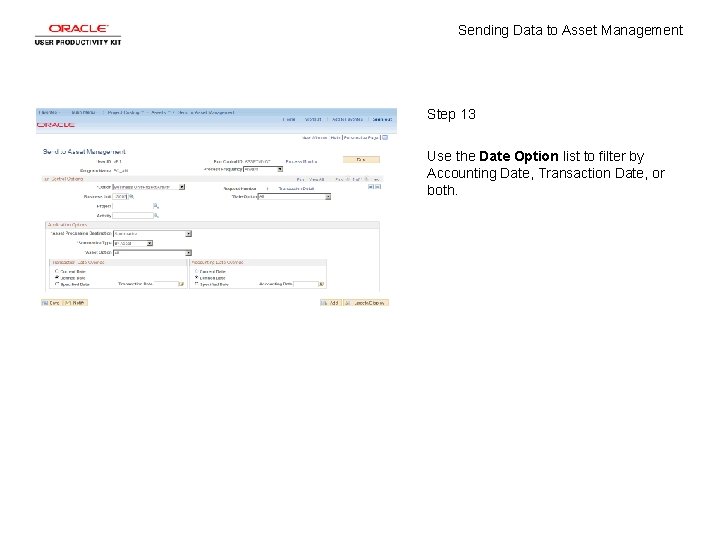
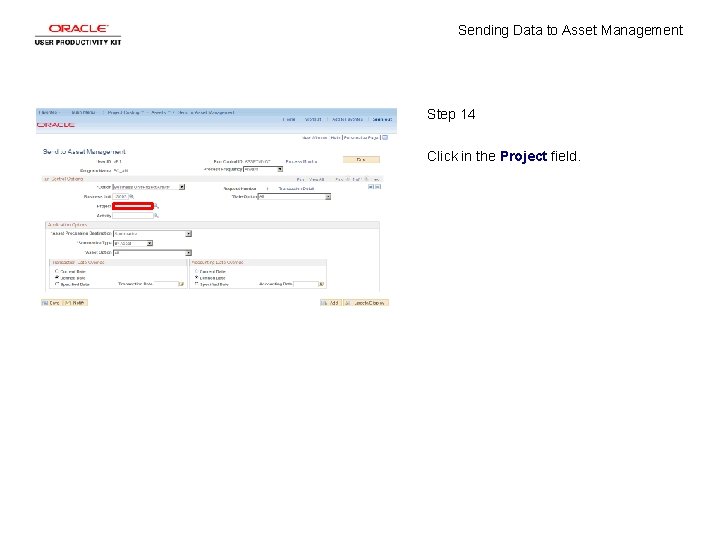
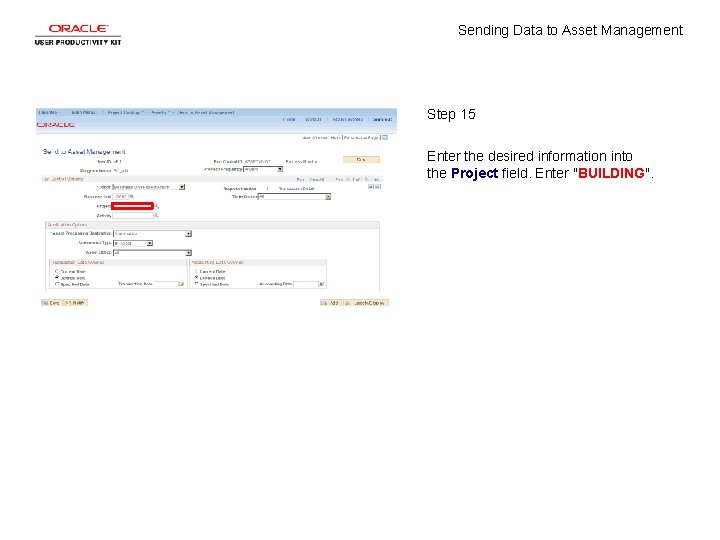
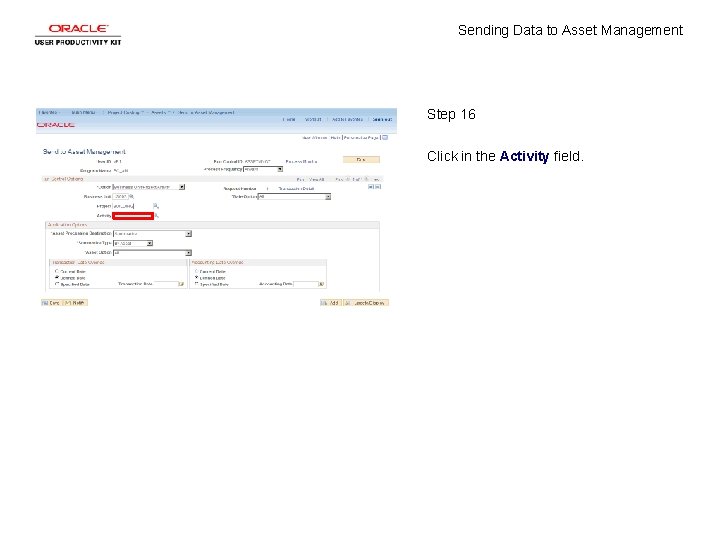
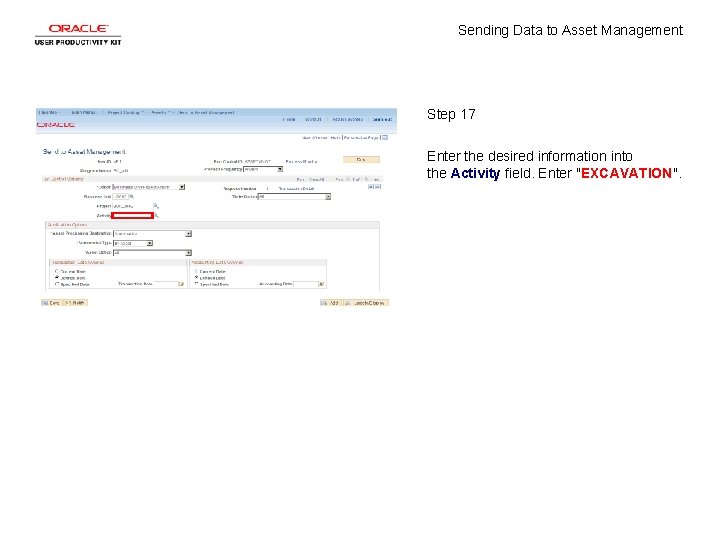
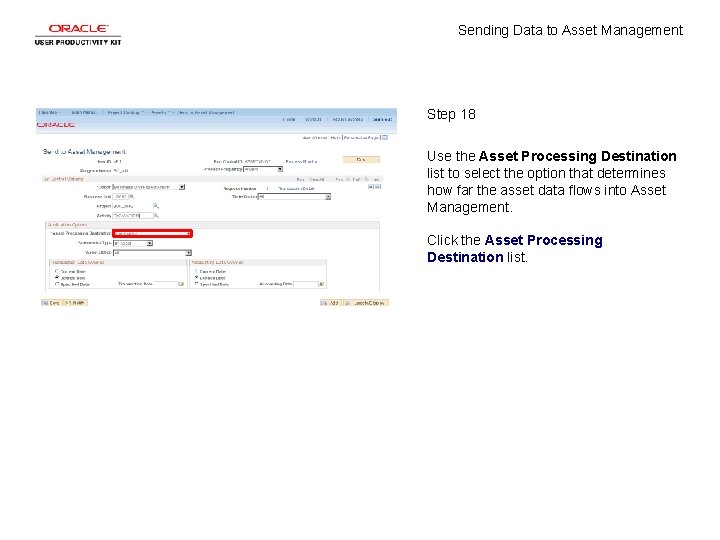
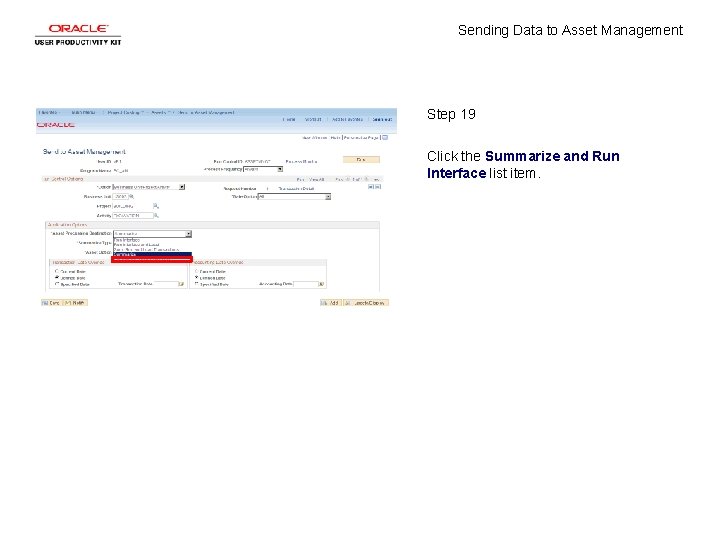
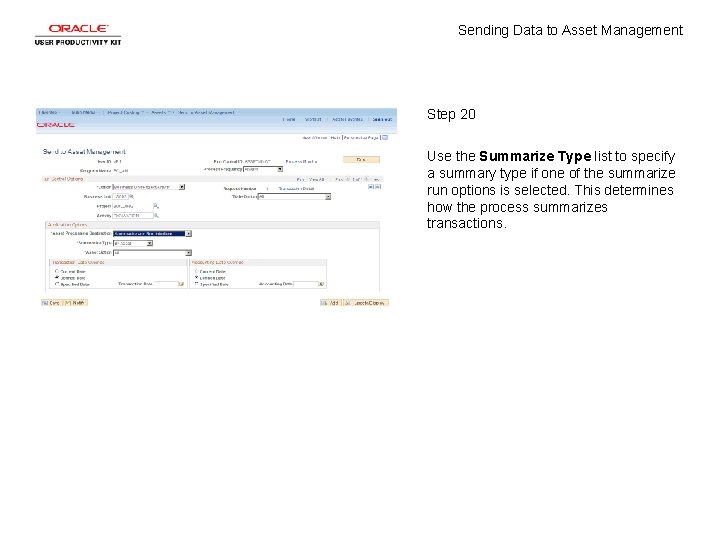
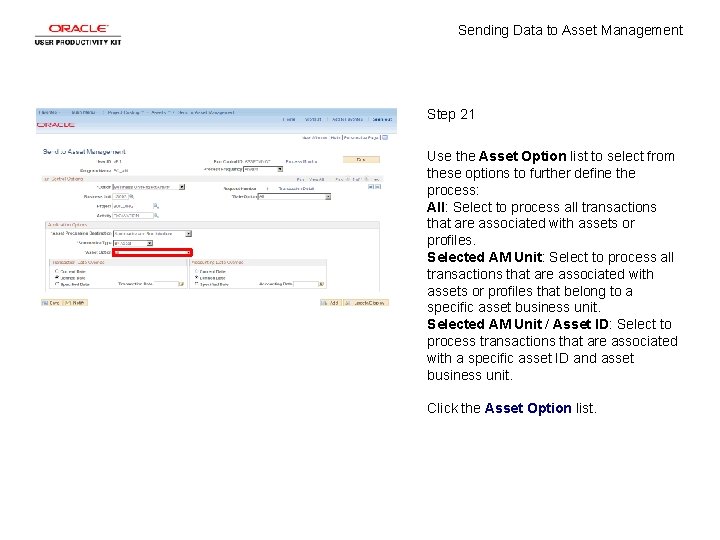
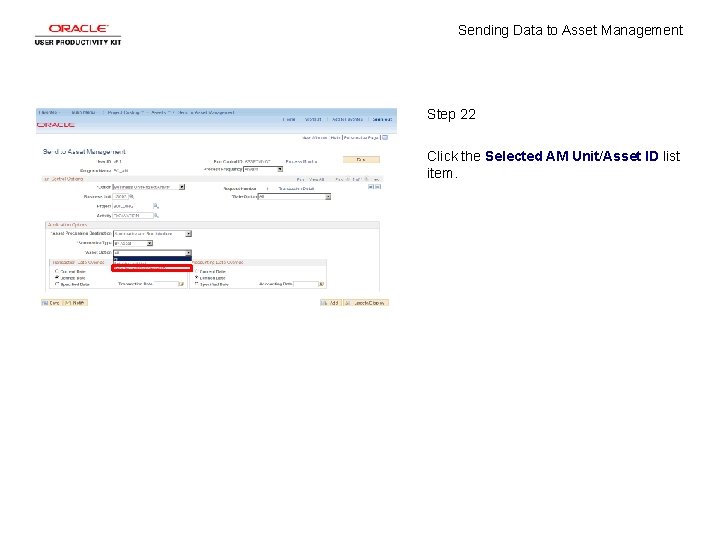
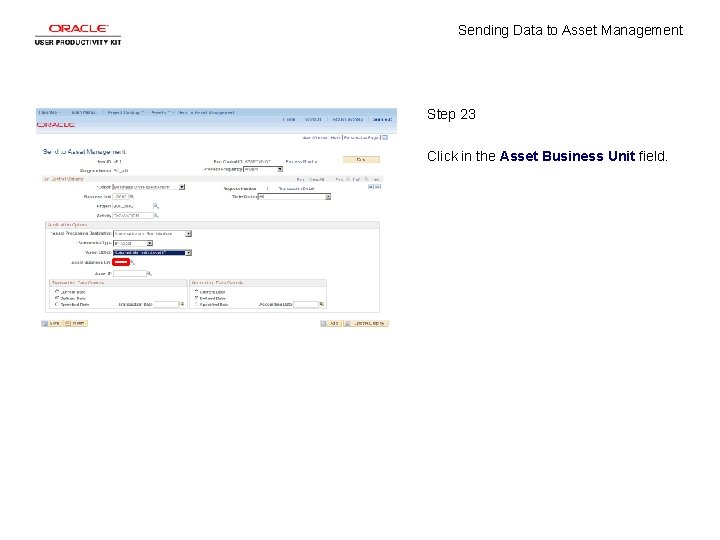
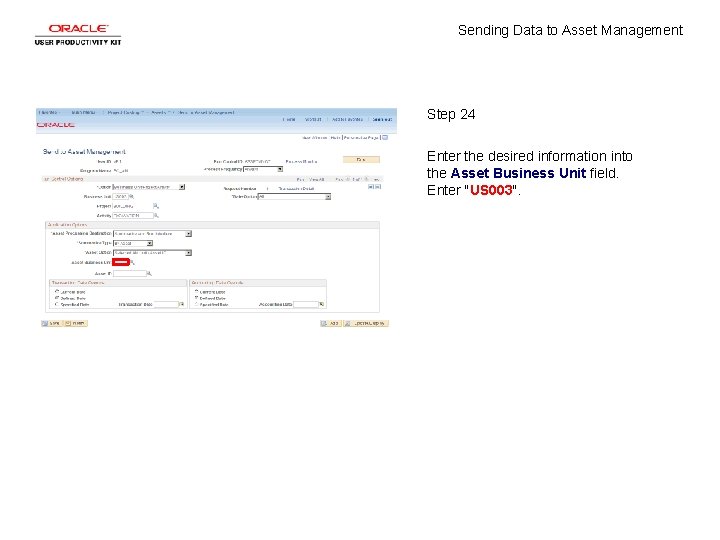
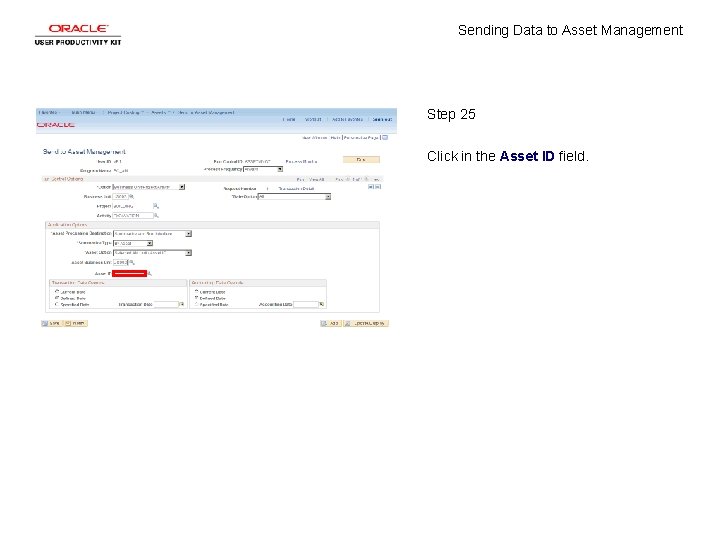
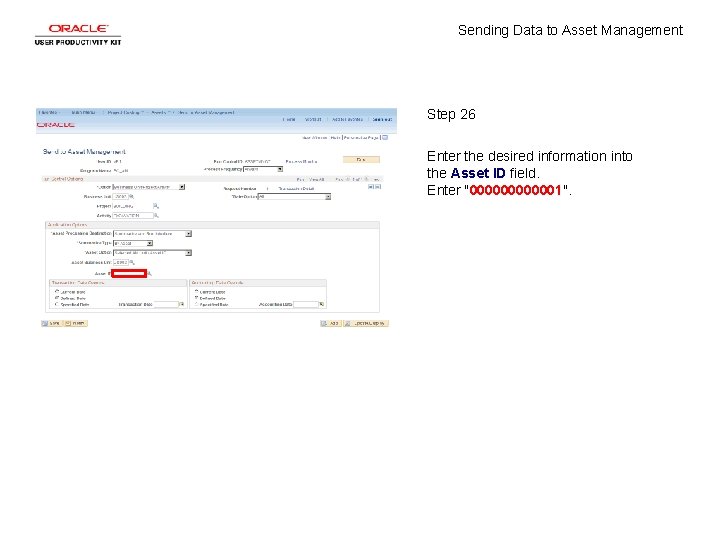
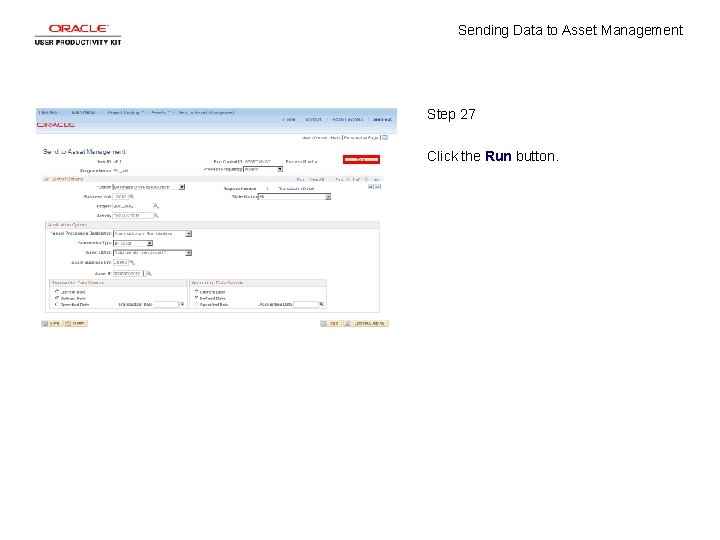
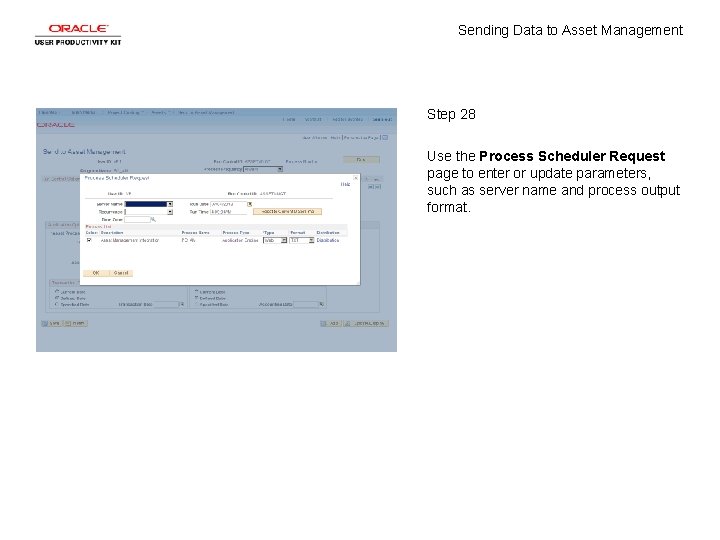
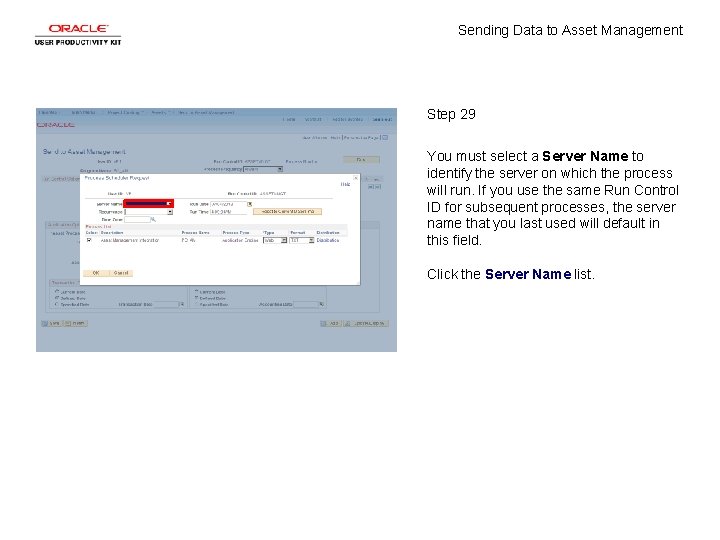
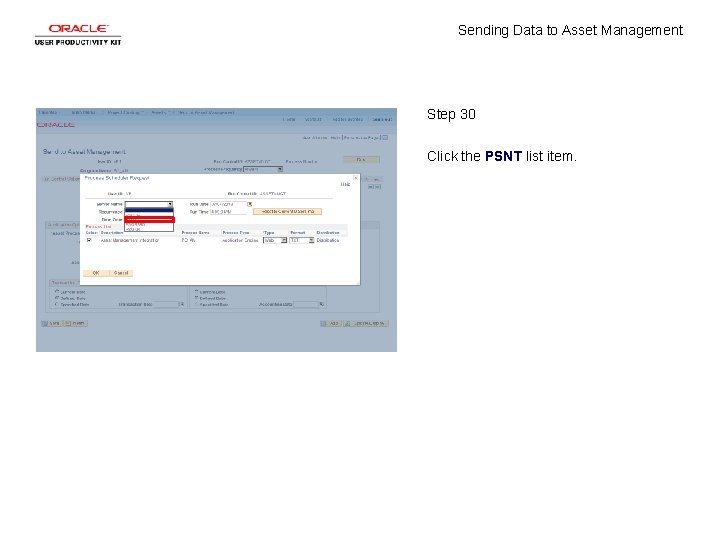
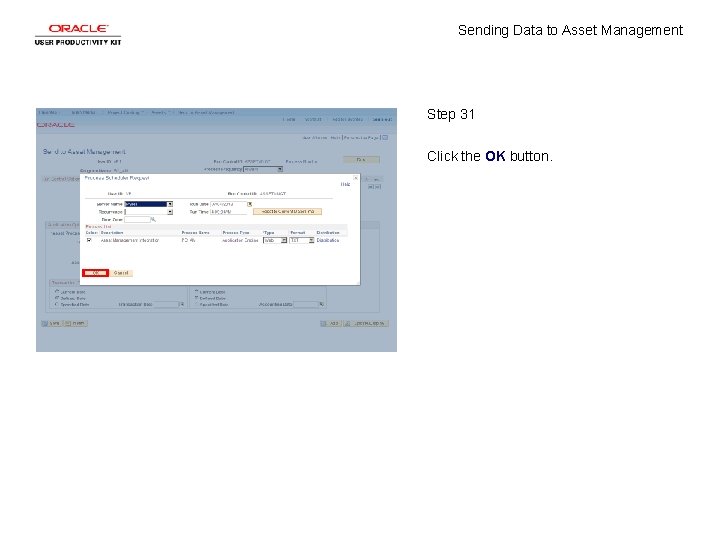
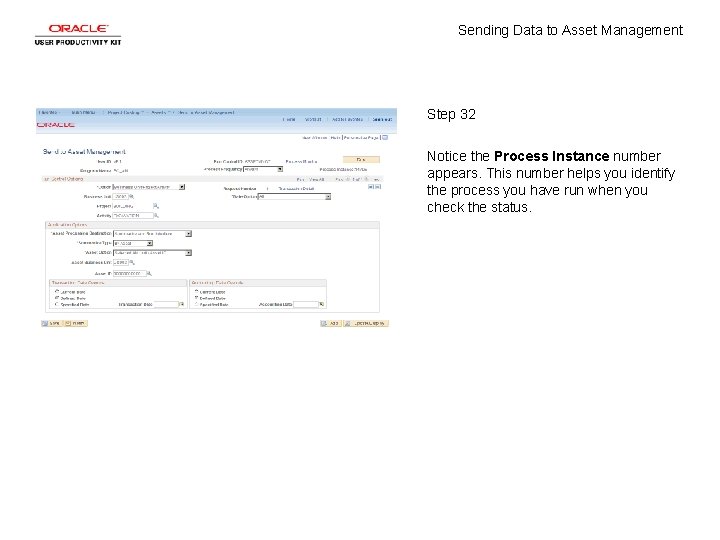
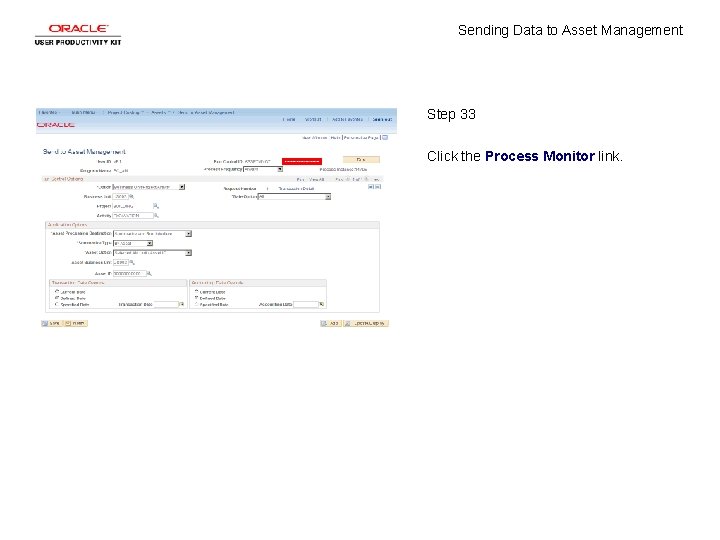
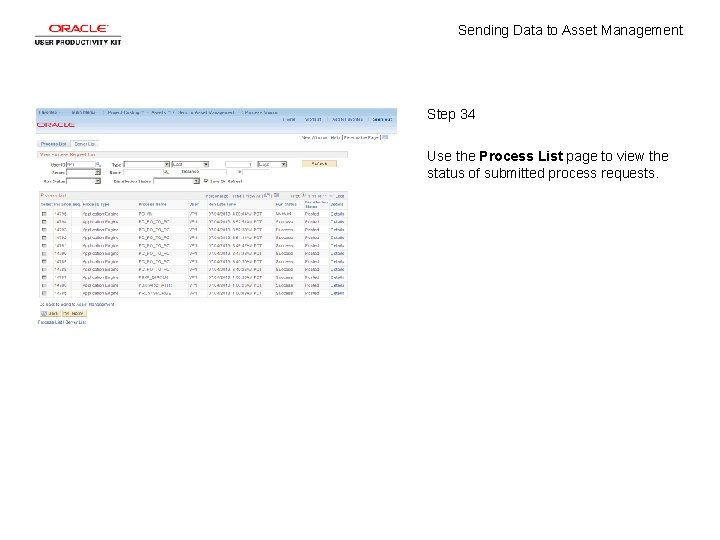
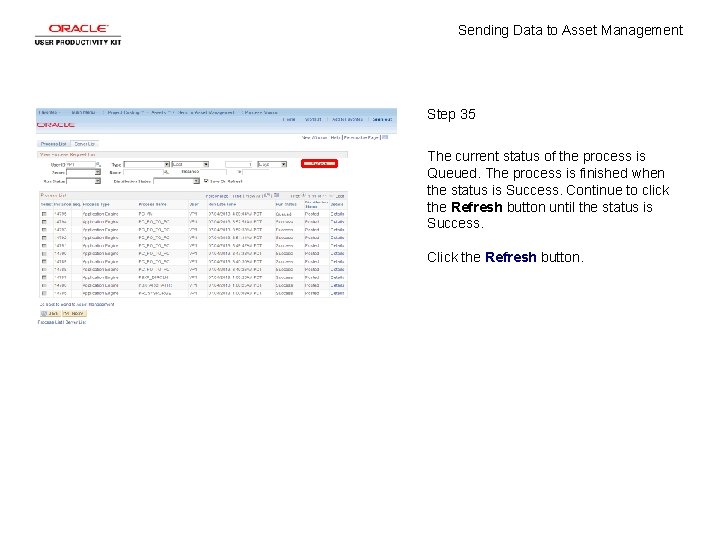
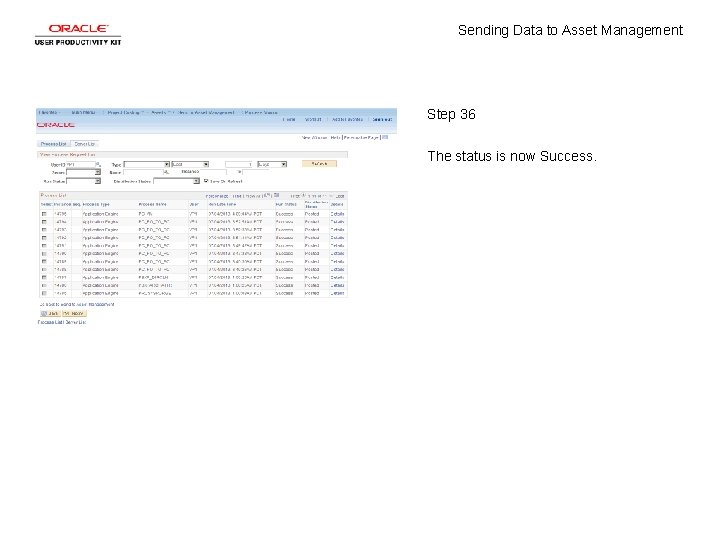
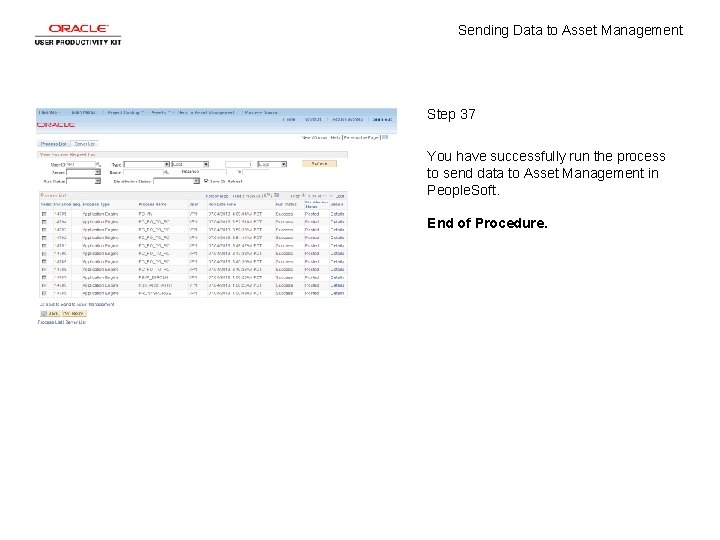
- Slides: 39
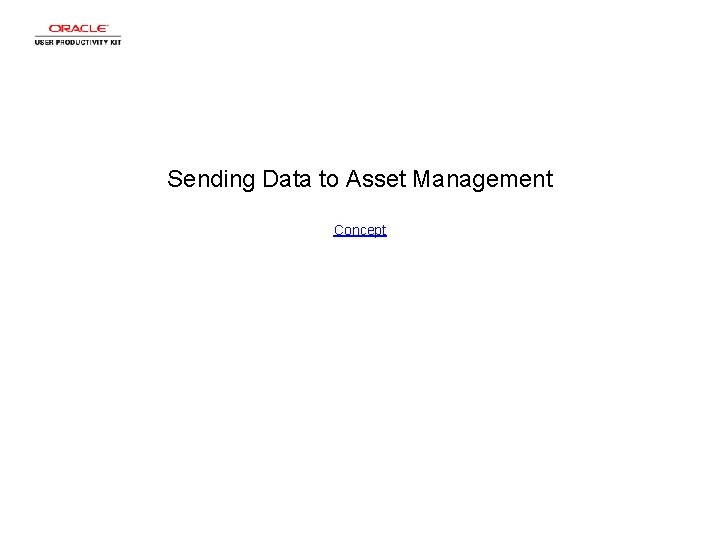
Sending Data to Asset Management Concept
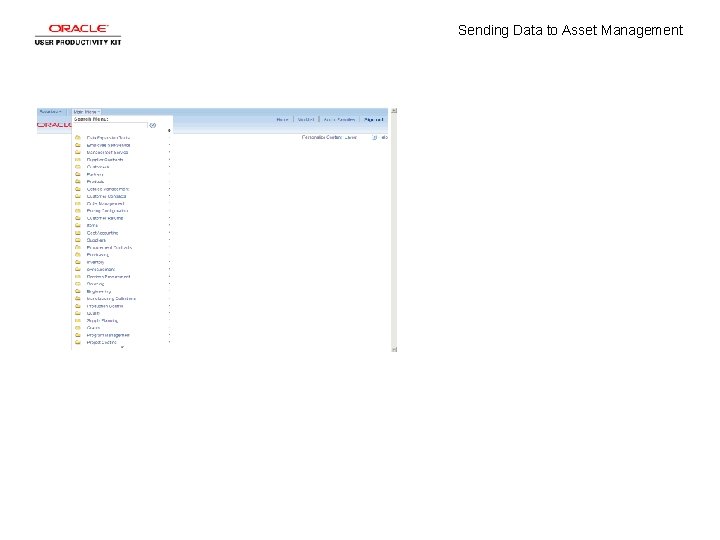
Sending Data to Asset Management
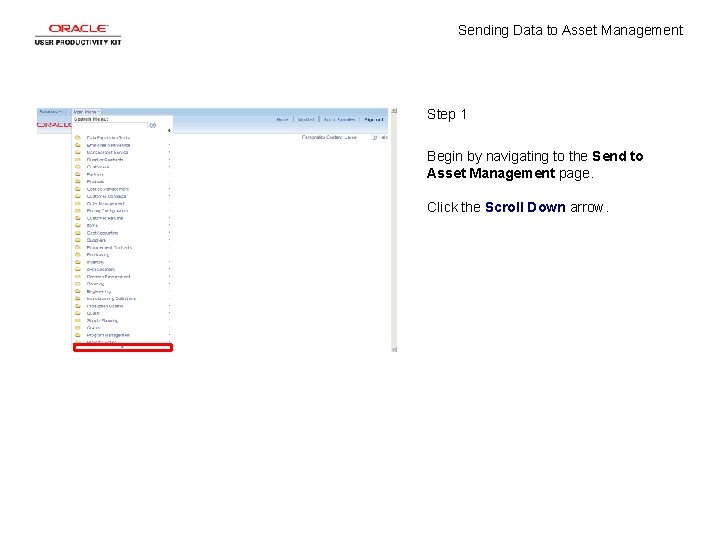
Sending Data to Asset Management Step 1 Begin by navigating to the Send to Asset Management page. Click the Scroll Down arrow.

Sending Data to Asset Management Step 2 Click the Project Costing menu.
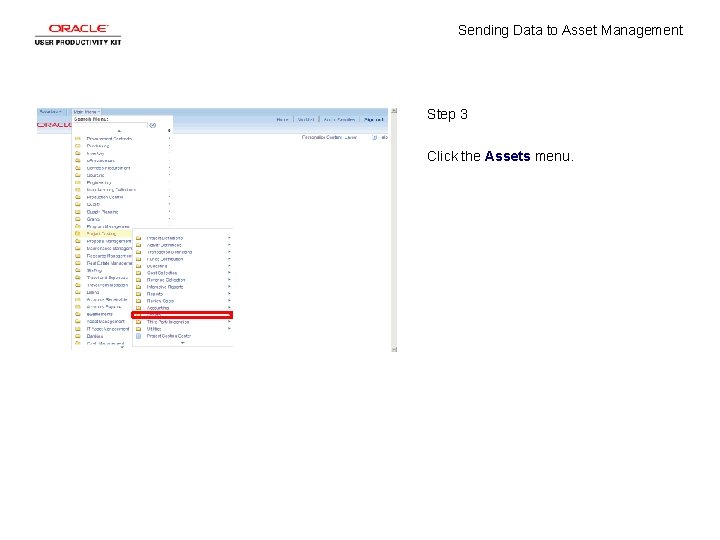
Sending Data to Asset Management Step 3 Click the Assets menu.
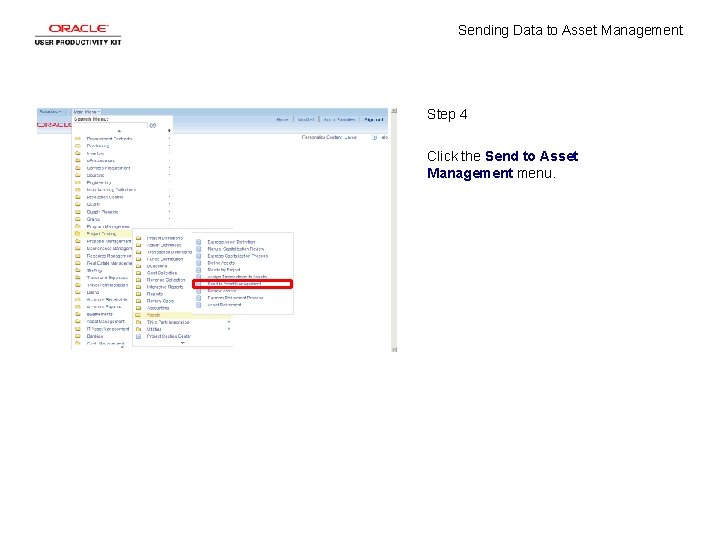
Sending Data to Asset Management Step 4 Click the Send to Asset Management menu.
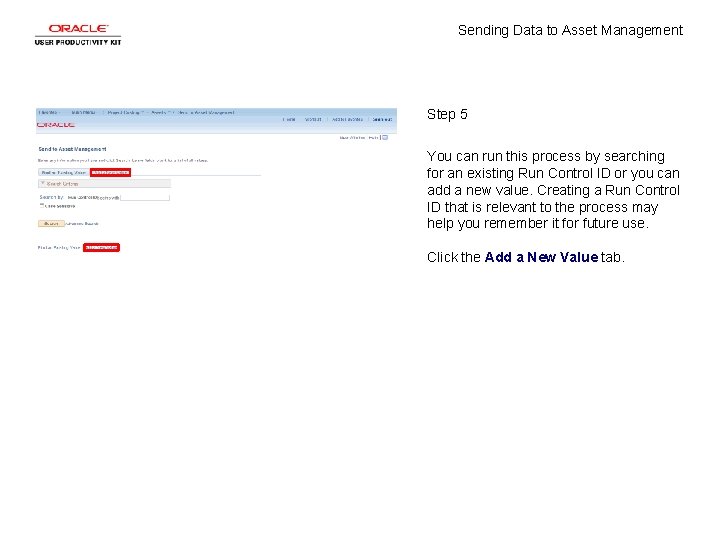
Sending Data to Asset Management Step 5 You can run this process by searching for an existing Run Control ID or you can add a new value. Creating a Run Control ID that is relevant to the process may help you remember it for future use. Click the Add a New Value tab.
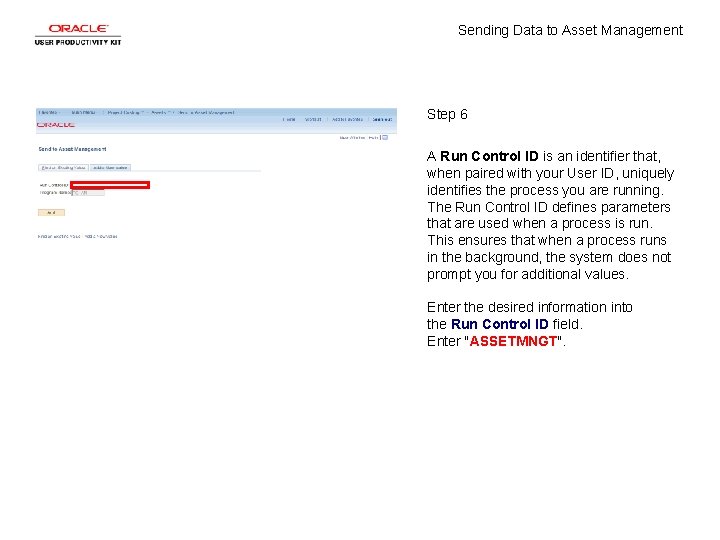
Sending Data to Asset Management Step 6 A Run Control ID is an identifier that, when paired with your User ID, uniquely identifies the process you are running. The Run Control ID defines parameters that are used when a process is run. This ensures that when a process runs in the background, the system does not prompt you for additional values. Enter the desired information into the Run Control ID field. Enter "ASSETMNGT".
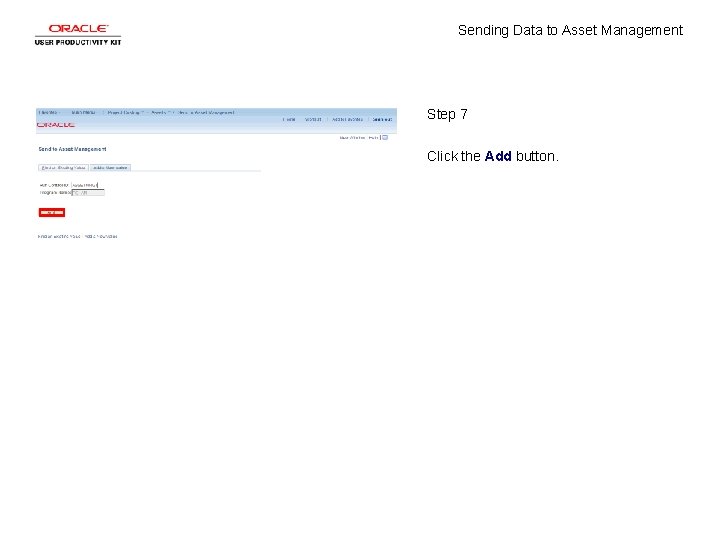
Sending Data to Asset Management Step 7 Click the Add button.
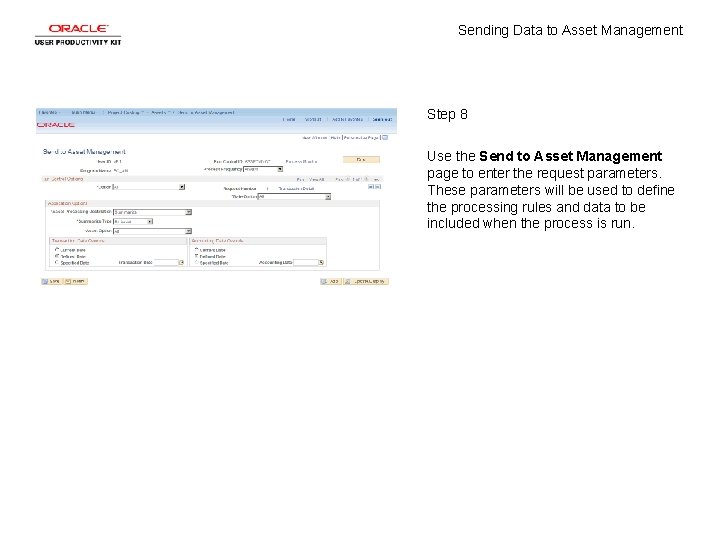
Sending Data to Asset Management Step 8 Use the Send to Asset Management page to enter the request parameters. These parameters will be used to define the processing rules and data to be included when the process is run.
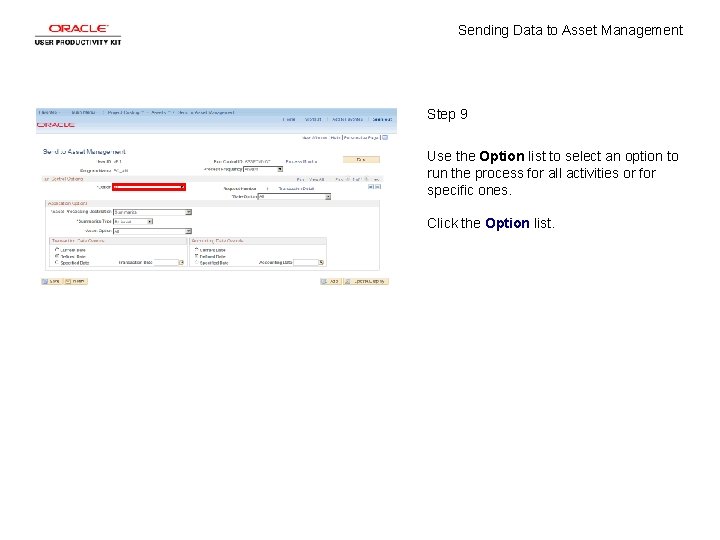
Sending Data to Asset Management Step 9 Use the Option list to select an option to run the process for all activities or for specific ones. Click the Option list.
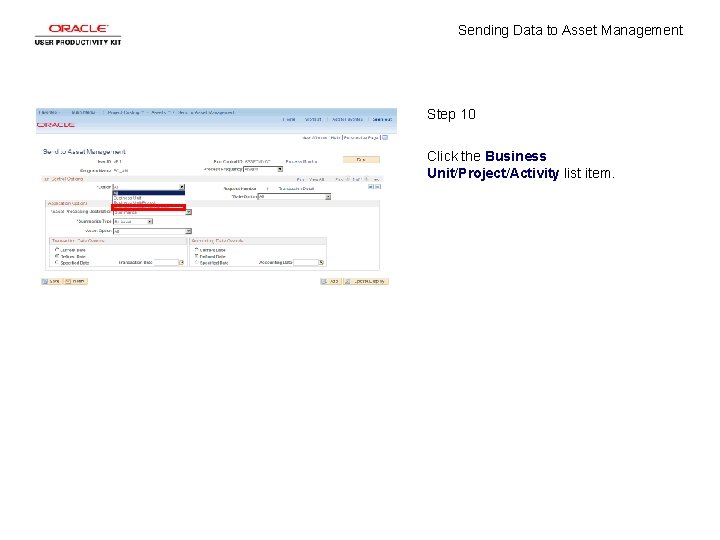
Sending Data to Asset Management Step 10 Click the Business Unit/Project/Activity list item.
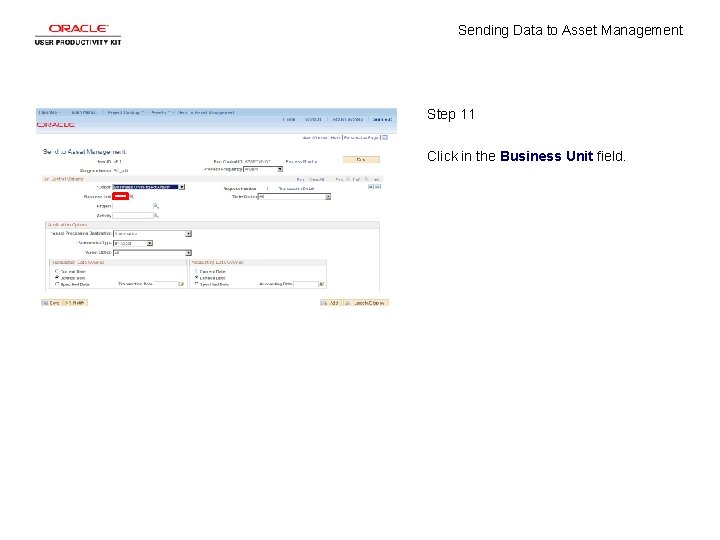
Sending Data to Asset Management Step 11 Click in the Business Unit field.
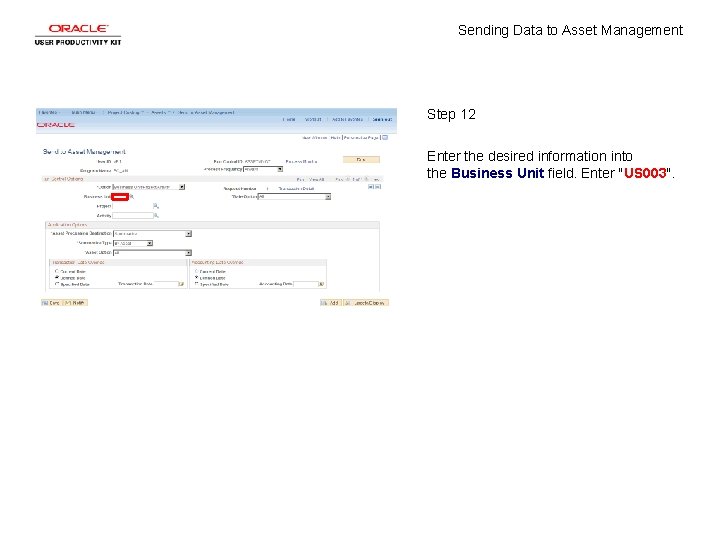
Sending Data to Asset Management Step 12 Enter the desired information into the Business Unit field. Enter "US 003".
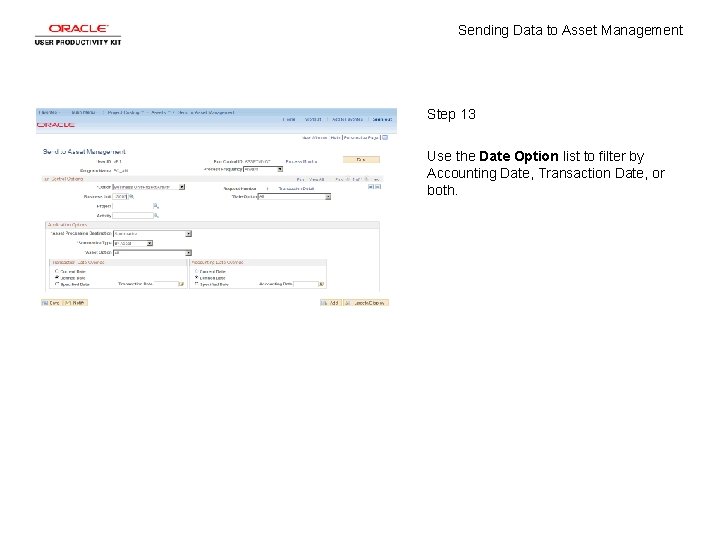
Sending Data to Asset Management Step 13 Use the Date Option list to filter by Accounting Date, Transaction Date, or both.
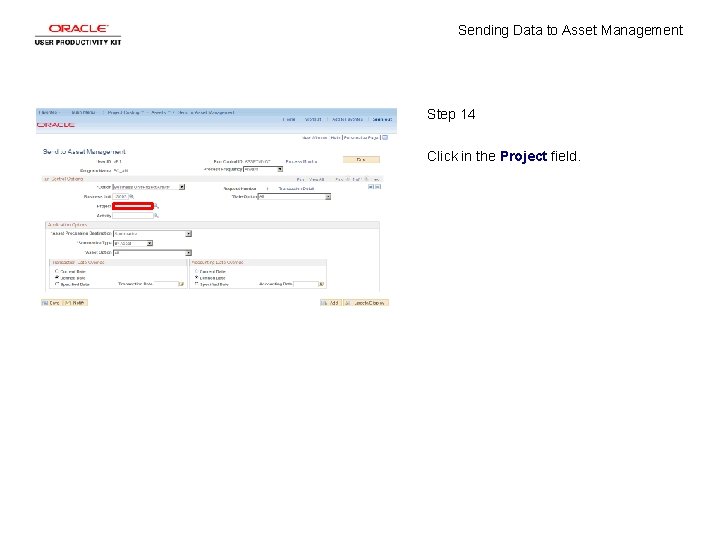
Sending Data to Asset Management Step 14 Click in the Project field.
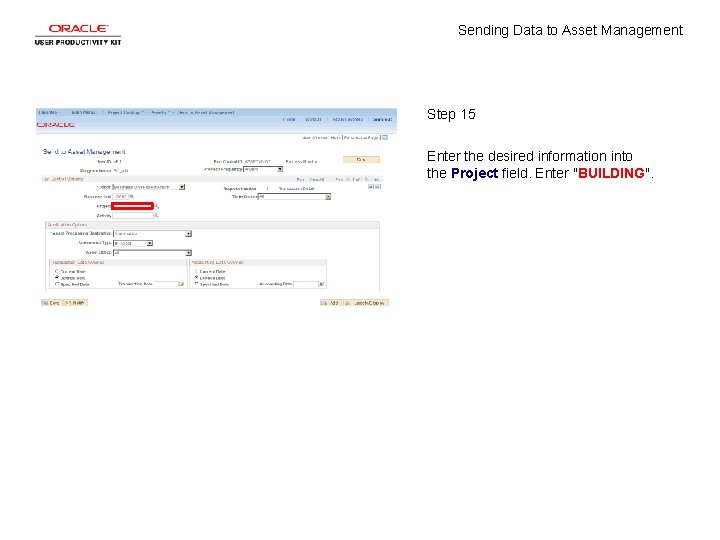
Sending Data to Asset Management Step 15 Enter the desired information into the Project field. Enter "BUILDING".
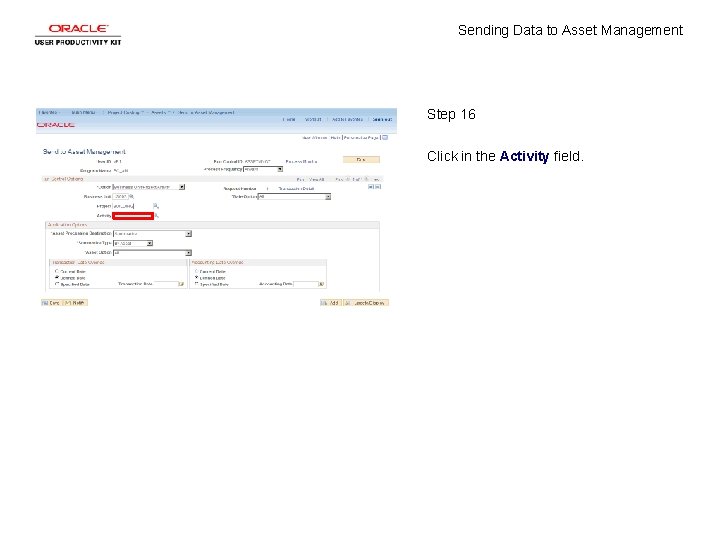
Sending Data to Asset Management Step 16 Click in the Activity field.
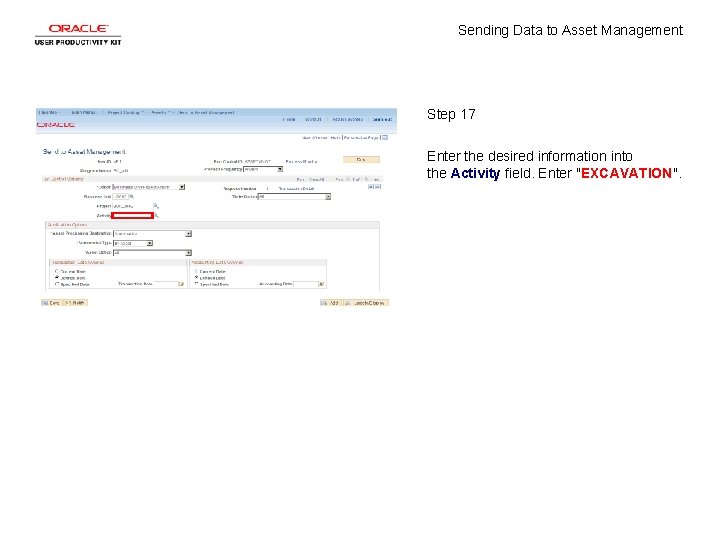
Sending Data to Asset Management Step 17 Enter the desired information into the Activity field. Enter "EXCAVATION".
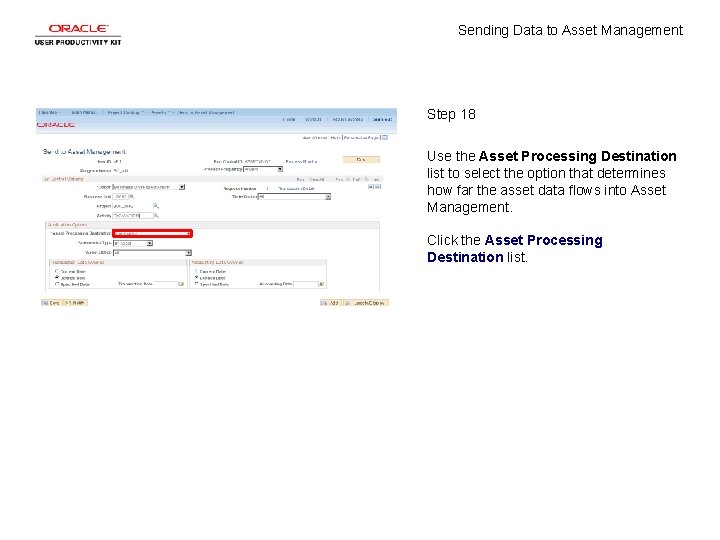
Sending Data to Asset Management Step 18 Use the Asset Processing Destination list to select the option that determines how far the asset data flows into Asset Management. Click the Asset Processing Destination list.
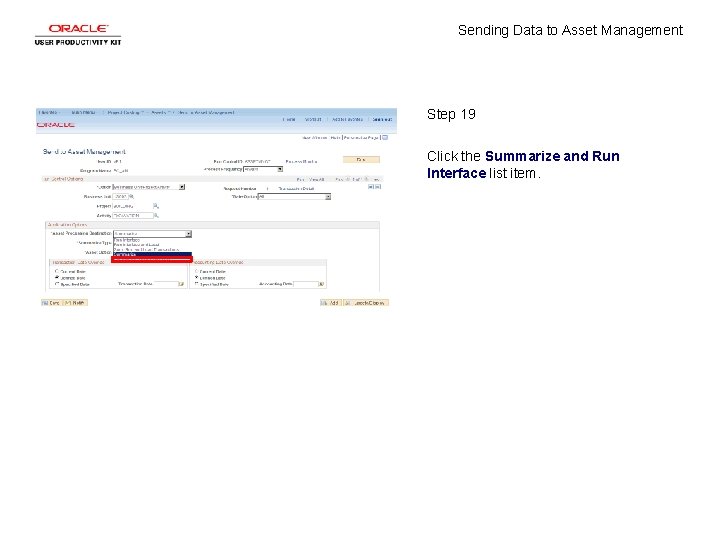
Sending Data to Asset Management Step 19 Click the Summarize and Run Interface list item.
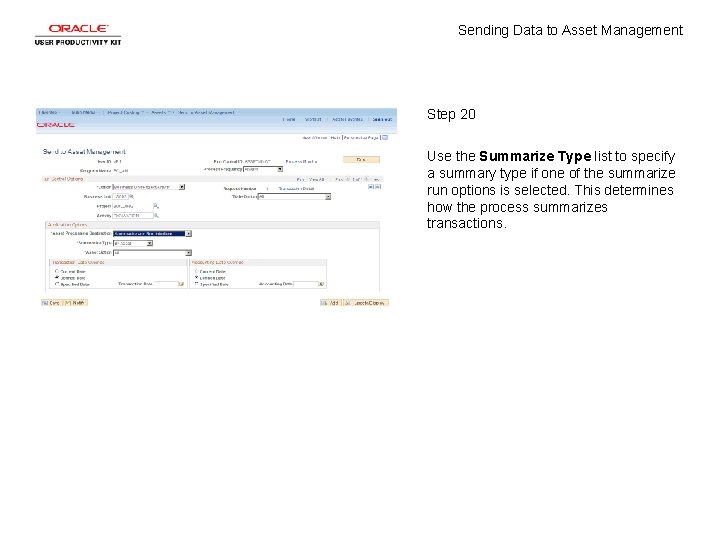
Sending Data to Asset Management Step 20 Use the Summarize Type list to specify a summary type if one of the summarize run options is selected. This determines how the process summarizes transactions.
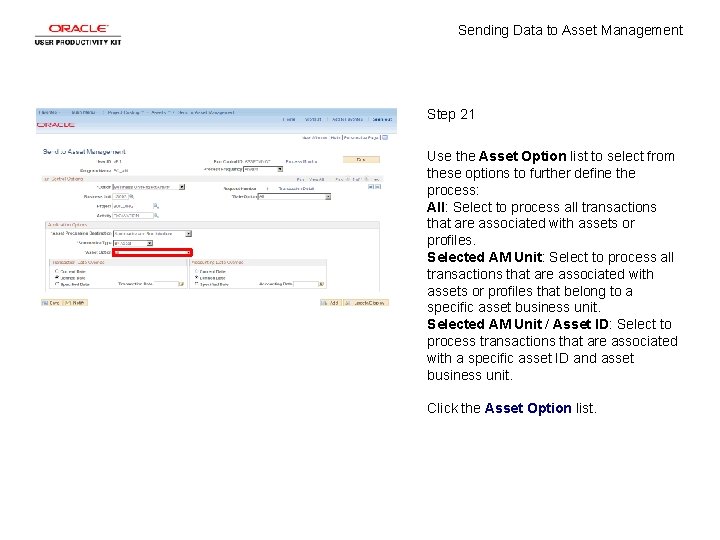
Sending Data to Asset Management Step 21 Use the Asset Option list to select from these options to further define the process: All: Select to process all transactions that are associated with assets or profiles. Selected AM Unit: Select to process all transactions that are associated with assets or profiles that belong to a specific asset business unit. Selected AM Unit / Asset ID: Select to process transactions that are associated with a specific asset ID and asset business unit. Click the Asset Option list.
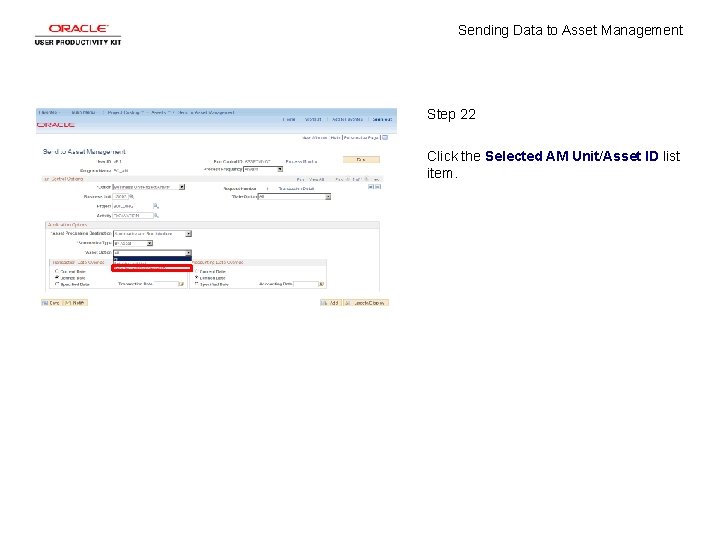
Sending Data to Asset Management Step 22 Click the Selected AM Unit/Asset ID list item.
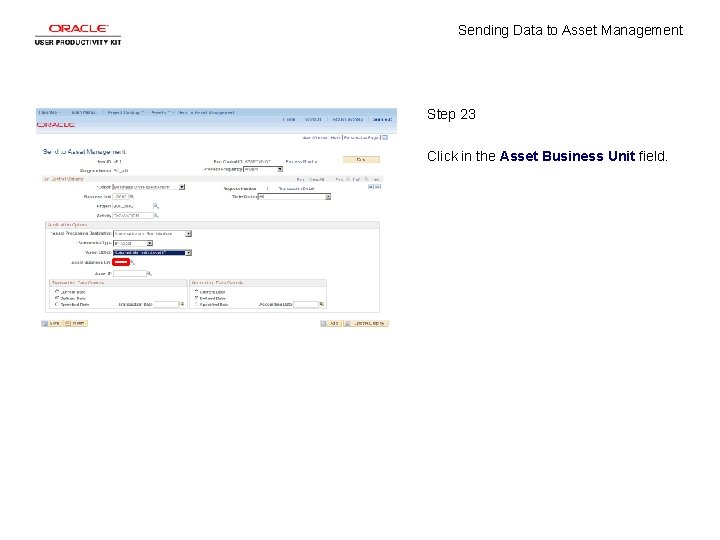
Sending Data to Asset Management Step 23 Click in the Asset Business Unit field.
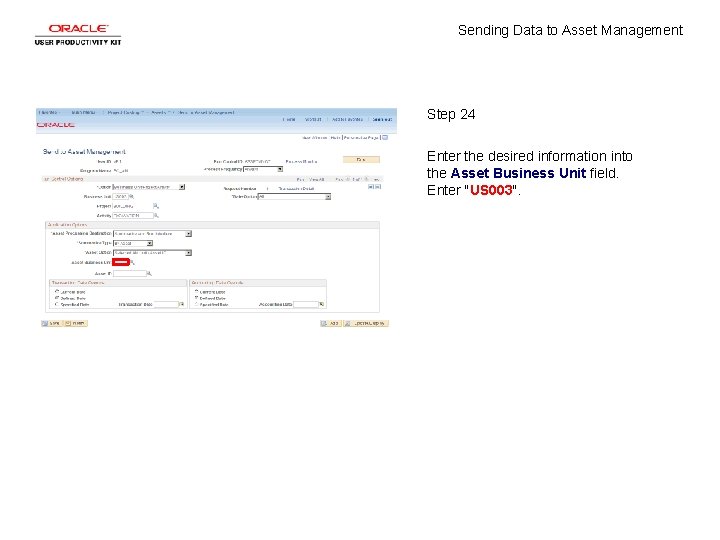
Sending Data to Asset Management Step 24 Enter the desired information into the Asset Business Unit field. Enter "US 003".
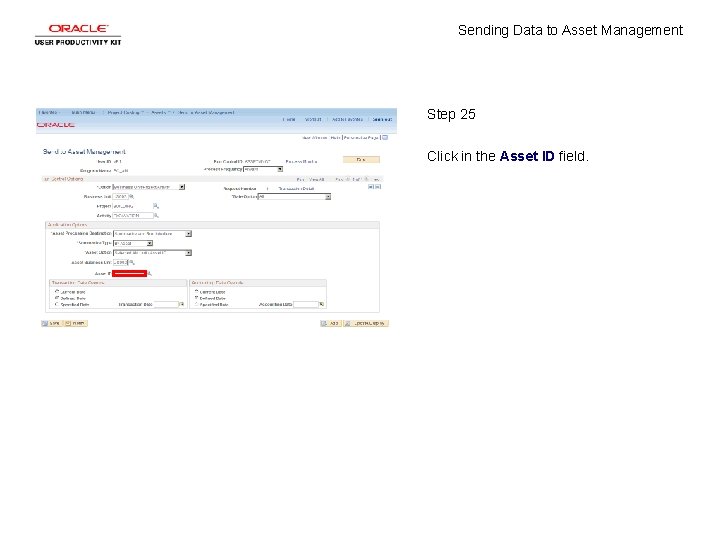
Sending Data to Asset Management Step 25 Click in the Asset ID field.
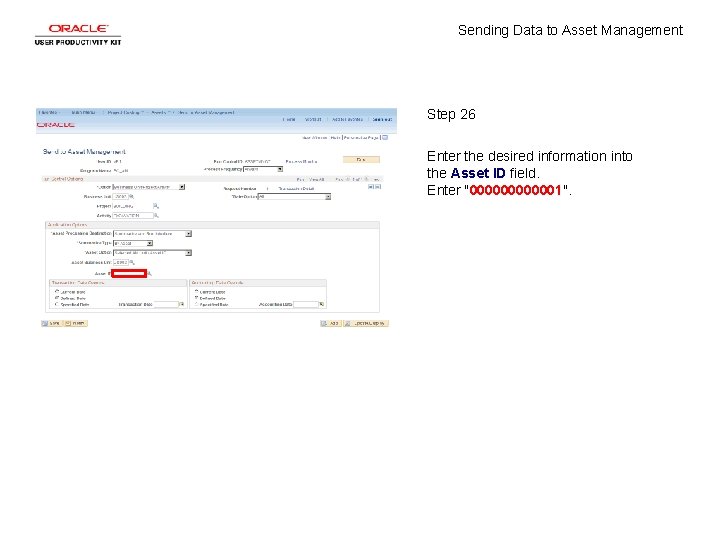
Sending Data to Asset Management Step 26 Enter the desired information into the Asset ID field. Enter "0000001".
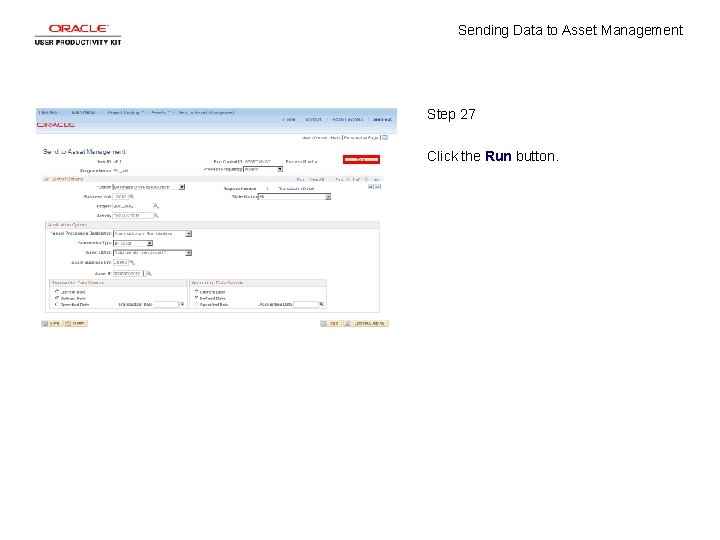
Sending Data to Asset Management Step 27 Click the Run button.
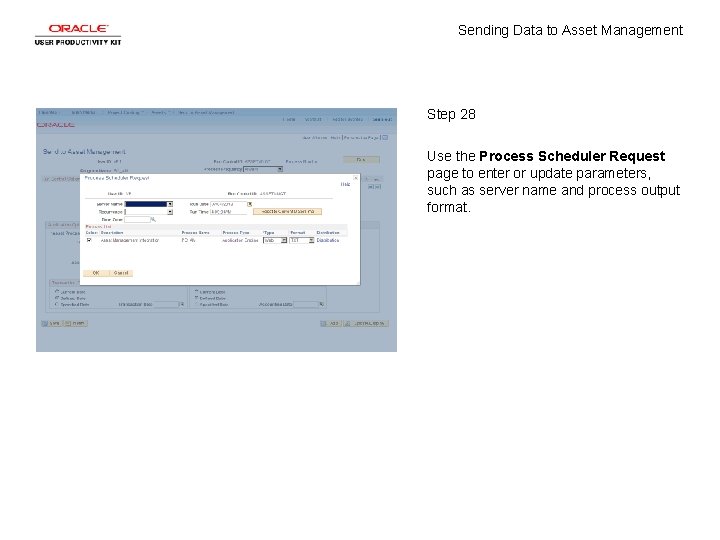
Sending Data to Asset Management Step 28 Use the Process Scheduler Request page to enter or update parameters, such as server name and process output format.
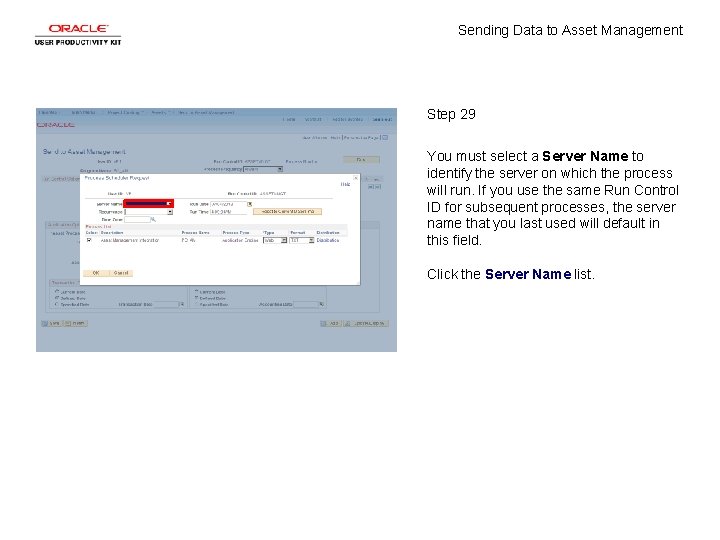
Sending Data to Asset Management Step 29 You must select a Server Name to identify the server on which the process will run. If you use the same Run Control ID for subsequent processes, the server name that you last used will default in this field. Click the Server Name list.
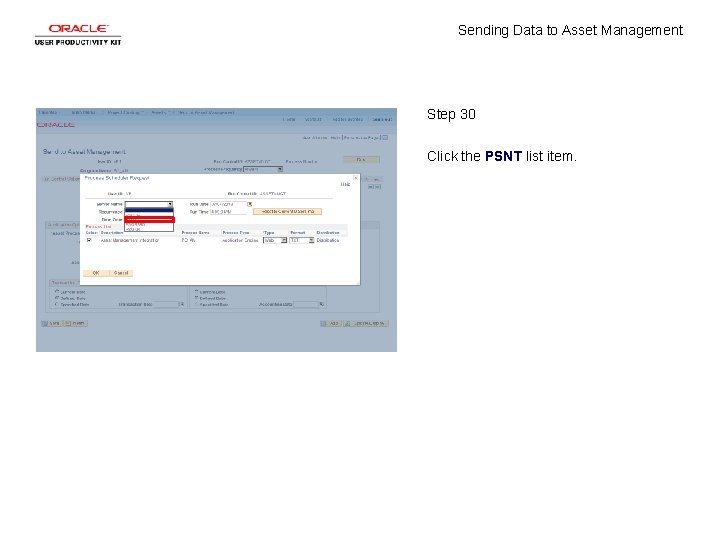
Sending Data to Asset Management Step 30 Click the PSNT list item.
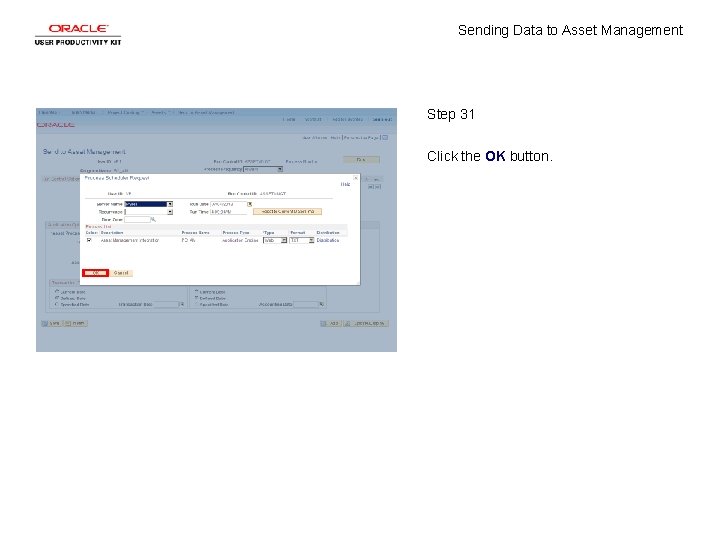
Sending Data to Asset Management Step 31 Click the OK button.
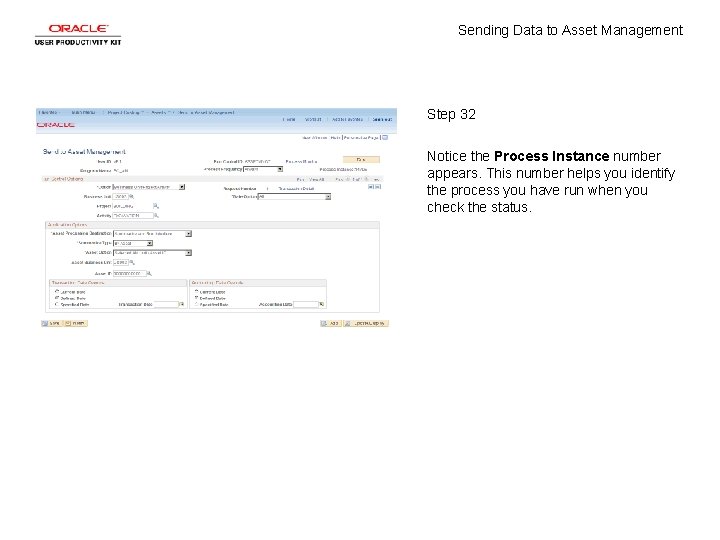
Sending Data to Asset Management Step 32 Notice the Process Instance number appears. This number helps you identify the process you have run when you check the status.
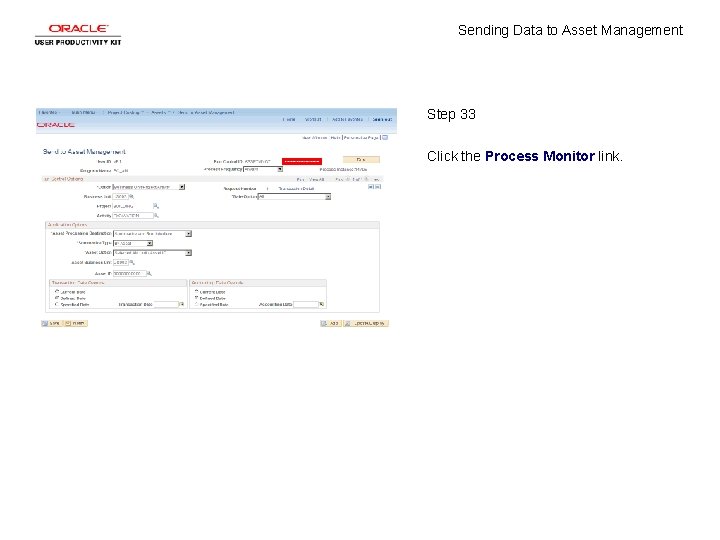
Sending Data to Asset Management Step 33 Click the Process Monitor link.
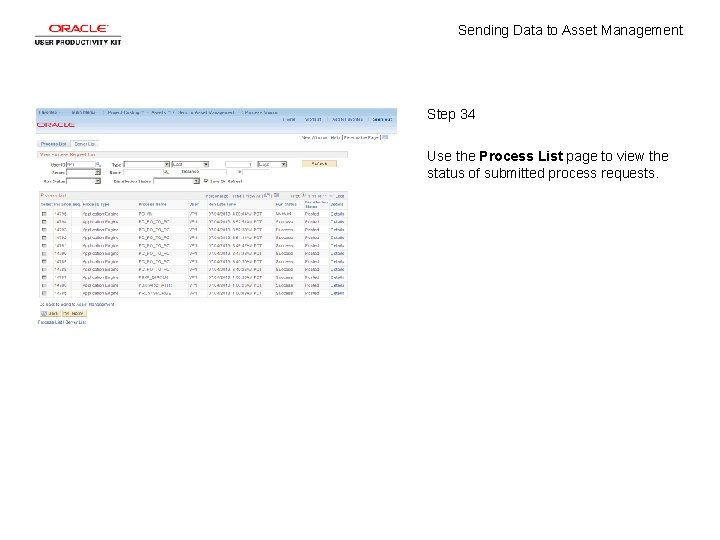
Sending Data to Asset Management Step 34 Use the Process List page to view the status of submitted process requests.
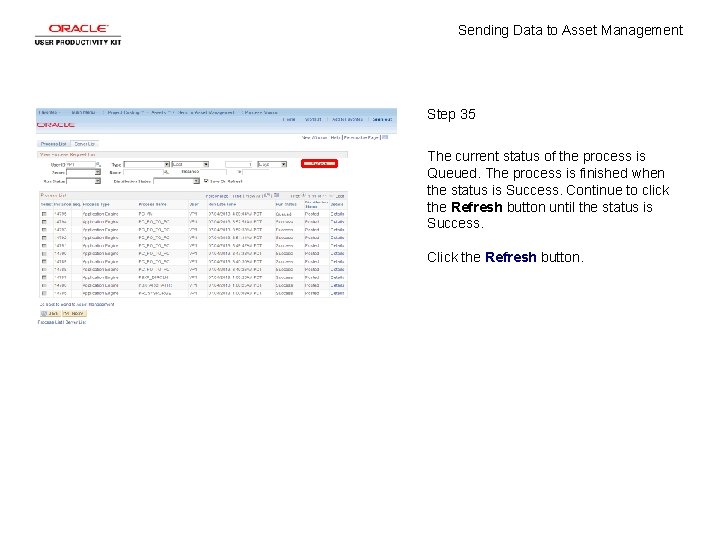
Sending Data to Asset Management Step 35 The current status of the process is Queued. The process is finished when the status is Success. Continue to click the Refresh button until the status is Success. Click the Refresh button.
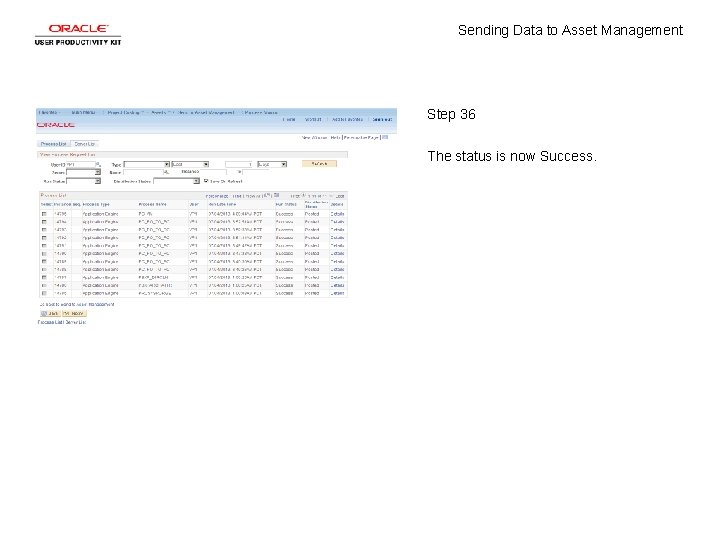
Sending Data to Asset Management Step 36 The status is now Success.
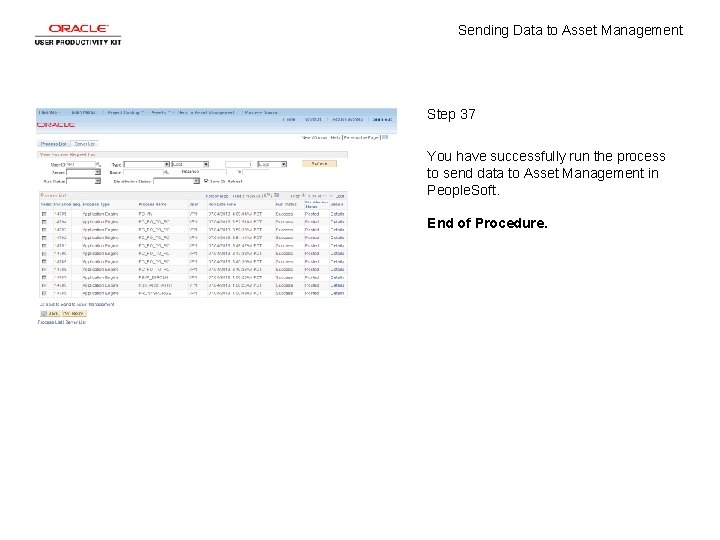
Sending Data to Asset Management Step 37 You have successfully run the process to send data to Asset Management in People. Soft. End of Procedure.
 Managing assets vs asset management
Managing assets vs asset management Data-sending trojan
Data-sending trojan Purpose of writing business letter
Purpose of writing business letter Email class diagram
Email class diagram Sample email for sending resume
Sample email for sending resume Communication in general is process of sending
Communication in general is process of sending Sending synonyms
Sending synonyms Means of sending or receiving information is called
Means of sending or receiving information is called Sending and receiving signals are special constructs of
Sending and receiving signals are special constructs of Send forth prayer
Send forth prayer Vcmm vanguard
Vcmm vanguard Tivoli asset management
Tivoli asset management Social media for asset managers
Social media for asset managers Unity
Unity Sysaid it asset management
Sysaid it asset management Roof asset management software
Roof asset management software Pensum asset management
Pensum asset management Oracle enterprise asset management software
Oracle enterprise asset management software Triple a portfolio management software
Triple a portfolio management software Maximo pm forecasting
Maximo pm forecasting Premier asset management llc
Premier asset management llc It asset management sop
It asset management sop Sap ips
Sap ips Dell waybill
Dell waybill Cherwell inventory management
Cherwell inventory management Who owns brookfield asset management
Who owns brookfield asset management Automate asset management
Automate asset management National financial management
National financial management Software asset management microsoft
Software asset management microsoft Asset identification risk management
Asset identification risk management Managing assets vs asset management
Managing assets vs asset management Lawrence park credit strategies
Lawrence park credit strategies Industrial asset management llc
Industrial asset management llc Csam doj
Csam doj Cipfa asset management
Cipfa asset management Water asset management
Water asset management Ellipse software
Ellipse software Asset management east sussex
Asset management east sussex Asset identification risk management
Asset identification risk management Zoho management engine
Zoho management engine