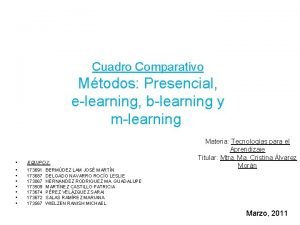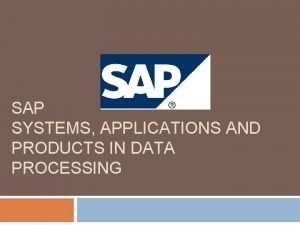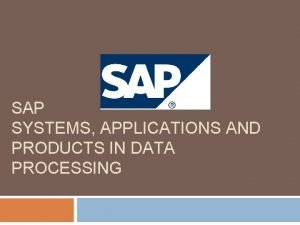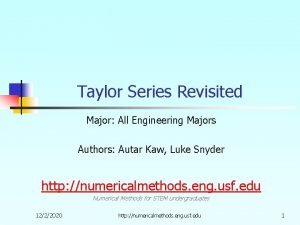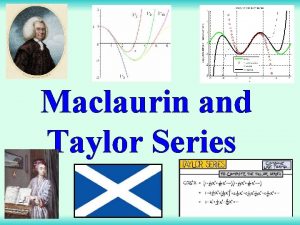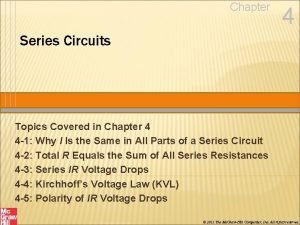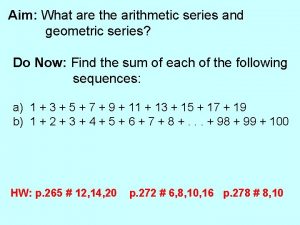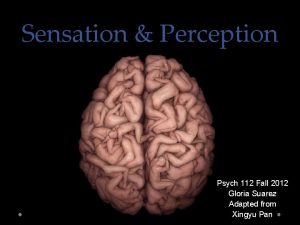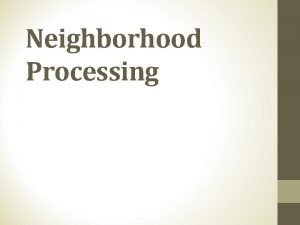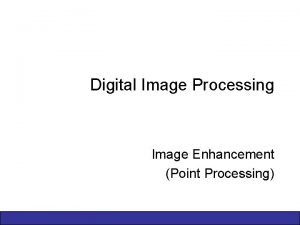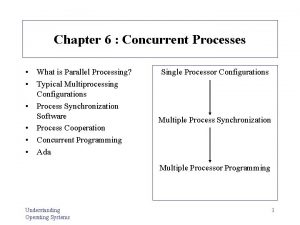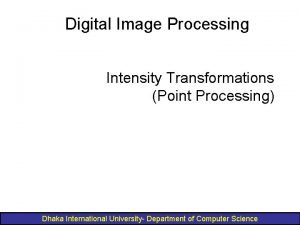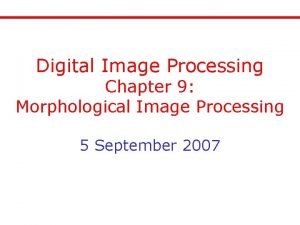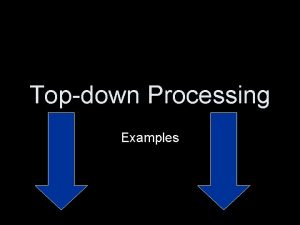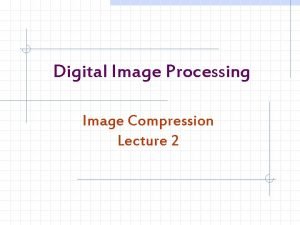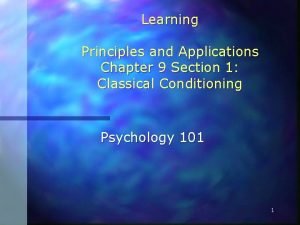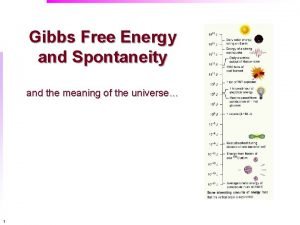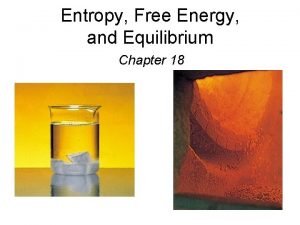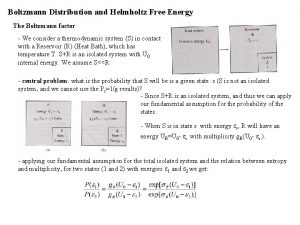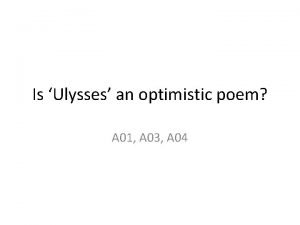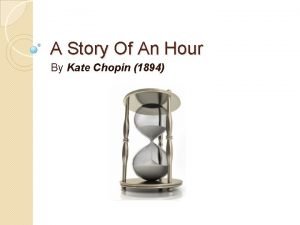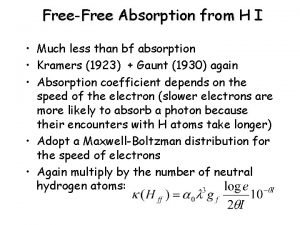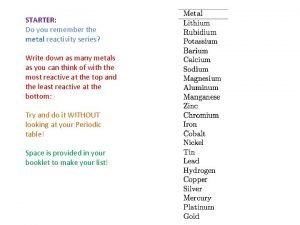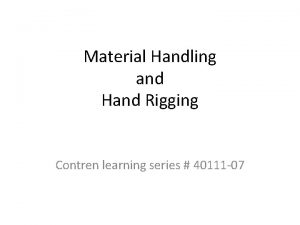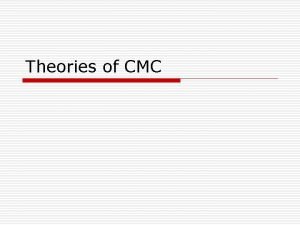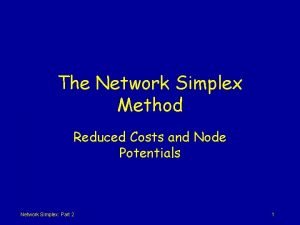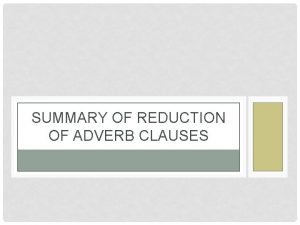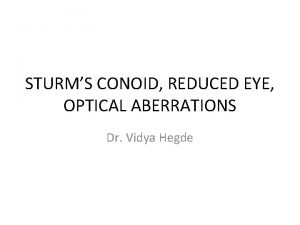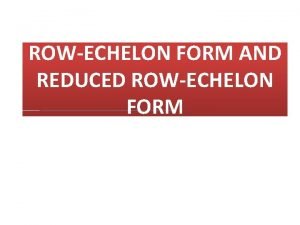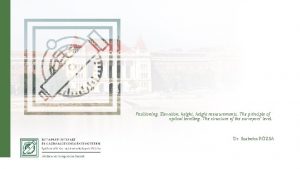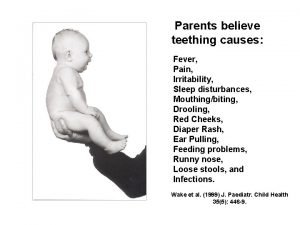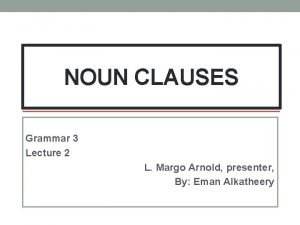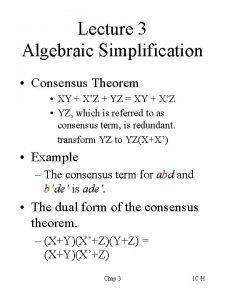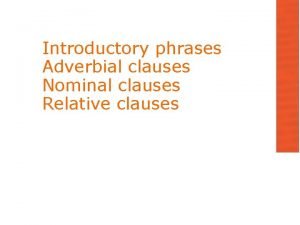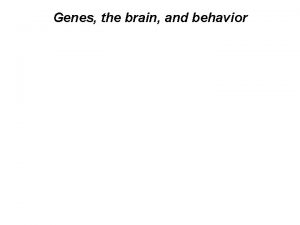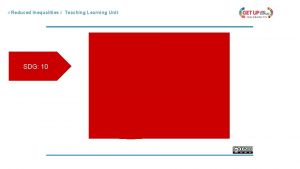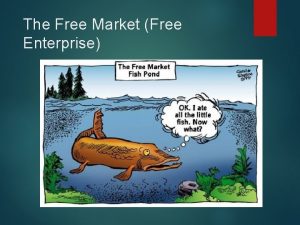selfpaced e Learning series Processing Free Reduced Applications
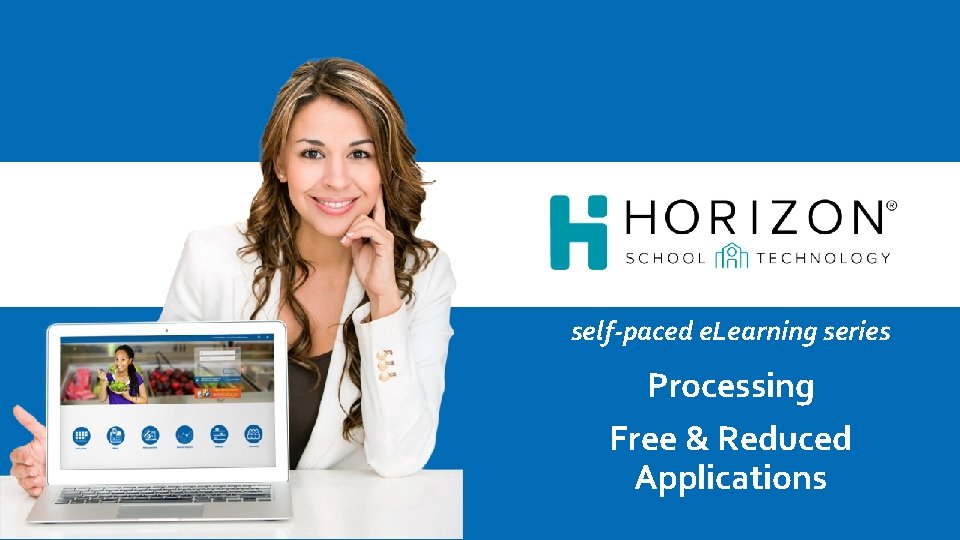
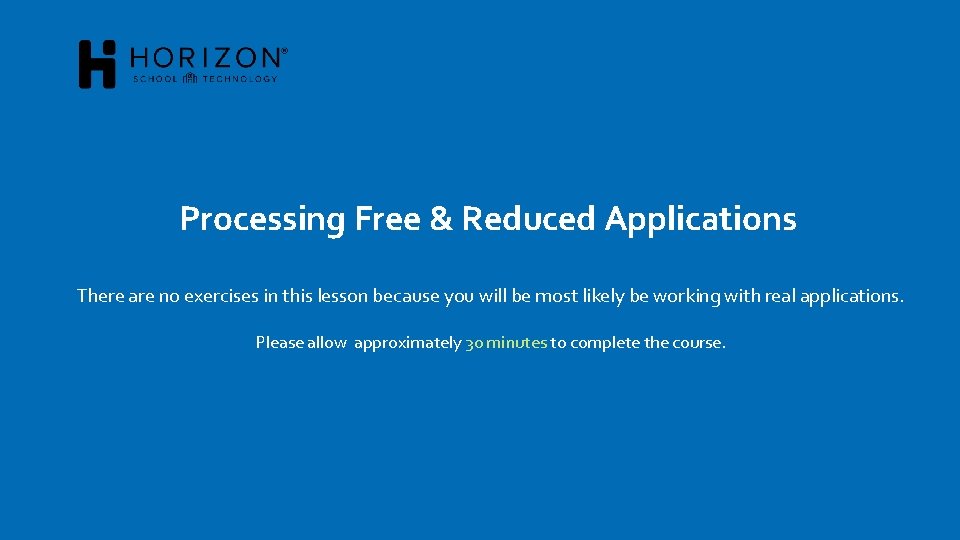
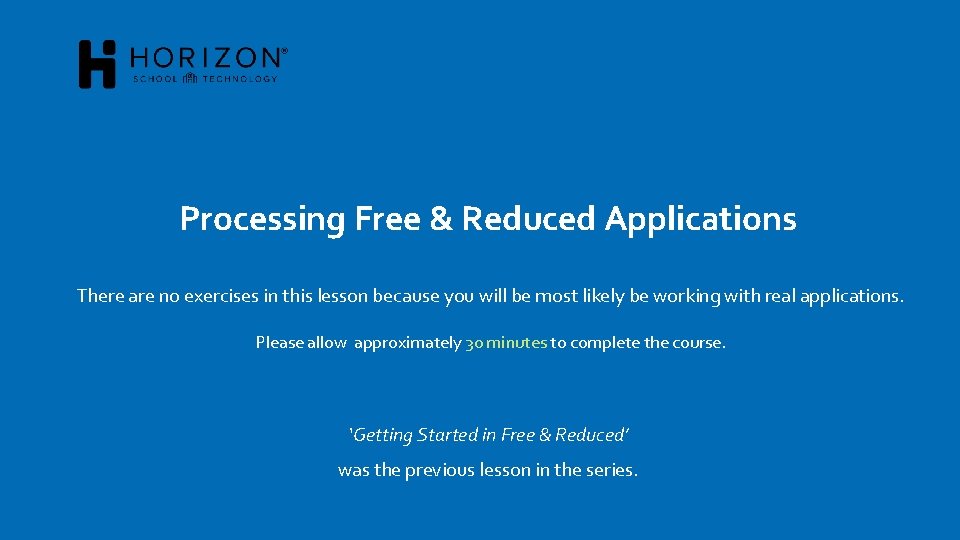
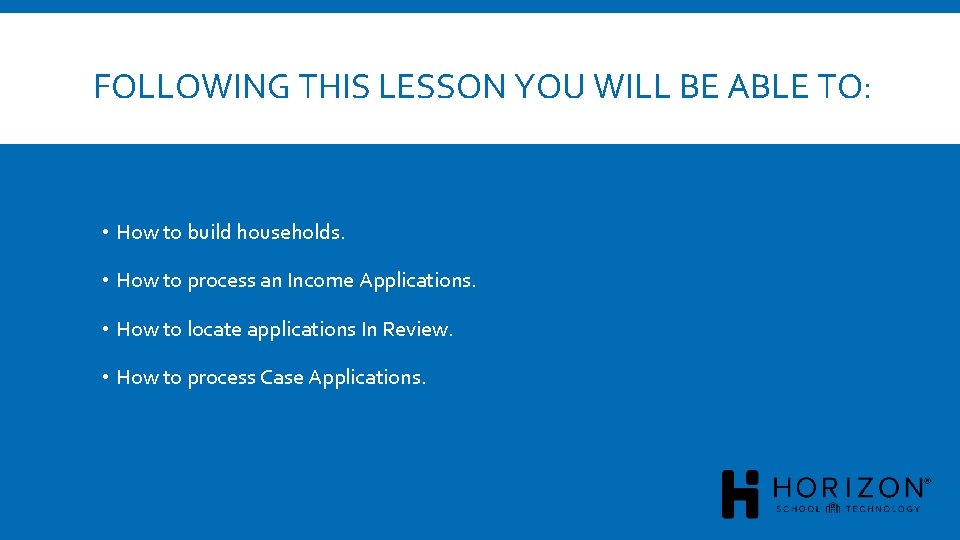
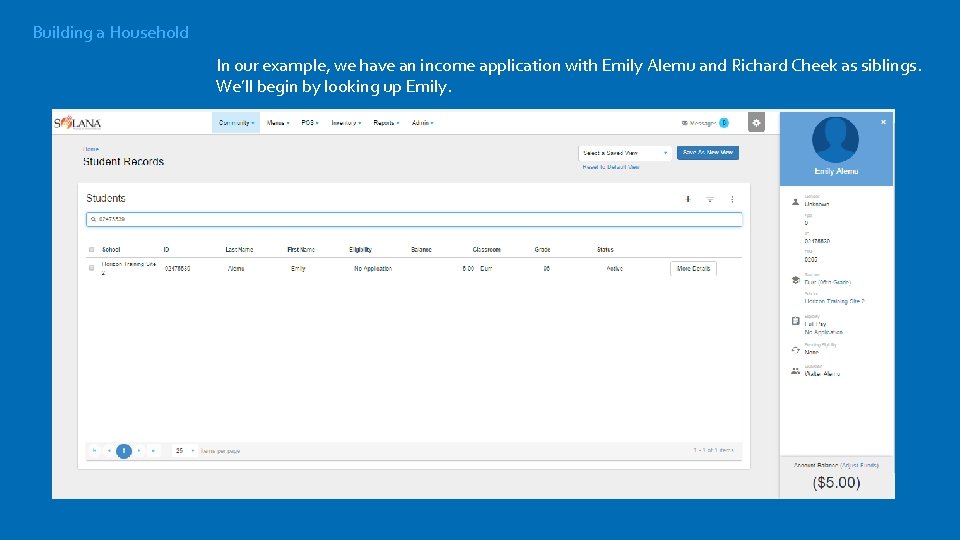
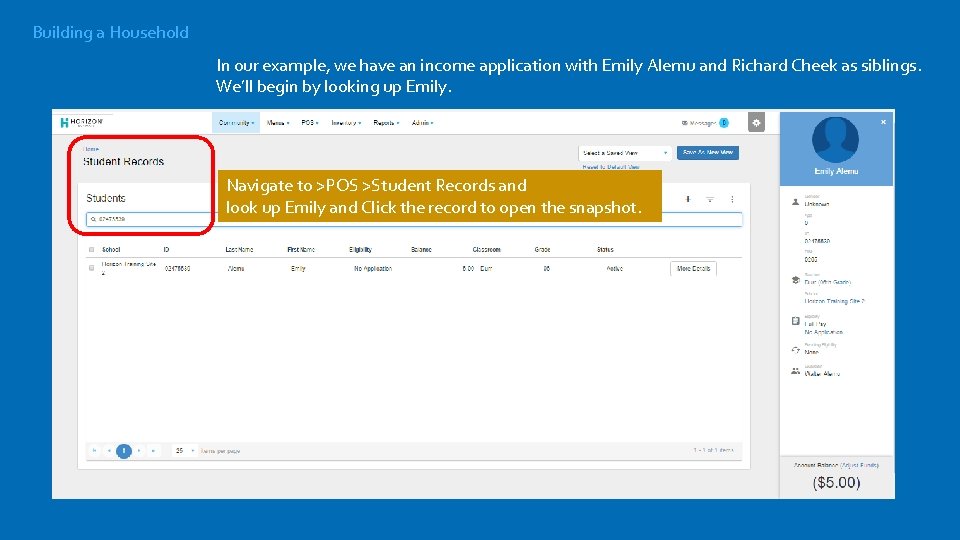
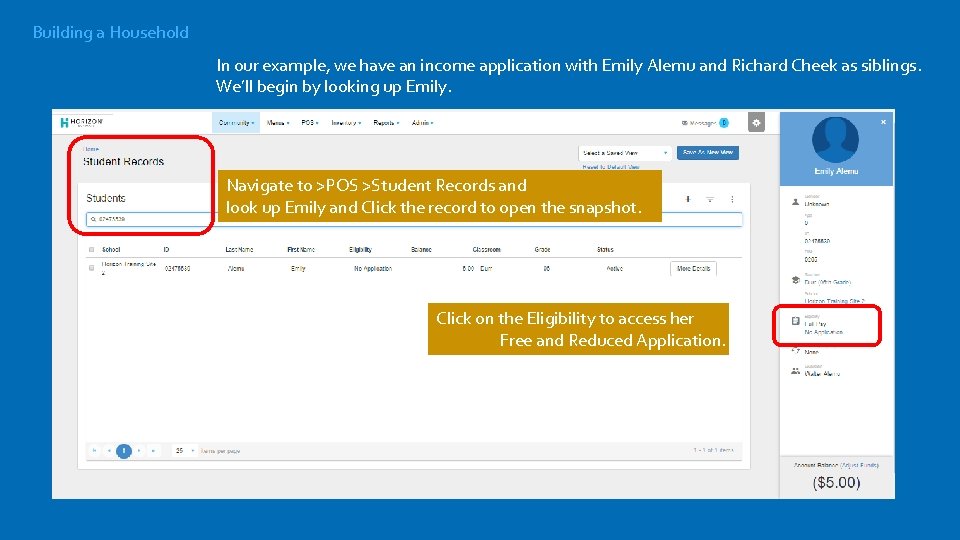
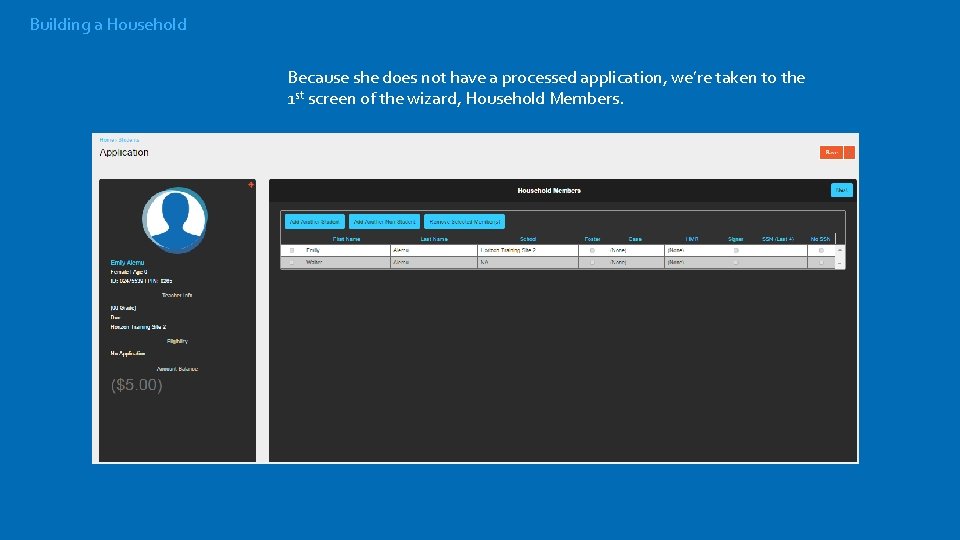
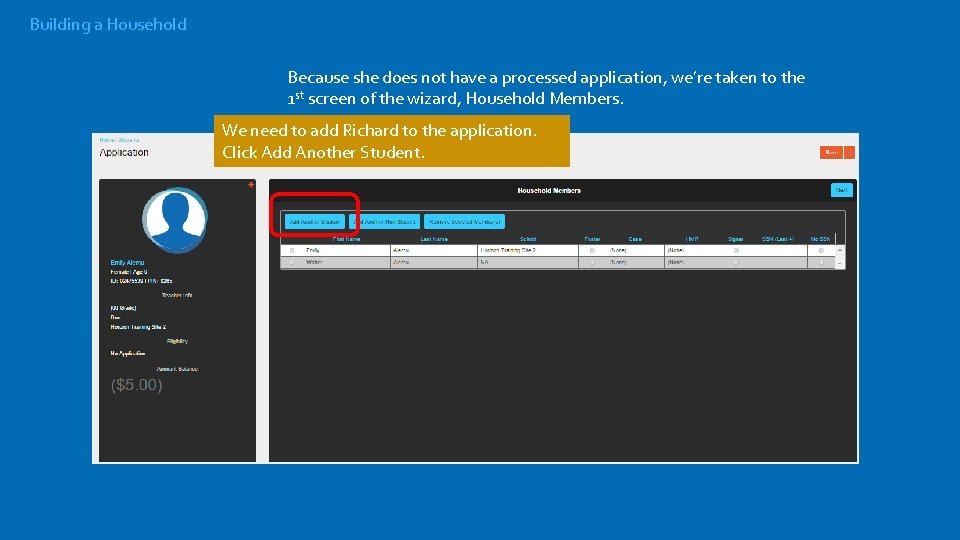
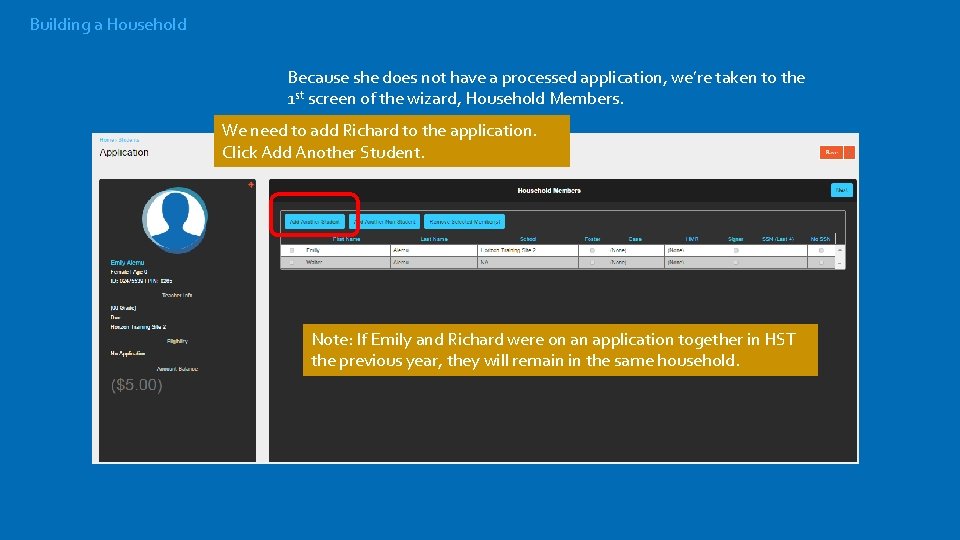
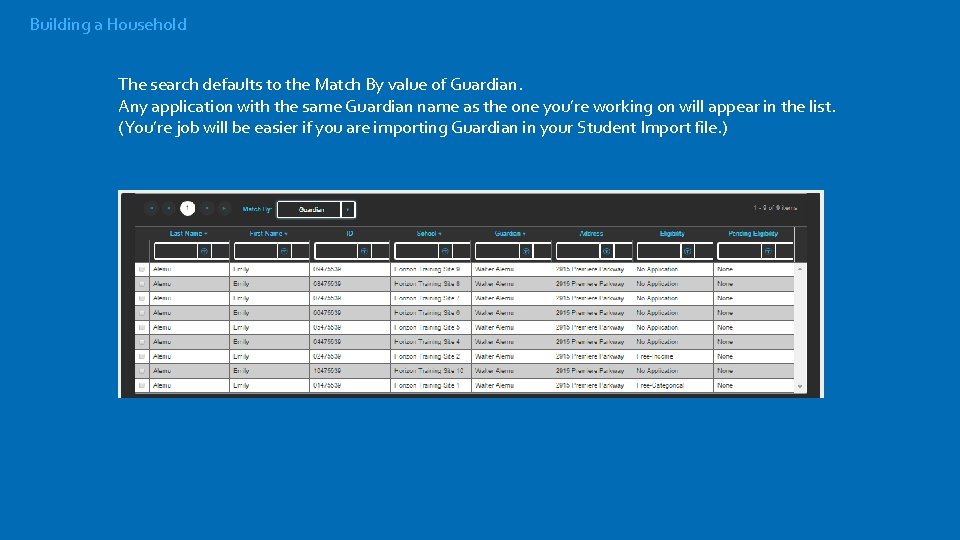
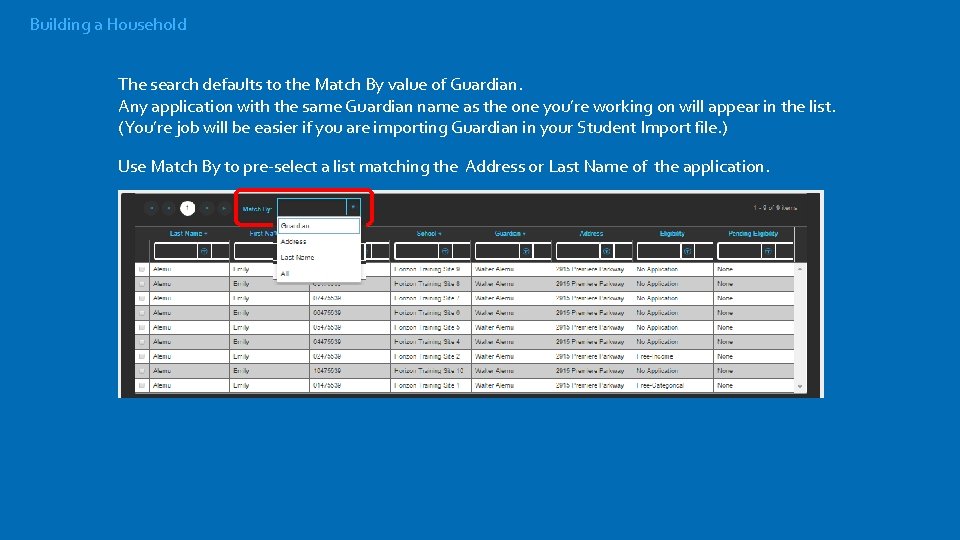
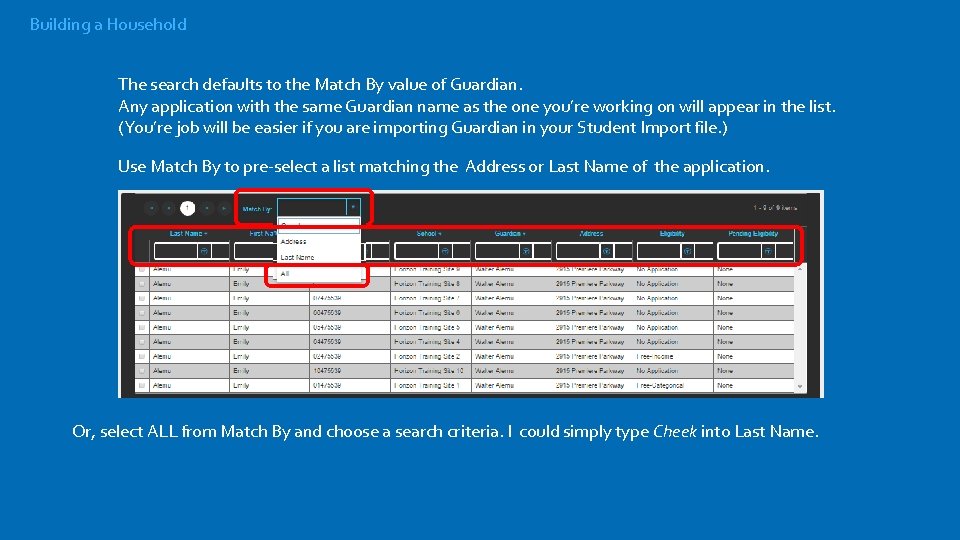
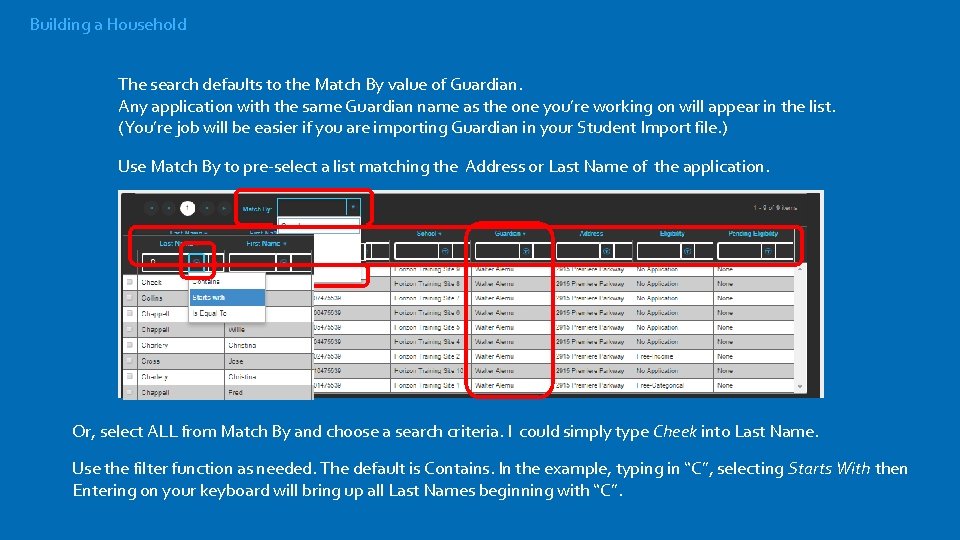
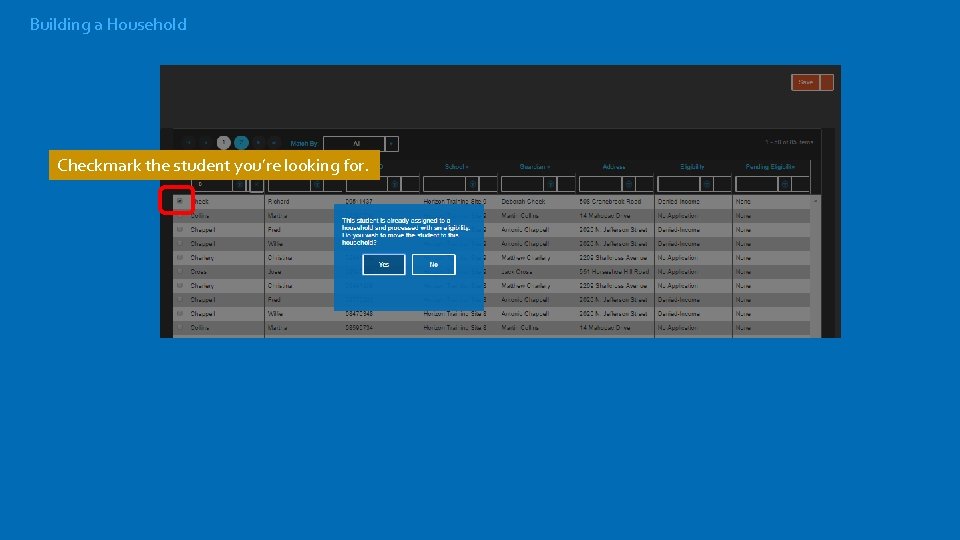
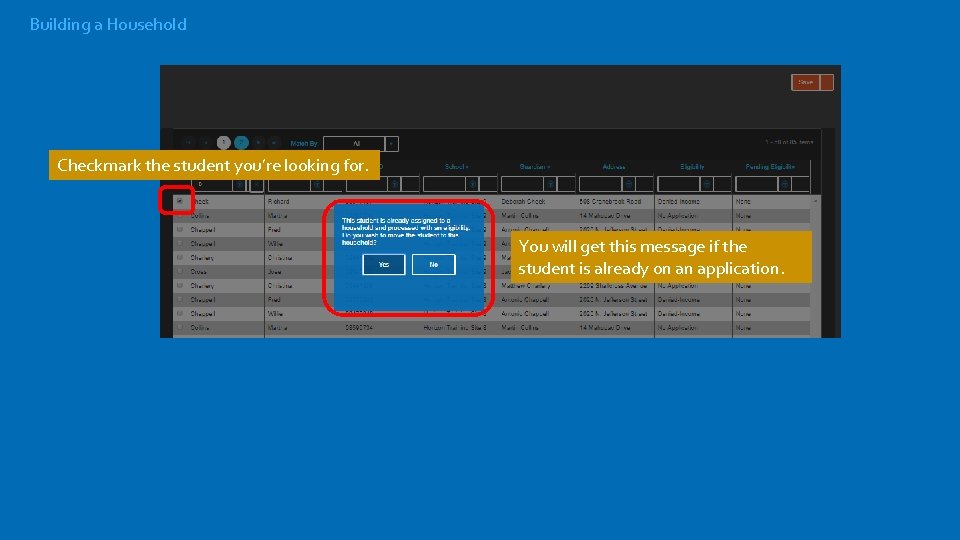
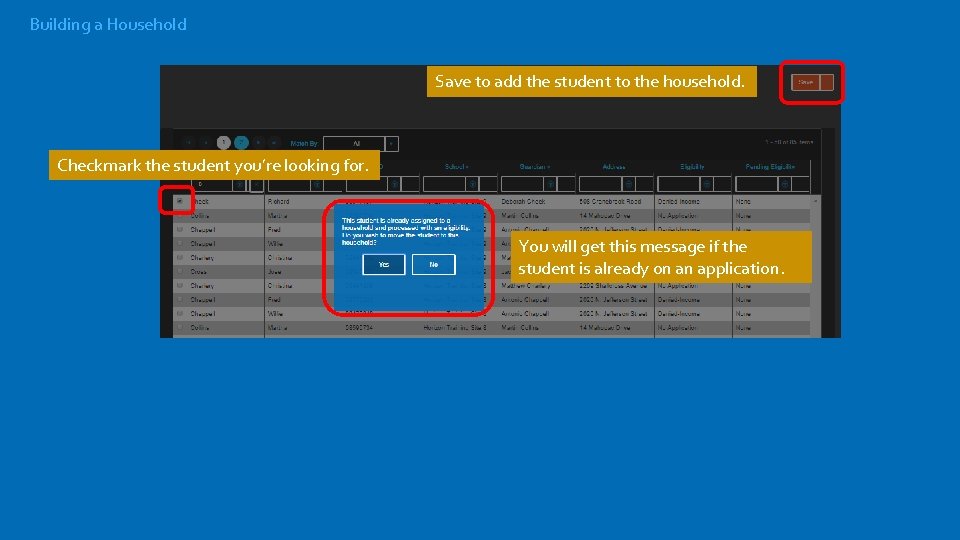
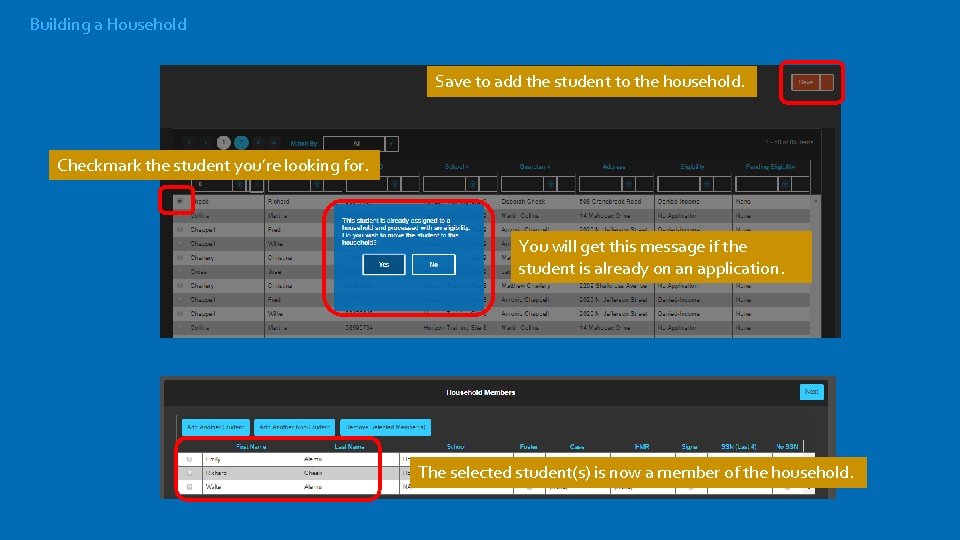
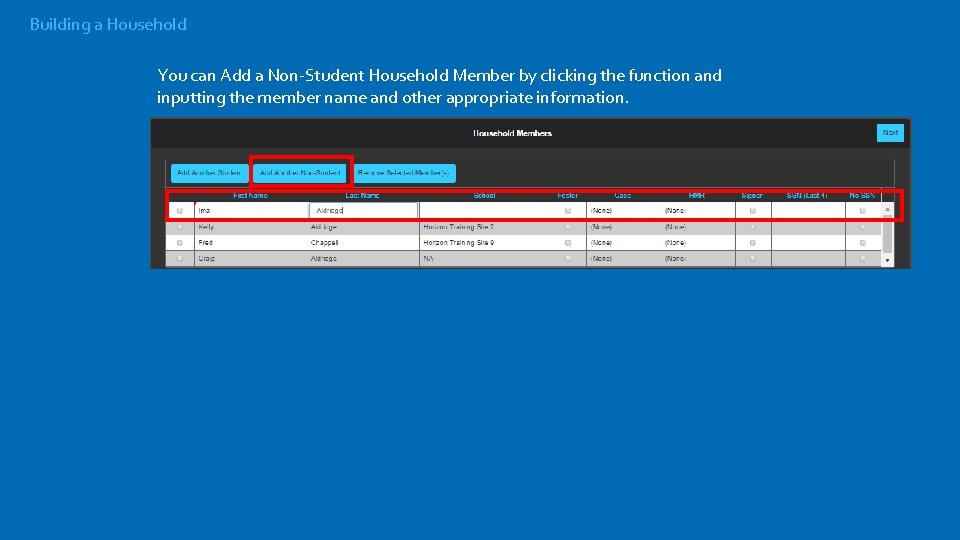
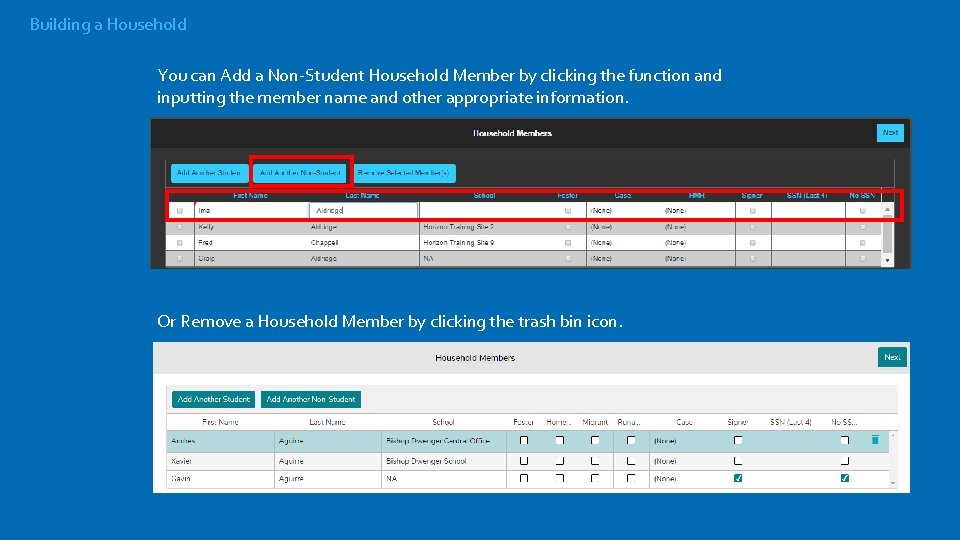
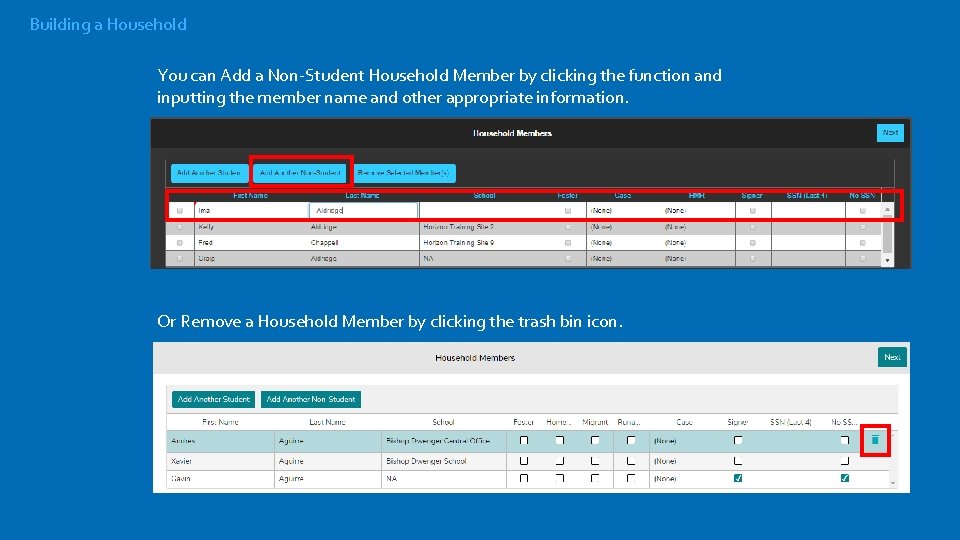
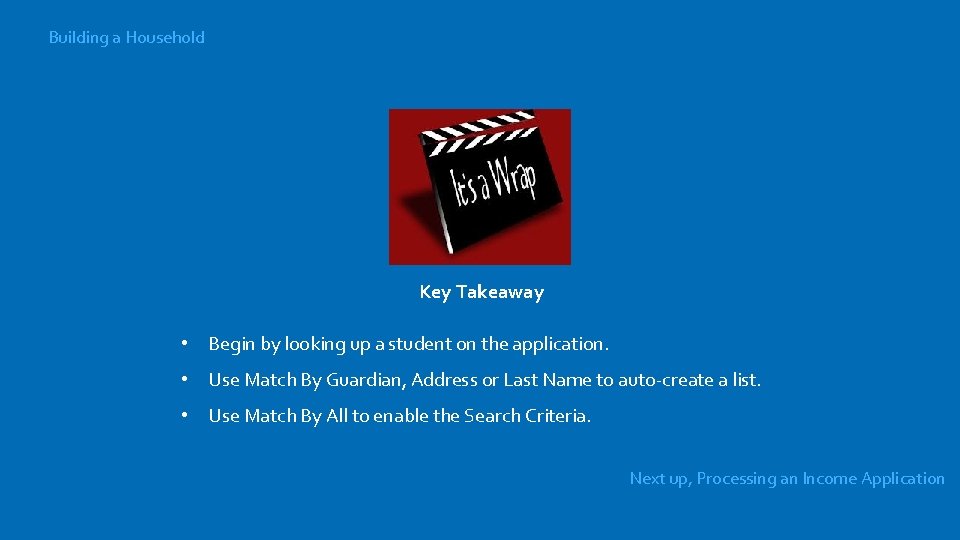
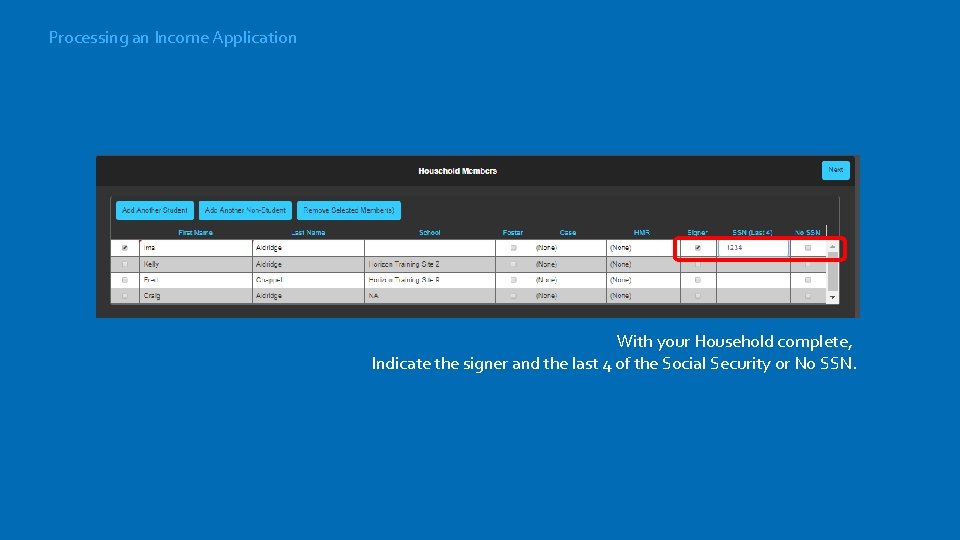
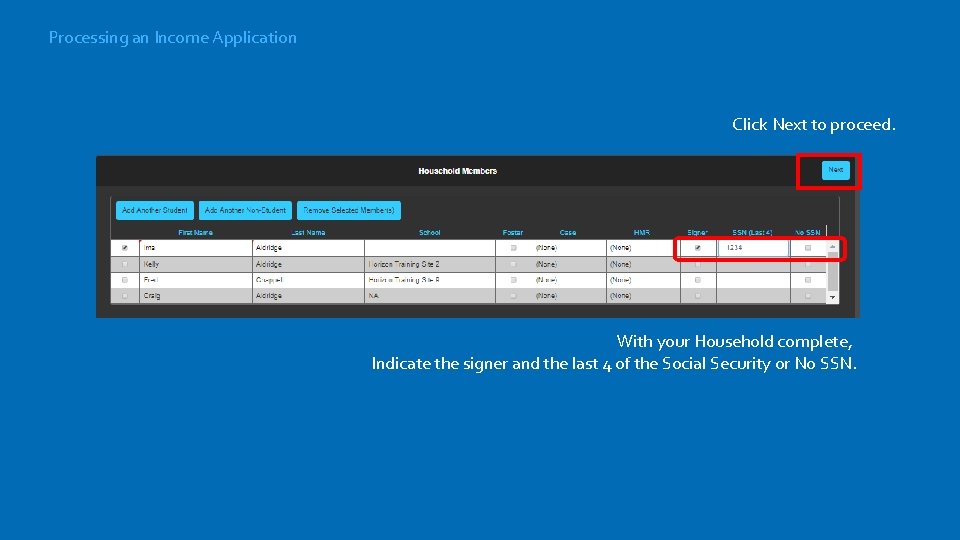
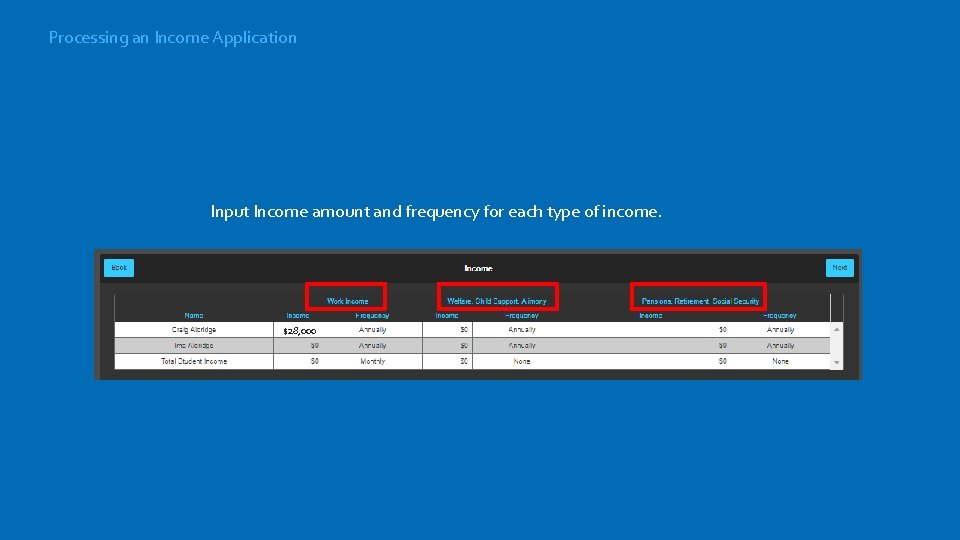
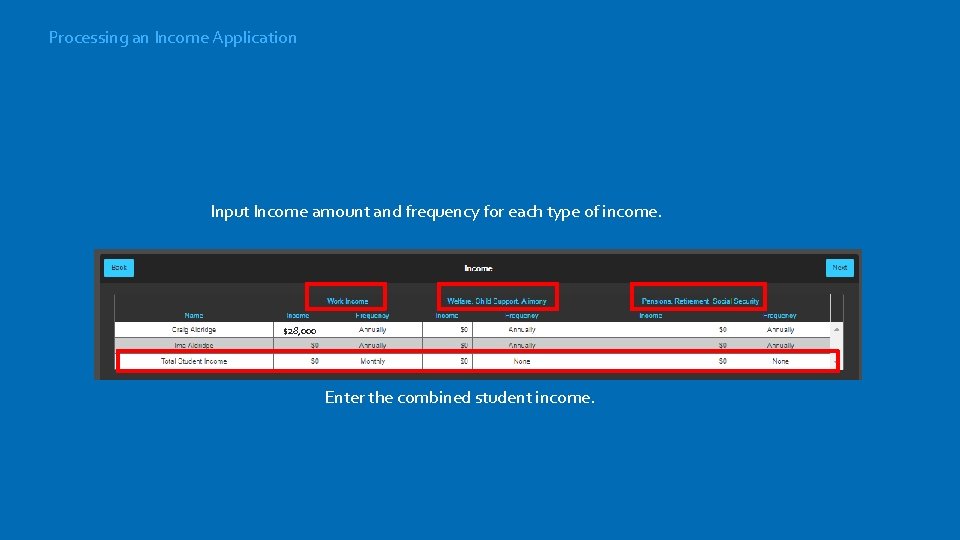
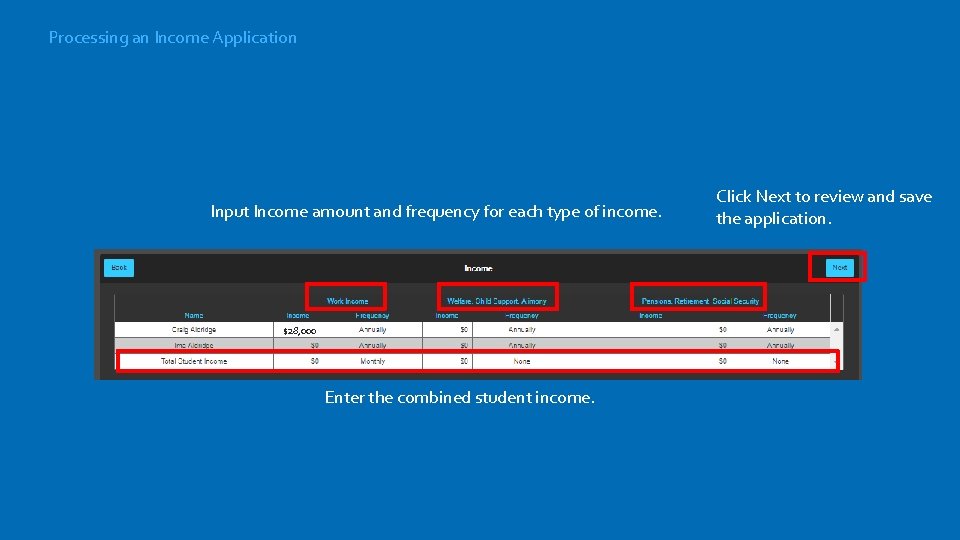
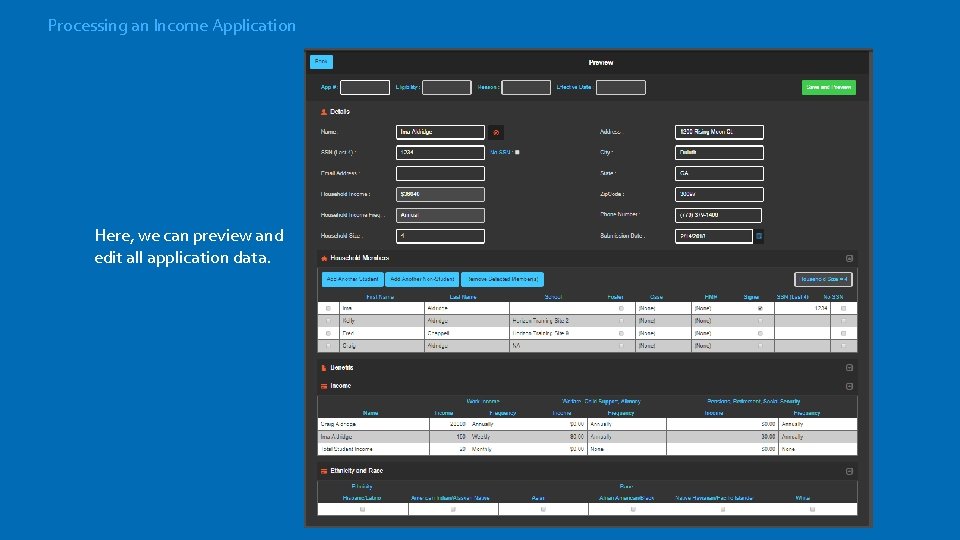
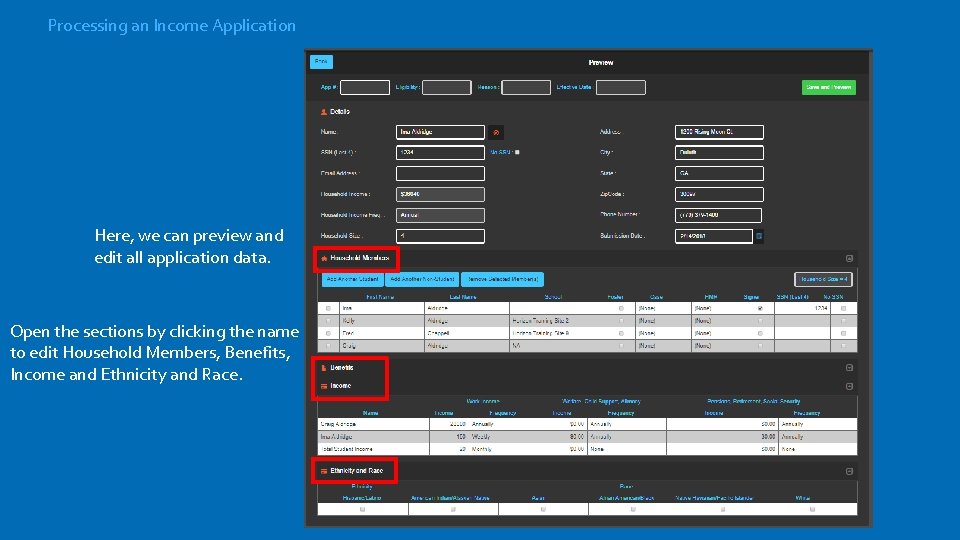
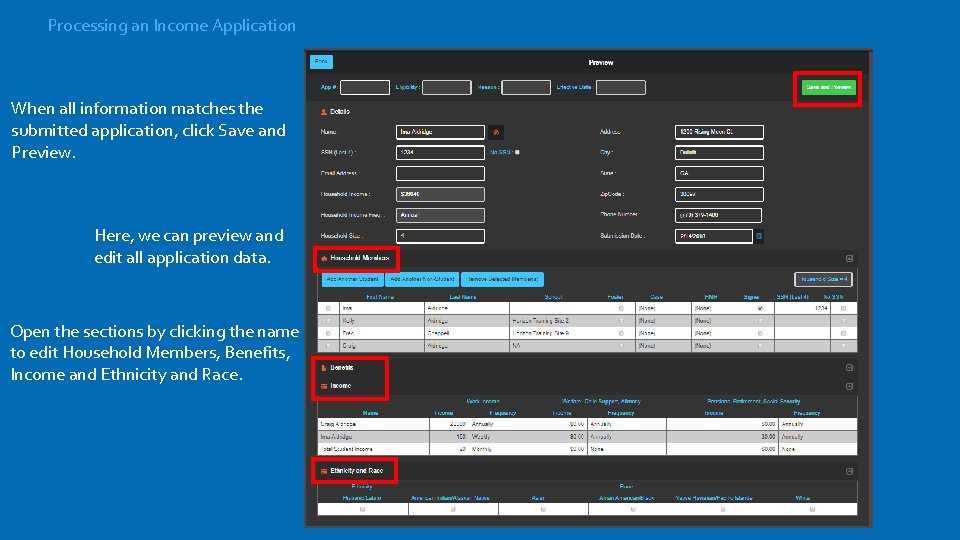
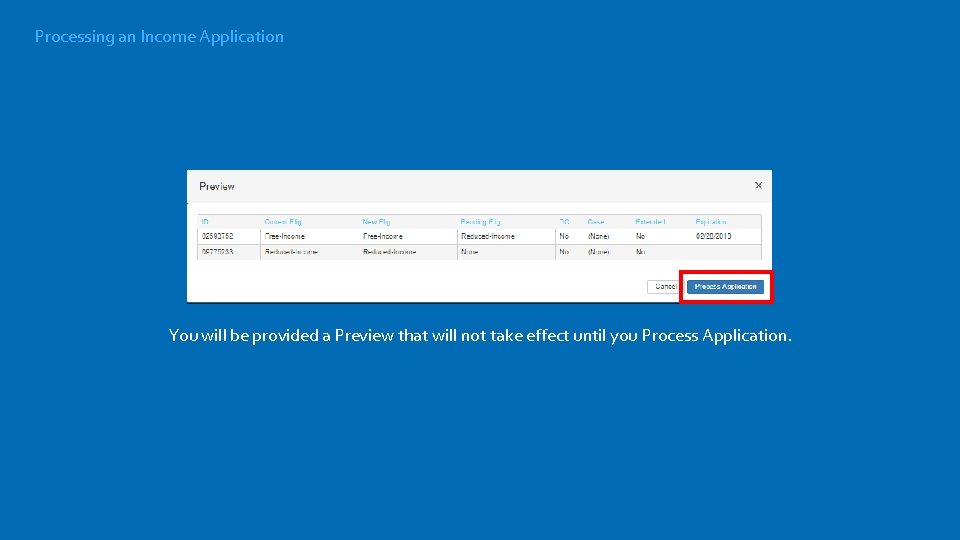
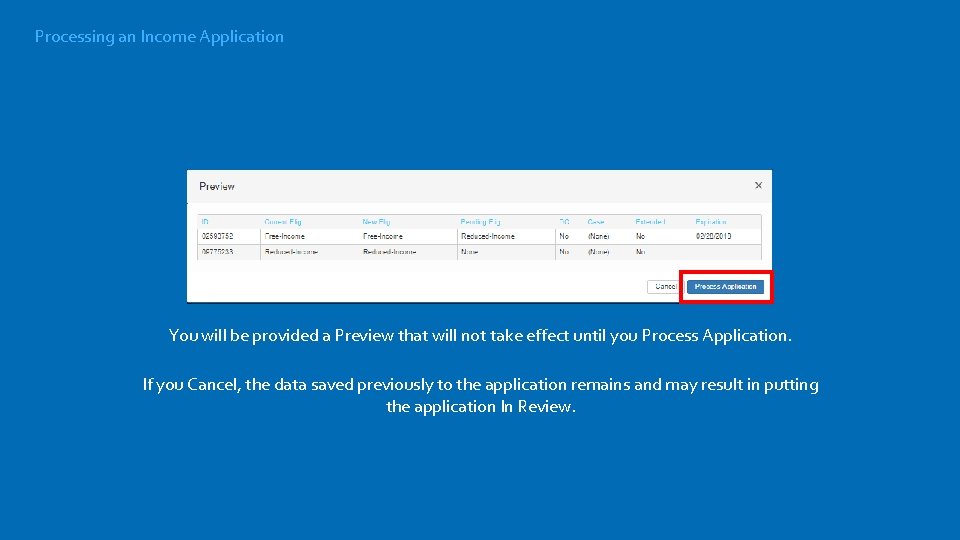
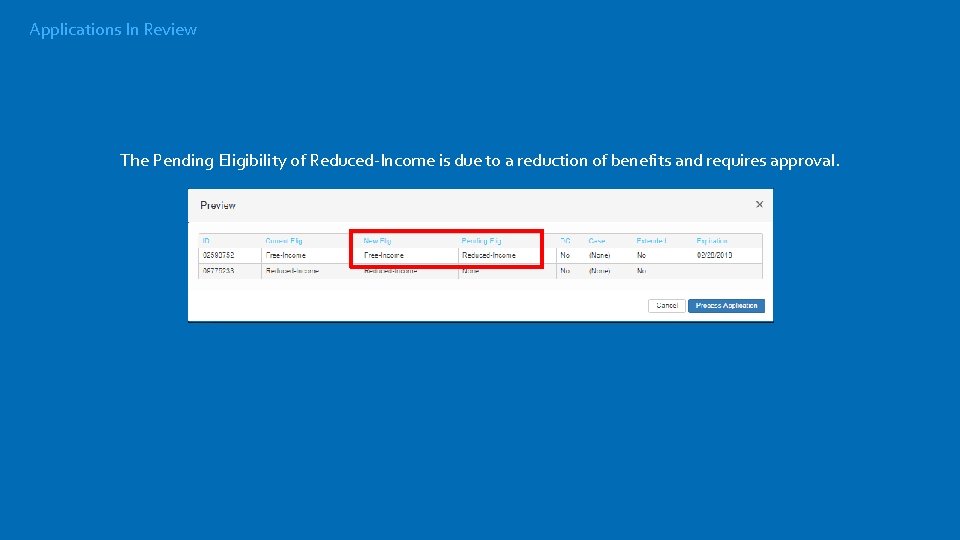
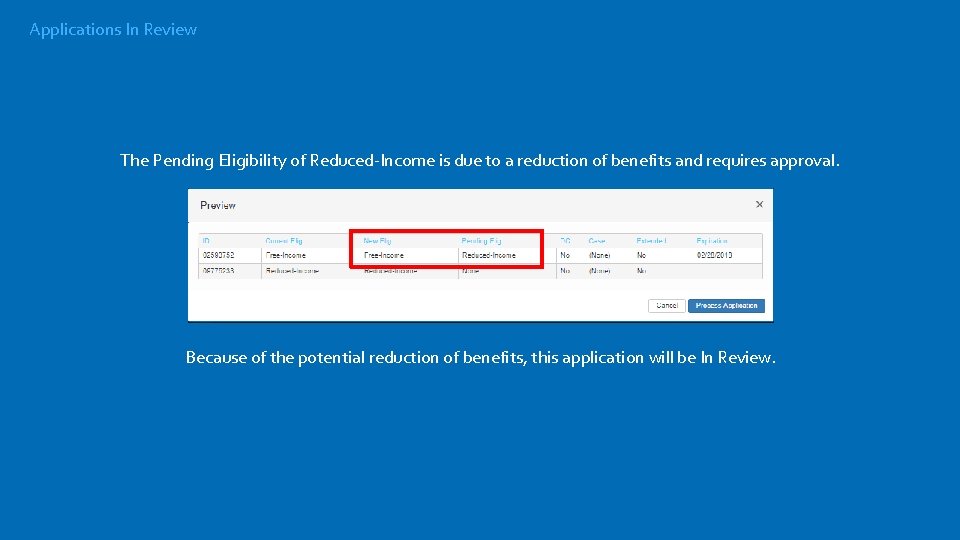
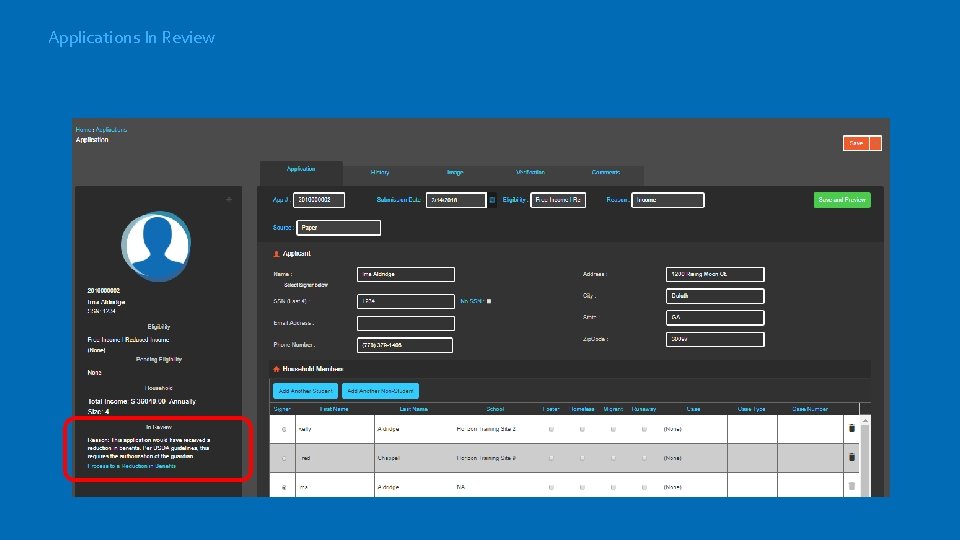
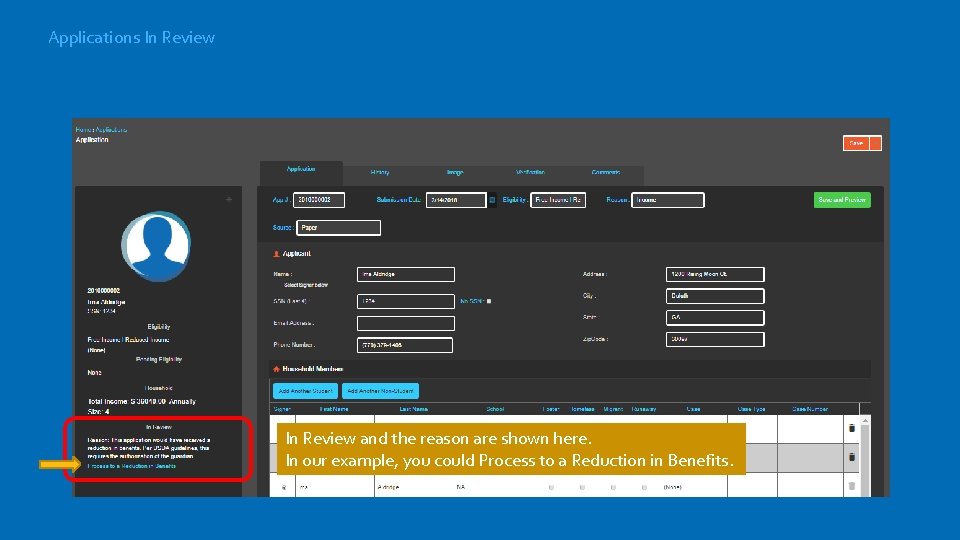
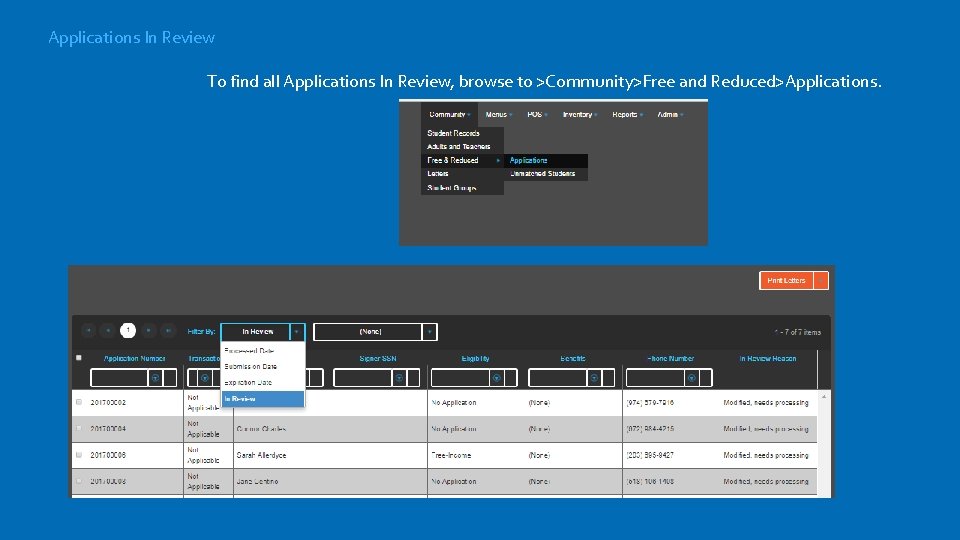
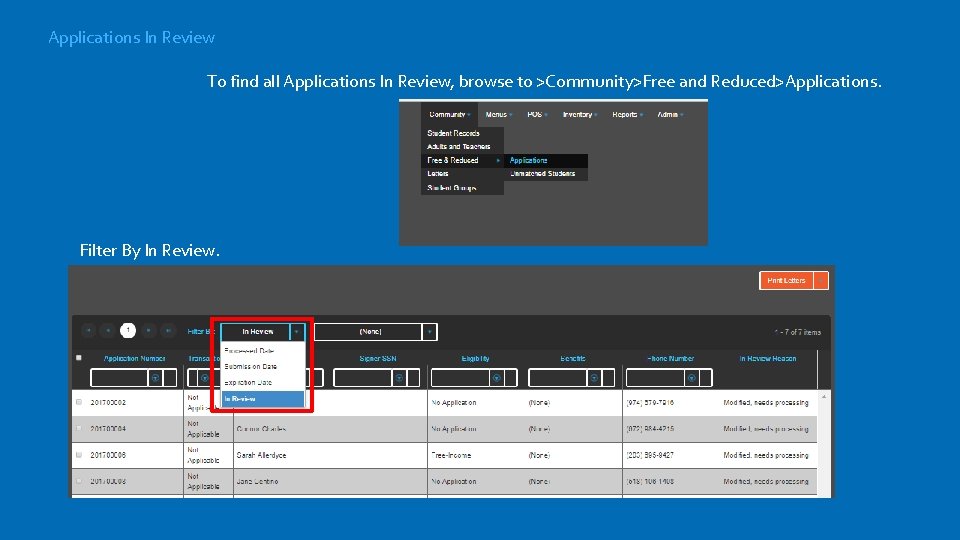
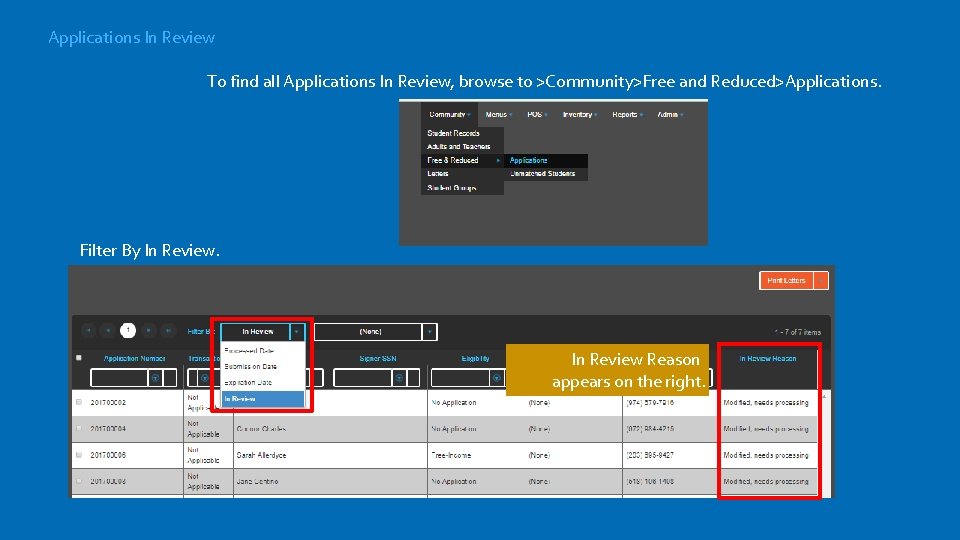
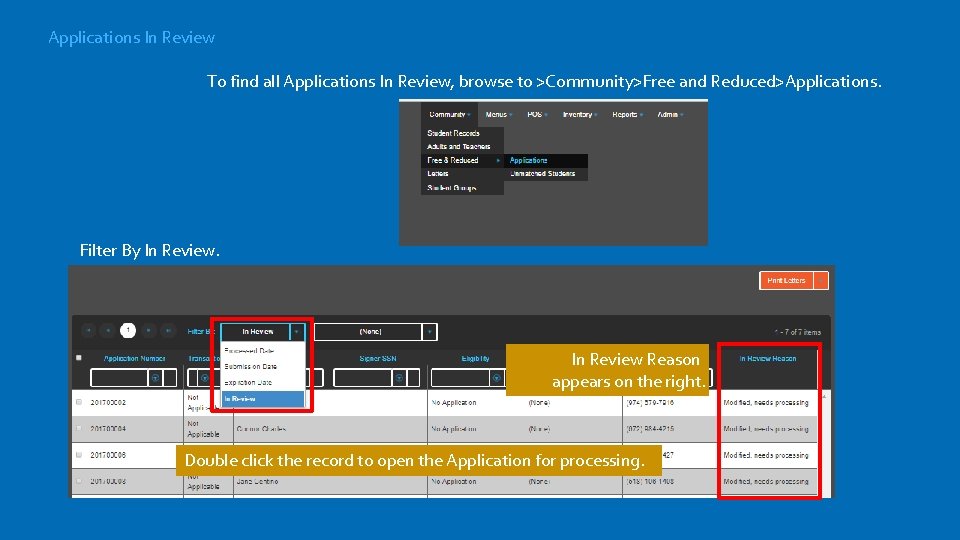
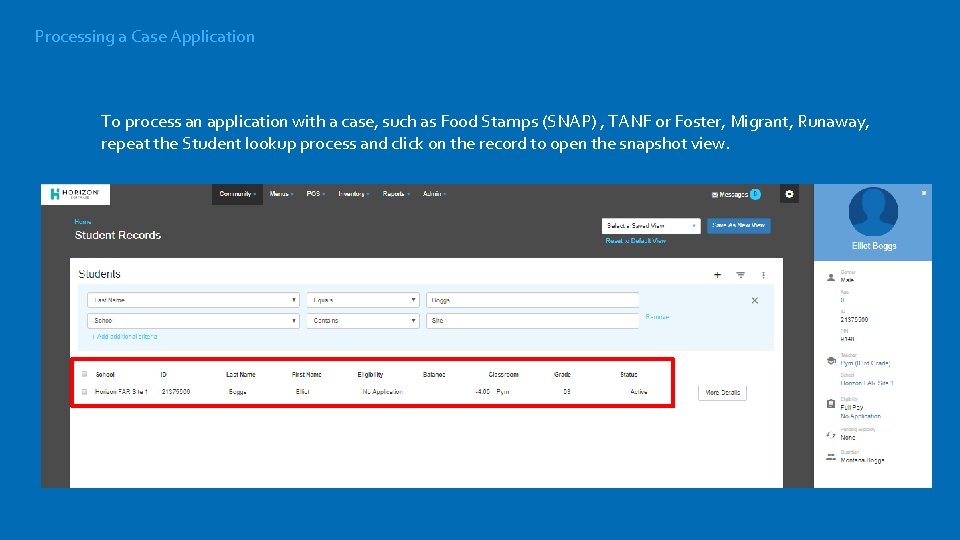
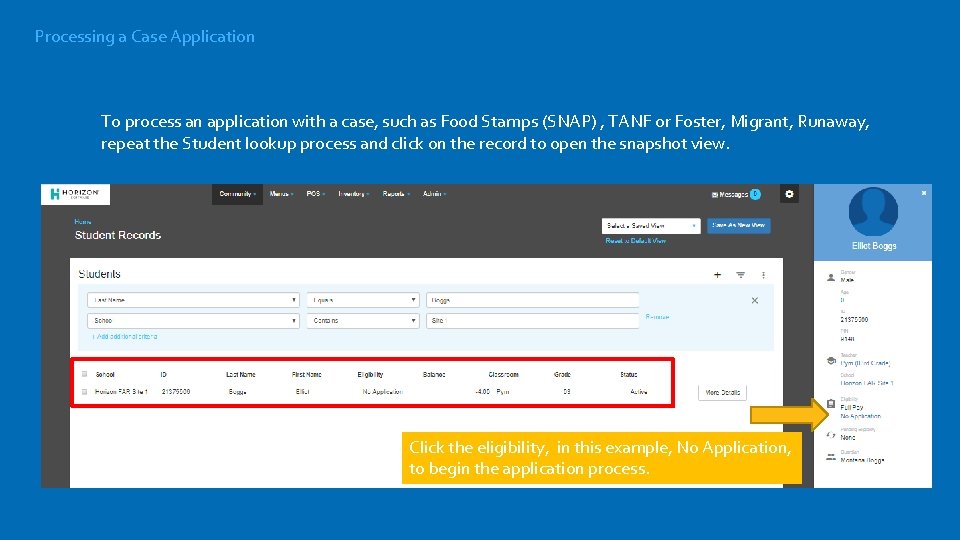
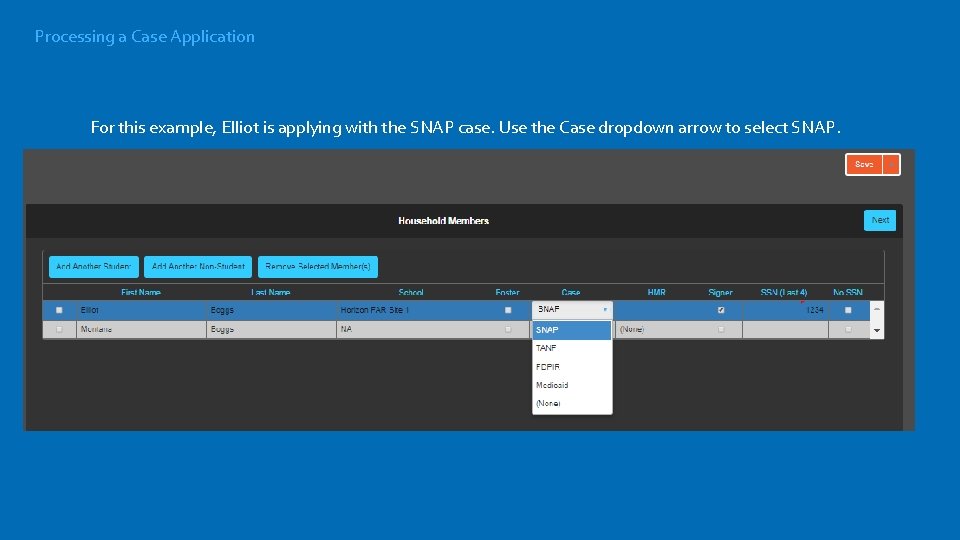

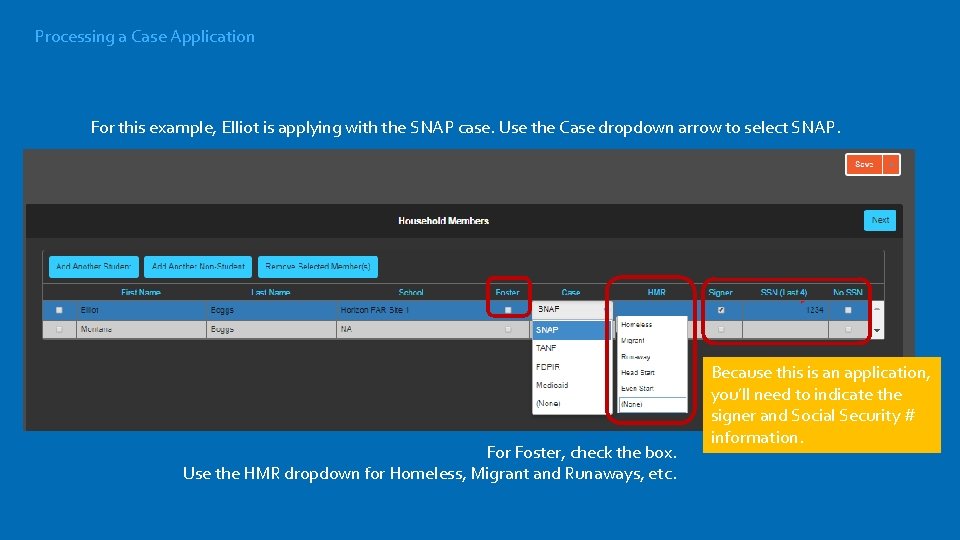
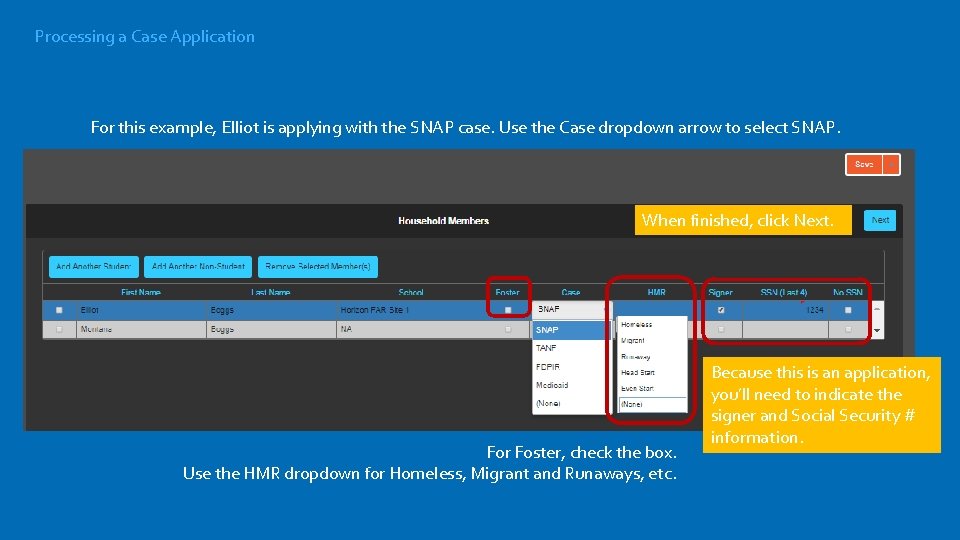
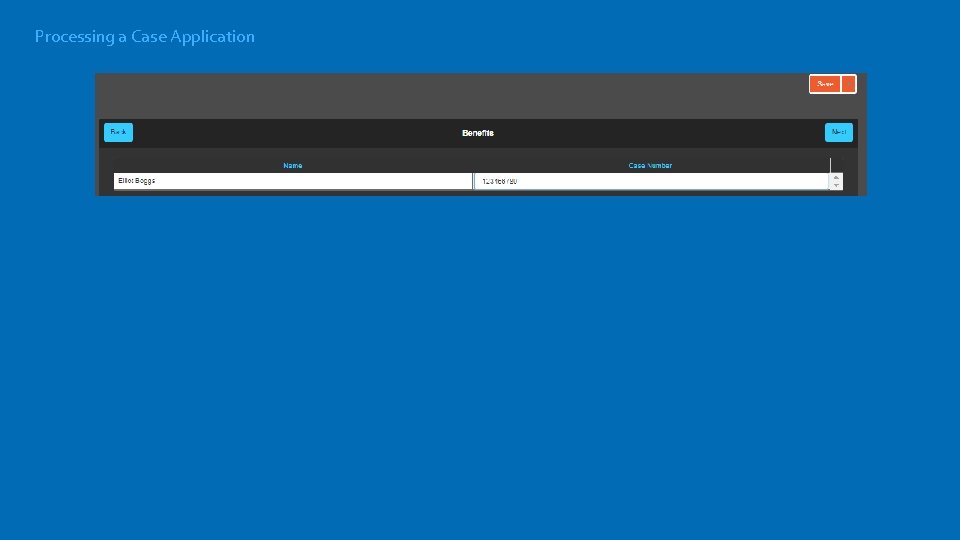
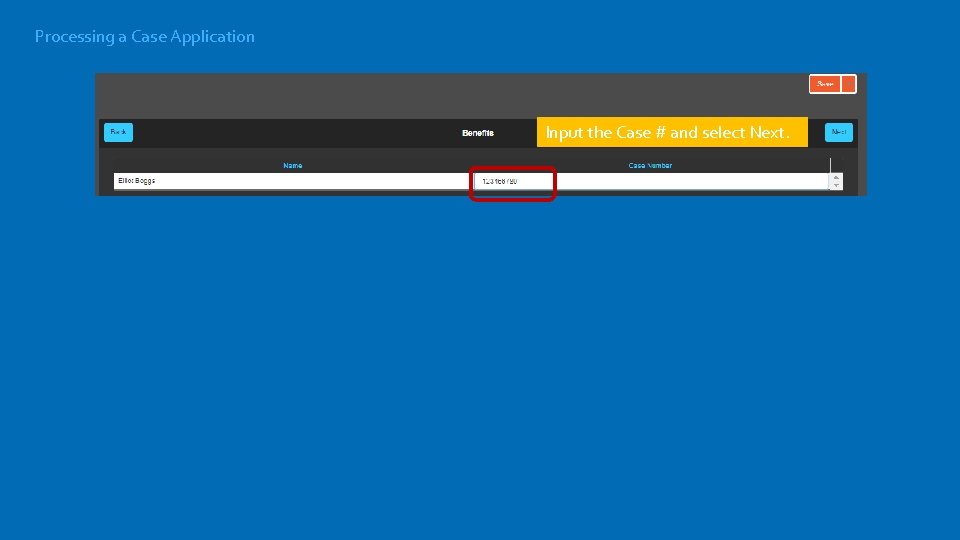
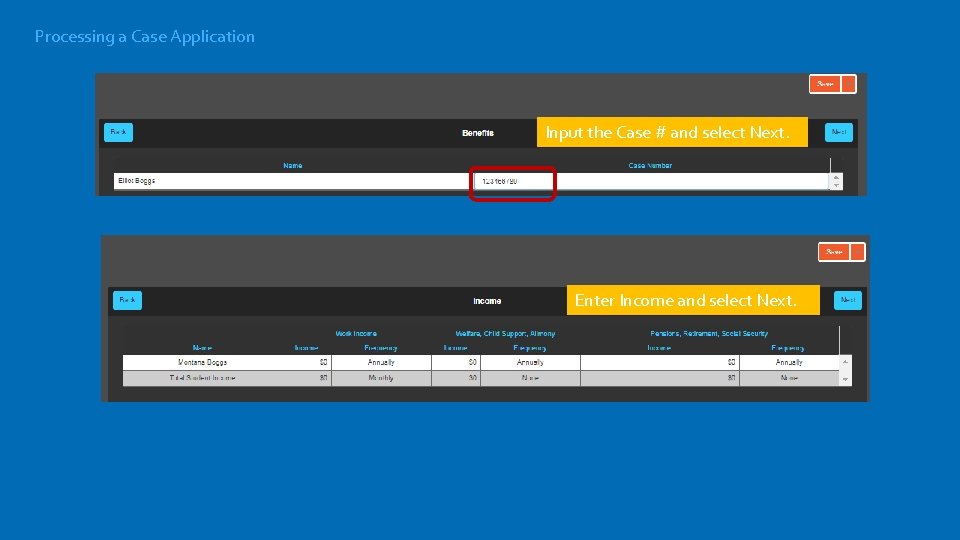
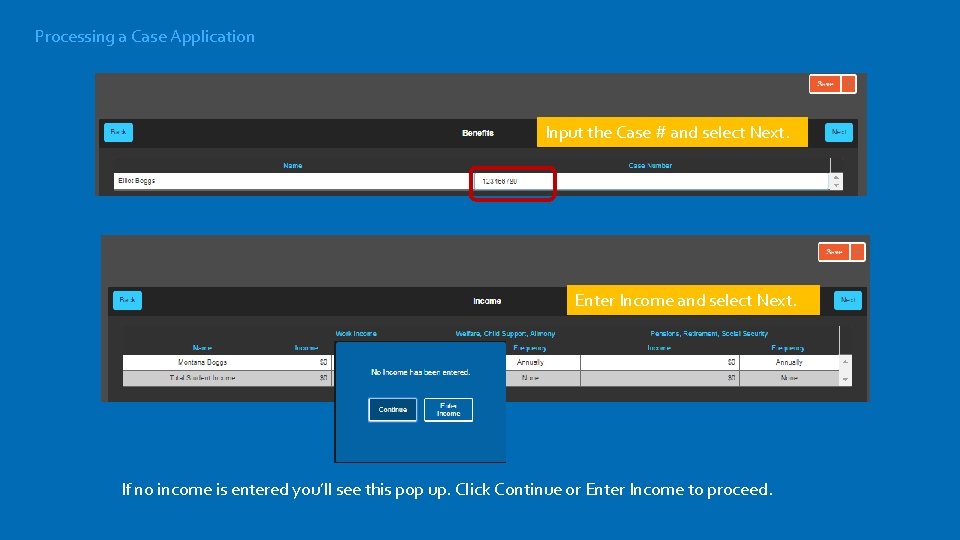
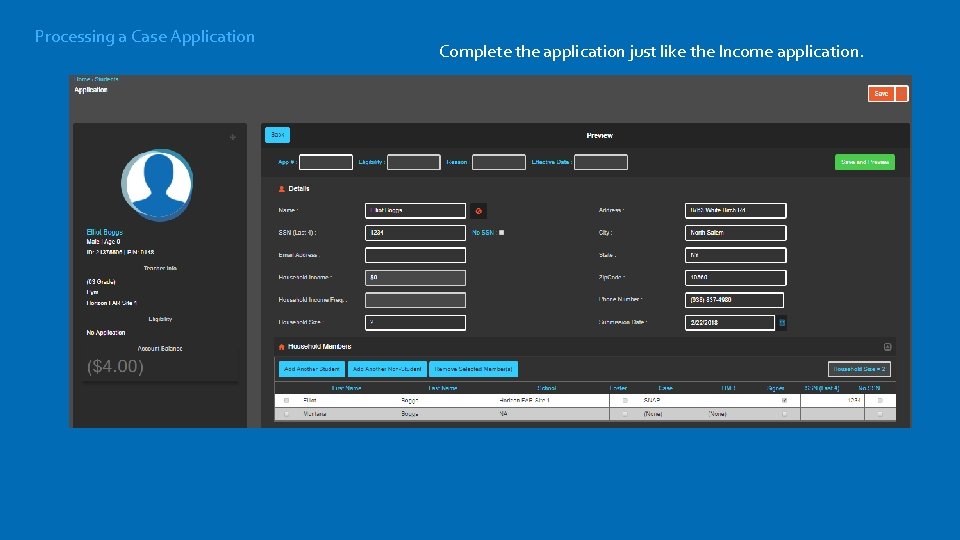
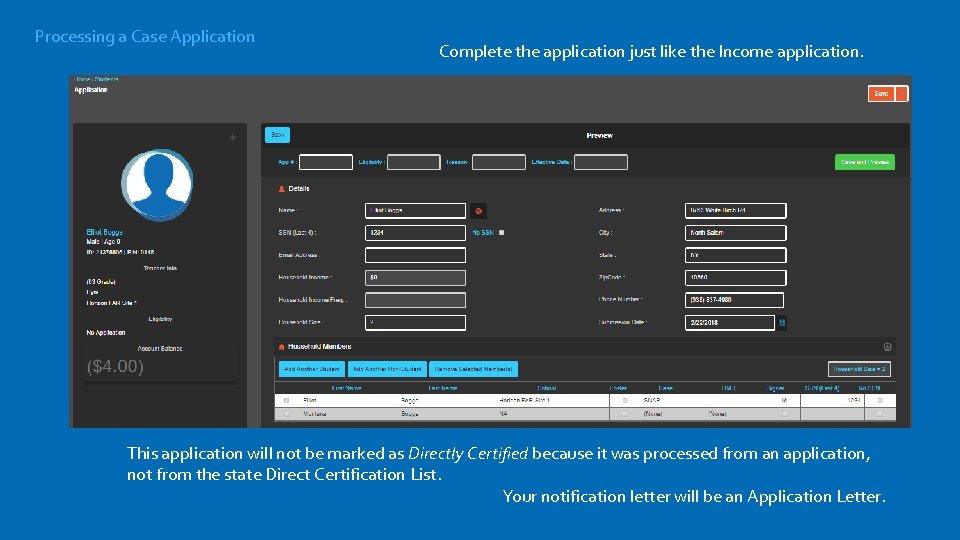
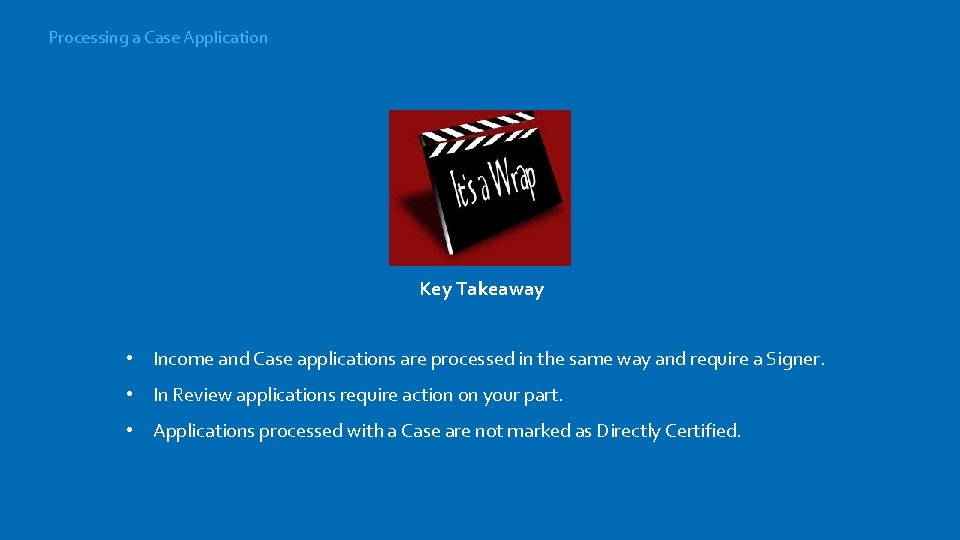
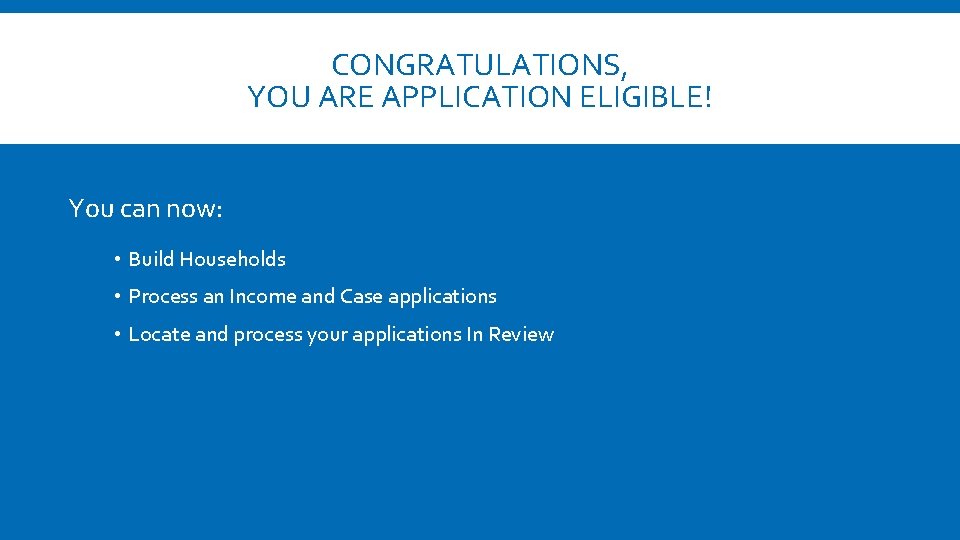
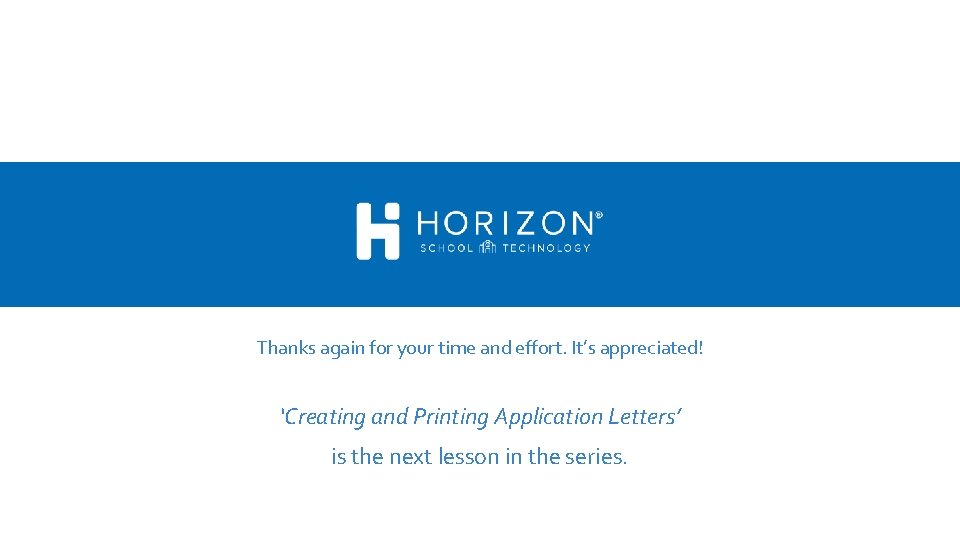
- Slides: 55
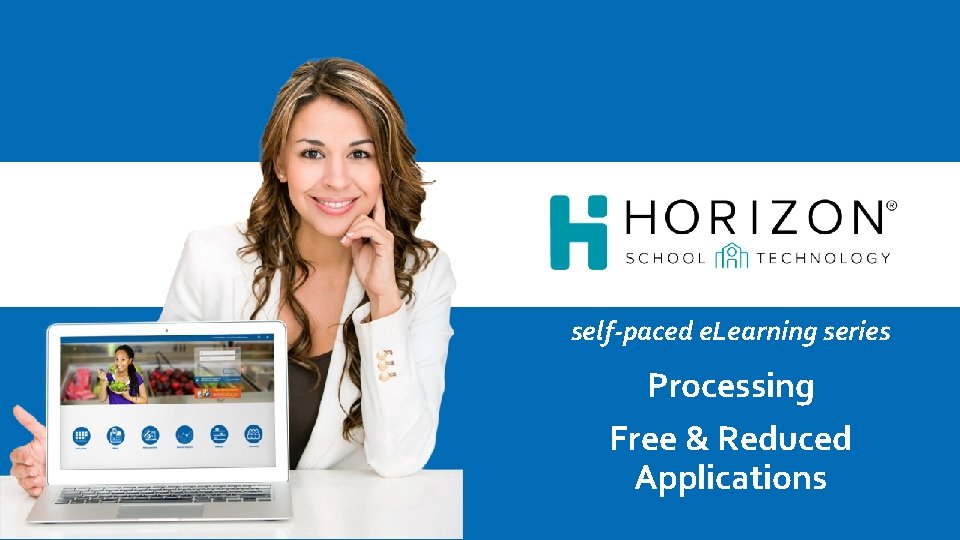
self-paced e. Learning series Processing Free & Reduced Applications
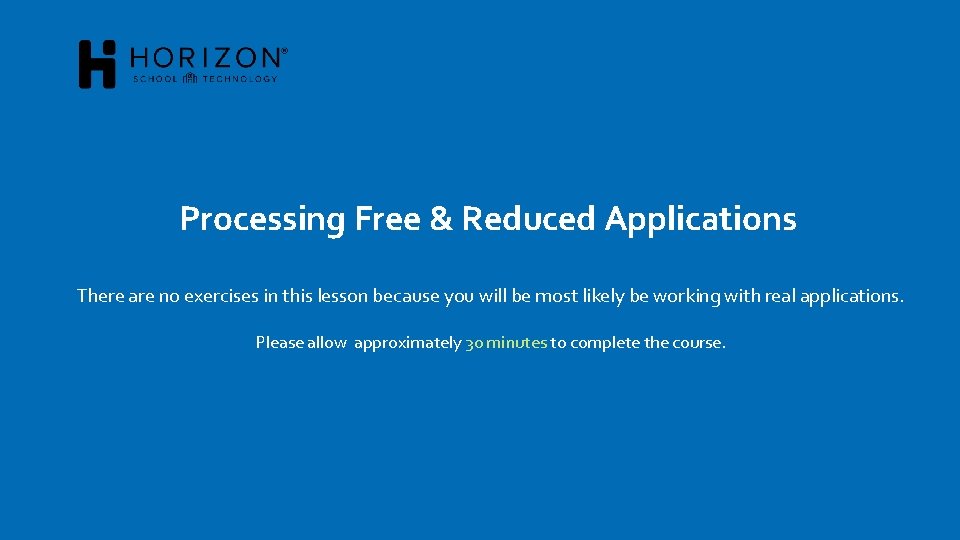
Processing Free & Reduced Applications There are no exercises in this lesson because you will be most likely be working with real applications. Please allow approximately 30 minutes to complete the course.
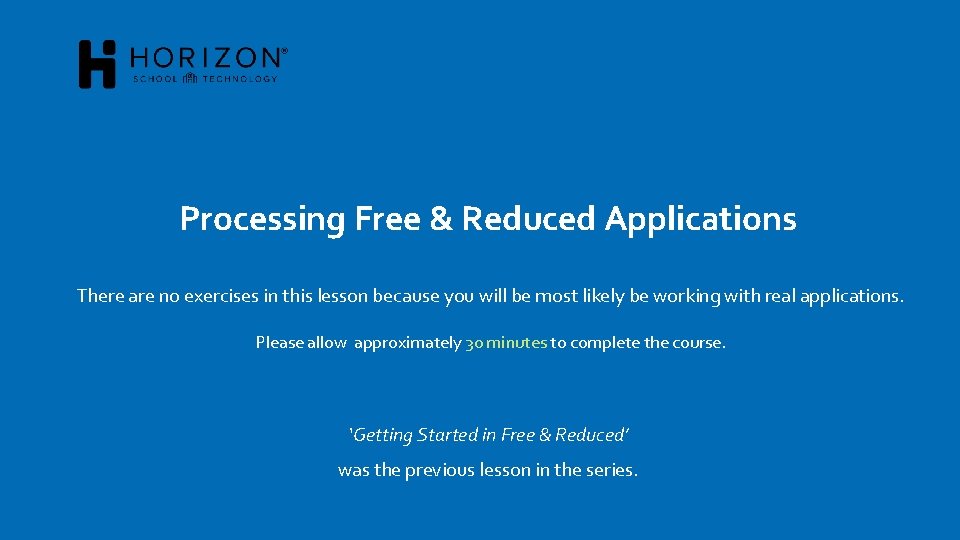
Processing Free & Reduced Applications There are no exercises in this lesson because you will be most likely be working with real applications. Please allow approximately 30 minutes to complete the course. ‘Getting Started in Free & Reduced’ was the previous lesson in the series.
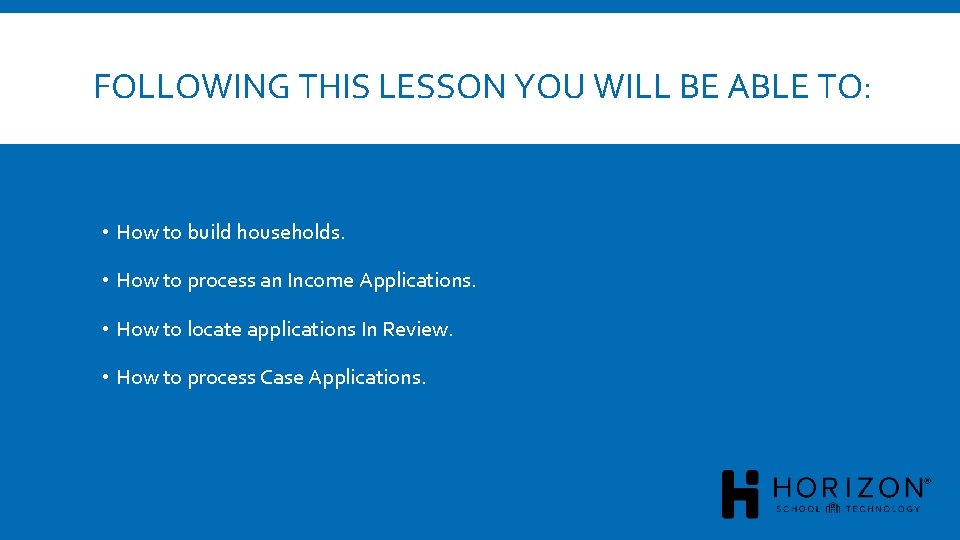
FOLLOWING THIS LESSON YOU WILL BE ABLE TO: • How to build households. • How to process an Income Applications. • How to locate applications In Review. • How to process Case Applications.
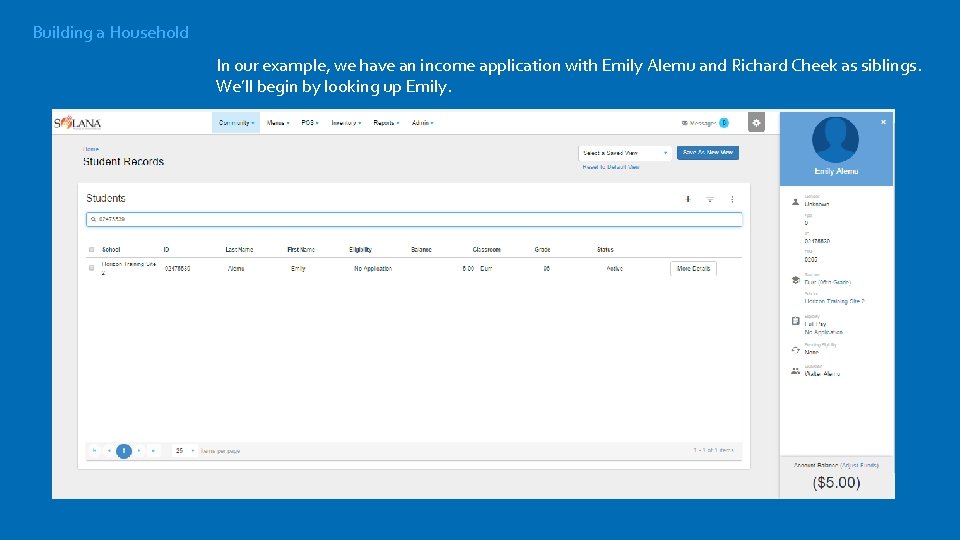
Building a Household In our example, we have an income application with Emily Alemu and Richard Cheek as siblings. We’ll begin by looking up Emily.
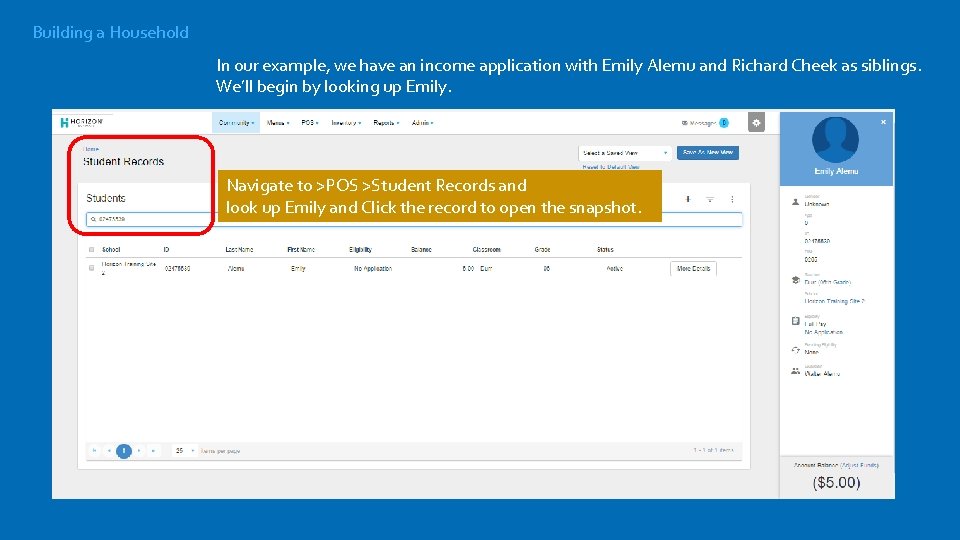
Building a Household In our example, we have an income application with Emily Alemu and Richard Cheek as siblings. We’ll begin by looking up Emily. Navigate to >POS >Student Records and look up Emily and Click the record to open the snapshot.
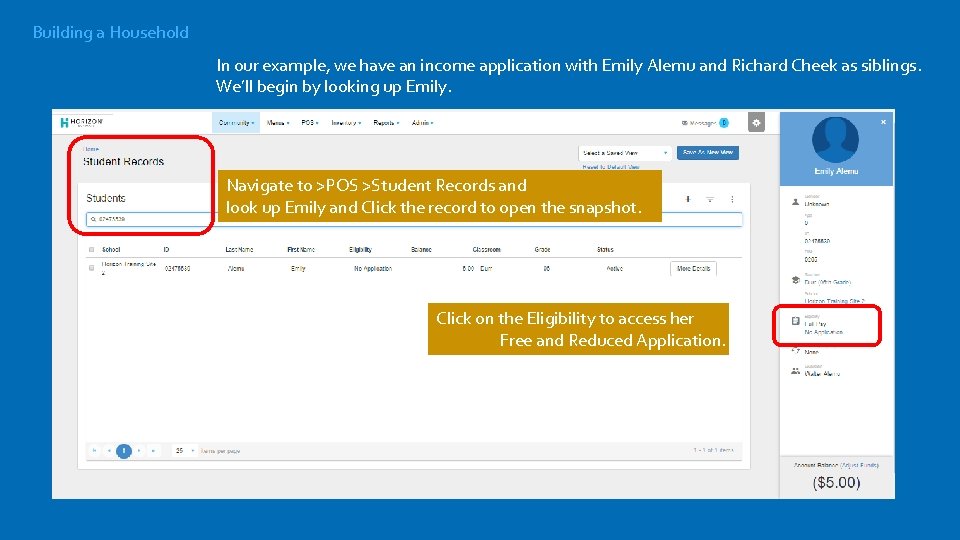
Building a Household In our example, we have an income application with Emily Alemu and Richard Cheek as siblings. We’ll begin by looking up Emily. Navigate to >POS >Student Records and look up Emily and Click the record to open the snapshot. Click on the Eligibility to access her Free and Reduced Application.
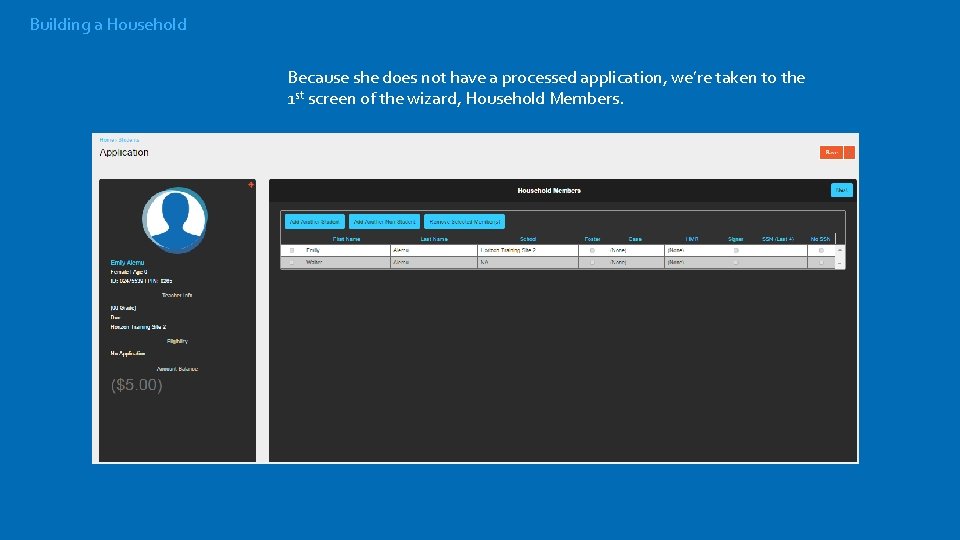
Building a Household Because she does not have a processed application, we’re taken to the 1 st screen of the wizard, Household Members.
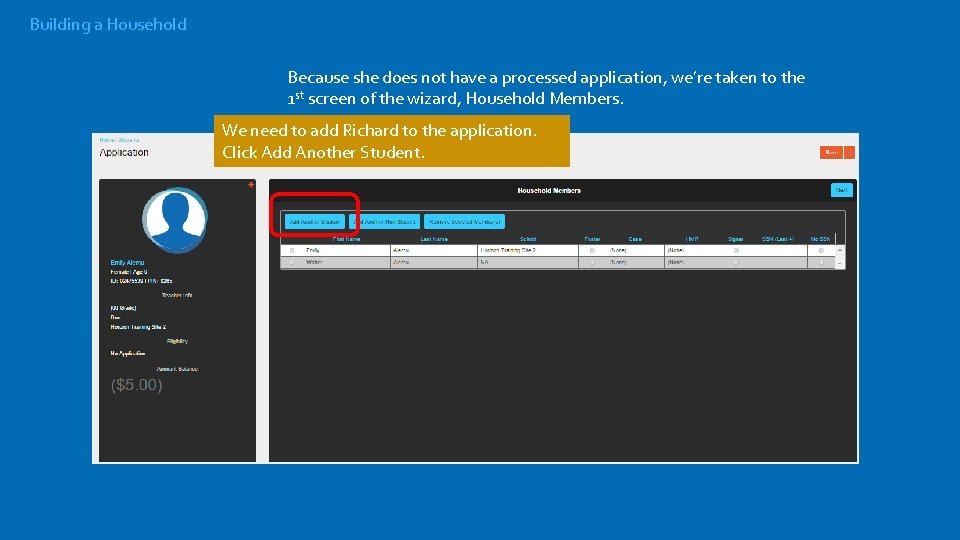
Building a Household Because she does not have a processed application, we’re taken to the 1 st screen of the wizard, Household Members. We need to add Richard to the application. Click Add Another Student.
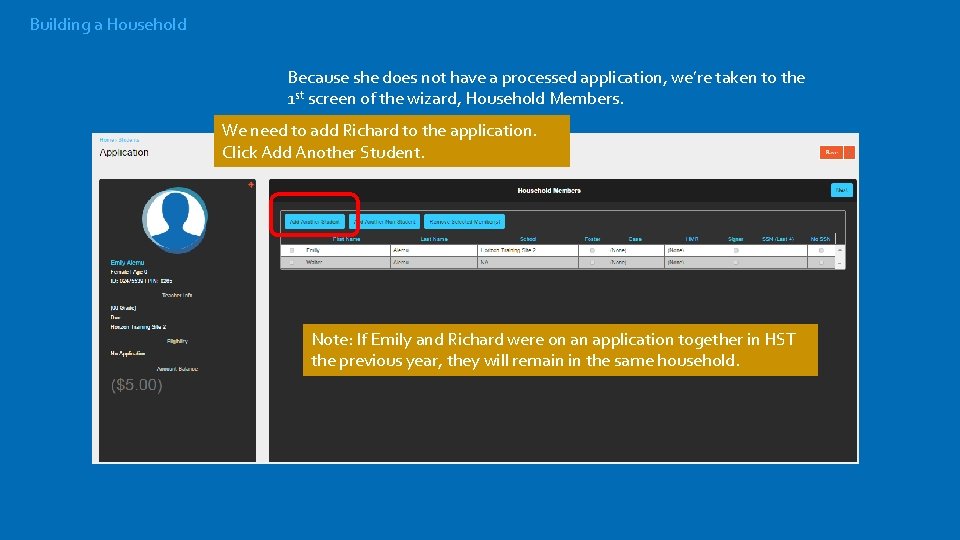
Building a Household Because she does not have a processed application, we’re taken to the 1 st screen of the wizard, Household Members. We need to add Richard to the application. Click Add Another Student. Note: If Emily and Richard were on an application together in HST the previous year, they will remain in the same household.
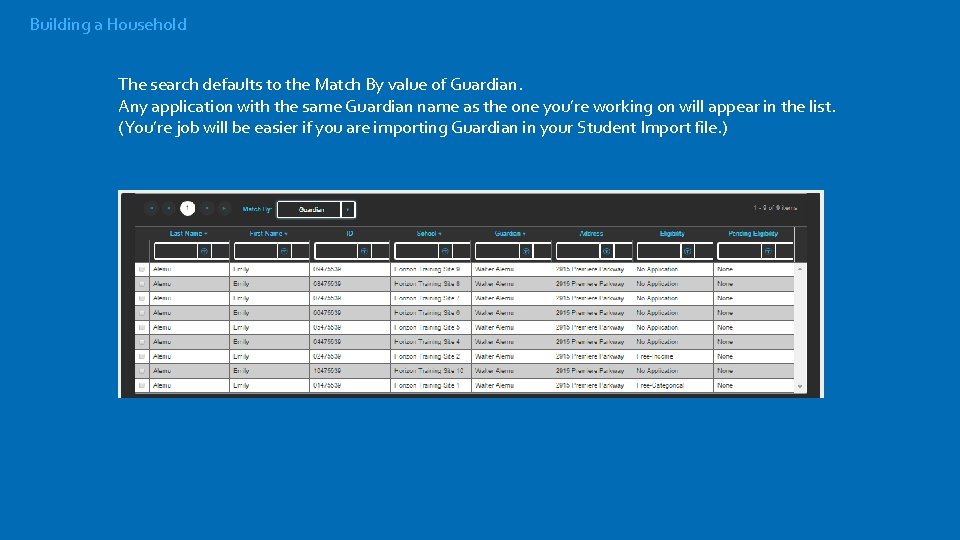
Building a Household The search defaults to the Match By value of Guardian. Any application with the same Guardian name as the one you’re working on will appear in the list. (You’re job will be easier if you are importing Guardian in your Student Import file. )
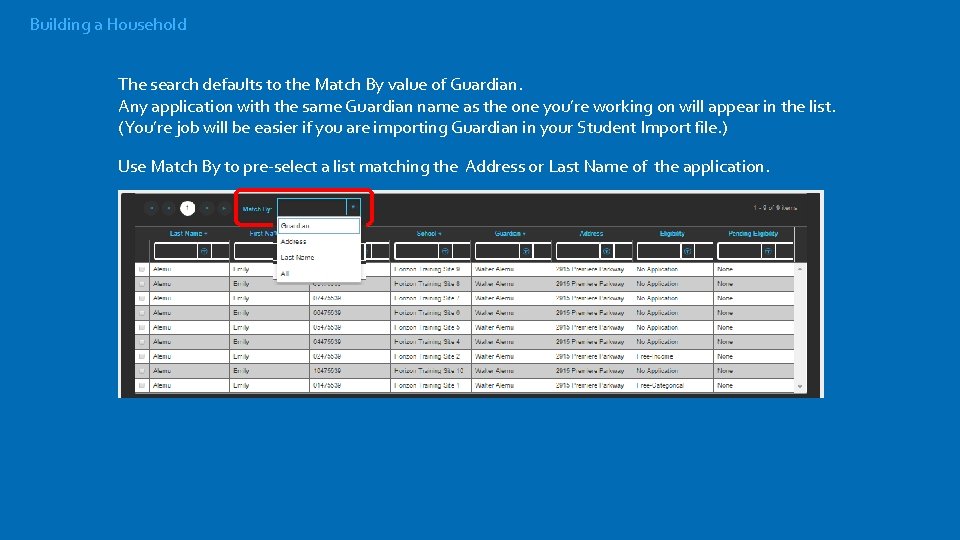
Building a Household The search defaults to the Match By value of Guardian. Any application with the same Guardian name as the one you’re working on will appear in the list. (You’re job will be easier if you are importing Guardian in your Student Import file. ) Use Match By to pre-select a list matching the Address or Last Name of the application.
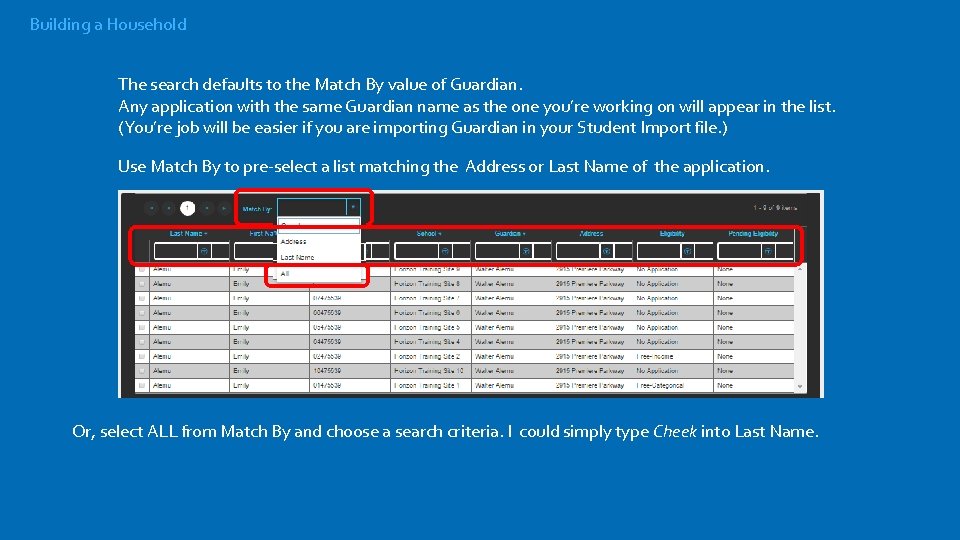
Building a Household The search defaults to the Match By value of Guardian. Any application with the same Guardian name as the one you’re working on will appear in the list. (You’re job will be easier if you are importing Guardian in your Student Import file. ) Use Match By to pre-select a list matching the Address or Last Name of the application. Or, select ALL from Match By and choose a search criteria. I could simply type Cheek into Last Name.
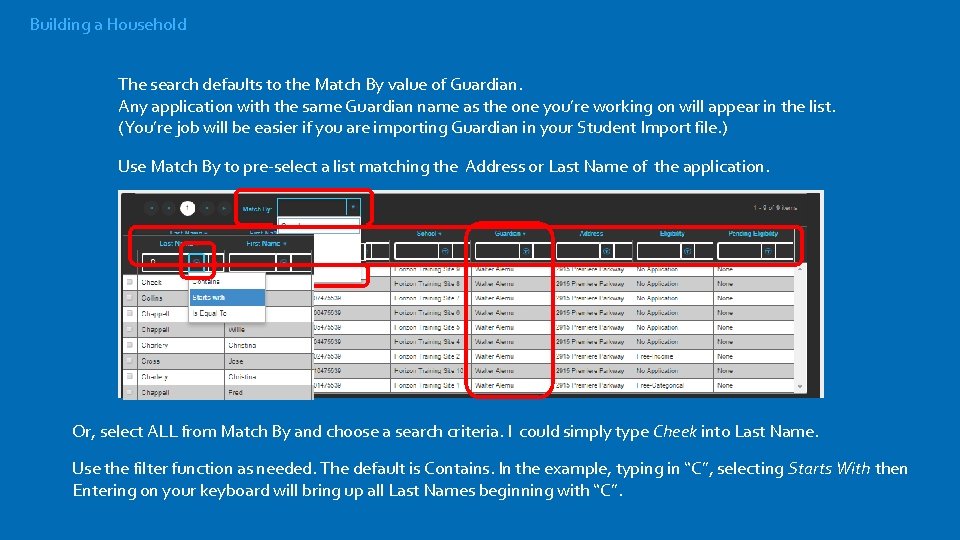
Building a Household The search defaults to the Match By value of Guardian. Any application with the same Guardian name as the one you’re working on will appear in the list. (You’re job will be easier if you are importing Guardian in your Student Import file. ) Use Match By to pre-select a list matching the Address or Last Name of the application. Or, select ALL from Match By and choose a search criteria. I could simply type Cheek into Last Name. Use the filter function as needed. The default is Contains. In the example, typing in “C”, selecting Starts With then Entering on your keyboard will bring up all Last Names beginning with “C”.
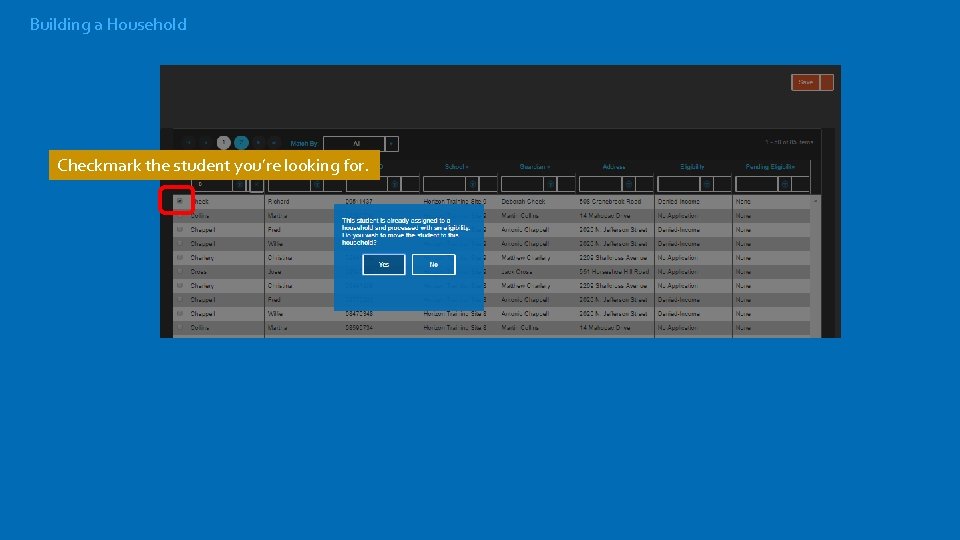
Building a Household Checkmark the student you’re looking for.
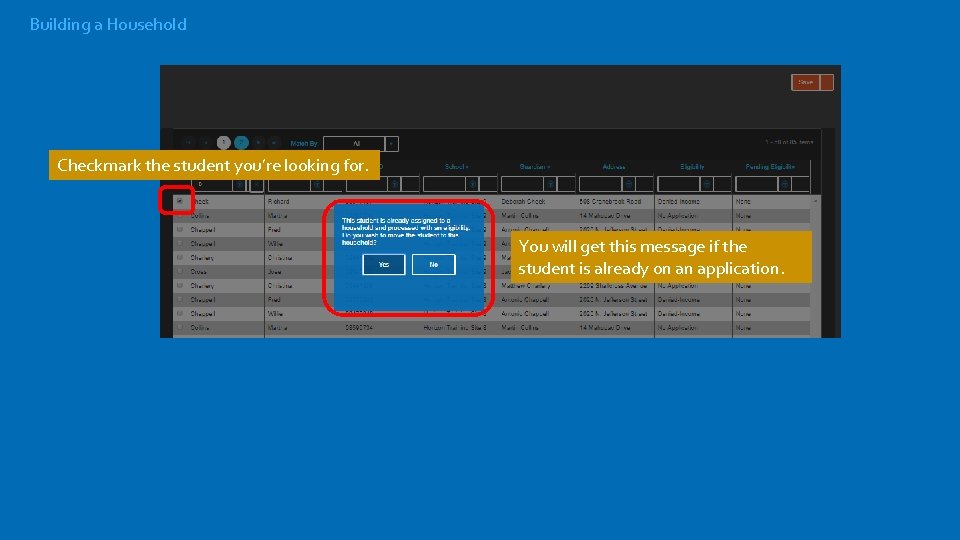
Building a Household Checkmark the student you’re looking for. You will get this message if the student is already on an application.
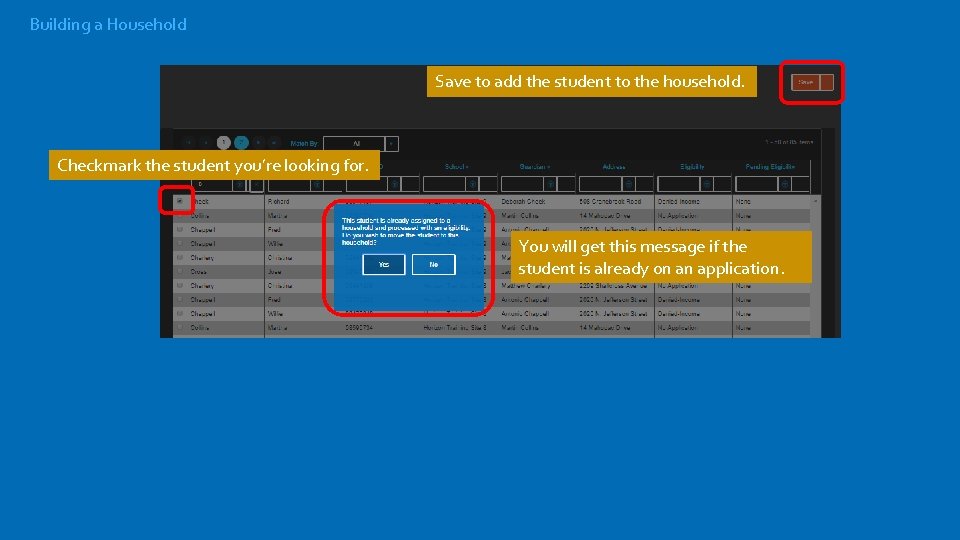
Building a Household Save to add the student to the household. Checkmark the student you’re looking for. You will get this message if the student is already on an application.
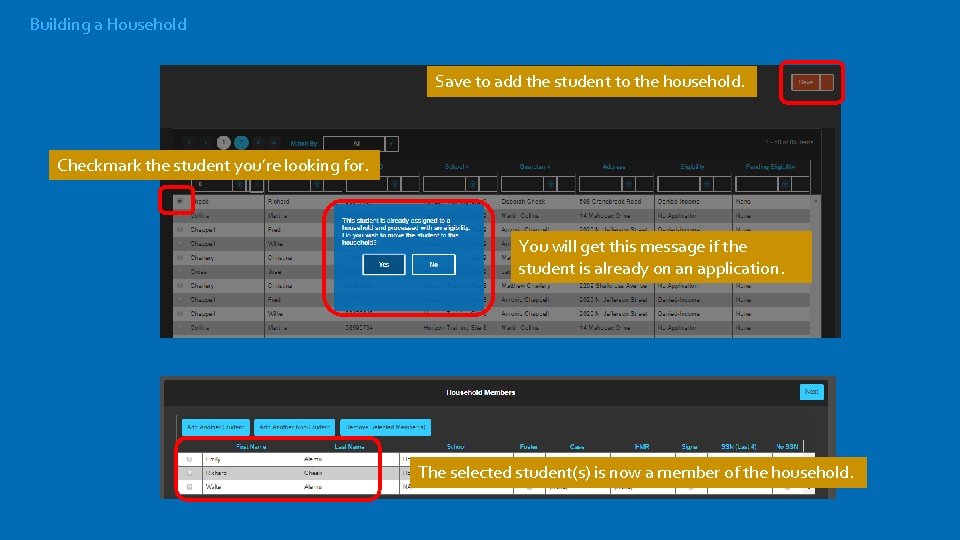
Building a Household Save to add the student to the household. Checkmark the student you’re looking for. You will get this message if the student is already on an application. The selected student(s) is now a member of the household.
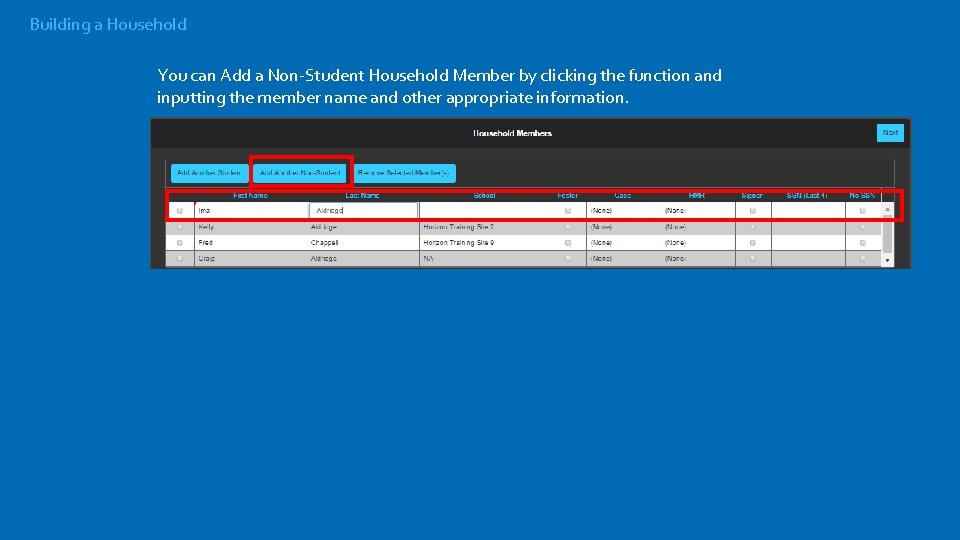
Building a Household You can Add a Non-Student Household Member by clicking the function and inputting the member name and other appropriate information.
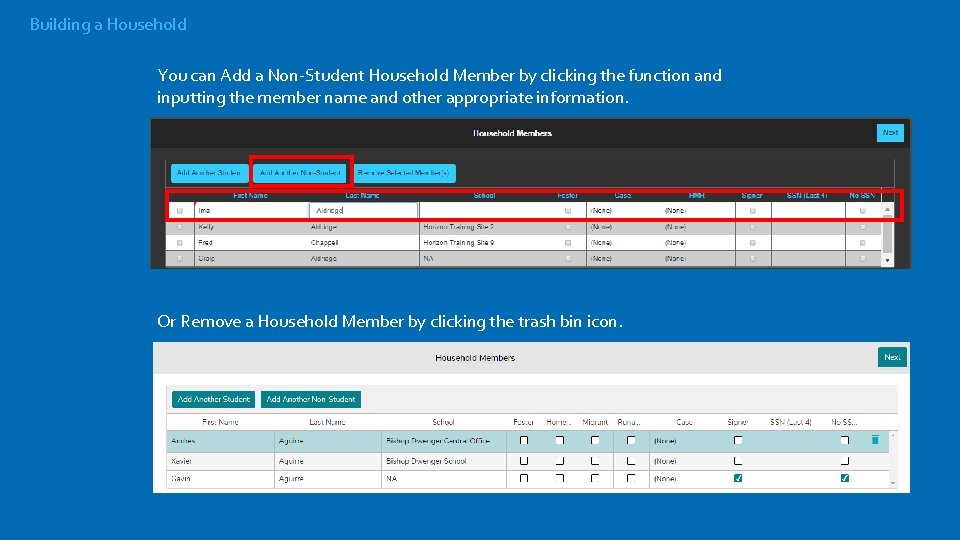
Building a Household You can Add a Non-Student Household Member by clicking the function and inputting the member name and other appropriate information. Or Remove a Household Member by clicking the trash bin icon.
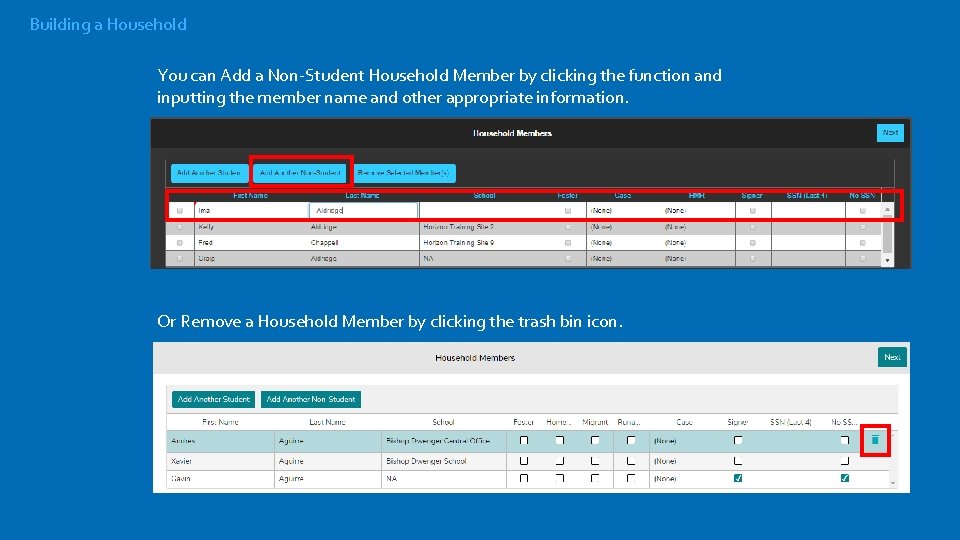
Building a Household You can Add a Non-Student Household Member by clicking the function and inputting the member name and other appropriate information. Or Remove a Household Member by clicking the trash bin icon.
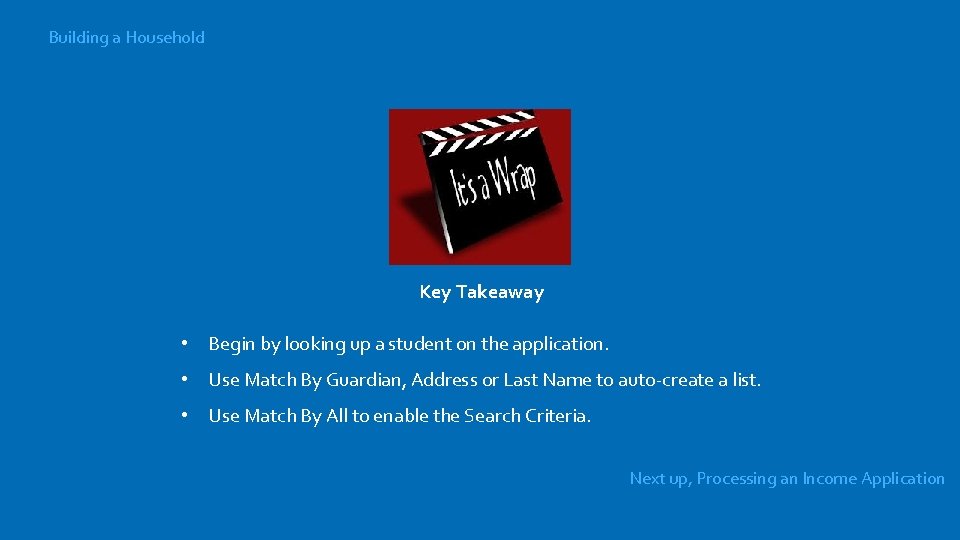
Building a Household Key Takeaway • Begin by looking up a student on the application. • Use Match By Guardian, Address or Last Name to auto-create a list. • Use Match By All to enable the Search Criteria. Next up, Processing an Income Application
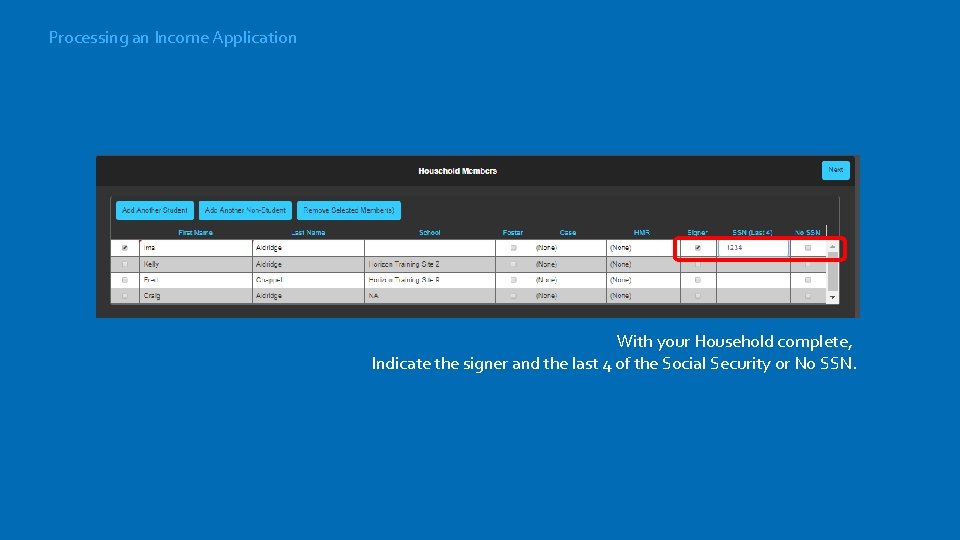
Processing an Income Application With your Household complete, Indicate the signer and the last 4 of the Social Security or No SSN.
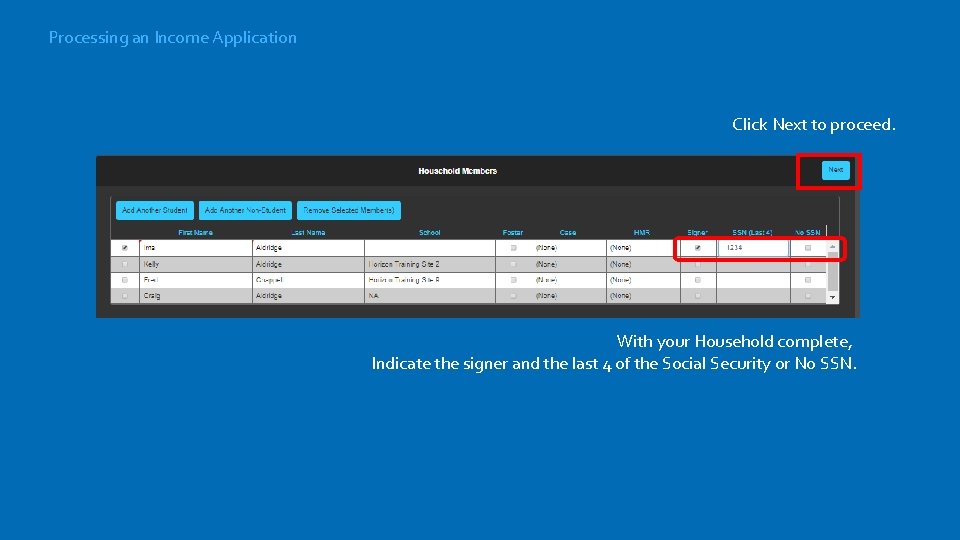
Processing an Income Application Click Next to proceed. With your Household complete, Indicate the signer and the last 4 of the Social Security or No SSN.
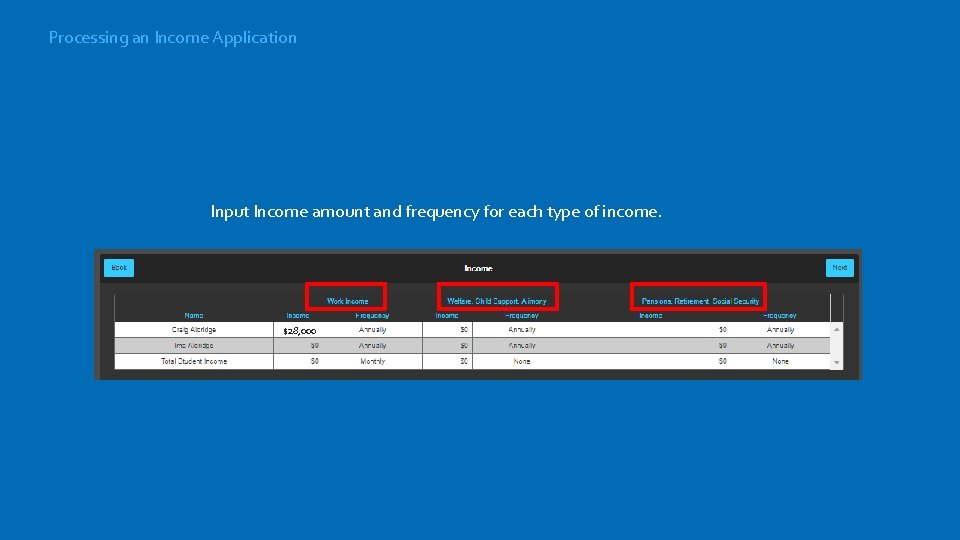
Processing an Income Application Input Income amount and frequency for each type of income. $28, 000
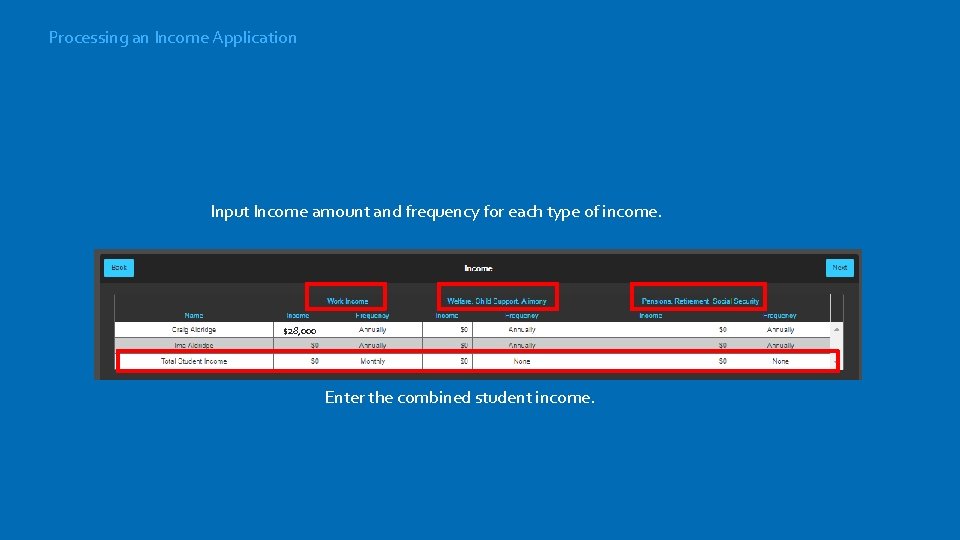
Processing an Income Application Input Income amount and frequency for each type of income. $28, 000 Enter the combined student income.
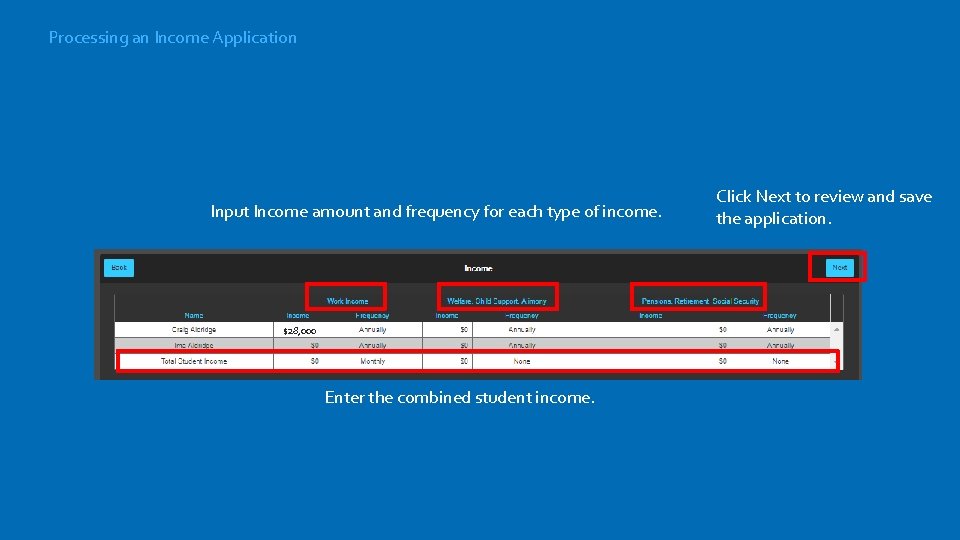
Processing an Income Application Input Income amount and frequency for each type of income. $28, 000 Enter the combined student income. Click Next to review and save the application.
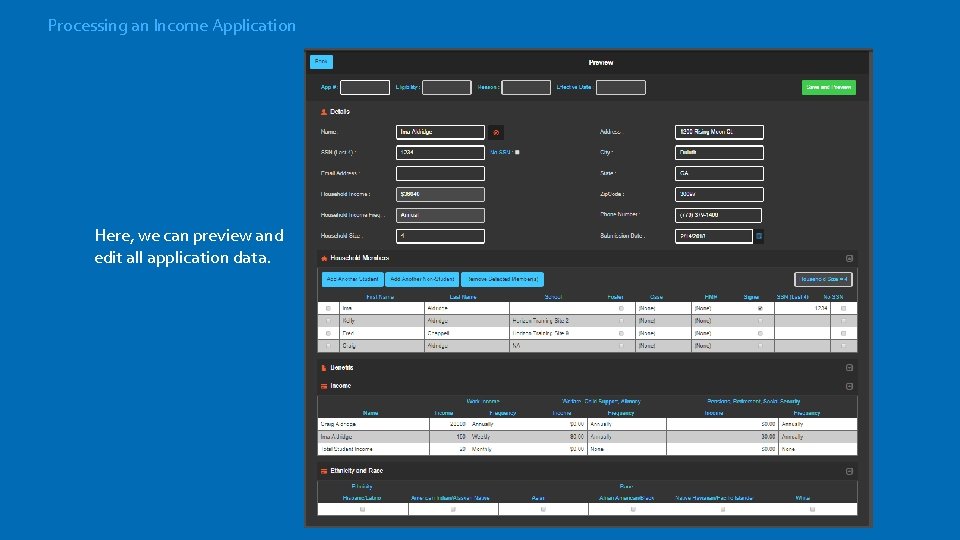
Processing an Income Application Here, we can preview and edit all application data.
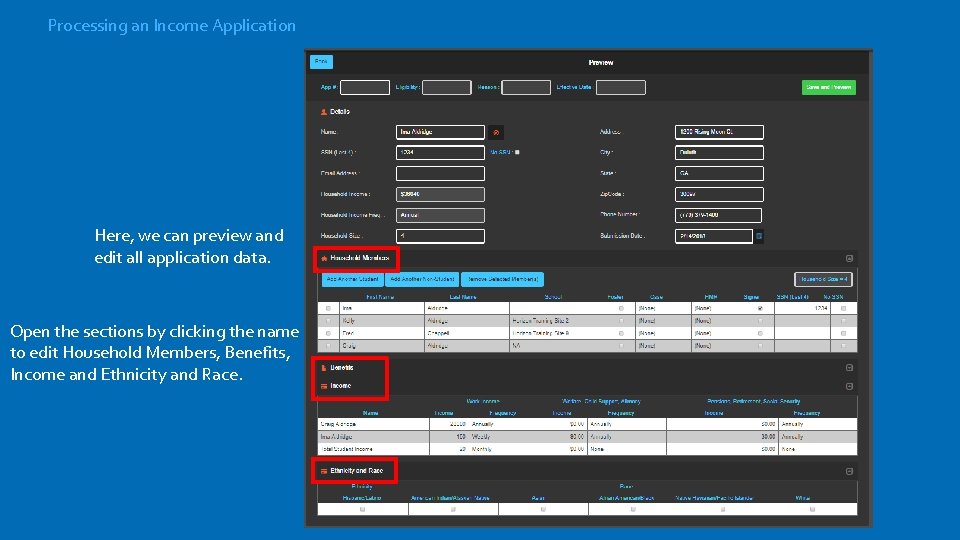
Processing an Income Application Here, we can preview and edit all application data. Open the sections by clicking the name to edit Household Members, Benefits, Income and Ethnicity and Race.
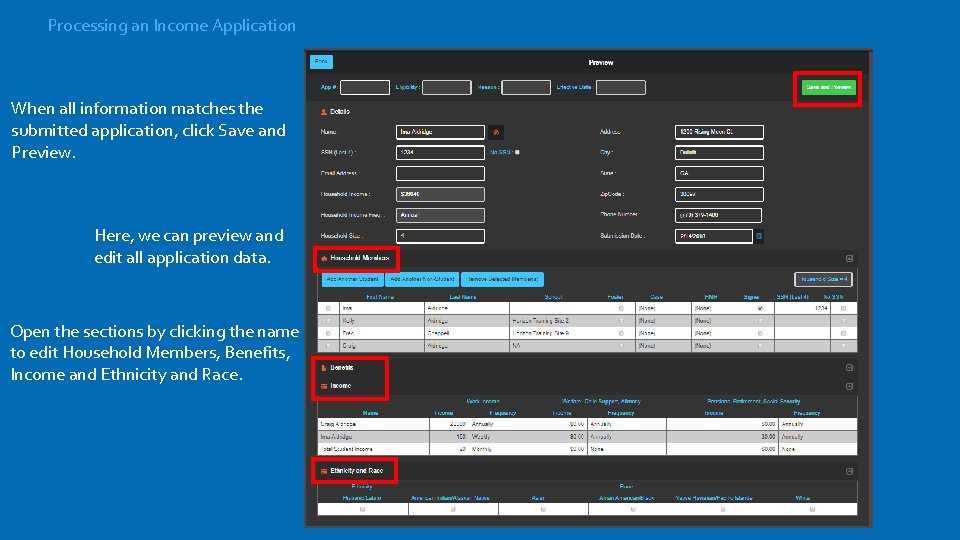
Processing an Income Application When all information matches the submitted application, click Save and Preview. Here, we can preview and edit all application data. Open the sections by clicking the name to edit Household Members, Benefits, Income and Ethnicity and Race.
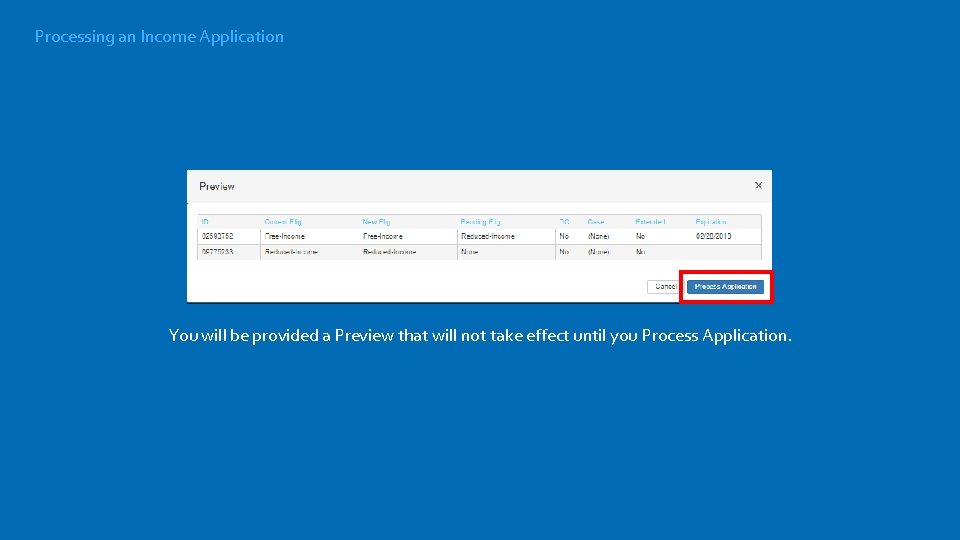
Processing an Income Application You will be provided a Preview that will not take effect until you Process Application.
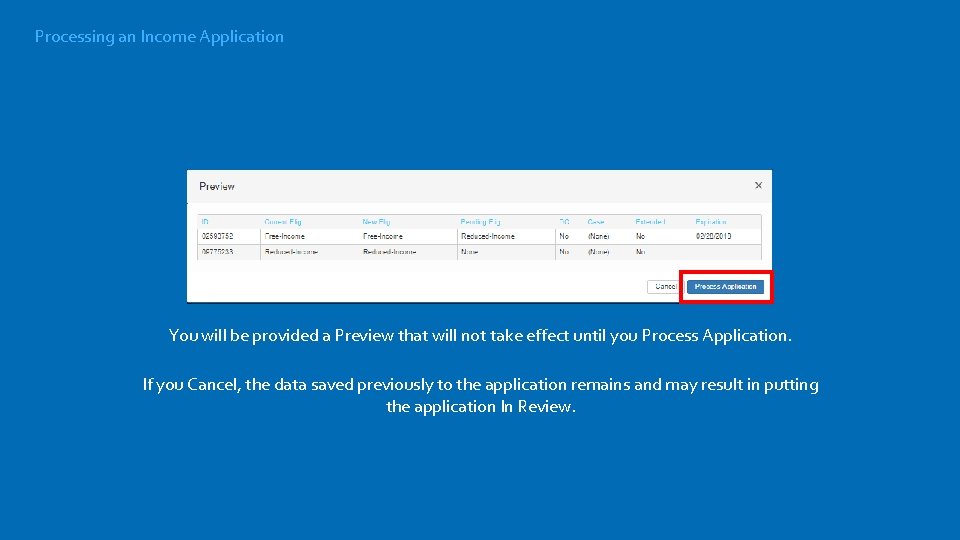
Processing an Income Application You will be provided a Preview that will not take effect until you Process Application. If you Cancel, the data saved previously to the application remains and may result in putting the application In Review.
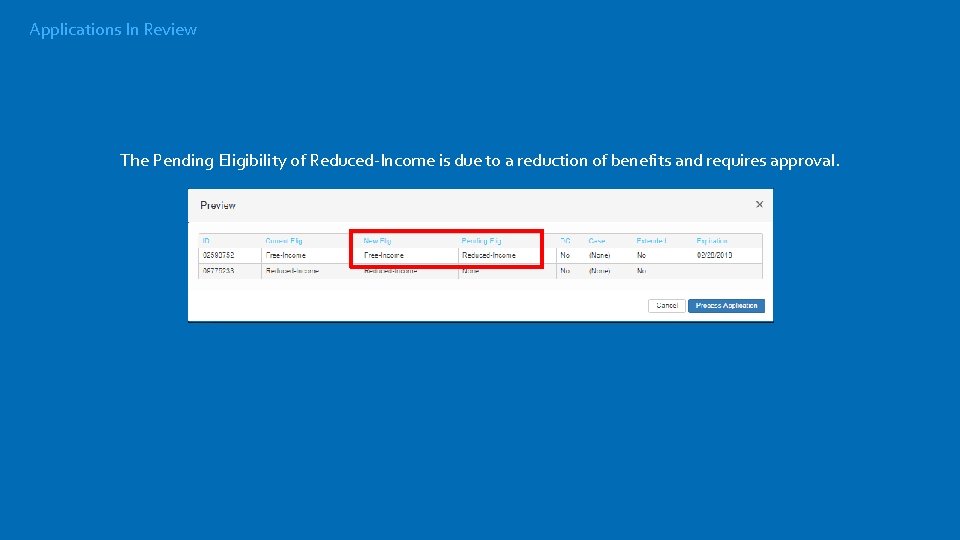
Applications In Review The Pending Eligibility of Reduced-Income is due to a reduction of benefits and requires approval.
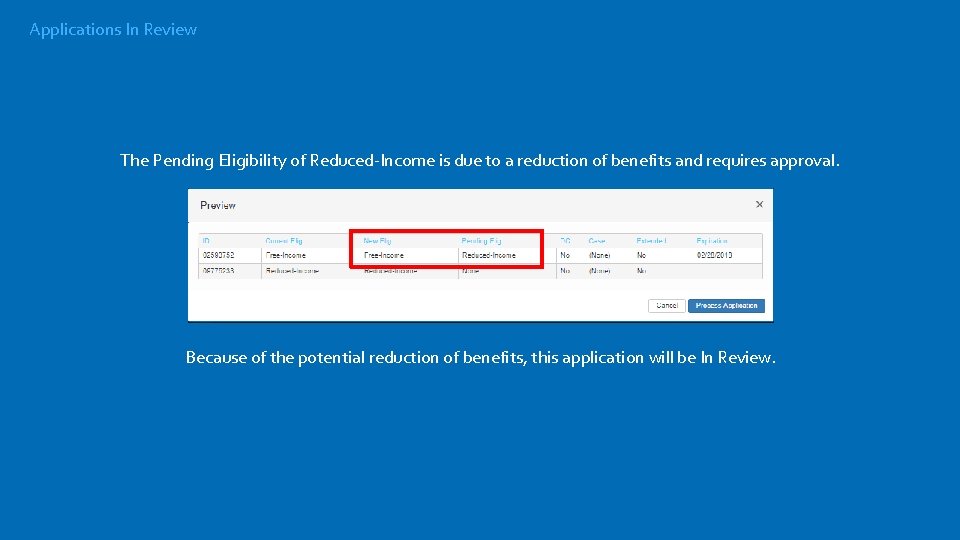
Applications In Review The Pending Eligibility of Reduced-Income is due to a reduction of benefits and requires approval. Because of the potential reduction of benefits, this application will be In Review.
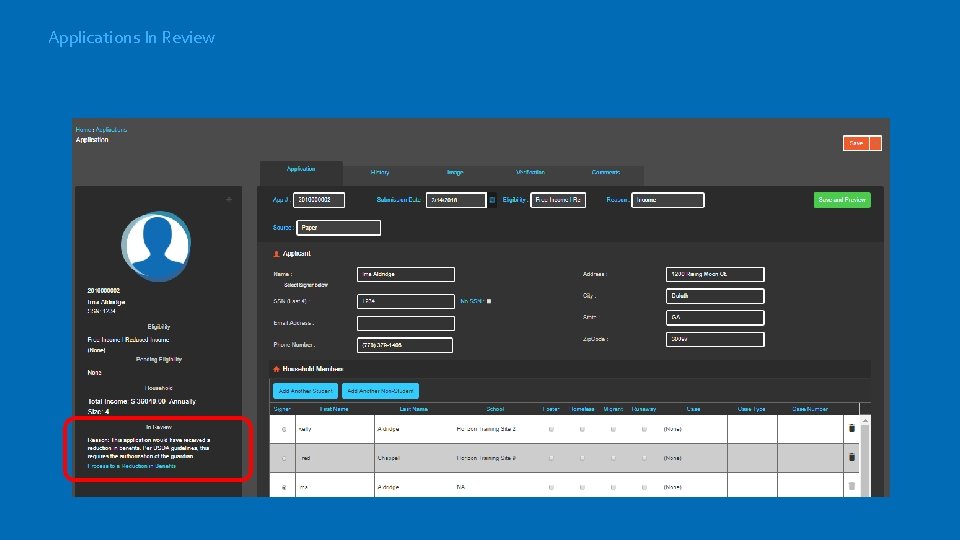
Applications In Review
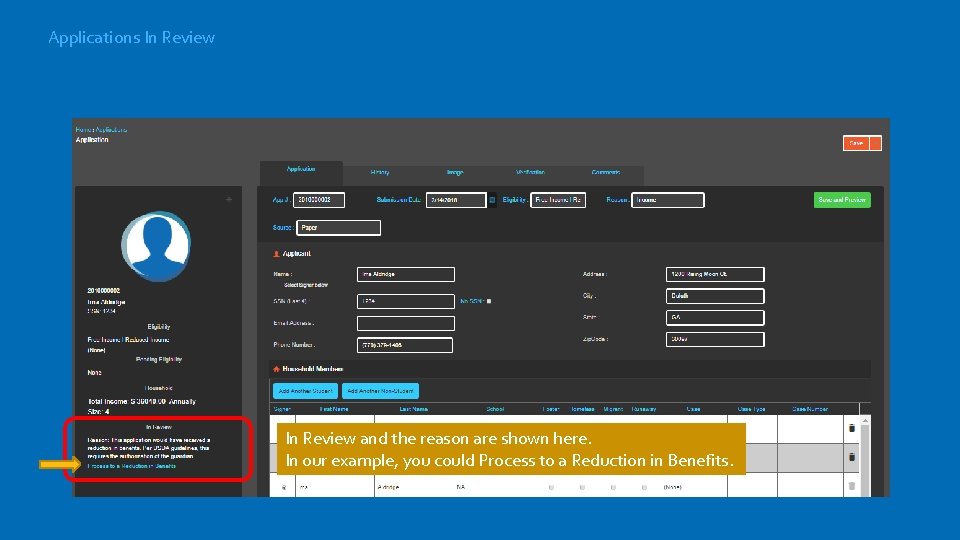
Applications In Review and the reason are shown here. In our example, you could Process to a Reduction in Benefits.
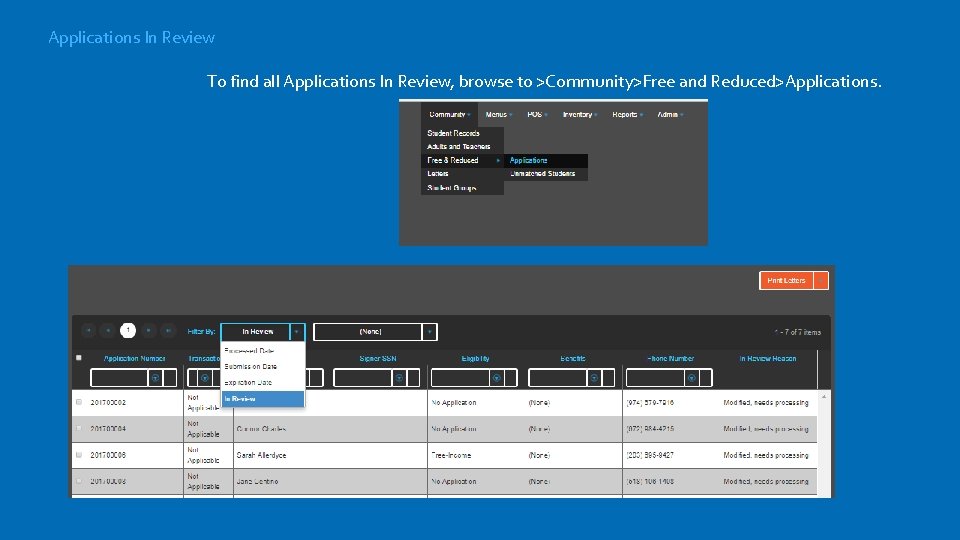
Applications In Review To find all Applications In Review, browse to >Community>Free and Reduced>Applications.
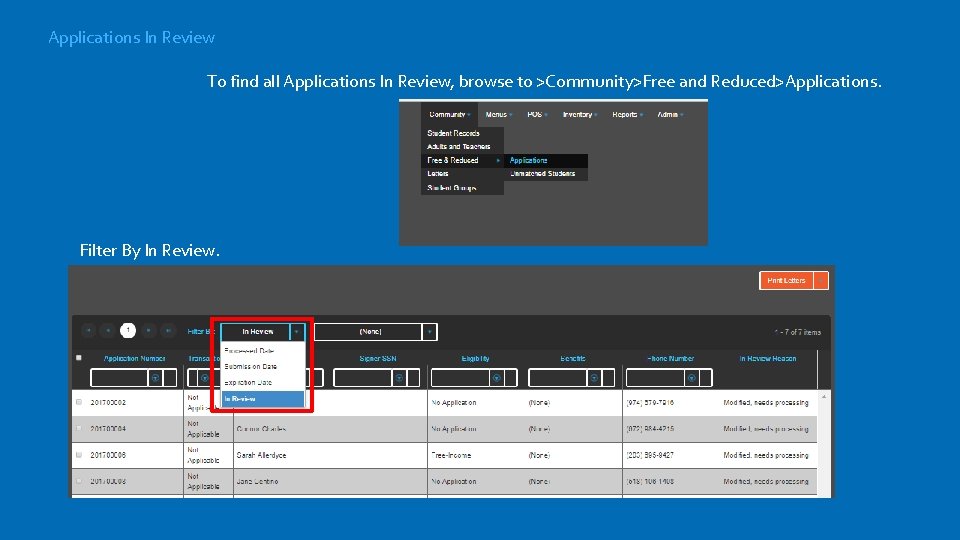
Applications In Review To find all Applications In Review, browse to >Community>Free and Reduced>Applications. Filter By In Review.
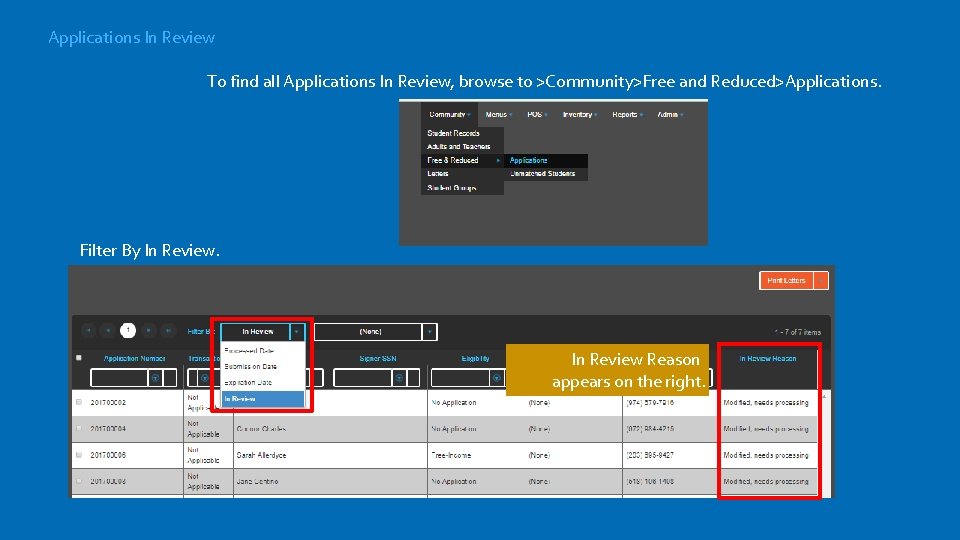
Applications In Review To find all Applications In Review, browse to >Community>Free and Reduced>Applications. Filter By In Review Reason appears on the right.
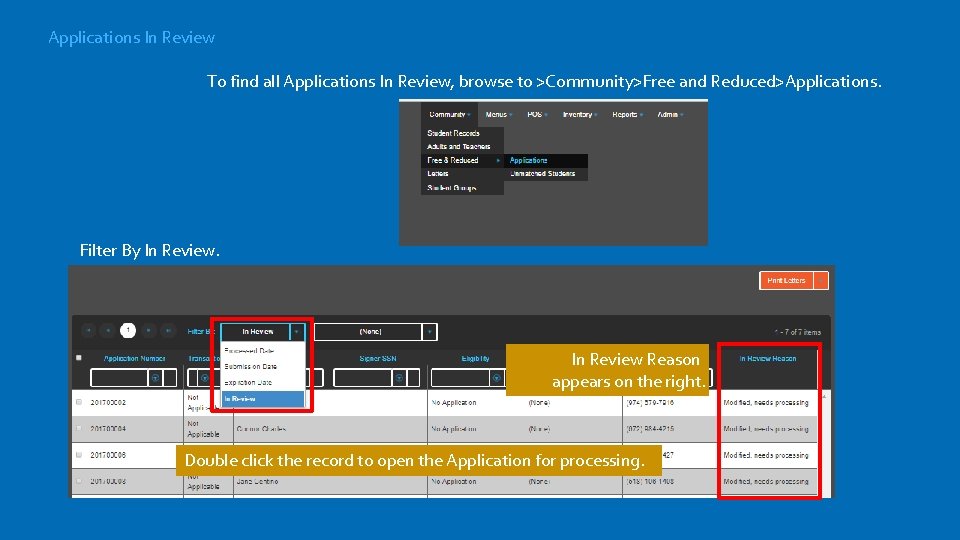
Applications In Review To find all Applications In Review, browse to >Community>Free and Reduced>Applications. Filter By In Review Reason appears on the right. Double click the record to open the Application for processing.
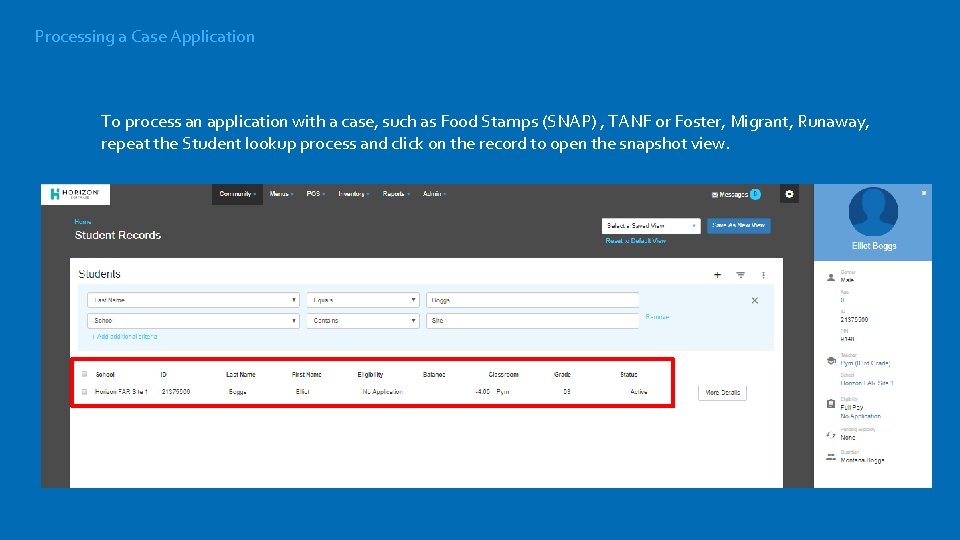
Processing a Case Application To process an application with a case, such as Food Stamps (SNAP) , TANF or Foster, Migrant, Runaway, repeat the Student lookup process and click on the record to open the snapshot view.
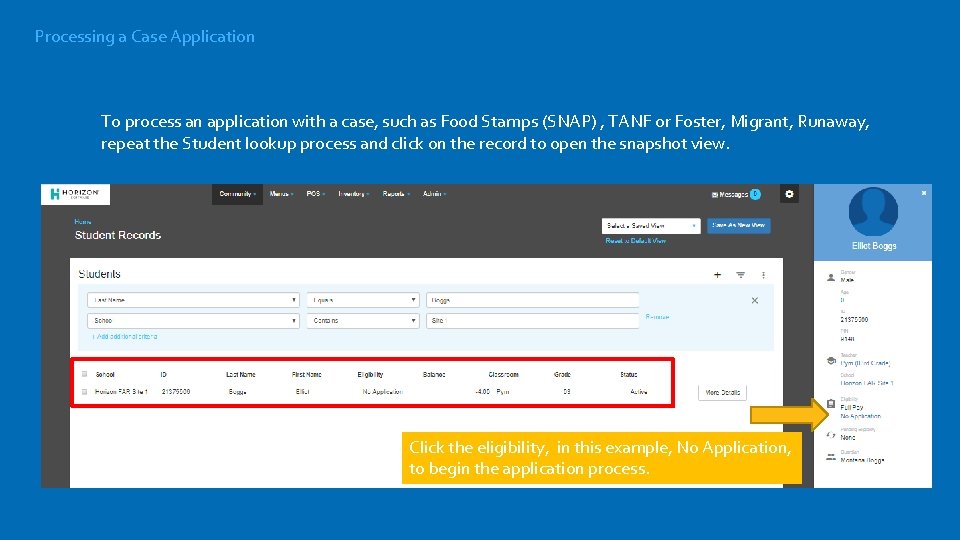
Processing a Case Application To process an application with a case, such as Food Stamps (SNAP) , TANF or Foster, Migrant, Runaway, repeat the Student lookup process and click on the record to open the snapshot view. Click the eligibility, in this example, No Application, to begin the application process.
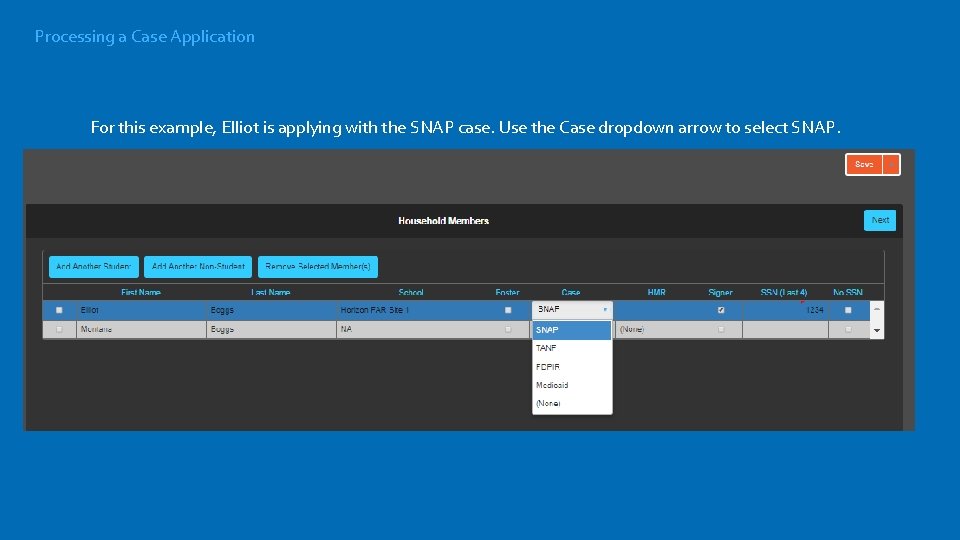
Processing a Case Application For this example, Elliot is applying with the SNAP case. Use the Case dropdown arrow to select SNAP.

Processing a Case Application For this example, Elliot is applying with the SNAP case. Use the Case dropdown arrow to select SNAP. For Foster, check the box. Use the HMR dropdown for Homeless, Migrant and Runaways, etc.
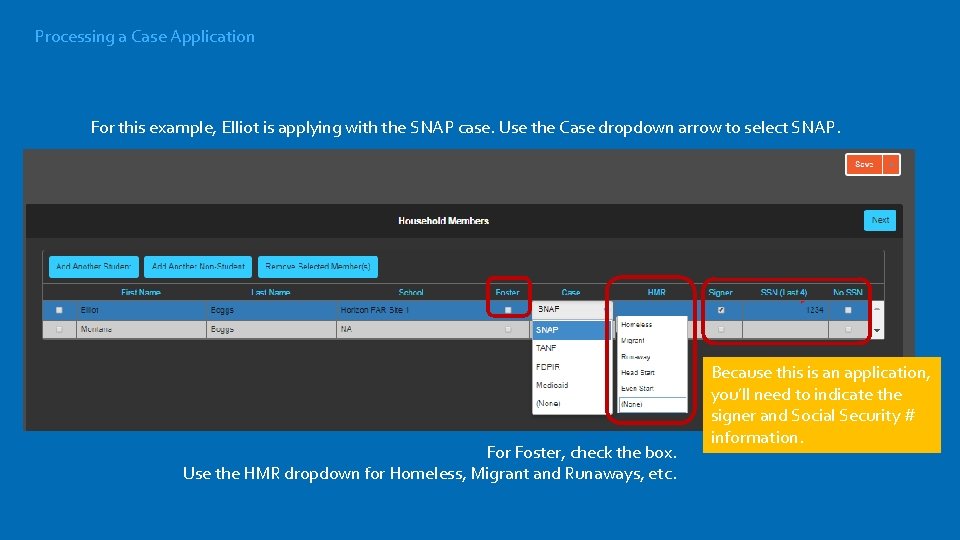
Processing a Case Application For this example, Elliot is applying with the SNAP case. Use the Case dropdown arrow to select SNAP. For Foster, check the box. Use the HMR dropdown for Homeless, Migrant and Runaways, etc. Because this is an application, you’ll need to indicate the signer and Social Security # information.
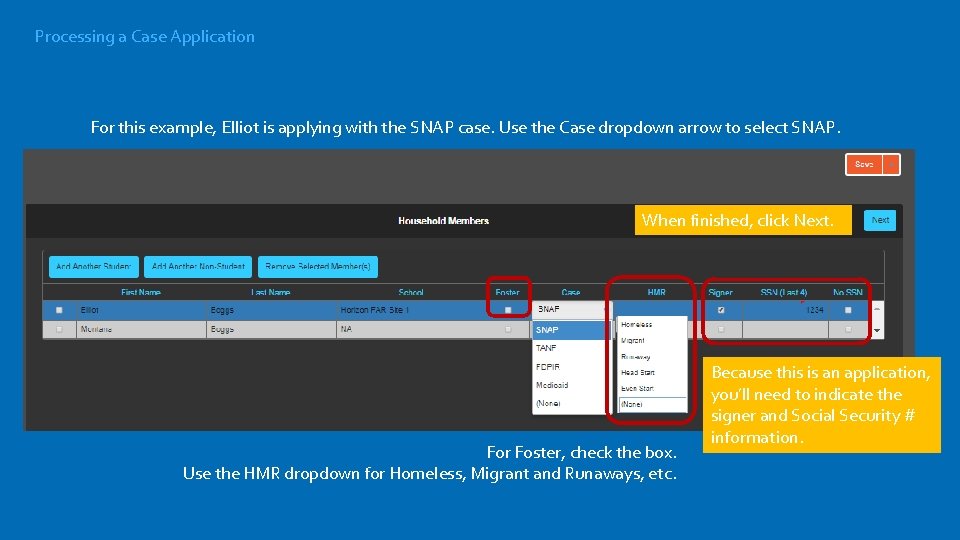
Processing a Case Application For this example, Elliot is applying with the SNAP case. Use the Case dropdown arrow to select SNAP. When finished, click Next. For Foster, check the box. Use the HMR dropdown for Homeless, Migrant and Runaways, etc. Because this is an application, you’ll need to indicate the signer and Social Security # information.
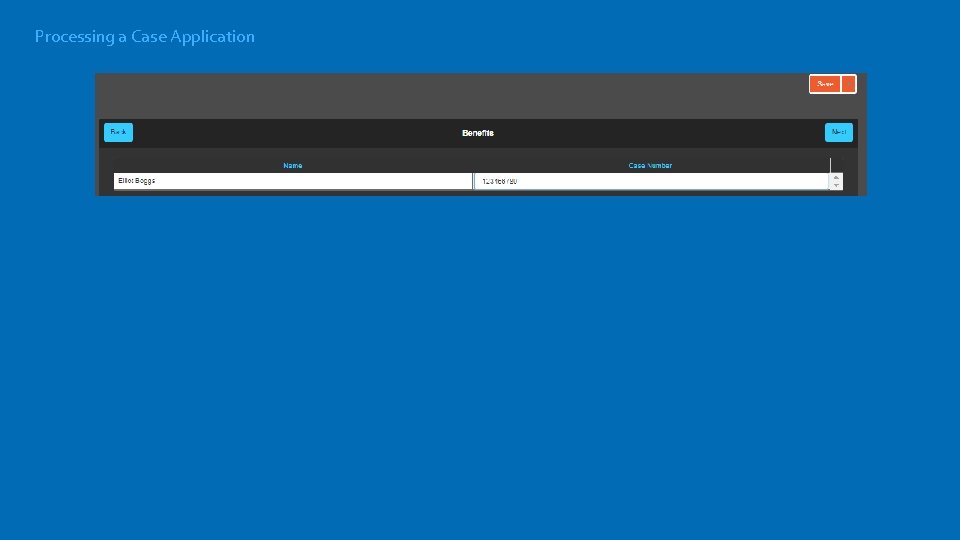
Processing a Case Application
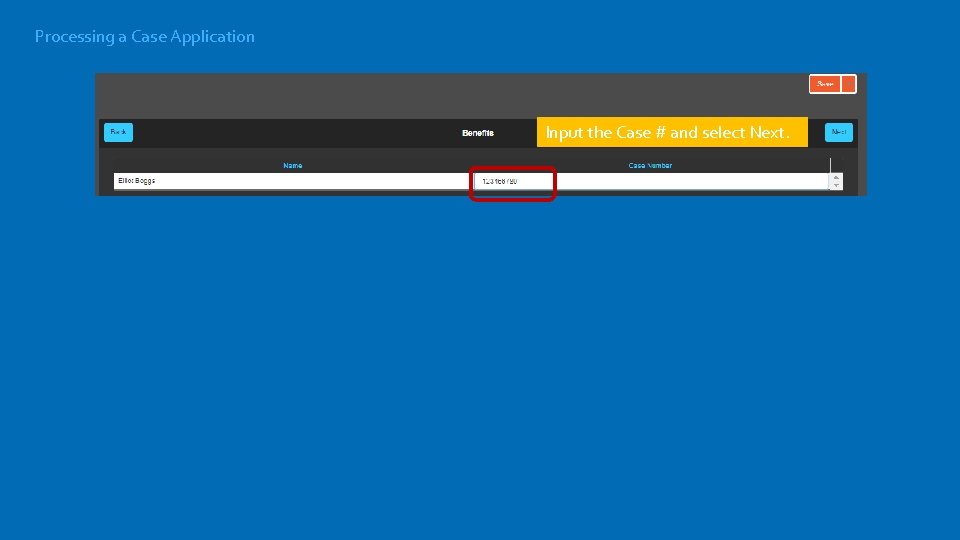
Processing a Case Application Input the Case # and select Next.
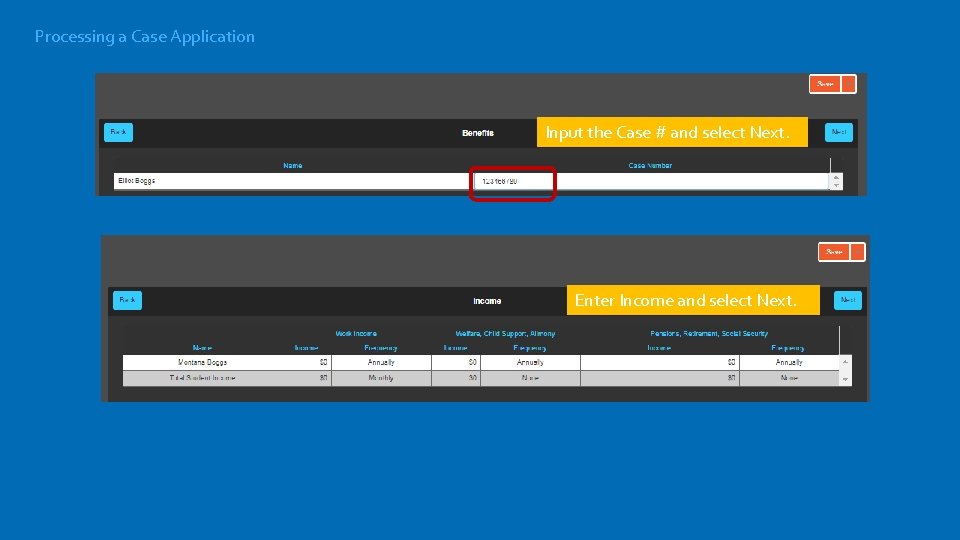
Processing a Case Application Input the Case # and select Next. Enter Income and select Next.
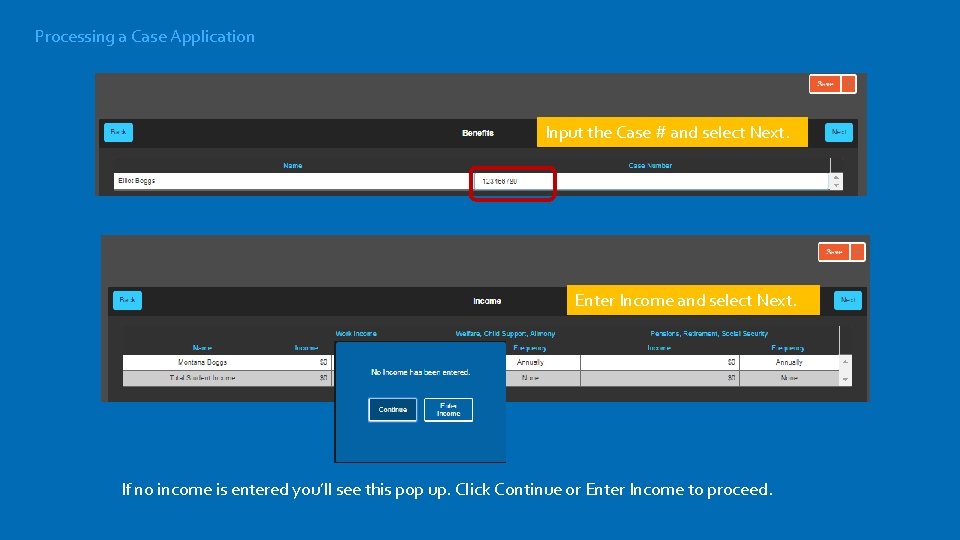
Processing a Case Application Input the Case # and select Next. Enter Income and select Next. If no income is entered you’ll see this pop up. Click Continue or Enter Income to proceed.
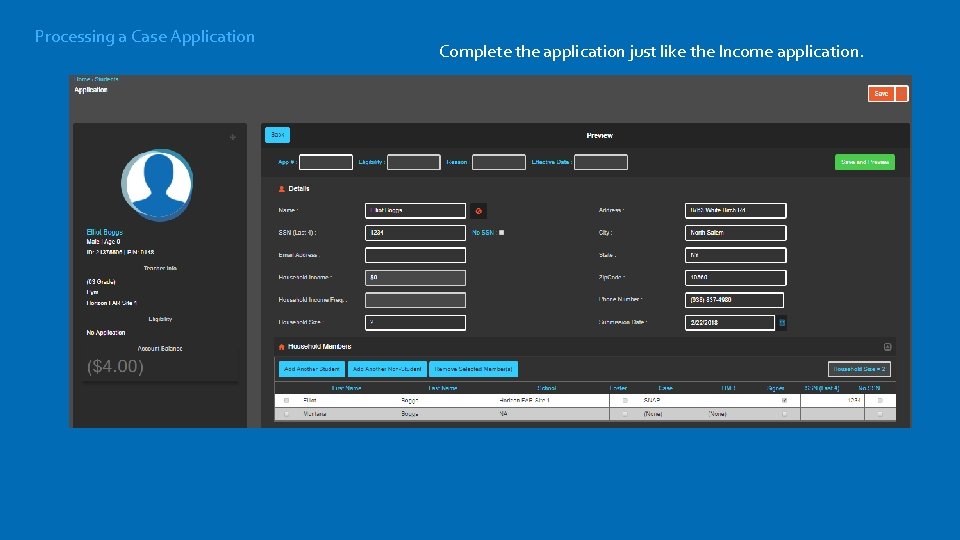
Processing a Case Application Complete the application just like the Income application.
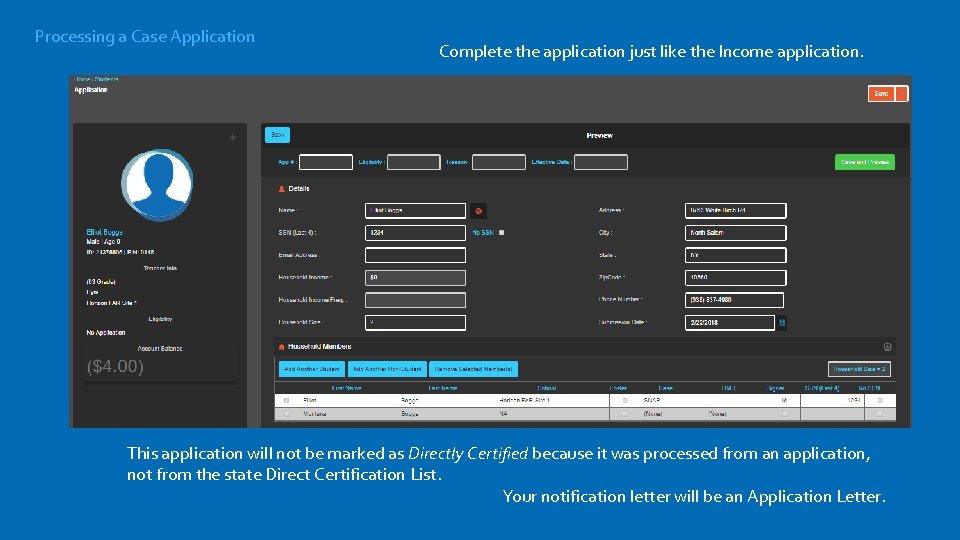
Processing a Case Application Complete the application just like the Income application. This application will not be marked as Directly Certified because it was processed from an application, not from the state Direct Certification List. Your notification letter will be an Application Letter.
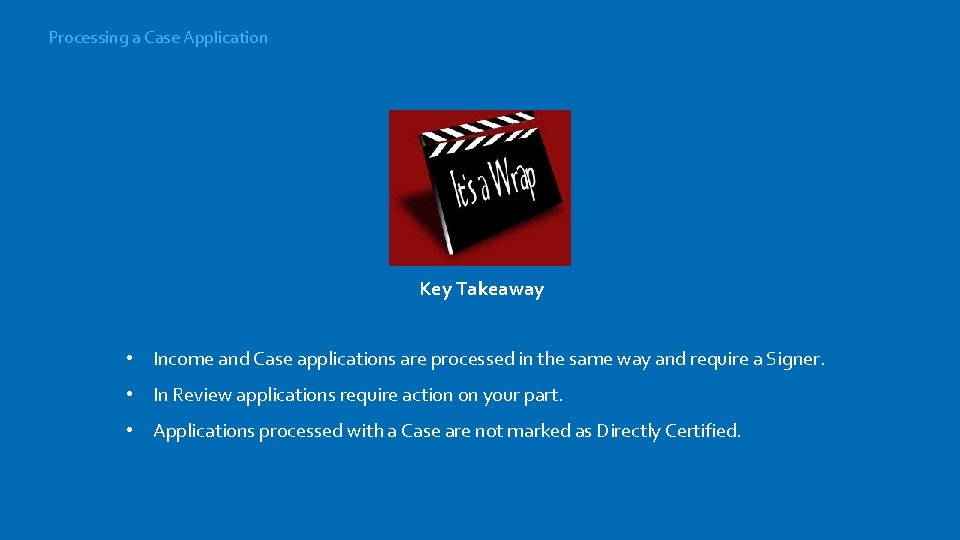
Processing a Case Application Key Takeaway • Income and Case applications are processed in the same way and require a Signer. • In Review applications require action on your part. • Applications processed with a Case are not marked as Directly Certified.
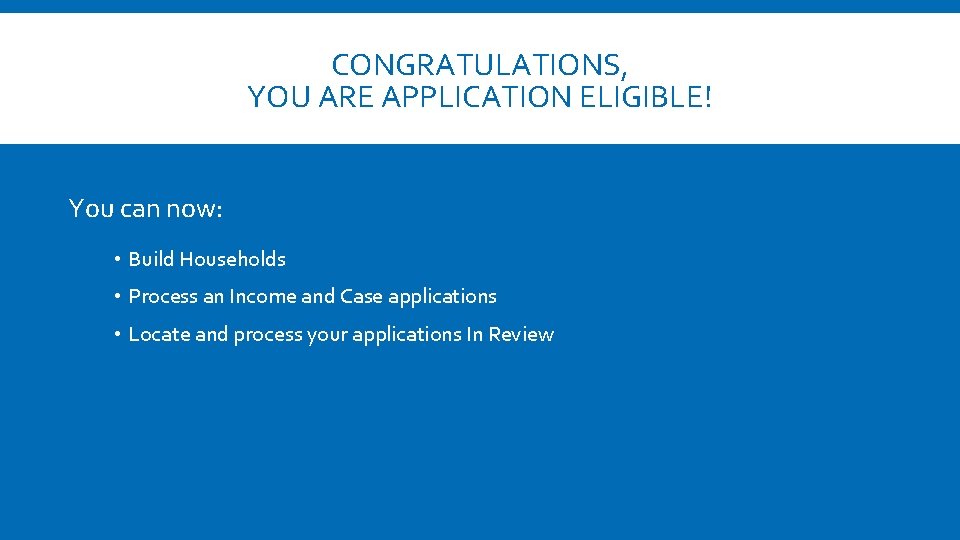
CONGRATULATIONS, YOU ARE APPLICATION ELIGIBLE! You can now: • Build Households • Process an Income and Case applications • Locate and process your applications In Review
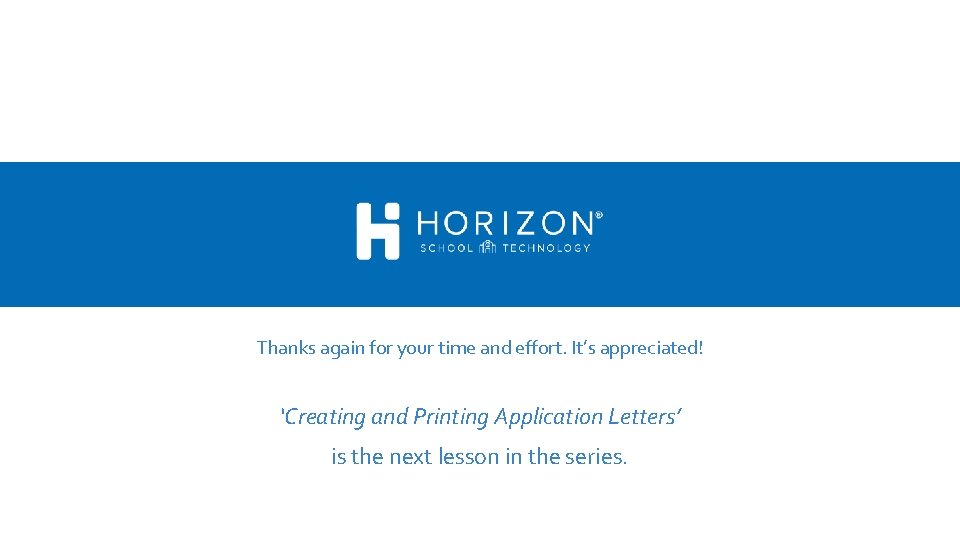
Thanks again for your time and effort. It’s appreciated! ‘Creating and Printing Application Letters’ is the next lesson in the series.
 Cuadro comparativo e-learning y b-learning
Cuadro comparativo e-learning y b-learning Applications of series circuits
Applications of series circuits Circuits
Circuits Systems, applications, products in data processing
Systems, applications, products in data processing Systems, applications and products in data processing
Systems, applications and products in data processing Applications and processing of metal alloys
Applications and processing of metal alloys Maclaurin series vs taylor series
Maclaurin series vs taylor series Balmer series lyman series
Balmer series lyman series Serie de taylor
Serie de taylor Deret maclaurin
Deret maclaurin Ibm p series servers
Ibm p series servers Series-shunt feedback amplifier examples
Series-shunt feedback amplifier examples Series aiding and series opposing
Series aiding and series opposing Arithmetic series vs geometric series
Arithmetic series vs geometric series Bottom-up processing examples
Bottom-up processing examples Bottom up processing vs top down processing
Bottom up processing vs top down processing Top-down processing vs bottom-up processing
Top-down processing vs bottom-up processing Neighborhood averaging in image processing
Neighborhood averaging in image processing Secondary processing of food
Secondary processing of food Point processing in digital image processing
Point processing in digital image processing Histogram processing in digital image processing
Histogram processing in digital image processing Parallel processing vs concurrent processing
Parallel processing vs concurrent processing A generalization of unsharp masking is
A generalization of unsharp masking is What is point processing in digital image processing
What is point processing in digital image processing Morphological
Morphological Bottom up vs top down psychology
Bottom up vs top down psychology Batch processing vs interactive processing
Batch processing vs interactive processing Jl15 web series free download
Jl15 web series free download Error free compression in digital image processing
Error free compression in digital image processing Learning principles and applications
Learning principles and applications Gibbs free energy unit
Gibbs free energy unit Gibbs energy and equilibrium
Gibbs energy and equilibrium How to find delta g
How to find delta g A free map determines which blocks are free, allocated.
A free map determines which blocks are free, allocated. Helmholtz free energy and gibbs free energy
Helmholtz free energy and gibbs free energy Happy isles ulysses
Happy isles ulysses A story of an hour summary
A story of an hour summary Free-free absorption
Free-free absorption Reactivity series class 10 mnemonic
Reactivity series class 10 mnemonic Lifting device
Lifting device Kokanee salmon begin to deteriorate and die soon
Kokanee salmon begin to deteriorate and die soon Side model cmc
Side model cmc Reduced cost simplex
Reduced cost simplex Reducing adverbial clauses
Reducing adverbial clauses Conoid of sturm definition
Conoid of sturm definition Echelon form
Echelon form A coplanar concurrent force system can be reduced to
A coplanar concurrent force system can be reduced to Adverbial phrase vs adverbial clause
Adverbial phrase vs adverbial clause Reduced level
Reduced level Reduced enamel epithelium
Reduced enamel epithelium Reducing agent
Reducing agent Noun clause examples
Noun clause examples Mn ignition interlock reduced fee application
Mn ignition interlock reduced fee application Consensus theorem definition
Consensus theorem definition Introductory prepositional phrase
Introductory prepositional phrase Phenylketonuria (pku)
Phenylketonuria (pku)