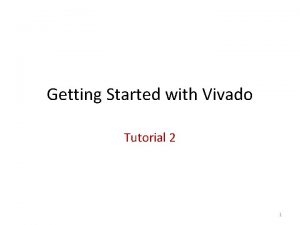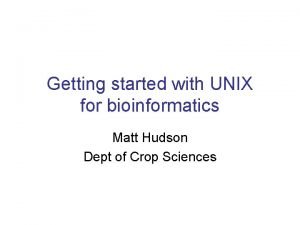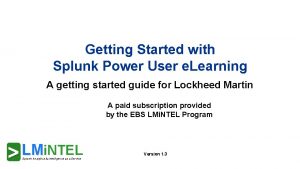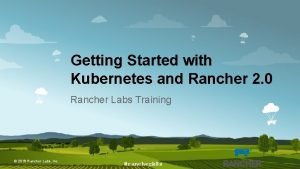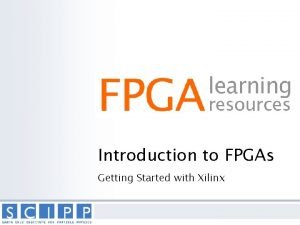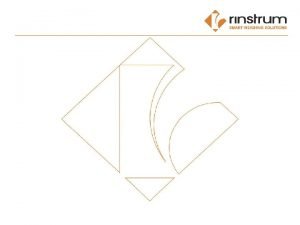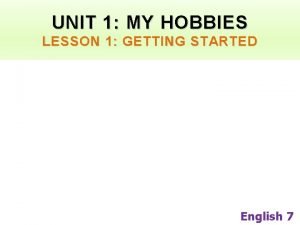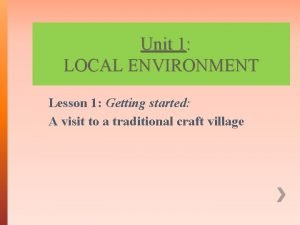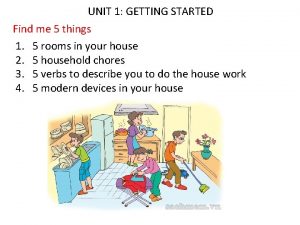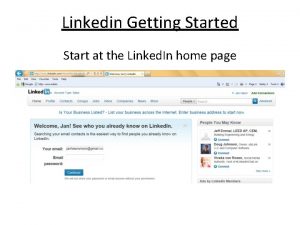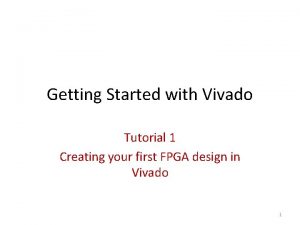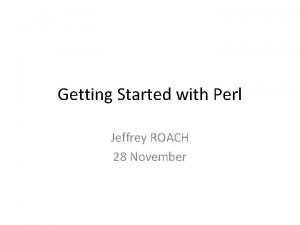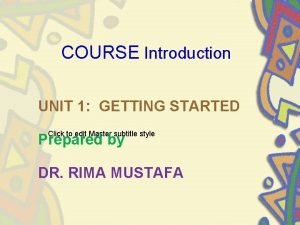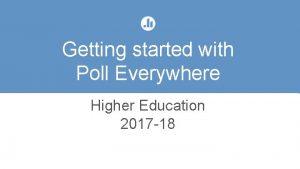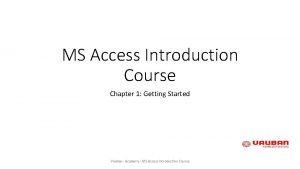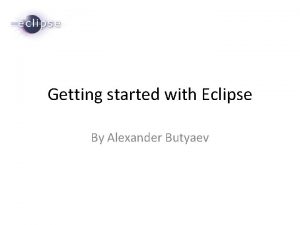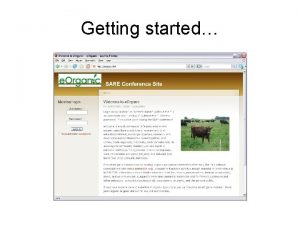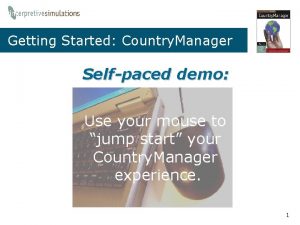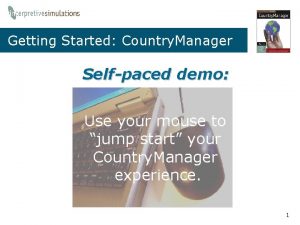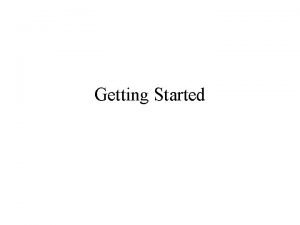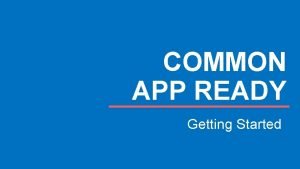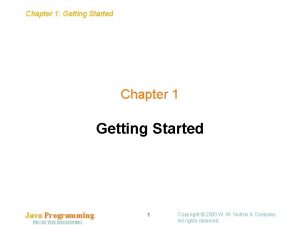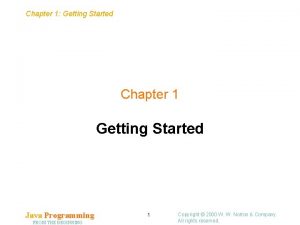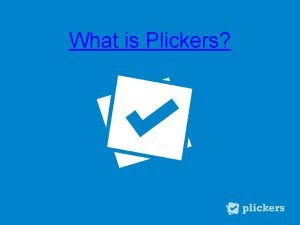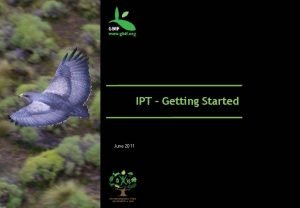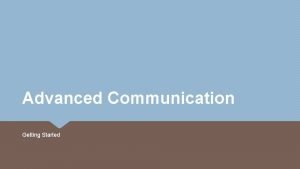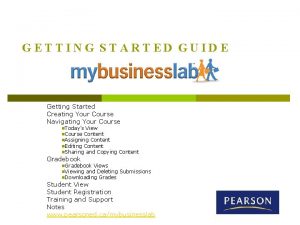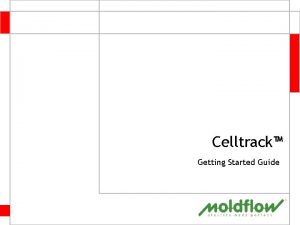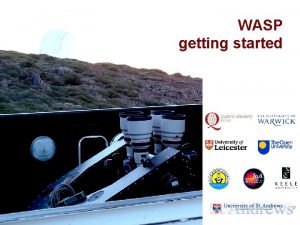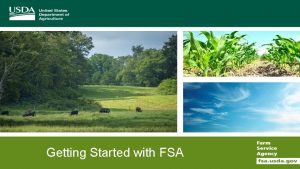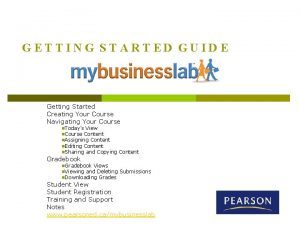selfpaced e Learning series Getting Started In Solana
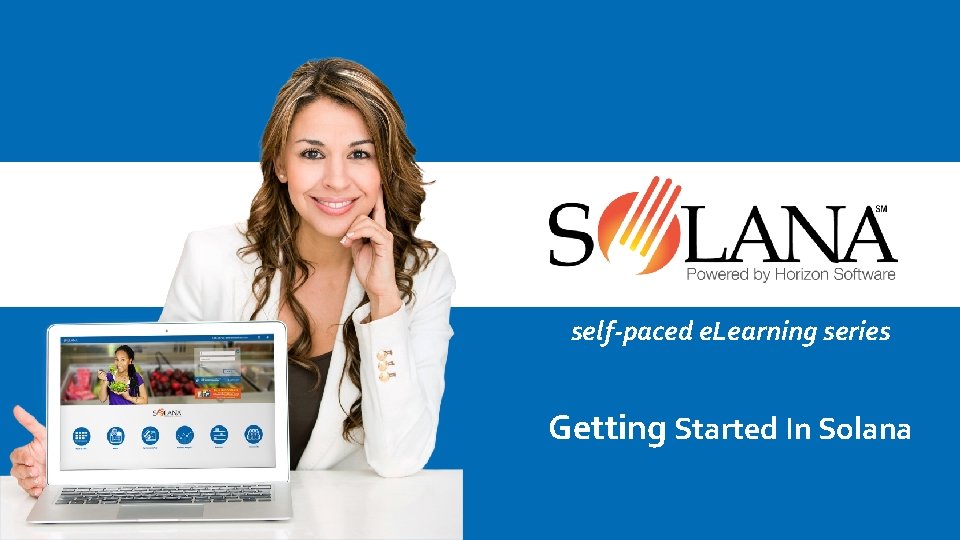
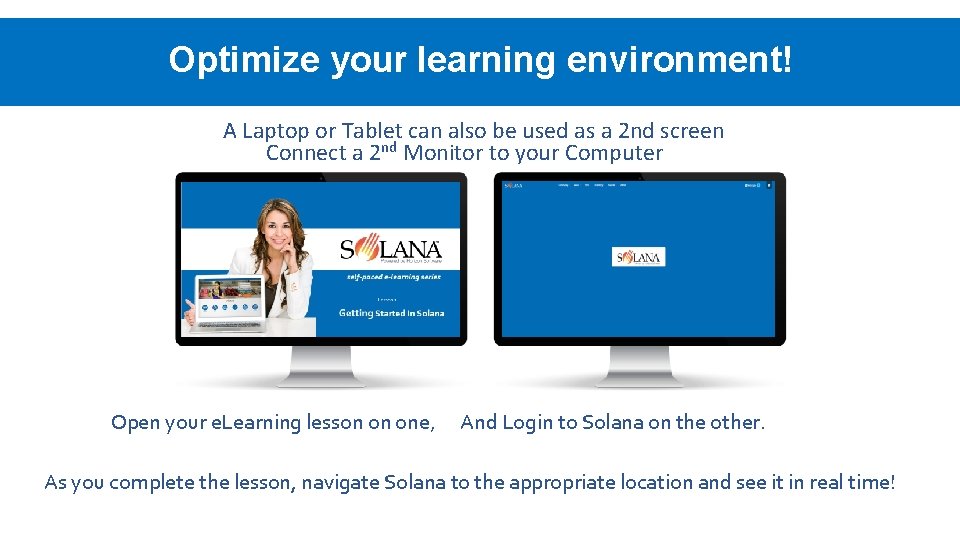
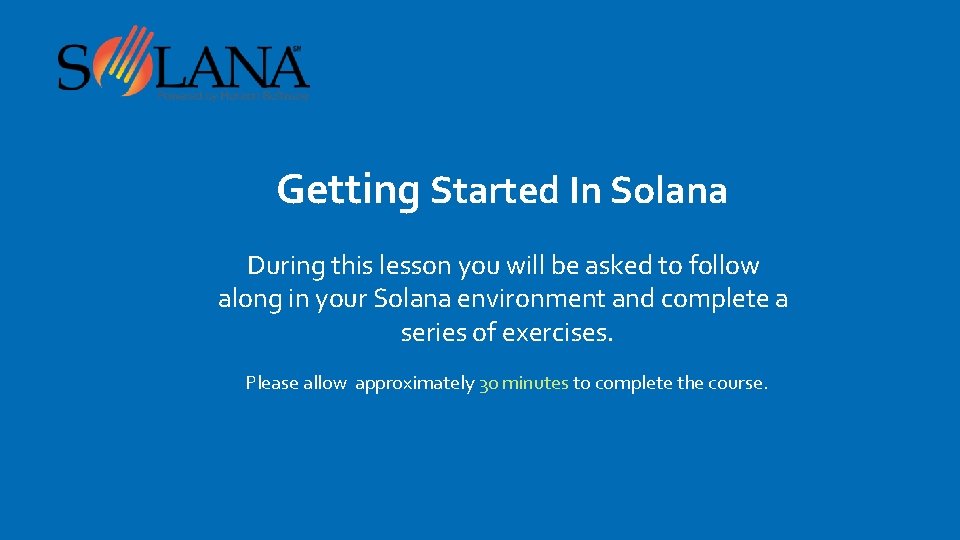
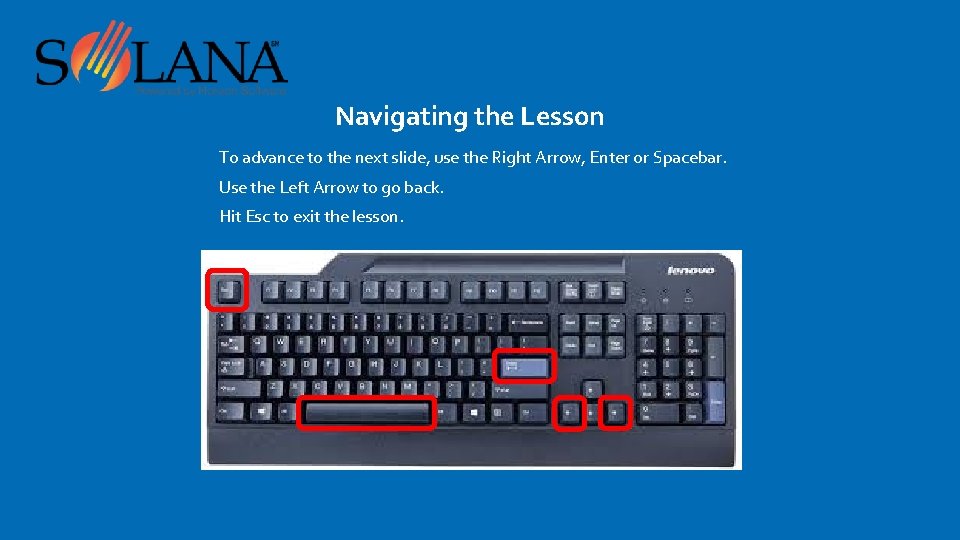
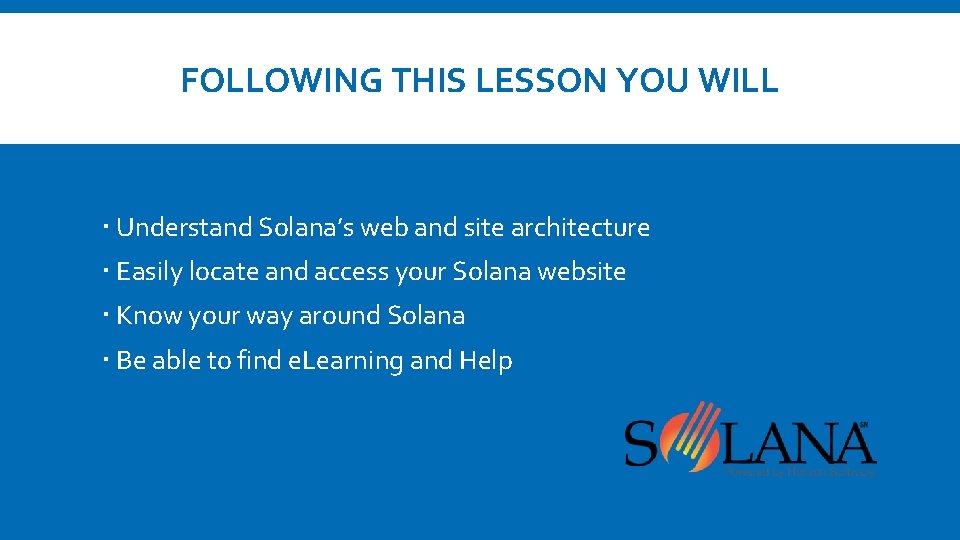
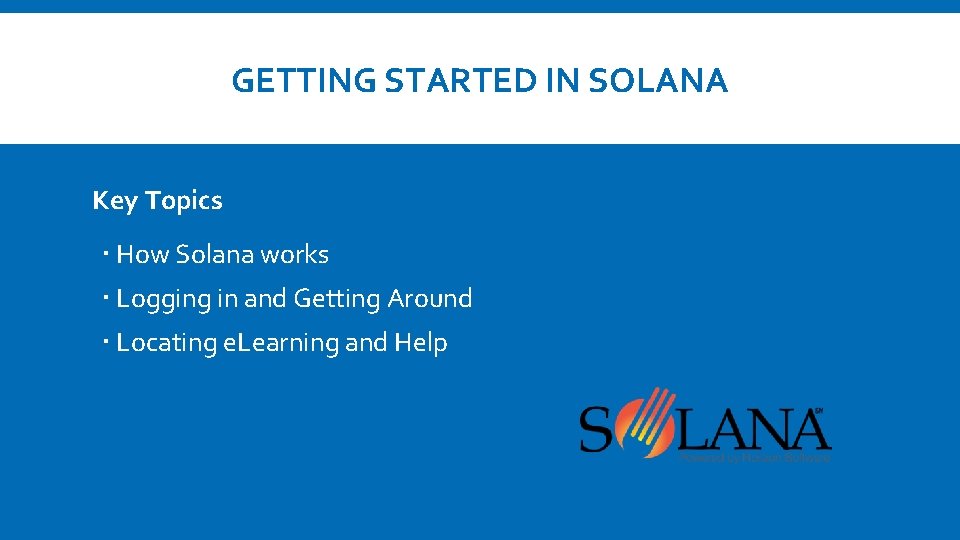
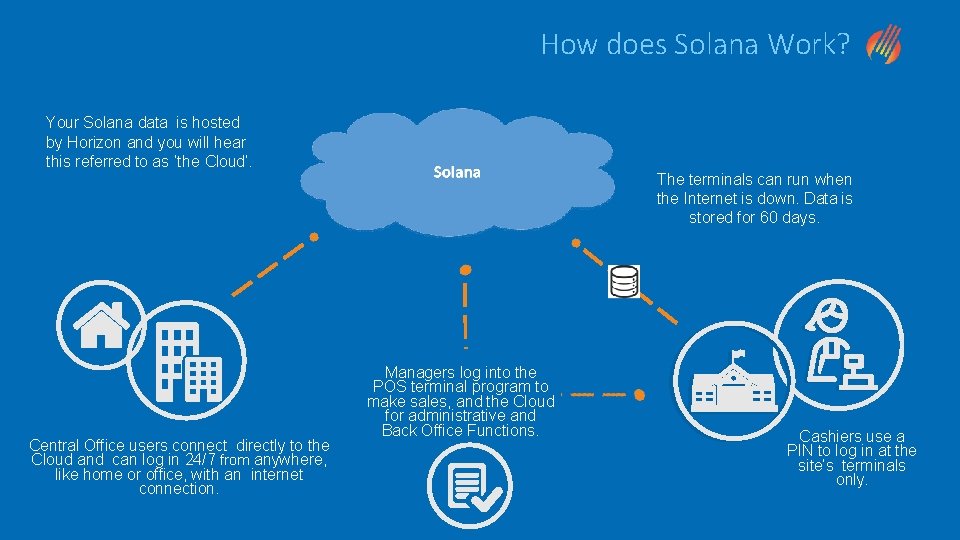
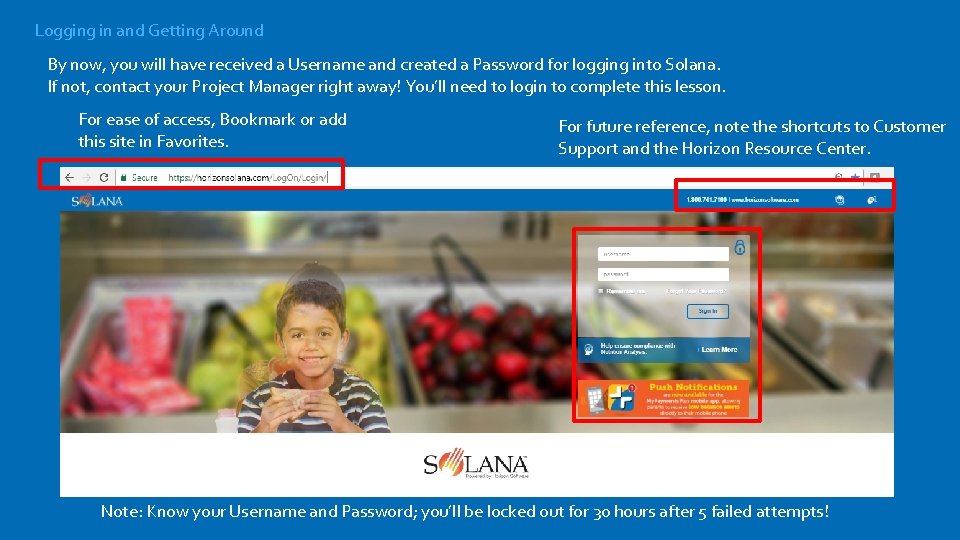
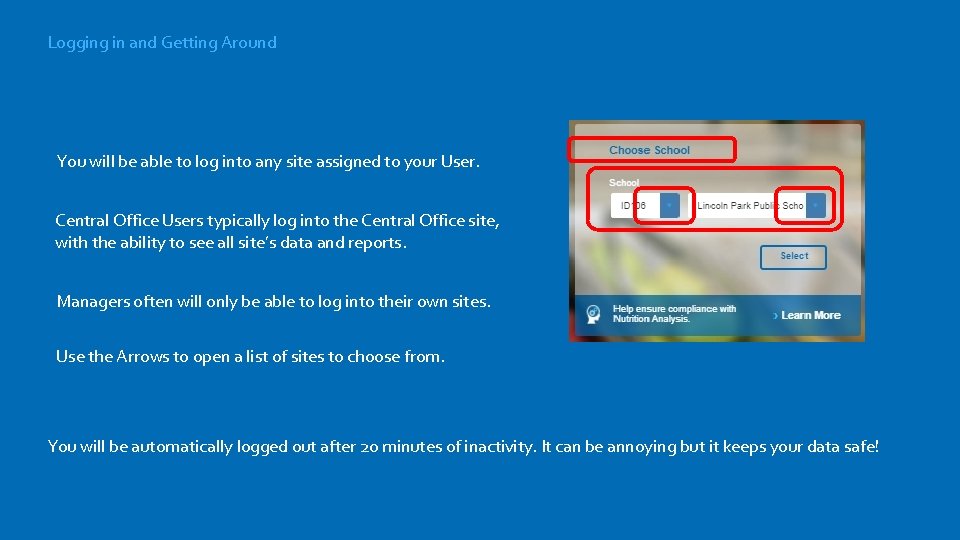
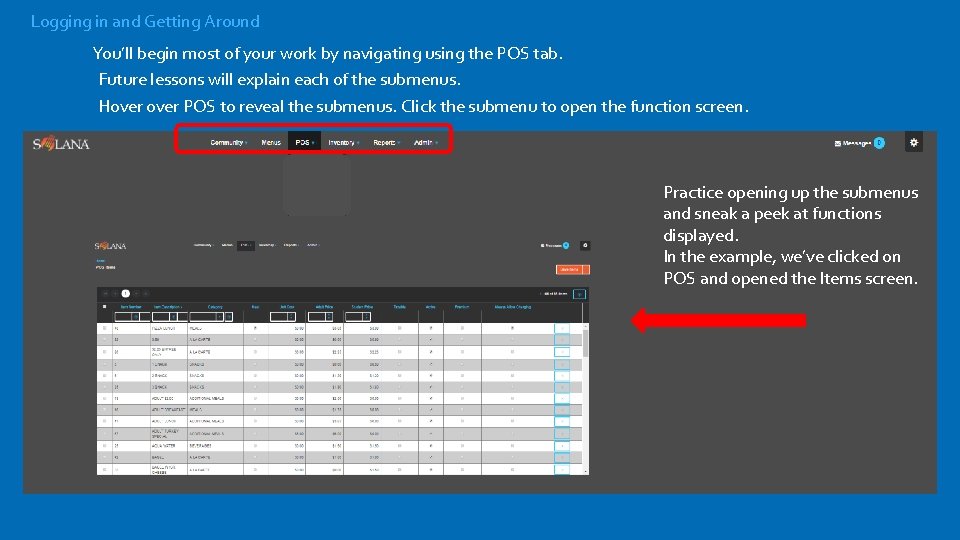
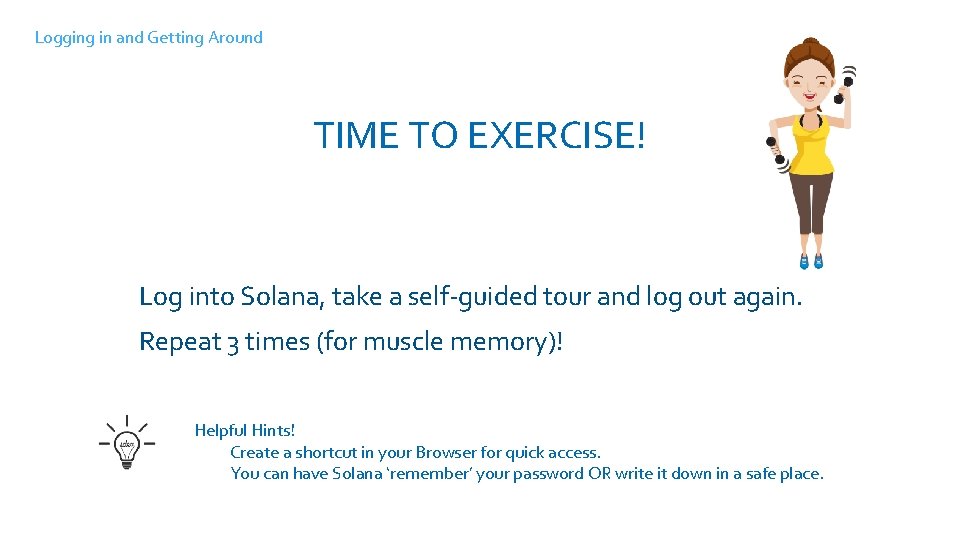
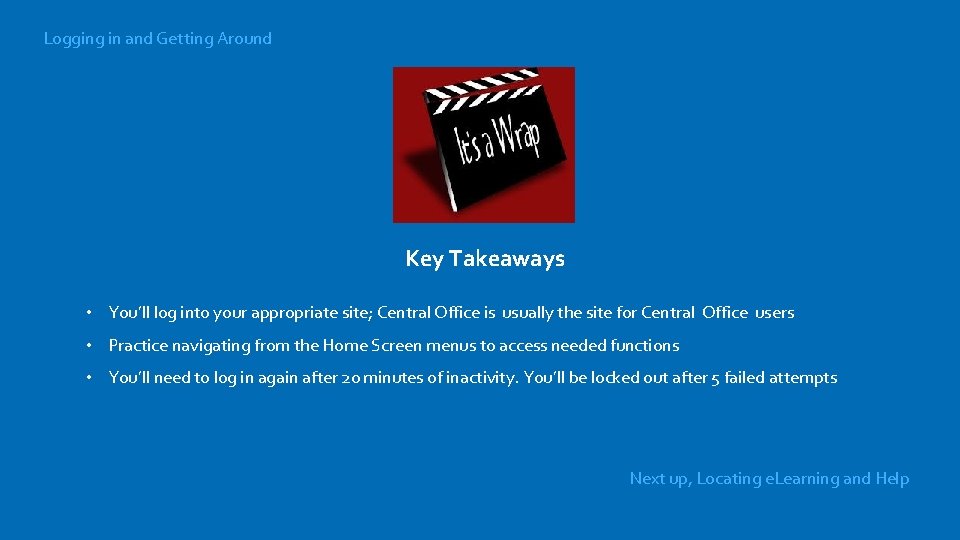
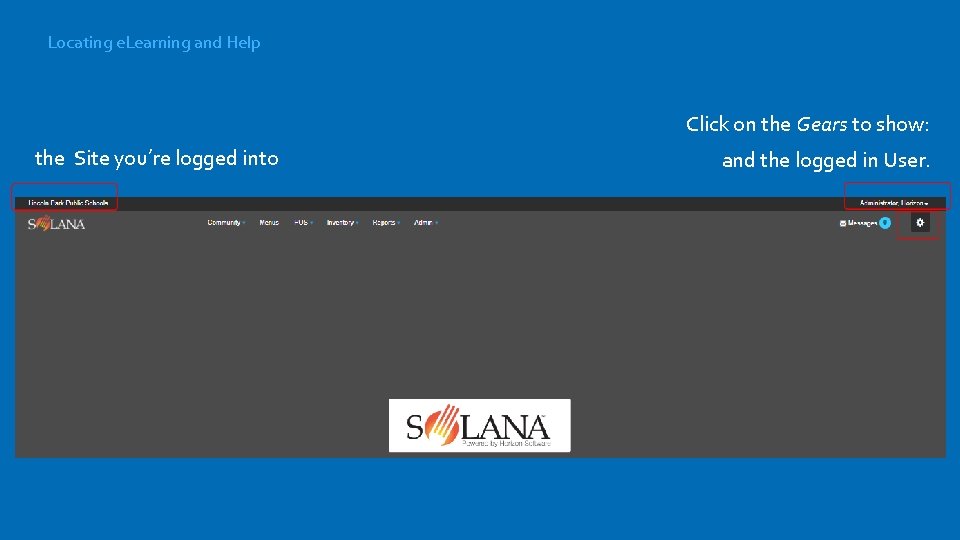
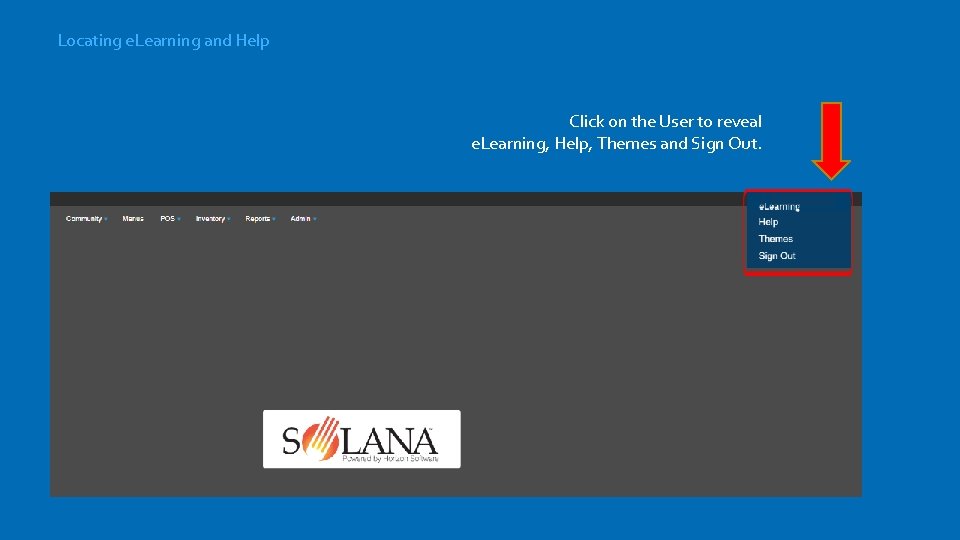
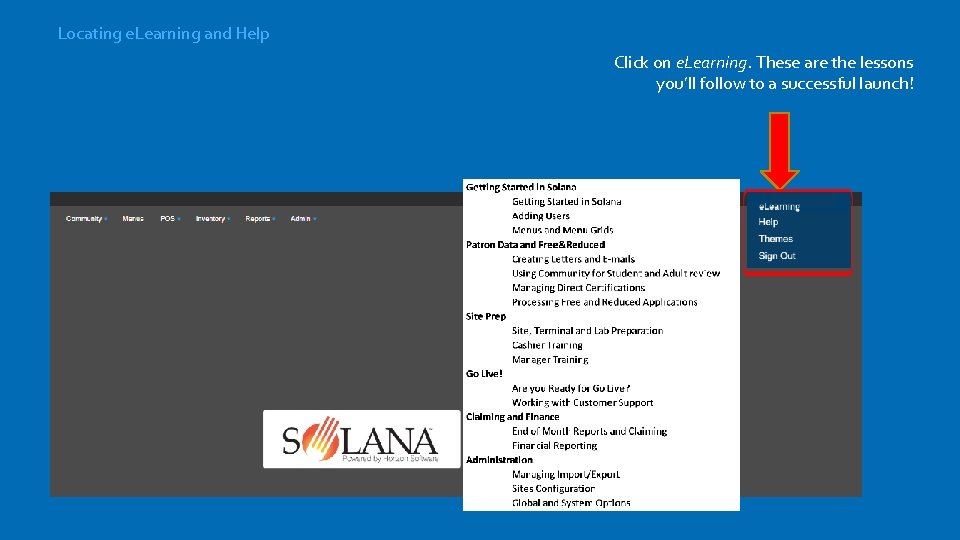
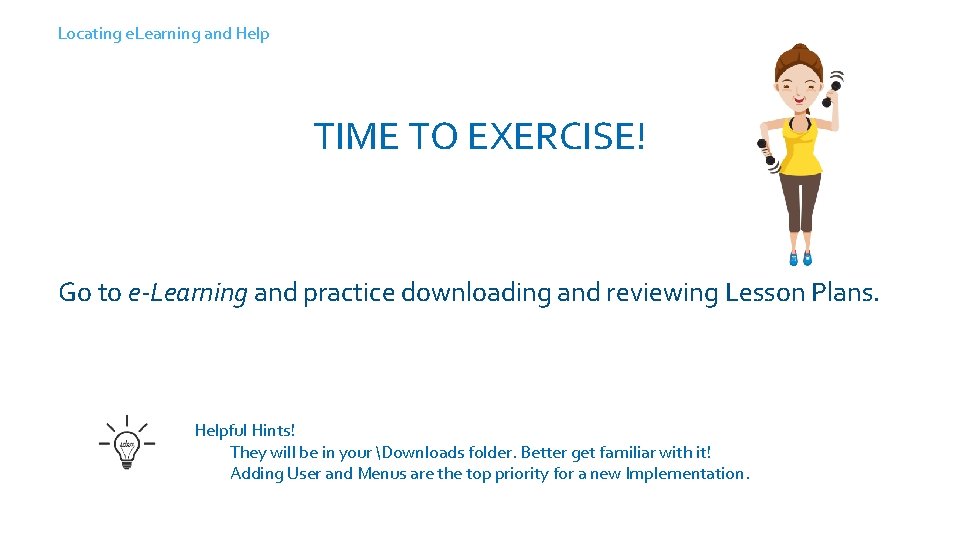
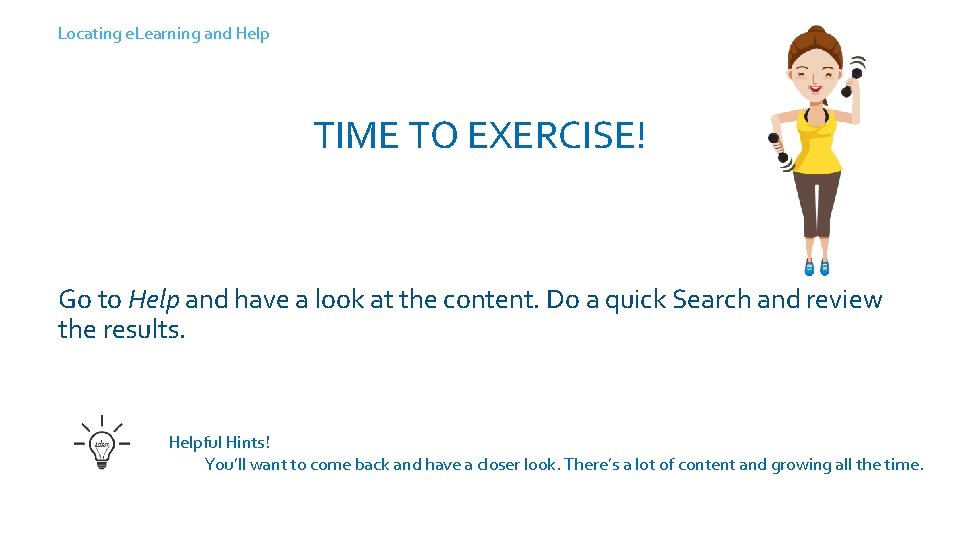
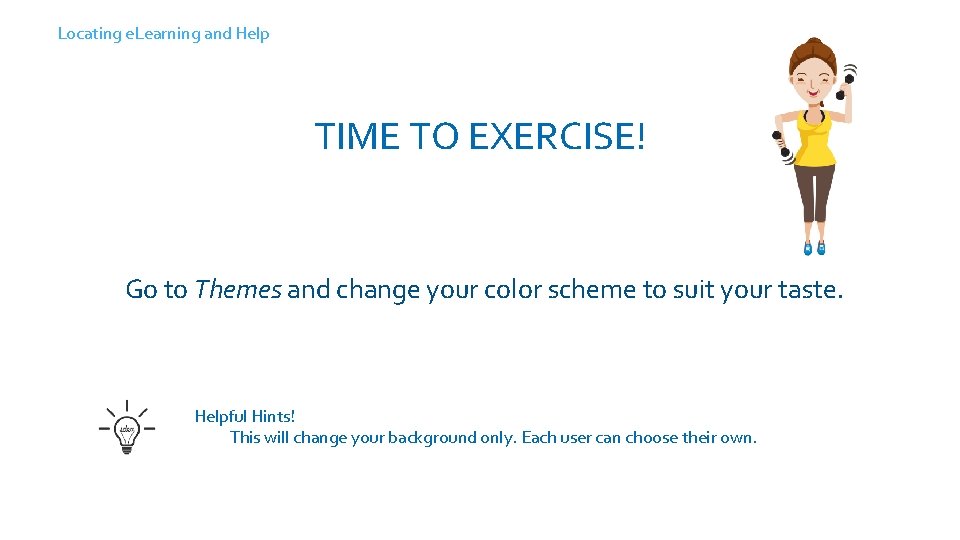
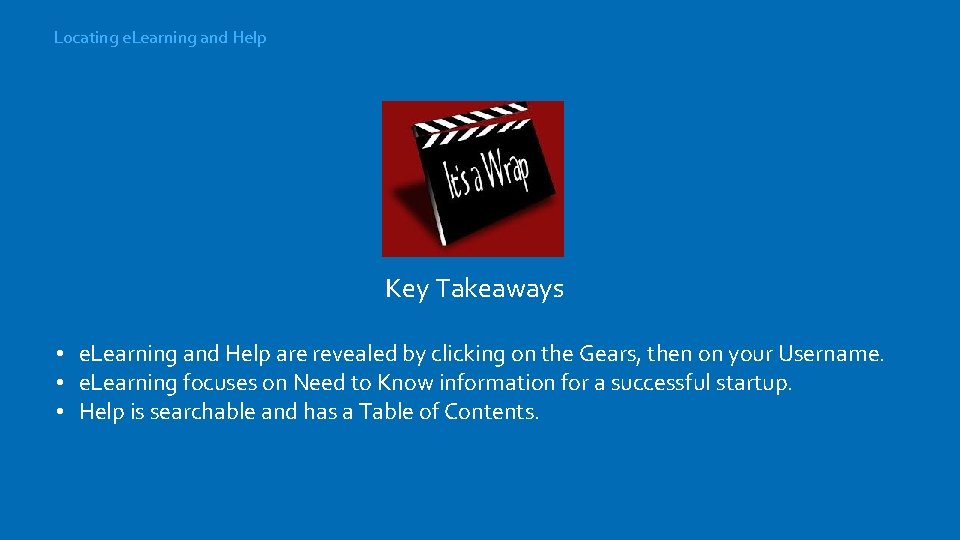
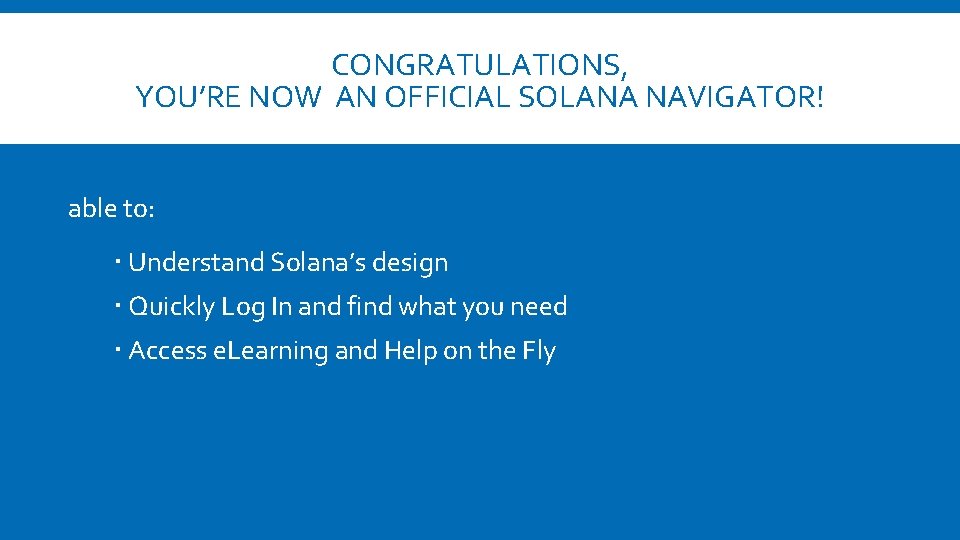
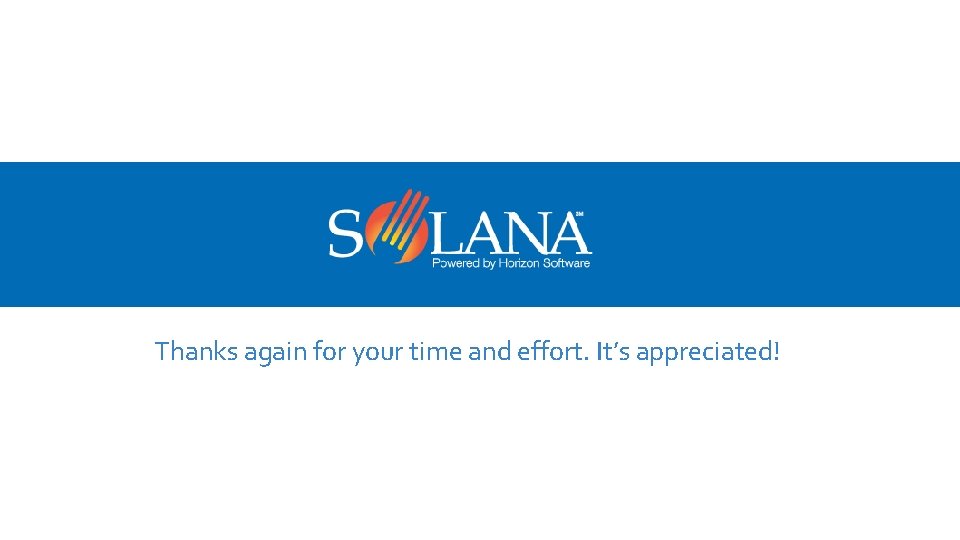
- Slides: 21
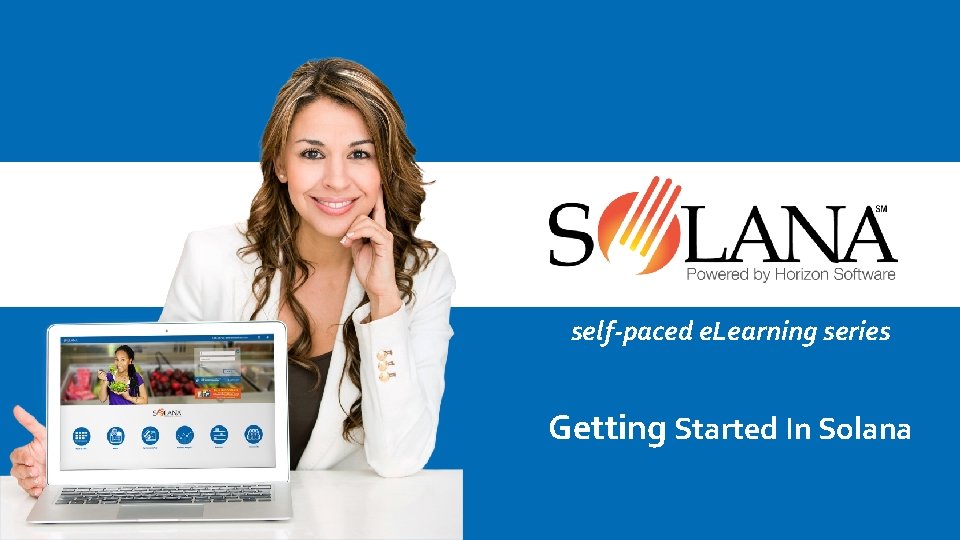
self-paced e. Learning series Getting Started In Solana
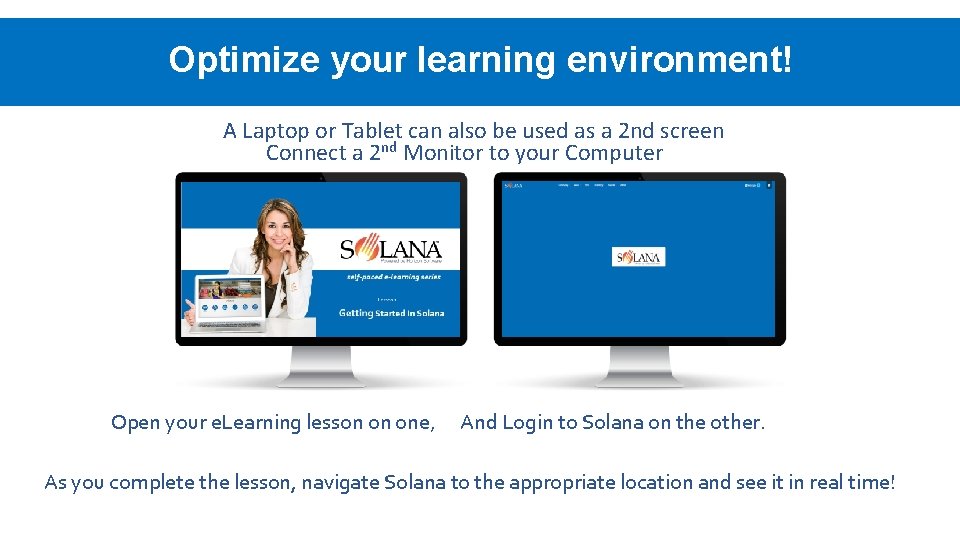
Optimize your. Here learning Click Forenvironment! Text A Laptop or Tablet can also be used as a 2 nd screen Connect a 2 nd Monitor to your Computer Open your e. Learning lesson on one, And Login to Solana on the other. As you complete the lesson, navigate Solana to the appropriate location and see it in real time!
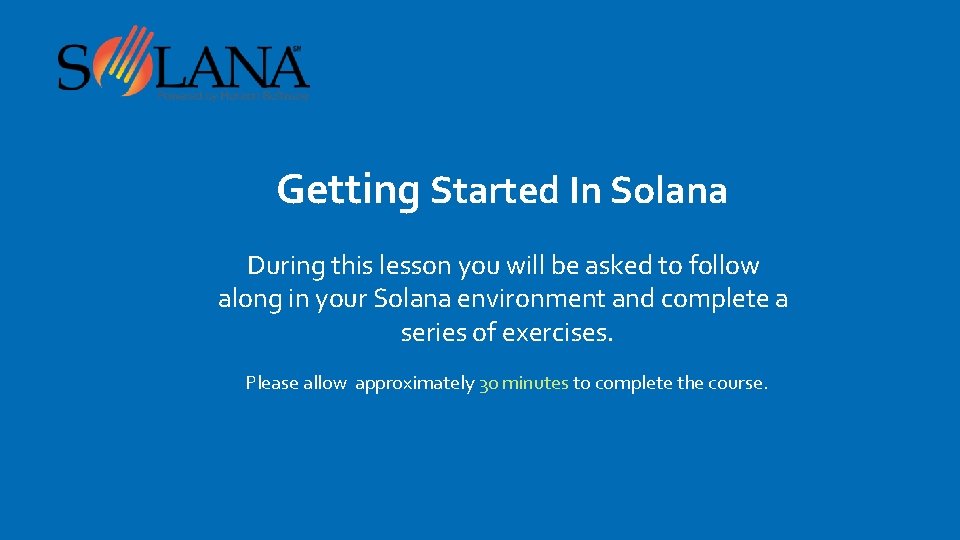
Getting Started In Solana During this lesson you will be asked to follow along in your Solana environment and complete a series of exercises. Please allow approximately 30 minutes to complete the course.
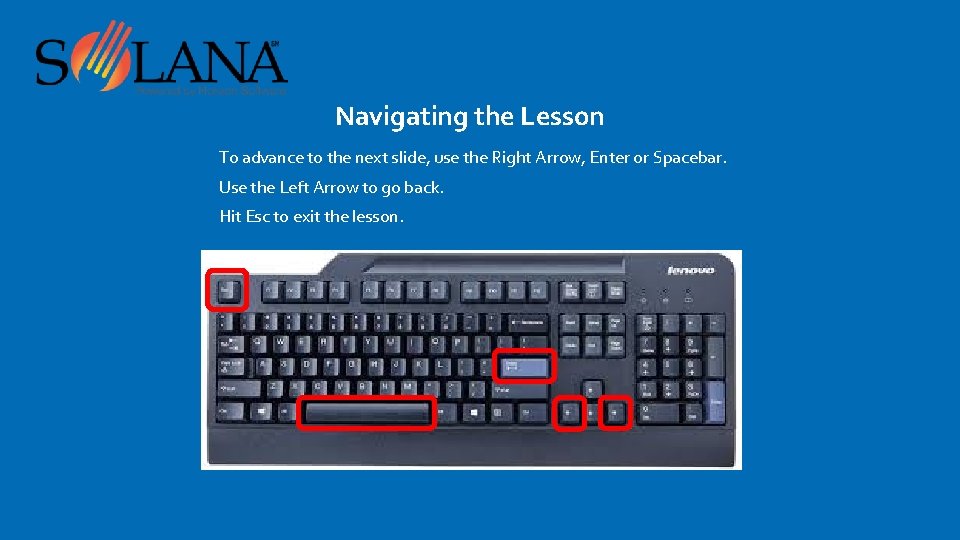
Navigating the Lesson To advance to the next slide, use the Right Arrow, Enter or Spacebar. Use the Left Arrow to go back. Hit Esc to exit the lesson.
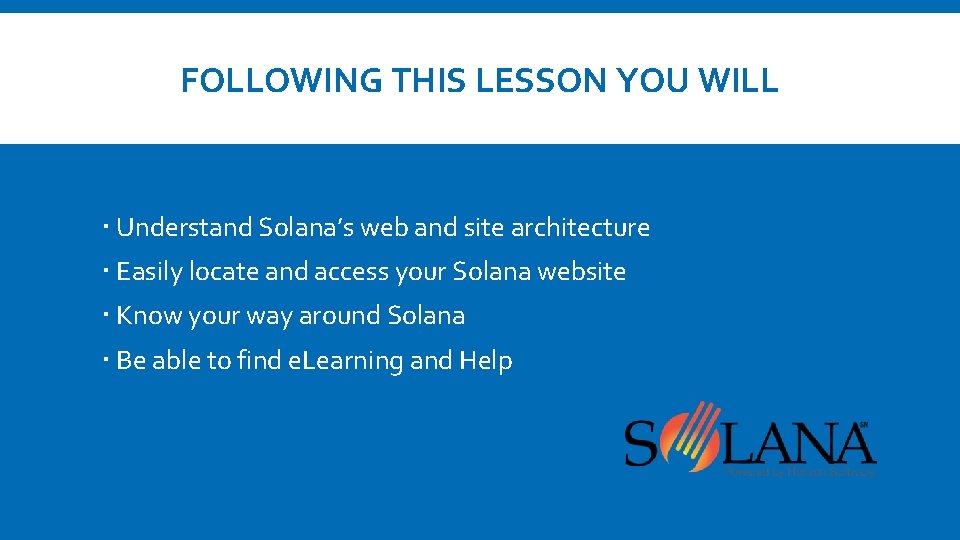
FOLLOWING THIS LESSON YOU WILL Understand Solana’s web and site architecture Easily locate and access your Solana website Know your way around Solana Be able to find e. Learning and Help
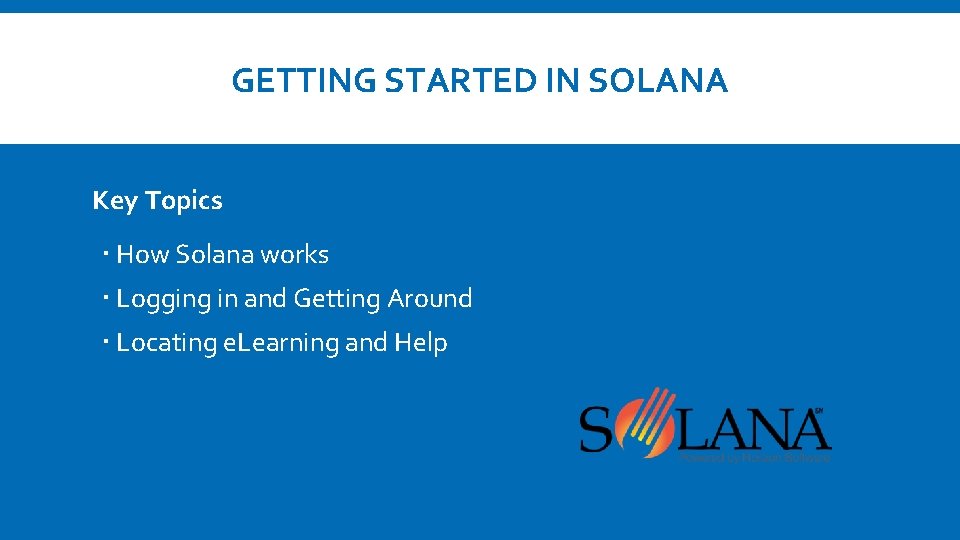
GETTING STARTED IN SOLANA Key Topics How Solana works Logging in and Getting Around Locating e. Learning and Help
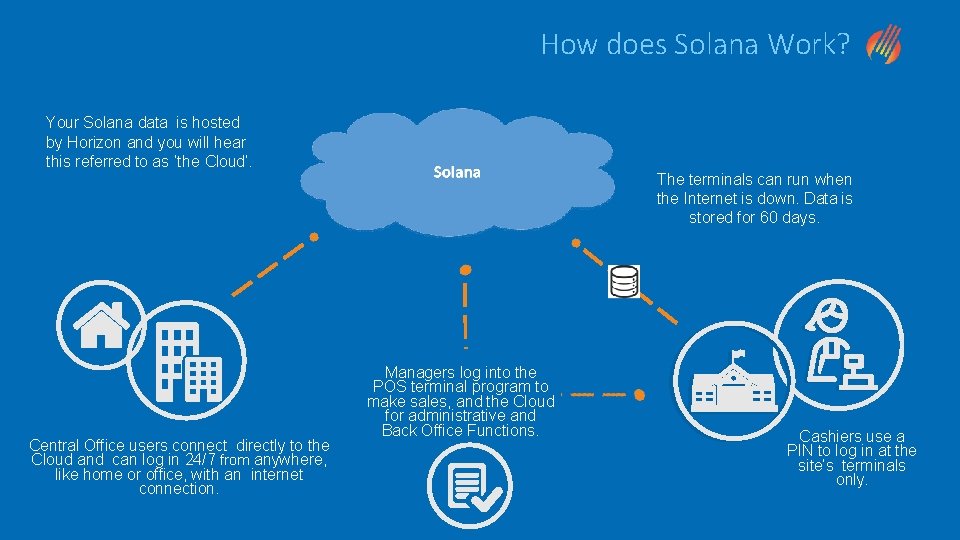
How does Solana Work? Your Solana data is hosted by Horizon and you will hear this referred to as ‘the Cloud’. The terminals can run when the Internet is down. Data is stored for 60 days. Central Office users connect directly to the Cloud and can log in 24/7 from anywhere, like home or office, with an internet connection. Managers log into the POS terminal program to make sales, and the Cloud for administrative and Back Office Functions. Cashiers use a PIN to log in at the site’s terminals only.
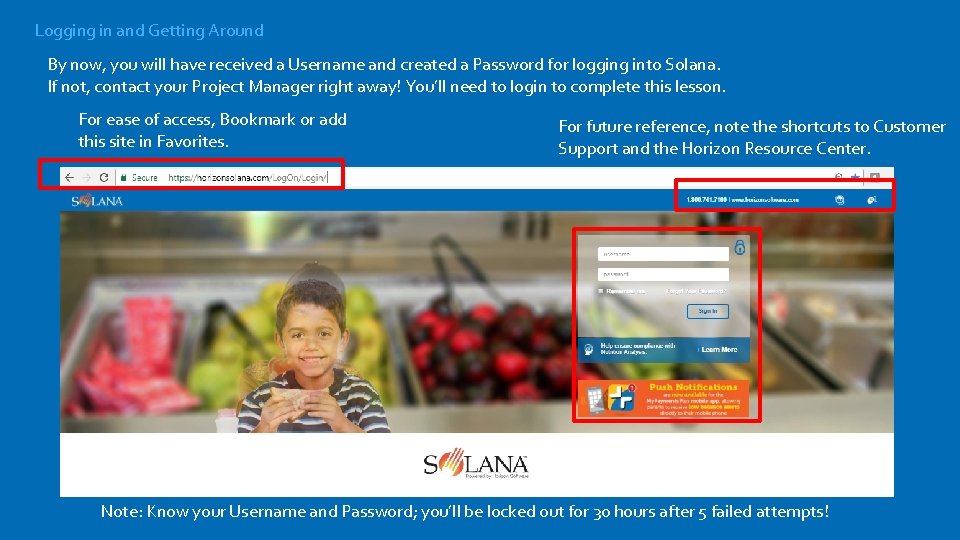
Logging in and Getting Around By now, you will have received a Username and created a Password for logging into Solana. If not, contact your Project Manager right away! You’ll need to login to complete this lesson. For ease of access, Bookmark or add this site in Favorites. For future reference, note the shortcuts to Customer Support and the Horizon Resource Center. Note: Know your Username and Password; you’ll be locked out for 30 hours after 5 failed attempts!
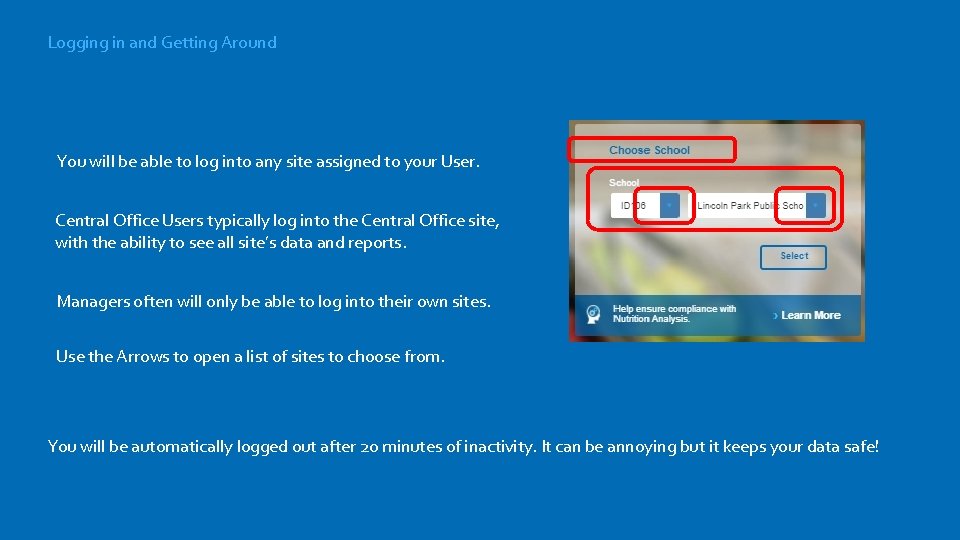
Logging in and Getting Around You will be able to log into any site assigned to your User. Central Office Users typically log into the Central Office site, with the ability to see all site’s data and reports. Managers often will only be able to log into their own sites. Use the Arrows to open a list of sites to choose from. You will be automatically logged out after 20 minutes of inactivity. It can be annoying but it keeps your data safe!
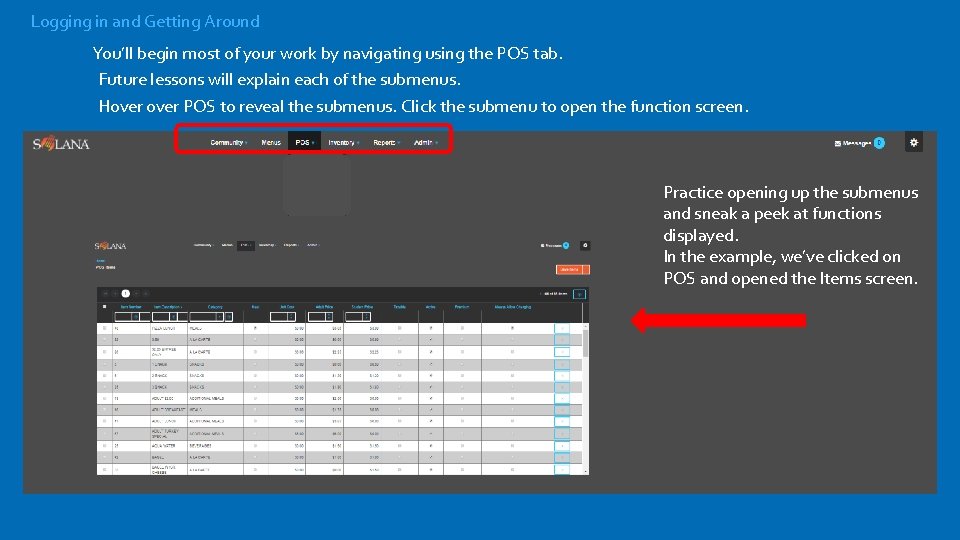
Logging in and Getting Around You’ll begin most of your work by navigating using the POS tab. Future lessons will explain each of the submenus. Hover POS to reveal the submenus. Click the submenu to open the function screen. Practice opening up the submenus and sneak a peek at functions displayed. In the example, we’ve clicked on POS and opened the Items screen.
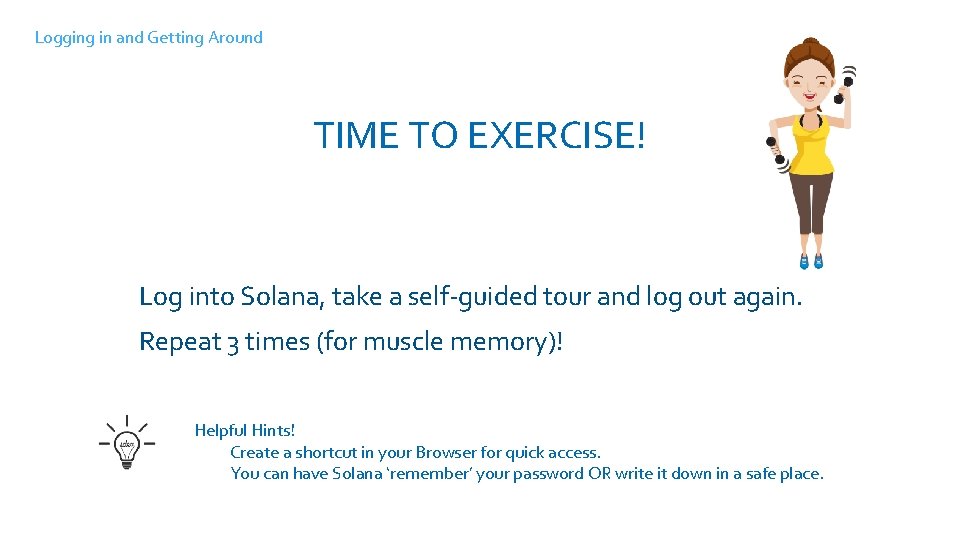
Logging in and Getting Around TIME TO EXERCISE! Log into Solana, take a self-guided tour and log out again. Repeat 3 times (for muscle memory)! Helpful Hints! Create a shortcut in your Browser for quick access. You can have Solana ‘remember’ your password OR write it down in a safe place.
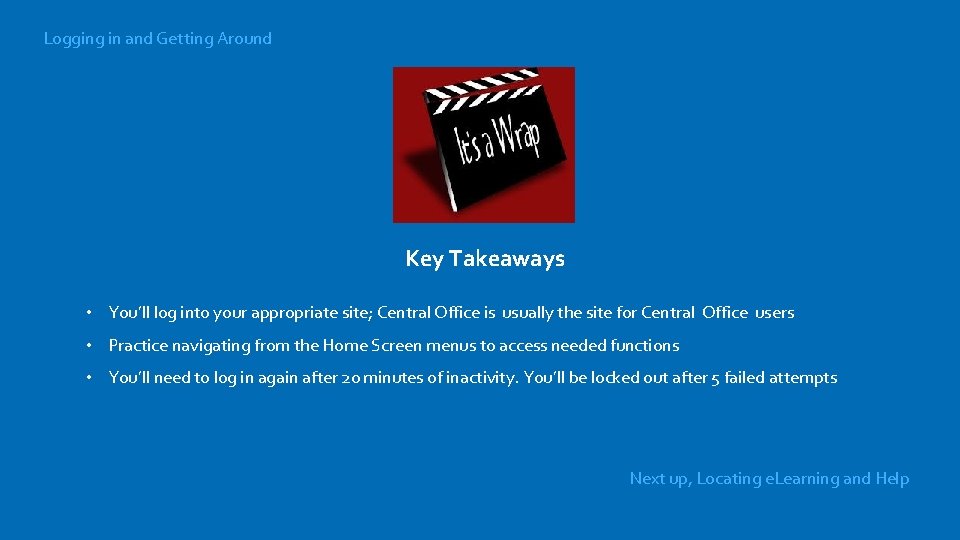
Logging in and Getting Around Key Takeaways • You’ll log into your appropriate site; Central Office is usually the site for Central Office users • Practice navigating from the Home Screen menus to access needed functions • You’ll need to log in again after 20 minutes of inactivity. You’ll be locked out after 5 failed attempts Next up, Locating e. Learning and Help
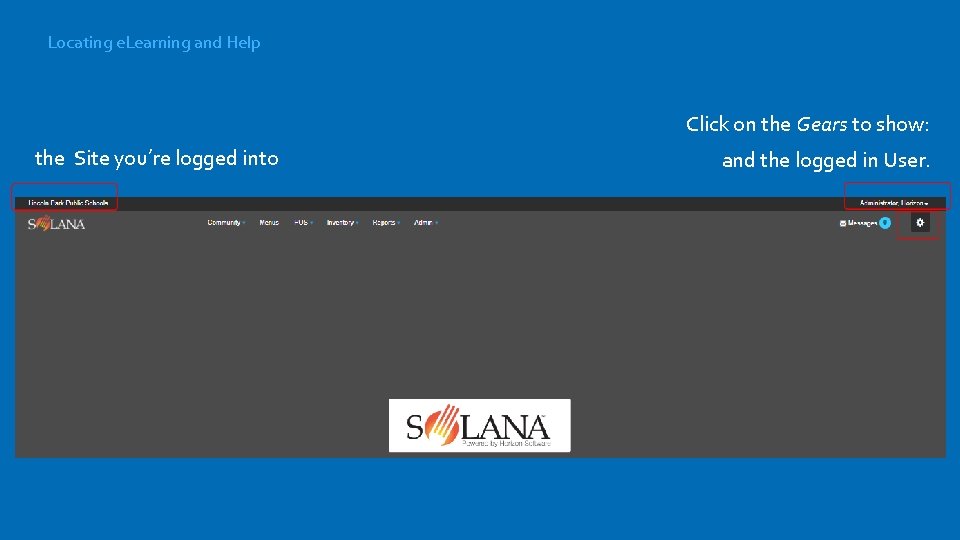
Locating e. Learning and Help Click on the Gears to show: the Site you’re logged into and the logged in User.
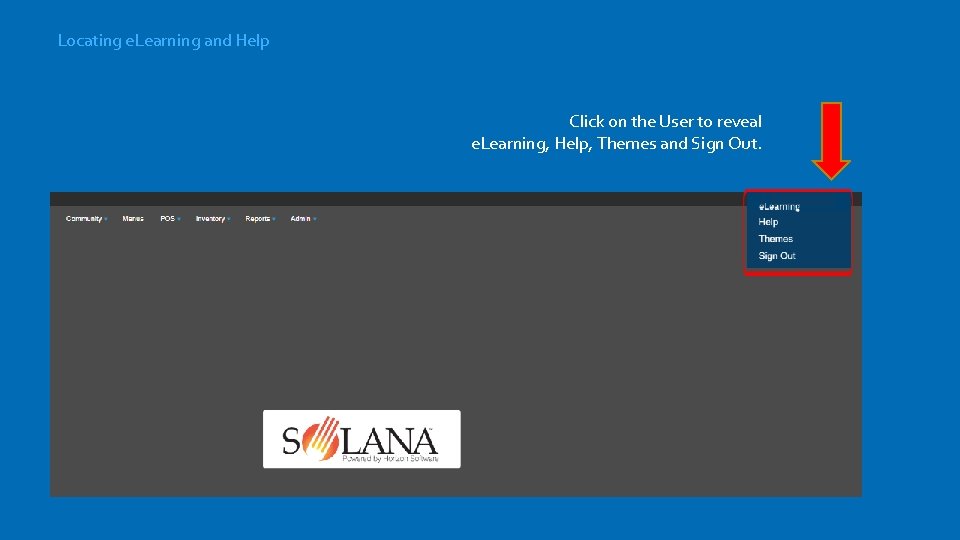
Locating e. Learning and Help Click on the User to reveal e. Learning, Help, Themes and Sign Out. e. Learning
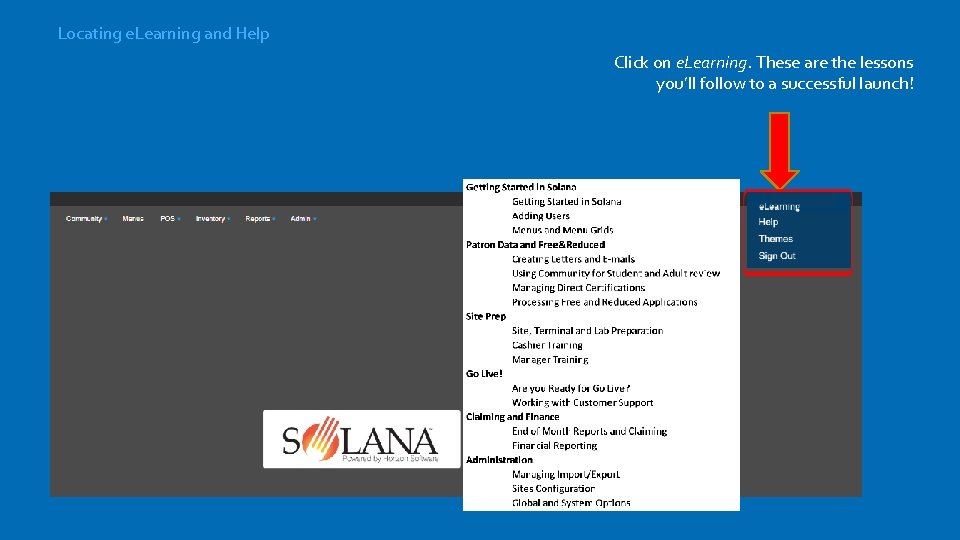
Locating e. Learning and Help Click on e. Learning. These are the lessons you’ll follow to a successful launch! e. Learning
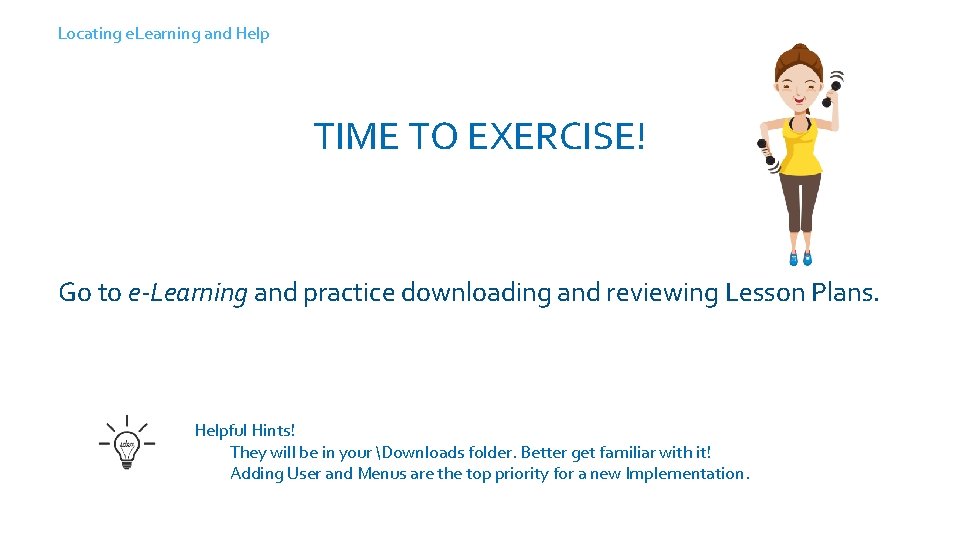
Locating e. Learning and Help TIME TO EXERCISE! Log into Solana, take a self-guided tour and log out again. Repeat 3 times! Go to e-Learning and practice downloading and reviewing Lesson Plans. Helpful Hints! They will be in your Downloads folder. Better get familiar with it! Adding User and Menus are the top priority for a new Implementation.
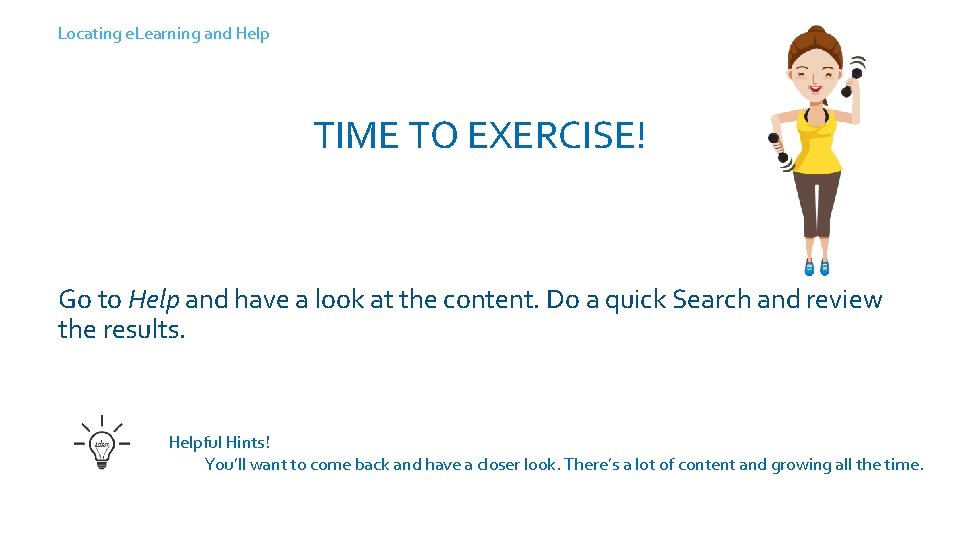
Locating e. Learning and Help TIME TO EXERCISE! Log into Solana, take a self-guided tour and log out again. Repeat 3 times! Go to Help and have a look at the content. Do a quick Search and review the results. Helpful Hints! You’ll want to come back and have a closer look. There’s a lot of content and growing all the time.
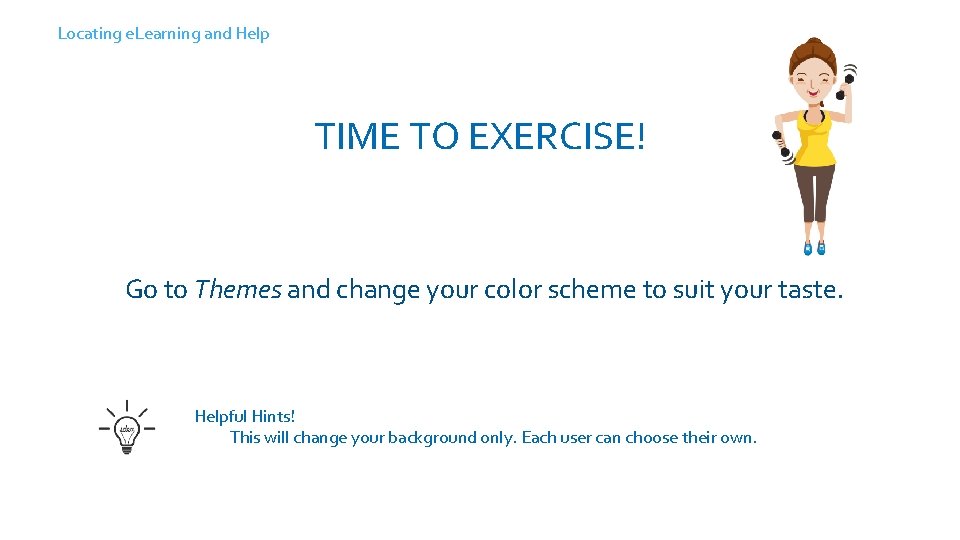
Locating e. Learning and Help TIME TO EXERCISE! Log into Solana, take a self-guided tour and log out again. Repeat 3 times! Go to Themes and change your color scheme to suit your taste. Helpful Hints! This will change your background only. Each user can choose their own.
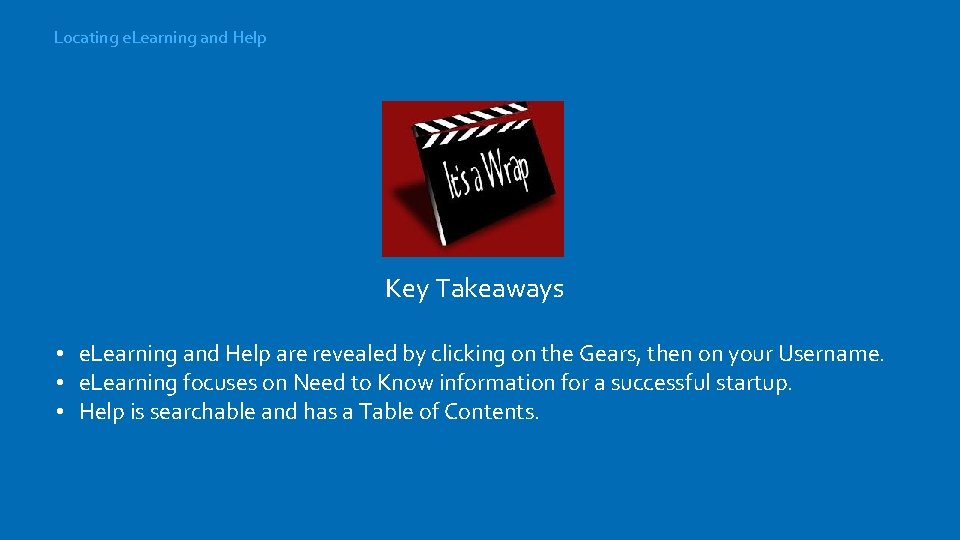
Locating e. Learning and Help Key Takeaways • e. Learning and Help are revealed by clicking on the Gears, then on your Username. • e. Learning focuses on Need to Know information for a successful startup. • Help is searchable and has a Table of Contents.
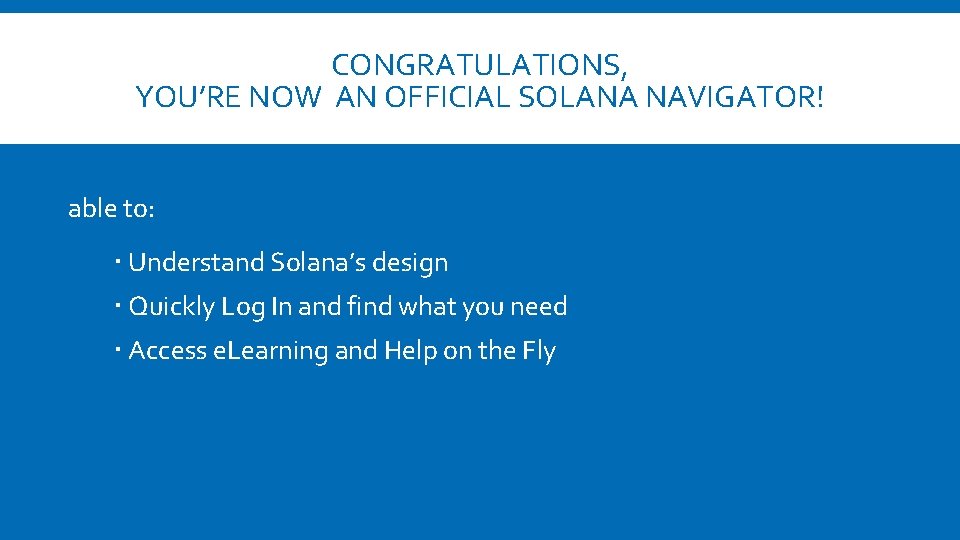
CONGRATULATIONS, YOU’RE NOW AN OFFICIAL SOLANA NAVIGATOR! able to: Understand Solana’s design Quickly Log In and find what you need Access e. Learning and Help on the Fly
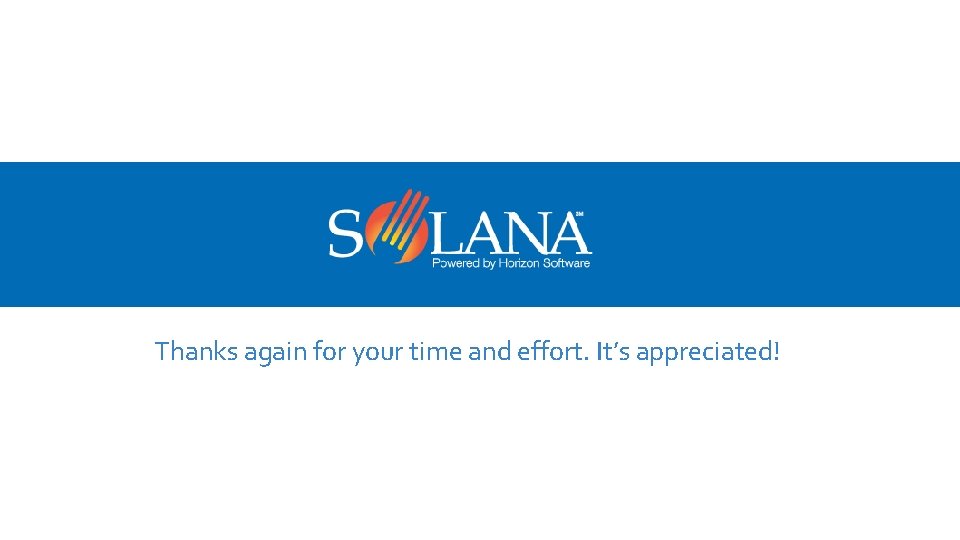
Thanks again for your time and effort. It’s appreciated!
 The secret of getting ahead is getting started
The secret of getting ahead is getting started Outlook tutorial 2010
Outlook tutorial 2010 Getting started with vivado
Getting started with vivado Unix for bioinformatics
Unix for bioinformatics Splunk e learning
Splunk e learning Rancher slack channel
Rancher slack channel Getting started with excel
Getting started with excel Counter code
Counter code Getting started with lua
Getting started with lua When does elena receive dolls from her family members
When does elena receive dolls from her family members Local environment getting started
Local environment getting started Unit 1 getting started
Unit 1 getting started Linkedin getting started
Linkedin getting started Hi3ms
Hi3ms Dr jeffrey roach
Dr jeffrey roach Getting started with ft8
Getting started with ft8 Unit 3 getting started
Unit 3 getting started Unit 1 getting started
Unit 1 getting started Getting started with poll everywhere
Getting started with poll everywhere Android development getting started
Android development getting started Getting started with access
Getting started with access Getting started with eclipse
Getting started with eclipse