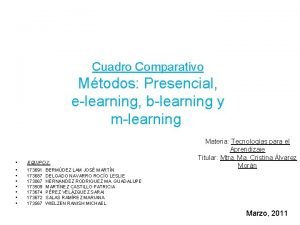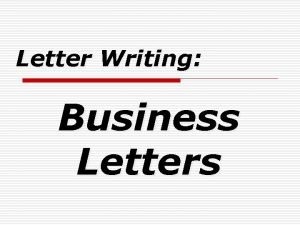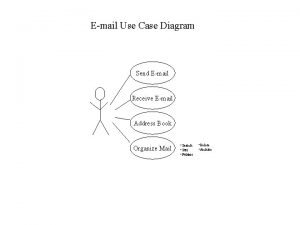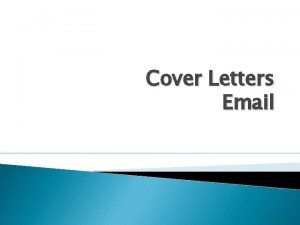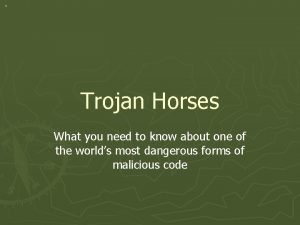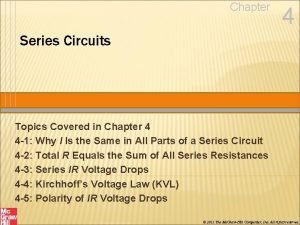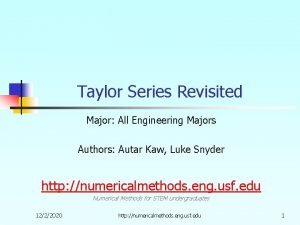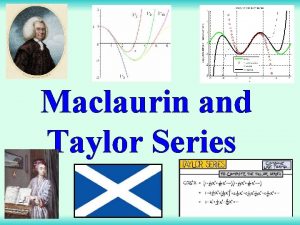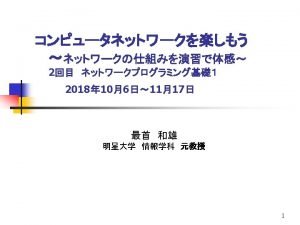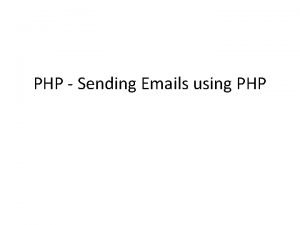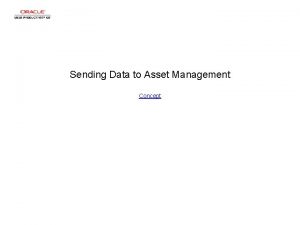selfpaced e Learning series Creating and Sending Application

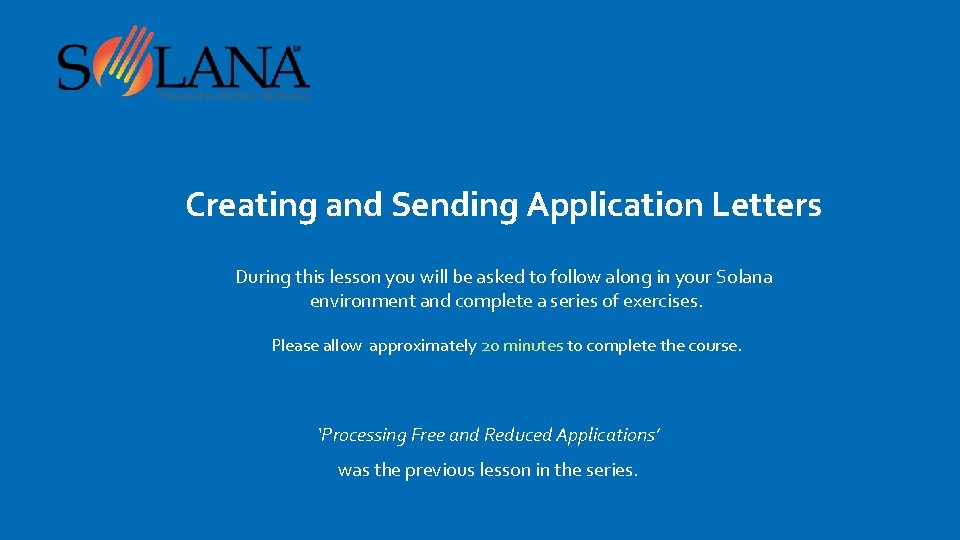
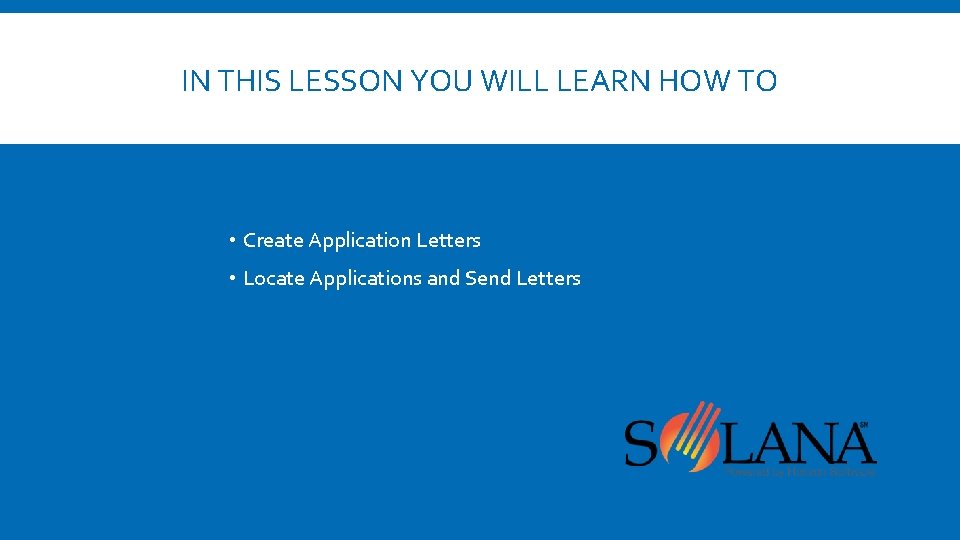
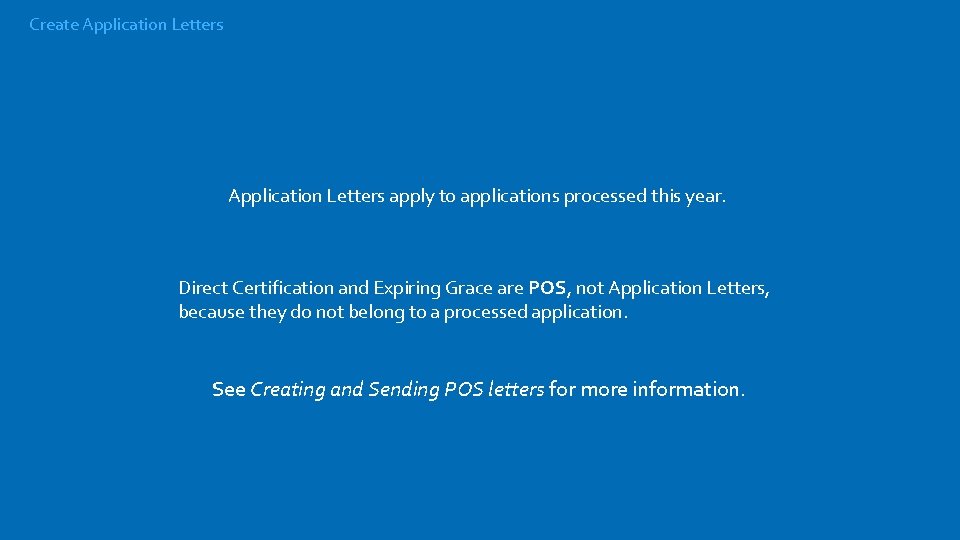
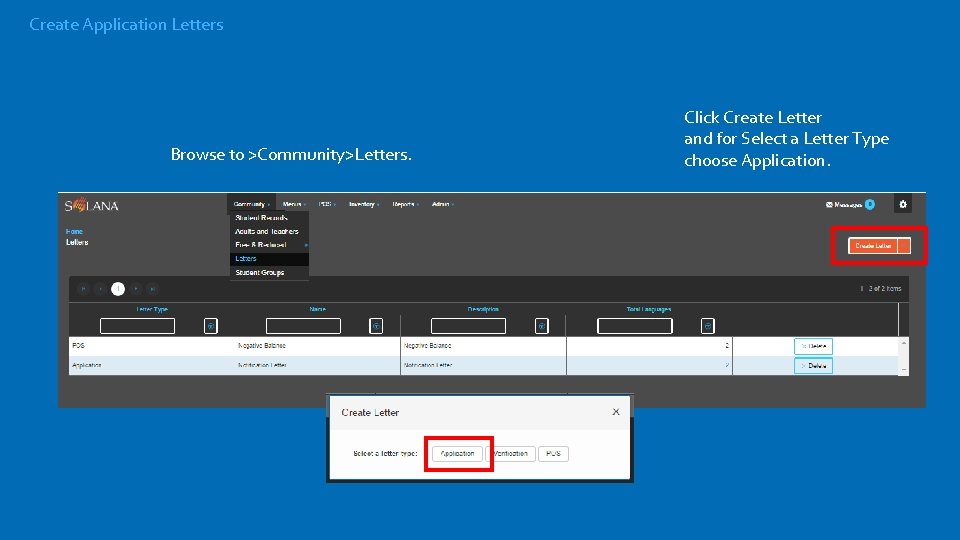
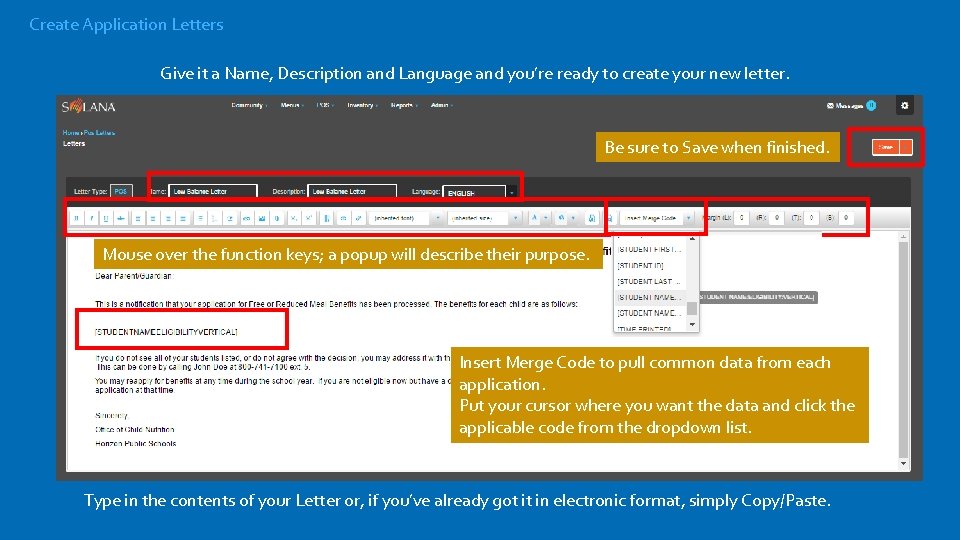
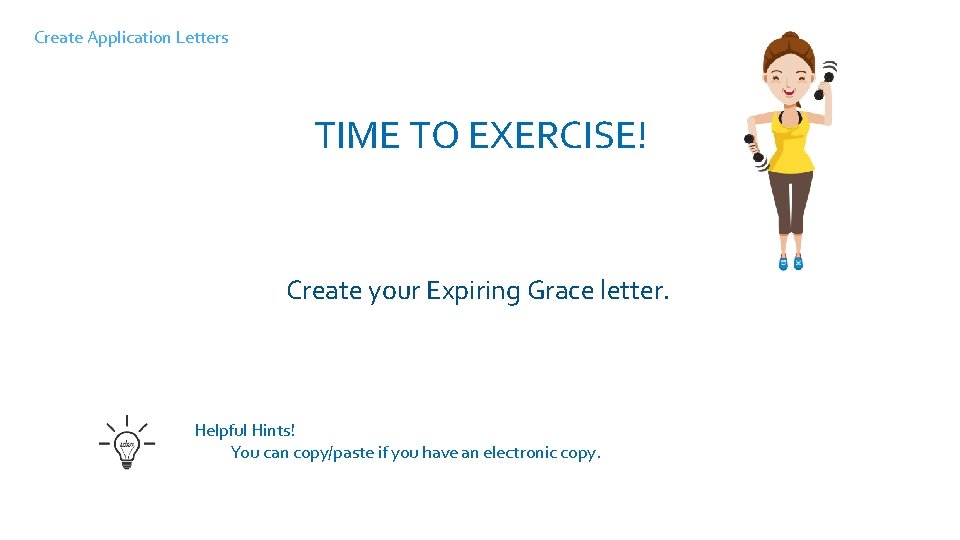
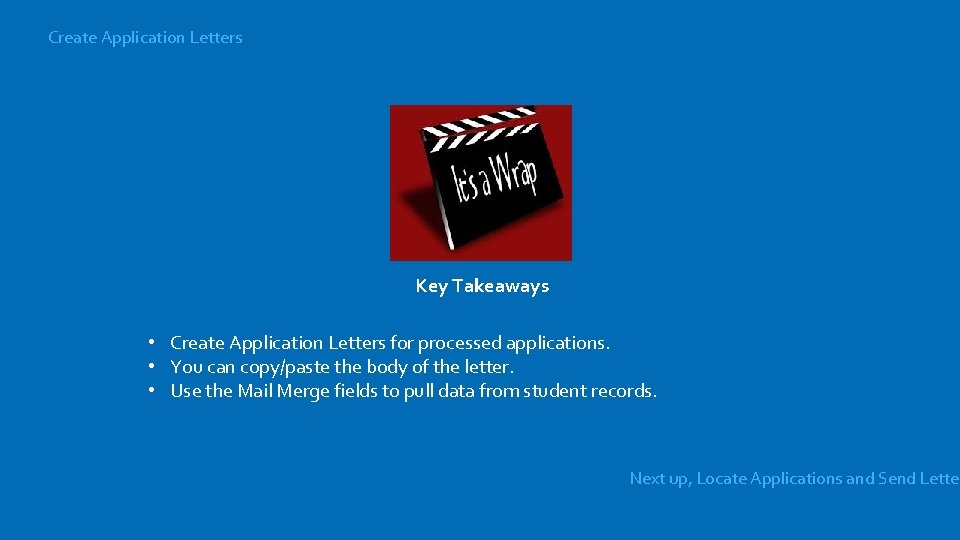
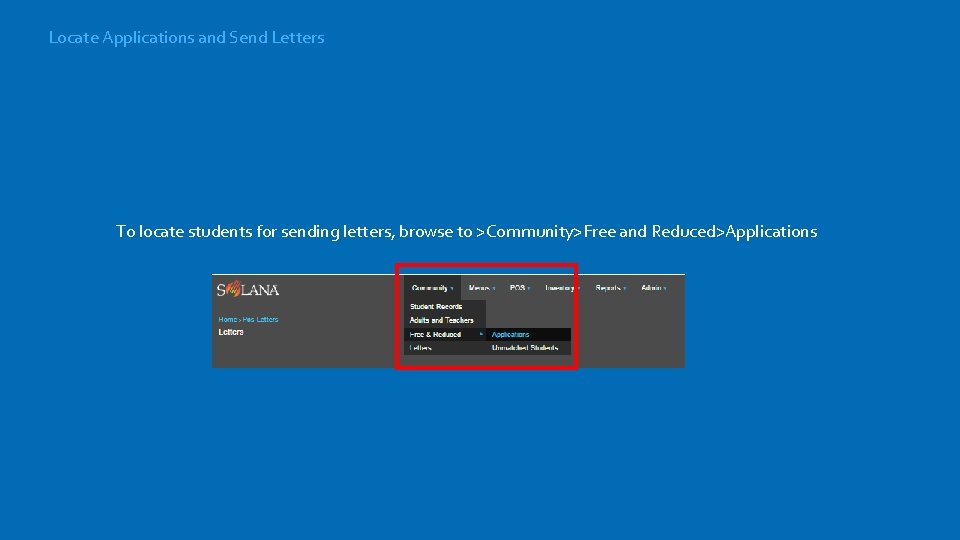
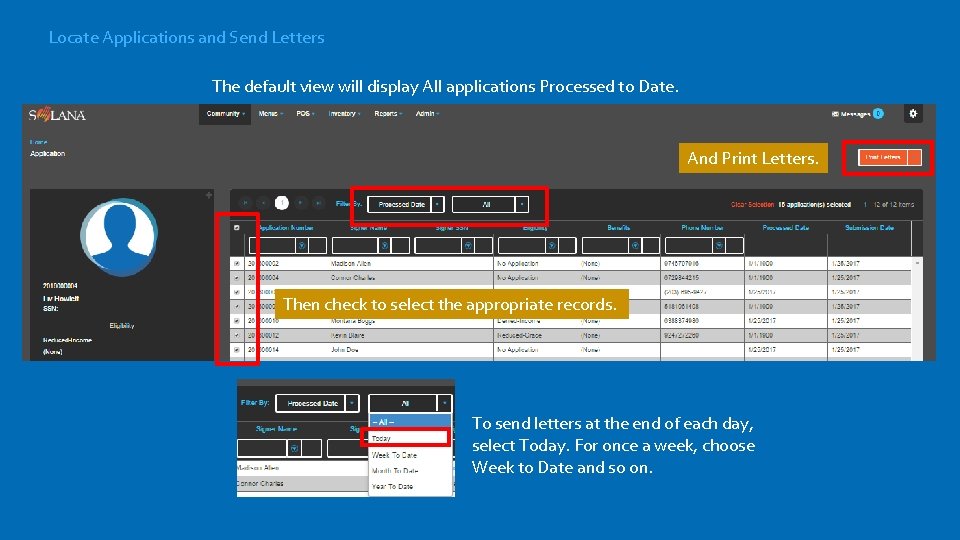
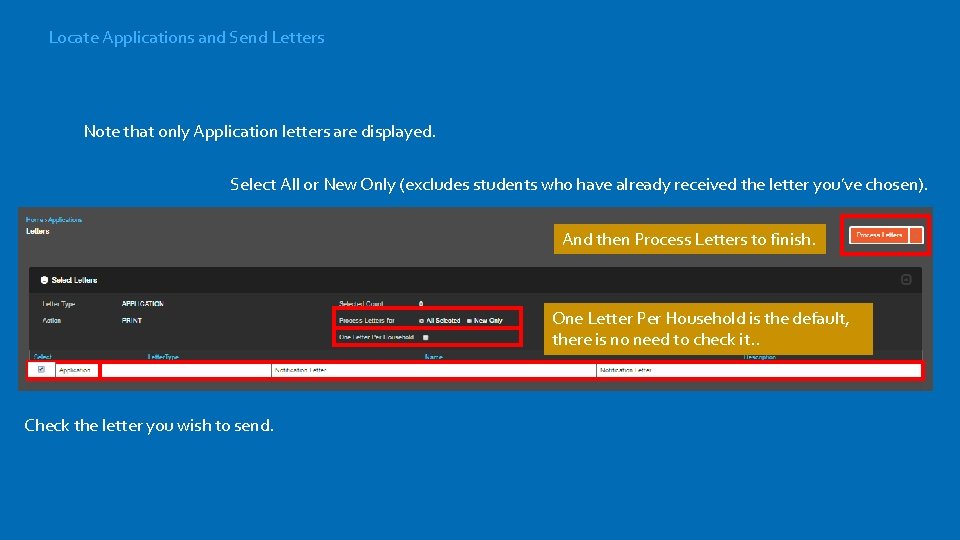
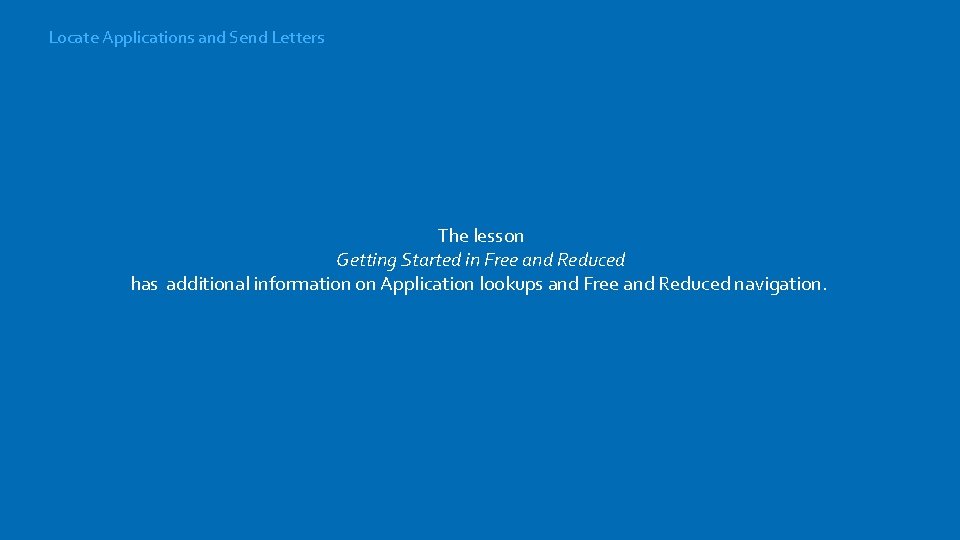
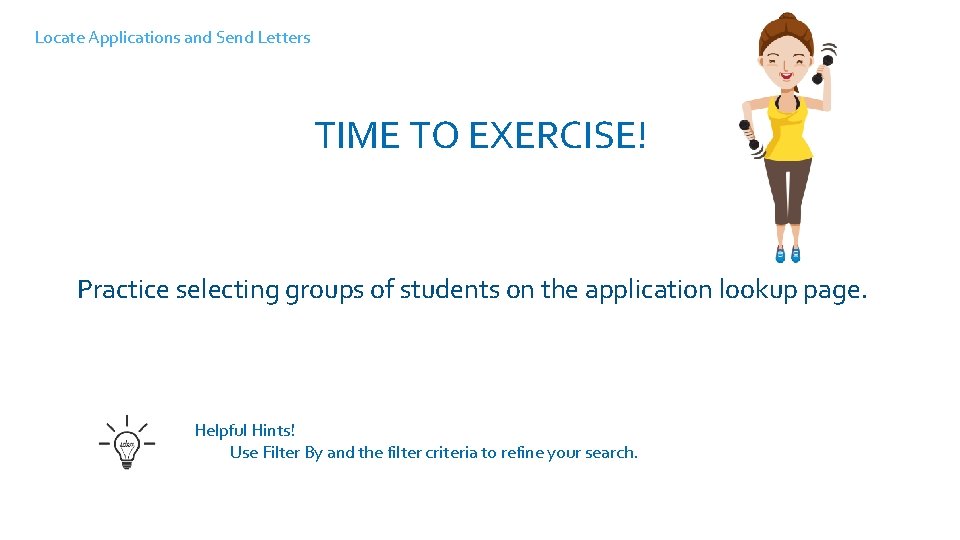
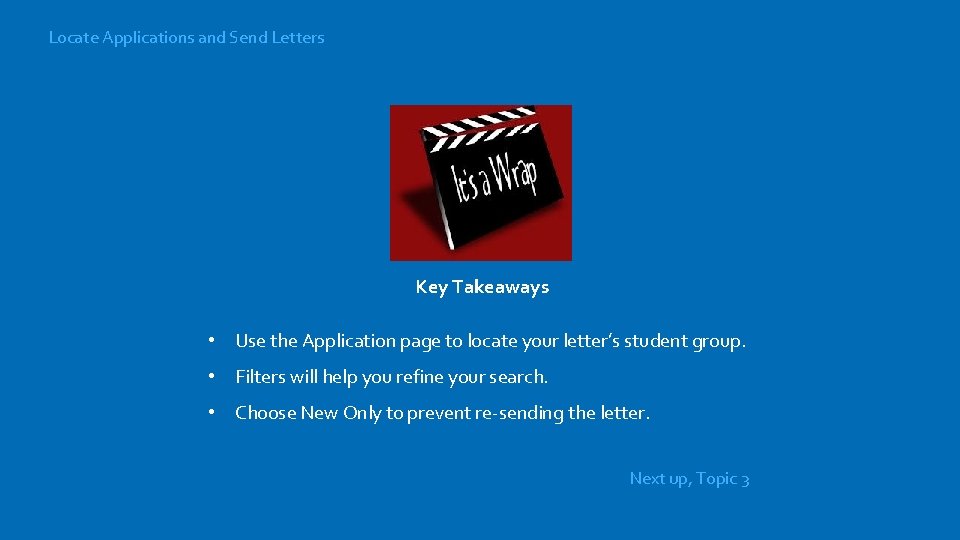
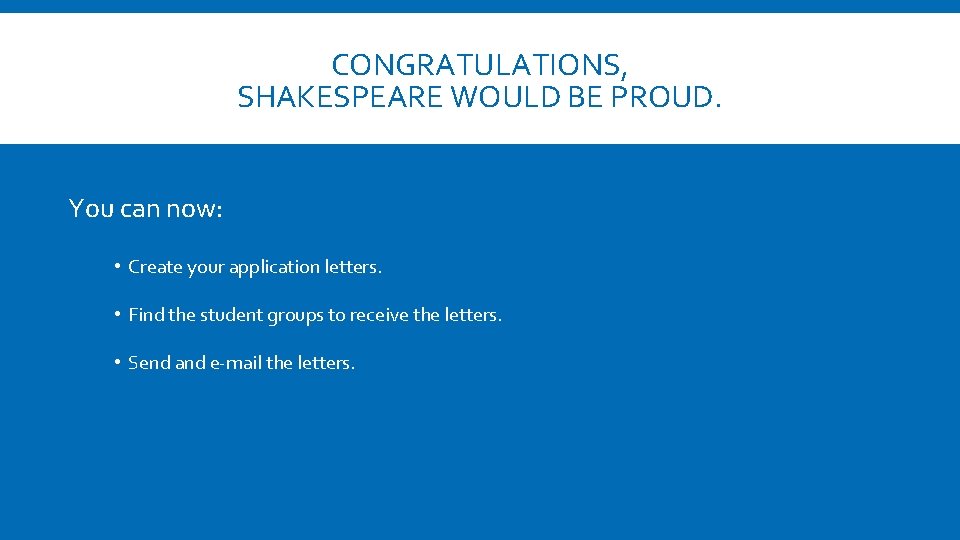
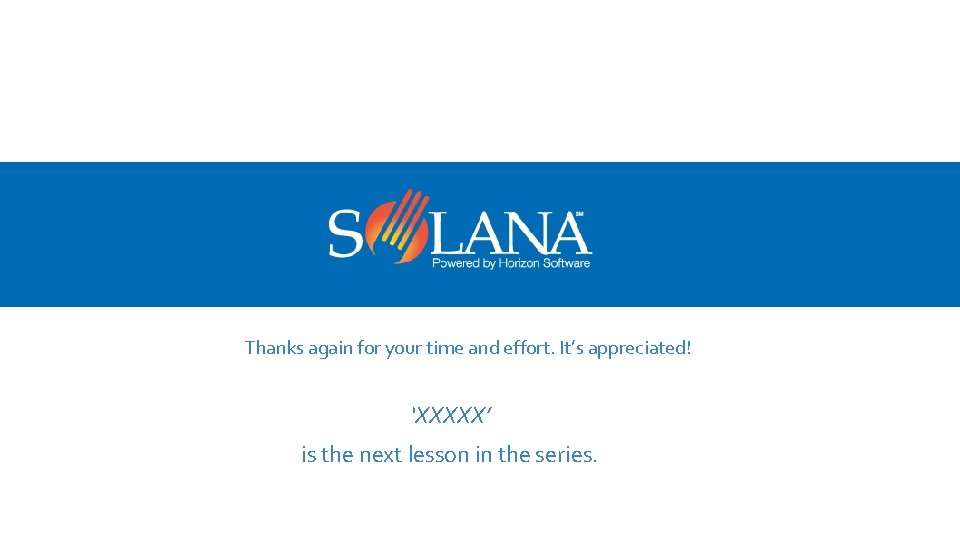
- Slides: 16

self-paced e. Learning series Creating and Sending Application Letters
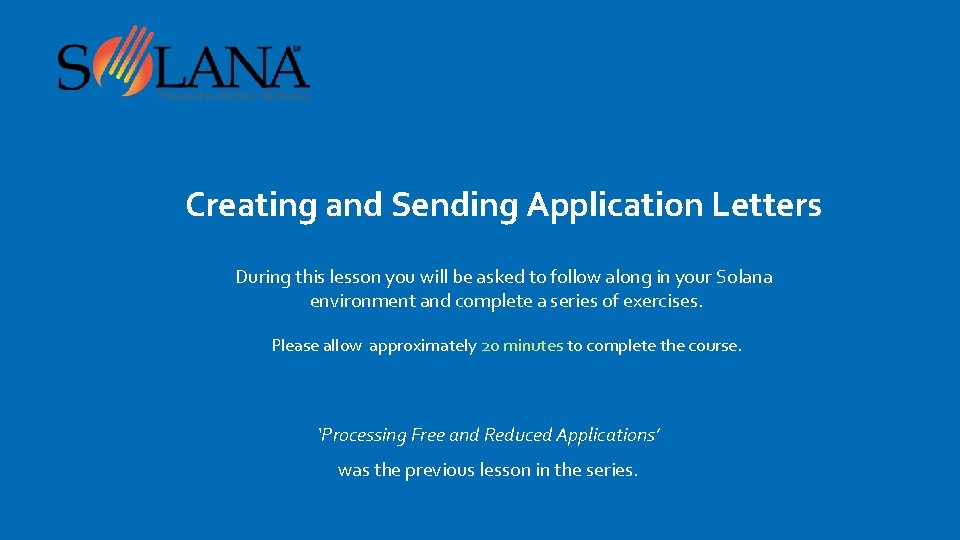
Creating and Sending Application Letters During this lesson you will be asked to follow along in your Solana environment and complete a series of exercises. Please allow approximately 20 minutes to complete the course. ‘Processing Free and Reduced Applications’ was the previous lesson in the series.
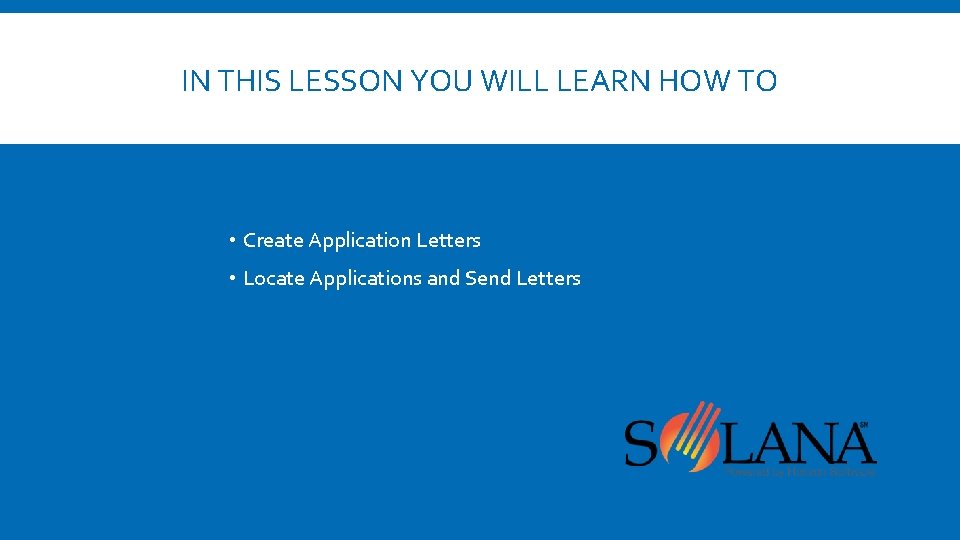
IN THIS LESSON YOU WILL LEARN HOW TO • Create Application Letters • Locate Applications and Send Letters
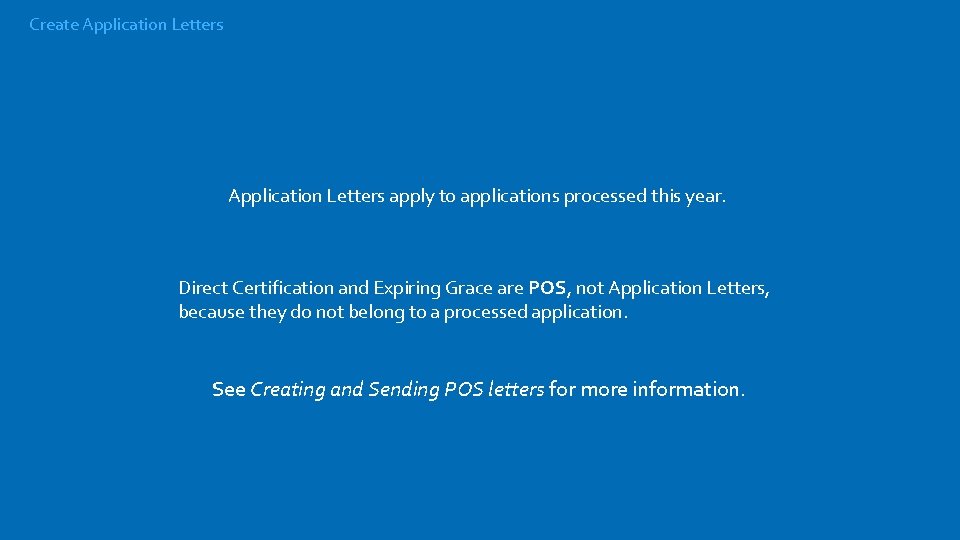
Create Application Letters apply to applications processed this year. Direct Certification and Expiring Grace are POS, not Application Letters, because they do not belong to a processed application. See Creating and Sending POS letters for more information.
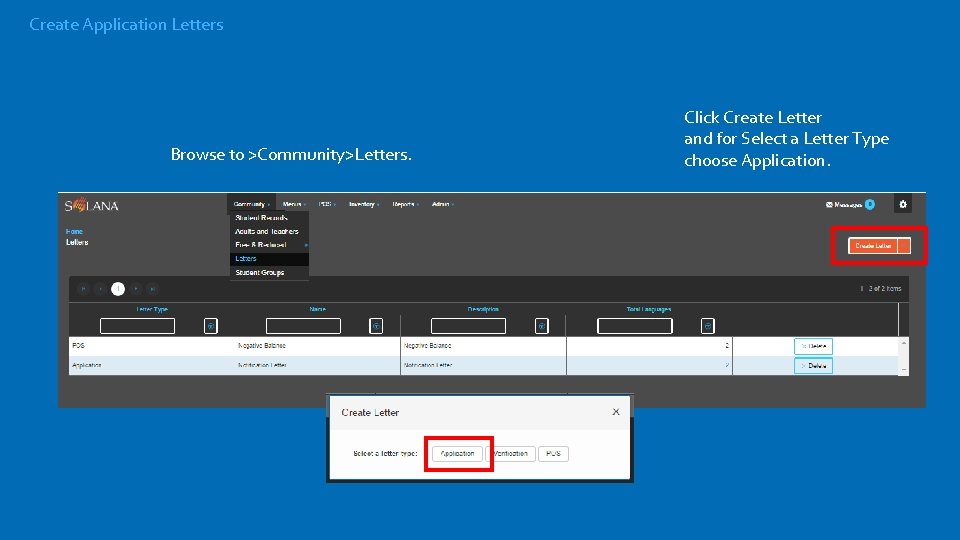
Create Application Letters Browse to >Community>Letters. Click Create Letter and for Select a Letter Type choose Application.
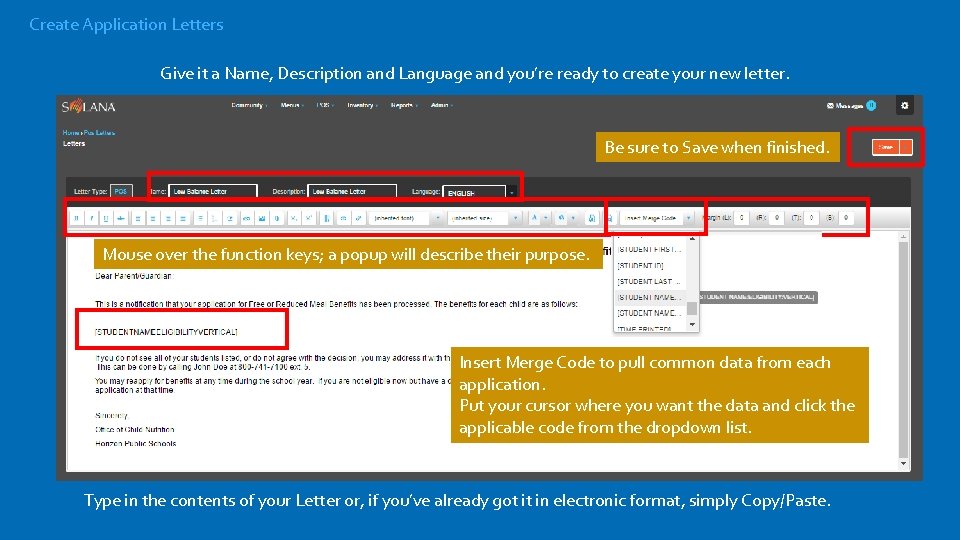
Create Application Letters Give it a Name, Description and Language and you’re ready to create your new letter. Be sure to Save when finished. Mouse over the function keys; a popup will describe their purpose. Insert Merge Code to pull common data from each application. Put your cursor where you want the data and click the applicable code from the dropdown list. Type in the contents of your Letter or, if you’ve already got it in electronic format, simply Copy/Paste.
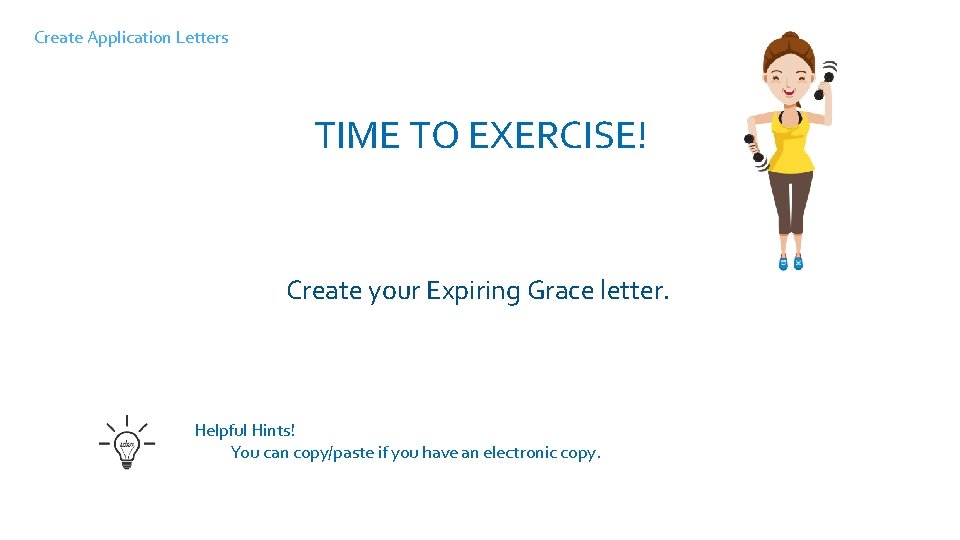
Create Application Letters TIME TO EXERCISE! Log into Solana, take a self-guided tour and log out again. Repeat 3 times! Create your Expiring Grace letter. Helpful Hints! You can copy/paste if you have an electronic copy.
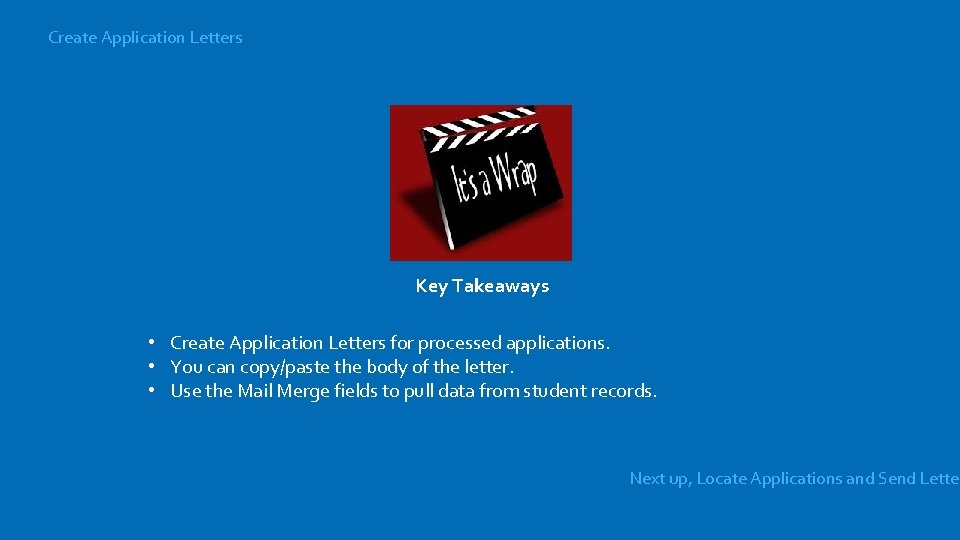
Create Application Letters Key Takeaways • Create Application Letters for processed applications. • You can copy/paste the body of the letter. • Use the Mail Merge fields to pull data from student records. Next up, Locate Applications and Send Letter
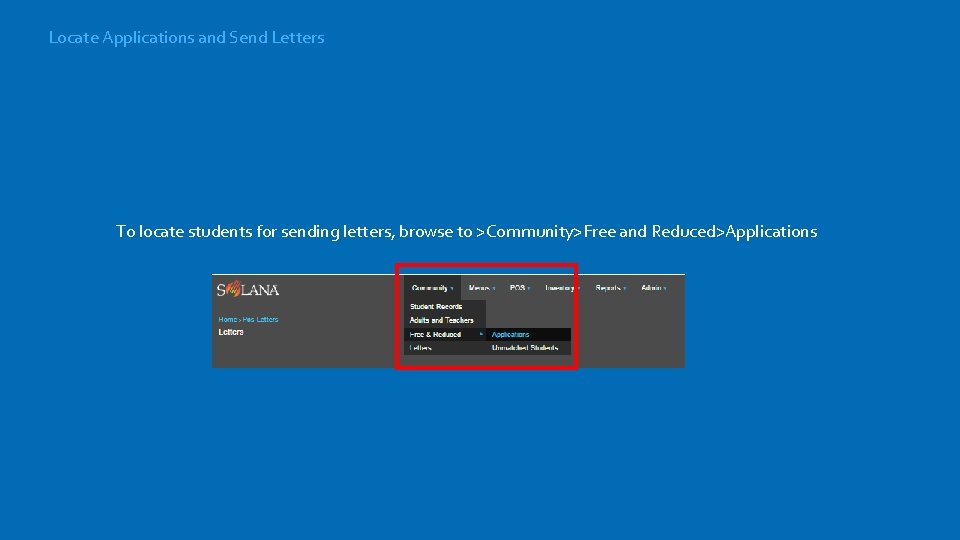
Locate Applications and Send Letters To locate students for sending letters, browse to >Community>Free and Reduced>Applications
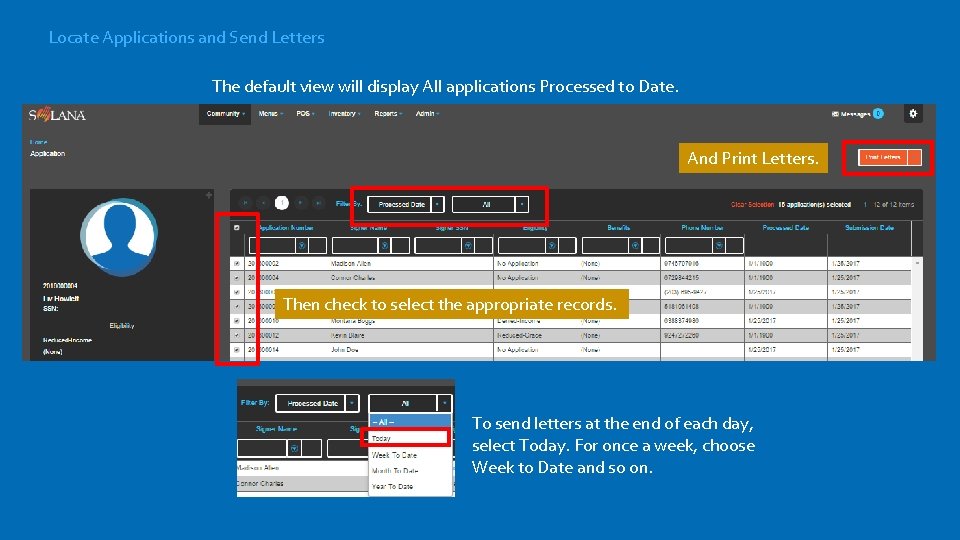
Locate Applications and Send Letters The default view will display All applications Processed to Date. And Print Letters. Then check to select the appropriate records. To send letters at the end of each day, select Today. For once a week, choose Week to Date and so on.
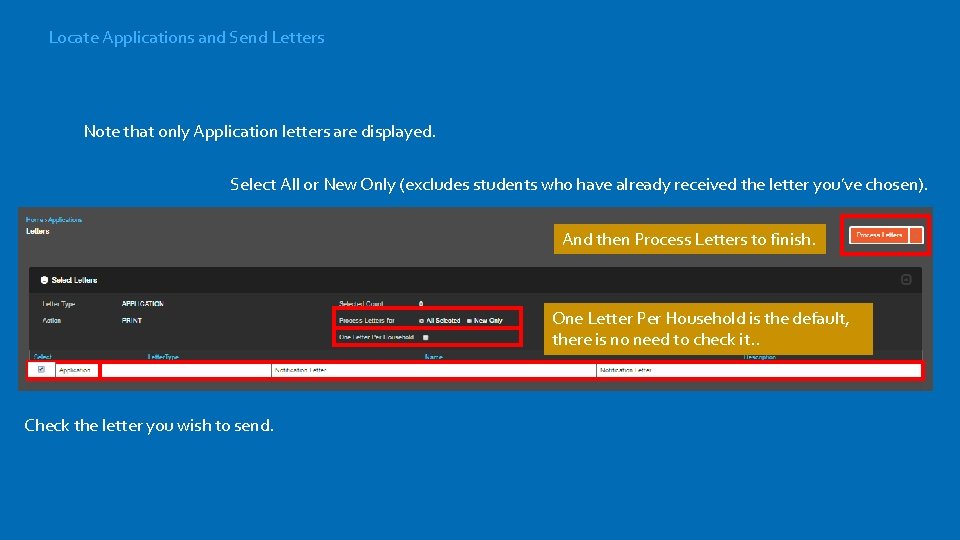
Locate Applications and Send Letters Note that only Application letters are displayed. Select All or New Only (excludes students who have already received the letter you’ve chosen). And then Process Letters to finish. One Letter Per Household is the default, there is no need to check it. . Check the letter you wish to send.
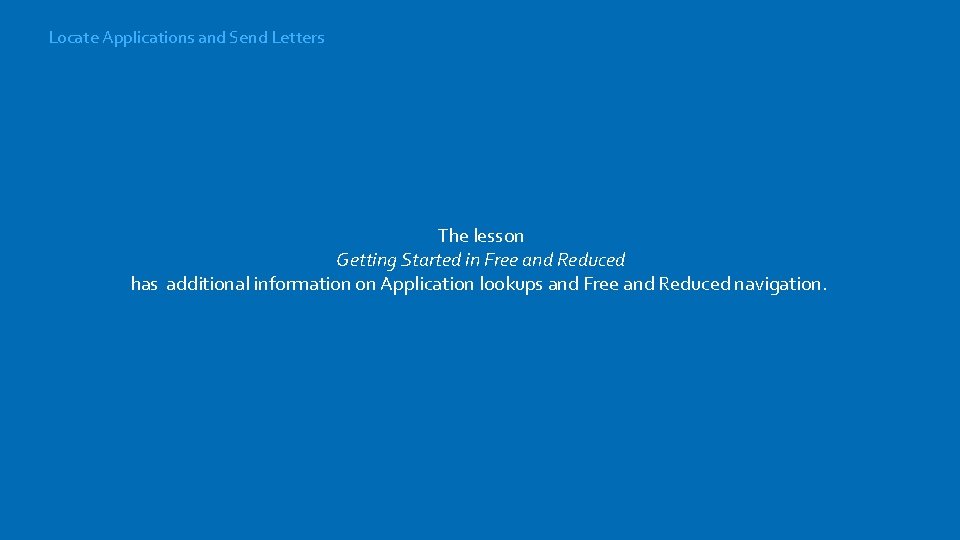
Locate Applications and Send Letters The lesson Getting Started in Free and Reduced has additional information on Application lookups and Free and Reduced navigation.
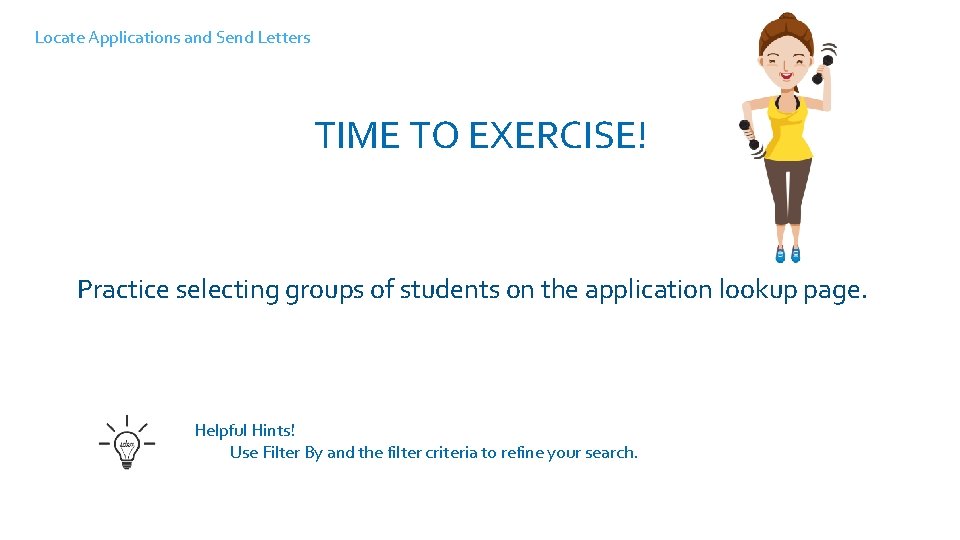
Locate Applications and Send Letters TIME TO EXERCISE! Log into Solana, take a self-guided tour and log out again. Repeat 3 times! Practice selecting groups of students on the application lookup page. Helpful Hints! Use Filter By and the filter criteria to refine your search.
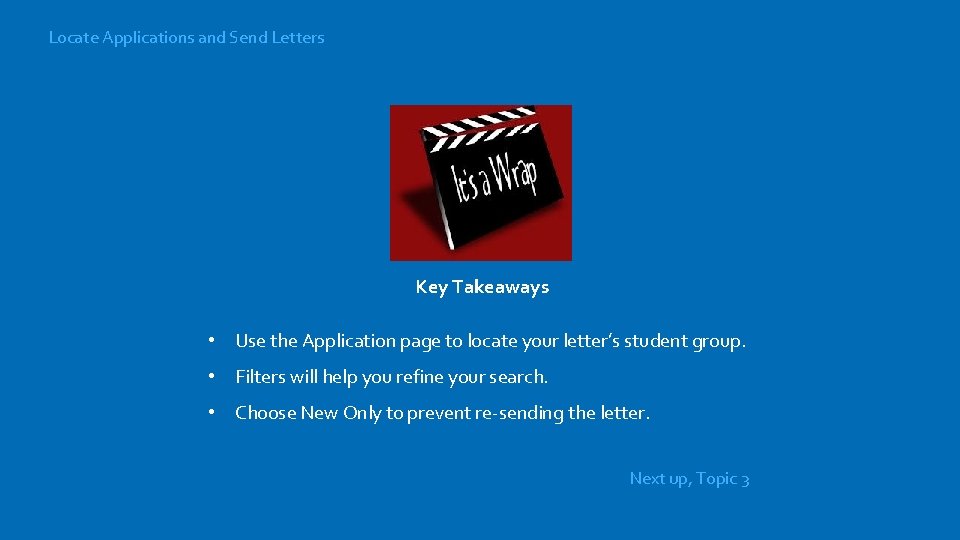
Locate Applications and Send Letters Key Takeaways • Use the Application page to locate your letter’s student group. • Filters will help you refine your search. • Choose New Only to prevent re-sending the letter. Next up, Topic 3
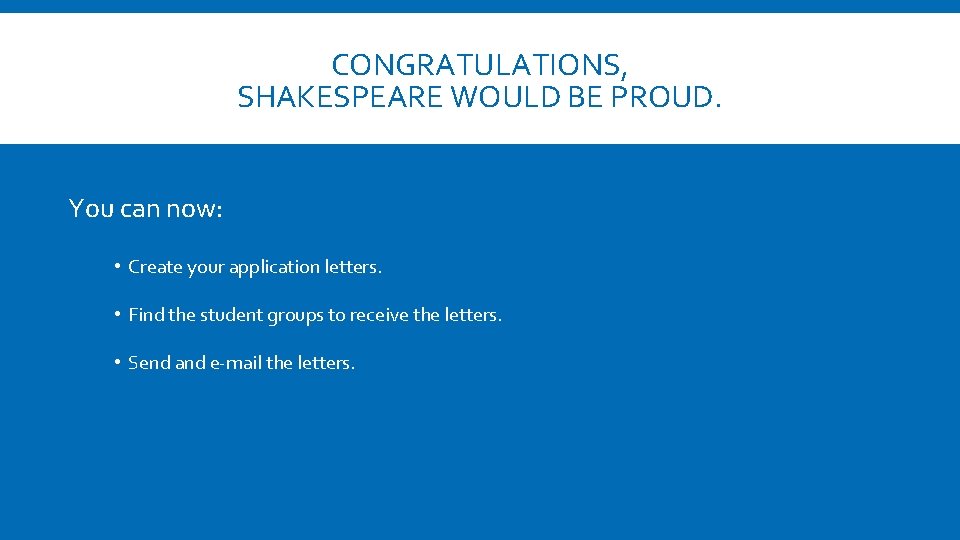
CONGRATULATIONS, SHAKESPEARE WOULD BE PROUD. You can now: • Create your application letters. • Find the student groups to receive the letters. • Send and e-mail the letters.
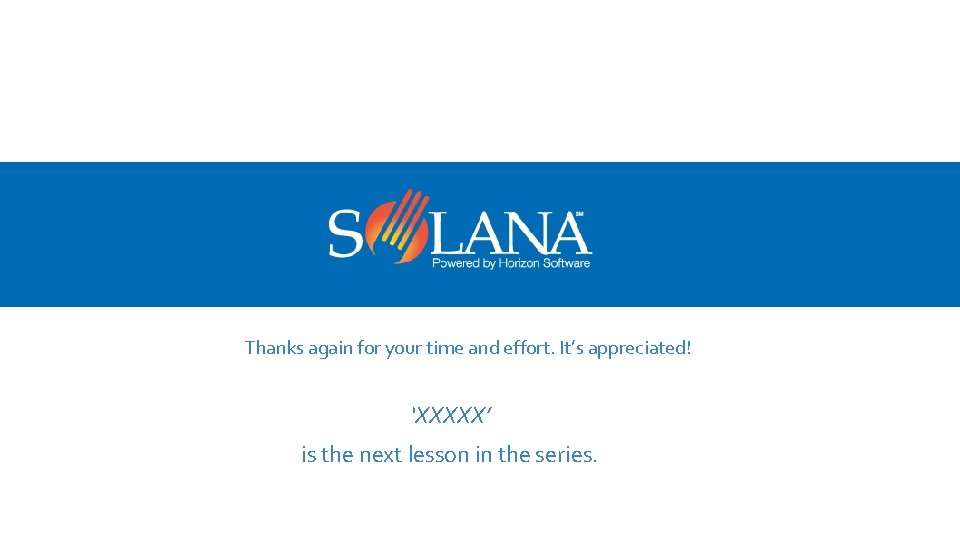
Thanks again for your time and effort. It’s appreciated! ‘XXXXX’ is the next lesson in the series.
 Communication in general is process of sending
Communication in general is process of sending Sending and receiving signals are special constructs of
Sending and receiving signals are special constructs of Cuadro comparativo de e-learning
Cuadro comparativo de e-learning Sending letter format
Sending letter format Chat use case diagram
Chat use case diagram Sample email for sending resume
Sample email for sending resume Communication in general is process
Communication in general is process Sending synonyms
Sending synonyms Data-sending trojan
Data-sending trojan Pray that god will send laborers
Pray that god will send laborers Series aiding and series opposing
Series aiding and series opposing Maclaurin series vs taylor series
Maclaurin series vs taylor series Heisenberg 1925 paper
Heisenberg 1925 paper Taylor series of composite function
Taylor series of composite function Taylor series lesson
Taylor series lesson P series ibm
P series ibm Structure of feedback
Structure of feedback