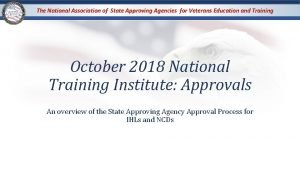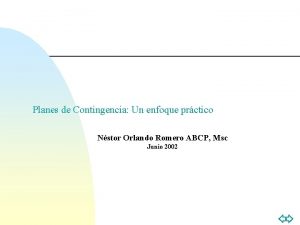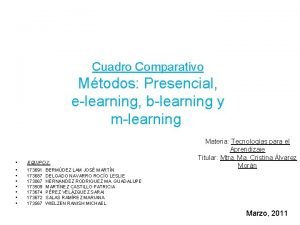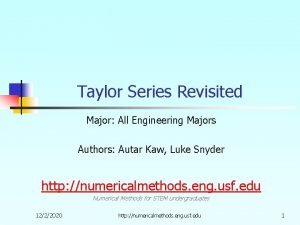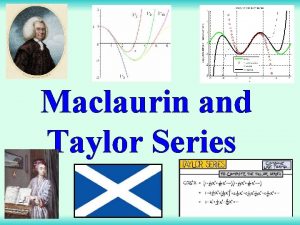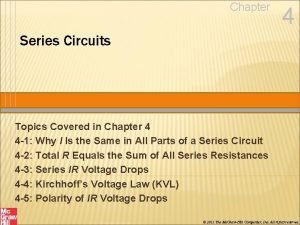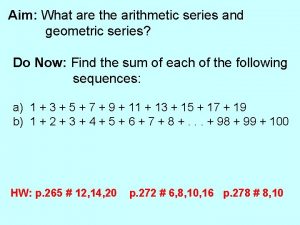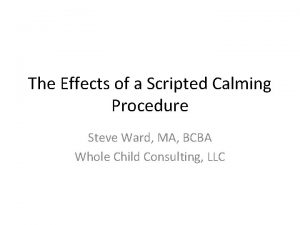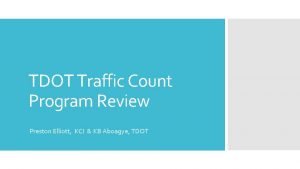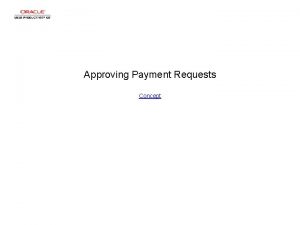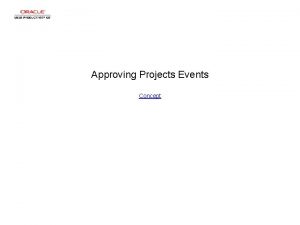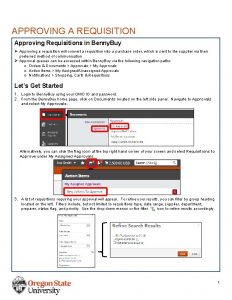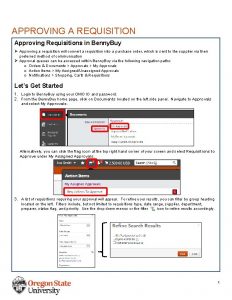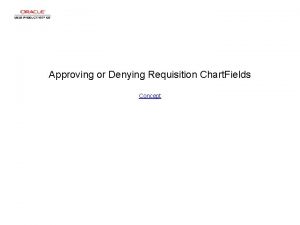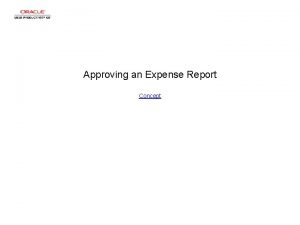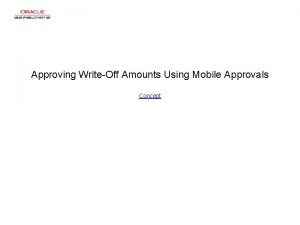selfpaced e Learning series Approving Site Physical Counts
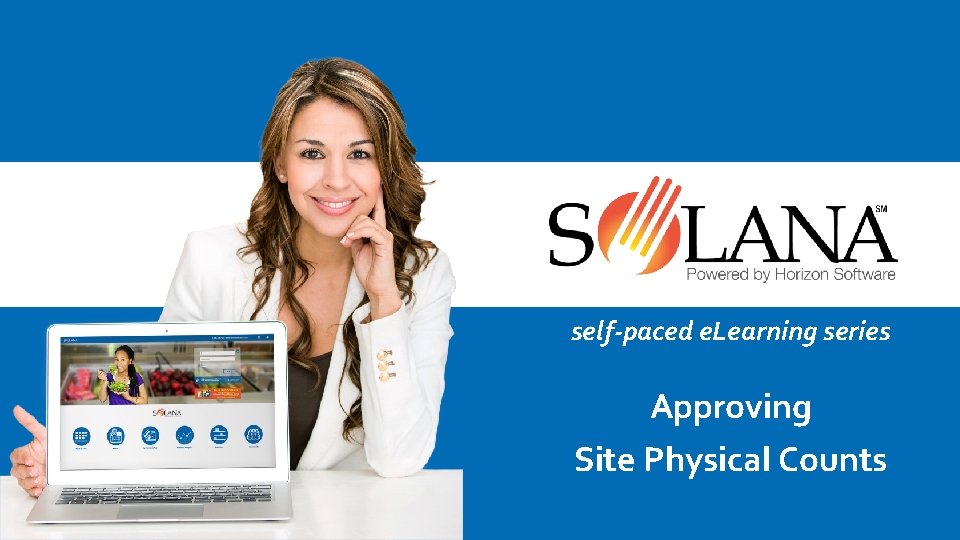
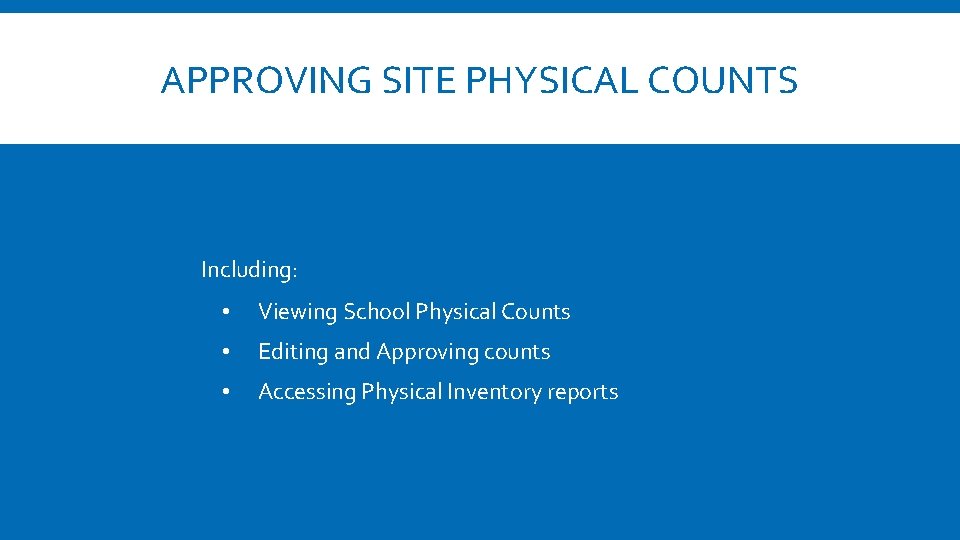
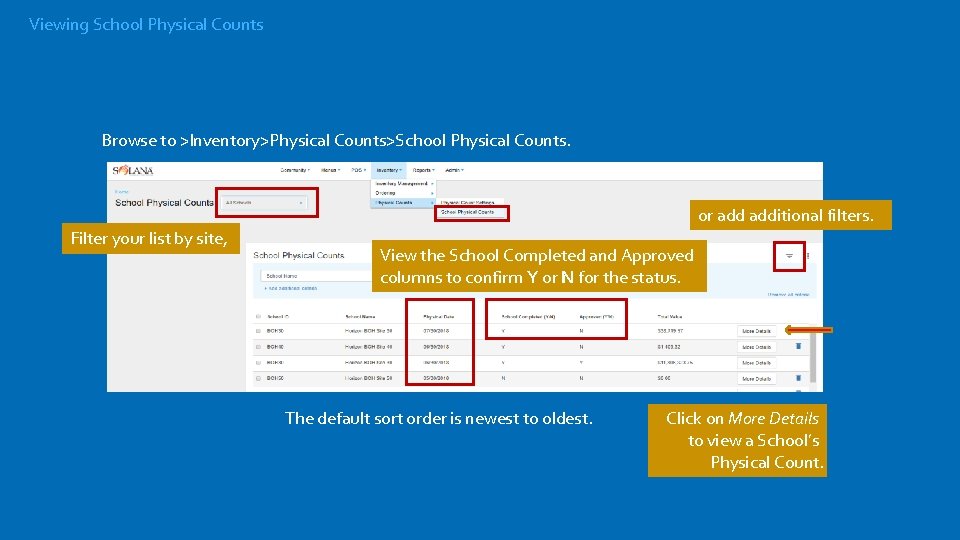
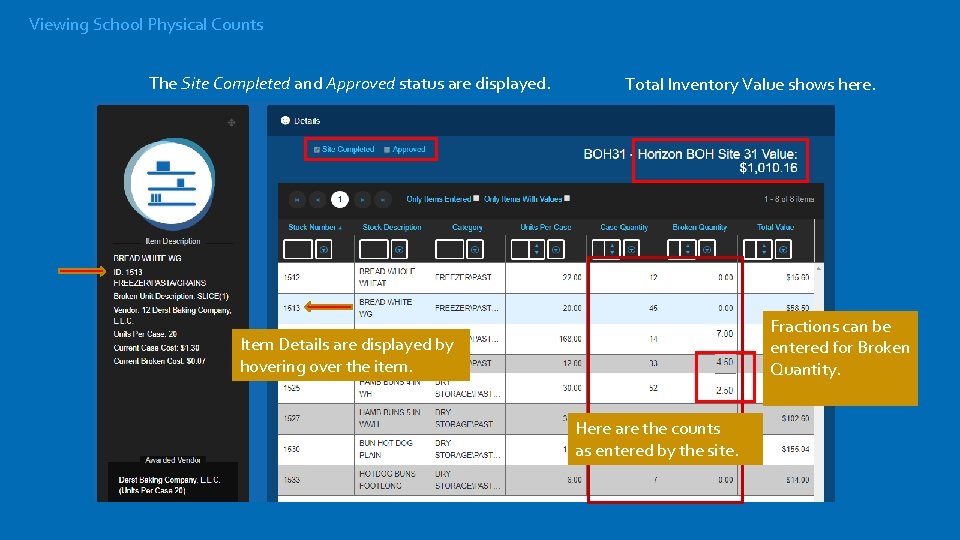
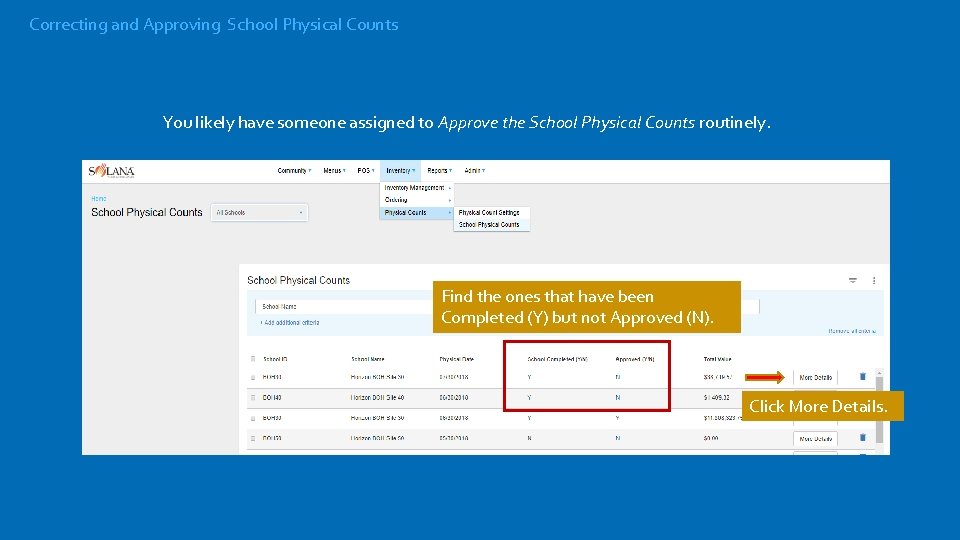
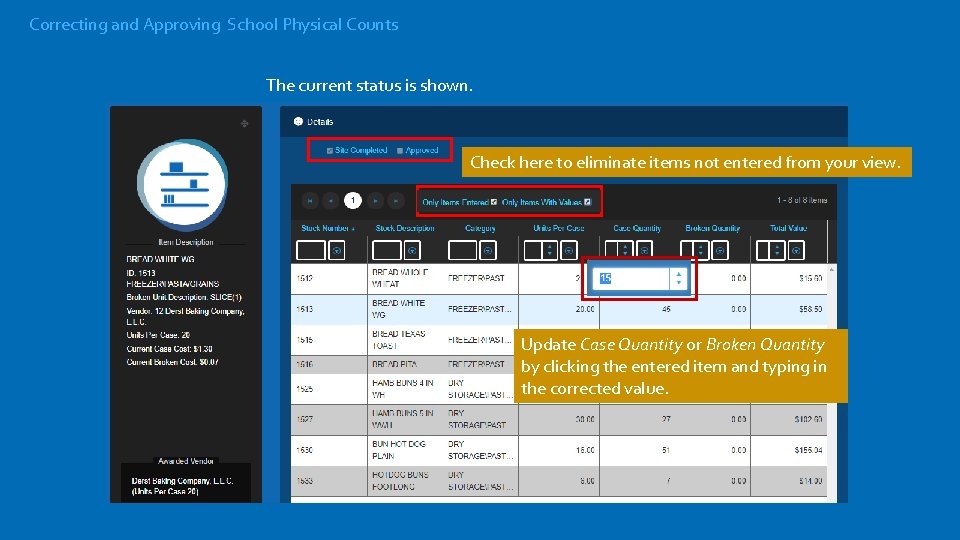
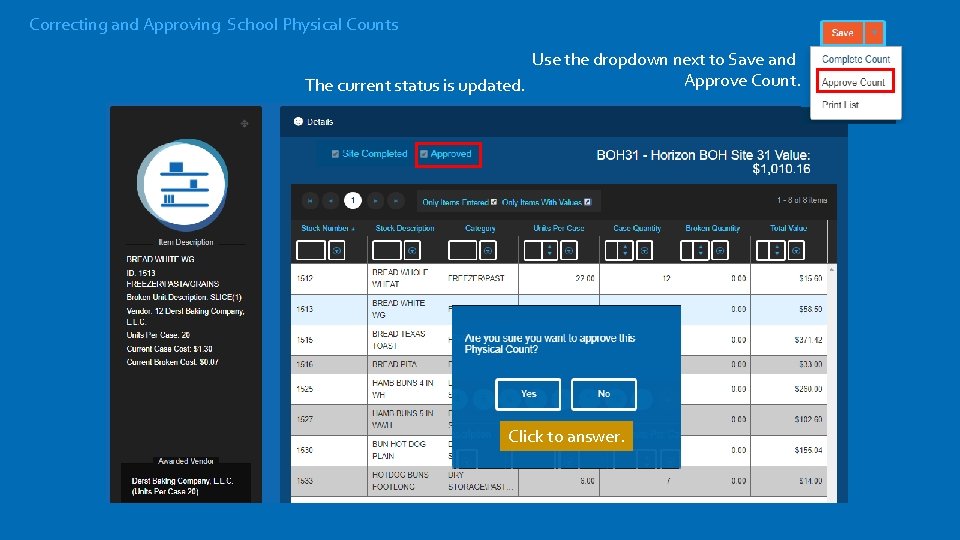
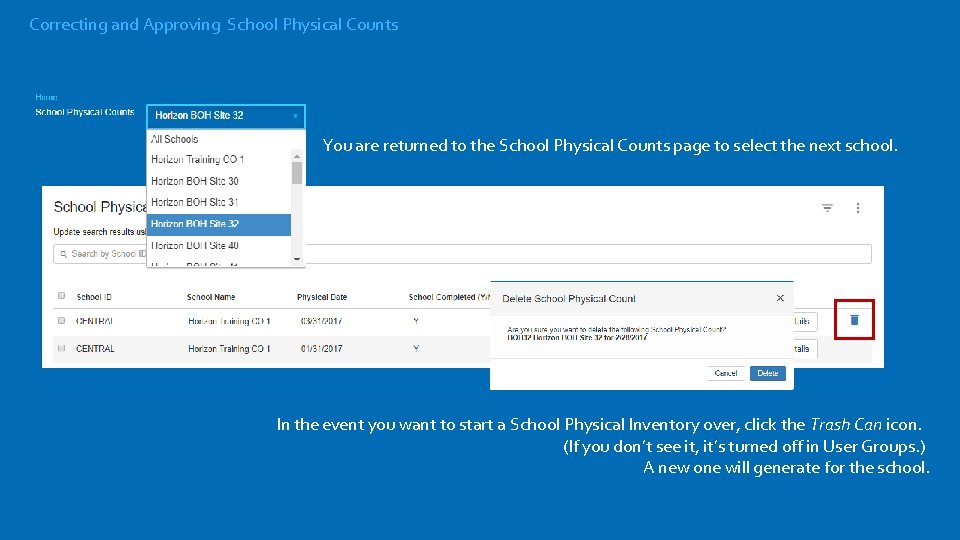
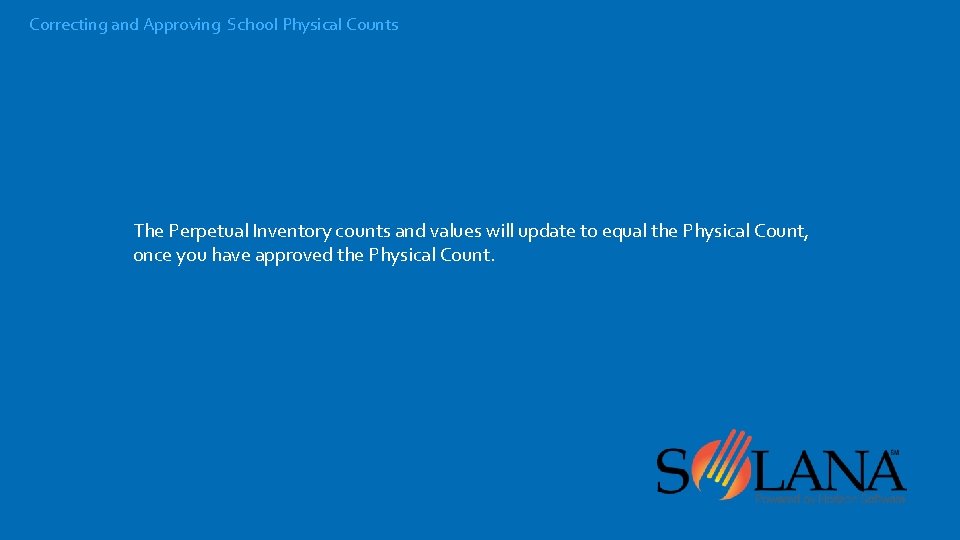
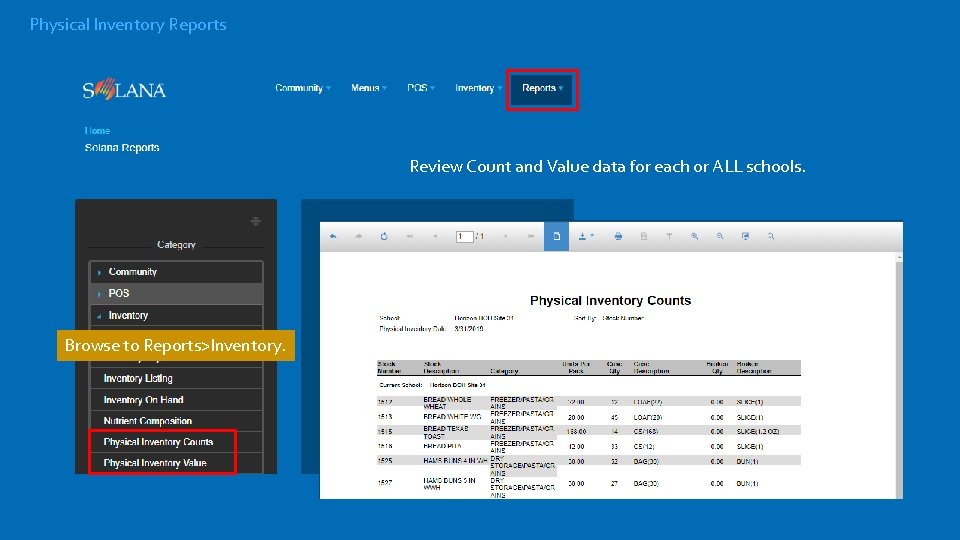
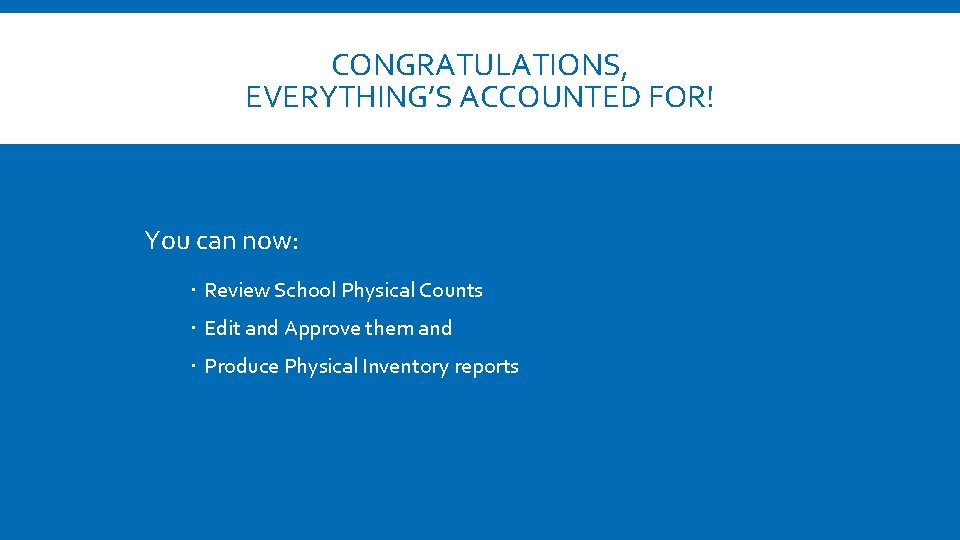
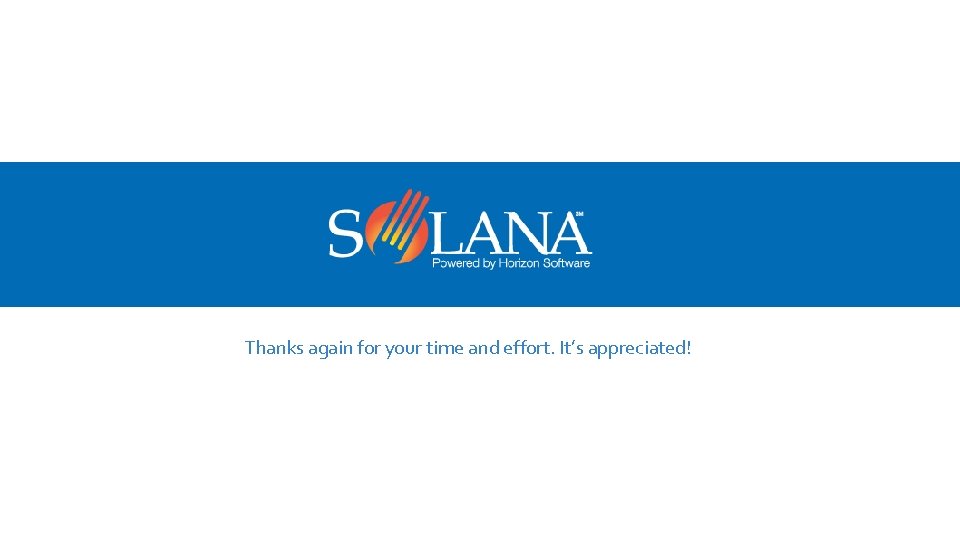
- Slides: 12
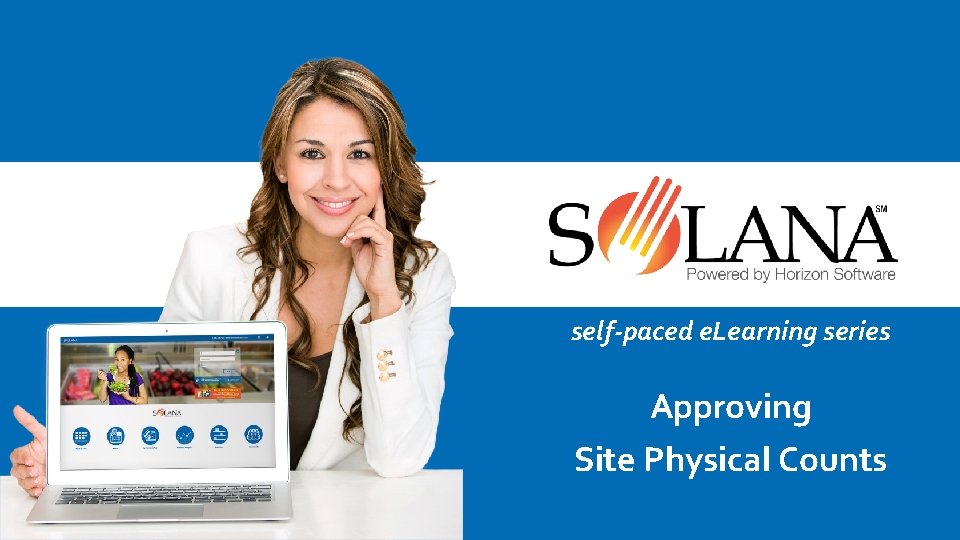
self-paced e. Learning series Approving Site Physical Counts
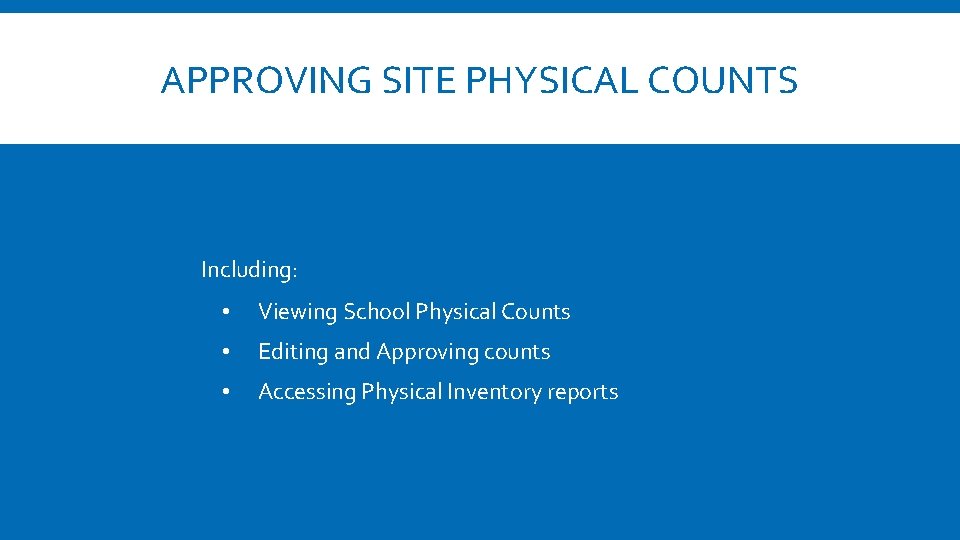
APPROVING SITE PHYSICAL COUNTS Including: • Viewing School Physical Counts • Editing and Approving counts • Accessing Physical Inventory reports
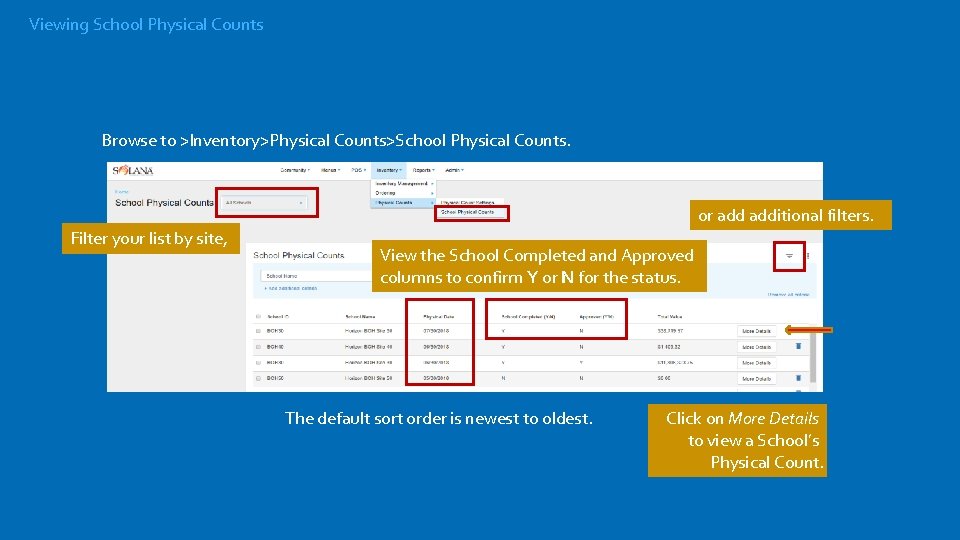
Viewing School Physical Counts Browse to >Inventory>Physical Counts>School Physical Counts. or additional filters. Filter your list by site, View the School Completed and Approved columns to confirm Y or N for the status. The default sort order is newest to oldest. Click on More Details to view a School’s Physical Count.
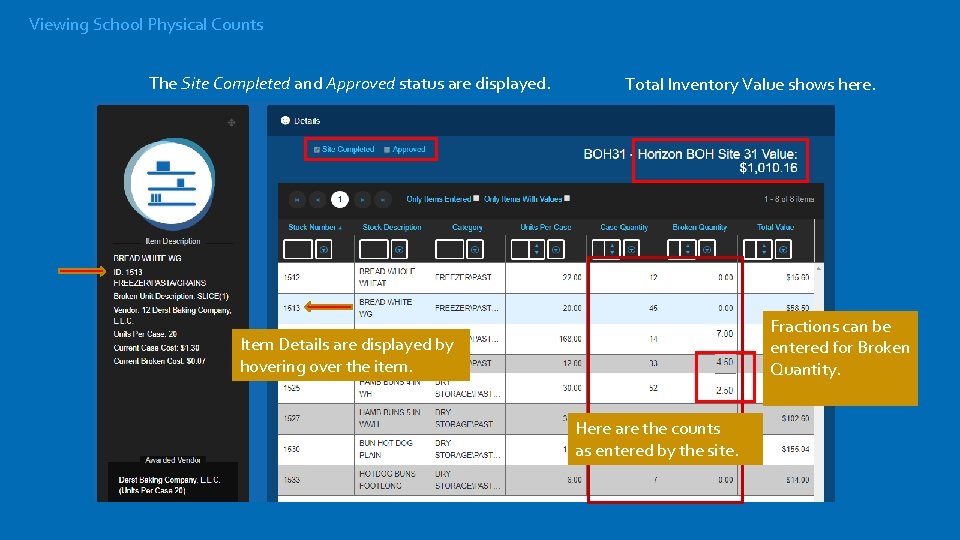
Viewing School Physical Counts The Site Completed and Approved status are displayed. Total Inventory Value shows here. Fractions can be entered for Broken Quantity. Item Details are displayed by hovering over the item. Here are the counts as entered by the site.
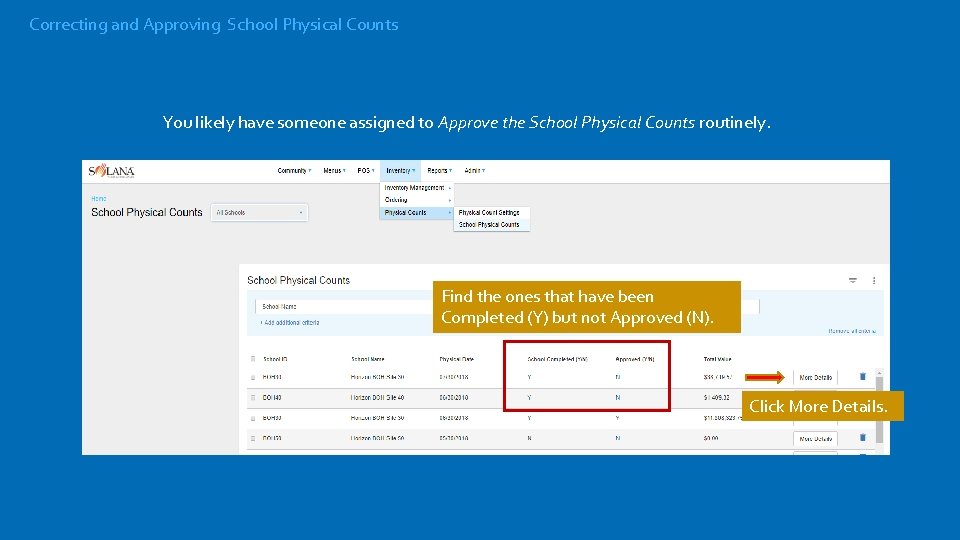
Correcting and Approving School Physical Counts You likely have someone assigned to Approve the School Physical Counts routinely. Find the ones that have been Completed (Y) but not Approved (N). Click More Details.
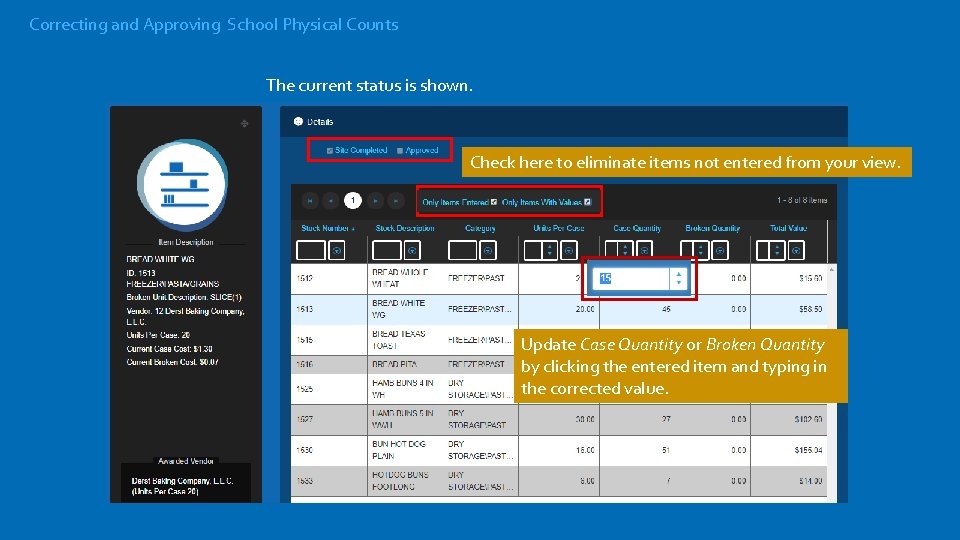
Correcting and Approving School Physical Counts The current status is shown. Check here to eliminate items not entered from your view. Update Case Quantity or Broken Quantity by clicking the entered item and typing in the corrected value.
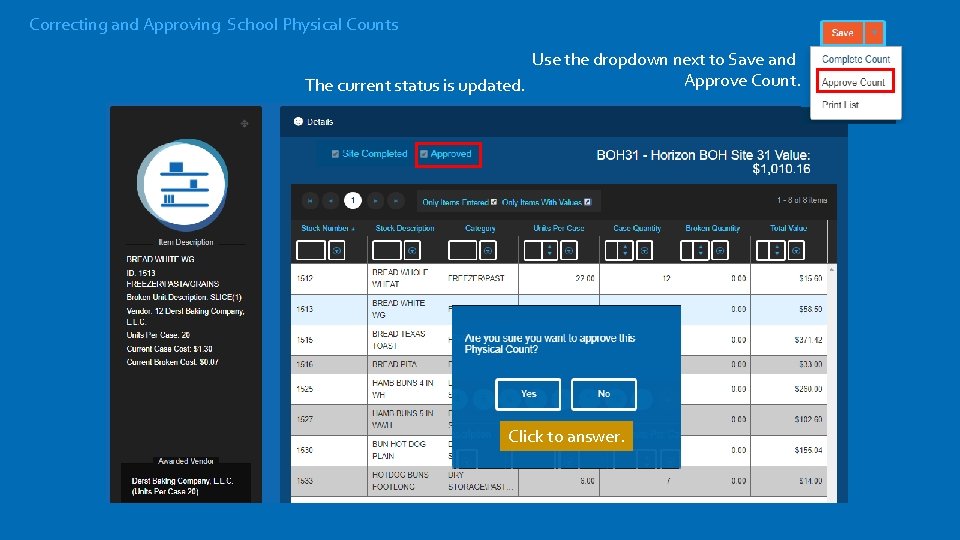
Correcting and Approving School Physical Counts Use the dropdown next to Save and Approve Count. The current status is updated. Click to answer.
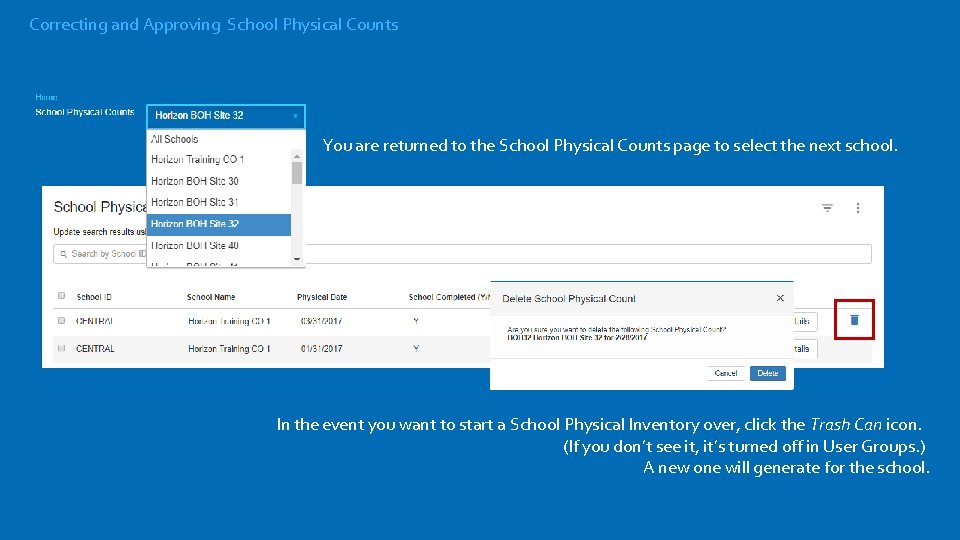
Correcting and Approving School Physical Counts You are returned to the School Physical Counts page to select the next school. In the event you want to start a School Physical Inventory over, click the Trash Can icon. (If you don’t see it, it’s turned off in User Groups. ) A new one will generate for the school.
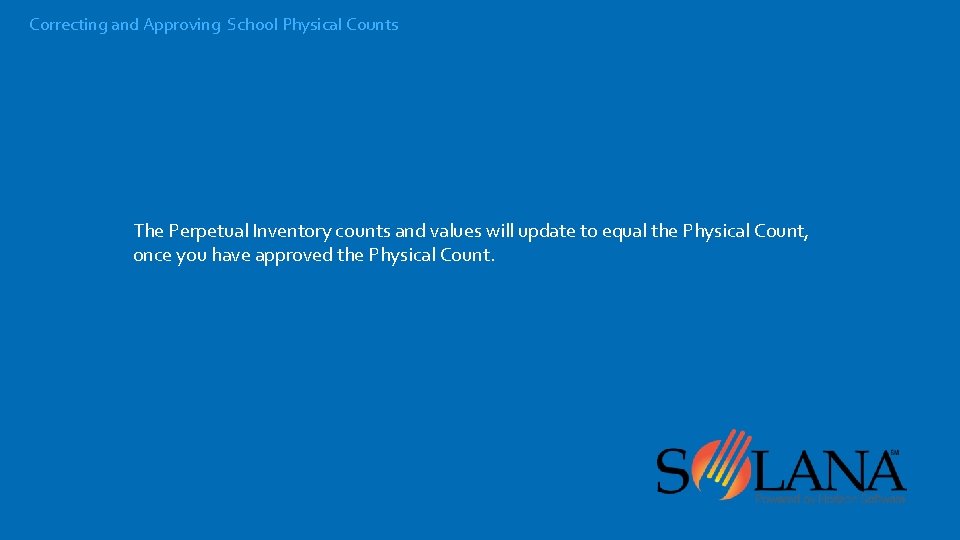
Correcting and Approving School Physical Counts The Perpetual Inventory counts and values will update to equal the Physical Count, once you have approved the Physical Count.
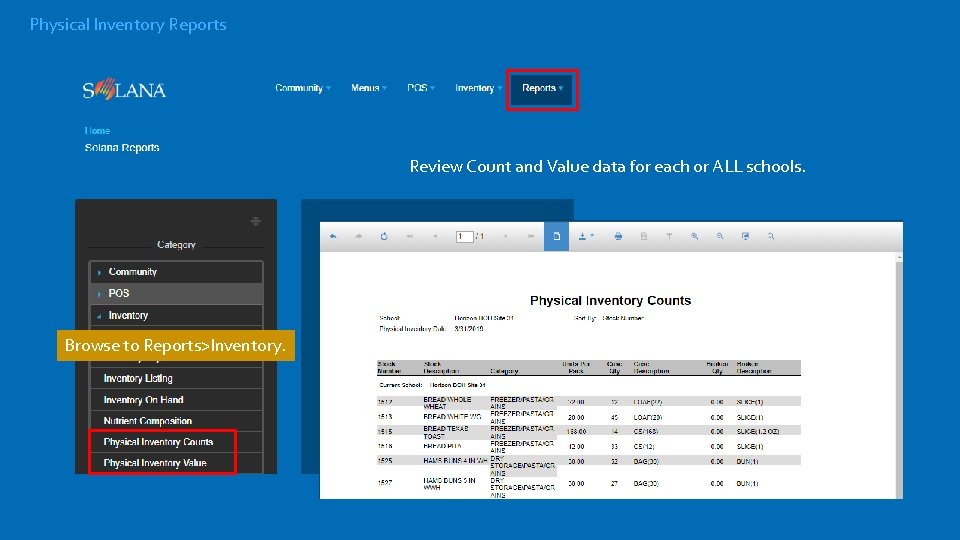
Physical Inventory Reports Review Count and Value data for each or ALL schools. Browse to Reports>Inventory.
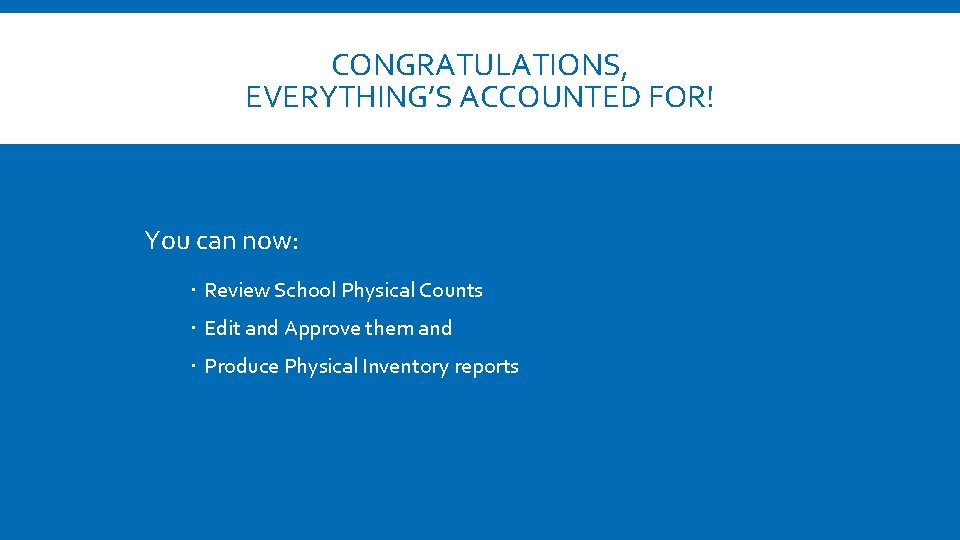
CONGRATULATIONS, EVERYTHING’S ACCOUNTED FOR! You can now: Review School Physical Counts Edit and Approve them and Produce Physical Inventory reports
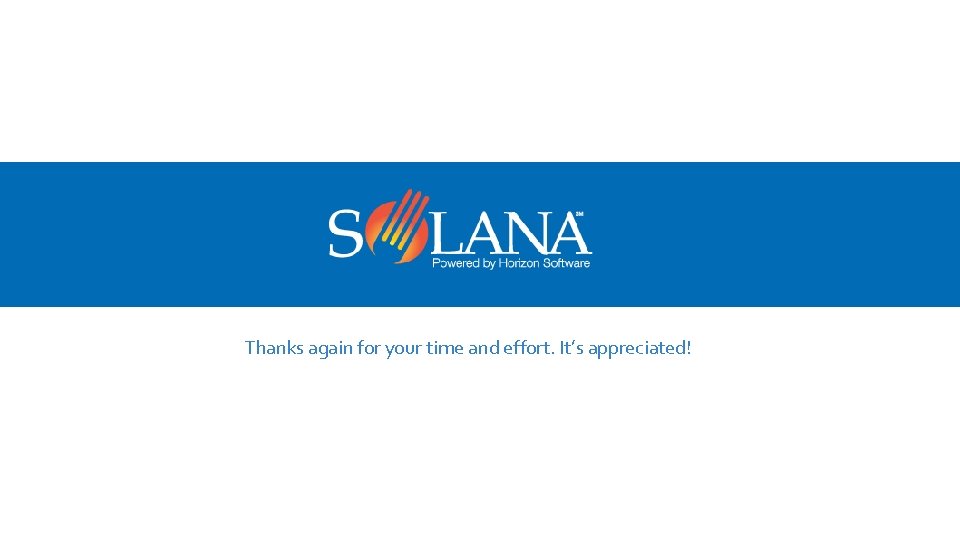
Thanks again for your time and effort. It’s appreciated!
 National association of state approving agencies
National association of state approving agencies Hot site cold site warm site disaster recovery
Hot site cold site warm site disaster recovery Cuadro comparativo de e-learning b-learning y m-learning
Cuadro comparativo de e-learning b-learning y m-learning Maclaurin series vs taylor series
Maclaurin series vs taylor series Heisenberg 1925 paper
Heisenberg 1925 paper Taylor vs maclaurin
Taylor vs maclaurin Maclaurin series vs taylor series
Maclaurin series vs taylor series P series server
P series server Structure of feedback
Structure of feedback Series aiding and series opposing
Series aiding and series opposing Sum of infinite series
Sum of infinite series Steve ward calm counts
Steve ward calm counts Tdot traffic counts
Tdot traffic counts