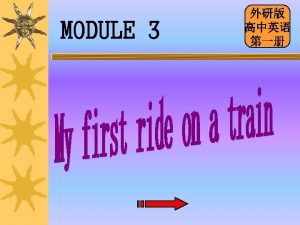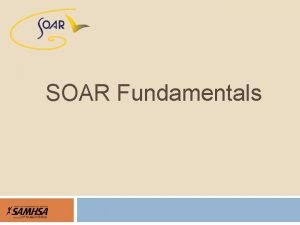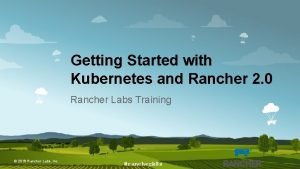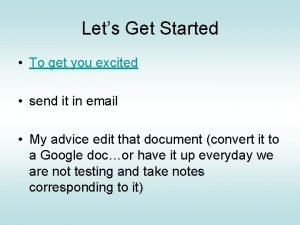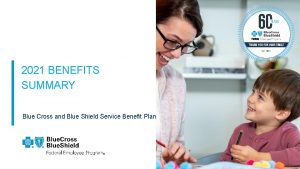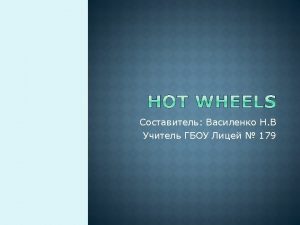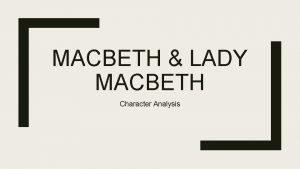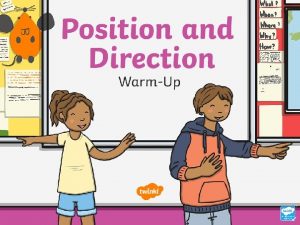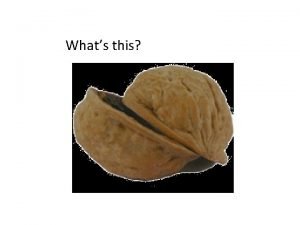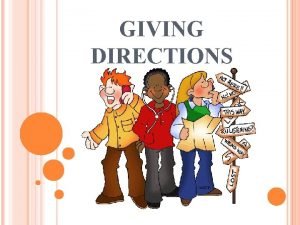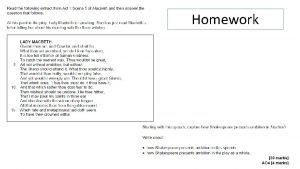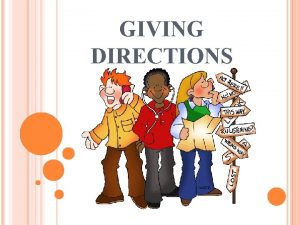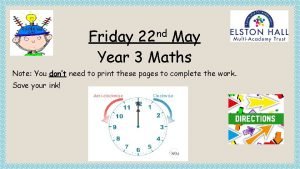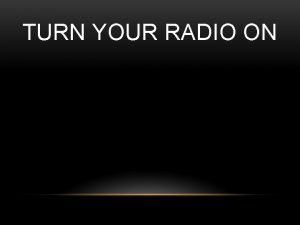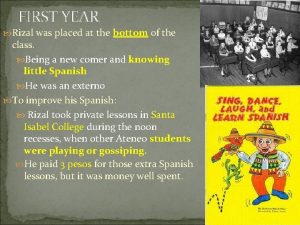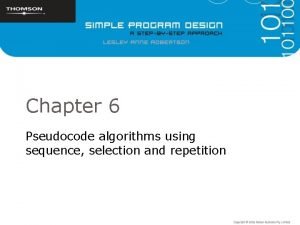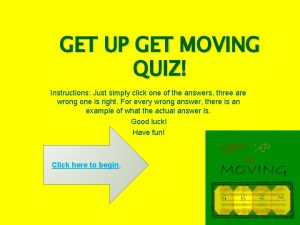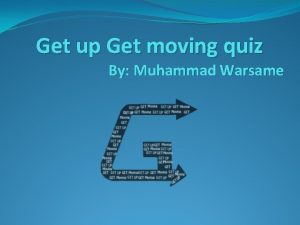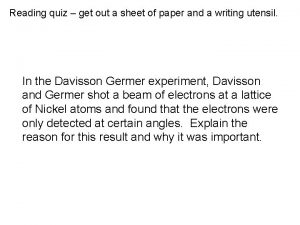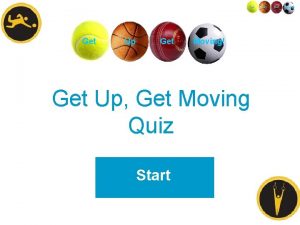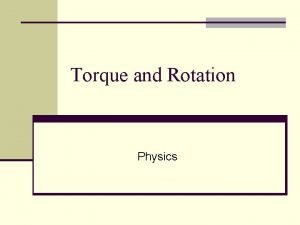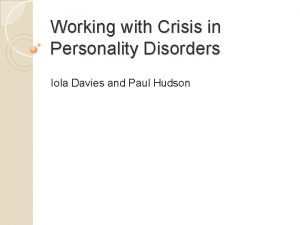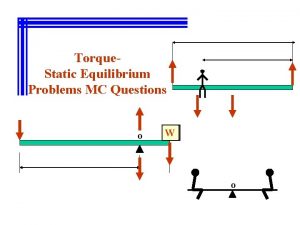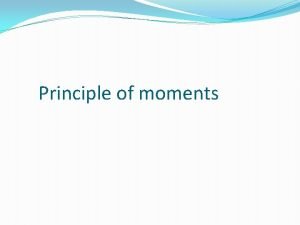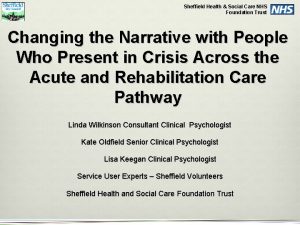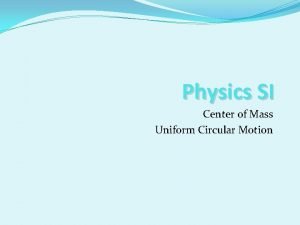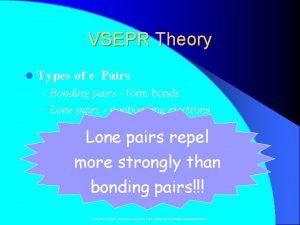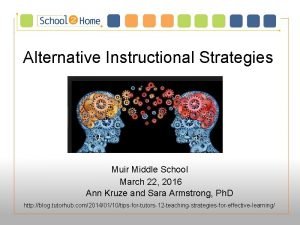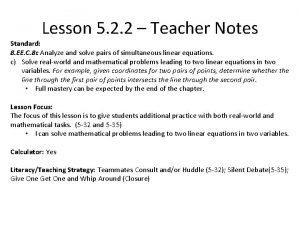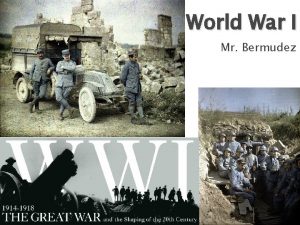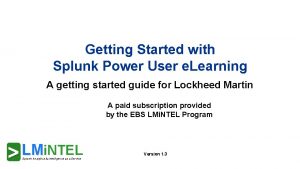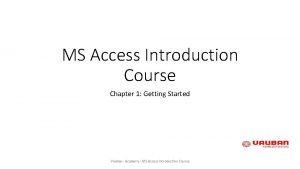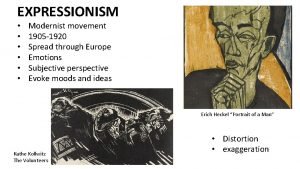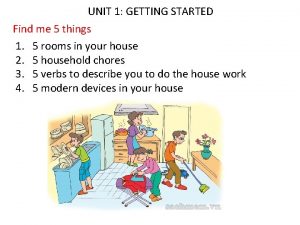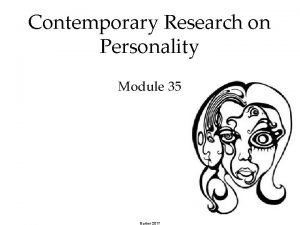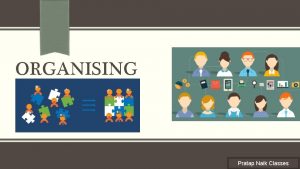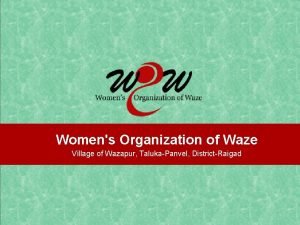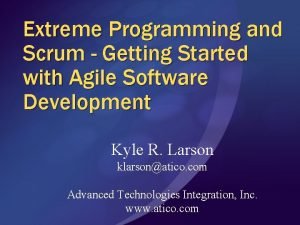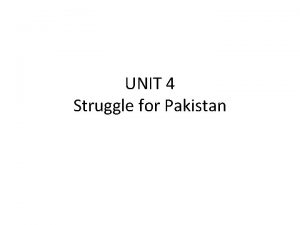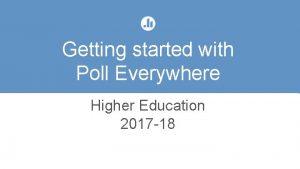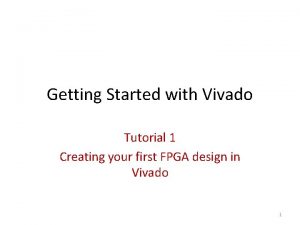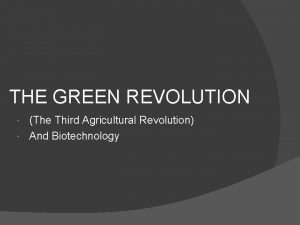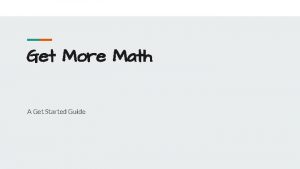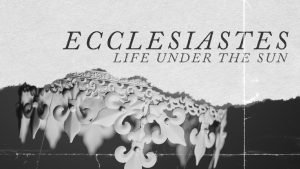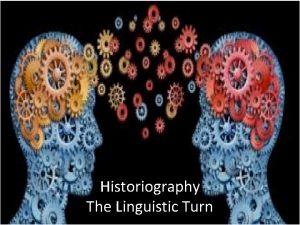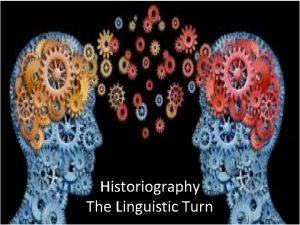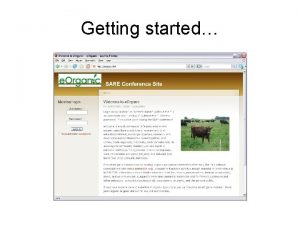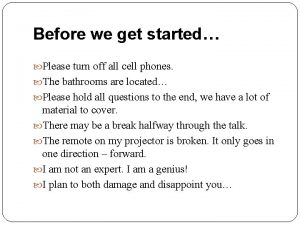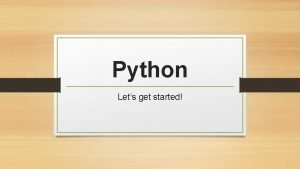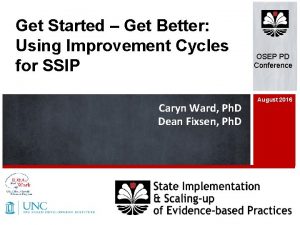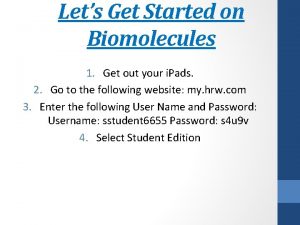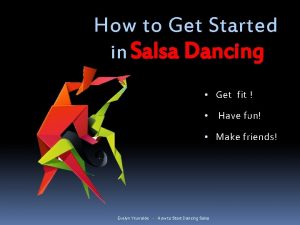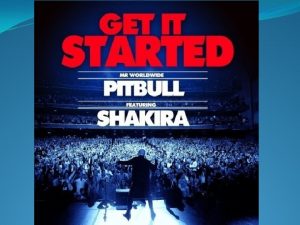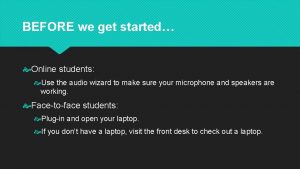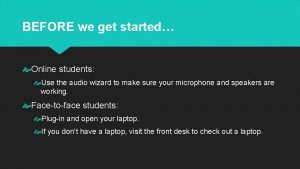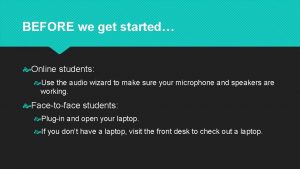Seesaw PD Get Students Started on Seesaw TURN
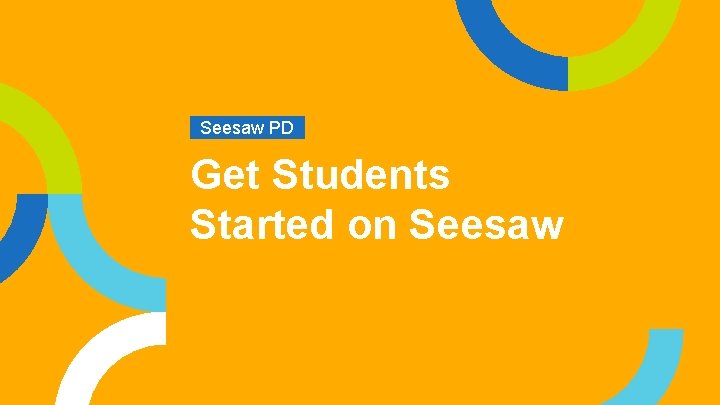
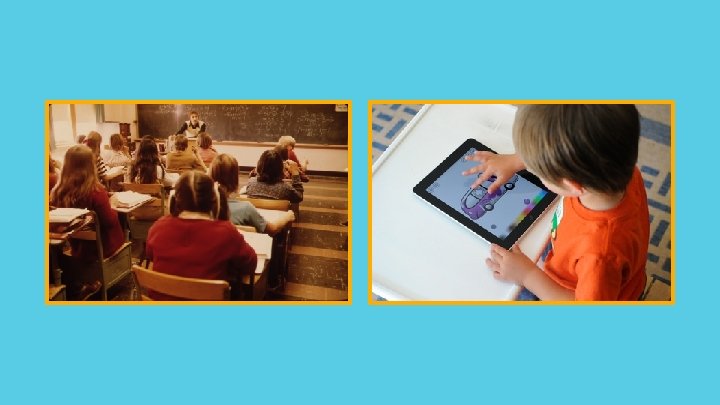
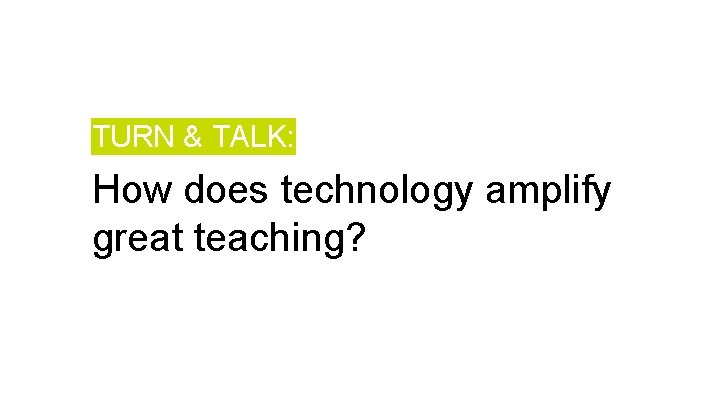
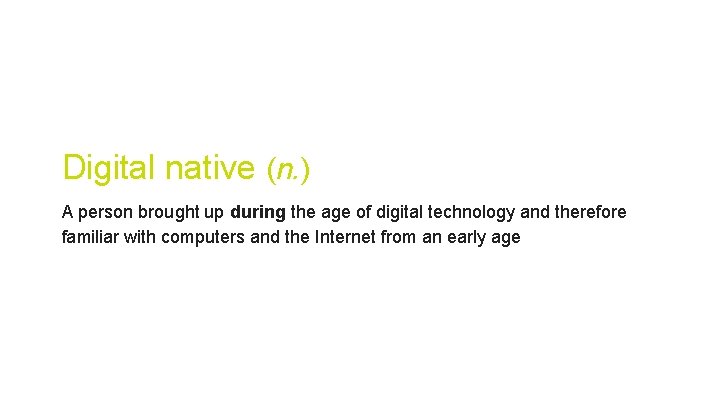

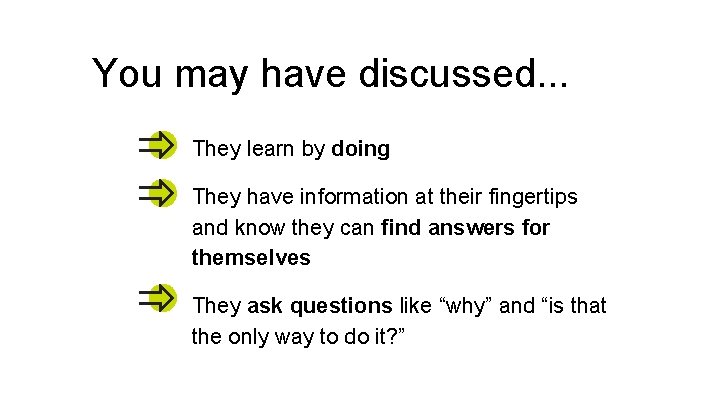
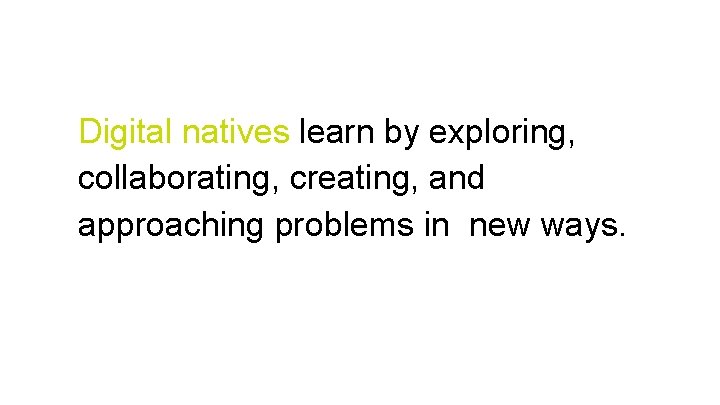
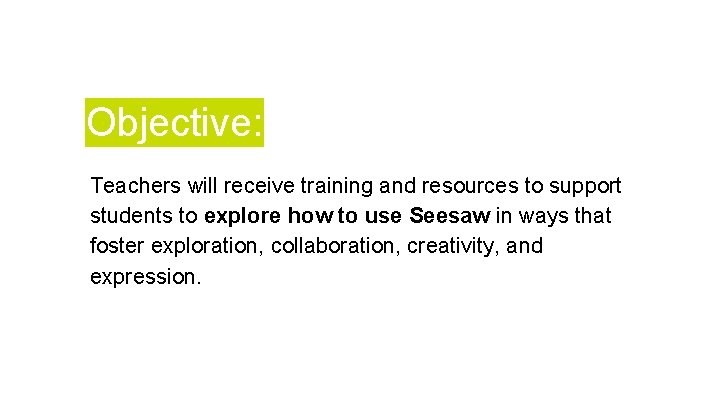
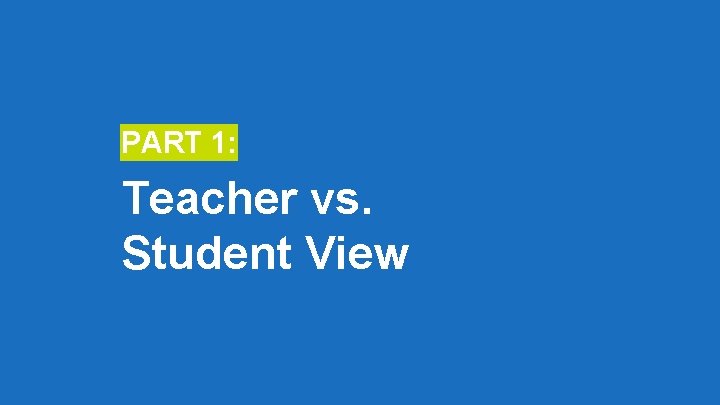
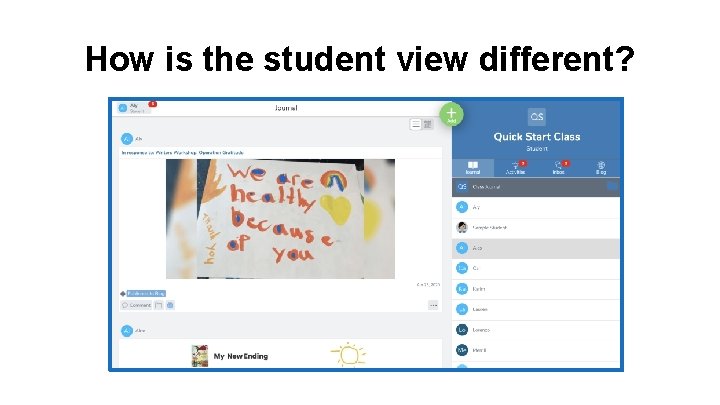
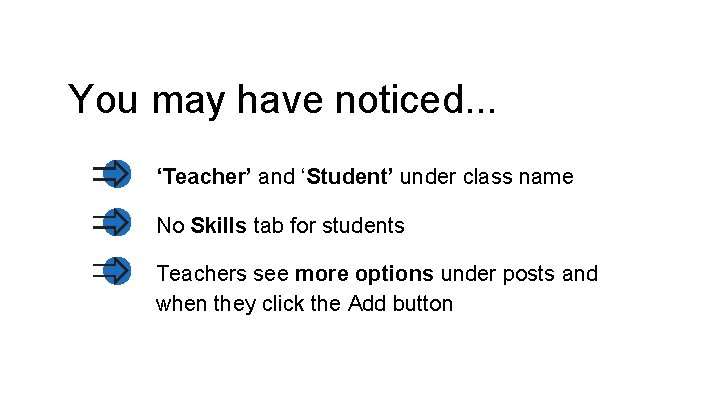
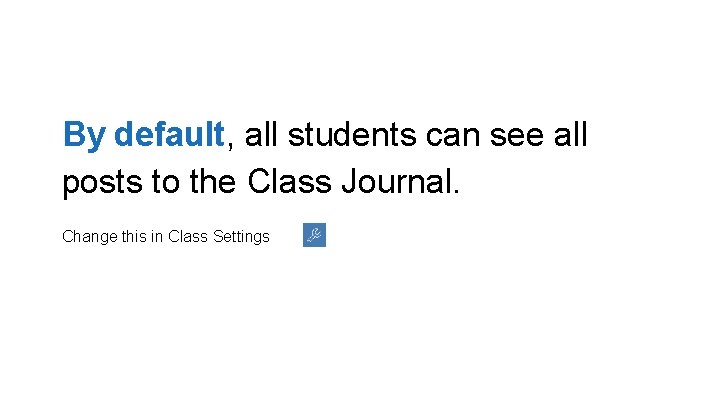
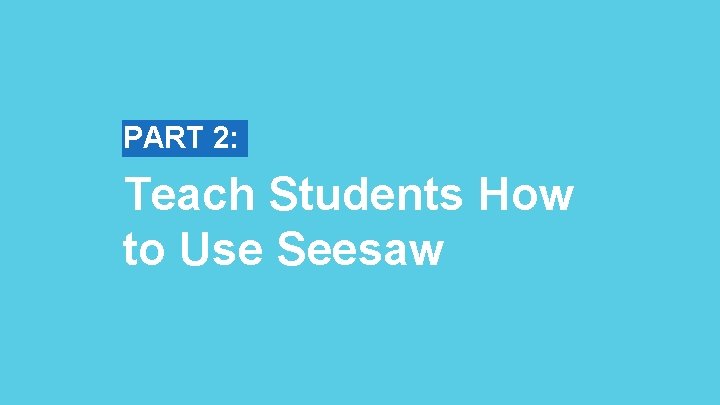
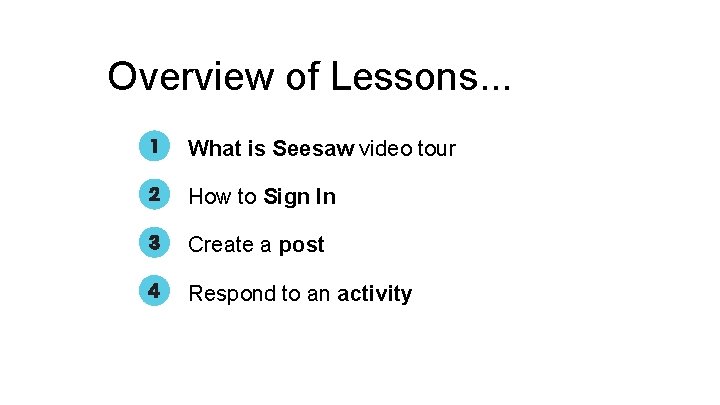
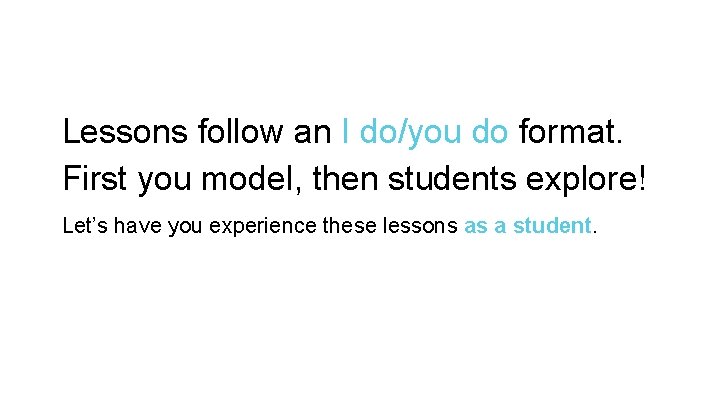

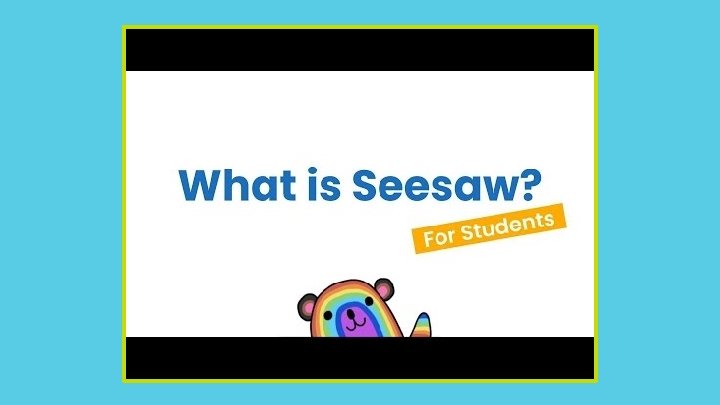
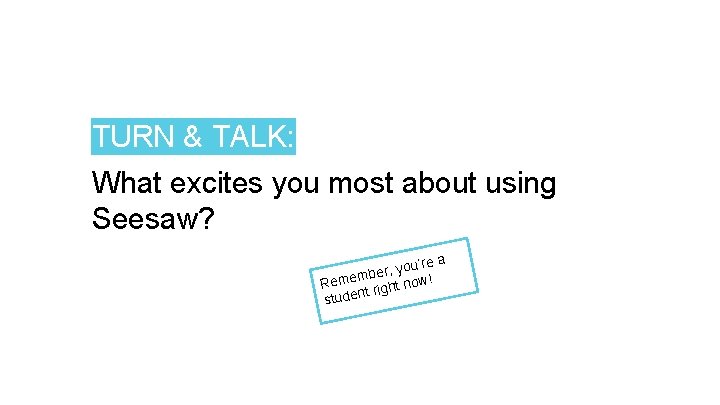
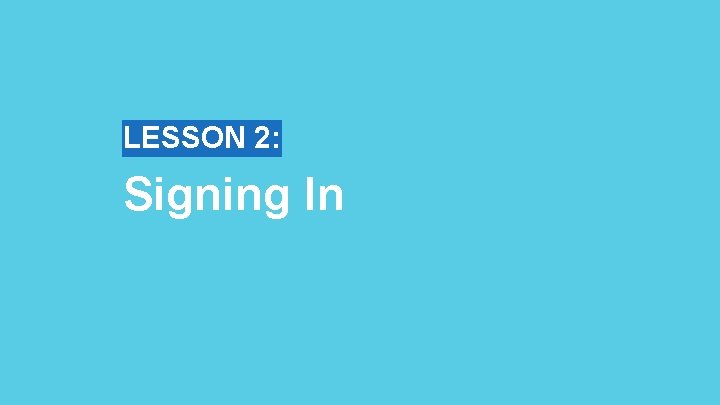
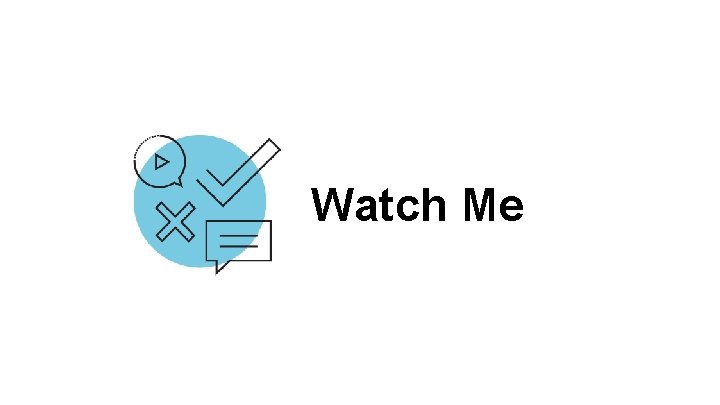
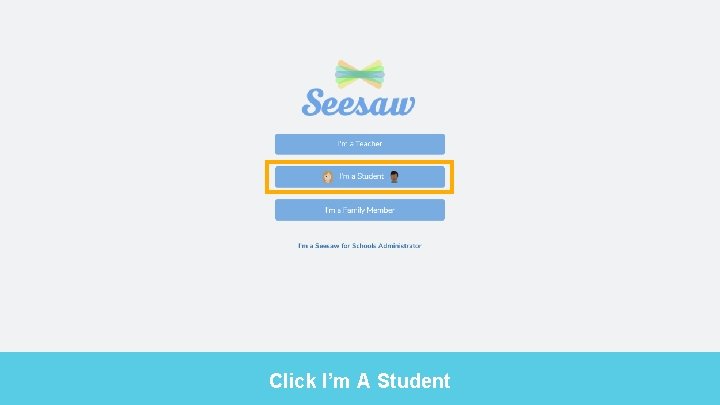
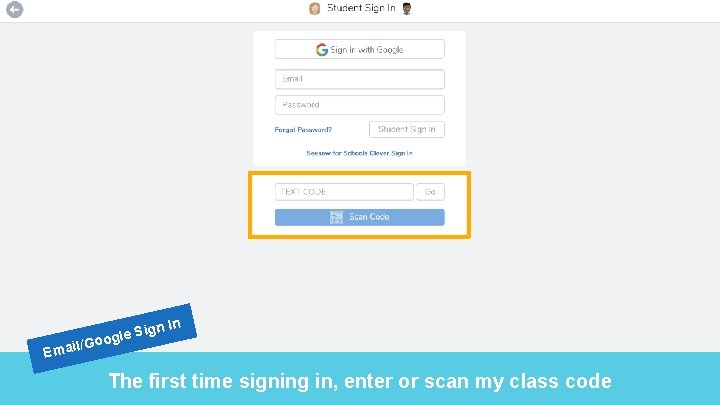
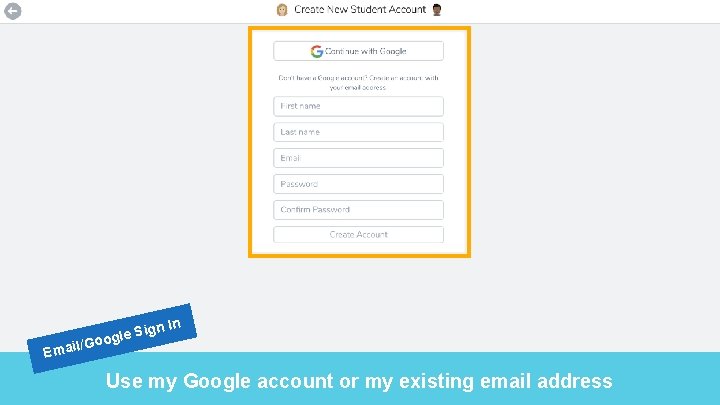
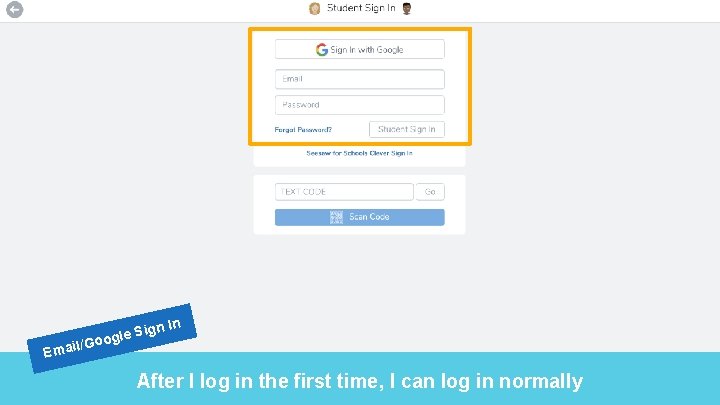
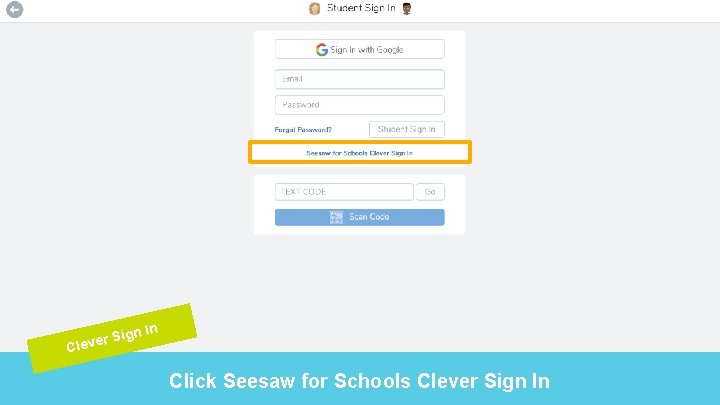
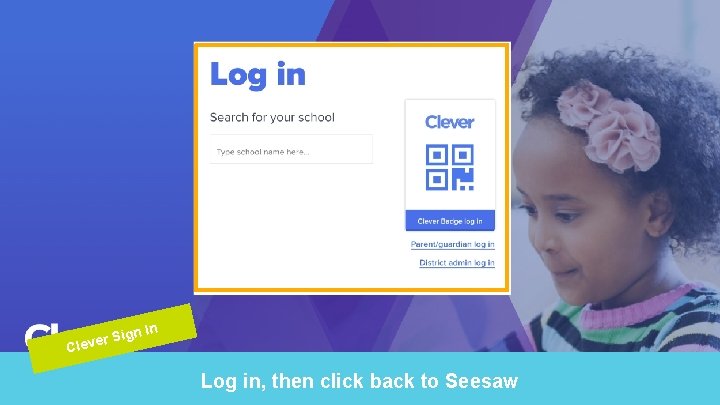
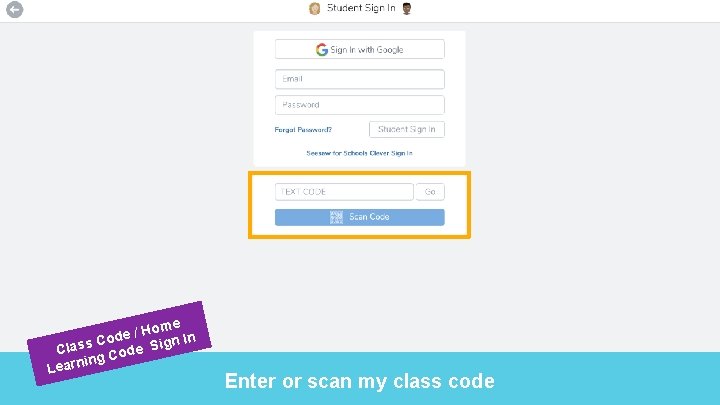
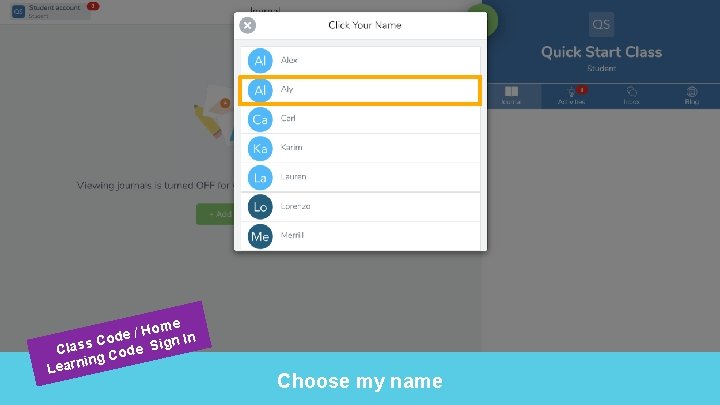
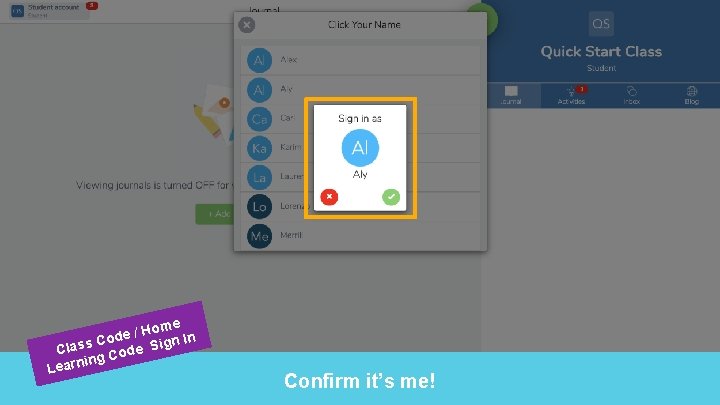
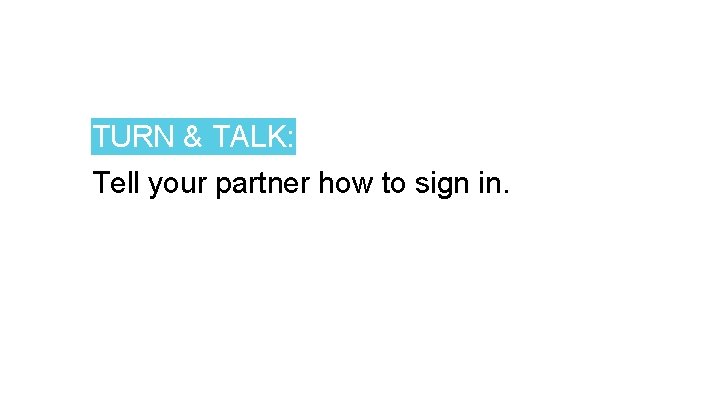
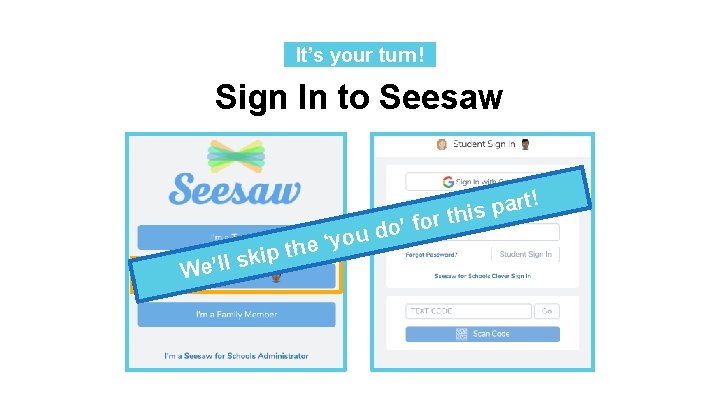
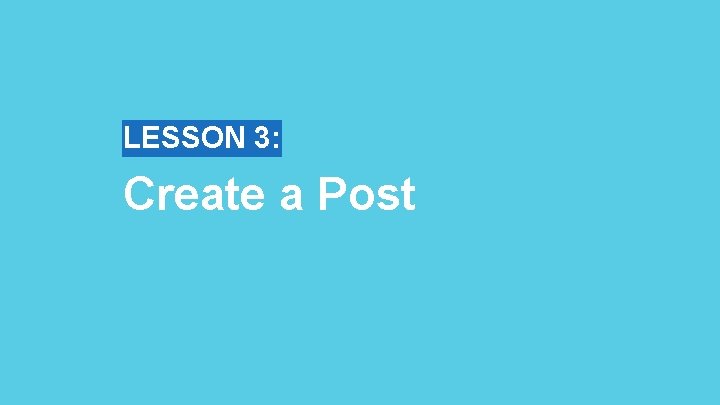
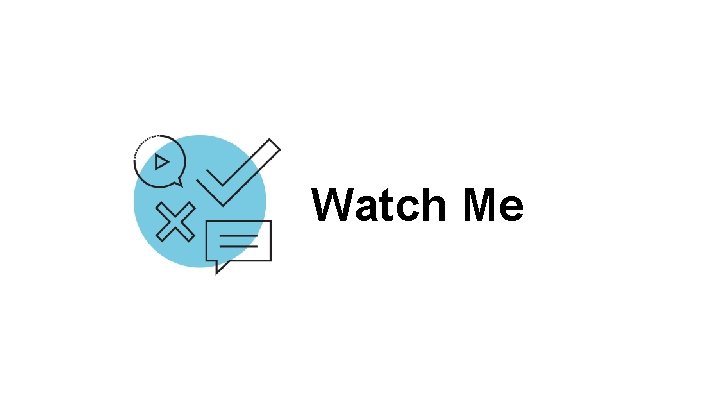
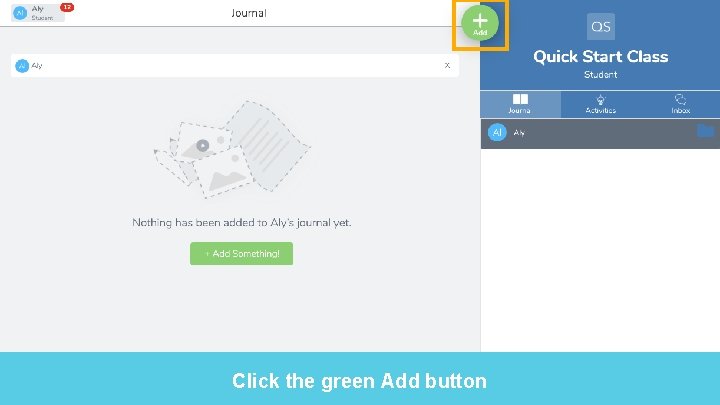
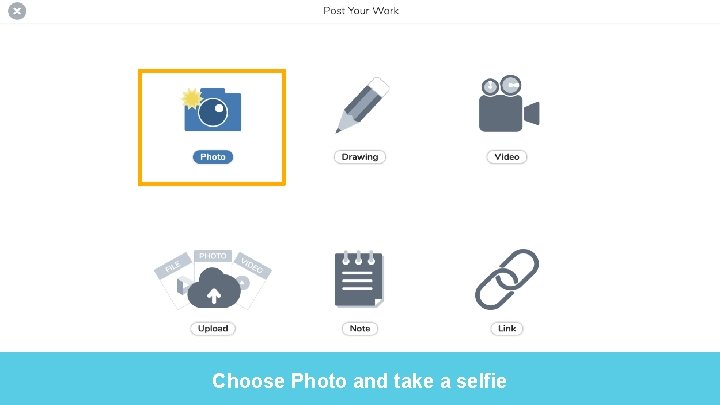
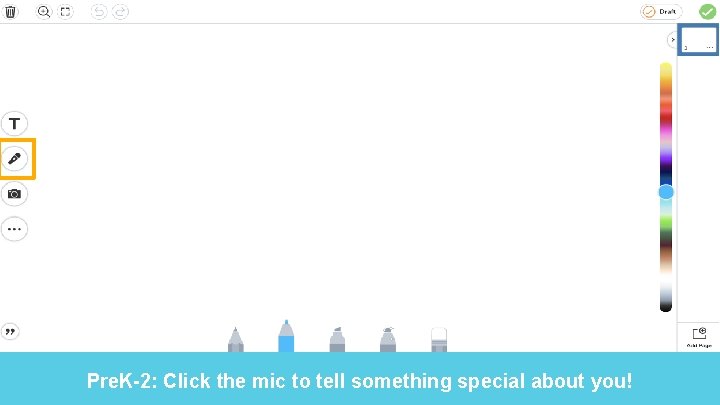
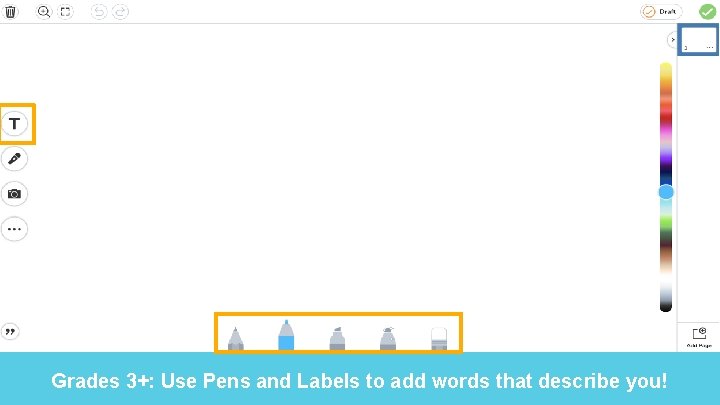
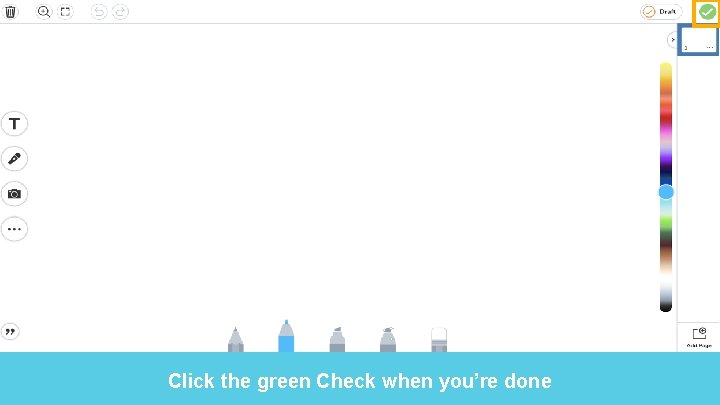
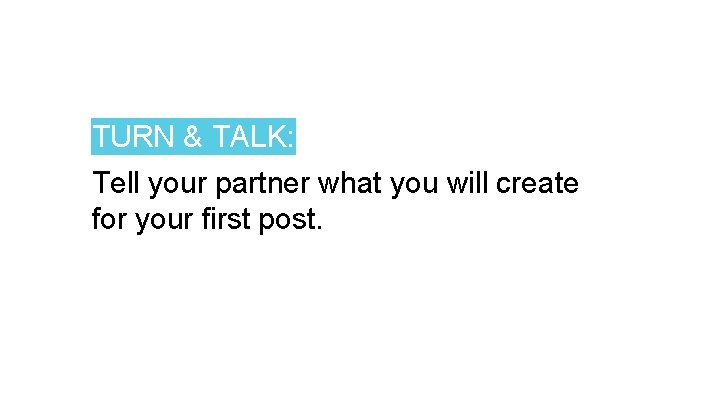
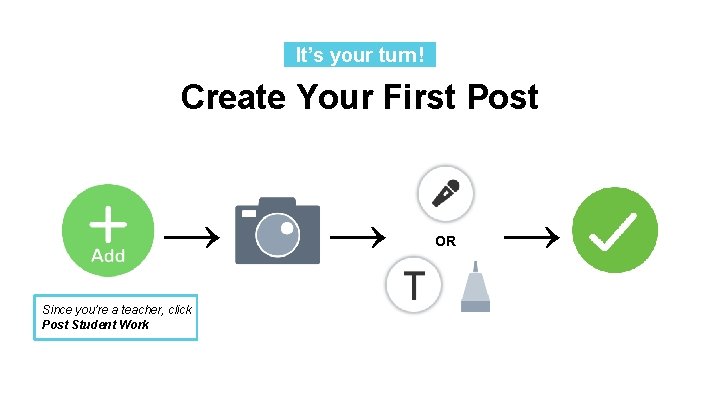
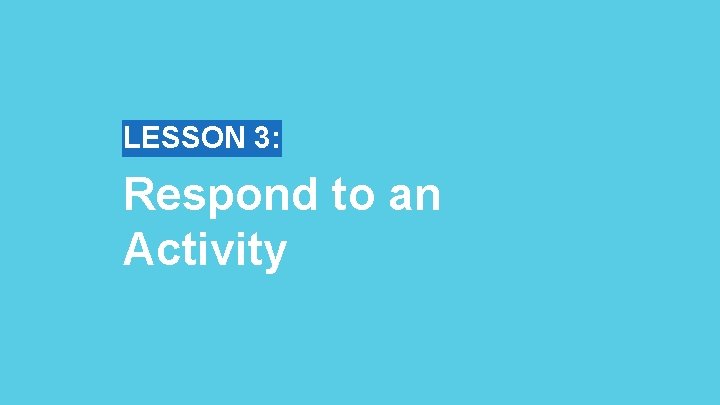
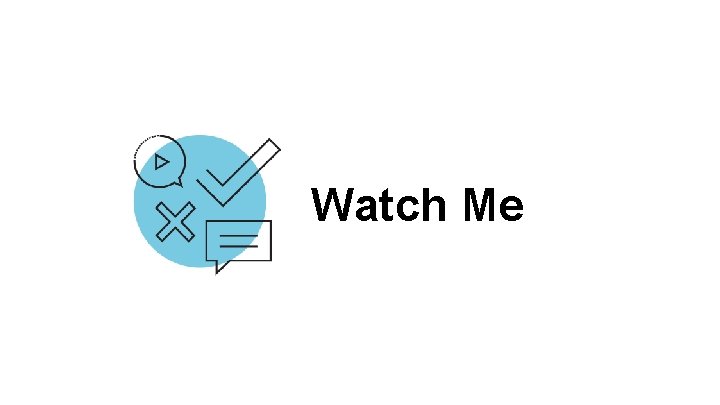
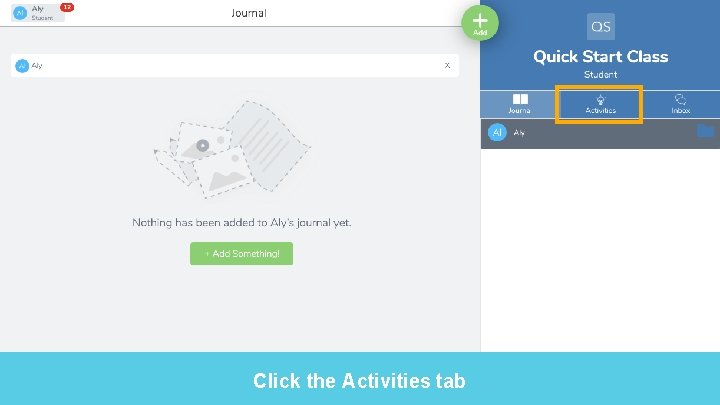
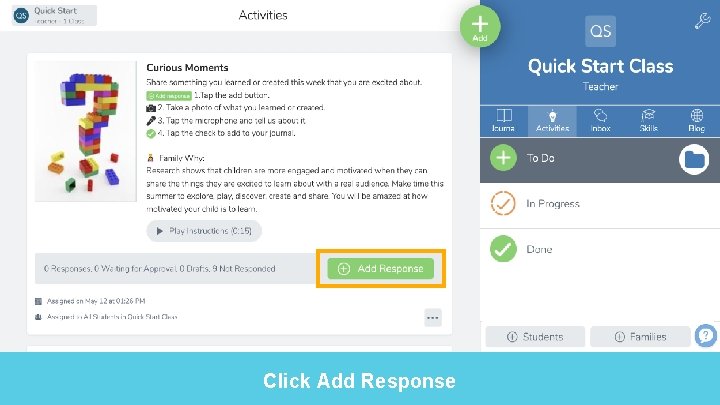
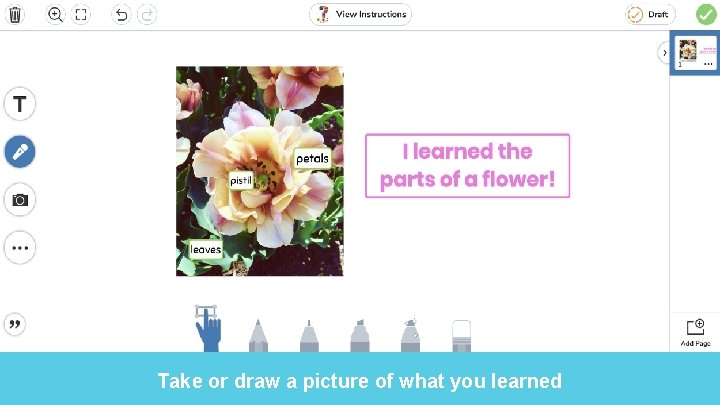
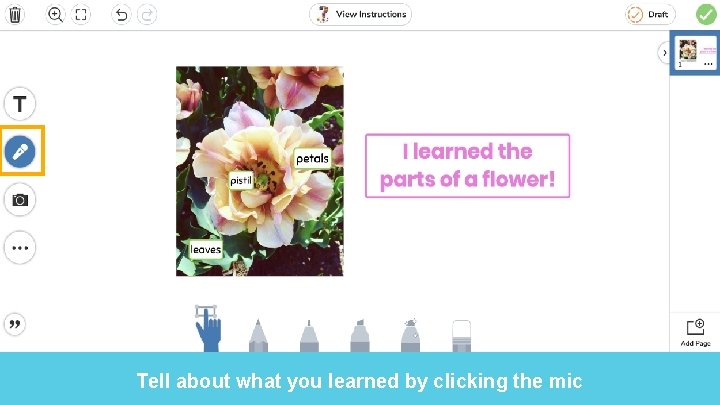
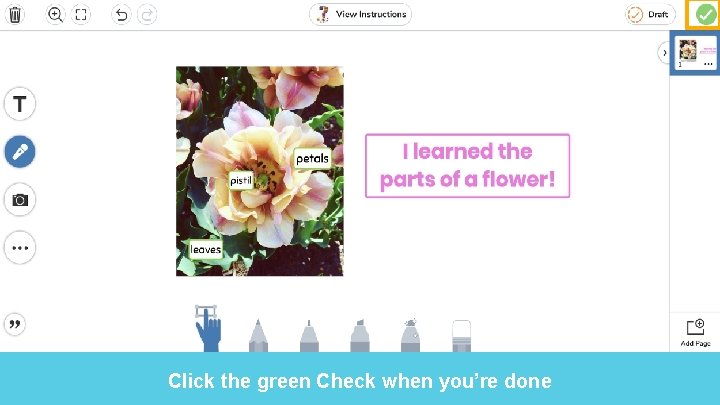
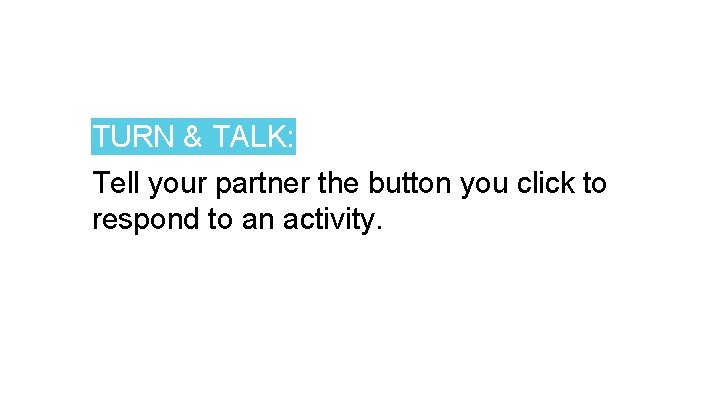
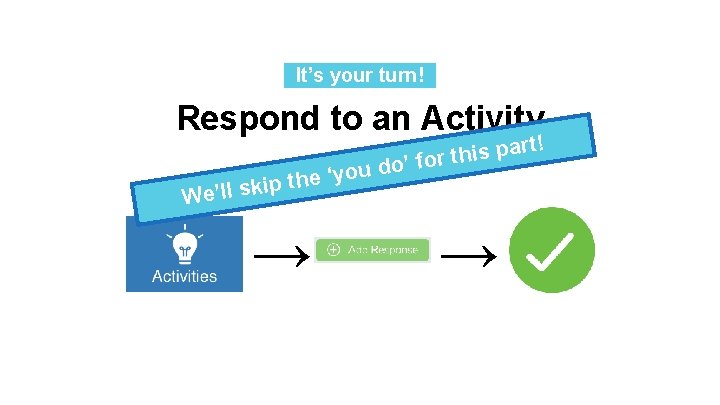
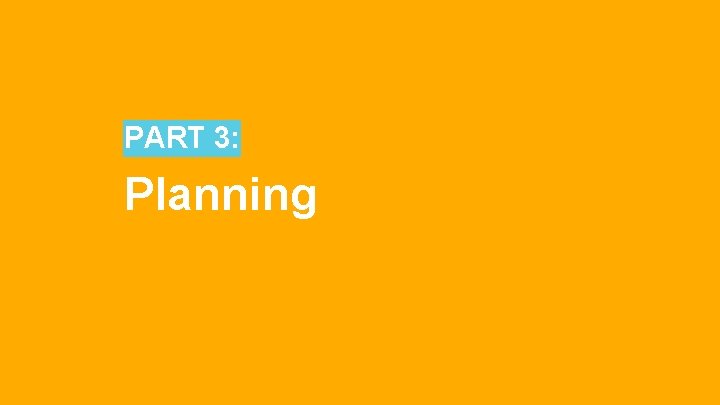
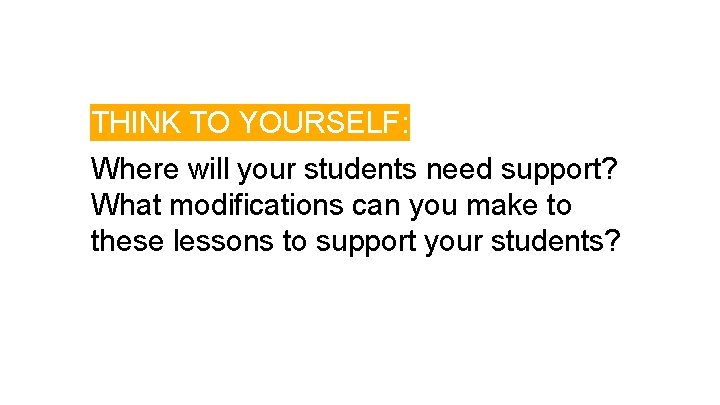

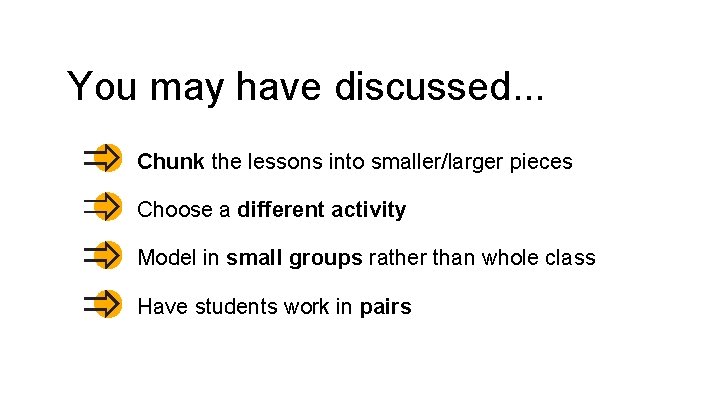
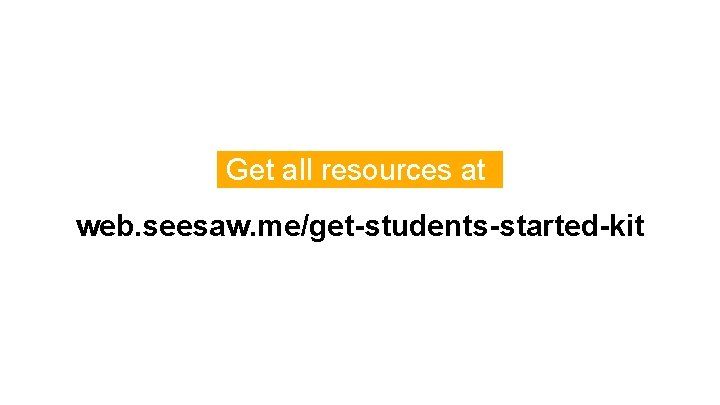
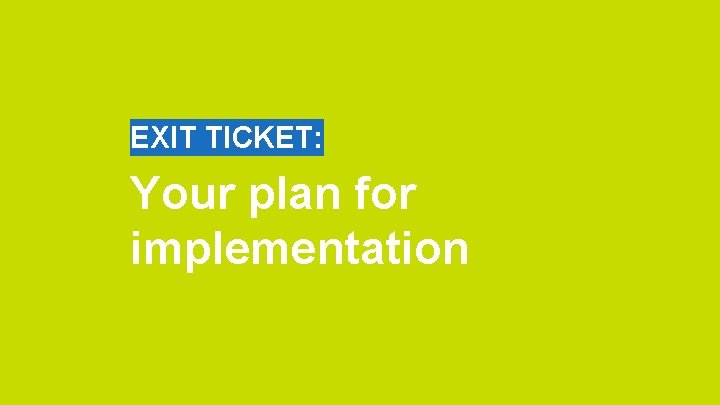
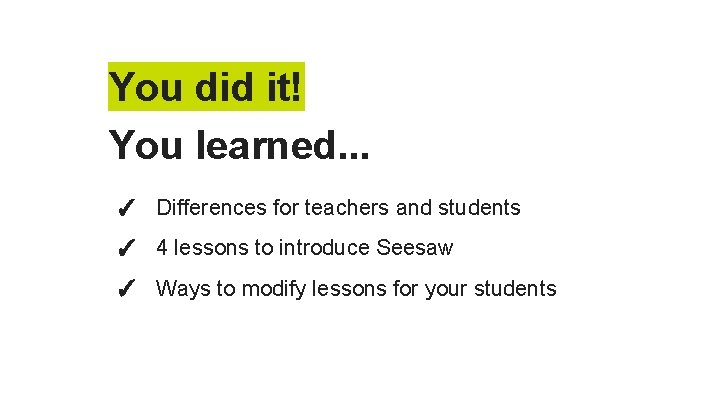
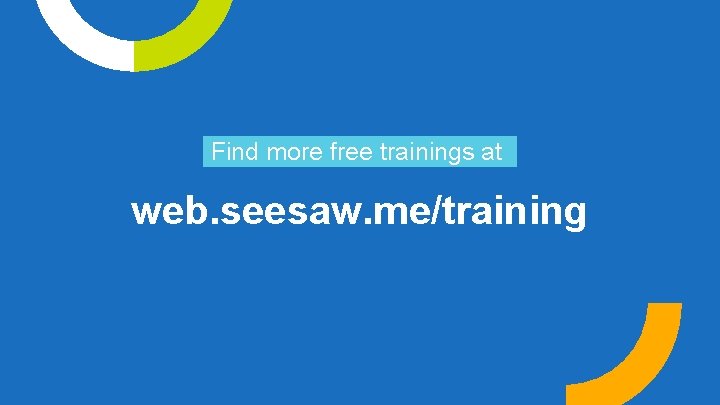

- Slides: 58
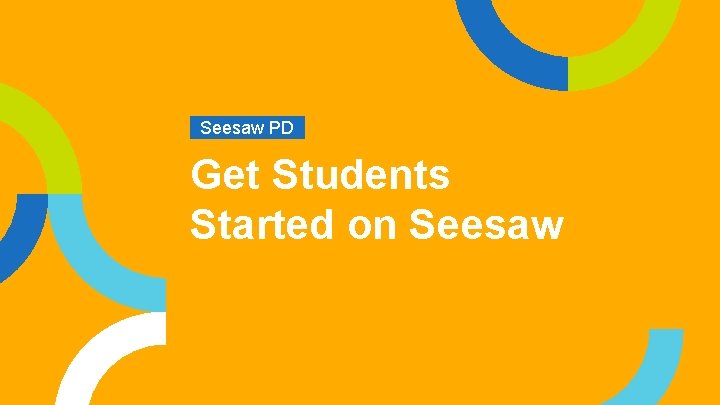
Seesaw PD. Get Students Started on Seesaw
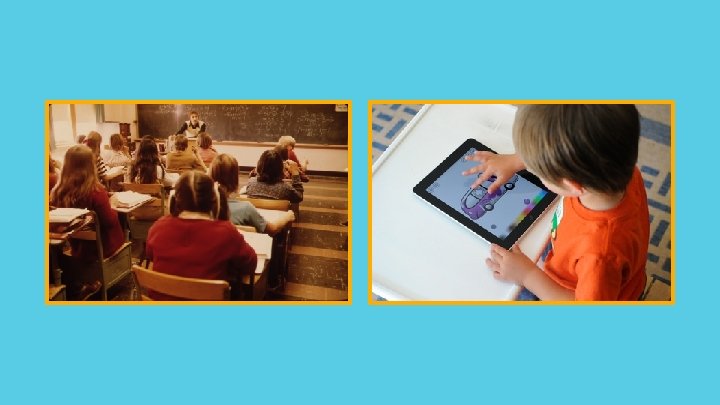
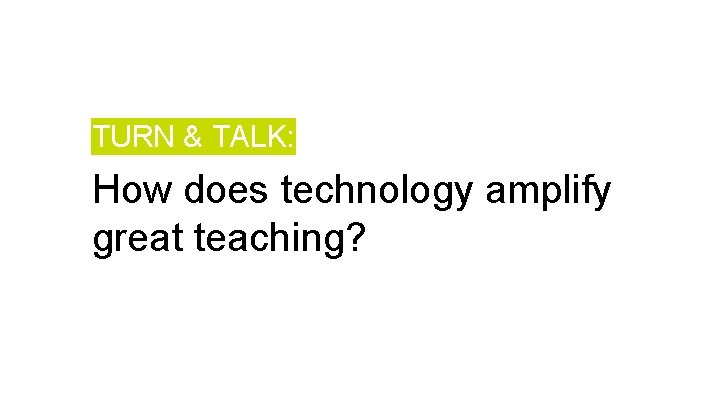
TURN & TALK: How does technology amplify great teaching?
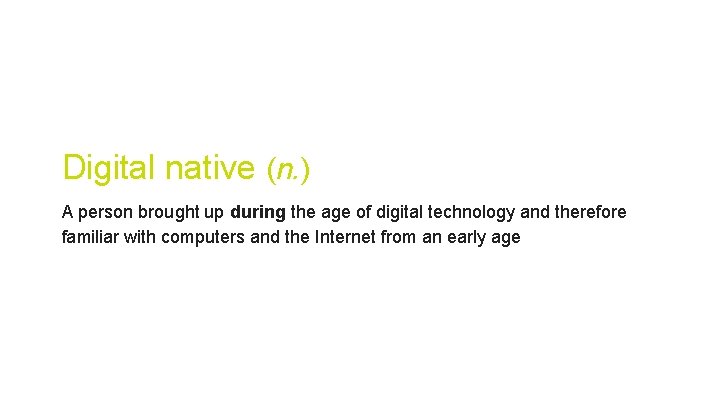
Digital native (n. ) A person brought up during the age of digital technology and therefore familiar with computers and the Internet from an early age

TURN & TALK: How do digital natives learn differently?
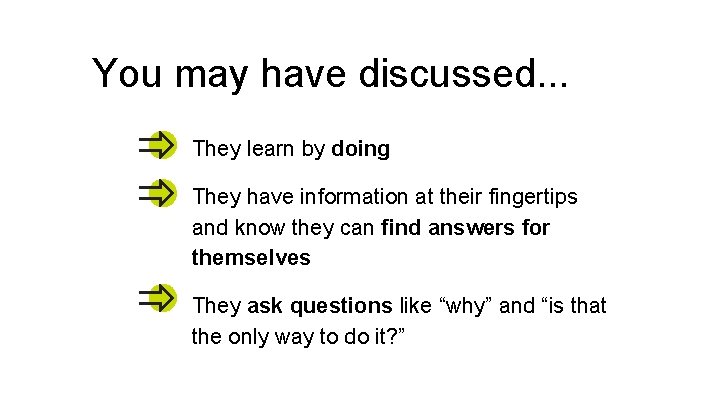
You may have discussed. . . They learn by doing They have information at their fingertips and know they can find answers for themselves They ask questions like “why” and “is that the only way to do it? ”
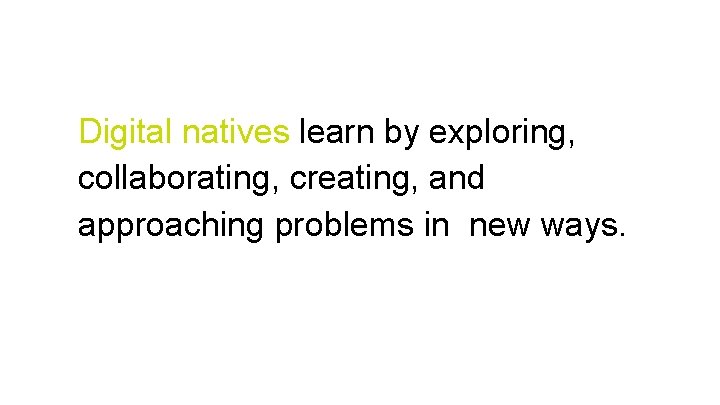
Digital natives learn by exploring, collaborating, creating, and approaching problems in new ways.
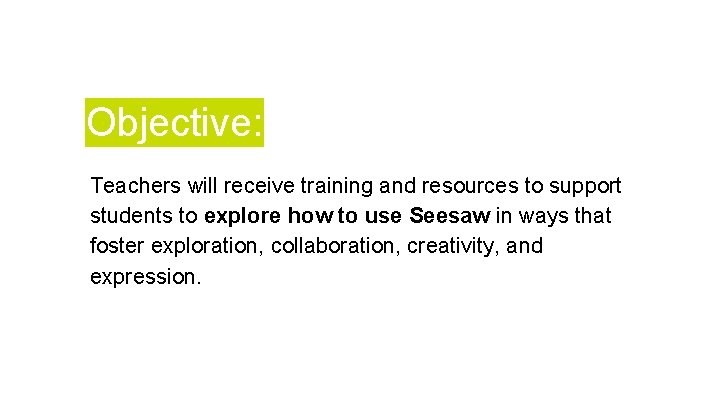
Objective: Teachers will receive training and resources to support students to explore how to use Seesaw in ways that foster exploration, collaboration, creativity, and expression.
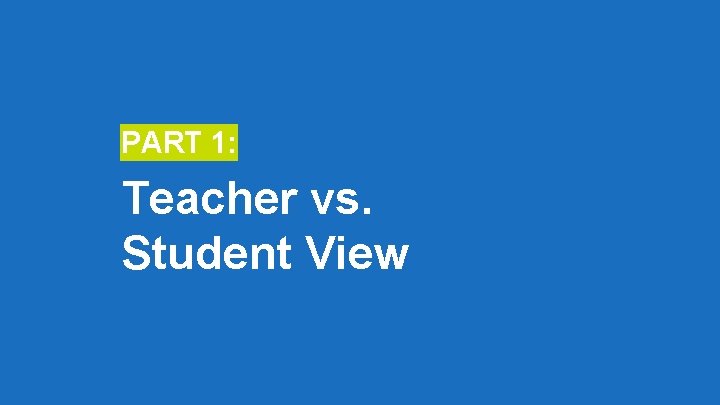
PART 1: Teacher vs. Student View
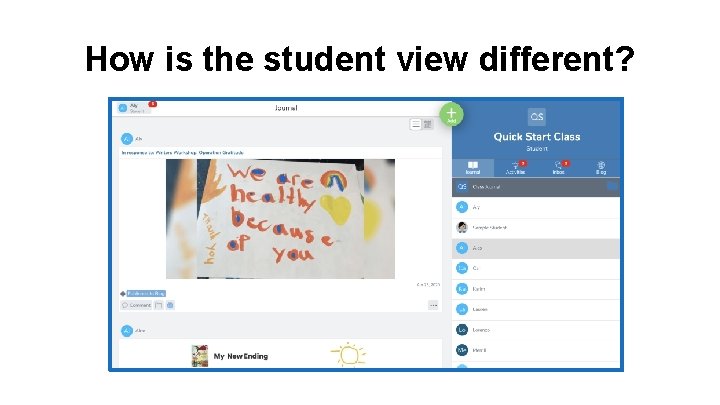
How is the student view different?
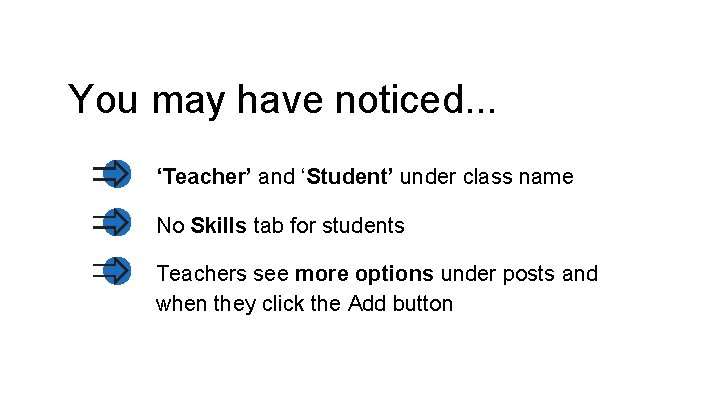
You may have noticed. . . ‘Teacher’ and ‘Student’ under class name No Skills tab for students Teachers see more options under posts and when they click the Add button
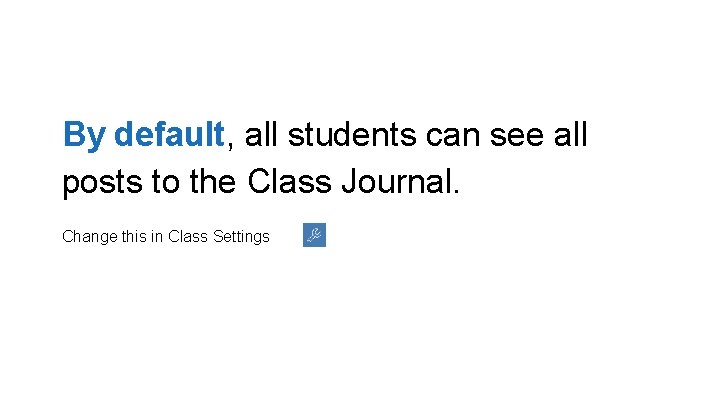
By default, all students can see all posts to the Class Journal. Change this in Class Settings
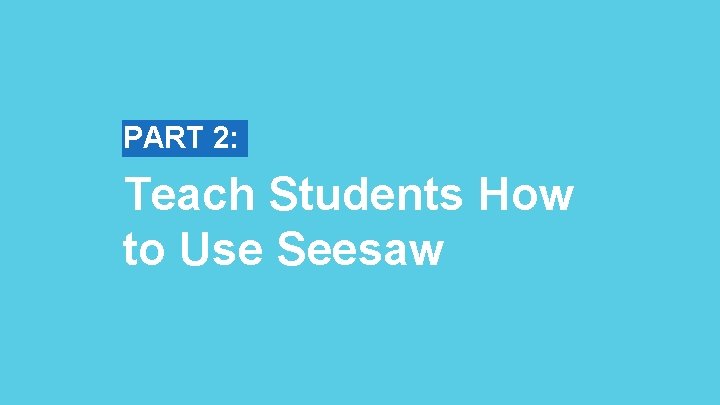
PART 2: Teach Students How to Use Seesaw
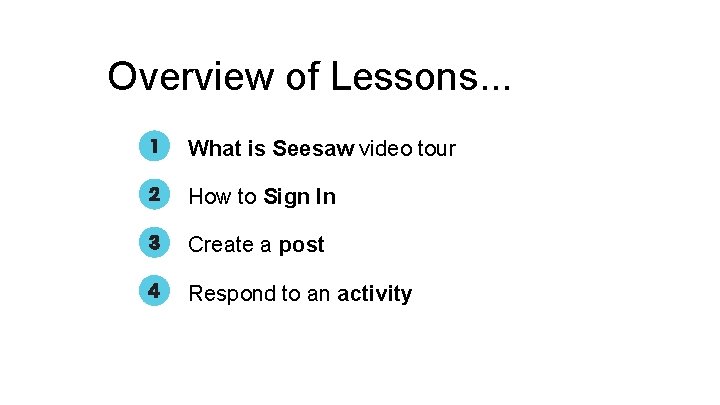
Overview of Lessons. . . What is Seesaw video tour How to Sign In Create a post Respond to an activity
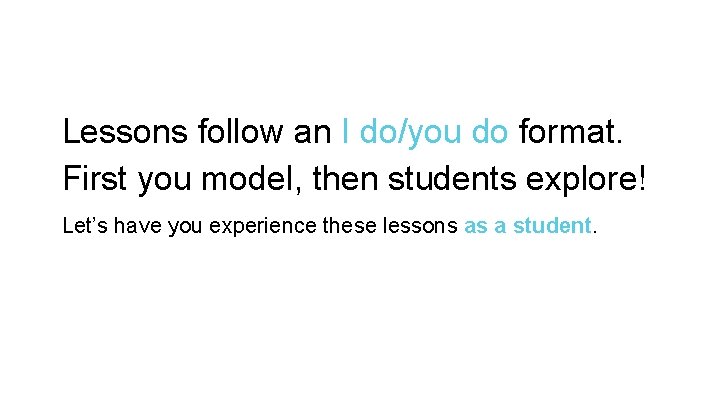
Lessons follow an I do/you do format. First you model, then students explore! Let’s have you experience these lessons as a student.

LESSON 1: Get Ready to Watch
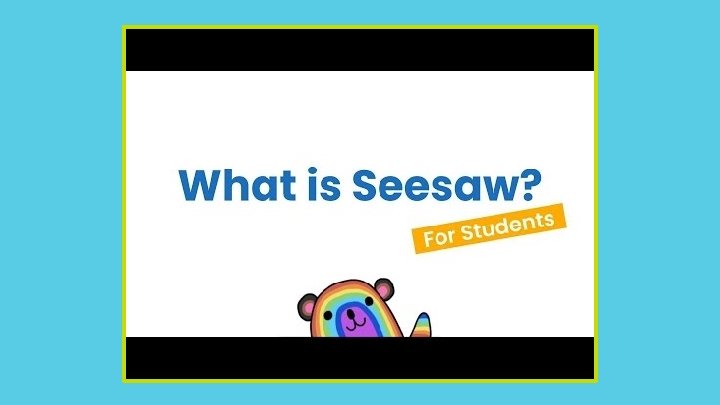
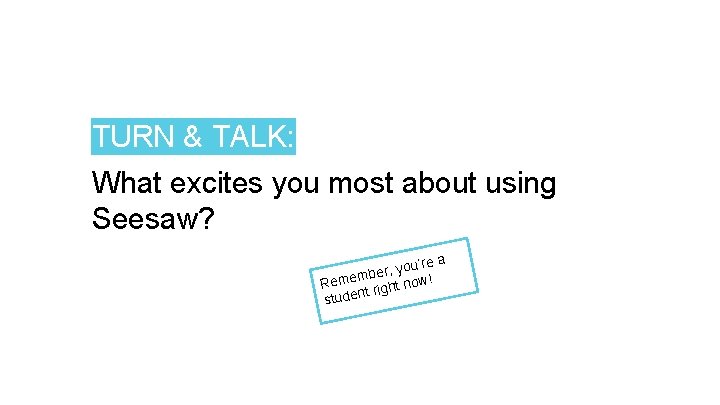
TURN & TALK: What excites you most about using Seesaw? a you’re , r e b m Reme right now! t studen
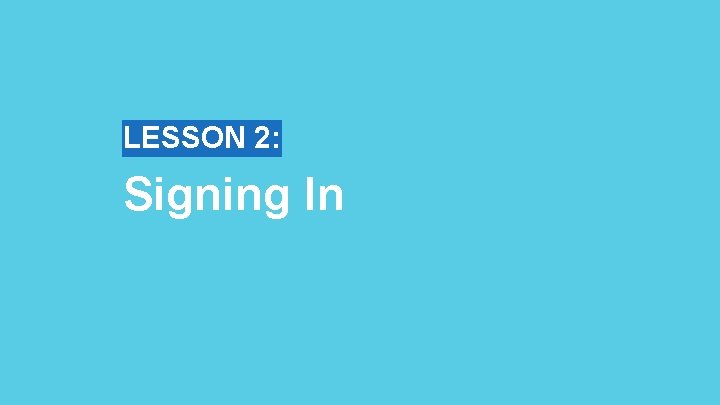
LESSON 2: Signing In
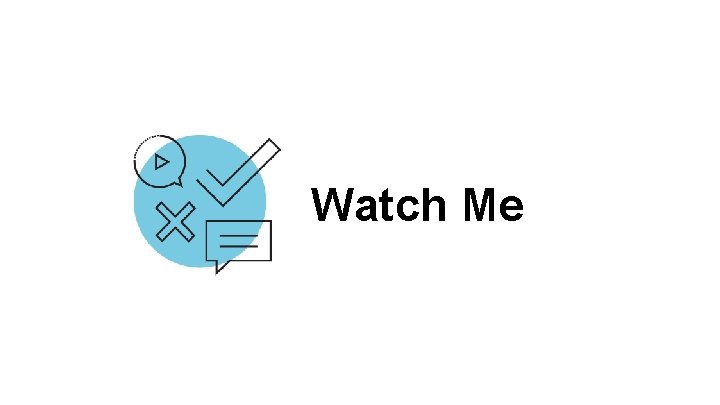
Watch Me
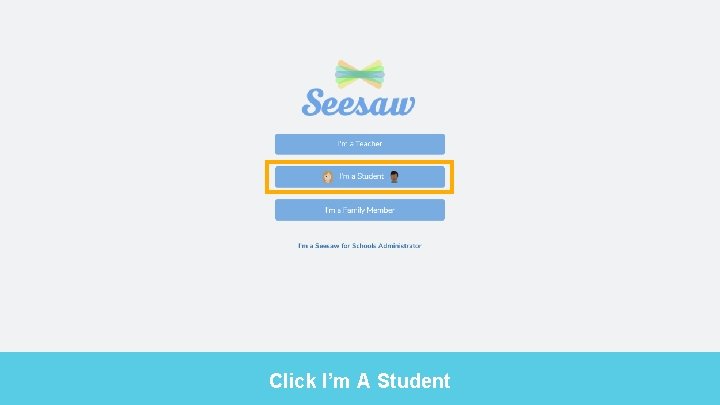
Click I’m A Student
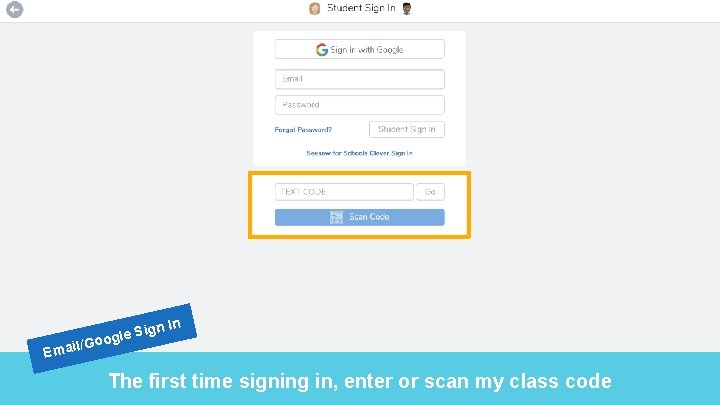
Emai ign In l le S /Goog The first time signing in, enter or scan my class code
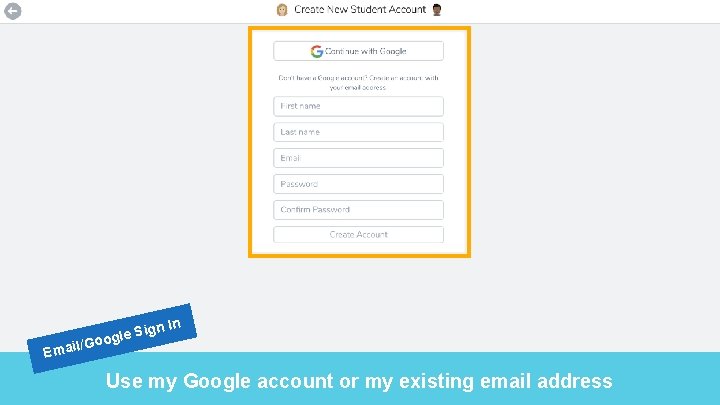
Emai ign In l le S /Goog Use my Google account or my existing email address
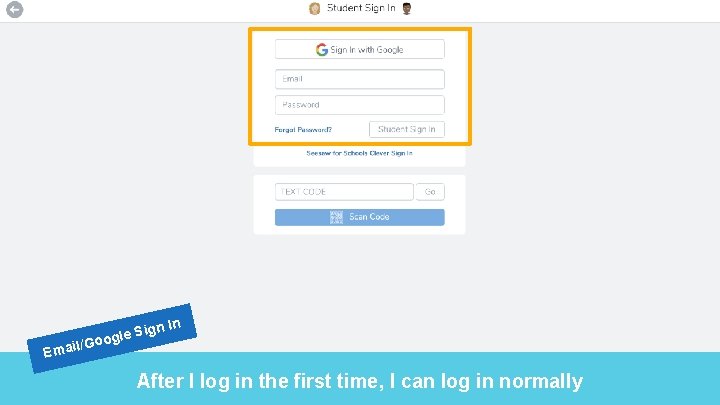
Emai ign In l le S /Goog After I log in the first time, I can log in normally
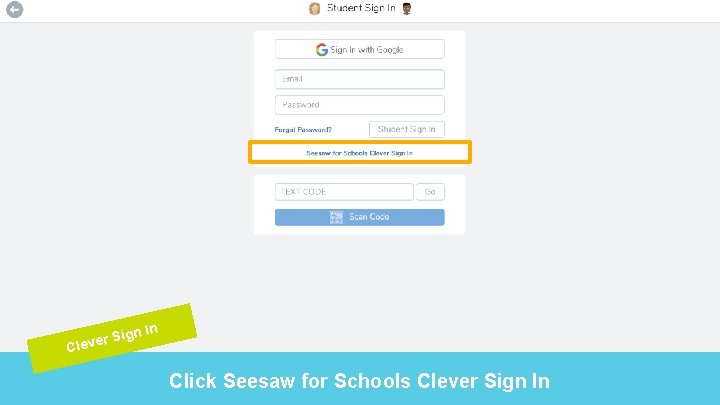
r. S Cleve ign In Click Seesaw for Schools Clever Sign In
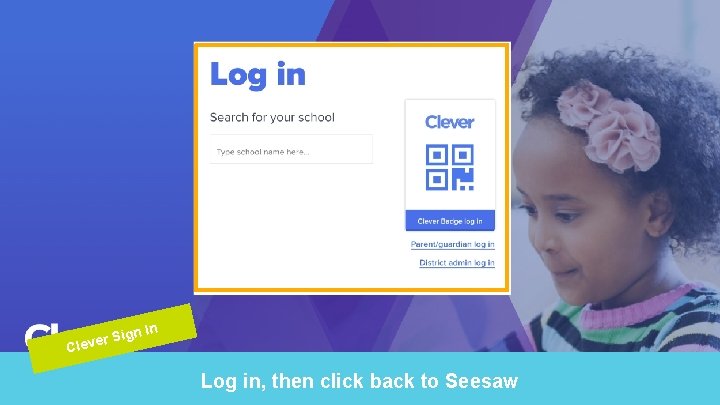
r. S Cleve ign In Log in, then click back to Seesaw
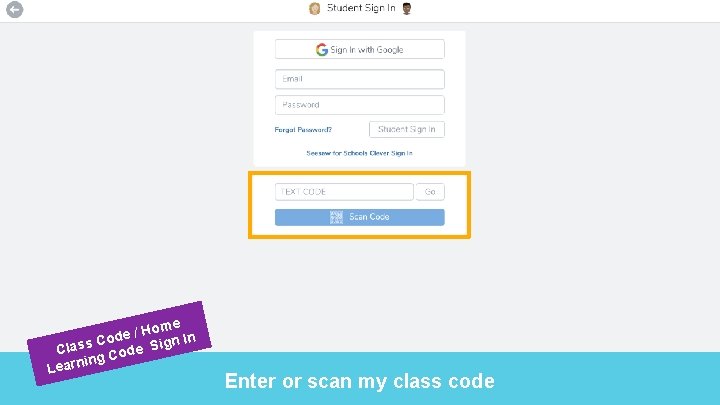
e / Hom In e d o C n Class Code Sig ing Learn Enter or scan my class code
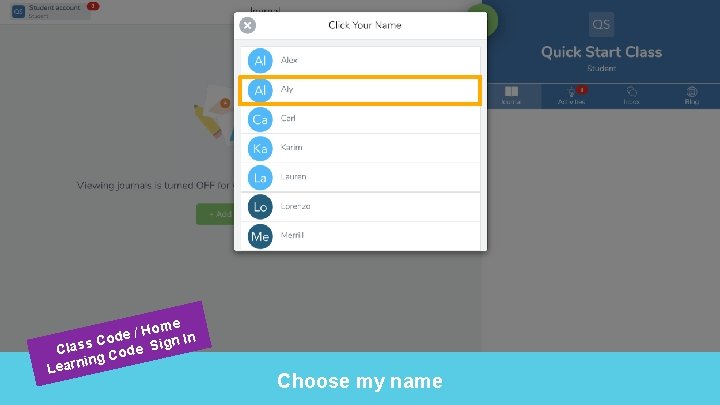
e / Hom In e d o C n Class Code Sig ing Learn Choose my name
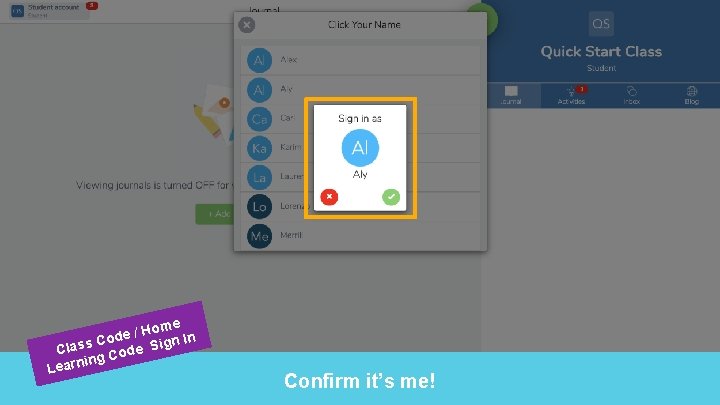
e / Hom In e d o C n Class Code Sig ing Learn Confirm it’s me!
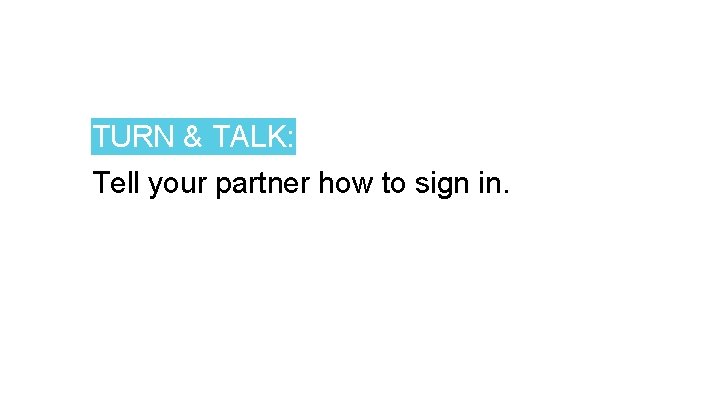
TURN & TALK: Tell your partner how to sign in.
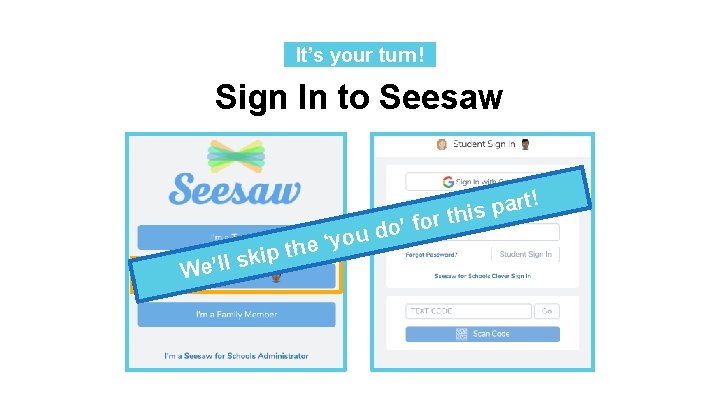
It’s your turn!. Sign In to Seesaw t! ou y ‘ e h pt i k s l l We’ par s i h t r do’ fo
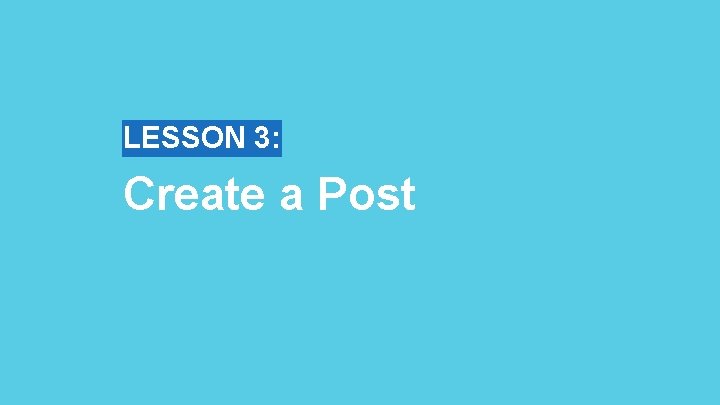
LESSON 3: Create a Post
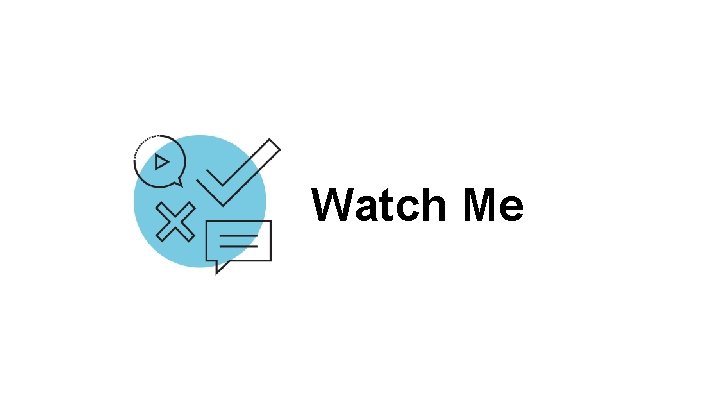
Watch Me
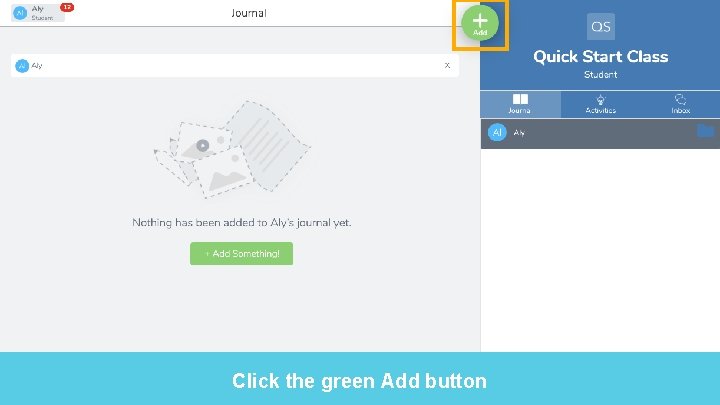
Click the green Add button
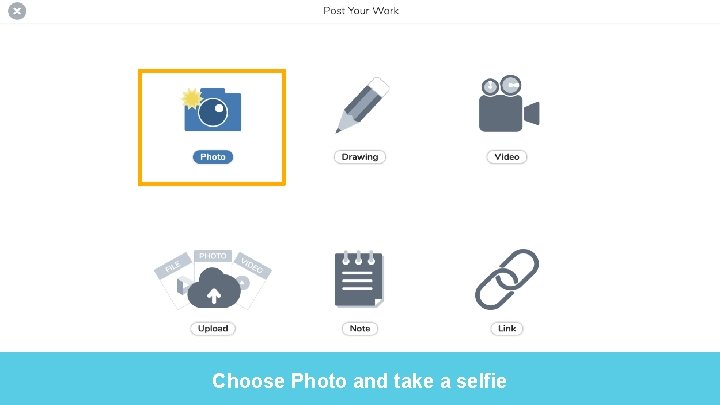
Choose Photo and take a selfie
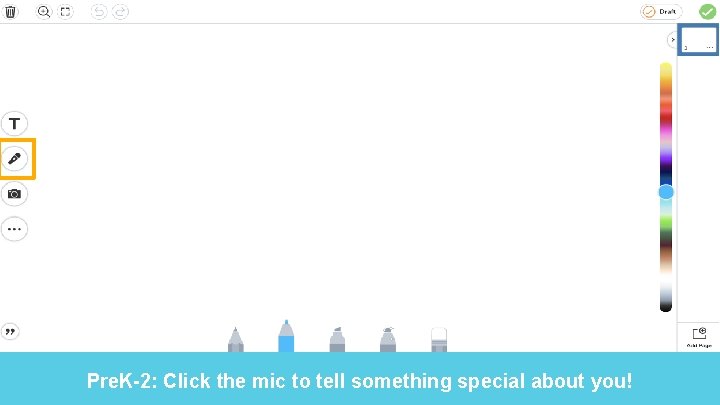
Pre. K-2: Click the mic to tell something special about you!
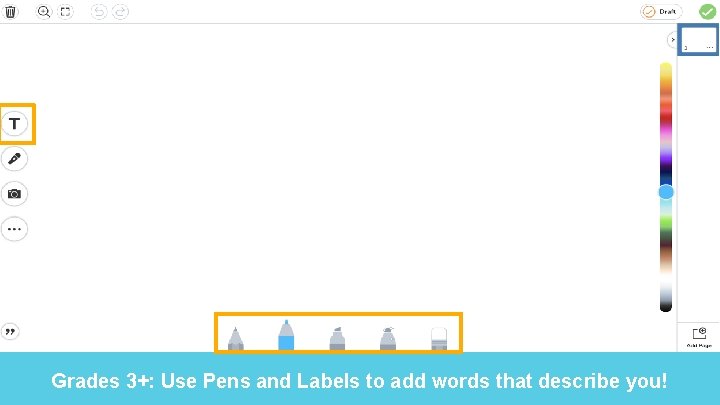
Grades 3+: Use Pens and Labels to add words that describe you!
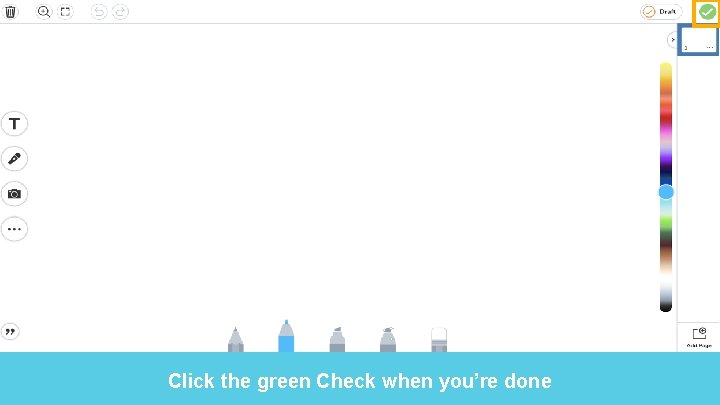
Click the green Check when you’re done
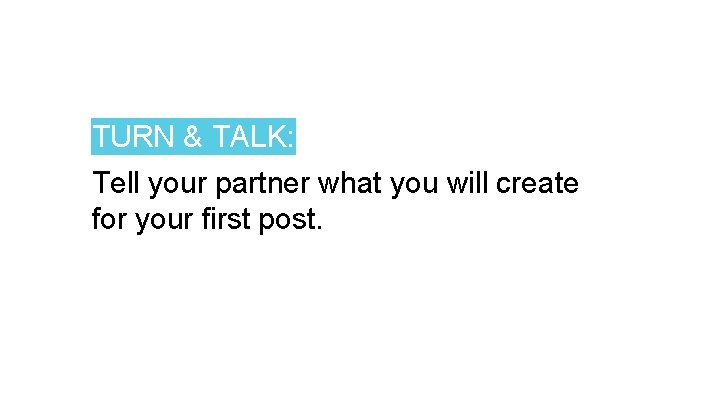
TURN & TALK: Tell your partner what you will create for your first post.
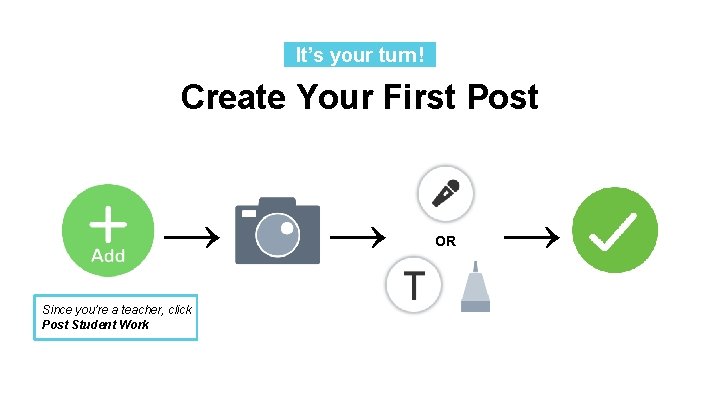
It’s your turn!. Create Your First Post → Since you’re a teacher, click Post Student Work → OR →
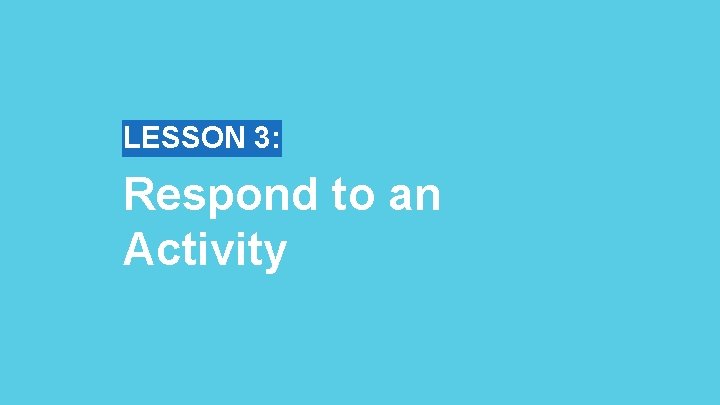
LESSON 3: Respond to an Activity
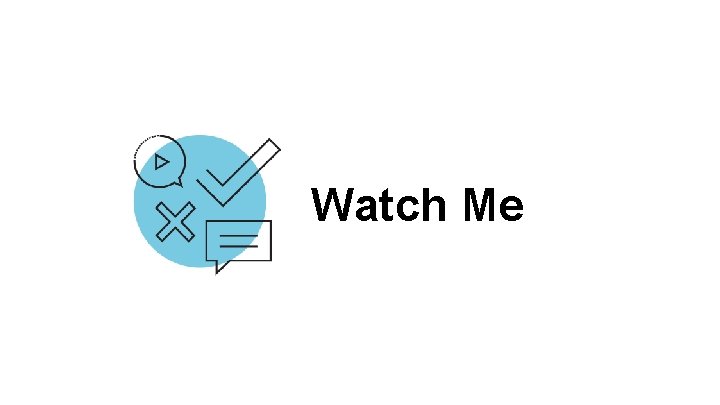
Watch Me
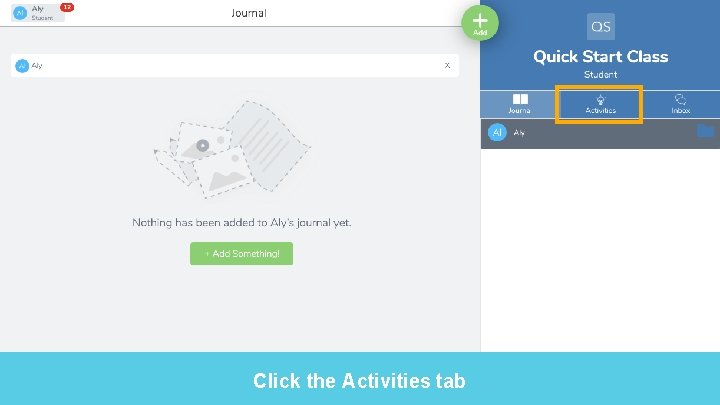
Click the Activities tab
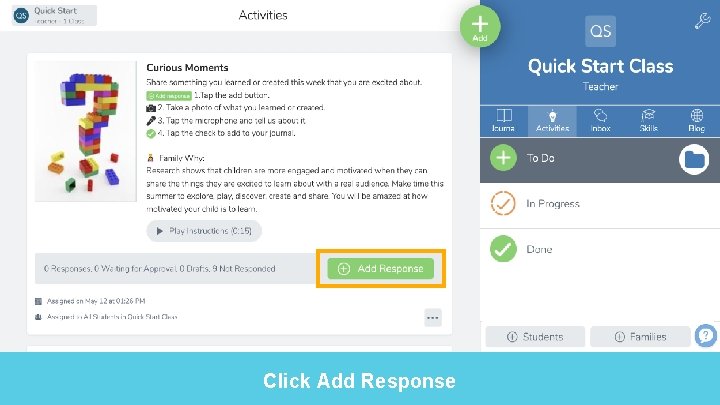
Click Add Response
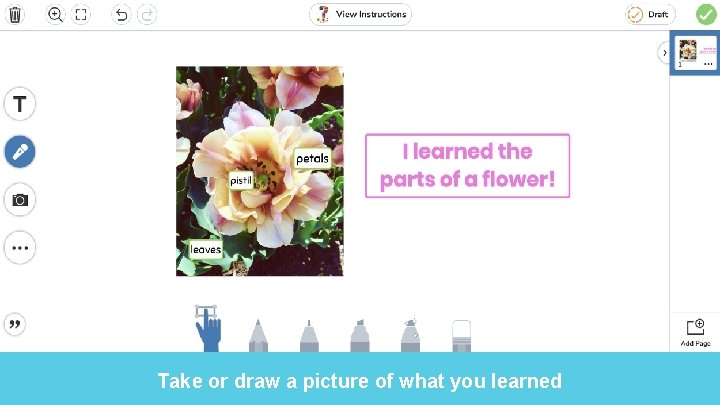
Take or draw a picture of what you learned
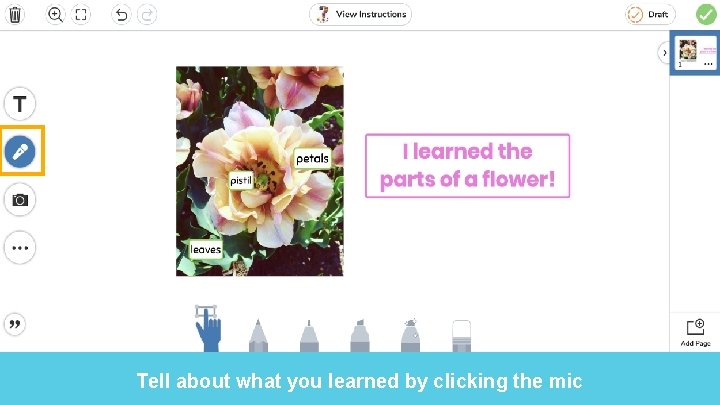
Tell about what you learned by clicking the mic
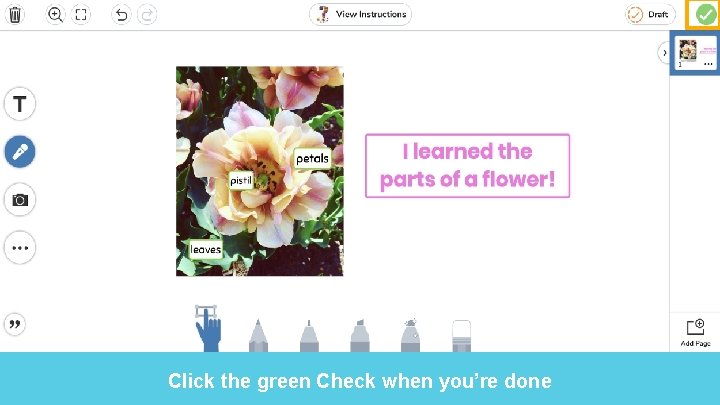
Click the green Check when you’re done
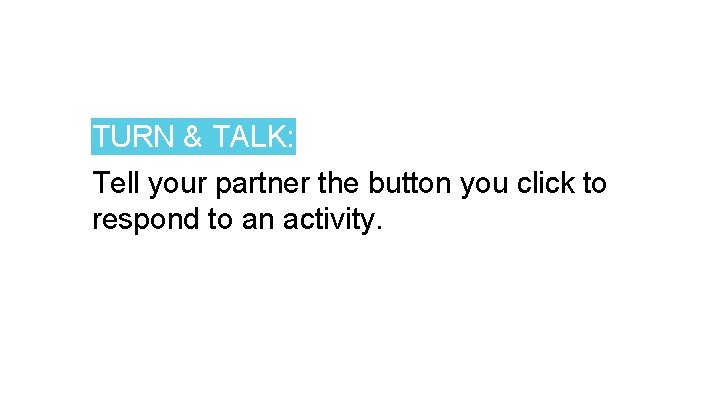
TURN & TALK: Tell your partner the button you click to respond to an activity.
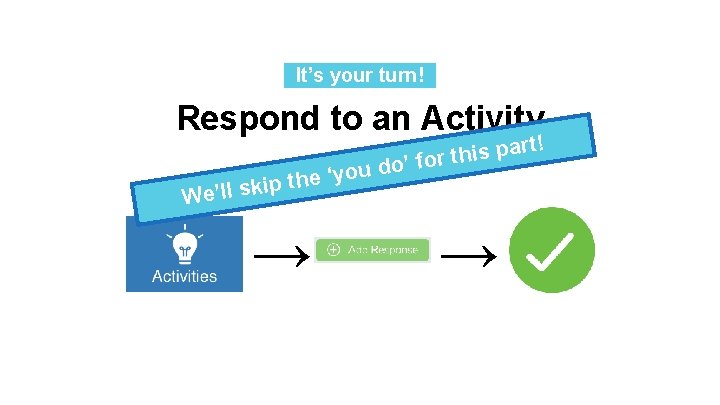
It’s your turn!. Respond to an Activity ! part s i h t r o’ fo d u o y ‘ e h ip t k s l l ’ e W → →
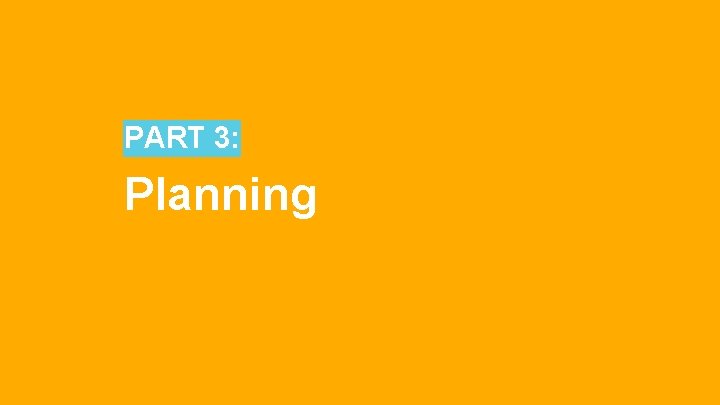
PART 3: Planning
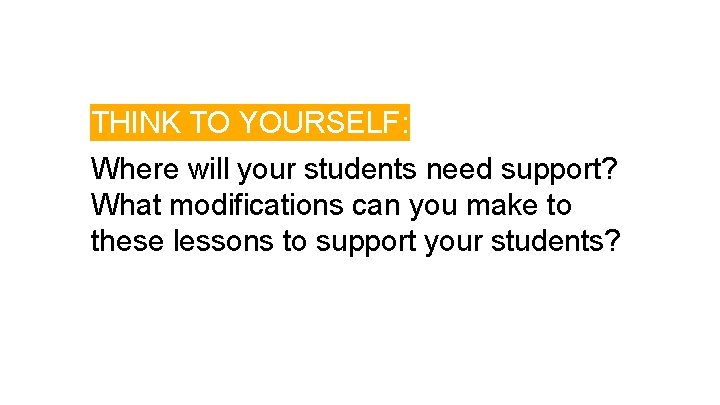
THINK TO YOURSELF: Where will your students need support? What modifications can you make to these lessons to support your students?

Let’s Discuss. What modifications do you plan to make?
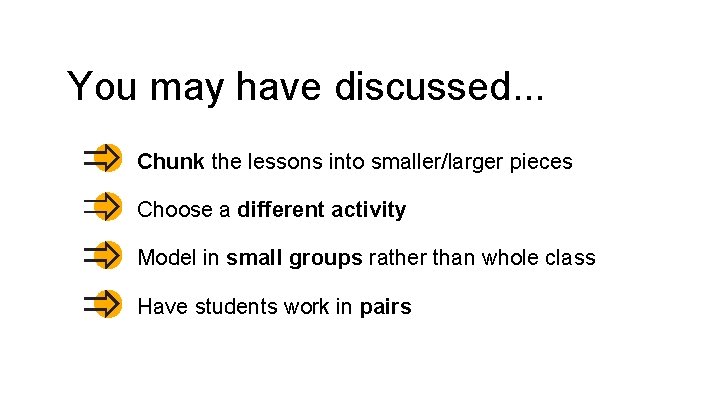
You may have discussed. . . Chunk the lessons into smaller/larger pieces Choose a different activity Model in small groups rather than whole class Have students work in pairs
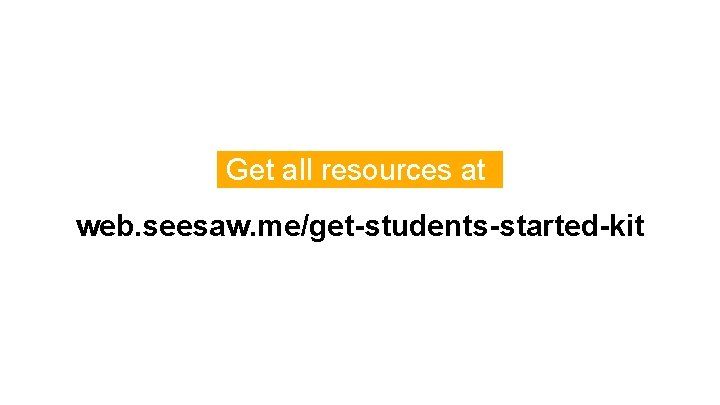
Get all resources at. web. seesaw. me/get-students-started-kit
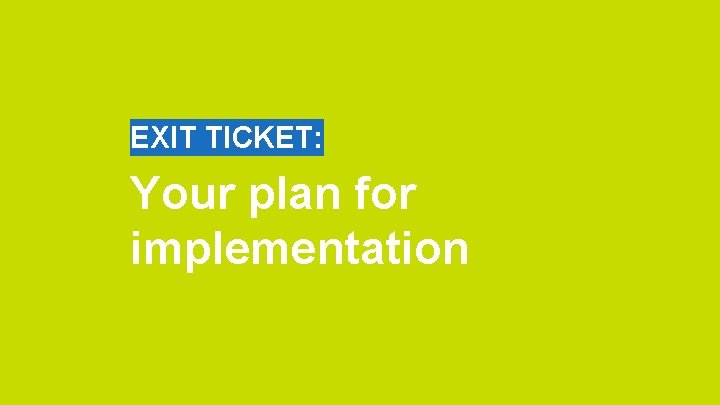
EXIT TICKET: Your plan for implementation
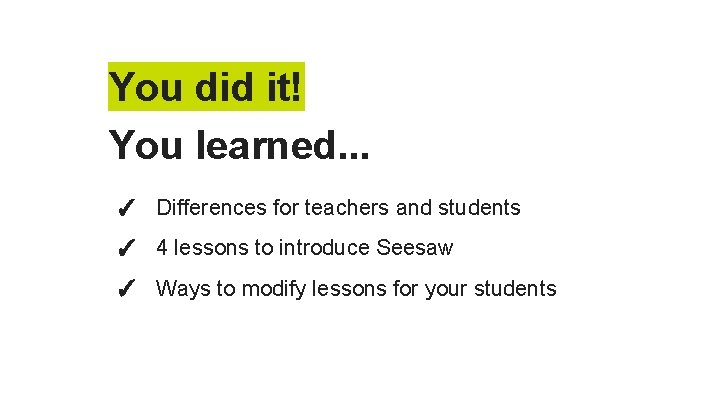
You did it! You learned. . . ✓ Differences for teachers and students ✓ 4 lessons to introduce Seesaw ✓ Ways to modify lessons for your students
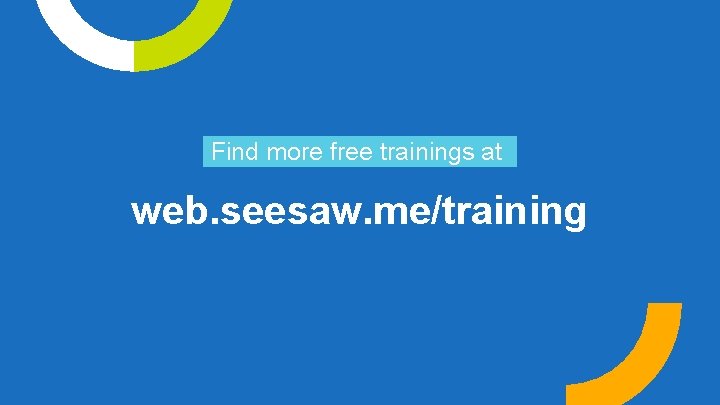
Find more free trainings at. web. seesaw. me/training

 Get into/out of
Get into/out of One direction songs with poetic devices
One direction songs with poetic devices How to start presentation
How to start presentation Nx get started
Nx get started Soar
Soar Lets get started images
Lets get started images Rancher get started
Rancher get started Excited to get started
Excited to get started Fedvip vision blue cross
Fedvip vision blue cross C172 vacuum system
C172 vacuum system You can't turn right here. you turn left
You can't turn right here. you turn left O valiant cousin worthy gentleman analysis
O valiant cousin worthy gentleman analysis Put your right hand in
Put your right hand in Wash your hands put on your nightgown analysis
Wash your hands put on your nightgown analysis Turn left at the supermarket.
Turn left at the supermarket. Macbeth seeing banquo's ghost quote
Macbeth seeing banquo's ghost quote Go of the building and turn left
Go of the building and turn left Answer. go straight turn left turn right
Answer. go straight turn left turn right Themes about guilt
Themes about guilt What is 1/4 turn clockwise
What is 1/4 turn clockwise Turn on your radio
Turn on your radio Why rizal called champion of filipino youth
Why rizal called champion of filipino youth What is selection in pseudocode
What is selection in pseudocode Get up get moving quiz
Get up get moving quiz Get focused get results
Get focused get results Get up get moving quiz
Get up get moving quiz Get up get moving quiz
Get up get moving quiz Get up get moving
Get up get moving A boy and his cat sit on a seesaw
A boy and his cat sit on a seesaw Boundary seesaw model
Boundary seesaw model A boy and a girl are balanced on a massless seesaw
A boy and a girl are balanced on a massless seesaw Seesaw class app
Seesaw class app Examples of turning forces
Examples of turning forces Boundary seesaw
Boundary seesaw A lincoln continental and a yugo are making a turn
A lincoln continental and a yugo are making a turn Leve di secondo genere
Leve di secondo genere Balancing torque equation
Balancing torque equation Seesaw
Seesaw Bond angle examples
Bond angle examples Favor de descarga
Favor de descarga Http://web.seesaw.me
Http://web.seesaw.me How to play flag football
How to play flag football Nancy started the year with $425 in the bank
Nancy started the year with $425 in the bank Causes of ww1
Causes of ww1 Education splunk
Education splunk Getting started with access
Getting started with access Die brucke manifesto
Die brucke manifesto Color tv started
Color tv started Unit 1 getting started
Unit 1 getting started Ashley began her banking career as a teller
Ashley began her banking career as a teller Ishita works as a corporate event coordinator
Ishita works as a corporate event coordinator Tcs maitree was started on date
Tcs maitree was started on date When did samaritan's purse start
When did samaritan's purse start Ron has just started as a scrum master
Ron has just started as a scrum master When urdu hindi controversy emerged in subcontinent
When urdu hindi controversy emerged in subcontinent Getting started with poll everywhere
Getting started with poll everywhere Neuschwanstein castle construction started
Neuschwanstein castle construction started Hi3ms
Hi3ms Drawbacks of green revolution
Drawbacks of green revolution